charging TESLA MODEL Y 2020 Owner´s Manual
[x] Cancel search | Manufacturer: TESLA, Model Year: 2020, Model line: MODEL Y, Model: TESLA MODEL Y 2020Pages: 232, PDF Size: 7.68 MB
Page 5 of 232
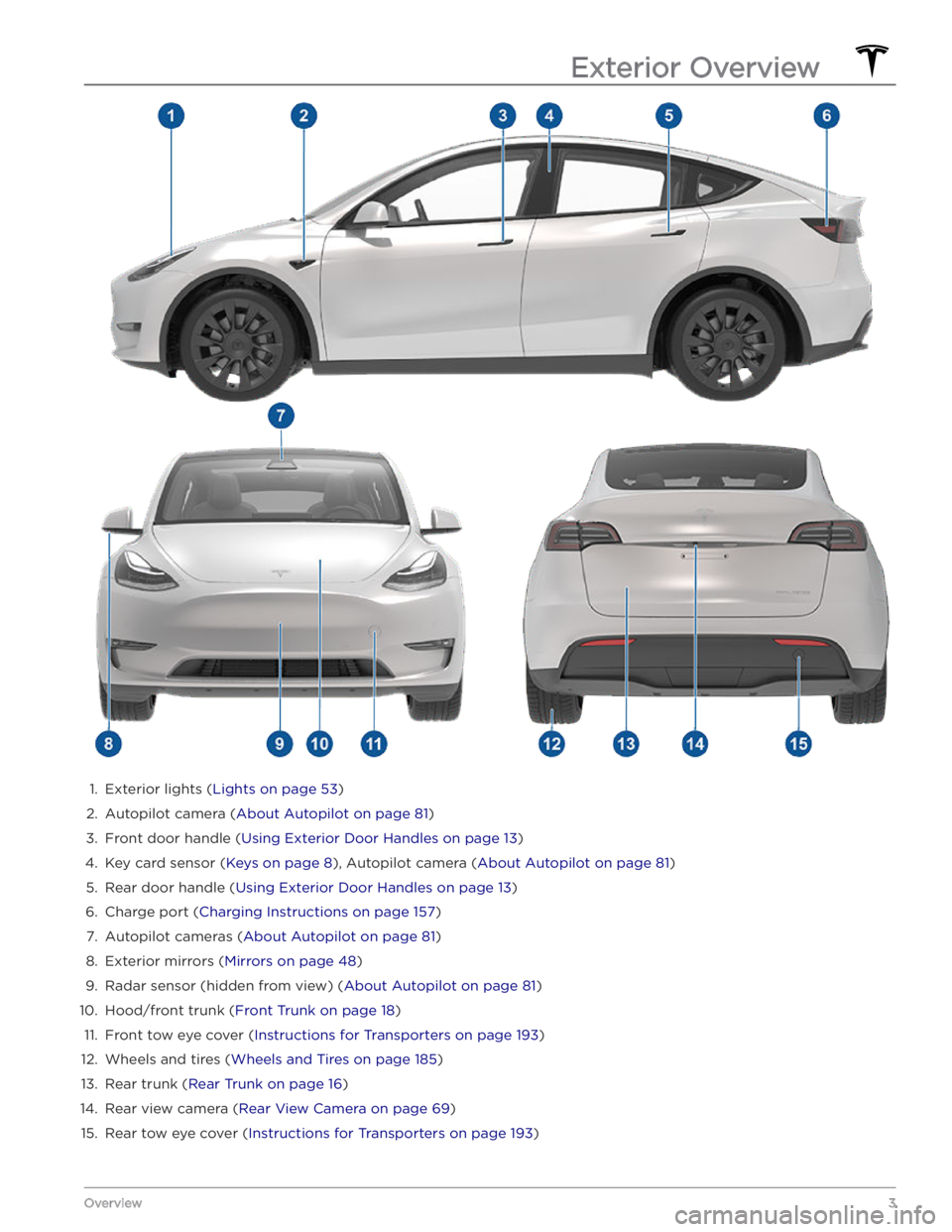
1.
Exterior lights (Lights on page 53)
2.
Autopilot camera (About Autopilot on page 81)
3.
Front door handle (Using Exterior Door Handles on page 13)
4.
Key card sensor (Keys on page 8), Autopilot camera (About Autopilot on page 81)
5.
Rear door handle (Using Exterior Door Handles on page 13)
6.
Charge port (Charging Instructions on page 157)
7.
Autopilot cameras (About Autopilot on page 81)
8.
Exterior mirrors (Mirrors on page 48)
9.
Radar sensor (hidden from view) (About Autopilot on page 81)
10.
Hood/front trunk (Front Trunk on page 18)
11.
Front tow eye cover (Instructions for Transporters on page 193)
12.
Wheels and tires (Wheels and Tires on page 185)
13.
Rear trunk (Rear Trunk on page 16)
14.
Rear view camera (Rear View Camera on page 69)
15.
Rear tow eye cover (Instructions for Transporters on page 193)
Exterior Overview
3Overview
Page 24 of 232
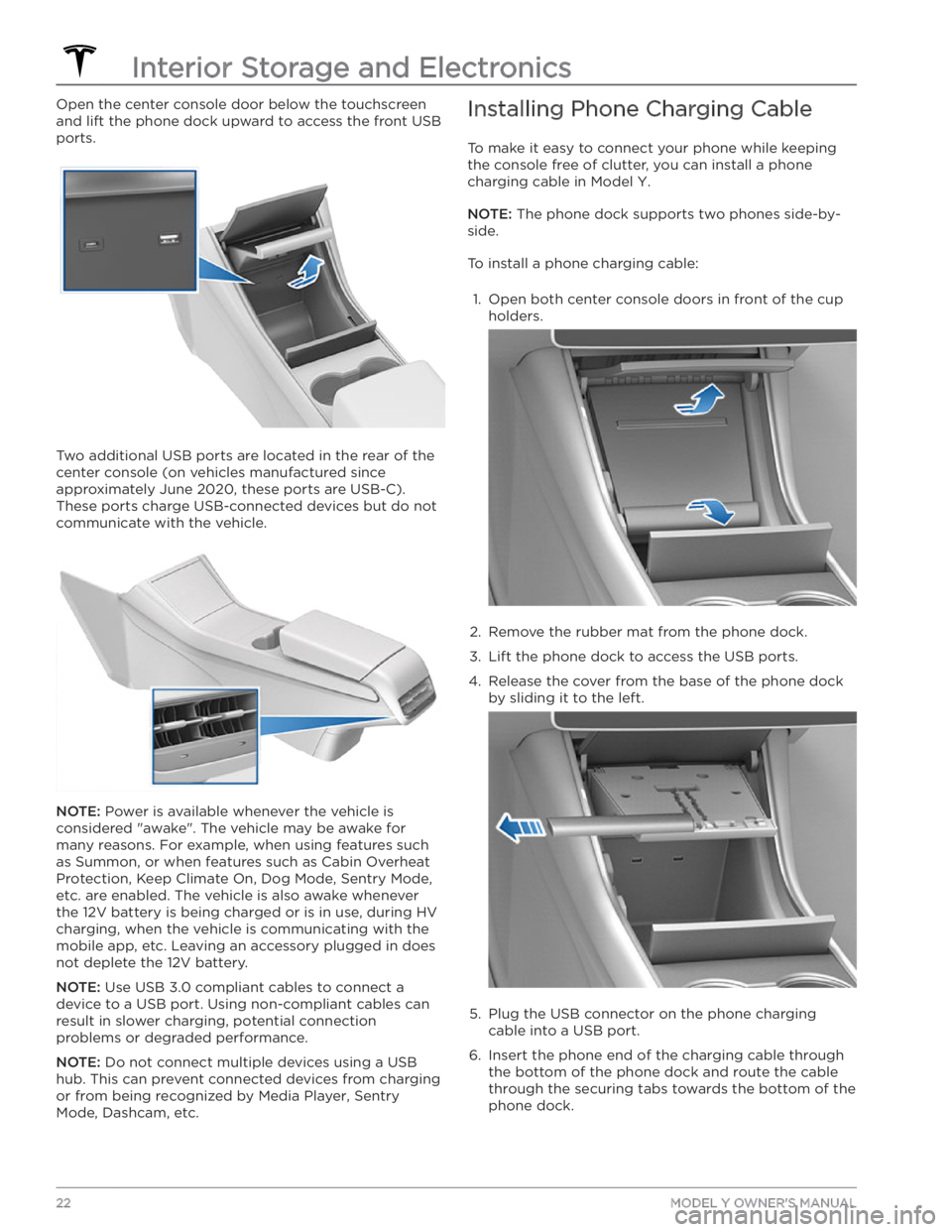
Open the center console door below the touchscreen
and lift the phone dock upward to access the front USB ports.
Two additional USB ports are located in the rear of the center console (on vehicles manufactured since
approximately June 2020, these ports are USB-C). These ports charge USB-connected devices but do not communicate with the vehicle.
NOTE: Power is available whenever the vehicle is
considered "awake". The vehicle may be awake for
many reasons. For example, when using features such as Summon, or when features such as Cabin Overheat
Protection, Keep Climate On, Dog Mode,
Sentry Mode,
etc. are enabled. The vehicle is also awake whenever the 12V battery is being charged or is in use, during HV charging, when the vehicle is communicating with the mobile app, etc. Leaving an accessory plugged in does not deplete the 12V battery.
NOTE: Use USB 3.0 compliant cables to connect a
device to a USB port. Using non-compliant cables can result in slower charging, potential connection problems or degraded performance.
NOTE: Do not connect multiple devices using a USB
hub. This can prevent connected devices from charging or from being recognized by Media Player
, Sentry
Mode, Dashcam, etc.
Installing Phone Charging Cable
To make it easy to connect your phone while keeping
the console free of clutter, you can install a phone charging cable in
Model Y.
NOTE: The phone dock supports two phones side-by-
side.
To install a phone charging cable:
1.
Open both center console doors in front of the cup
holders.
2.
Remove the rubber mat from the phone dock.
3.
Lift the phone dock to access the USB ports.
4.
Release the cover from the base of the phone dock by sliding it to the left.
5.
Plug the USB connector on the phone charging cable into a USB port.
6.
Insert the phone end of the charging cable through the bottom of the phone dock and route the cable through the securing tabs towards the bottom of the phone dock.
Interior Storage and Electronics
22MODEL Y OWNER
Page 133 of 232

Drop a pin by pressing and holding your finger
anywhere on the map. When you drop a pin, or touch an
existing pin, the chosen location is centered on the map,
and a popup window provides information about the location. From this popup, you can navigate to the location, call the location (if a phone number is
available) and add or remove the location from your list of favorite destinations (see
Recent, Favorite, Home and
Work Destinations on page 133).
Navigating
To navigate to a location, touch Navigate, send the
destination from your phone, or speak a voice command (see
Using Voice Commands on page 141). You can
enter or speak an address, landmark, business, etc. You can also choose a saved
Home or Work location and
select from a list of recently used locations (the most recent displays at the top of the list), including charging stations you have visited.
NOTE: To remotely start navigation from your IOS
Page 157 of 232

Charging Equipment
Charging equipment designed specifically to charge
your
Model Y is available from Tesla. A Tesla Wall
Connector, which installs in your garage, is the fastest
way to charge
Model Y at home.
In most market regions, Model Y is equipped with a
Mobile Connector and the adapter(s) needed to plug into the most commonly used power outlets. When
using the Mobile Connector,
first plug the Mobile
Connector into the power outlet, and then plug in
Model Y. For more information about your Mobile
Connector, see the Mobile Connector Owner’s Manual (available on the touchscreen). Additional adapters can
be purchased from Tesla.
Tesla offers adapters (for example, J1772 and
CHAdeMO) to allow you to plug into the most
commonly used public charging stations in your region. Open the charge port door using the touchscreen (see
Charging Instructions on page 157), plug the adapter
into the charging port on
Model Y, and then connect
the station
Page 158 of 232

About the Battery
Model Y has one of the most sophisticated battery
systems in the world. The most important way to preserve the Battery is to
LEAVE YOUR VEHICLE
PLUGGED IN when you are not using it. This is
particularly important if you are not planning to drive
Model Y for several weeks. When plugged in, Model Y
wakes up when needed to automatically maintain a charge level that maximizes the lifetime of the Battery.
NOTE: When left idle and unplugged, your vehicle
periodically uses energy from the Battery for system tests and recharging the 12V battery when necessary.
There is no advantage to waiting until the Battery’s level is low before charging. In fact, the Battery performs best when charged regularly.
NOTE: If you allow the Battery to discharge to 0%,
other components may become damaged or require replacement (for example, the 12V battery). In these cases, you are responsible for repair and/or transporting expenses. Discharge-related expenses are
not covered by the warranty or under the Roadside Assistance policy.
The peak charging rate of the Battery may decrease slightly after a large number of DC Fast Charging sessions, such as those at Superchargers. To ensure maximum driving range and Battery safety, the Battery charge rate is decreased when the Battery is too cold, when the Battery’s charge is nearly full, and when the
Battery conditions change with usage and age. These changes in the condition of the Battery are driven by battery physics and may increase the total Supercharging duration by a few minutes over time.
Battery Care
Never allow the Battery to fully discharge. Even when
Model Y is not being driven, its Battery discharges very
slowly to power the onboard electronics. The Battery can discharge at a rate of approximately 1% per day, though the discharge rate may vary depending on environmental factors (such as cold weather), vehicle
configuration, and your selected settings on the
touchscreen. Situations can arise in which you must leave
Model Y unplugged for an extended period of
time (for example, at an airport when traveling). In
these situations, keep the 1% in mind to ensure that you leave the Battery with a
su
Page 159 of 232

Opening the Charge Port
The charge port is located on the left side of Model Y,
behind a door that is part of the rear tail light assembly.
Before charging, park
Model Y to ensure that the
charge cable easily reaches the charge port.
With Model Y unlocked (or an authenticated phone is
within range) and in Park, press and release the button on the Tesla charge cable to open the charge port door.
You can also open the charge port door using any of these methods:
Page 160 of 232

During Charging
During charging, the charge port light (the Tesla "T"
logo) pulses green, and the touchscreen displays the
charging status. The frequency at which the charge
port light pulses slows down as the charge level approaches full. When charging is complete, the light stops pulsing and is solid green.
NOTE: If Model Y is locked, the charge port light does
not light up.
If the charge port light turns red while charging, a fault
is detected. Check the touchscreen for a message describing the fault. A fault can occur due to something as common as a power outage. If a power outage
occurs, charging resumes automatically when power is
restored.
NOTE: When charging, particularly at high currents, the
refrigerant compressor and fan operate as needed to keep the Battery cool. Therefore, it is normal to hear sounds during charging.
NOTE: Air conditioning performance is generally not
affected by charging. However, under certain
circumstances (for example, you are charging at high currents during a particularly warm day), the air coming from the vents may not be as cool as expected and a message displays on the
touchscreen. This is normal
behavior and ensures that the Battery stays within an optimum temperature range while charging to support longevity and optimum performance.
WARNING: Never spray liquid at a high velocity
(for example, if using a pressure washer) towards
the charge port while charging. Failure to follow
these instructions can result in serious injury or
damage to the vehicle, charging equipment, or
property.
Stopping Charging
Stop charging at any time by disconnecting the charge
cable or touching
Stop Charging on the touchscreen.
NOTE: To prevent unauthorized unplugging of the
charge cable, the charge cable latch remains locked
and
Model Y must be unlocked or able to recognize
your
authenticated phone before you can disconnect
the charge cable.
To disconnect the charge cable using a connector:
1.
Press and hold the button on the connector handle to release the latch. Alternatively, unlock the vehicle
by opening a door, using a
key card or key fob, or
touching
Stop Charging on the touchscreen. These
methods unlock the charge port as well.
2.
Pull the connector from the charge port.
To disconnect the charge cable using an adapter at a
public charge station:
1. Ensure that Model Y is unlocked.2.
While holding the public charging handle in one
hand and the adapter in the other hand, press and hold the button on the public charging handle and
pull both outwards, removing the handle and
adapter at the same time.
NOTE: If the charging station handle separates from
the adapter, leaving the adapter in
Model Y, use the
touchscreen to unlock the charge port (touch the charging icon on the overhead view of the vehicle).
3.
Press and hold the charging handle button again to release the adapter from the charging handle.
NOTE: The charge port automatically closes within
approximately 10 seconds of removing the connector from the charge port.
CAUTION: Tesla strongly recommends leaving
Model Y plugged in when not in use. This
maintains the Battery at the optimum level of
charge.
CAUTION: Model Y will not shift out of Park if the
charge port is unable to determine whether a
charging cable is plugged in. Ensure any charging
cables are unplugged and follow the instructions
on the touchscreen to proceed (see Park on page
51.
Manually Releasing Charge Cable
If the usual methods for releasing a charge cable from the charge port (using the charge handle release button, touchscreen, or mobile app) do not work,
carefully follow these steps:
1.
Ensure that Model Y is not actively charging by
displaying the charging screen on the touchscreen. If necessary, touch
Stop Charging.
2.
Open the rear trunk.
3.
Pull the charge port
Page 161 of 232

4. Pull the charge cable from the charge port.CAUTION: Use the release cable only in situations
where you can not release the charge cable using
the usual methods. Continuous use can damage
the release cable or charging equipment.
WARNING: Do not perform this procedure when
your vehicle is charging, or if any orange high
voltage conductors are exposed. Failure to follow
these instructions can result in electric shock and
serious injury or damage to the vehicle. If you have
any uncertainty as to how to safely perform this
procedure, contact your nearest Service Center.
WARNING: Do not pull the release cable while
simultaneously attempting to remove the charge
cable from the charge port. Always pull the release
cable before attempting to remove the charge
cable. Failure to follow these instructions can
result in electric shock and serious injury.
Charge Port Light
Page 162 of 232

NOTE: If Model Y is charging and detects
unexpected
Page 163 of 232

Log into your Tesla Account to view fees and details about Supercharger sessions, set up a payment method, and make payments. Once a payment method is saved, fees are automatically paid from your account.
Charging Instructions
161Charging