key fob TESLA MODEL Y 2023 Owners Manual
[x] Cancel search | Manufacturer: TESLA, Model Year: 2023, Model line: MODEL Y, Model: TESLA MODEL Y 2023Pages: 298, PDF Size: 10.28 MB
Page 14 of 298

Radio equipment on a similar frequency can affect the
key. If this happens, move the key at least
one foot
(30 cm) away from other electronic devices (phones,
laptops, etc.).
In the event that the key fob
Page 15 of 298
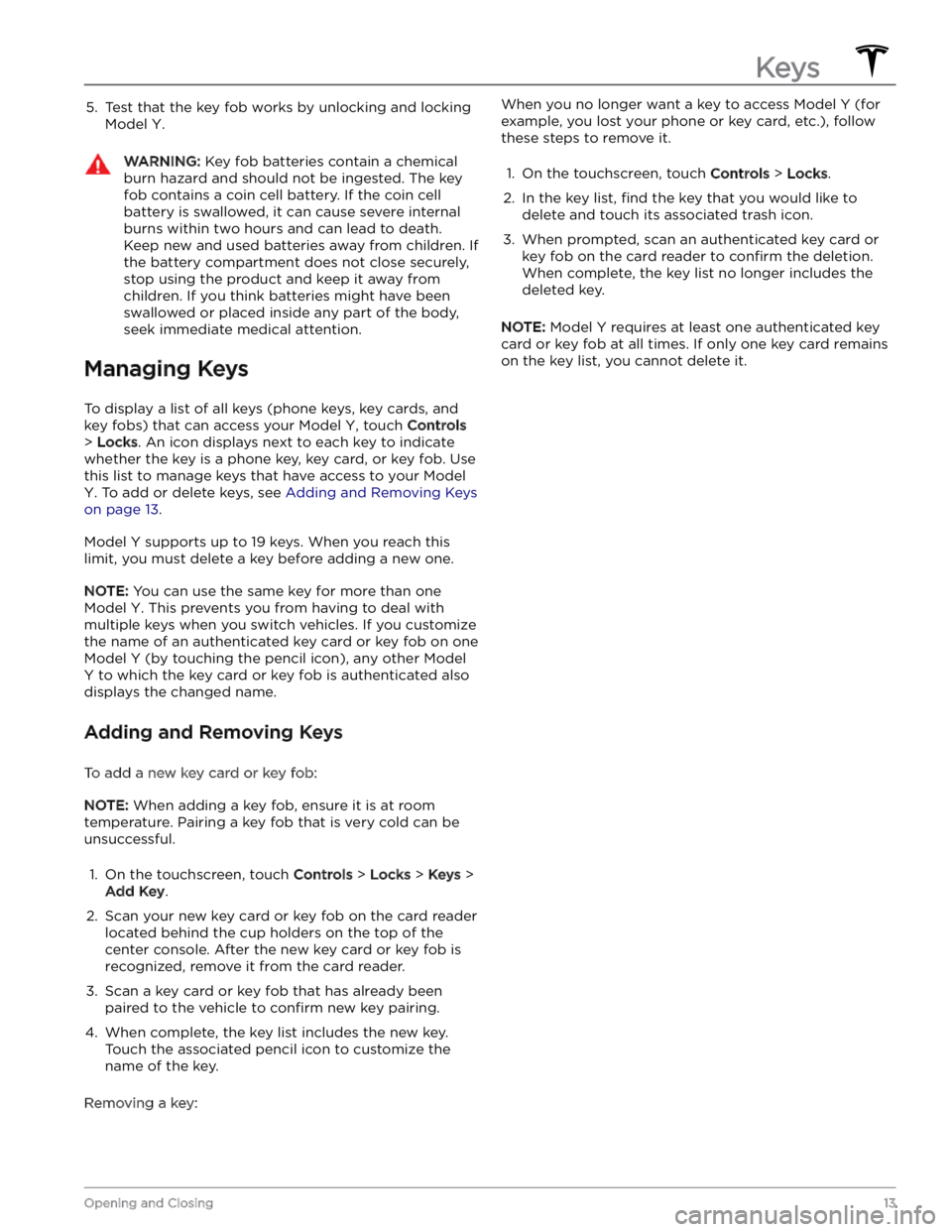
5. Test that the key fob works by unlocking and locking
Model Y.
WARNING: Key fob batteries contain a chemical
burn hazard and should not be ingested. The key
fob contains a coin cell battery. If the coin cell
battery is swallowed, it can cause severe internal
burns within two hours and can lead to death.
Keep new and used batteries away from children. If
the battery compartment does not close securely,
stop using the product and keep it away from
children. If you think batteries might have been
swallowed or placed inside any part of the body,
seek immediate medical attention.
Managing Keys
To display a list of all keys (phone keys, key cards, and key fobs) that can access your
Model Y, touch Controls
> Locks. An icon displays next to each key to indicate
whether the key is a phone key, key card, or key fob. Use
this list to manage keys that have access to your
Model
Y. To add or delete keys, see Adding and Removing Keys
on page 13.
Model Y supports up to 19 keys. When you reach this
limit, you must delete a key before adding a new one.
NOTE: You can use the same key for more than one
Model Y. This prevents you from having to deal with
multiple keys when you switch vehicles. If you customize the name of an authenticated key card or key fob on one
Model Y (by touching the pencil icon), any other Model
Y to which the key card or key fob is authenticated also
displays the changed name.
Adding and Removing Keys
To add a new key card or key fob:
NOTE: When adding a key fob, ensure it is at room
temperature. Pairing a key fob that is very cold can be unsuccessful.
1.
On the touchscreen, touch Controls > Locks > Keys >
Add Key.
2.
Scan your new key card or key fob on the card reader located behind the cup holders on the top of the center console. After the new key card or key fob is recognized, remove it from the card reader.
3.
Scan a key card or key fob that has already been paired to the vehicle to
confirm new key pairing.
4.
When complete, the key list includes the new key.
Touch the associated pencil icon to customize the name of the key.
Removing a key:
When you no longer want a key to access Model Y (for
example, you lost your phone or key card, etc.), follow these steps to remove it.1.
On the touchscreen, touch Controls > Locks.
2.
In the key list, find the key that you would like to
delete and touch its associated trash icon.
3.
When prompted, scan an authenticated key card or key fob on the card reader to
confirm the deletion.
When complete, the key list no longer includes the
deleted key.
NOTE: Model Y requires at least one authenticated key
card or key fob at all times. If only one key card remains on the key list, you cannot delete it.
Keys
13Opening and Closing
Page 17 of 298

1.
Remove the mat from the bottom of the rear door pocket.
2.
Press the red tab to remove the access door.
3.
Pull the mechanical release cable forward.
CAUTION: Manual door releases are designed to
be used only in situations when Model Y has no
power. When Model Y has power, use the button
located at the top of the interior door handle.
Interior Locking and Unlocking
While sitting inside Model Y, you can lock and unlock all
doors and trunks by touching the lock icon
on the
touchscreen.
The icon changes to indicate whether
doors are locked or unlocked.
You can also unlock the doors by pressing the Park
button on the end of the drive stalk a second time.
Pressing this button once engages Park and pressing it again unlocks the doors.
Walk-Away Door Lock
Doors and trunks can automatically lock when you walk away carrying your phone key or paired key fob. To turn
this feature on or
off, touch Controls > Locks > Walk-
Away Door Lock.
When the doors lock, the exterior lights flash once and
the mirrors fold (if
Fold Mirrors is on). To also hear a
confirmation sound when Model Y locks, touch Controls
> Locks > Lock Confirmation Sound.
Model Y does not automatically lock if:
Page 25 of 298

Center Console
In addition to housing an RFID transmitter that reads key fobs and key cards (see
Key Card on page 10), the
center console includes cup holders, two storage
compartments, and
a wireless phone charger.
To open the main storage compartment, pull its cover upward. Open the front storage compartment by sliding its cover forward.
Second Row Console
Your Model Y has a rear console integrated in the center
of the second row seat back. Pull the console down to
access the rear cup holders, or use it as an armrest.
Third Row Cup Holders (7-seat
models only)
If Model Y is equipped with seven seats, two cup holders
are located between the third row seats.
Glovebox
To open the glovebox, touch Controls > Glovebox. The
glovebox automatically opens and its light turns on.
To close the glovebox, push it upward until it clicks into its closed position.
For additional glovebox security, touch Controls >
Safety > Glovebox PIN to set a 4-digit PIN (see
Glovebox PIN on page 138).
NOTE: If you leave the glovebox open, its light
eventually turns
off.
Interior Storage and Electronics
23Opening and Closing
Page 57 of 298
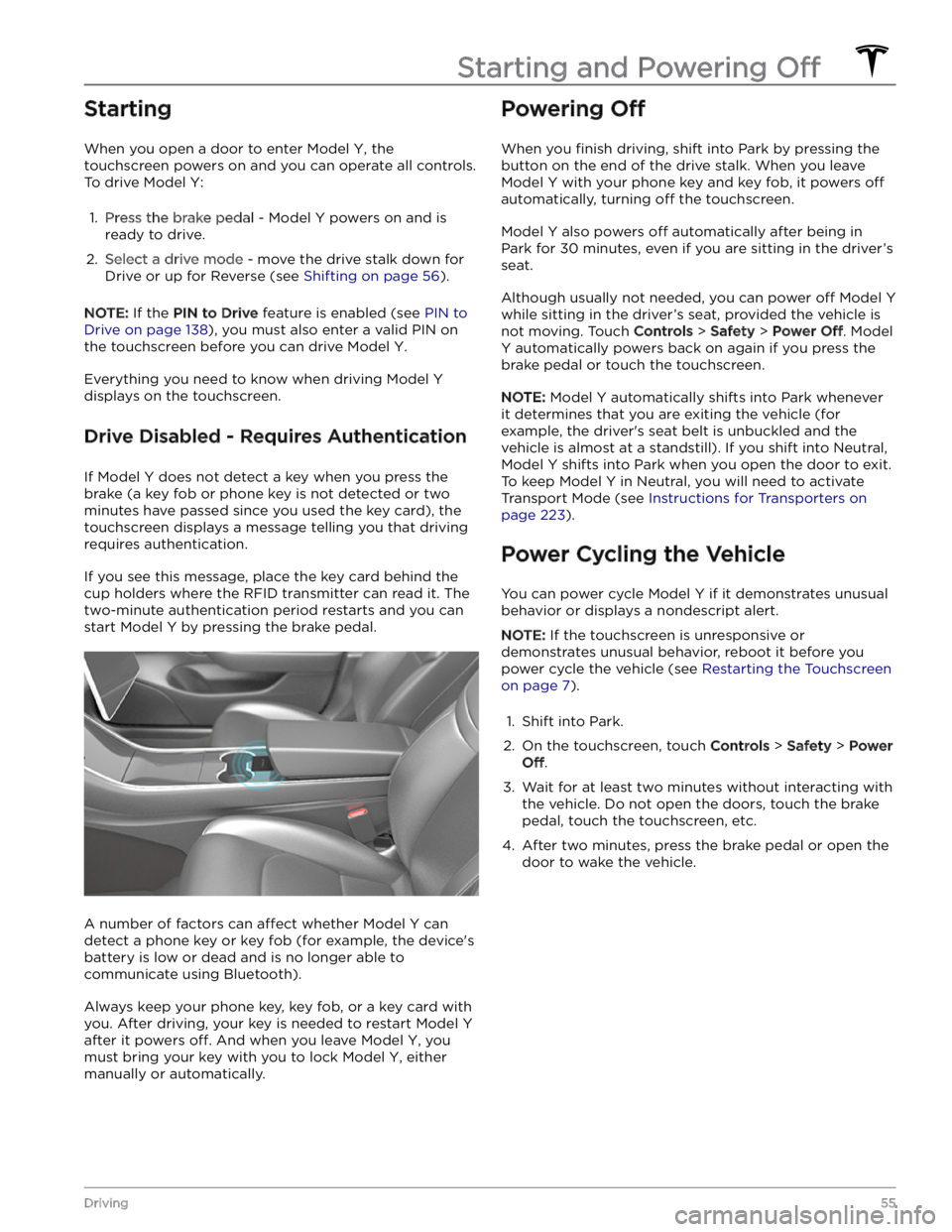
Starting
When you open a door to enter Model Y, the
touchscreen powers on and you can operate all controls.
To drive
Model Y:
1.
Press the brake pedal - Model Y powers on and is
ready to drive.
2.
Select a drive mode - move the drive stalk down for
Drive or up for Reverse (see
Shifting on page 56).
NOTE: If the PIN to Drive feature is enabled (see PIN to
Drive on page 138), you must also enter a valid PIN on
the touchscreen before you can drive
Model Y.
Everything you need to know when driving Model Y
displays on the touchscreen.
Drive Disabled - Requires Authentication
If Model Y does not detect a key when you press the
brake (a key fob or phone key is not detected or two
minutes have passed since you used the key card), the touchscreen displays a message telling you that driving requires authentication.
If you see this message, place the key card behind the
cup holders where the RFID transmitter can read it. The
two-minute authentication period restarts and you can start
Model Y by pressing the brake pedal.
A number of factors can affect whether Model Y can
detect a phone key or key fob (for example, the device
Page 117 of 298
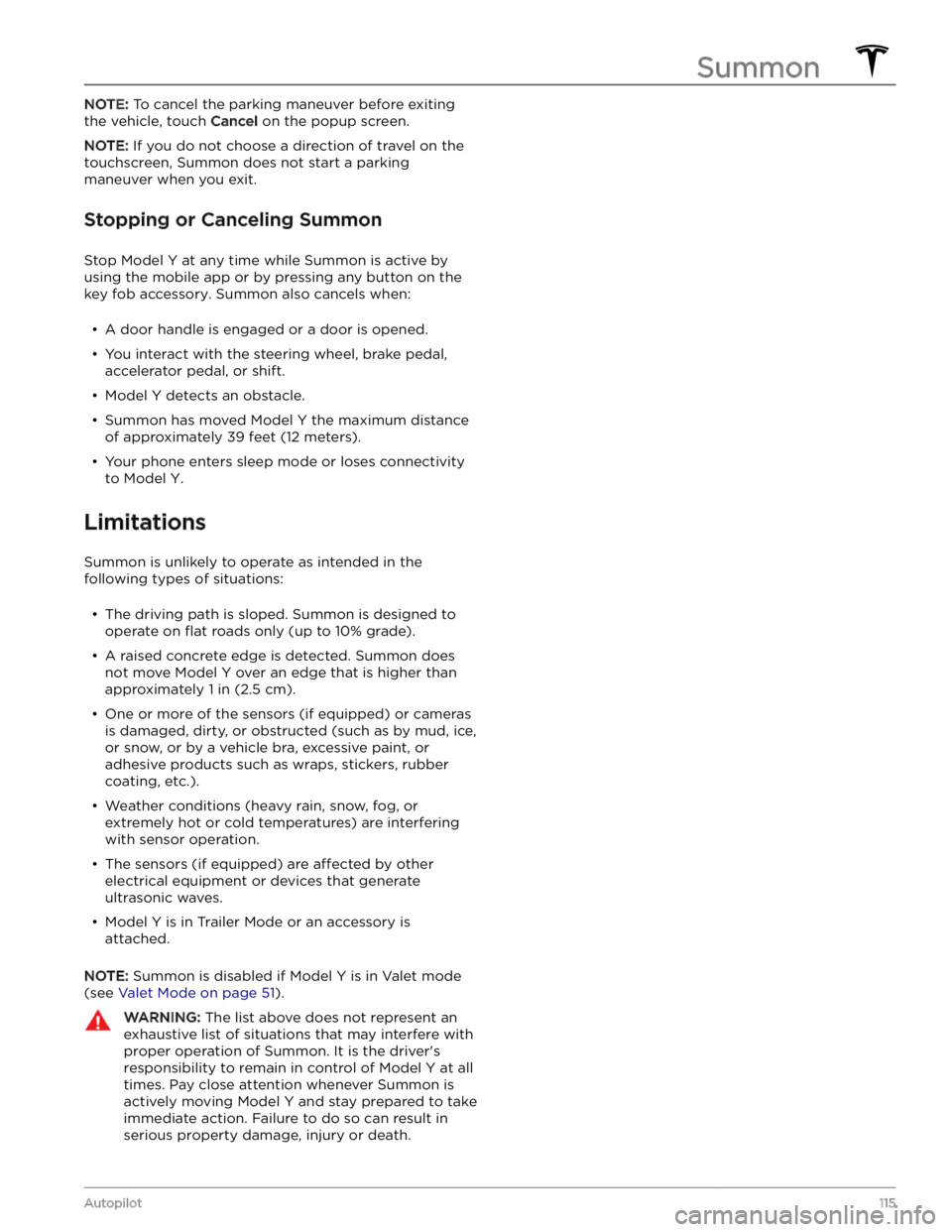
NOTE: To cancel the parking maneuver before exiting
the vehicle, touch
Cancel on the popup screen.
NOTE: If you do not choose a direction of travel on the
touchscreen, Summon does not start a parking
maneuver when you exit.
Stopping or Canceling Summon
Stop Model Y at any time while Summon is active by
using the mobile app or by pressing any button on the
key fob
accessory. Summon also cancels when:
Page 140 of 298
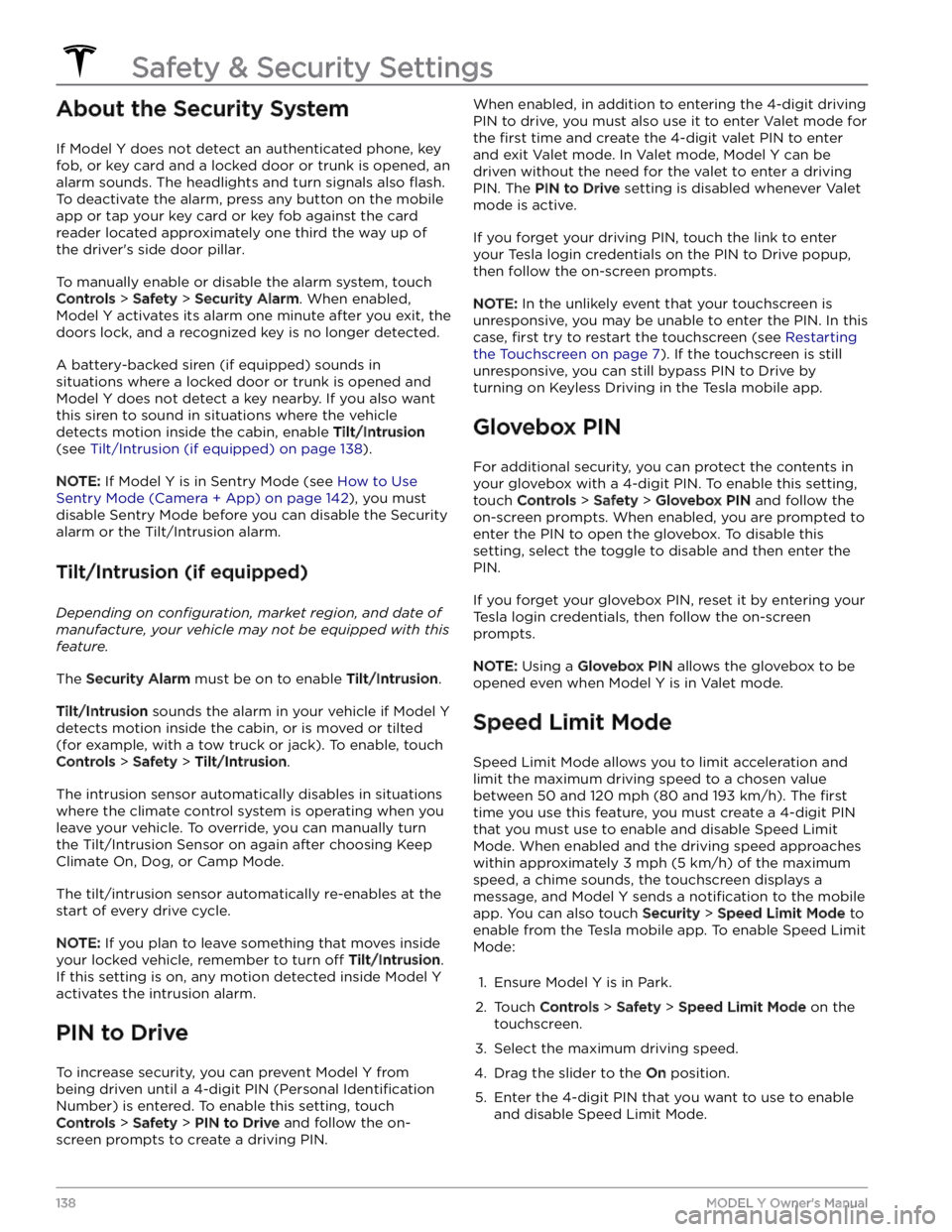
About the Security System
If Model Y does not detect an authenticated phone, key
fob, or key card and a locked door or trunk is opened, an alarm sounds. The headlights and turn signals also
flash.
To deactivate the alarm, press any button on the mobile
app or tap your key card or key fob against the card reader located
approximately one third the way up of
the driver
Page 173 of 298
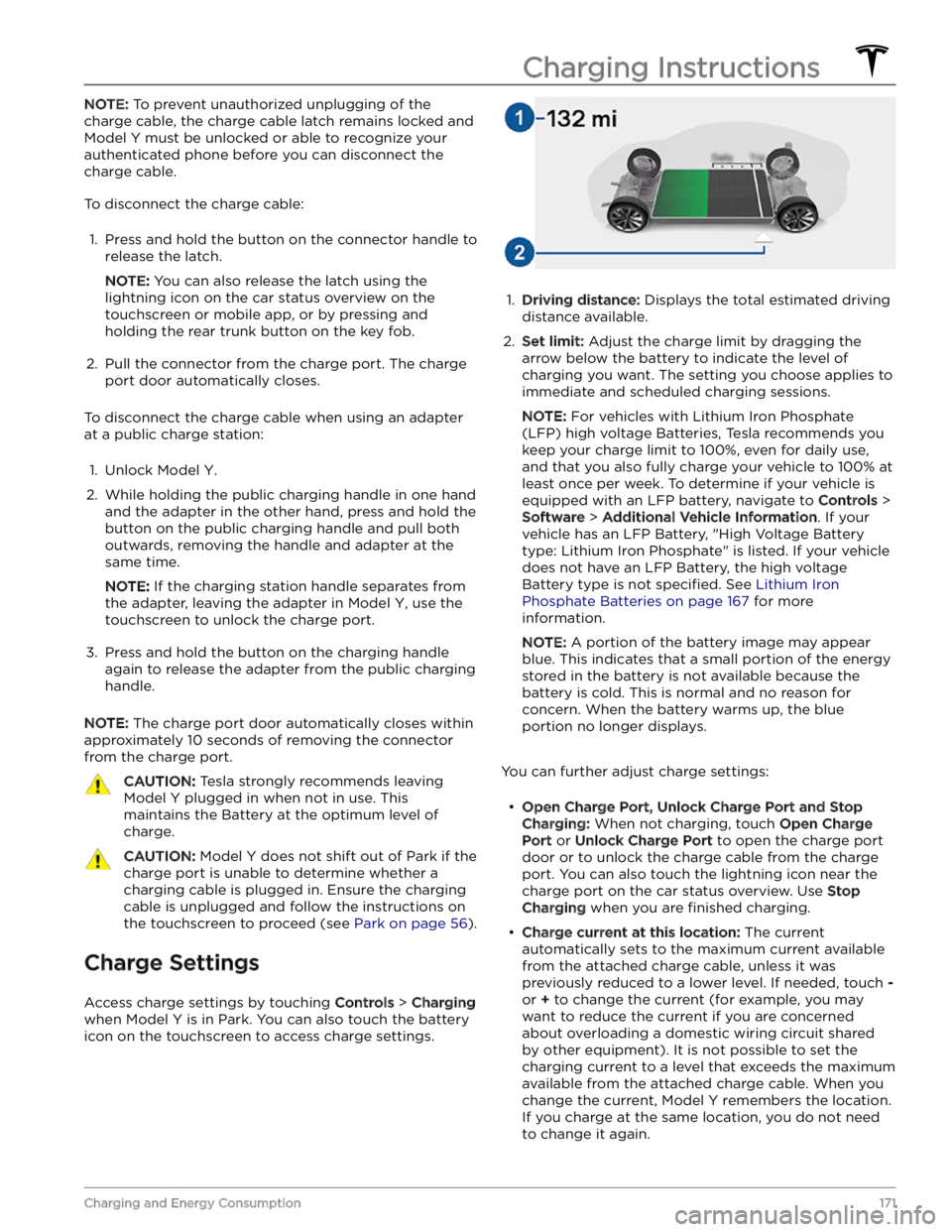
NOTE: To prevent unauthorized unplugging of the
charge cable, the charge cable latch remains locked and
Model Y must be unlocked or able to recognize your
authenticated phone before you can disconnect the
charge cable.
To disconnect the charge cable:
1.
Press and hold the button on the connector handle to release the latch.
NOTE: You can also release the latch using the
lightning icon on the car status overview on the
touchscreen or mobile app, or by pressing and holding the rear trunk button on the key fob.
2.
Pull the connector from the charge port. The charge
port door automatically closes.
To disconnect the charge cable when using an adapter at a public charge station:
1.
Unlock Model Y.
2.
While holding the public charging handle in one hand and the adapter in the other hand, press and hold the button on the public charging handle and pull both
outwards, removing the handle and adapter at the same time.
NOTE: If the charging station handle separates from
the adapter, leaving the adapter in
Model Y, use the
touchscreen to unlock the charge port.
3.
Press and hold the button on the charging handle
again to release the adapter from the public charging handle.
NOTE: The charge port door automatically closes within
approximately 10 seconds of removing the connector from the charge port.
CAUTION: Tesla strongly recommends leaving
Model Y plugged in when not in use. This
maintains the Battery at the optimum level of
charge.
CAUTION: Model Y does not shift out of Park if the
charge port is unable to determine whether a
charging cable is plugged in. Ensure the charging
cable is unplugged and follow the instructions on
the touchscreen to proceed (see Park on page 56).
Charge Settings
Access charge settings by touching Controls > Charging
when Model Y is in Park. You can also touch the battery
icon on the touchscreen to access charge settings.
1.
Driving distance: Displays the total estimated driving
distance available.
2.
Set limit: Adjust the charge limit by dragging the
arrow below the battery to indicate the level of charging you want. The setting you choose applies to immediate and scheduled charging sessions.
NOTE: For vehicles with Lithium Iron Phosphate
(LFP) high voltage Batteries, Tesla recommends you keep your charge limit to 100%, even for daily use,
and that you also fully charge your vehicle to 100% at
least once per week. To determine if your vehicle is
equipped with an LFP battery, navigate to
Controls >
Software > Additional Vehicle Information. If your
vehicle has an LFP Battery, "High Voltage Battery type: Lithium Iron Phosphate" is listed. If your vehicle
does not have an LFP Battery, the high voltage Battery type is not
specified. See Lithium Iron
Phosphate Batteries on page 167 for more
information.
NOTE: A portion of the battery image may appear
blue. This indicates that a small portion of the energy
stored in the battery is not available because the battery is cold. This is normal and no reason for concern. When the battery warms up, the blue portion no longer displays.
You can further adjust charge settings:
Page 288 of 298
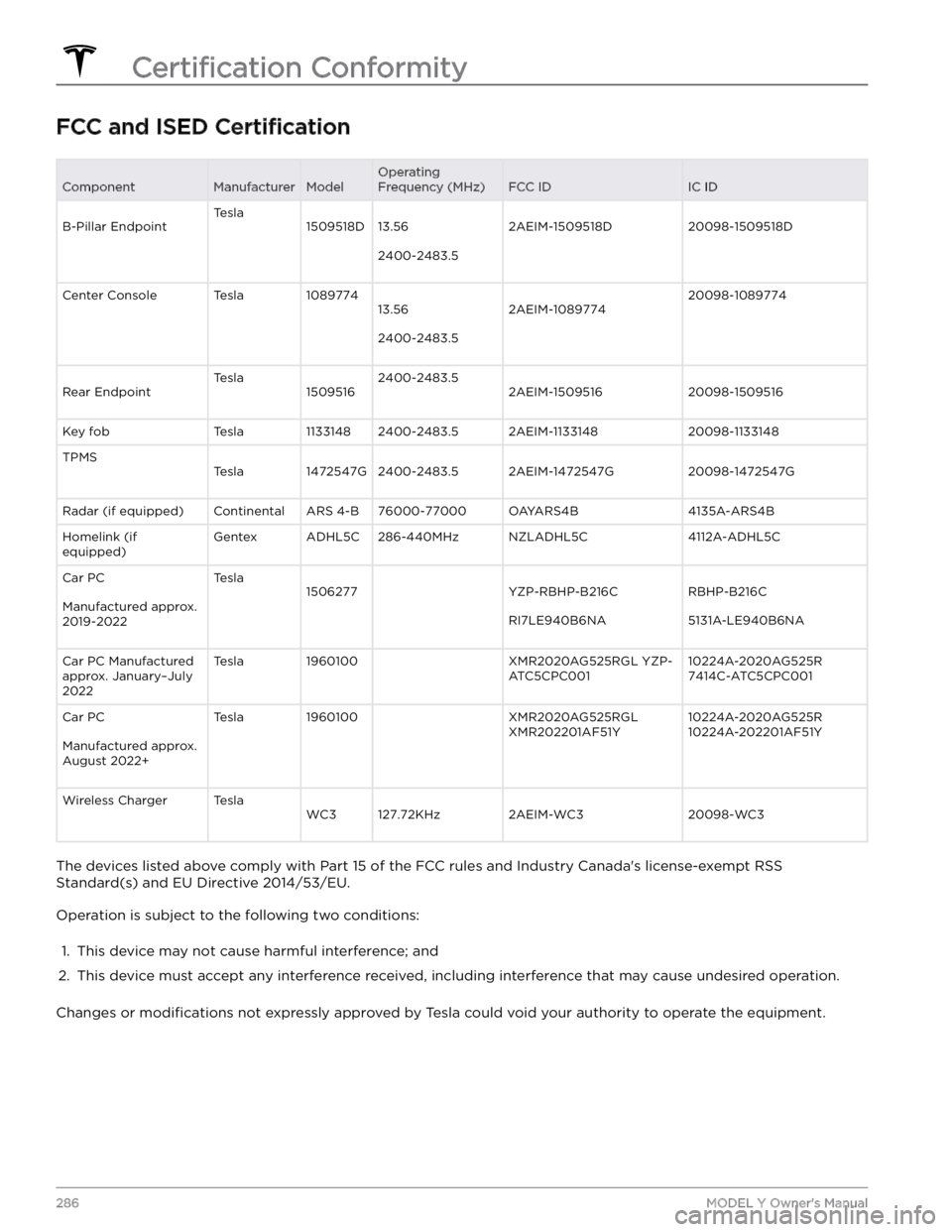
FCC and ISED CertificationComponentManufacturerModelOperating
Frequency (MHz)FCC IDIC IDB-Pillar EndpointTesla1509518D13.56
2400-2483.5
2AEIM-1509518D20098-1509518DCenter ConsoleTesla108977413.56
2400-2483.5
2AEIM-108977420098-1089774Rear EndpointTesla15095162400-2483.52AEIM-150951620098-1509516Key fobTesla11331482400-2483.52AEIM-113314820098-1133148TPMSTesla1472547G2400-2483.52AEIM-1472547G20098-1472547GRadar (if equipped)ContinentalARS 4-B76000-77000OAYARS4B4135A-ARS4BHomelink (if
equipped)GentexADHL5C286-440MHzNZLADHL5C4112A-ADHL5CCar PC
Manufactured approx.
2019-2022
Tesla1506277 YZP-RBHP-B216C
RI7LE940B6NA
RBHP-B216C
5131A-LE940B6NA
Car PC Manufactured
approx. January