display TOYOTA 4RUNNER 2004 N210 / 4.G Navigation Manual
[x] Cancel search | Manufacturer: TOYOTA, Model Year: 2004, Model line: 4RUNNER, Model: TOYOTA 4RUNNER 2004 N210 / 4.GPages: 161, PDF Size: 4.06 MB
Page 21 of 161
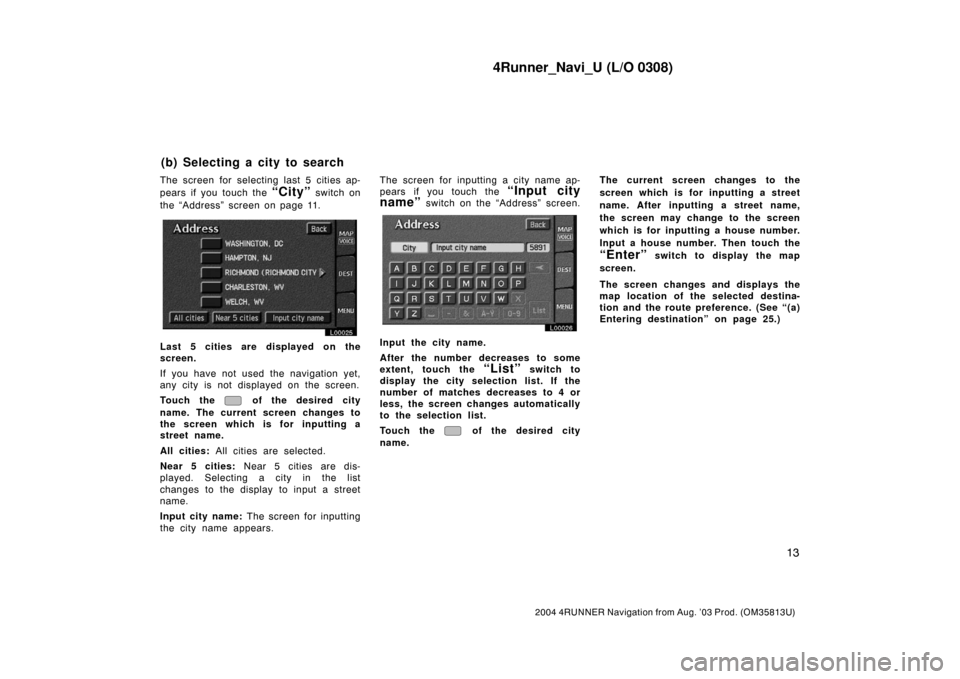
4Runner_Navi_U (L/O 0308)
13
2004 4RUNNER Navigation from Aug. ’03 Prod. (OM35813U)
The screen for selecting last 5 cities ap-
pears if you touch the
“City” switch on
the “Address” screen on page 11.
L00025
Last 5 cities are displayed on the
screen.
If you have not used the navigation yet,
any city is not displayed on the screen.
Touch the
of the desired city
name. The current screen changes to
the screen which is for inputting a
street name.
All cities: All cities are selected.
Near 5 cities: Near 5 cities are dis-
played. Selecting a city in the list
changes to the display to input a street
name.
Input city name: The screen for inputting
the city name appears.The screen for inputting a city name ap-
pears if you touch the
“Input city
name”
switch on the “Address” screen.
L00026
Input the city name.
After the number decreases to some
extent, touch the
“List” switch to
display the city selection list. If the
number of matches decreases to 4 or
less, the screen changes automatically
to the selection list.
Touch the
of the desired city
name.The current screen changes to the
screen which is for inputting a street
name. After inputting a street name,
the screen may change to the screen
which is for inputting a house number.
Input a house number. Then touch the
“Enter” switch to display the map
screen.
The screen changes and displays the
map location of the selected destina-
tion and the route preference. (See “(a)
Entering destination” on page 25.)
(b) Selecting a city to search
Page 22 of 161

4Runner_Navi_U (L/O 0308)
14
2004 4RUNNER Navigation from Aug. ’03 Prod. (OM35813U)
There are 3 ways to select a point of
interest location.
(a) Input the name directly
(b) Selecting a city to search
(c) Selecting from the categories
It will not take a long time for you to
find your destination if you use a com-
bination of the searching ways of (a),
(b) and (c).Touch the “POI” switch on the “Des-
tination” screen.
L00027
The “POI” screen appears, and then you
can input the name of the point of inter-
est.
Touch letters directly on the screen to
input a name. When you input numerals,
touch the
“0–9” switch to display the
screen for numeral input.
If the number of sites becomes 4 or less,
or if you touch the
“List” switch at the
bottom right of the screen, the screen
changes and displays a list of sites.
L00028
Touch the of your desired destina-
tion. The screen changes and displays
the map location of the selected des-
tination and the route preference. (See
“(a) Entering destination” on page 25.)
If the same name exists in more than
one city, you can search it more easily
with the
“City” and “Category”
switch. (See “(b) Selecting a city to
search” and “(c) Selecting from the cate-
gories”.)
Destination input by POI (a) Input the name directly
Page 23 of 161
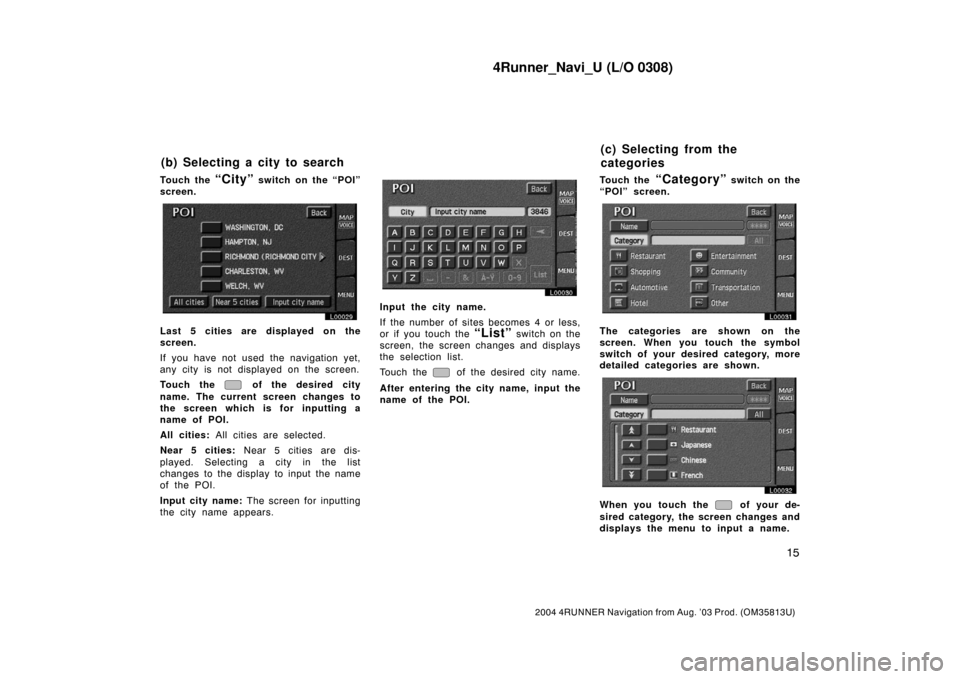
4Runner_Navi_U (L/O 0308)
15
2004 4RUNNER Navigation from Aug. ’03 Prod. (OM35813U)
Touch the “City” switch on the “POI”
screen.
L00029
Last 5 cities are displayed on the
screen.
If you have not used the navigation yet,
any city is not displayed on the screen.
Touch the
of the desired city
name. The current screen changes to
the screen which is for inputting a
name of POI.
All cities: All cities are selected.
Near 5 cities: Near 5 cities are dis-
played. Selecting a city in the list
changes to the display to input the name
of the POI.
Input city name: The screen for inputting
the city name appears.
L00030
Input the city name.
If the number of sites becomes 4 or less,
or if you touch the
“List” switch on the
screen, the screen changes and displays
the selection list.
Touch the
of the desired city name.
After entering the city name, input the
name of the POI.Touch the
“Category” switch on the
“POI” screen.
L00031
The categories are shown on the
screen. When you touch the symbol
switch of your desired category, more
detailed categories are shown.
L00032
When you touch the of your de-
sired category, the screen changes and
displays the menu to input a name.
(b) Selecting a city to search(c) Selecting from the
categories
Page 24 of 161
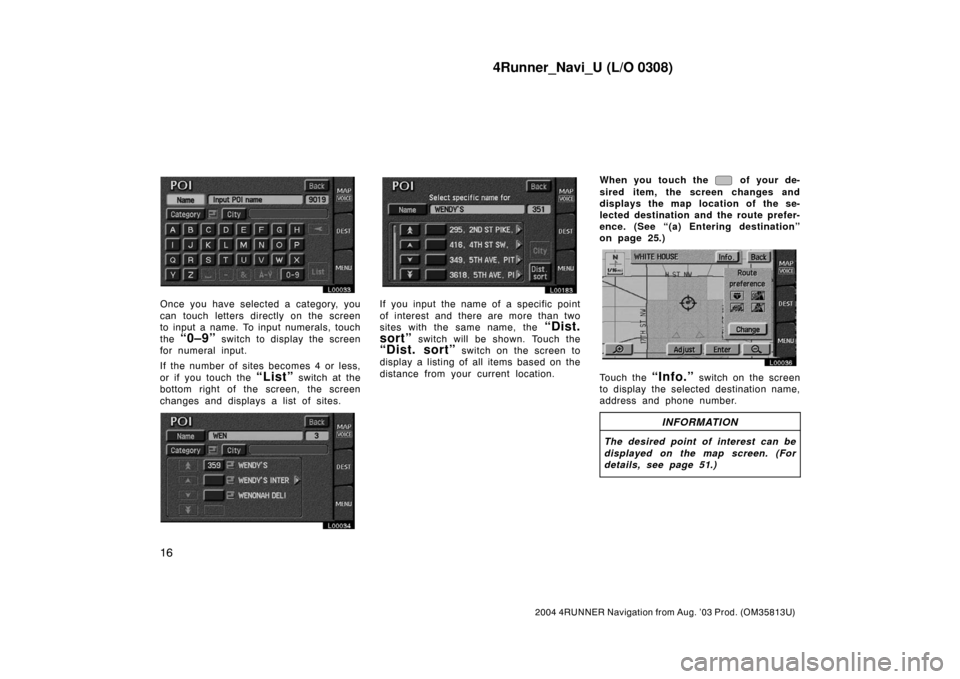
4Runner_Navi_U (L/O 0308)
16
2004 4RUNNER Navigation from Aug. ’03 Prod. (OM35813U)
L00033
Once you have selected a category, you
can touch letters directly on the screen
to input a name. To input numerals, touch
the
“0–9” switch to display the screen
for numeral input.
If the number of sites becomes 4 or less,
or if you touch the
“List” switch at the
bottom right of the screen, the screen
changes and displays a list of sites.
L00034
L00183
If you input the name of a specific point
of interest and there are more than two
sites with the same name, the
“Dist.
sort”
switch will be shown. Touch the
“Dist. sort” switch on the screen to
display a listing of all items based on the
distance from your current location.When you touch the
of your de-
sired item, the screen changes and
displays the map location of the se-
lected destination and the route prefer-
ence. (See “(a) Entering destination”
on page 25.)
L00036
Touch the “Info.” switch on the screen
to display the selected destination name,
address and phone number.
INFORMATION
The desired point of interest can be
displayed on the map screen. (For
details, see page 51.)
Page 27 of 161
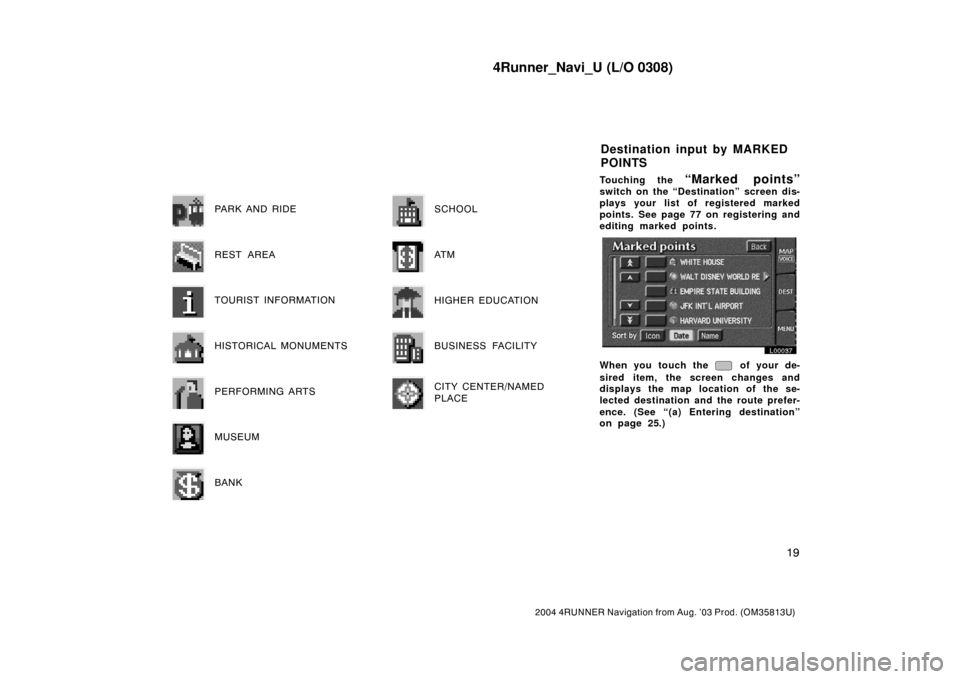
4Runner_Navi_U (L/O 0308)
19
2004 4RUNNER Navigation from Aug. ’03 Prod. (OM35813U)
PARK AND RIDE
REST AREA
TOURIST INFORMATION
HISTORICAL MONUMENTS
PERFORMING ARTS
MUSEUM
BANK
SCHOOL
AT M
HIGHER EDUCATION
BUSINESS FACILITY
CITY CENTER/NAMED
PLACE
Touching the “Marked points”
switch on the “Destination” screen dis-
plays your list of registered marked
points. See page 77 on registering and
editing marked points.
L00037
When you touch the of your de-
sired item, the screen changes and
displays the map location of the se-
lected destination and the route prefer-
ence. (See “(a) Entering destination”
on page 25.)
Destination input by MARKED
POINTS
Page 28 of 161

4Runner_Navi_U (L/O 0308)
20
2004 4RUNNER Navigation from Aug. ’03 Prod. (OM35813U)
There are 3 ways to list the marked
point by touching switches on bottom
of the screen.
Sort by Icon: Touch this switch to list
the marked points by the registered icon.
There are 46 different normal purpose
icons and 3 sound icons. (For details,
see page 78.)
Sort by Date: Touch this switch to list
the marked points in order of registered
date.
Sort by Name: Touch this switch to list
the marked points in alphabetical order.Touch the “Prev. dest” switch on
the “Destination” screen.
L00038
The screen lists up to 20 previously set
destinations.
Select your desired destination. The
screen changes and displays the map
location of the selected destination
and the route preference. (See “(a) En-
tering destination” on page 25.)You can delete the list of previous des-
tinations while you stop your car, if you
no longer need them.
L00078
Touch the “Menu” tab on the screen
to display the menu screen and touch
the
“Marked points” switch. Touch
the
“Del. prev. dest.” switch.
When you touch the switch for each
previous destination or the
“Delete
all”
switch, a message appears to
confirm your request. If you are sure,
touch the
“Yes” switch. If not, touch
the
“No” switch.
Destination input by
PREVIOUS DESTINATION
Page 29 of 161

4Runner_Navi_U (L/O 0308)
21
2004 4RUNNER Navigation from Aug. ’03 Prod. (OM35813U)
By touching the “Emergency”
switch on the “Destination” screen, the
display changes to a screen to select
dealers, hospitals or police stations.
During driving, only nearby police sta-
tions, hospitals or dealers are shown.
The current position is shown with an
address, the latitude and the longitude
at the top of the screen.
L00040
When you touch your desired emergency
category, the selected emergency catego-
ry list is displayed.
L00041
The distance from your current position
up to the destination is displayed on the
right of the name.
You can see the names of the emergency
destinations in alphabetical order by
touching the
“Name Sort” switch on
the screen.
Touch the
of your desired item.
The screen changes and displays the
map location of the selected destina-
tion and the route preference. (See
“(a) Entering destination” on page 25.)
Touch the
“Info.” switch on the screen
to display the selected emergency des-
tination name, address and telephone
number.
INFORMATION
The navigation system does not
guide in areas where route guidance
is unavailable. (See page 62.)
Destination input by
EMERGENCY
Page 30 of 161
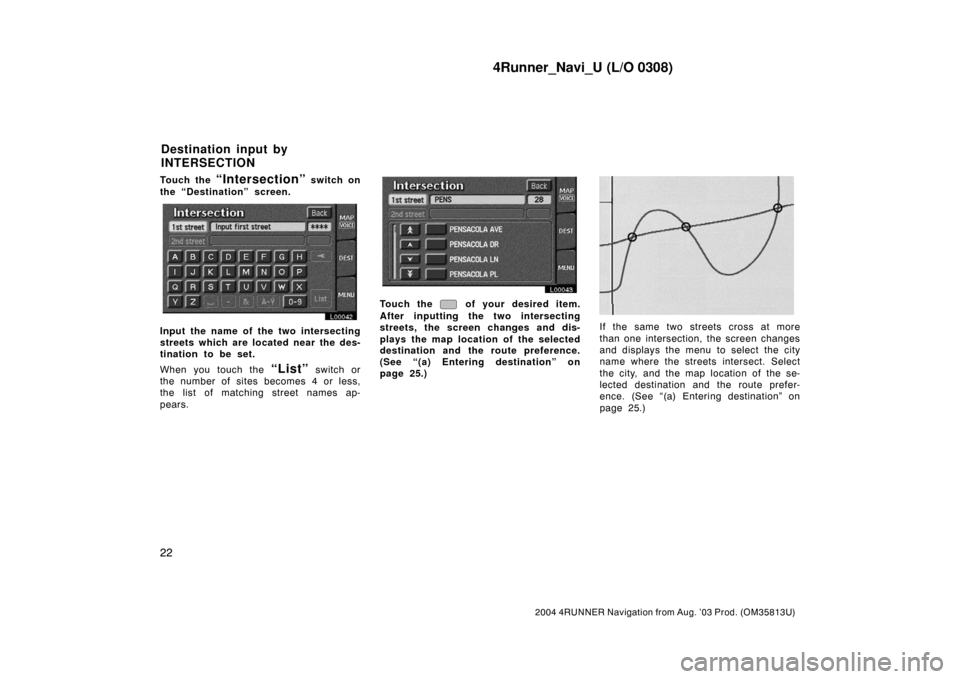
4Runner_Navi_U (L/O 0308)
22
2004 4RUNNER Navigation from Aug. ’03 Prod. (OM35813U)
Touch the “Intersection” switch on
the “Destination” screen.
L00042
Input the name of the two intersecting
streets which are located near the des-
tination to be set.
When you touch the
“List” switch or
the number of sites becomes 4 or less,
the list of matching street names ap-
pears.
L00043
Touch the of your desired item.
After inputting the two intersecting
streets, the screen changes and dis-
plays the map location of the selected
destination and the route preference.
(See “(a) Entering destination” on
page 25.)
EMV3111U
If the same two streets cross at more
than one intersection, the screen changes
and displays the menu to select the city
name where the streets intersect. Select
the city, and the map location of the se-
lected destination and the route prefer-
ence. (See “(a) Entering destination” on
page 25.)
Destination input by
INTERSECTION
Page 31 of 161
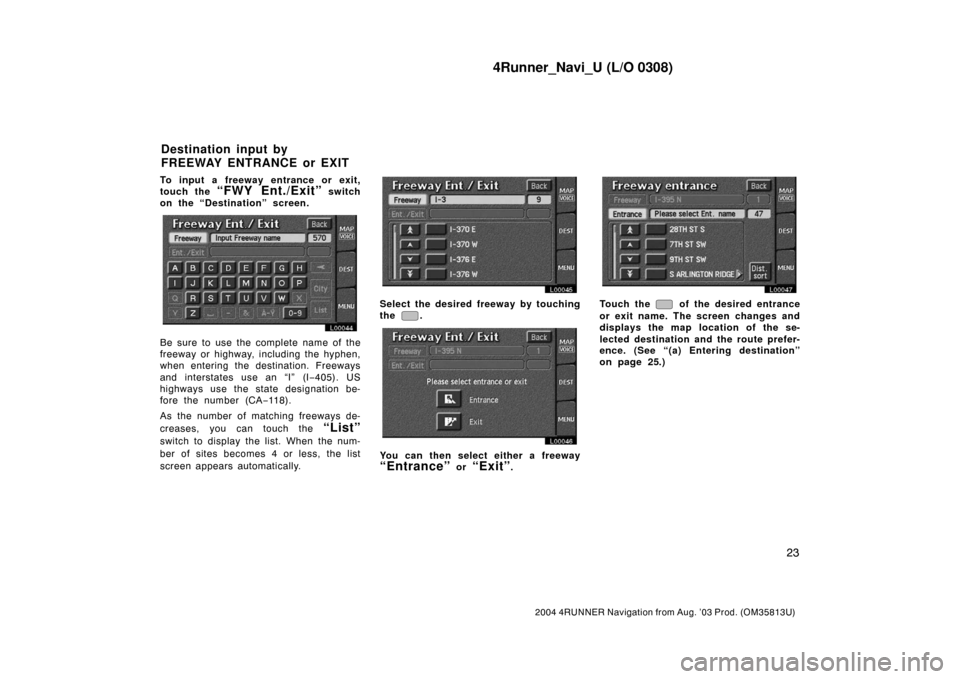
4Runner_Navi_U (L/O 0308)
23
2004 4RUNNER Navigation from Aug. ’03 Prod. (OM35813U)
To input a freeway entrance or exit,
touch the
“FWY Ent./Exit” switch
on the “Destination” screen.
L00044
Be sure to use the complete name of the
freeway or highway, including the hyphen,
when entering the destination. Freeways
and interstates use an “I” (I−405). US
highways use the state designation be-
fore the number (CA−118).
As the number of matching freeways de-
creases, you can touch the
“List”
switch to display the list. When the num-
ber of sites becomes 4 or less, the list
screen appears automatically.
L00045
Select the desired freeway by touching
the
.
L00046
You can then select either a freeway
“Entrance” or “Exit”.
L00047
Touch the of the desired entrance
or exit name. The screen changes and
displays the map location of the se-
lected destination and the route prefer-
ence. (See “(a) Entering destination”
on page 25.)
Destination input by
FREEWAY ENTRANCE or EXIT
Page 32 of 161
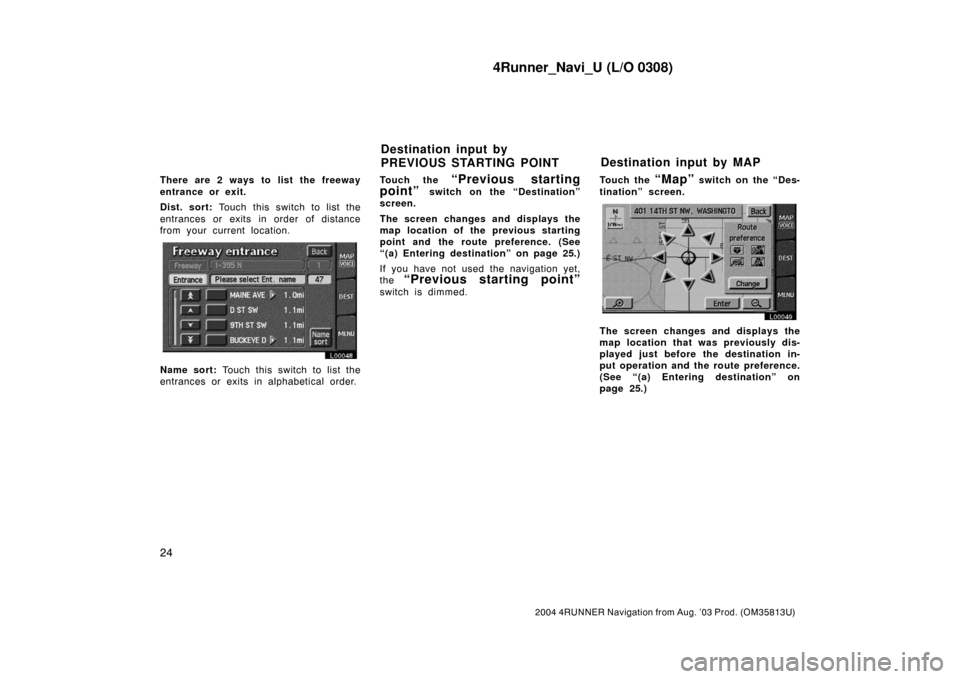
4Runner_Navi_U (L/O 0308)
24
2004 4RUNNER Navigation from Aug. ’03 Prod. (OM35813U)
There are 2 ways to list the freeway
entrance or exit.
Dist. sort: Touch this switch to list the
entrances or exits in order of distance
from your current location.
L00048
Name sort: Touch this switch to list the
entrances or exits in alphabetical order.Touch the
“Previous starting
point”
switch on the “Destination”
screen.
The screen changes and displays the
map location of the previous starting
point and the route preference. (See
“(a) Entering destination” on page 25.)
If you have not used the navigation yet,
the
“Previous starting point”
switch is dimmed.Touch the
“Map” switch on the “Des-
tination” screen.
L00049
The screen changes and displays the
map location that was previously dis-
played just before the destination in-
put operation and the route preference.
(See “(a) Entering destination” on
page 25.)
Destination input by
PREVIOUS STARTING POINTDestination input by MAP