ECO mode TOYOTA 4RUNNER 2009 N280 / 5.G Navigation Manual
[x] Cancel search | Manufacturer: TOYOTA, Model Year: 2009, Model line: 4RUNNER, Model: TOYOTA 4RUNNER 2009 N280 / 5.GPages: 18, PDF Size: 0.97 MB
Page 2 of 18
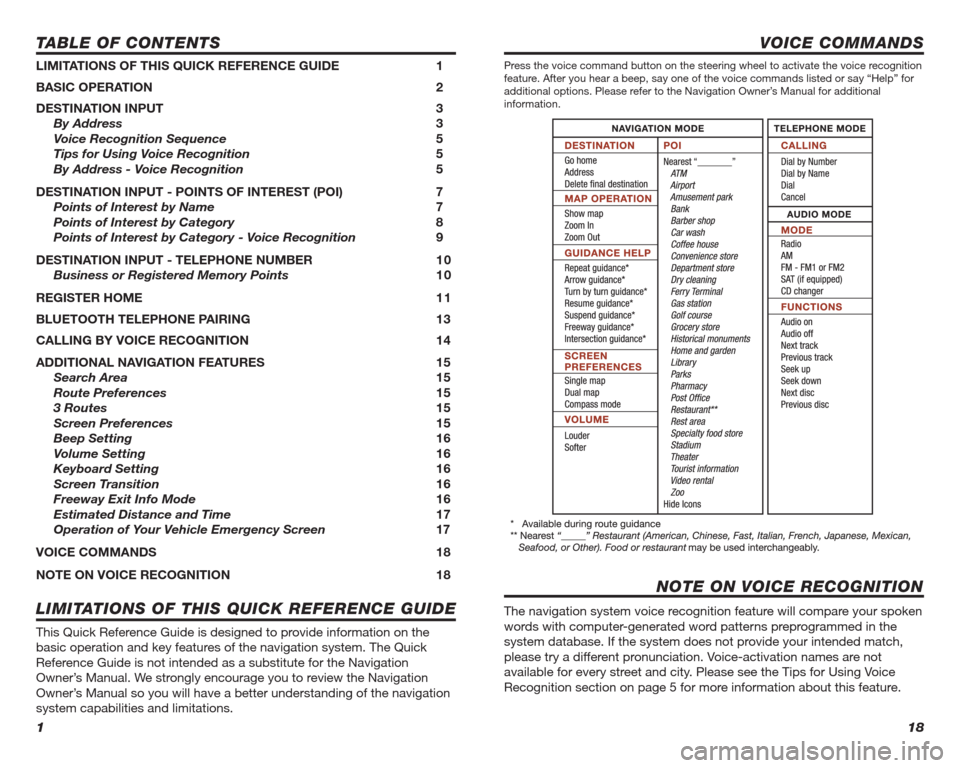
1
TABLE OF CONTENTS
LIMITATIONS OF THIS QUICK REFERENCE GUIDE 1
BASIC OPERATION 2
DESTINATION INPUT 3
By Address 3
Voice Recognition Sequence 5
Tips for Using Voice Recognition 5
By Address - Voice Recognition 5
DESTINATION INPUT - POINTS OF INTEREST (POI) 7
Points of Interest by Name 7
Points of Interest by Category 8
Points of Interest by Category - Voice Recognition 9
DESTINATION INPUT - TELEPHONE NUMBER 1 0
Business or Registered Memory Points 10
REGISTER HOME 1 1
BLUETOOTH TELEPHONE PAIRING 13
CALLING BY VOICE RECOGNITION 14
ADDITIONAL NAVIGATION FEATURES 15
Search Area 15
Route Preferences 15
3 Routes 15
Screen Preferences 15
Beep Setting 16
Volume Setting 16
Keyboard Setting 16
Screen Transition 16
Freeway Exit Info Mode 16
Estimated Distance and Time 17
Operation of Your Vehicle Emergency Screen 17
VOICE COMMANDS 18
NOTE ON VOICE RECOGNITION 18
This Quick Reference Guide is designed to provide information on the
basic operation and key features of the navigation system. The Quick
Reference Guide is not intended as a substitute for the Navigation
Owner’s Manual. We strongly encourage you to review the Navigation
Owner’s Manual so you will have a better understanding of the navigation
system capabilities and limitations.
LIMITATIONS OF THIS QUICK REFERENCE GUIDE
412717M1.indd Sec1:17/22/08 4:14:44 PM
18
VOICE COMMANDS
Press the voice command button on the steering wheel to activate the voice recognition
feature. After you hear a beep, say one of the voice commands listed or say “Help” for
additional options. Please refer to the Navigation Owner’s Manual for additional
information.
The navigation system voice recognition feature will compare your spoken
words with computer-generated word patterns preprogrammed in the
system database. If the system does not provide your intended match,
please try a different pronunciation. Voice-activation names are not
available for every street and city. Please see the Tips for Using Voice
Recognition section on page 5 for more information about this feature.
NOTE ON VOICE RECOGNITION
412717M1.indd Sec1:187/22/08 4:15:32 PM
Page 15 of 18
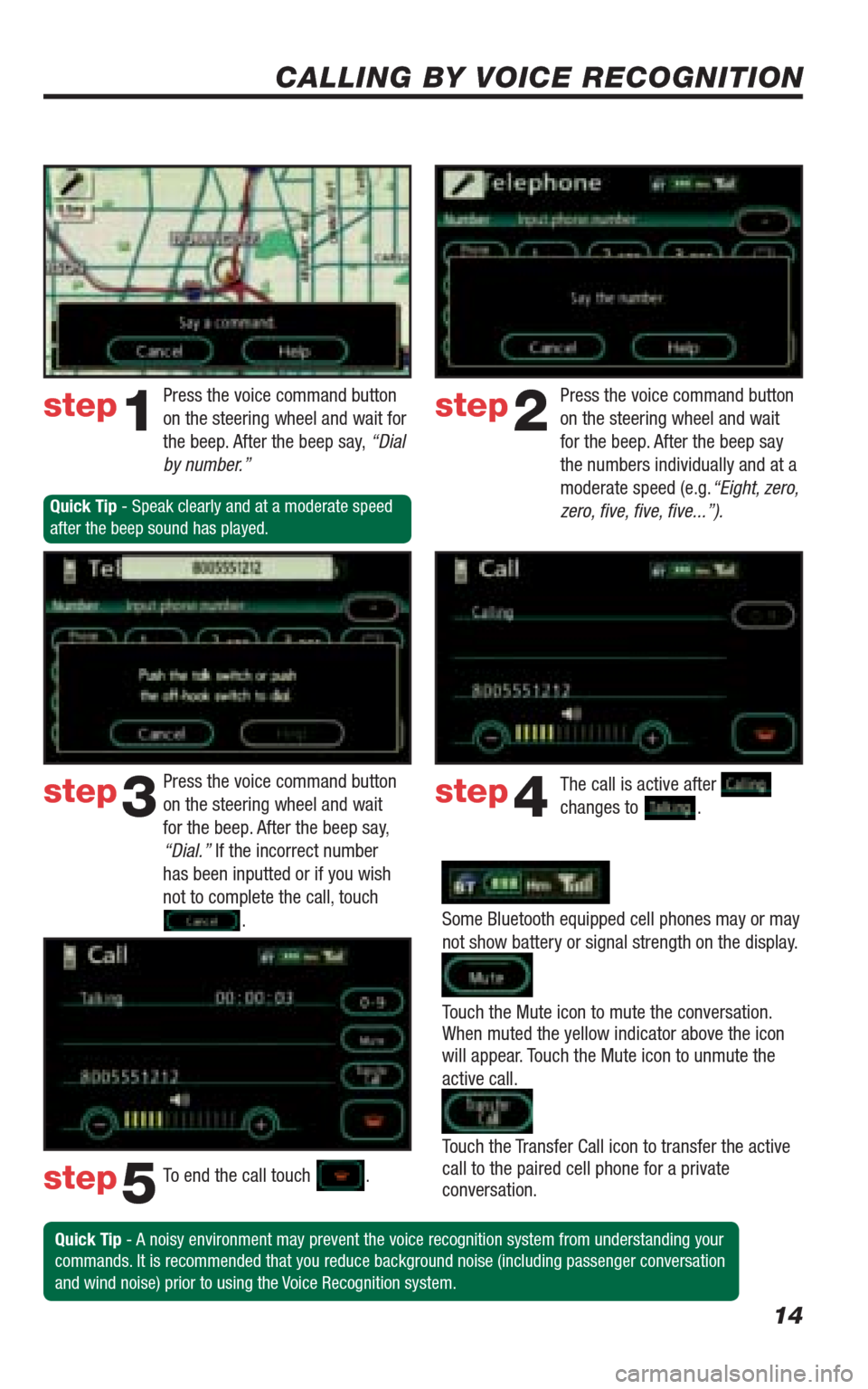
14
CALLING BY VOICE RECOGNITION
Some Bluetooth equipped cell phones may or may
not show battery or signal strength on the display.
Touch the Mute icon to mute the conversation.
When muted the yellow indicator above the icon
will appear. Touch the Mute icon to unmute the
active call.
Touch the Transfer Call icon to transfer the active
call to the paired cell phone for a private
conversation. Press the voice command button
on the steering wheel and wait for
the beep. After the beep say, “Dial
by number.”Press the voice command button
on the steering wheel and wait
for the beep. After the beep say
the numbers individually and at a
moderate speed (e.g.“Eight, zero,
zero, fi ve, fi ve, fi ve...”).
Press the voice command button
on the steering wheel and wait
for the beep. After the beep say,
“Dial.” If the incorrect number
has been inputted or if you wish
not to complete the call, touch
.The call is active after
changes to .
To end the call touch
.
Quick Tip - A noisy environment may prevent the voice recognition system from understanding your
commands. It is recommended that you reduce background noise (including passenger conversation
and wind noise) prior to using the Voice Recognition system.
step1step2
step3step4
step5
Quick Tip - Speak clearly and at a moderate speed
after the beep sound has played.
412717M1.indd Sec1:147/22/08 4:15:29 PM
Page 16 of 18
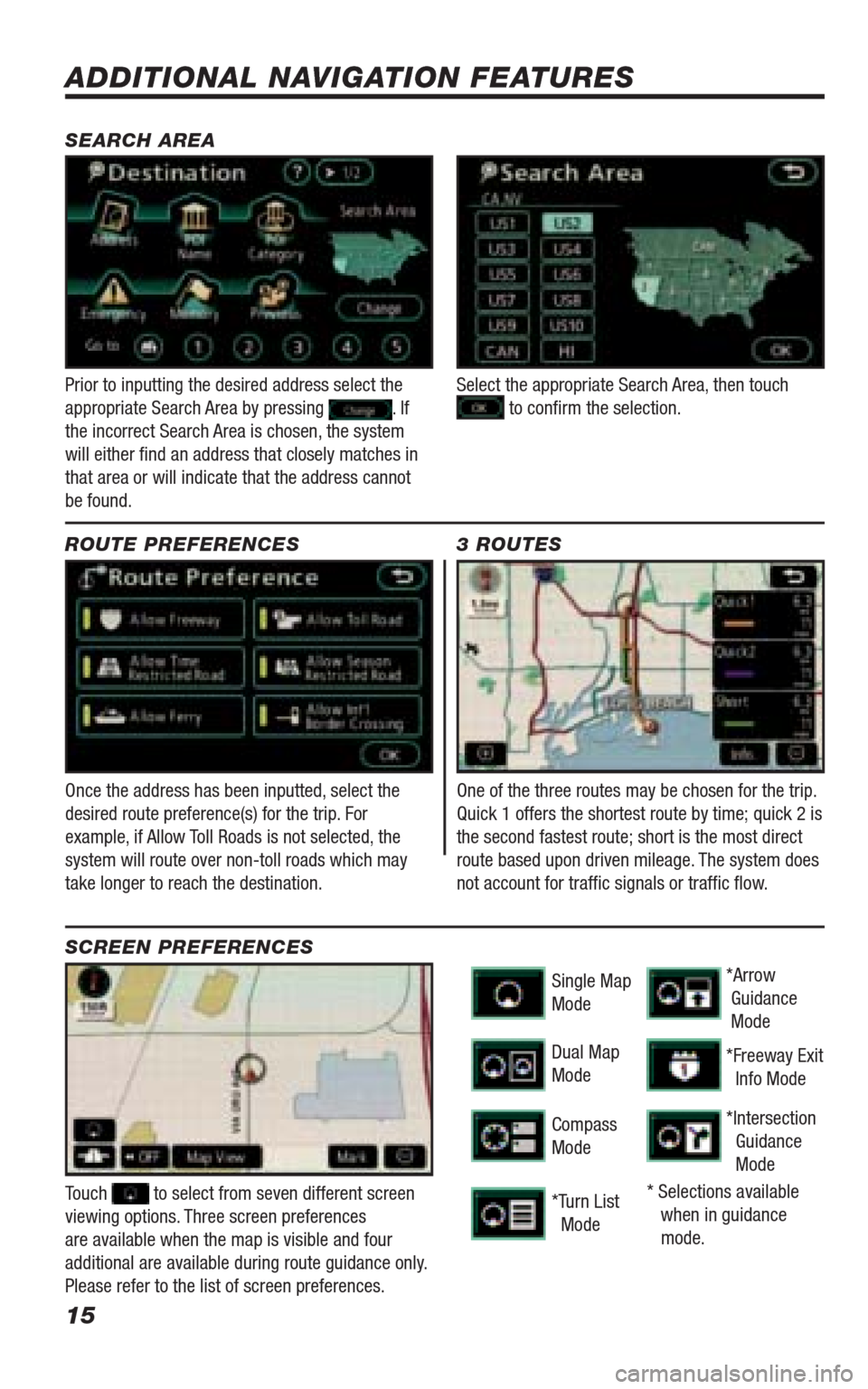
15
Once the address has been inputted, select the
desired route preference(s) for the trip. For
example, if Allow Toll Roads is not selected, the
system will route over non-toll roads which may
take longer to reach the destination. SEARCH AREA
ROUTE PREFERENCES
Prior to inputting the desired address select the
appropriate Search Area by pressing . If
the incorrect Search Area is chosen, the system
will either fi nd an address that closely matches in
that area or will indicate that the address cannot
be found.
Touch to select from seven different screen
viewing options. Three screen preferences
are available when the map is visible and four
additional are available during route guidance only.
Please refer to the list of screen preferences.
SCREEN PREFERENCES
One of the three routes may be chosen for the trip.
Quick 1 offers the shortest route by time; quick 2 is
the second fastest route; short is the most direct
route based upon driven mileage. The system does
not account for traffi c signals or traffi c fl ow.
ADDITIONAL NAVIGATION FEATURES
Single Map
Mode
Dual Map
Mode
Compass
Mode
*Turn List
Mode*Arrow
Guidance
Mode
*Freeway Exit
Info Mode
*Intersection
Guidance
Mode
* Selections available
when in guidance
mode.
3 ROUTES
Select the appropriate Search Area, then touch to confi rm the selection.
412717M1.indd Sec1:157/22/08 4:15:30 PM