USB TOYOTA 4RUNNER 2011 N280 / 5.G Owners Manual
[x] Cancel search | Manufacturer: TOYOTA, Model Year: 2011, Model line: 4RUNNER, Model: TOYOTA 4RUNNER 2011 N280 / 5.GPages: 680, PDF Size: 12.58 MB
Page 3 of 680
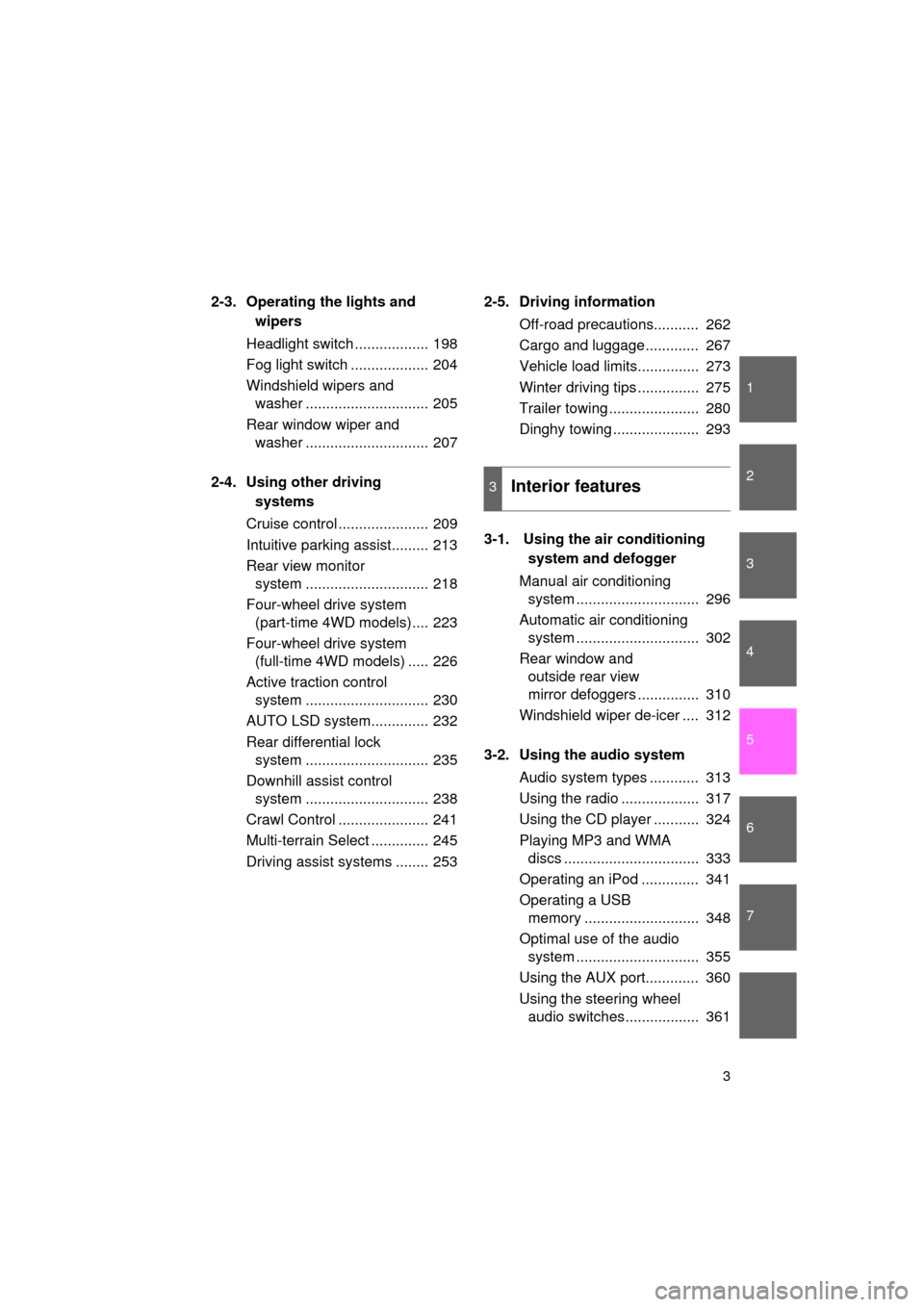
1
2
3
4
5
6
7
4RUNNER_U
3
2-3. Operating the lights and wipers
Headlight switch .................. 198
Fog light switch ................... 204
Windshield wipers and washer .............................. 205
Rear window wiper and washer .............................. 207
2-4. Using other driving systems
Cruise control ...................... 209
Intuitive parking assist......... 213
Rear view monitor system .............................. 218
Four-wheel drive system (part-time 4WD models).... 223
Four-wheel drive system (full-time 4WD models) ..... 226
Active traction control system .............................. 230
AUTO LSD system.............. 232
Rear differential lock system .............................. 235
Downhill assist control system .............................. 238
Crawl Control ...................... 241
Multi-terrain Select .............. 245
Driving assist systems ........ 253 2-5. Driving information
Off-road precautions........... 262
Cargo and luggage ............. 267
Vehicle load limits............... 273
Winter driving tips ............... 275
Trailer towing ...................... 280
Dinghy towing ..................... 293
3-1. Using the air conditioning system and defogger
Manual air conditioning system .............................. 296
Automatic air conditioning system .............................. 302
Rear window and outside rear view
mirror defoggers ............... 310
Windshield wiper de-icer .... 312
3-2. Using the audio system Audio system types ............ 313
Using the radio ................... 317
Using the CD player ........... 324
Playing MP3 and WMA discs ................................. 333
Operating an iPod .............. 341
Operating a USB memory ............................ 348
Optimal use of the audio system .............................. 355
Using the AUX port............. 360
Using the steering wheel audio switches.................. 361
3Interior features
Page 14 of 680
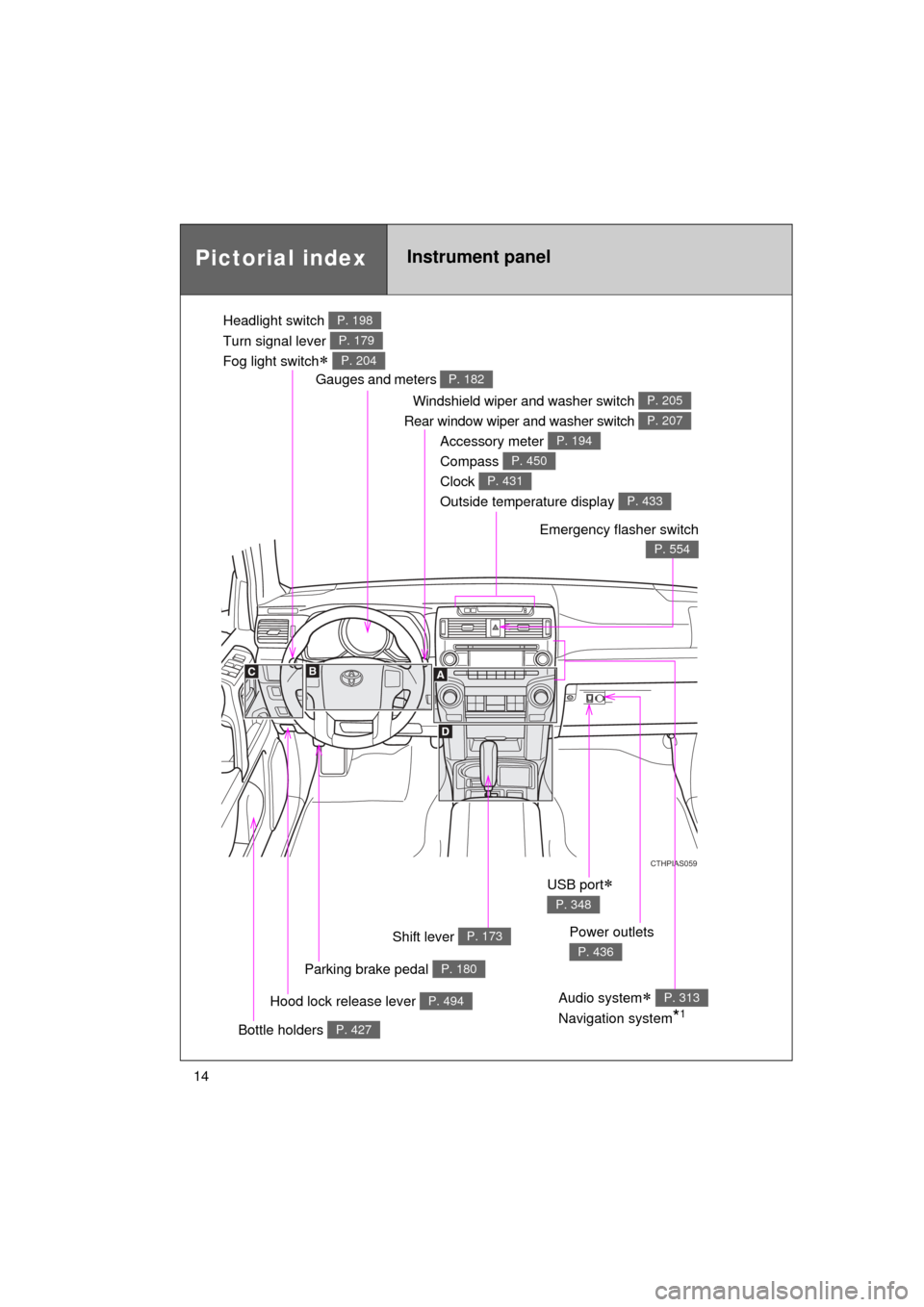
4RUNNER_U
14
Pictorial indexInstrument panel
Headlight switch
Turn signal lever
Fog light switch
P. 198
P. 179
P. 204
Windshield wiper and washer switch
Rear window wiper and washer switch P. 205
P. 207
Gauges and meters P. 182
Glove box
P. 417
Hood lock release lever P. 494
CTHPIAS059
Accessory meter
Compass
Clock
Outside temperature display P. 194
P. 450
P. 431
P. 433
Parking brake pedal P. 180
Emergency flasher switch
P. 554
Shift lever P. 173
Audio system
Navigation system
*1
P. 313
USB port
P. 348
Power outlets
P. 436
Bottle holders P. 427
Page 294 of 680
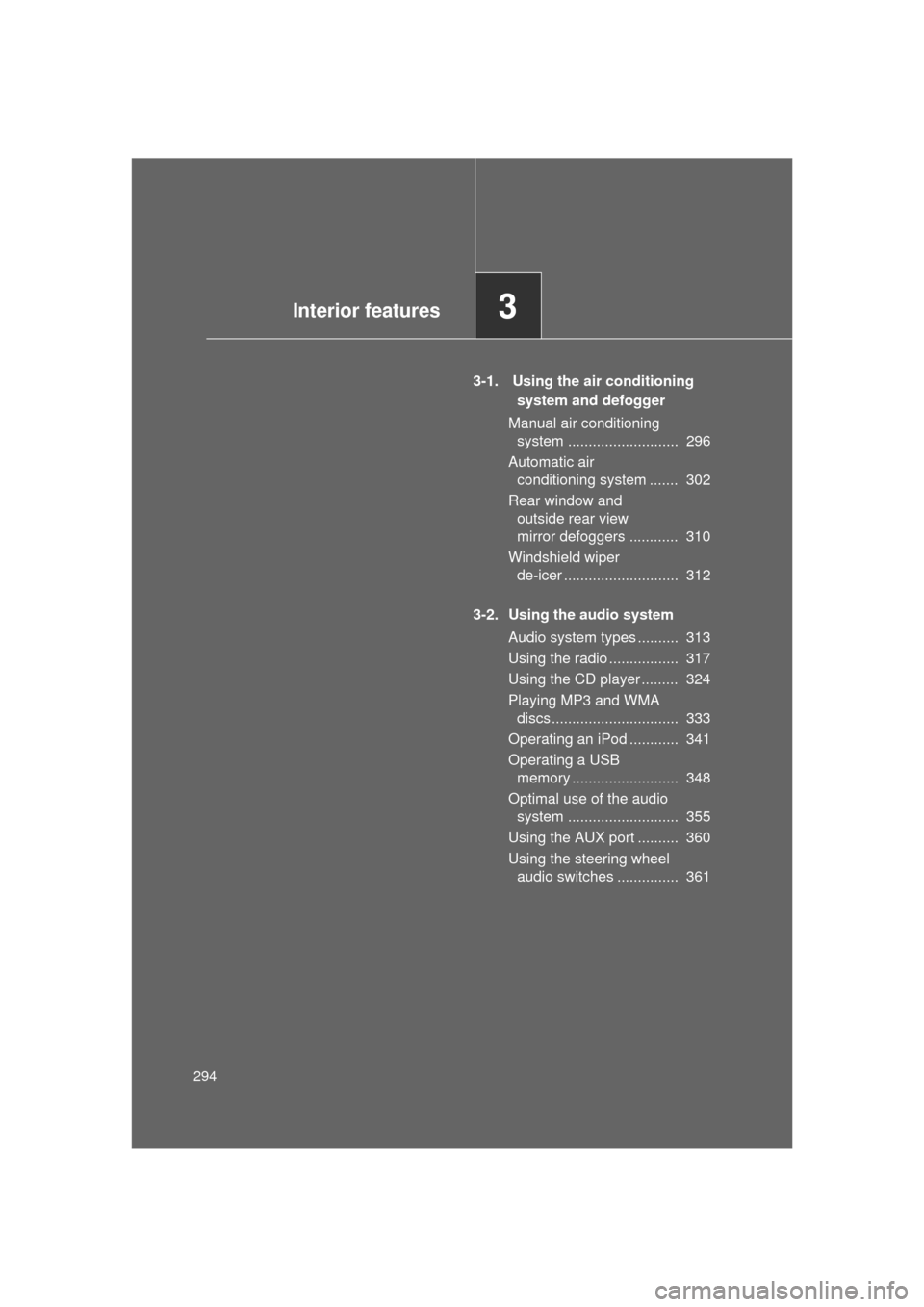
294
4RUNNER_U
3-1. Using the air conditioning system and defogger
Manual air conditioning system ........................... 296
Automatic air conditioning system ....... 302
Rear window and outside rear view
mirror defoggers ............ 310
Windshield wiper de-icer ............................ 312
3-2. Using the audio system Audio system types .......... 313
Using the radio ................. 317
Using the CD player ......... 324
Playing MP3 and WMA discs............................... 333
Operating an iPod ............ 341
Operating a USB memory .......................... 348
Optimal use of the audio system ........................... 355
Using the AUX port .......... 360
Using the steering wheel audio switches ............... 361
Interior features3
Page 314 of 680
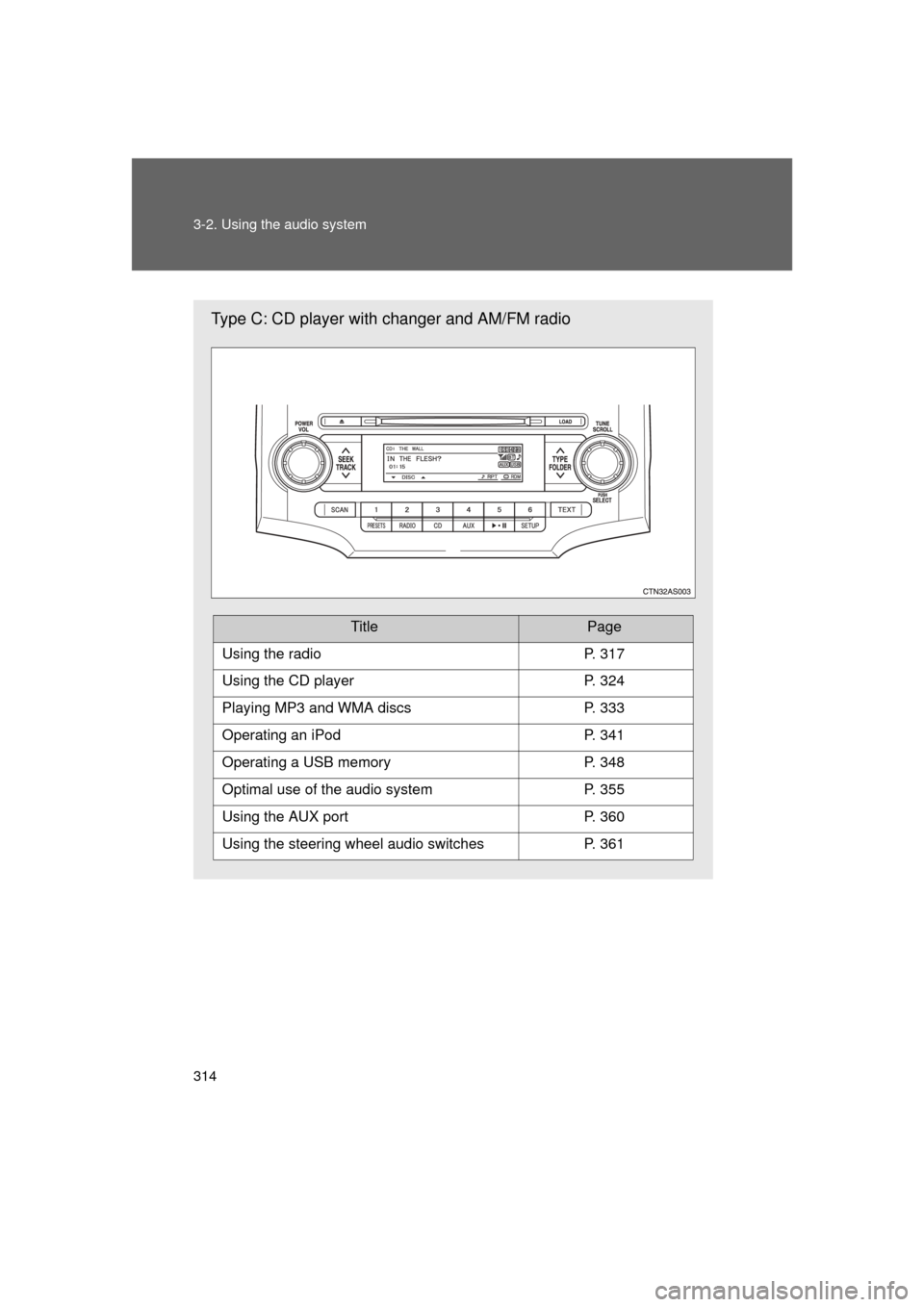
314 3-2. Using the audio system
4RUNNER_U
Type C: CD player with changer and AM/FM radio
TitlePage
Using the radioP. 317
Using the CD playerP. 324
Playing MP3 and WMA discsP. 333
Operating an iPodP. 341
Operating a USB memoryP. 348
Optimal use of the audio systemP. 355
Using the AUX portP. 360
Using the steering wheel audio switchesP. 361
Page 346 of 680
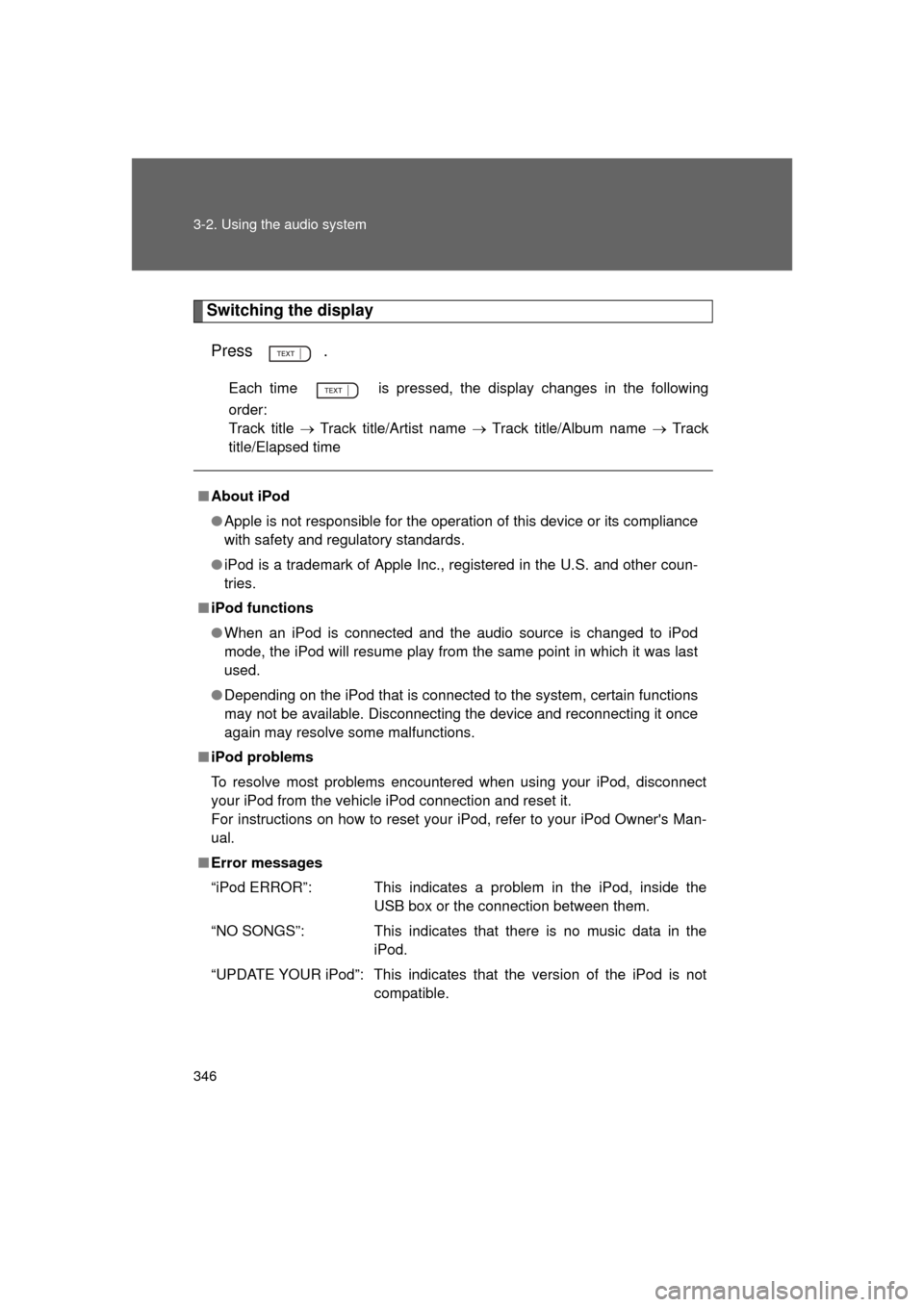
346 3-2. Using the audio system
4RUNNER_U
Switching the displayPress .
Each time is pressed, the display changes in the following
order:
Track title Track title/Artist name Track title/Album name Track
title/Elapsed time
■ About iPod
● Apple is not responsible for the operation of this device or its compliance
with safety and regulatory standards.
● iPod is a trademark of Apple Inc., registered in the U.S. and other coun-
tries.
■ iPod functions
● When an iPod is connected and the audio source is changed to iPod
mode, the iPod will resume play from the same point in which it was last
used.
● Depending on the iPod that is connected to the system, certain functions
may not be available. Disconnecting the device and reconnecting it once
again may resolve some malfunctions.
■ iPod problems
To resolve most problems encountered when using your iPod, disconnect
your iPod from the vehicle iPod connection and reset it.
For instructions on how to reset your iPod, refer to your iPod Owner's Man-
ual.
■ Error messages
“iPod ERROR”: This indicates a problem in the iPod, inside the
USB box or the connection between them.
“NO SONGS”: This indicates that there is no music data in the iPod.
“UPDATE YOUR iPod”: This indicates that the version of the iPod is not compatible.
Page 348 of 680
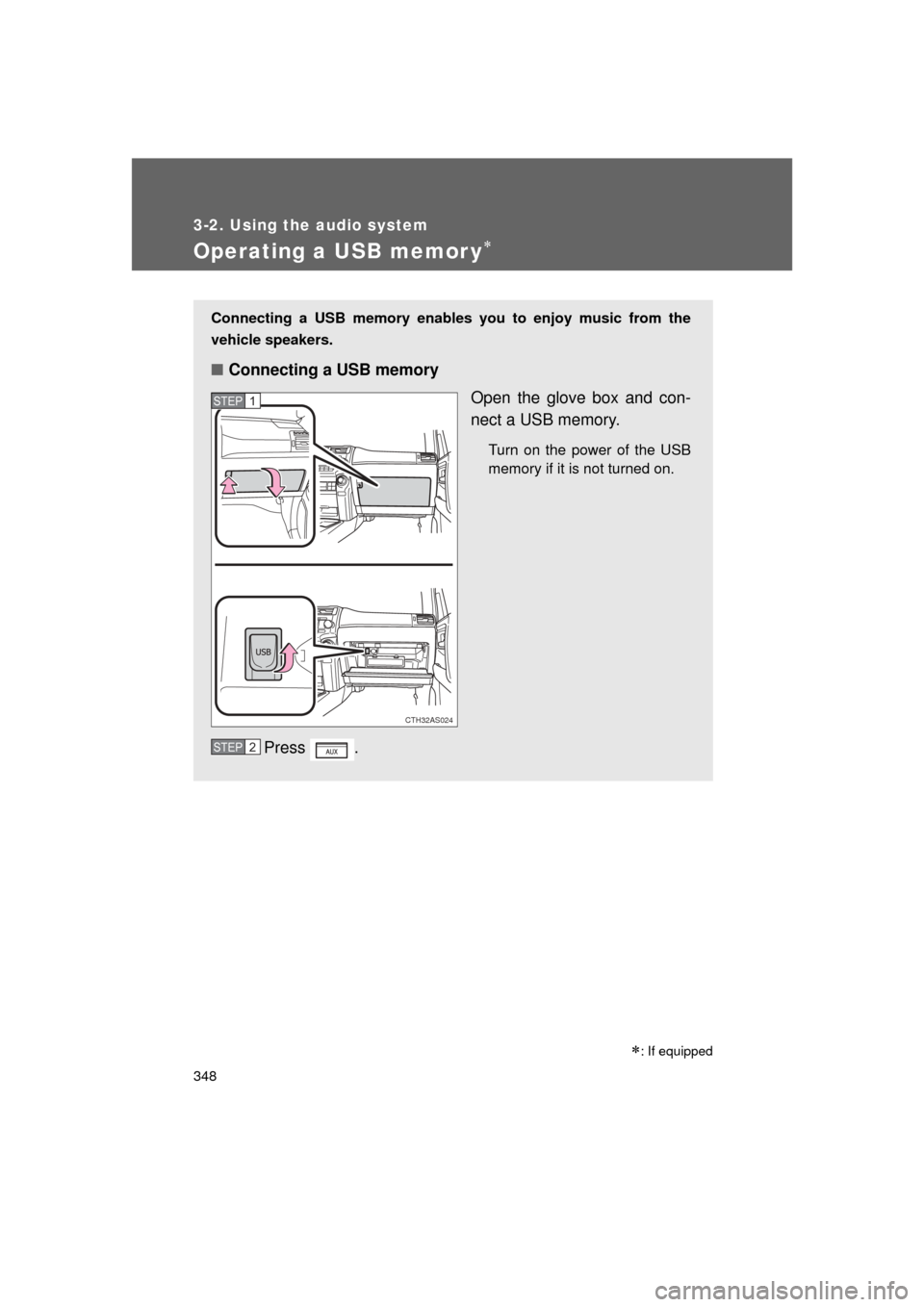
348
3-2. Using the audio system
4RUNNER_U
Operating a USB memor y
Connecting a USB memory enables you to enjoy music from the
vehicle speakers.
■Connecting a USB memory
Open the glove box and con-
nect a USB memory.
Turn on the power of the USB
memory if it is not turned on.
Press .
CTH32AS024
STEP 1
STEP 2
: If equipped
Page 350 of 680
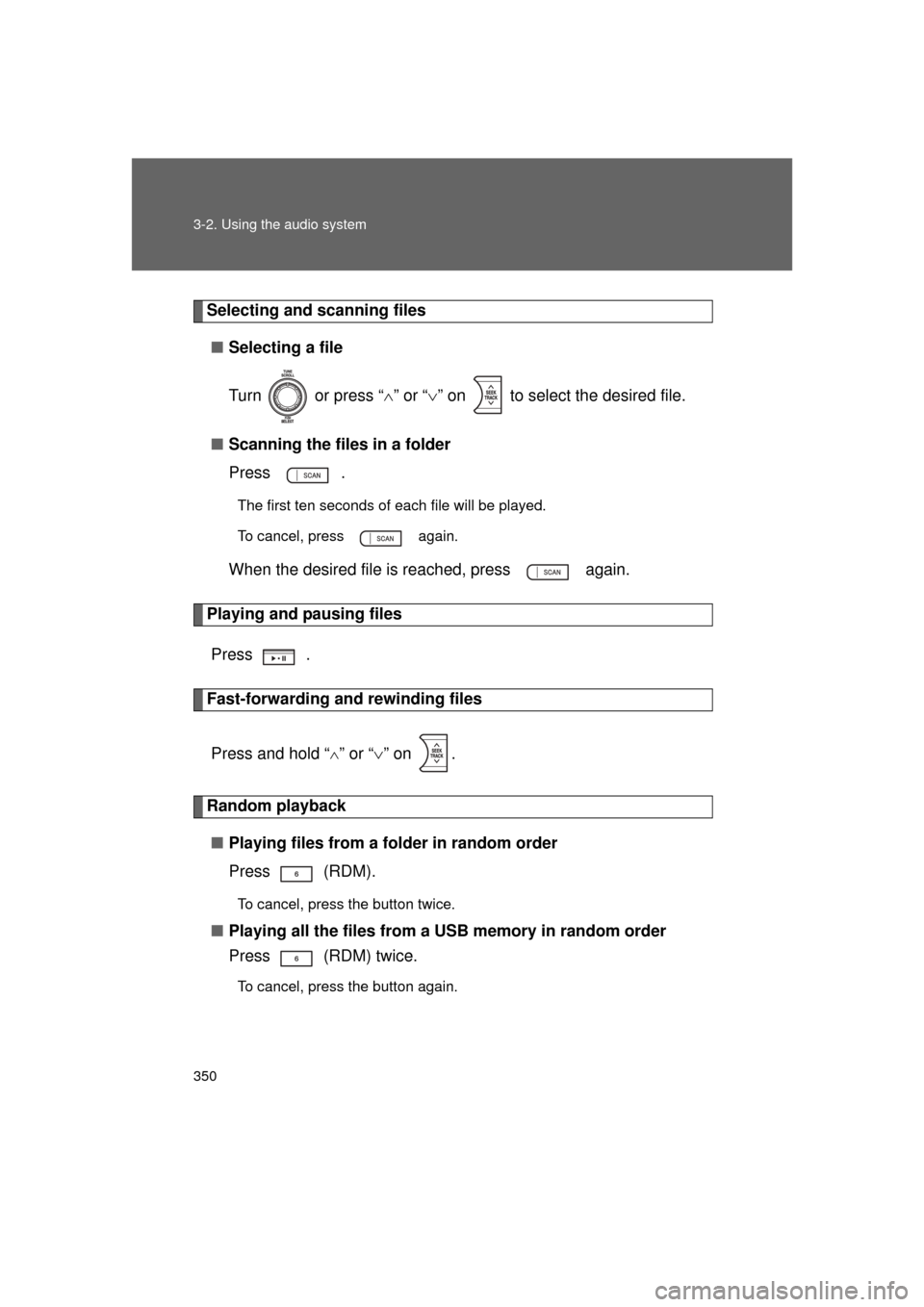
350 3-2. Using the audio system
4RUNNER_U
Selecting and scanning files■ Selecting a file
Turn or press “ ” or “ ” on to select the desired file.
■ Scanning the files in a folder
Press .
The first ten seconds of each file will be played.
To cancel, press again.
When the desired file is reached, press again.
Playing and pausing files
Press .
Fast-forwarding and rewinding files
Press and hold “
” or “ ” on .
Random playback
■ Playing files from a folder in random order
Press (RDM).
To cancel, press the button twice.
■Playing all the files from a USB memory in random order
Press (RDM) twice.
To cancel, press the button again.
Page 351 of 680
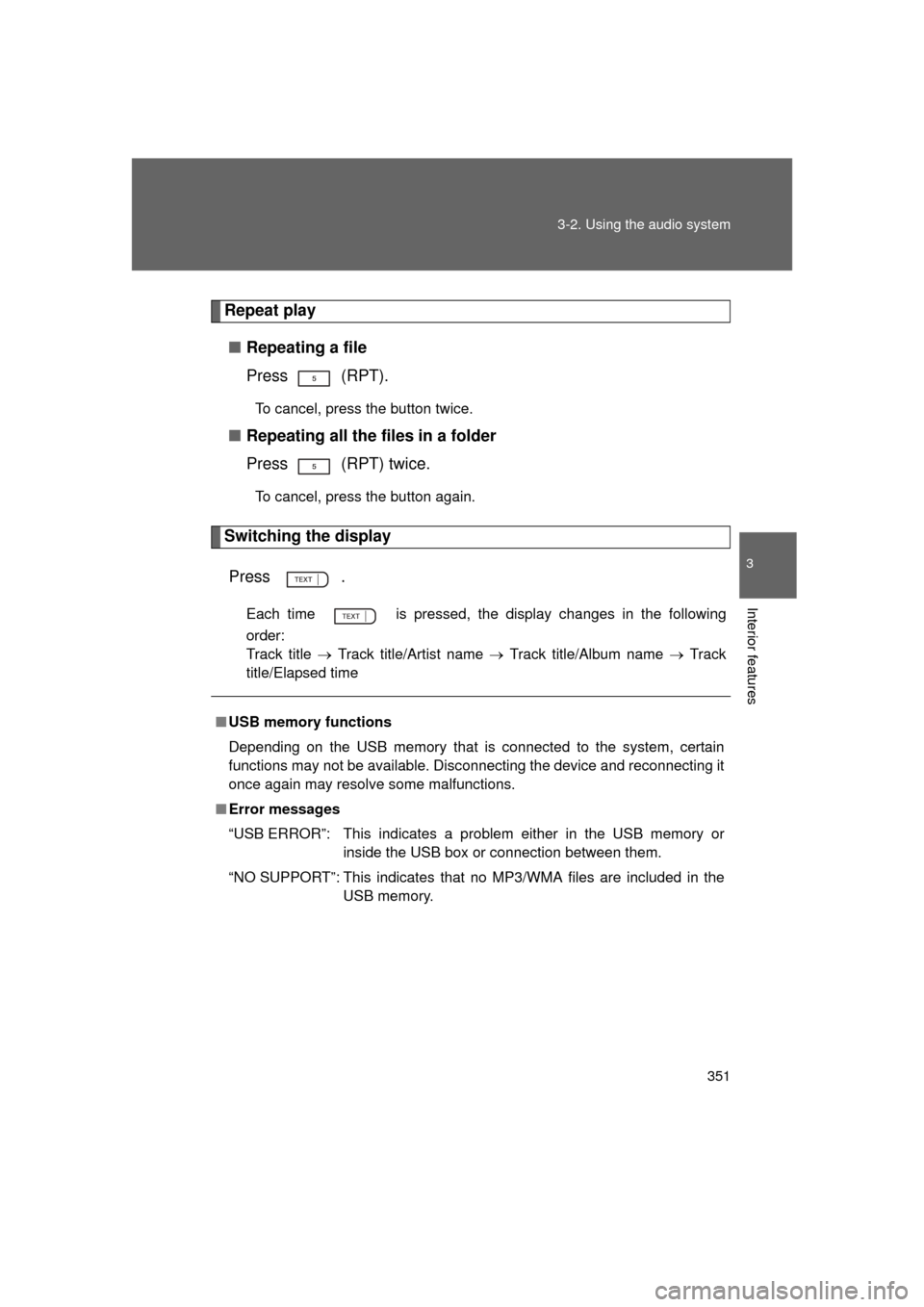
351
3-2. Using the audio system
3
Interior features
4RUNNER_U
Repeat play
■ Repeating a file
Press (RPT).
To cancel, press the button twice.
■Repeating all the files in a folder
Press (RPT) twice.
To cancel, press the button again.
Switching the display
Press .
Each time is pressed, the display changes in the following
order:
Track title Track title/Artist name Track title/Album name Track
title/Elapsed time
■ USB memory functions
Depending on the USB memory that is connected to the system, certain
functions may not be available. Disconnecting the device and reconnecting it
once again may resolve some malfunctions.
■ Error messages
“USB ERROR”: This indicates a problem either in the USB memory or
inside the USB box or connection between them.
“NO SUPPORT”: This indicates that no MP3/WMA files are included in the USB memory.
Page 352 of 680
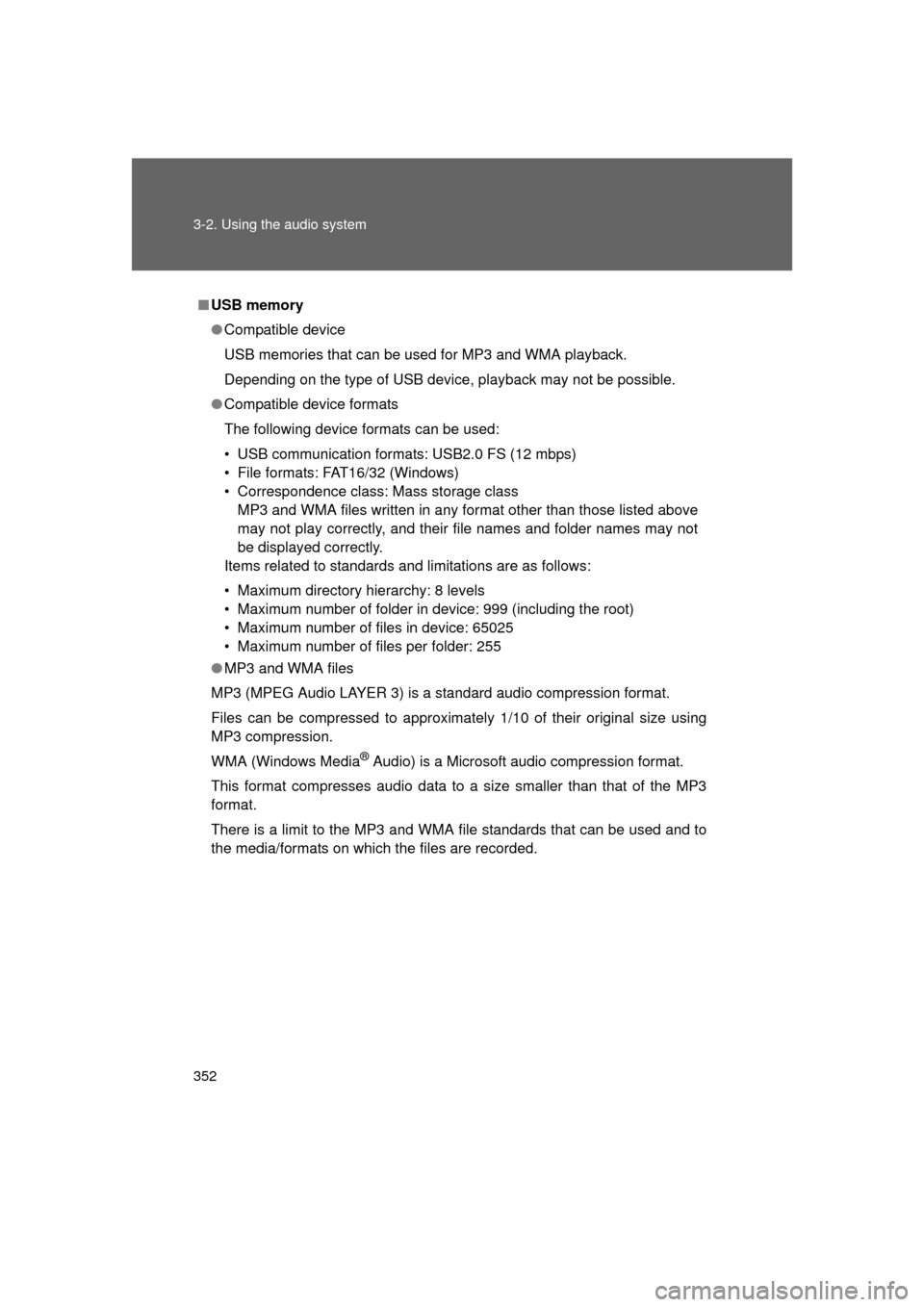
352 3-2. Using the audio system
4RUNNER_U
■USB memory
● Compatible device
USB memories that can be used for MP3 and WMA playback.
Depending on the type of USB device, playback may not be possible.
● Compatible device formats
The following device formats can be used:
• USB communication formats: USB2.0 FS (12 mbps)
• File formats: FAT16/32 (Windows)
• Correspondence class: Mass storage class
MP3 and WMA files written in any format other than those listed above
may not play correctly, and their file names and folder names may not
be displayed correctly.
Items related to standards and limitations are as follows:
• Maximum directory hierarchy: 8 levels
• Maximum number of folder in device: 999 (including the root)
• Maximum number of files in device: 65025
• Maximum number of files per folder: 255
● MP3 and WMA files
MP3 (MPEG Audio LAYER 3) is a standard audio compression format.
Files can be compressed to approximately 1/10 of their original size using
MP3 compression.
WMA (Windows Media
® Audio) is a Microsoft audio compression format.
This format compresses audio data to a size smaller than that of the MP3
format.
There is a limit to the MP3 and WMA file standards that can be used and to
the media/formats on which the files are recorded.
Page 353 of 680
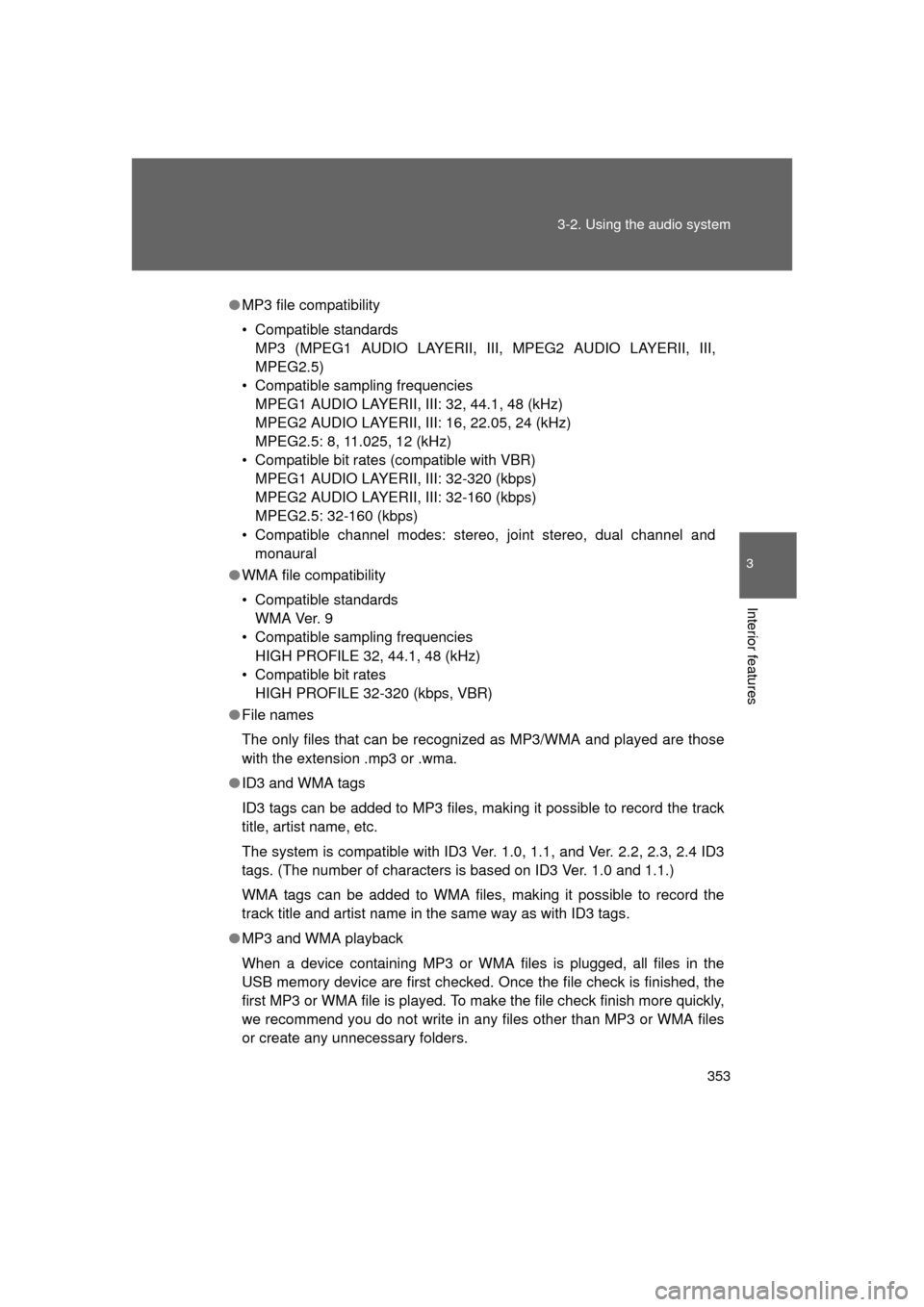
353
3-2. Using the audio system
3
Interior features
4RUNNER_U
●
MP3 file compatibility
• Compatible standards
MP3 (MPEG1 AUDIO LAYERII, III, MPEG2 AUDIO LAYERII, III,
MPEG2.5)
• Compatible sampling frequencies MPEG1 AUDIO LAYERII, III: 32, 44.1, 48 (kHz)
MPEG2 AUDIO LAYERII, III: 16, 22.05, 24 (kHz)
MPEG2.5: 8, 11.025, 12 (kHz)
• Compatible bit rates (compatible with VBR) MPEG1 AUDIO LAYERII, III: 32-320 (kbps)
MPEG2 AUDIO LAYERII, III: 32-160 (kbps)
MPEG2.5: 32-160 (kbps)
• Compatible channel modes: stereo, joint stereo, dual channel and monaural
● WMA file compatibility
• Compatible standards
WMA Ver. 9
• Compatible sampling frequencies HIGH PROFILE 32, 44.1, 48 (kHz)
• Compatible bit rates HIGH PROFILE 32-320 (kbps, VBR)
● File names
The only files that can be recogniz ed as MP3/WMA and played are those
with the extension .mp3 or .wma.
● ID3 and WMA tags
ID3 tags can be added to MP3 files, making it possible to record the track
title, artist name, etc.
The system is compatible with ID3 Ver. 1.0, 1.1, and Ver. 2.2, 2.3, 2.4 ID3
tags. (The number of characters is based on ID3 Ver. 1.0 and 1.1.)
WMA tags can be added to WMA files, making it possible to record the
track title and artist name in the same way as with ID3 tags.
● MP3 and WMA playback
When a device containing MP3 or WMA files is plugged, all files in the
USB memory device are first checked. Once the file check is finished, the
first MP3 or WMA file is played. To make the file check finish more quickly,
we recommend you do not write in any files other than MP3 or WMA files
or create any unnecessary folders.