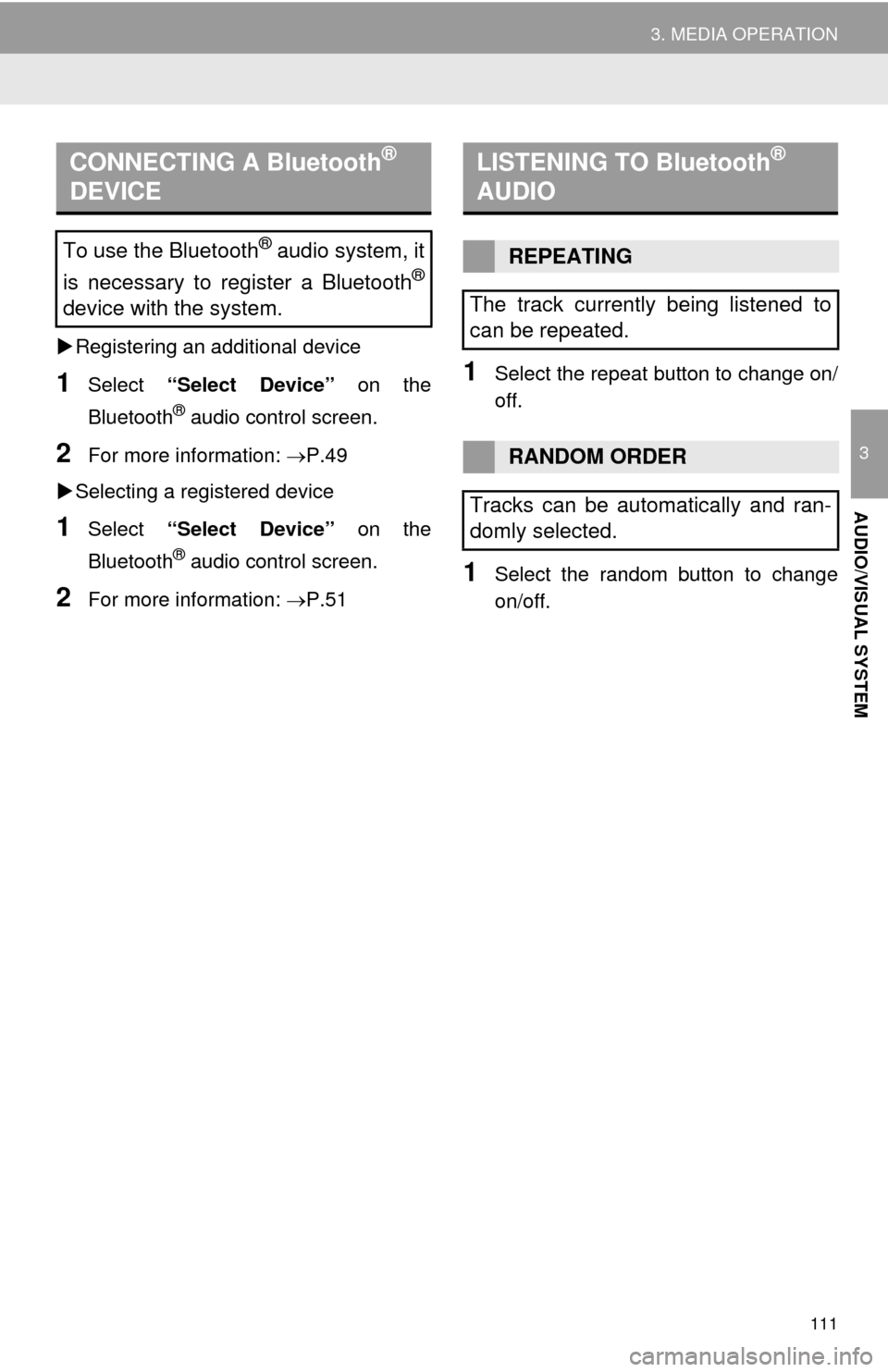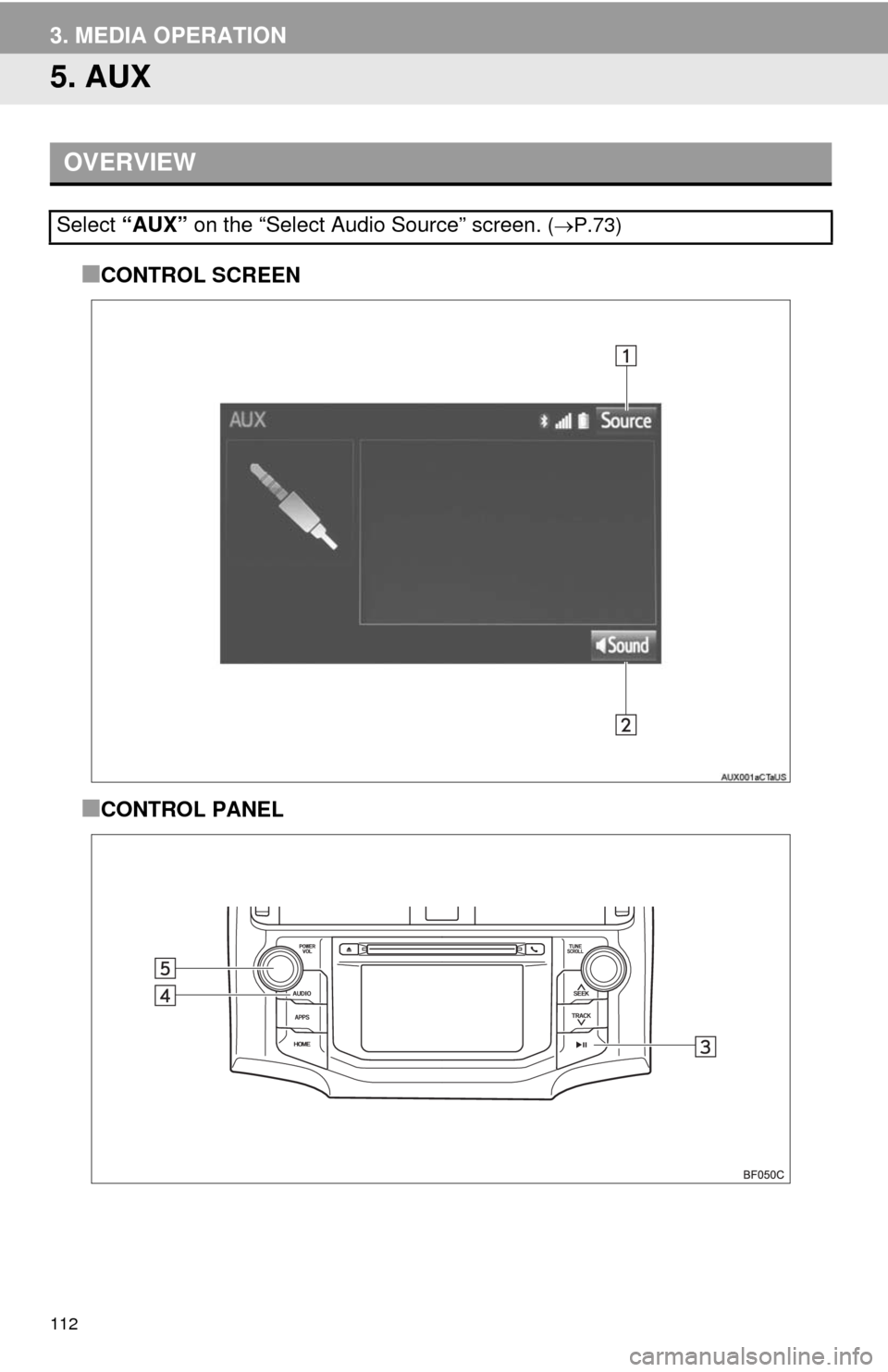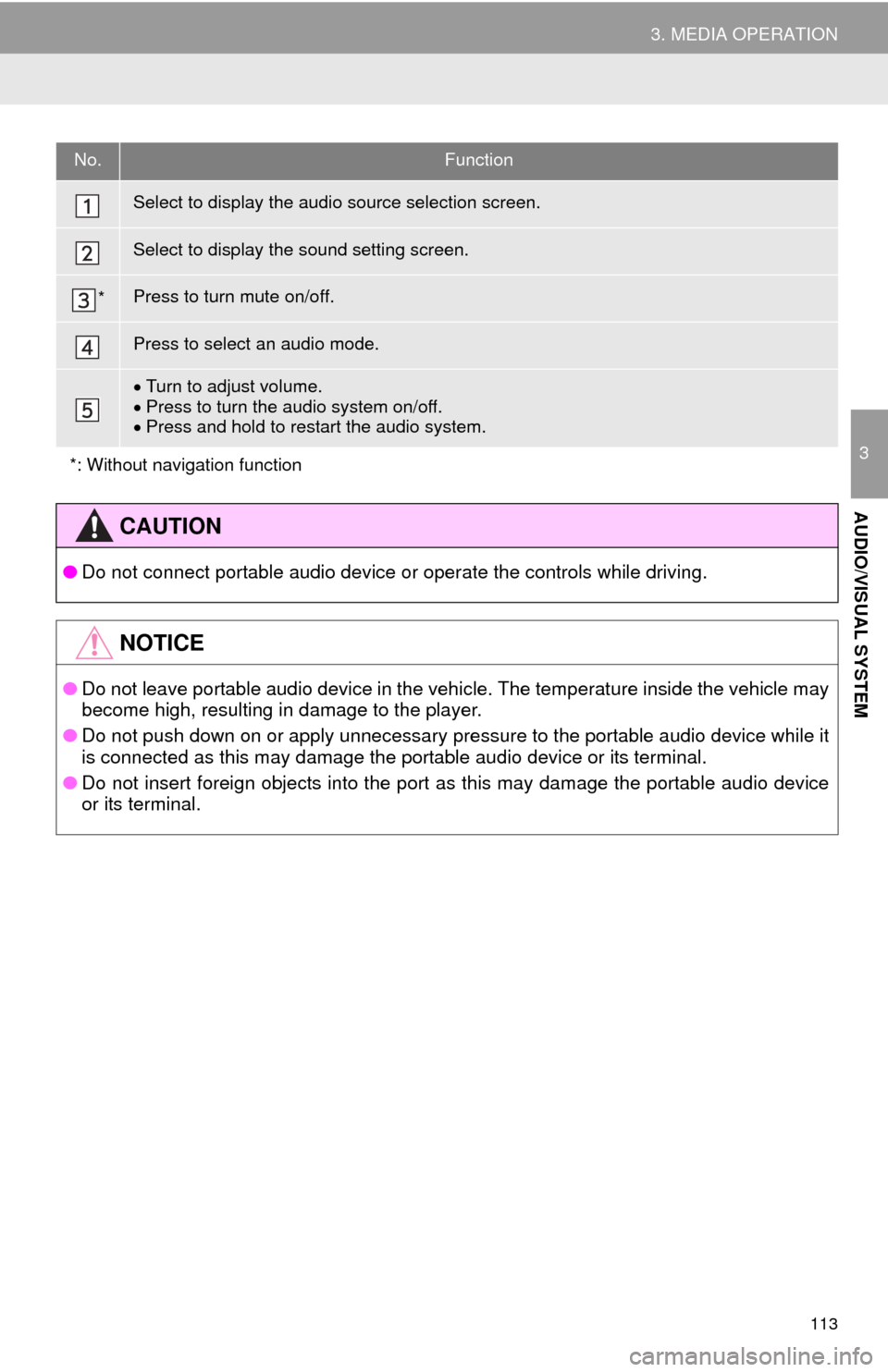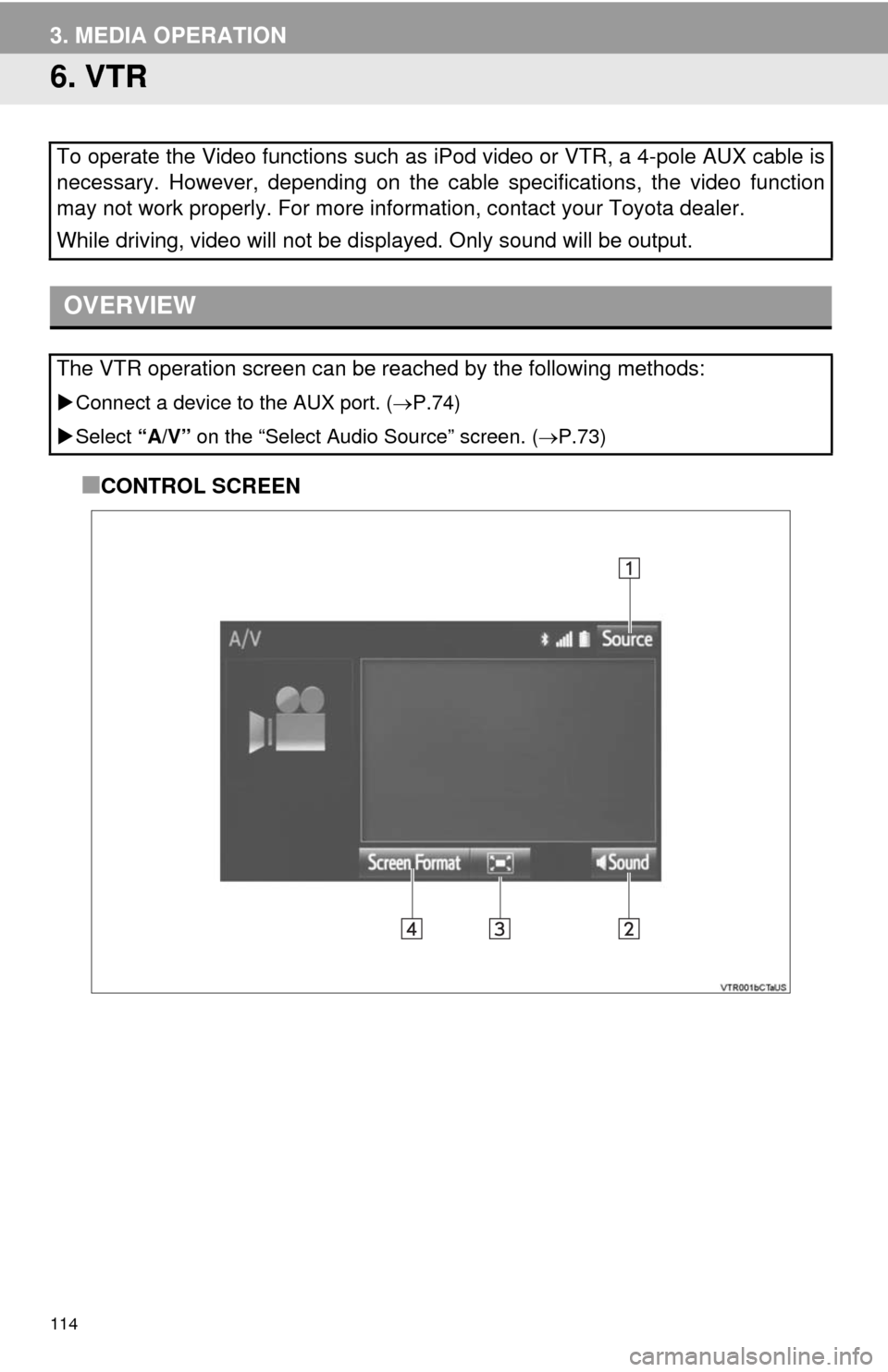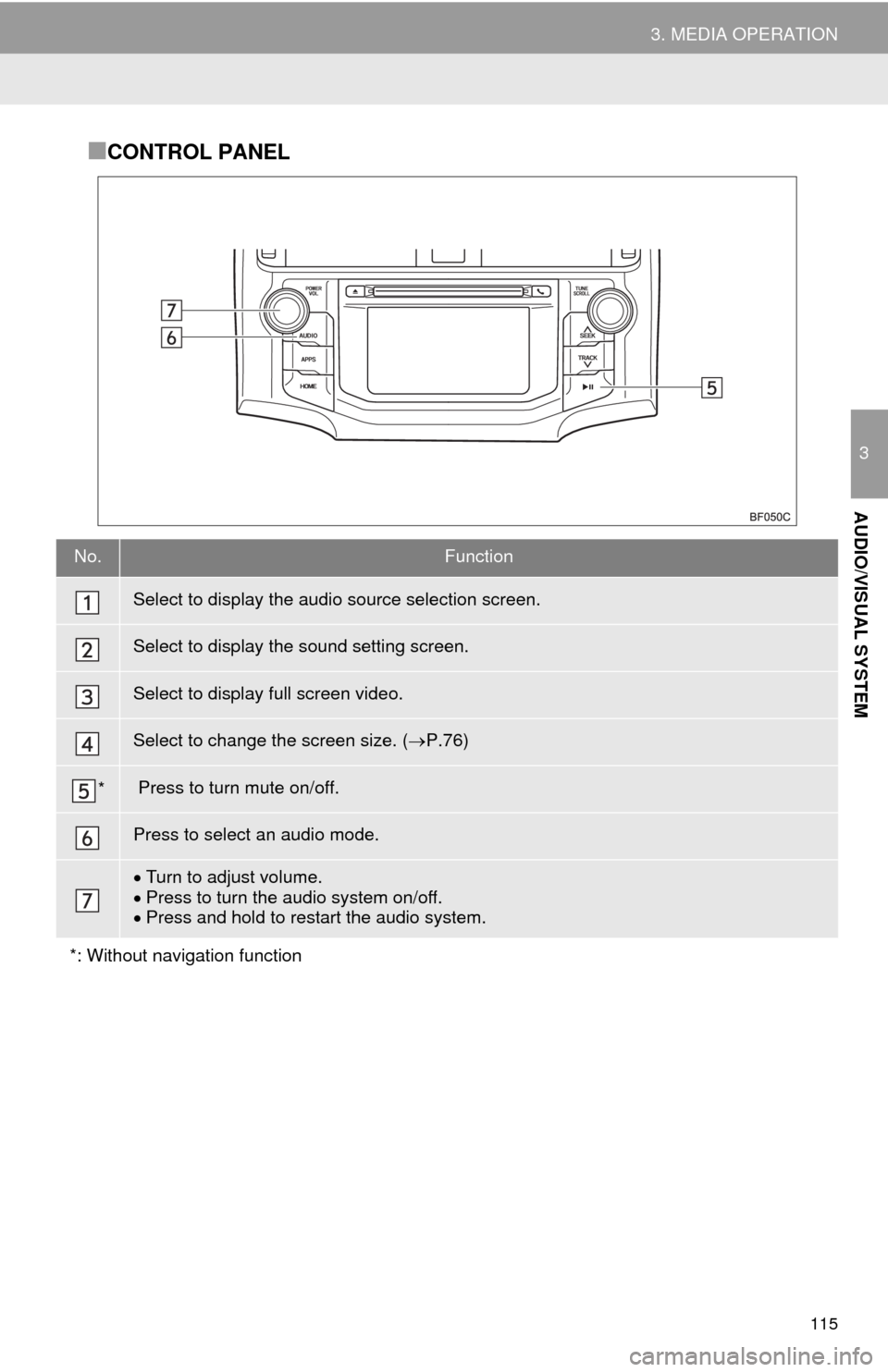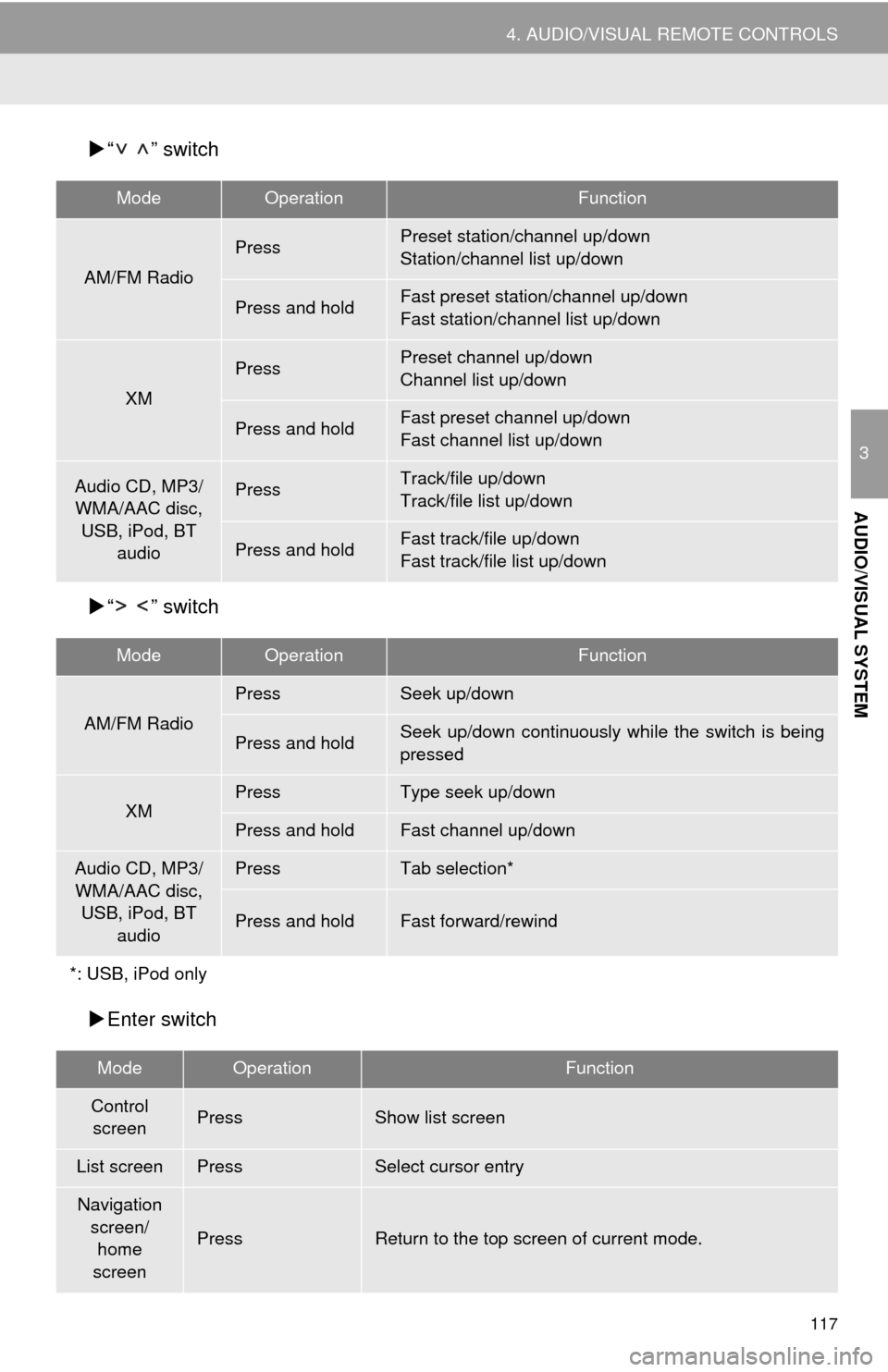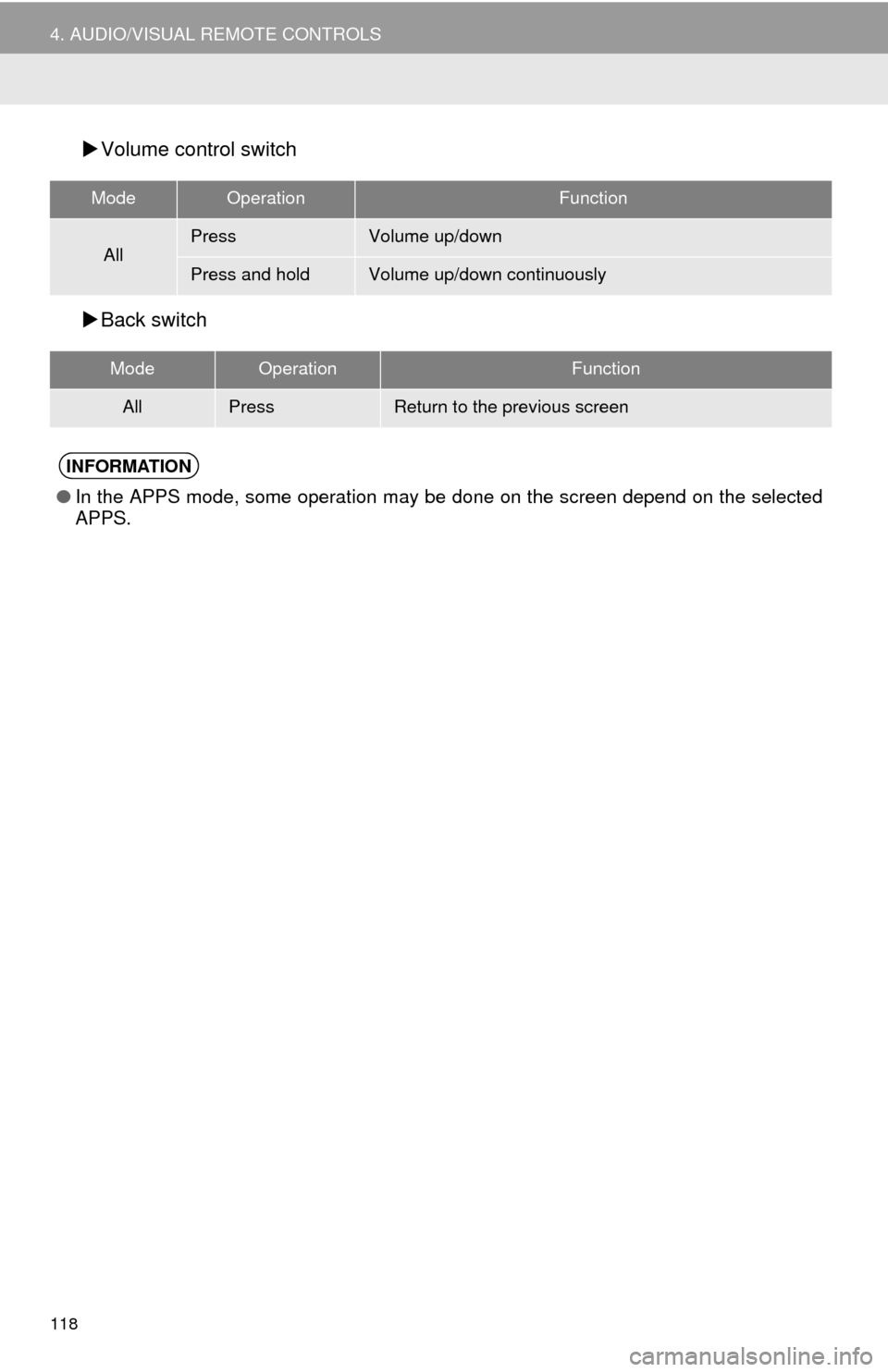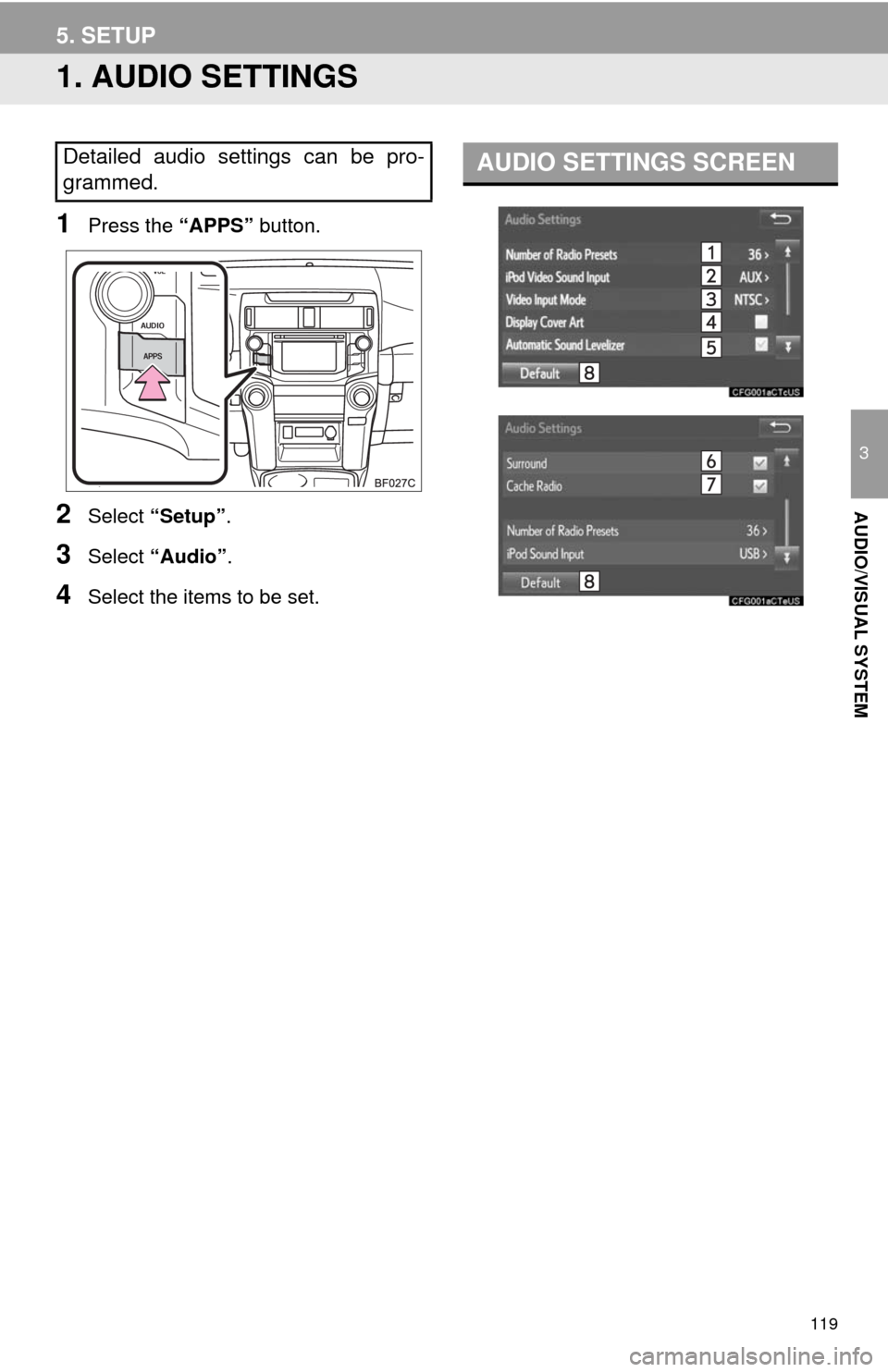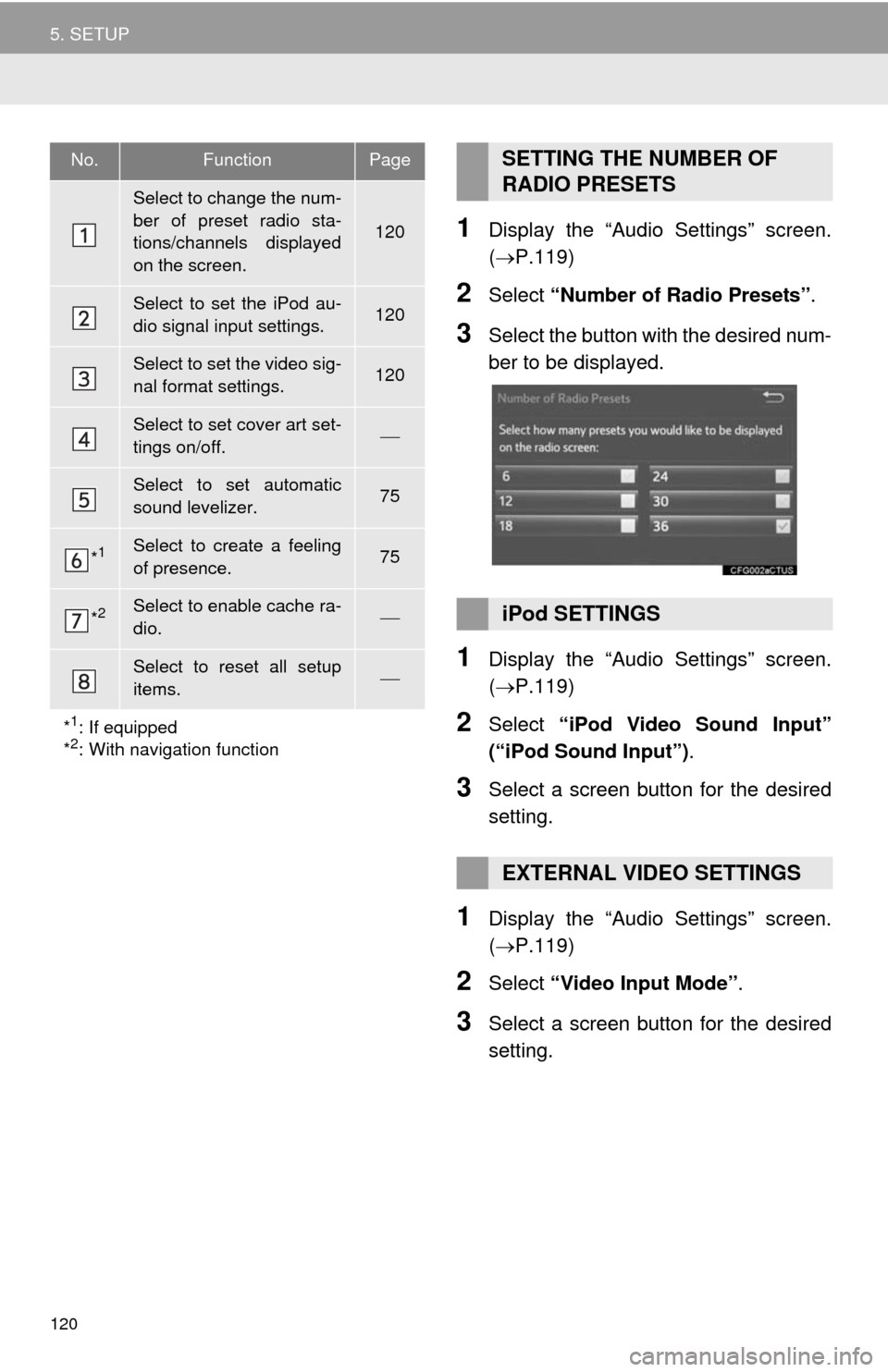TOYOTA 4RUNNER 2014 N280 / 5.G Navigation Manual
4RUNNER 2014 N280 / 5.G
TOYOTA
TOYOTA
https://www.carmanualsonline.info/img/14/6114/w960_6114-0.png
TOYOTA 4RUNNER 2014 N280 / 5.G Navigation Manual
Trending: snow chains, low beam, sport mode, remote control, AUX, display, bluetooth
Page 111 of 298
111
3. MEDIA OPERATION
3
AUDIO/VISUAL SYSTEM
Registering an additional device
1Select “Select Device” on the
Bluetooth
® audio control screen.
2For more information: P.49
Selecting a registered device
1Select “Select Device” on the
Bluetooth
® audio control screen.
2For more information: P.51
1Select the repeat button to change on/
off.
1Select the random button to change
on/off.
CONNECTING A Bluetooth®
DEVICE
To use the Bluetooth® audio system, it
is necessary to register a Bluetooth
®
device with the system.
LISTENING TO Bluetooth®
AUDIO
REPEATING
The track currently being listened to
can be repeated.
RANDOM ORDER
Tracks can be automatically and ran-
domly selected.
Page 112 of 298
112
3. MEDIA OPERATION
5. AUX
■CONTROL SCREEN
■CONTROL PANEL
OVERVIEW
Select “AUX” on the “Select Audio Source” screen. (P.73)
Page 113 of 298
113
3. MEDIA OPERATION
3
AUDIO/VISUAL SYSTEM
No.Function
Select to display the audio source selection screen.
Select to display the sound setting screen.
*Press to turn mute on/off.
Press to select an audio mode.
Turn to adjust volume.
Press to turn the audio system on/off.
Press and hold to restart the audio system.
*: Without navigation function
CAUTION
●Do not connect portable audio device or operate the controls while driving.
NOTICE
●Do not leave portable audio device in the vehicle. The temperature inside the vehicle may
become high, resulting in damage to the player.
●Do not push down on or apply unnecessary pressure to the portable audio device while it
is connected as this may damage the portable audio device or its terminal.
●Do not insert foreign objects into the port as this may damage the portable audio device
or its terminal.
Page 114 of 298
114
3. MEDIA OPERATION
6. VTR
■CONTROL SCREEN To operate the Video functions such as iPod video or VTR, a 4-pole AUX cable is
necessary. However, depending on the cable specifications, the video function
may not work properly. For more information, contact your Toyota dealer.
While driving, video will not be displayed. Only sound will be output.
OVERVIEW
The VTR operation screen can be reached by the following methods:
Connect a device to the AUX port. (P.74)
Select “A/V” on the “Select Audio Source” screen. (P.73)
Page 115 of 298
115
3. MEDIA OPERATION
3
AUDIO/VISUAL SYSTEM
■CONTROL PANEL
No.Function
Select to display the audio source selection screen.
Select to display the sound setting screen.
Select to display full screen video.
Select to change the screen size. (P.76)
* Press to turn mute on/off.
Press to select an audio mode.
Turn to adjust volume.
Press to turn the audio system on/off.
Press and hold to restart the audio system.
*: Without navigation function
Page 116 of 298
116
4. AUDIO/VISUAL REMOTE CONTROLS
1. STEERING SWITCHES
“MODE/HOLD” switch
Some parts of the audio/visual system can be adjusted using the switches on the
steering wheel.
No.Switch
Volume control switch
“” switch
Enter switch
Back switch
“MODE/HOLD” switch
ModeOperationFunction
AM, FM,
XM, AUX,
VTRPressChange audio modes
Press and holdMute (Press and hold again to resume the sound.)
Audio CD/
MP3/WMA/
AAC disc,
USB, iPod,
BT audio,
APPSPressChange audio modes
Press and holdPause (Press and hold again to resume the playmode.)
Page 117 of 298
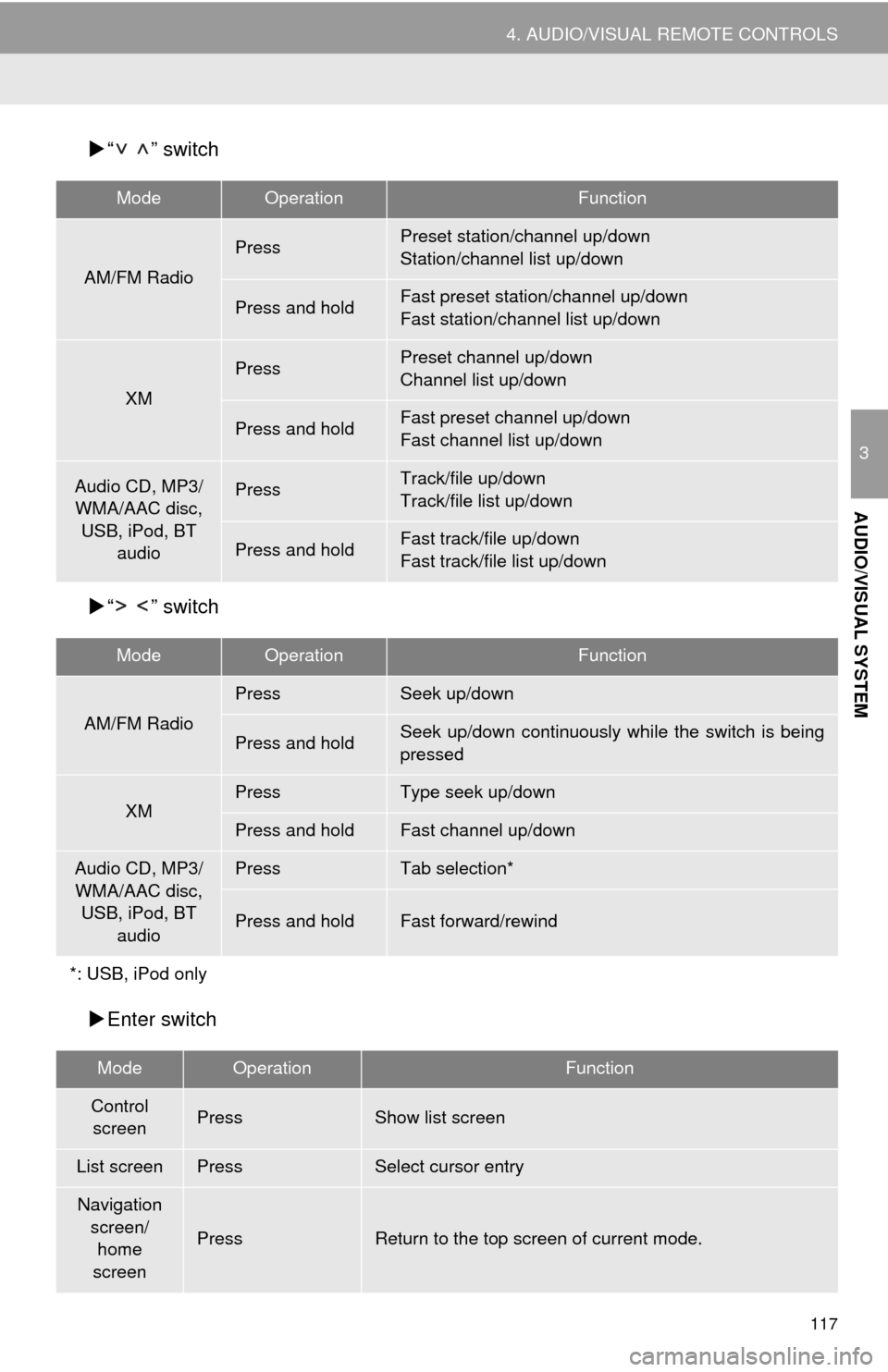
117
4. AUDIO/VISUAL REMOTE CONTROLS
3
AUDIO/VISUAL SYSTEM
“ ” switch
“ ” switch
Enter switch
ModeOperationFunction
AM/FM Radio
PressPreset station/channel up/down
Station/channel list up/down
Press and holdFast preset station/channel up/down
Fast station/channel list up/down
XM
PressPreset channel up/down
Channel list up/down
Press and holdFast preset channel up/down
Fast channel list up/down
Audio CD, MP3/
WMA/AAC disc,
USB, iPod, BT
audioPressTrack/file up/down
Track/file list up/down
Press and holdFast track/file up/down
Fast track/file list up/down
ModeOperationFunction
AM/FM Radio
PressSeek up/down
Press and holdSeek up/down continuously while the switch is being
pressed
XMPressType seek up/down
Press and holdFast channel up/down
Audio CD, MP3/
WMA/AAC disc,
USB, iPod, BT
audioPressTab selection*
Press and holdFast forward/rewind
*: USB, iPod only
ModeOperationFunction
Control
screenPressShow list screen
List screenPressSelect cursor entry
Navigation
screen/
home
screen
PressReturn to the top screen of current mode.
Page 118 of 298
118
4. AUDIO/VISUAL REMOTE CONTROLS
Volume control switch
Back switch
ModeOperationFunction
AllPressVolume up/down
Press and holdVolume up/down continuously
ModeOperationFunction
AllPressReturn to the previous screen
INFORMATION
●In the APPS mode, some operation may be done on the screen depend on the selected
APPS.
Page 119 of 298
119
3
AUDIO/VISUAL SYSTEM
5. SETUP
1. AUDIO SETTINGS
1Press the “APPS” button.
2Select “Setup”.
3Select “Audio”.
4Select the items to be set.
Detailed audio settings can be pro-
grammed.AUDIO SETTINGS SCREEN
Page 120 of 298
120
5. SETUP
1Display the “Audio Settings” screen.
(P.119)
2Select “Number of Radio Presets”.
3Select the button with the desired num-
ber to be displayed.
1Display the “Audio Settings” screen.
(P.119)
2Select “iPod Video Sound Input”
(“iPod Sound Input”).
3Select a screen button for the desired
setting.
1Display the “Audio Settings” screen.
(P.119)
2Select “Video Input Mode”.
3Select a screen button for the desired
setting.
No.FunctionPage
Select to change the num-
ber of preset radio sta-
tions/channels displayed
on the screen.
120
Select to set the iPod au-
dio signal input settings.120
Select to set the video sig-
nal format settings.120
Select to set cover art set-
tings on/off.
Select to set automatic
sound levelizer.75
*1Select to create a feeling
of presence.75
*2Select to enable cache ra-
dio.
Select to reset all setup
items.
*
1: If equipped
*2: With navigation function
SETTING THE NUMBER OF
RADIO PRESETS
iPod SETTINGS
EXTERNAL VIDEO SETTINGS
Trending: lights, high beam, change wheel, key, bluetooth, change time, audio