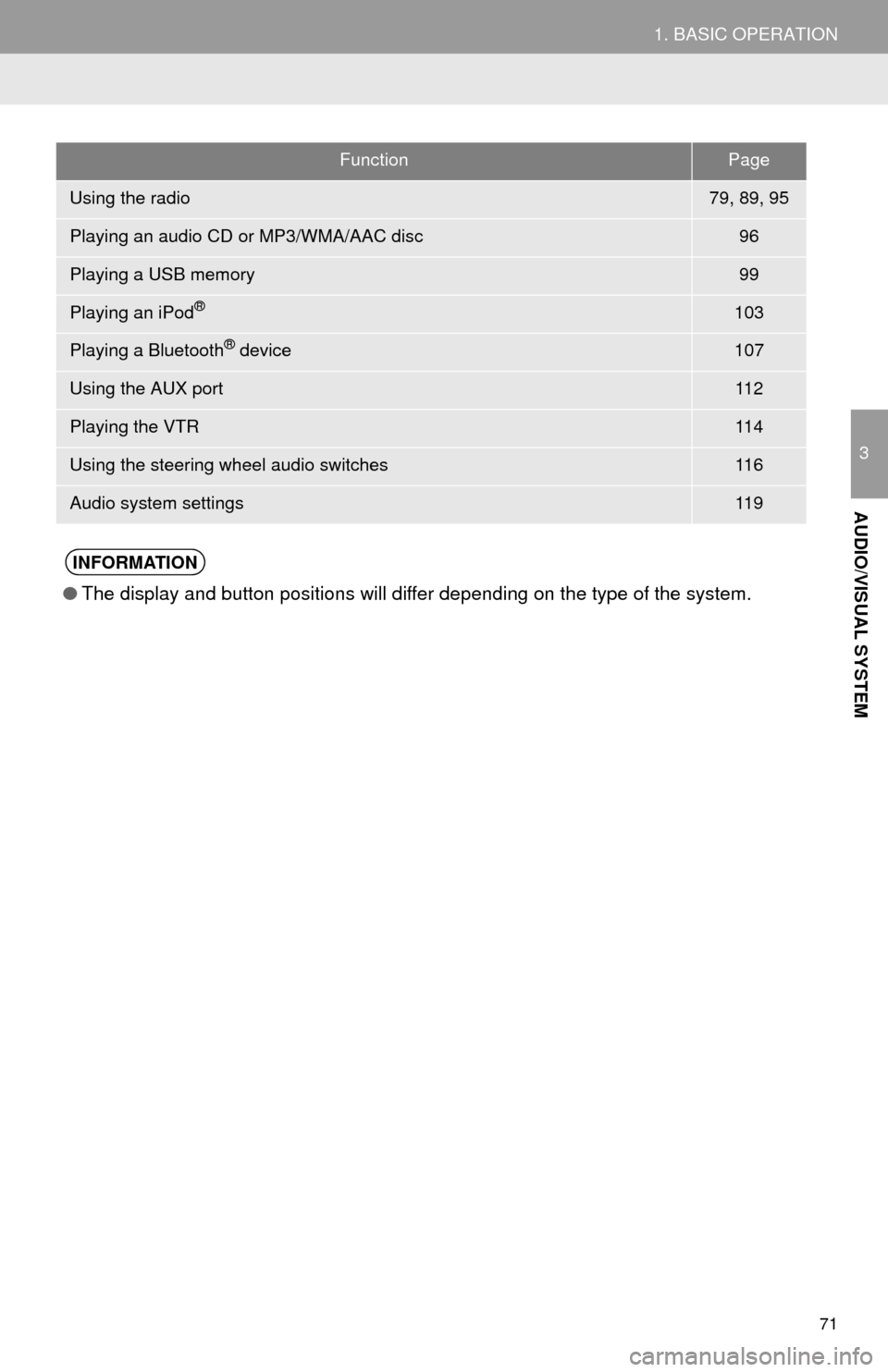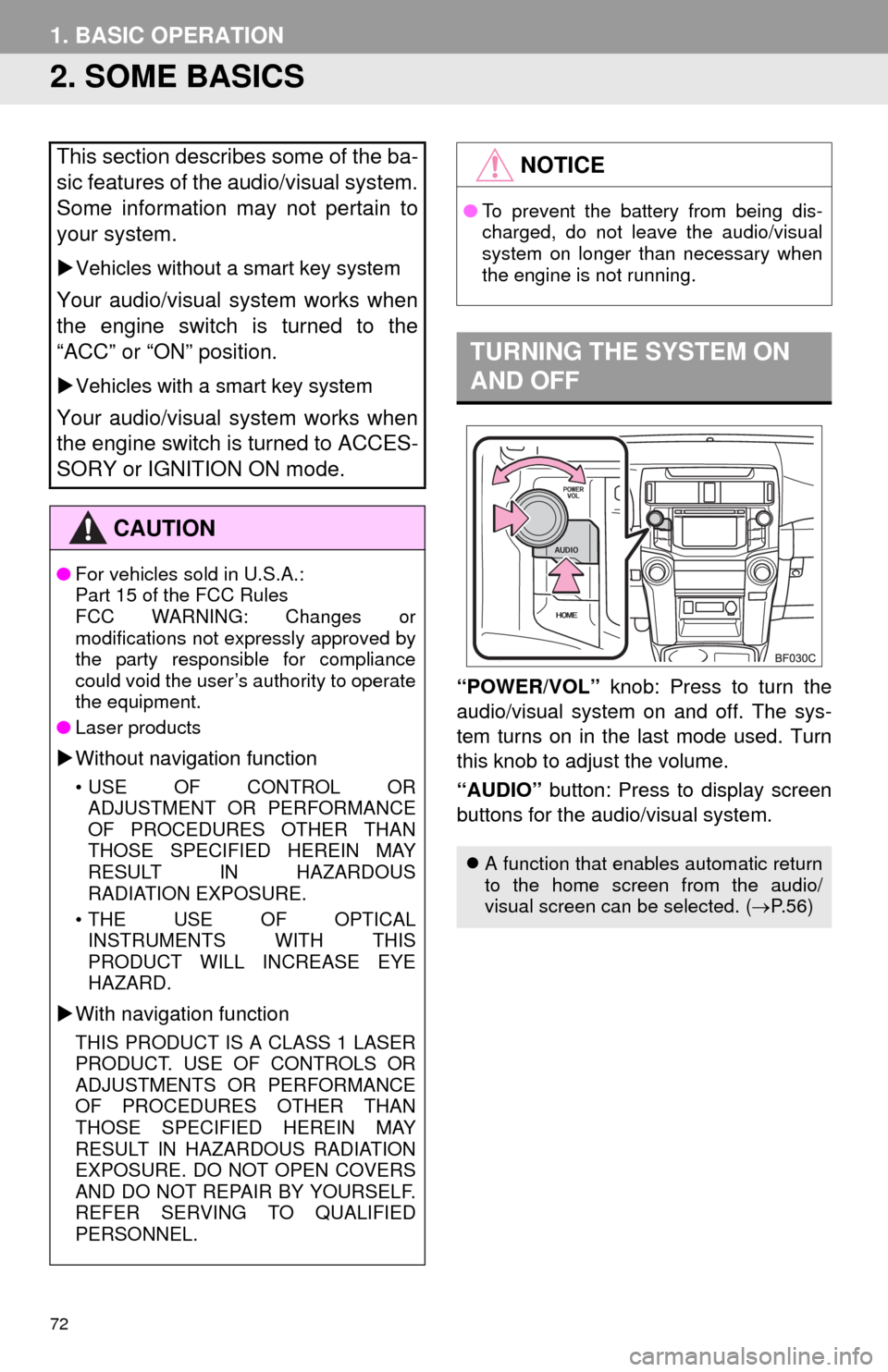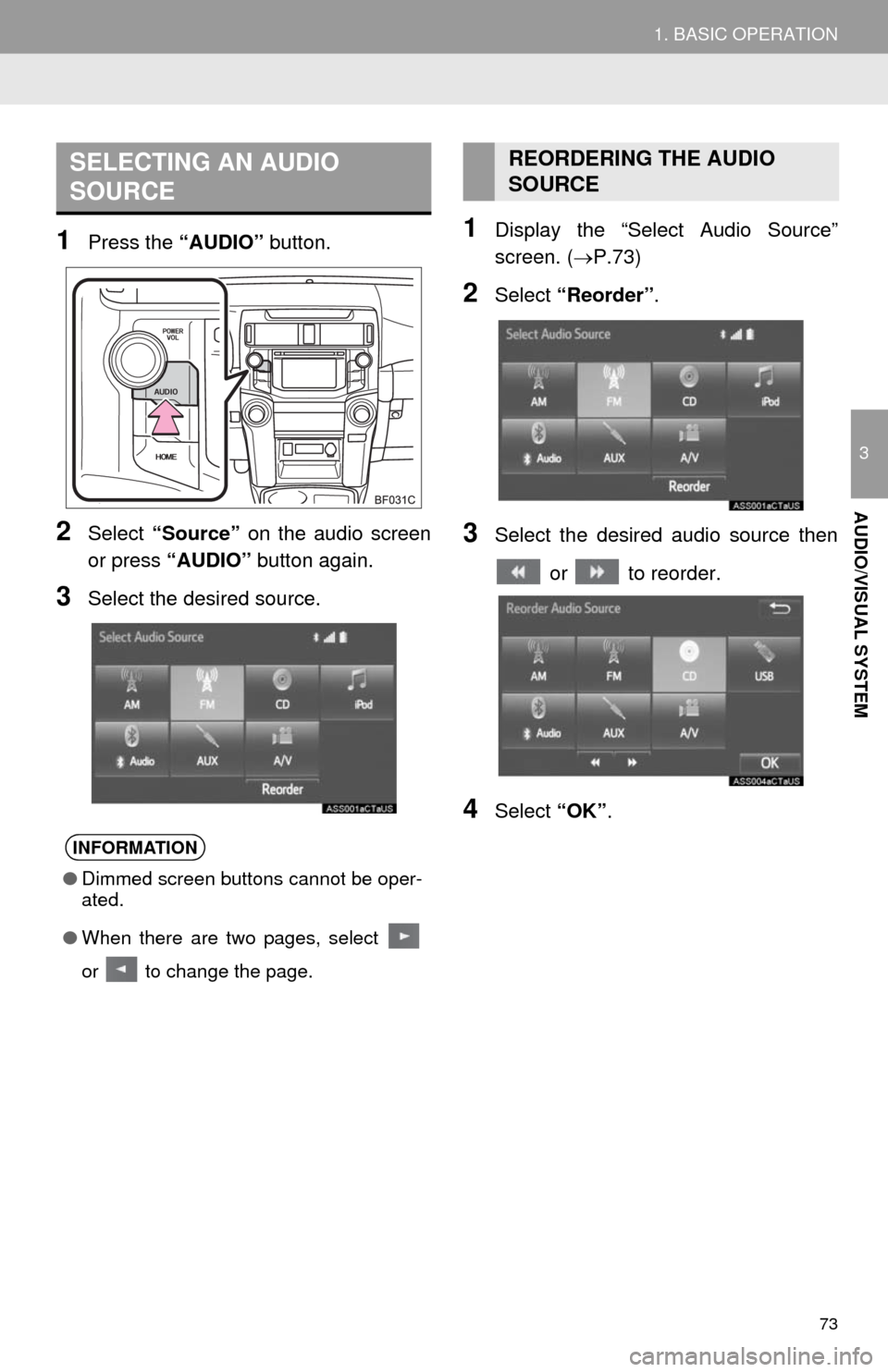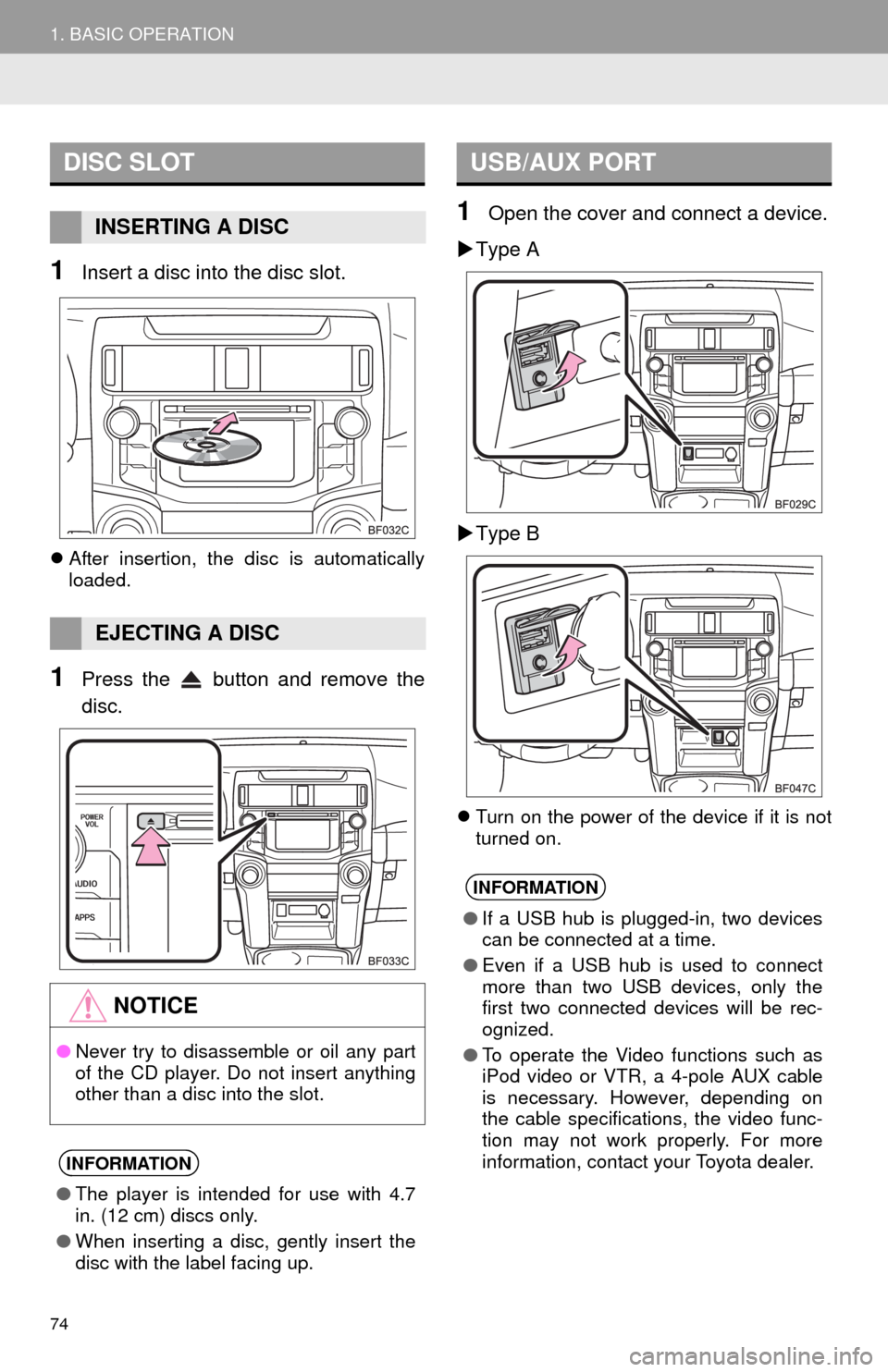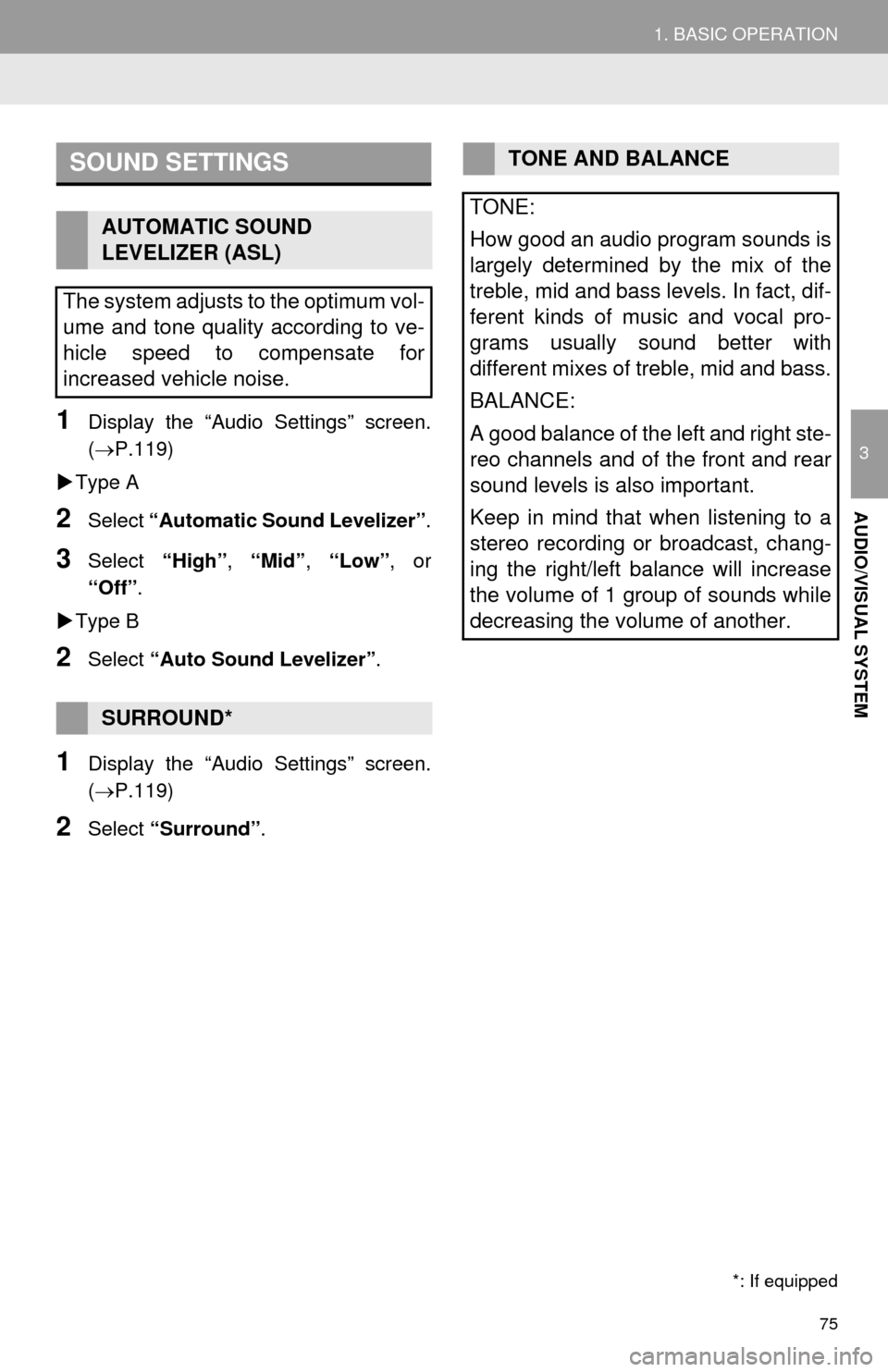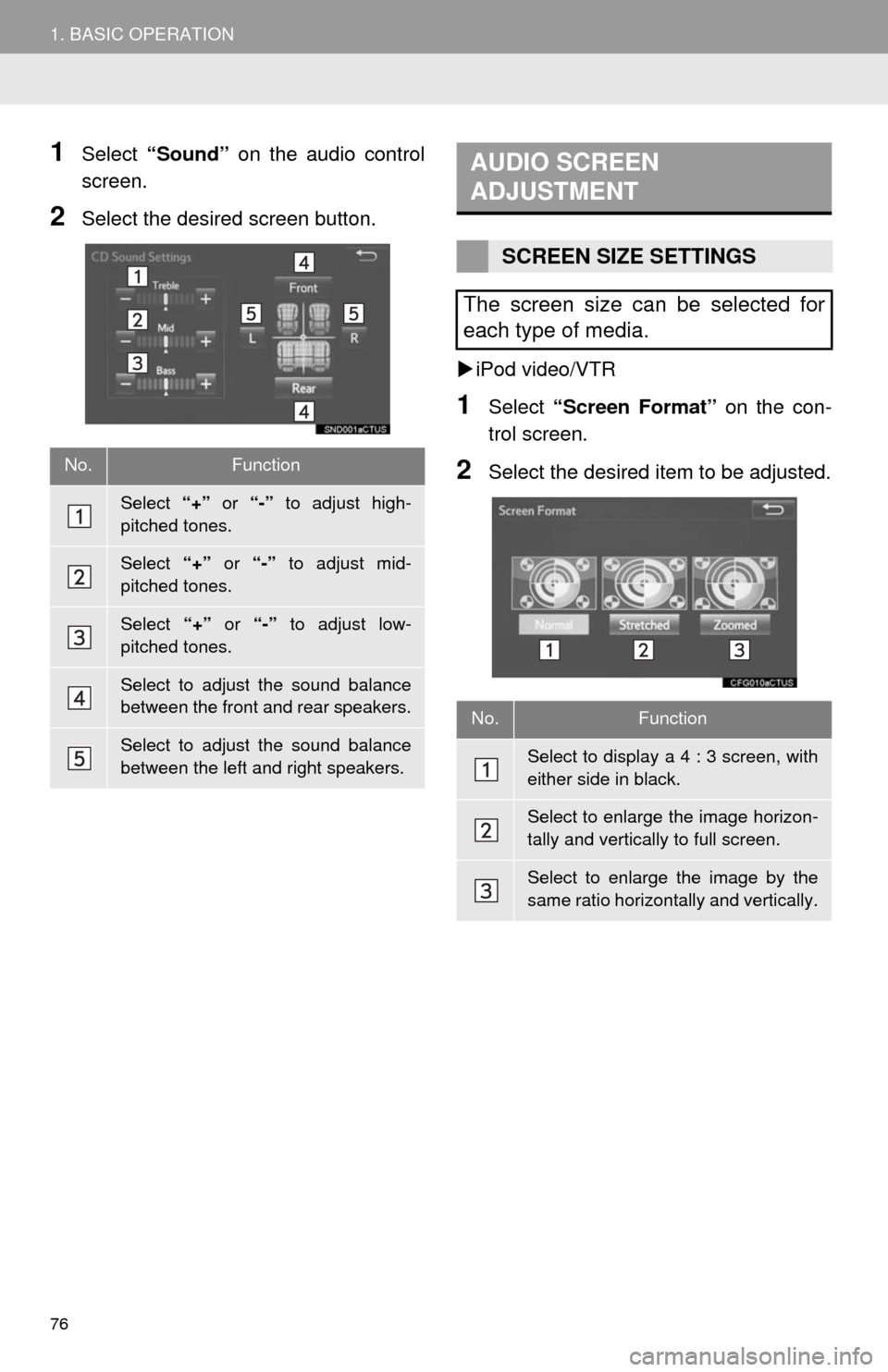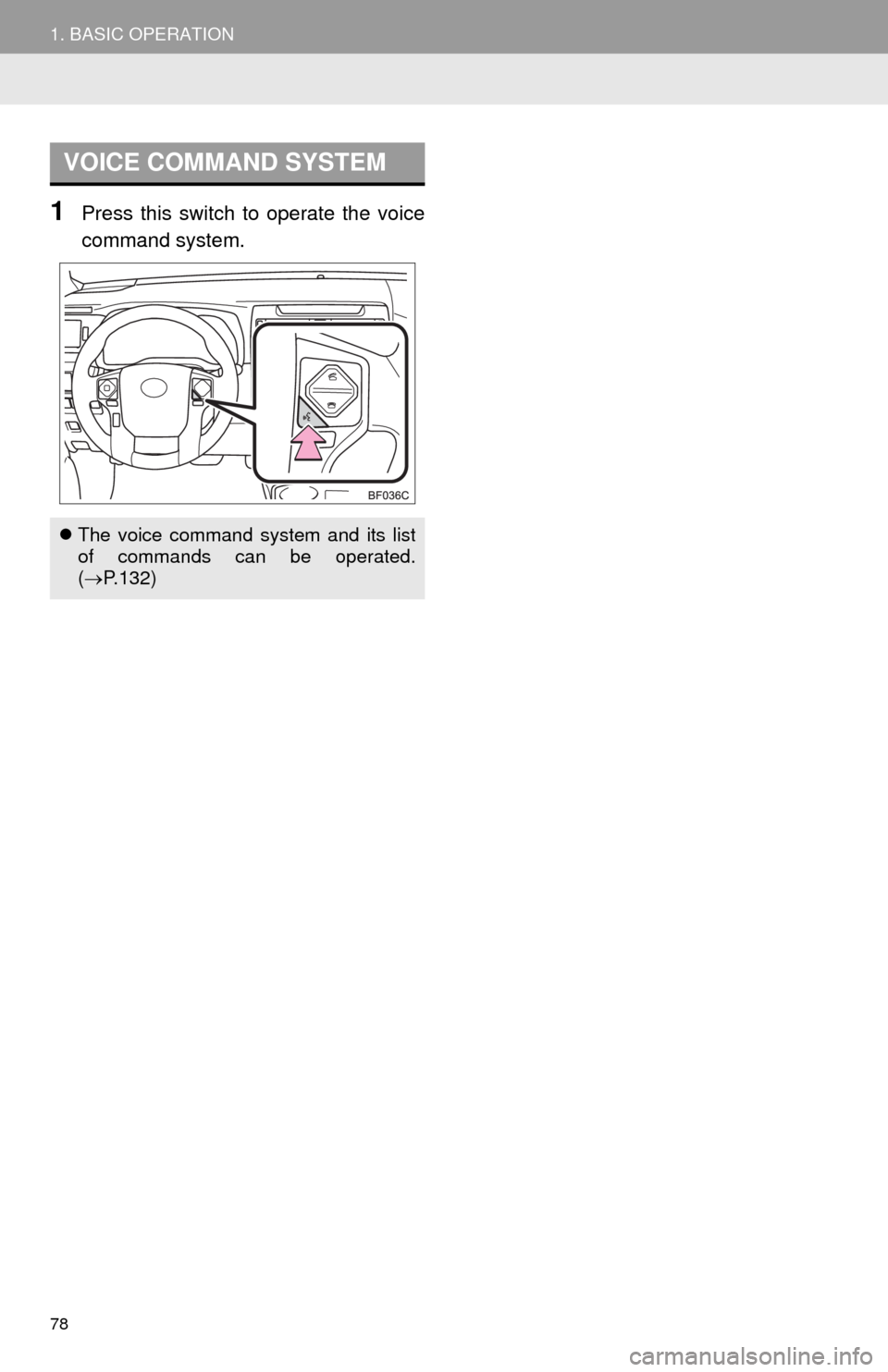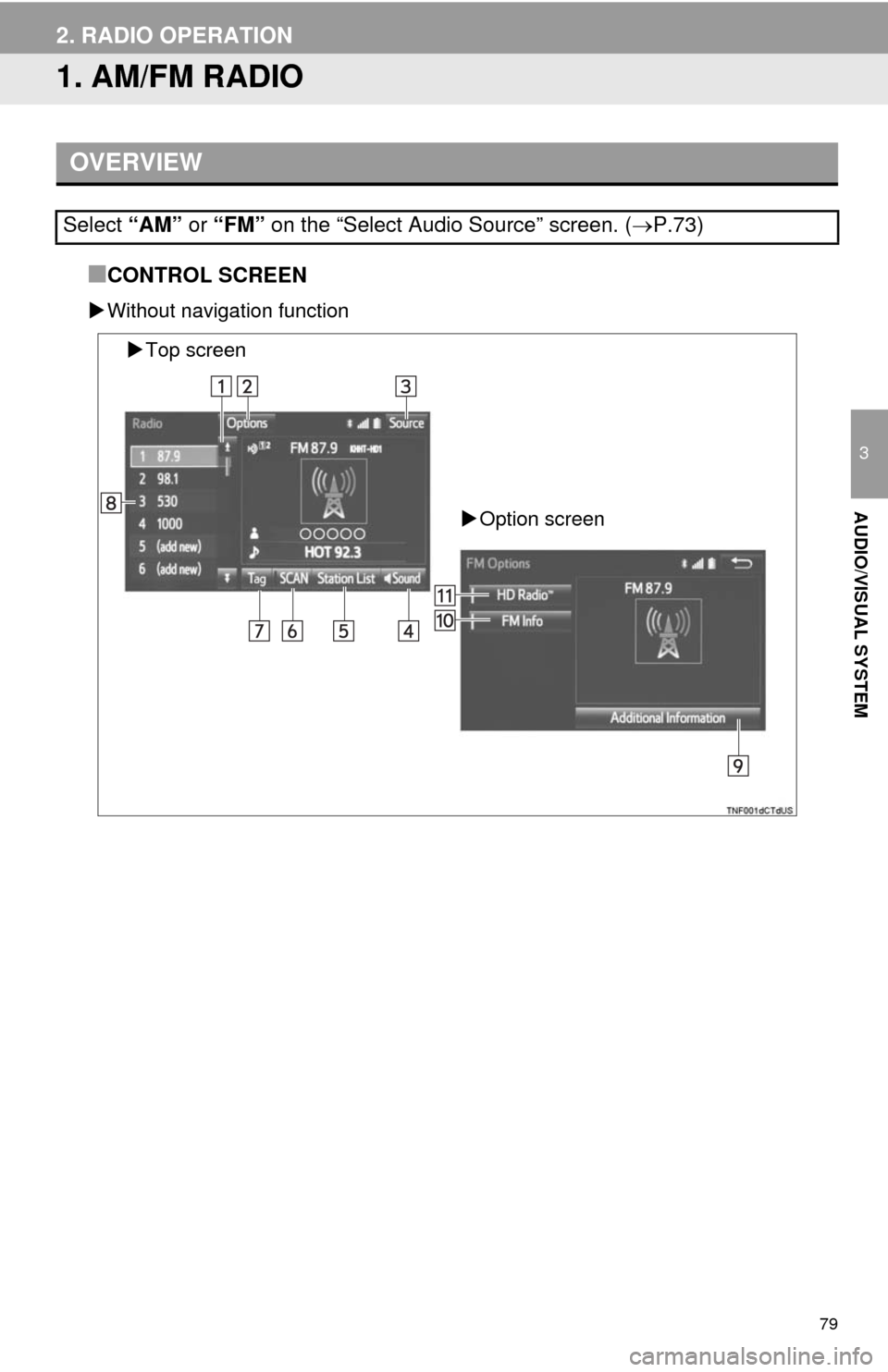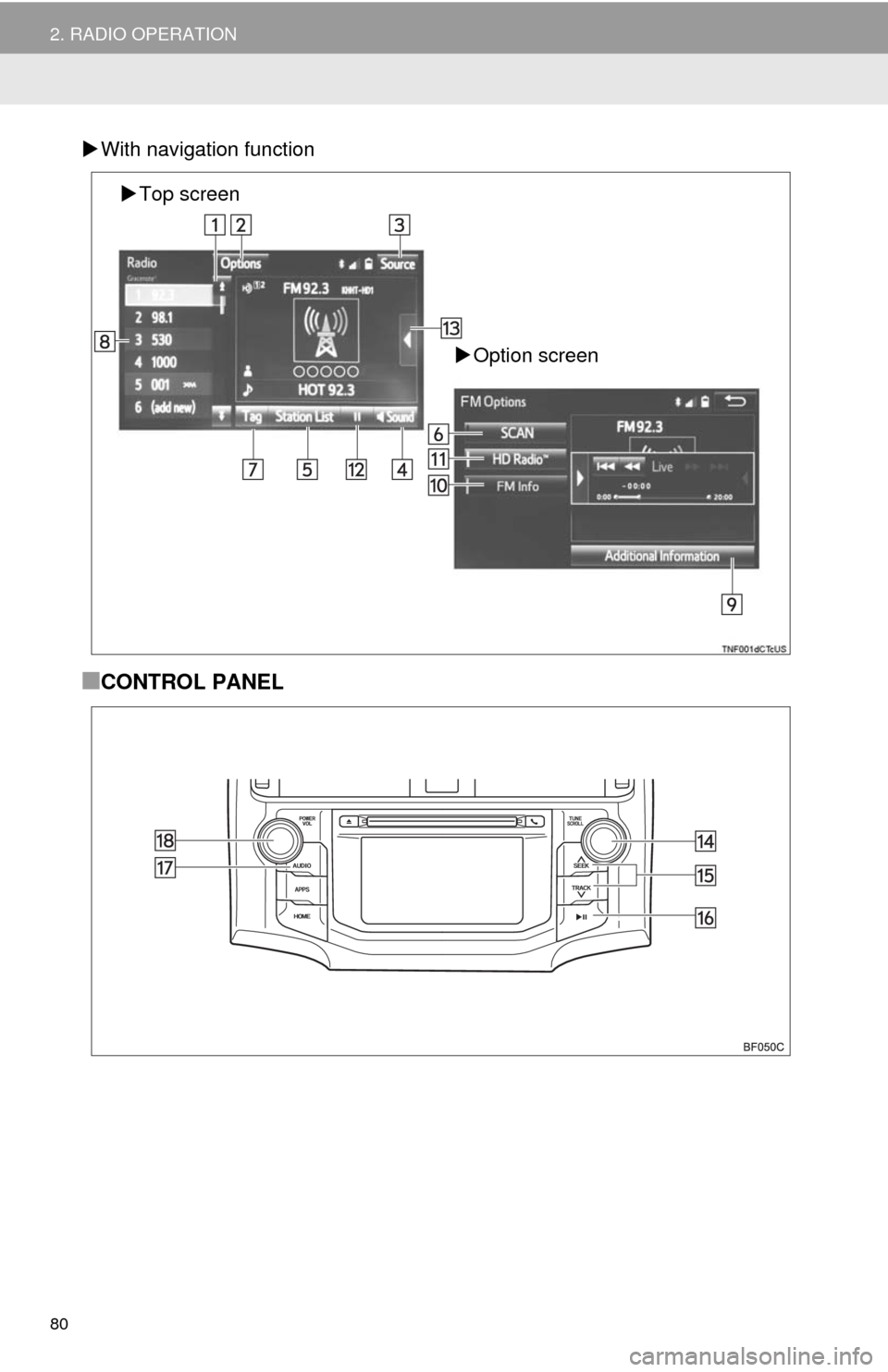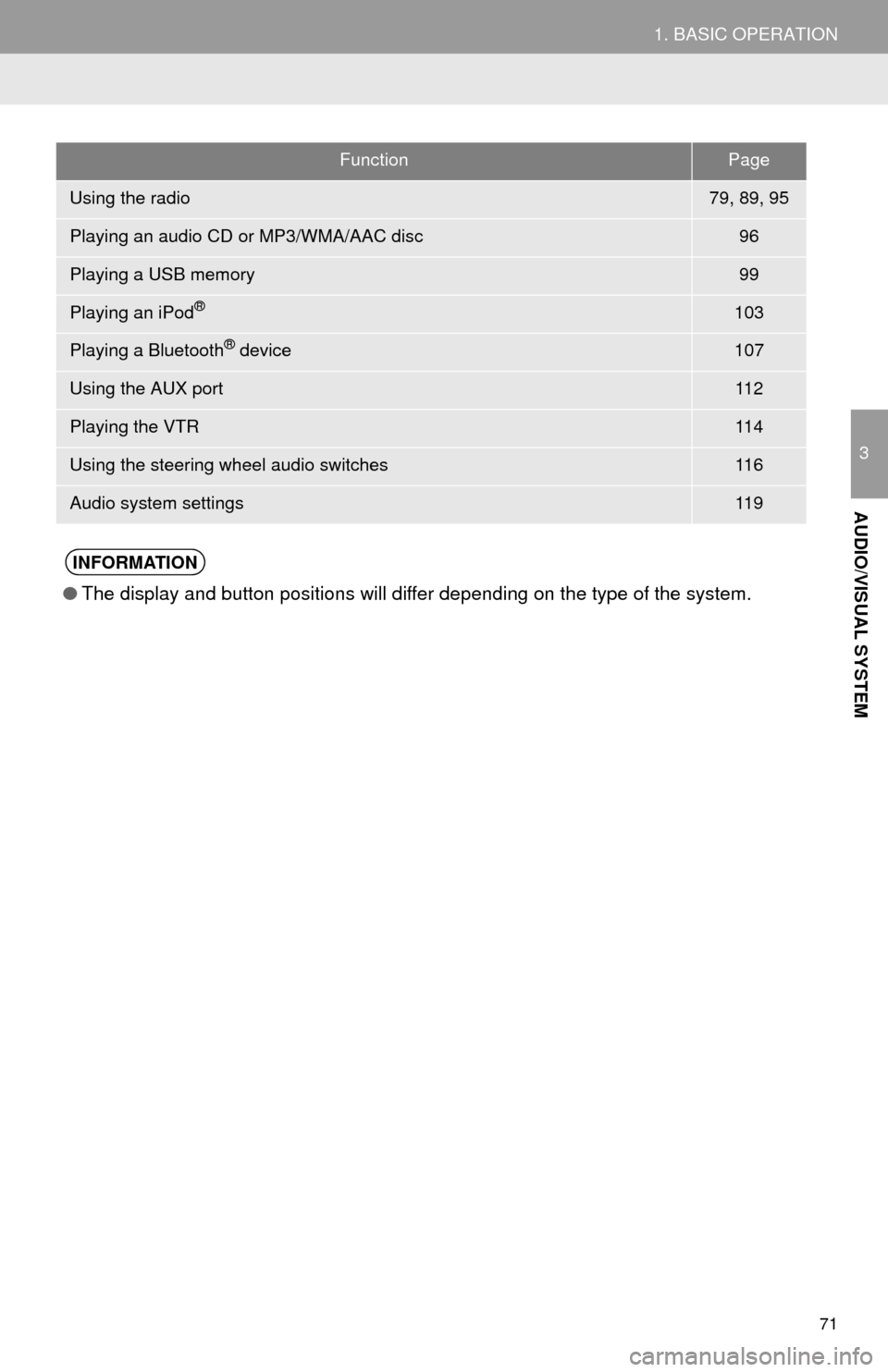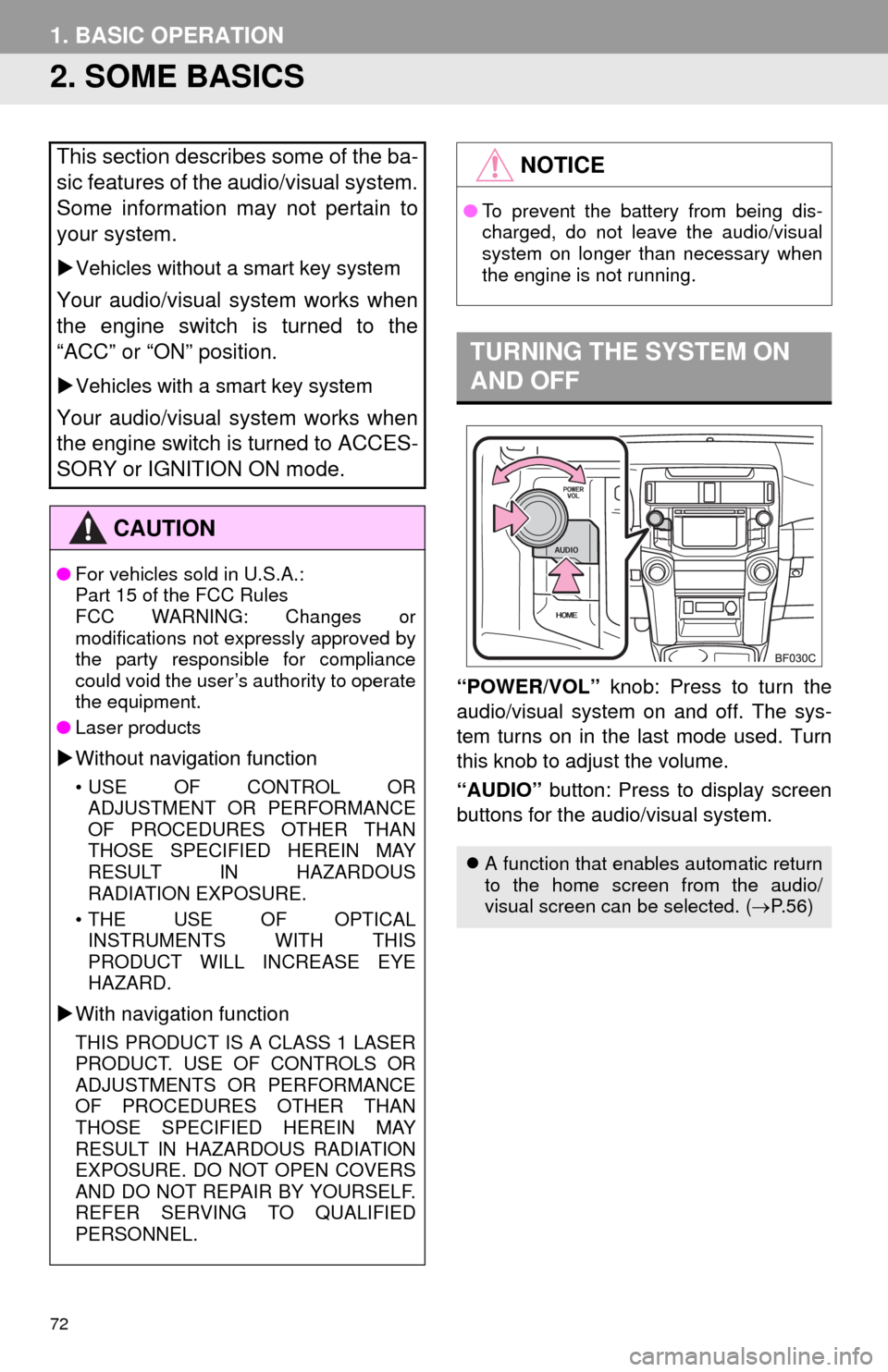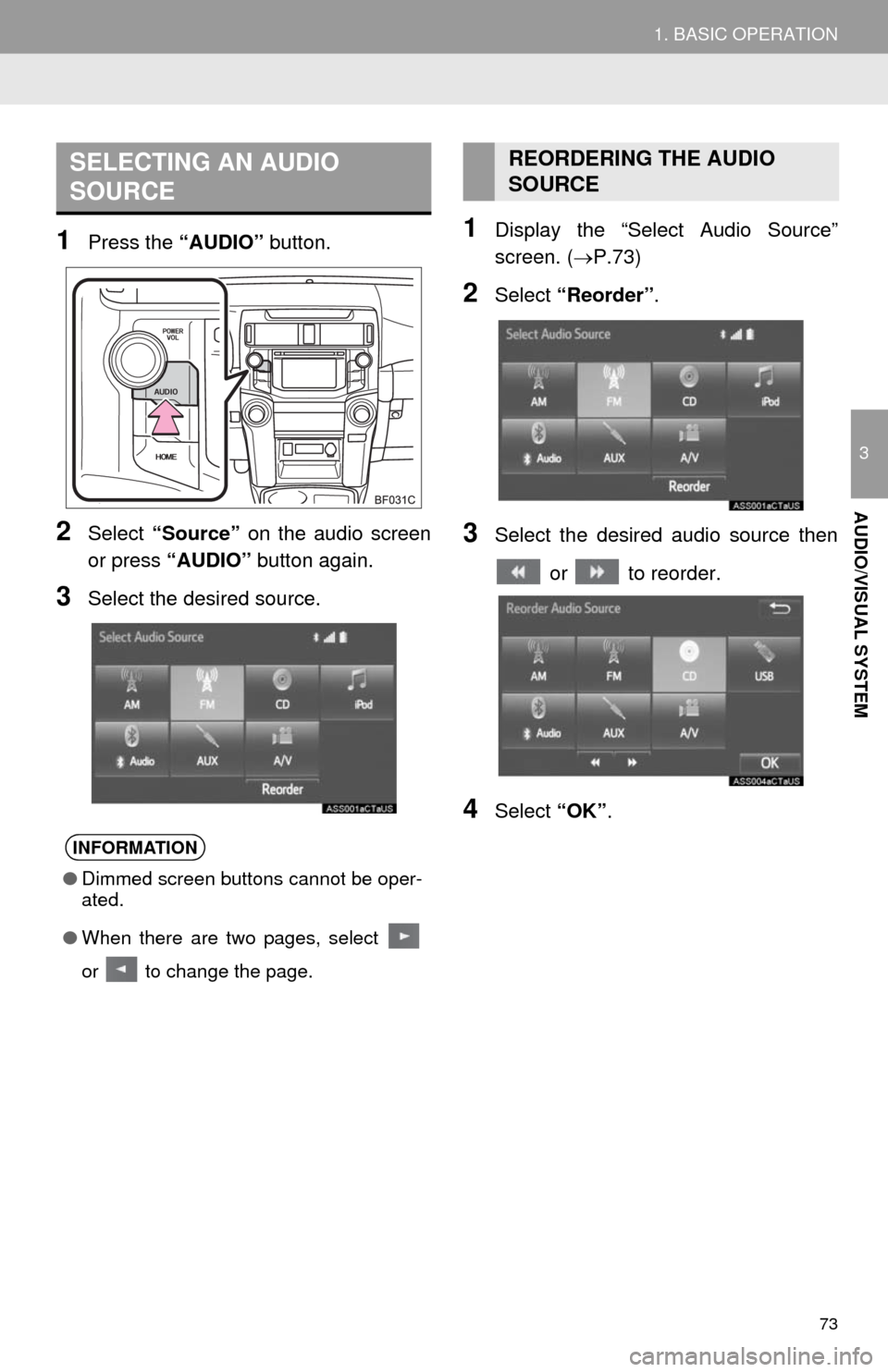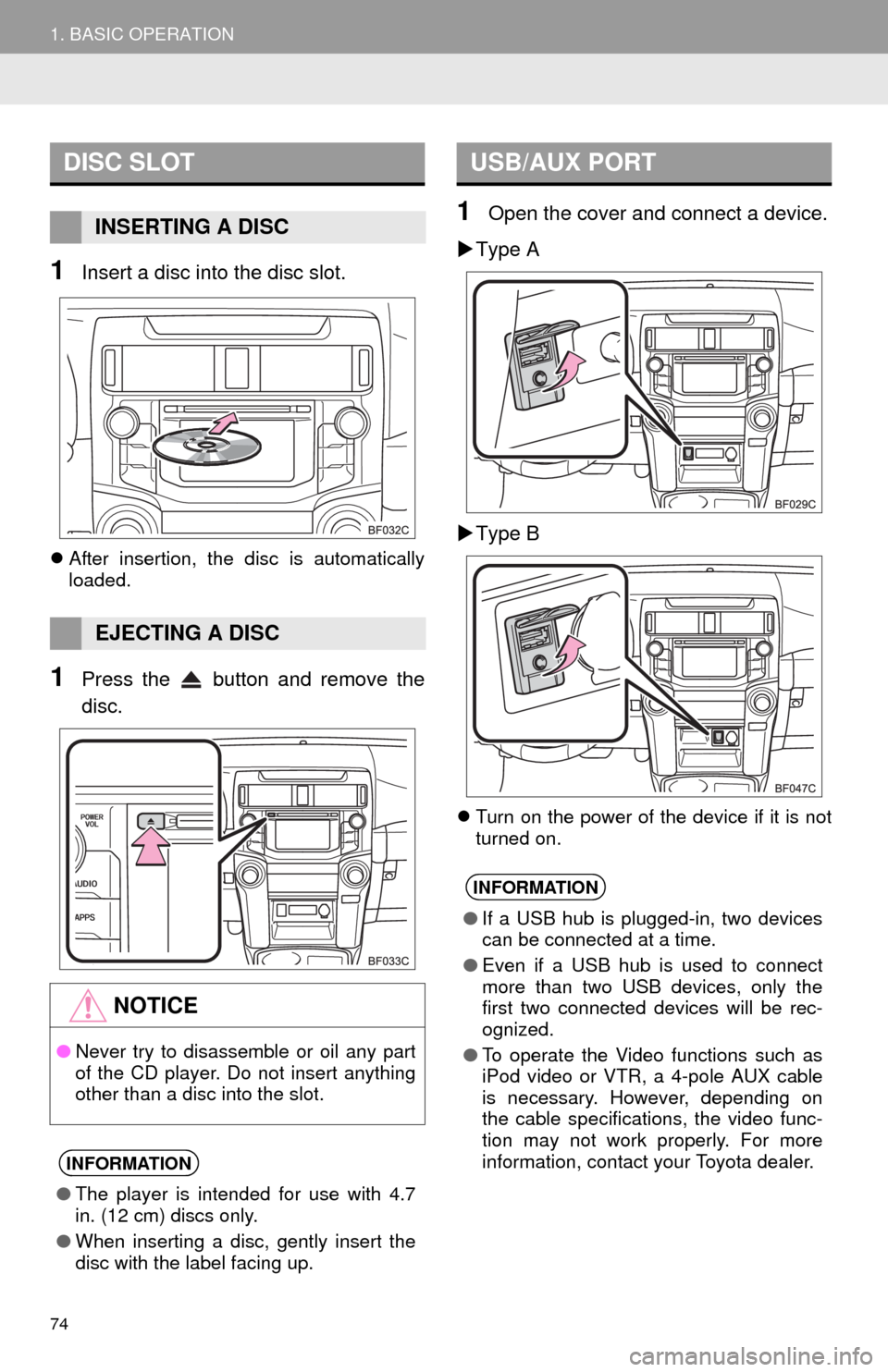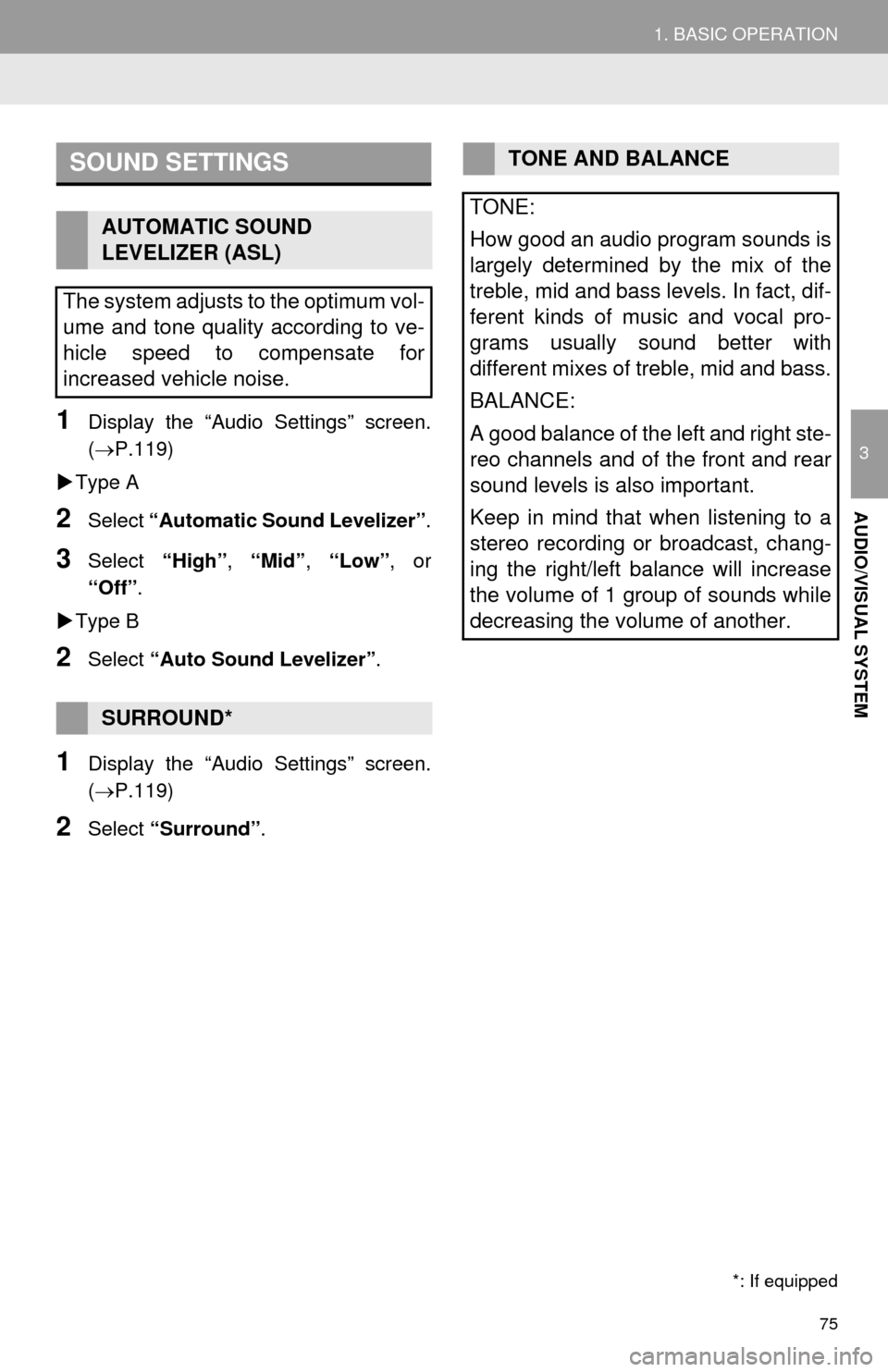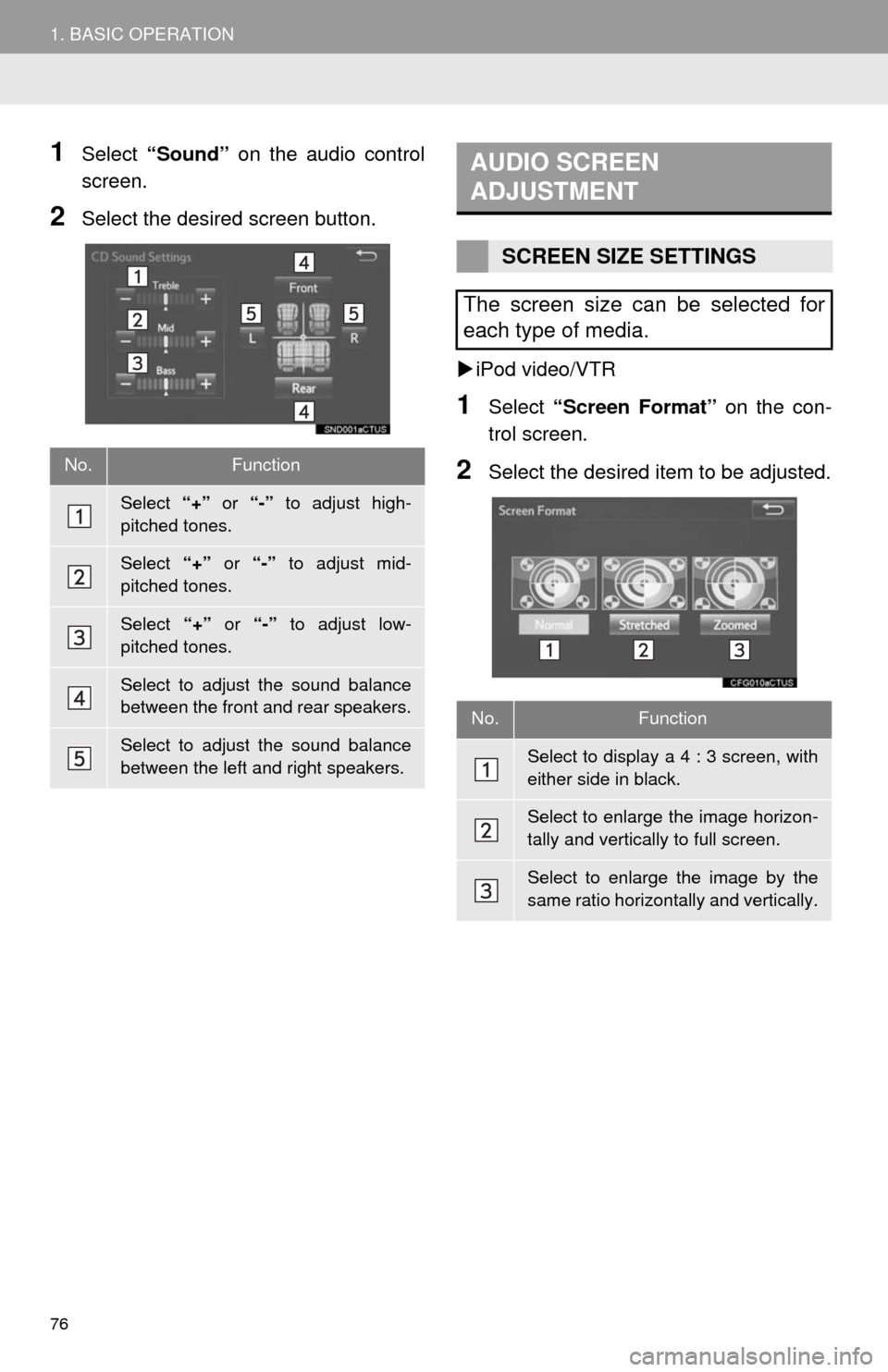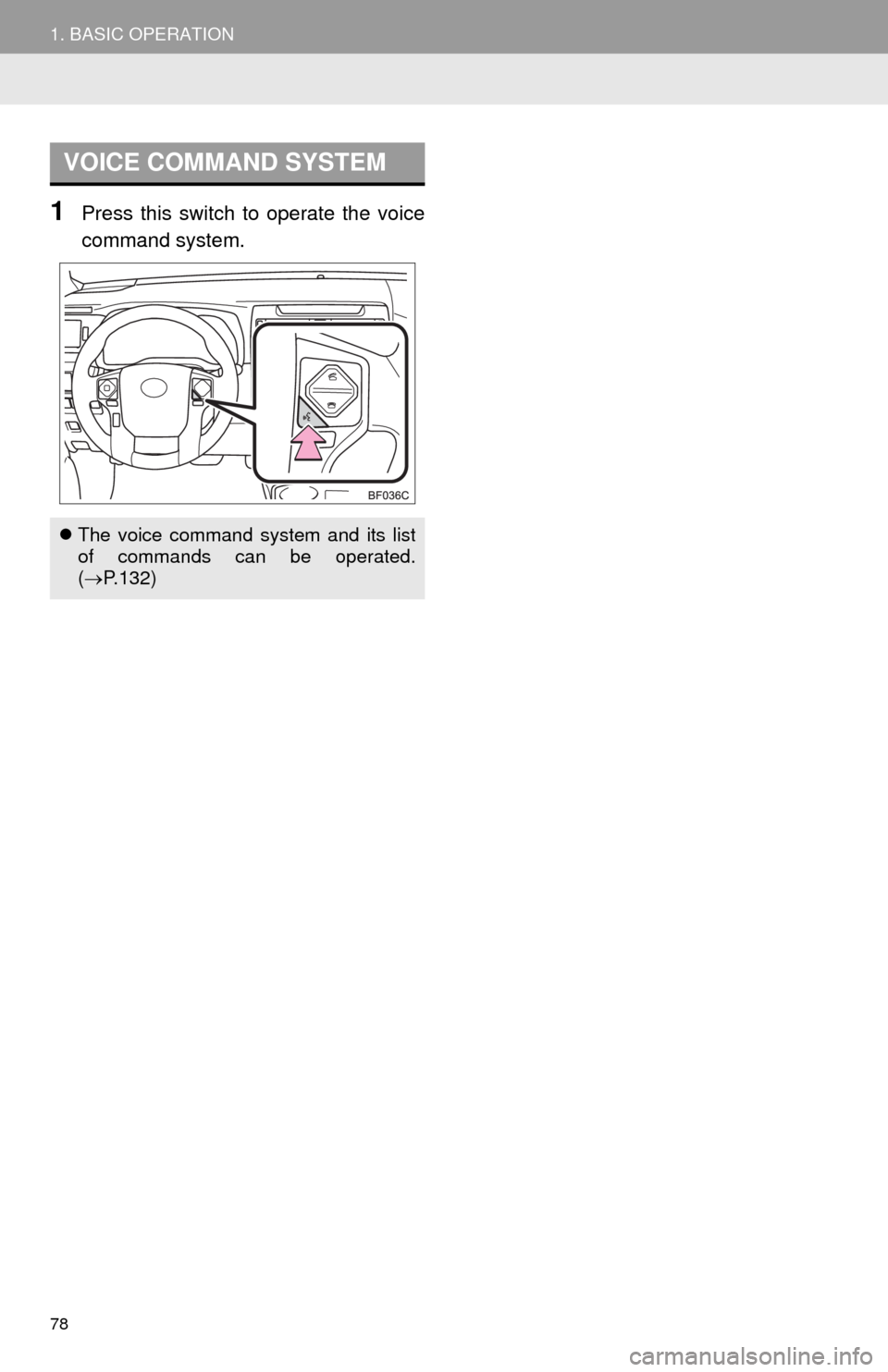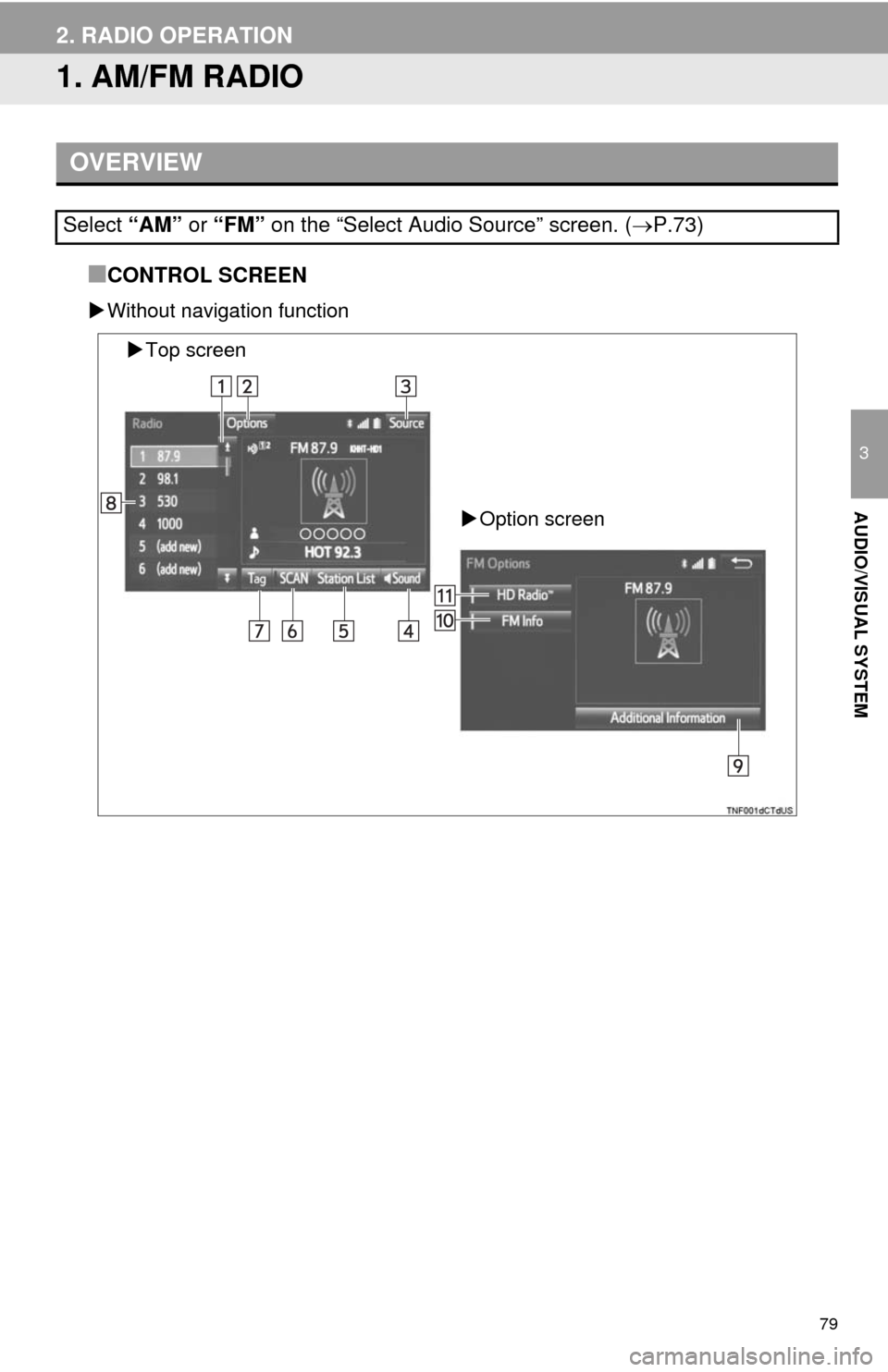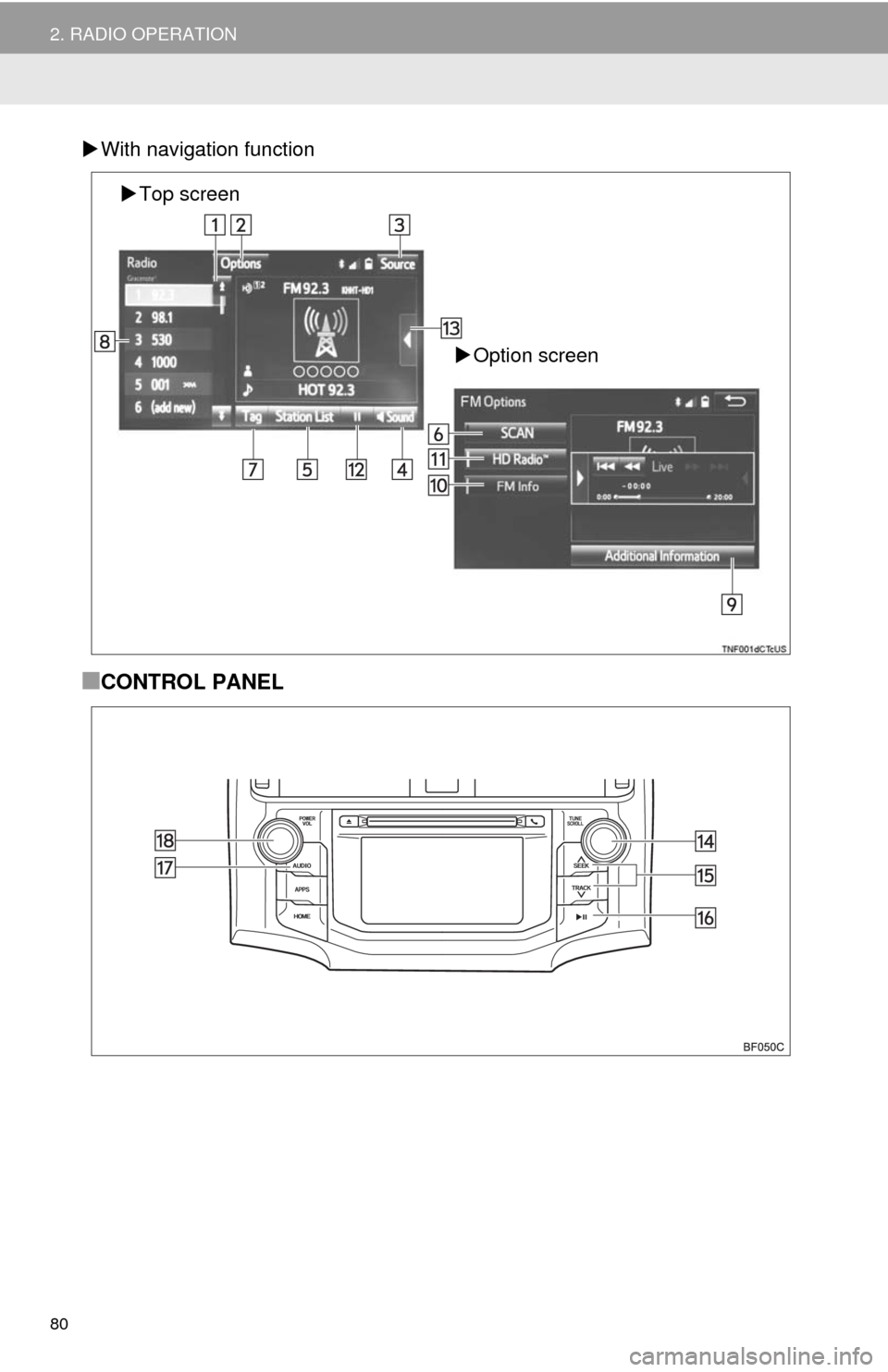TOYOTA 4RUNNER 2014 N280 / 5.G Navigation Manual
4RUNNER 2014 N280 / 5.G
TOYOTA
TOYOTA
https://www.carmanualsonline.info/img/14/6114/w960_6114-0.png
TOYOTA 4RUNNER 2014 N280 / 5.G Navigation Manual
Trending: fuel, check engine, radiator, radio, change language, oil, compression ratio
Page 71 of 298
71
1. BASIC OPERATION
3
AUDIO/VISUAL SYSTEM
FunctionPage
Using the radio79, 89, 95
Playing an audio CD or MP3/WMA/AAC disc96
Playing a USB memory99
Playing an iPod®103
Playing a Bluetooth® device107
Using the AUX port11 2
Playing the VTR11 4
Using the steering wheel audio switches11 6
Audio system settings11 9
INFORMATION
●The display and button positions will differ depending on the type of the system.
Page 72 of 298
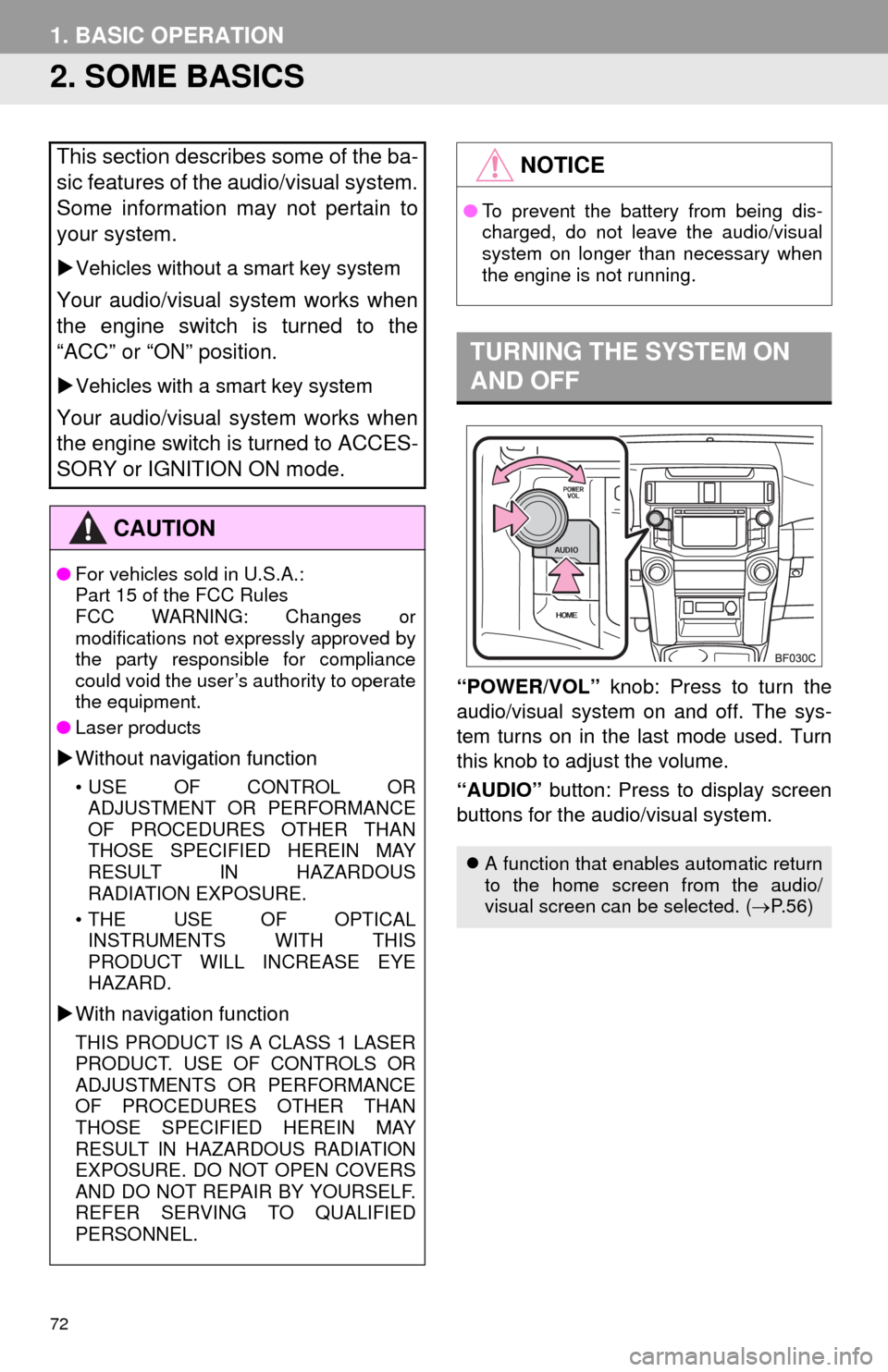
72
1. BASIC OPERATION
2. SOME BASICS
“POWER/VOL” knob: Press to turn the
audio/visual system on and off. The sys-
tem turns on in the last mode used. Turn
this knob to adjust the volume.
“AUDIO” button: Press to display screen
buttons for the audio/visual system.
This section describes some of the ba-
sic features of the audio/visual system.
Some information may not pertain to
your system.
Vehicles without a smart key system
Your audio/visual system works when
the engine switch is turned to the
“ACC” or “ON” position.
Vehicles with a smart key system
Your audio/visual system works when
the engine switch is turned to ACCES-
SORY or IGNITION ON mode.
CAUTION
●For vehicles sold in U.S.A.:
Part 15 of the FCC Rules
FCC WARNING: Changes or
modifications not expressly approved by
the party responsible for compliance
could void the user’s authority to operate
the equipment.
●Laser products
Without navigation function
• USE OF CONTROL OR
ADJUSTMENT OR PERFORMANCE
OF PROCEDURES OTHER THAN
THOSE SPECIFIED HEREIN MAY
RESULT IN HAZARDOUS
RADIATION EXPOSURE.
• THE USE OF OPTICAL
INSTRUMENTS WITH THIS
PRODUCT WILL INCREASE EYE
HAZARD.
With navigation function
THIS PRODUCT IS A CLASS 1 LASER
PRODUCT. USE OF CONTROLS OR
ADJUSTMENTS OR PERFORMANCE
OF PROCEDURES OTHER THAN
THOSE SPECIFIED HEREIN MAY
RESULT IN HAZARDOUS RADIATION
EXPOSURE. DO NOT OPEN COVERS
AND DO NOT REPAIR BY YOURSELF.
REFER SERVING TO QUALIFIED
PERSONNEL.
NOTICE
●To prevent the battery from being dis-
charged, do not leave the audio/visual
system on longer than necessary when
the engine is not running.
TURNING THE SYSTEM ON
AND OFF
A function that enables automatic return
to the home screen from the audio/
visual screen can be selected. (P.56)
Page 73 of 298
73
1. BASIC OPERATION
3
AUDIO/VISUAL SYSTEM
1Press the “AUDIO” button.
2Select “Source” on the audio screen
or press “AUDIO” button again.
3Select the desired source.
1Display the “Select Audio Source”
screen. (P.73)
2Select “Reorder”.
3Select the desired audio source then
or to reorder.
4Select “OK”.
SELECTING AN AUDIO
SOURCE
INFORMATION
●Dimmed screen buttons cannot be oper-
ated.
●When there are two pages, select
or to change the page.
REORDERING THE AUDIO
SOURCE
Page 74 of 298
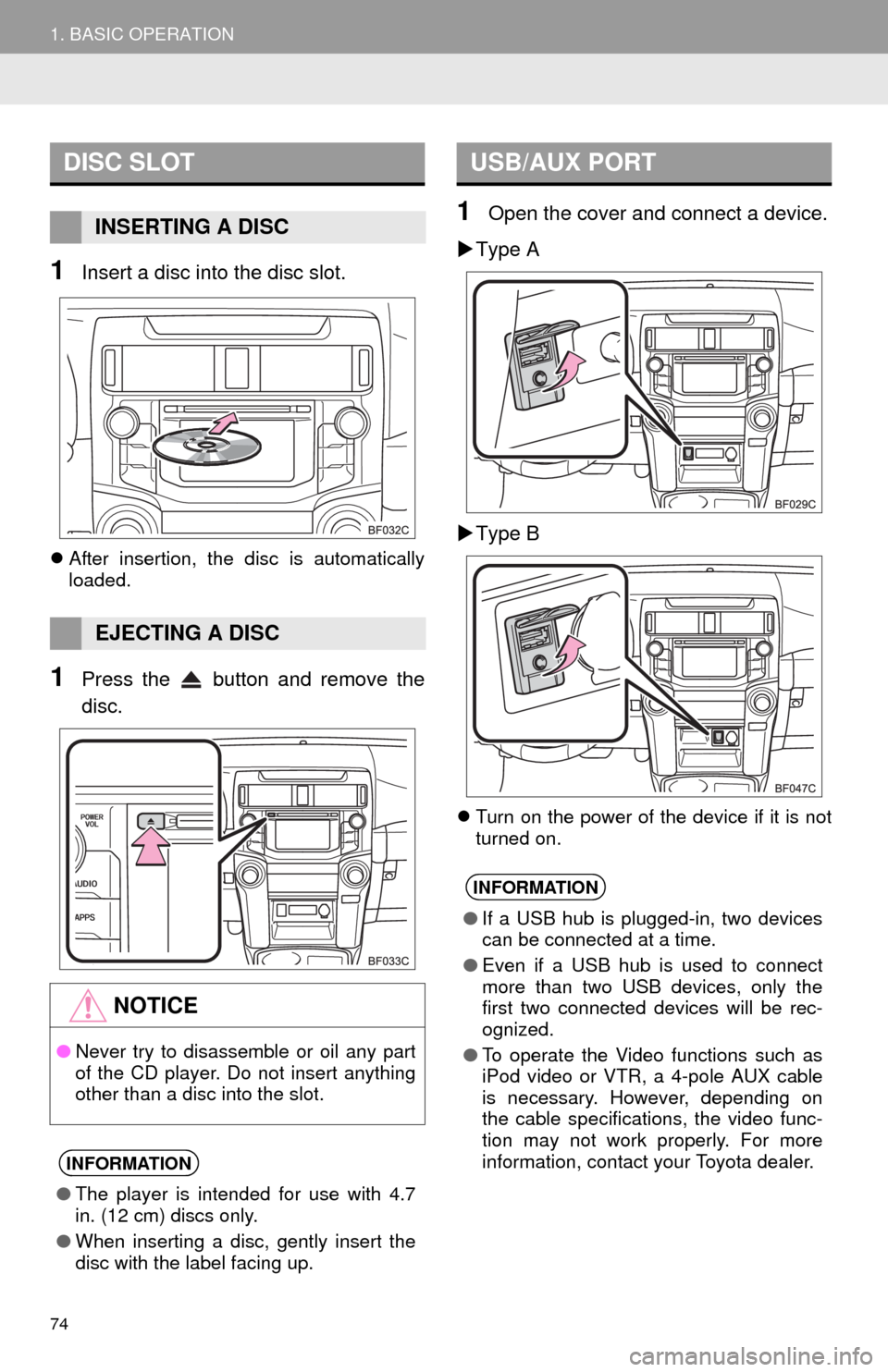
74
1. BASIC OPERATION
1Insert a disc into the disc slot.
After insertion, the disc is automatically
loaded.
1Press the button and remove the
disc.
1Open the cover and connect a device.
Type A
Type B
Turn on the power of the device if it is not
turned on.
DISC SLOT
INSERTING A DISC
EJECTING A DISC
NOTICE
●Never try to disassemble or oil any part
of the CD player. Do not insert anything
other than a disc into the slot.
INFORMATION
●The player is intended for use with 4.7
in. (12 cm) discs only.
●When inserting a disc, gently insert the
disc with the label facing up.
USB/AUX PORT
INFORMATION
●If a USB hub is plugged-in, two devices
can be connected at a time.
●Even if a USB hub is used to connect
more than two USB devices, only the
first two connected devices will be rec-
ognized.
●To operate the Video functions such as
iPod video or VTR, a 4-pole AUX cable
is necessary. However, depending on
the cable specifications, the video func-
tion may not work properly. For more
information, contact your Toyota dealer.
Page 75 of 298
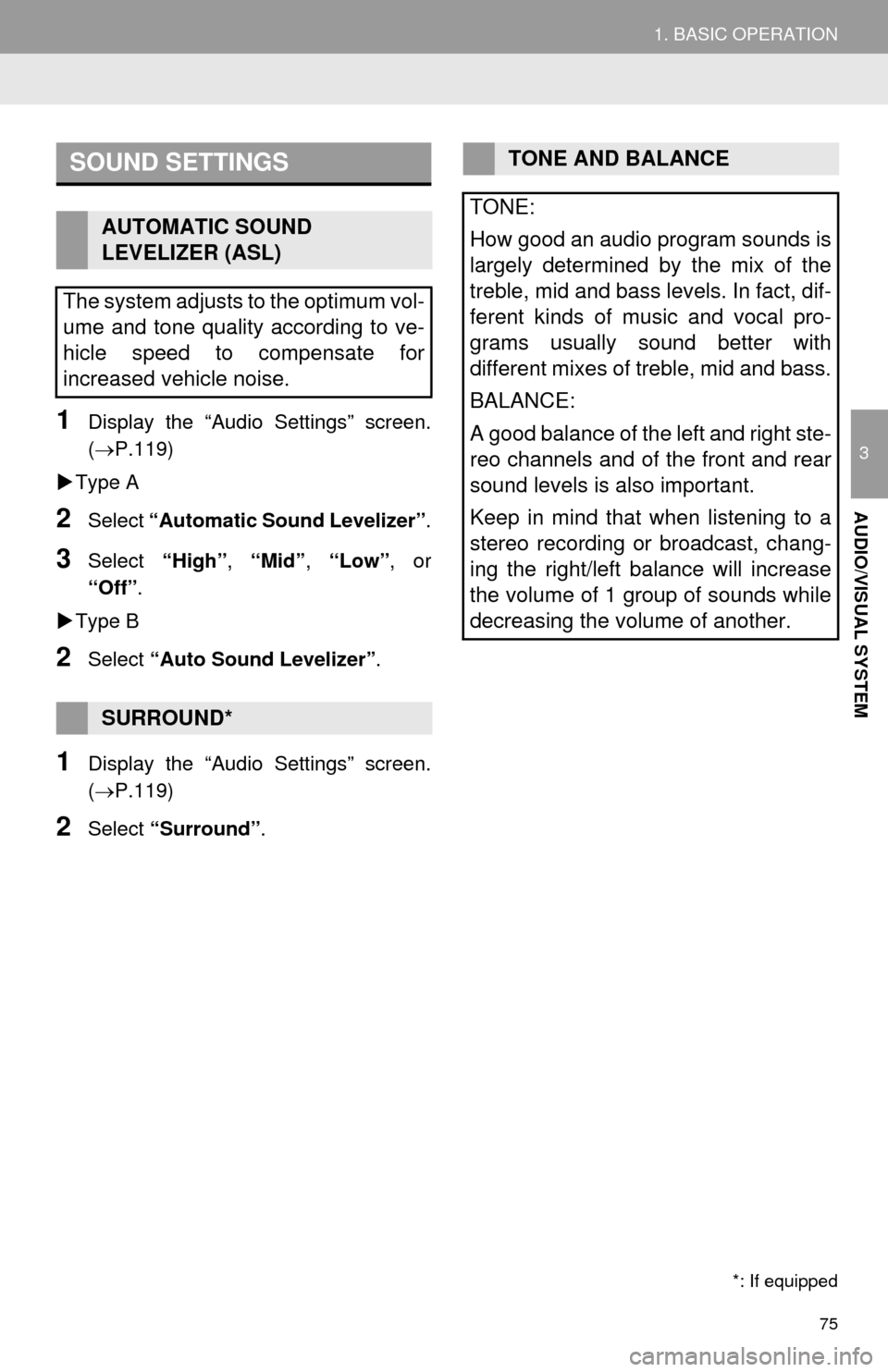
75
1. BASIC OPERATION
3
AUDIO/VISUAL SYSTEM
1Display the “Audio Settings” screen.
(P.119)
Type A
2Select “Automatic Sound Levelizer”.
3Select “High”, “Mid”, “Low”, or
“Off”.
Type B
2Select “Auto Sound Levelizer”.
1Display the “Audio Settings” screen.
(P.119)
2Select “Surround”.
SOUND SETTINGS
AUTOMATIC SOUND
LEVELIZER (ASL)
The system adjusts to the optimum vol-
ume and tone quality according to ve-
hicle speed to compensate for
increased vehicle noise.
SURROUND*
*: If equipped
TONE AND BALANCE
TONE:
How good an audio program sounds is
largely determined by the mix of the
treble, mid and bass levels. In fact, dif-
ferent kinds of music and vocal pro-
grams usually sound better with
different mixes of treble, mid and bass.
BALANCE:
A good balance of the left and right ste-
reo channels and of the front and rear
sound levels is also important.
Keep in mind that when listening to a
stereo recording or broadcast, chang-
ing the right/left balance will increase
the volume of 1 group of sounds while
decreasing the volume of another.
Page 76 of 298
76
1. BASIC OPERATION
1Select “Sound” on the audio control
screen.
2Select the desired screen button.
iPod video/VTR
1Select “Screen Format” on the con-
trol screen.
2Select the desired item to be adjusted.No.Function
Select “+” or “-” to adjust high-
pitched tones.
Select “+” or “-” to adjust mid-
pitched tones.
Select “+” or “-” to adjust low-
pitched tones.
Select to adjust the sound balance
between the front and rear speakers.
Select to adjust the sound balance
between the left and right speakers.
AUDIO SCREEN
ADJUSTMENT
SCREEN SIZE SETTINGS
The screen size can be selected for
each type of media.
No.Function
Select to display a 4 : 3 screen, with
either side in black.
Select to enlarge the image horizon-
tally and vertically to full screen.
Select to enlarge the image by the
same ratio horizontally and vertically.
Page 77 of 298
77
1. BASIC OPERATION
3
AUDIO/VISUAL SYSTEM
iPod video/VTR
1Select “Video” on the “Display Set-
tings” screen. (P.40)
2Select the desired item to be adjusted.
3Select “OK”.
CONTRAST, BRIGHTNESS,
COLOR AND TONE
ADJUSTMENT
The brightness, contrast, color and
tone of the screen can be adjusted.Screen buttonFunction
“Brightness” “+”Select to brighten the
screen.
“Brightness” “-”Select to darken the
screen.
“Contrast” “+”Select to strengthen the
contrast of the screen.
“Contrast” “-”Select to weaken the
contrast of the screen.
“Tone” “+”Select to strengthen the
tone of the screen.
“Tone” “-”Select to weaken the
tone of the screen.
“Color” “G”
Select to strengthen the
green color of the
screen.
“Color” “R”Select to strengthen the
red color of the screen.
Page 78 of 298
78
1. BASIC OPERATION
1Press this switch to operate the voice
command system.
VOICE COMMAND SYSTEM
The voice command system and its list
of commands can be operated.
(P.132)
Page 79 of 298
79
3
AUDIO/VISUAL SYSTEM
2. RADIO OPERATION
1. AM/FM RADIO
■CONTROL SCREEN
Without navigation function
OVERVIEW
Select “AM” or “FM” on the “Select Audio Source” screen. (P.73)
Top screen
Option screen
Page 80 of 298
80
2. RADIO OPERATION
With navigation function
■CONTROL PANEL
Top screen
Option screen
Trending: steering wheel, headlights, oil, air condition, language, service reset, ECU