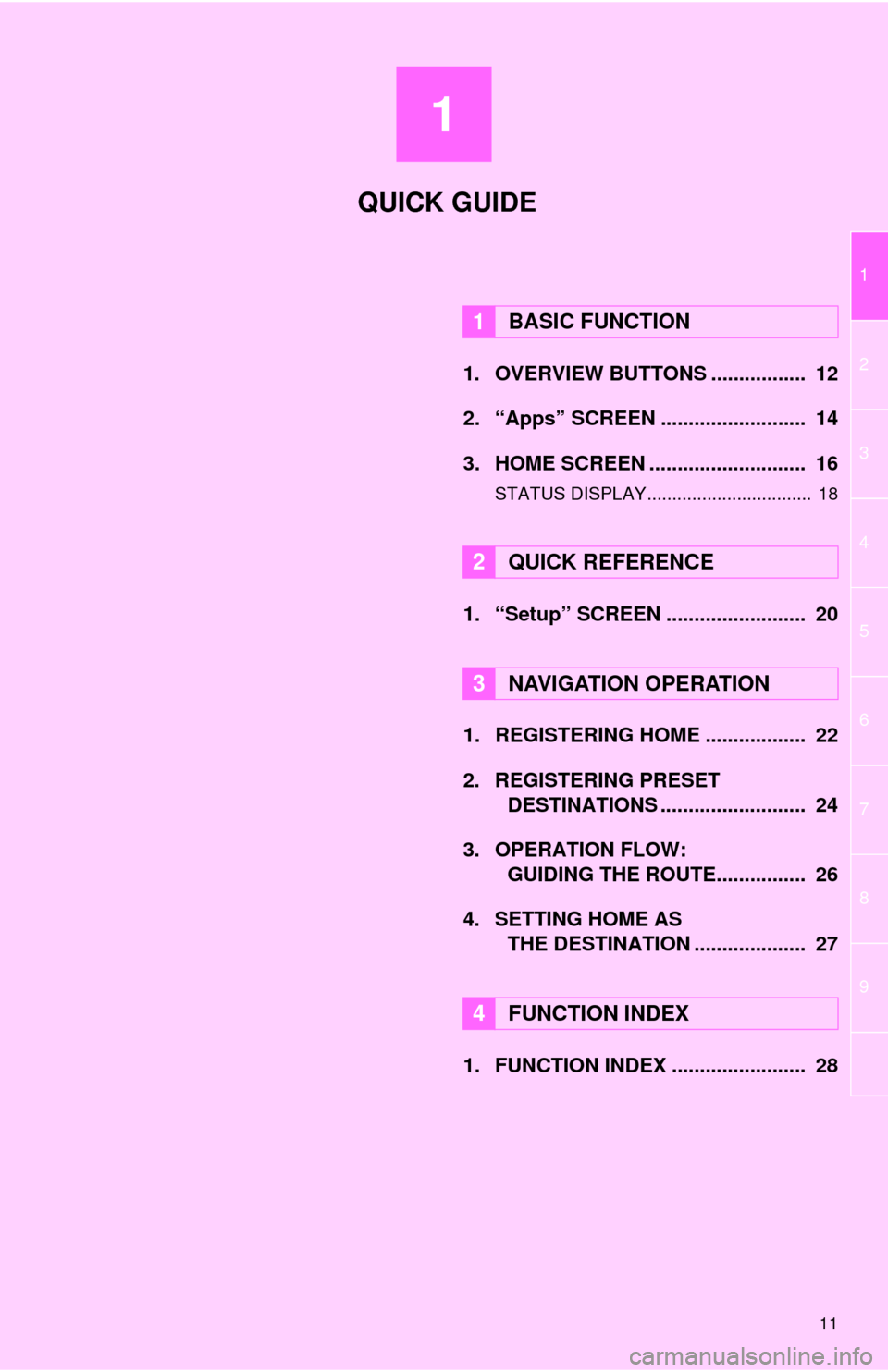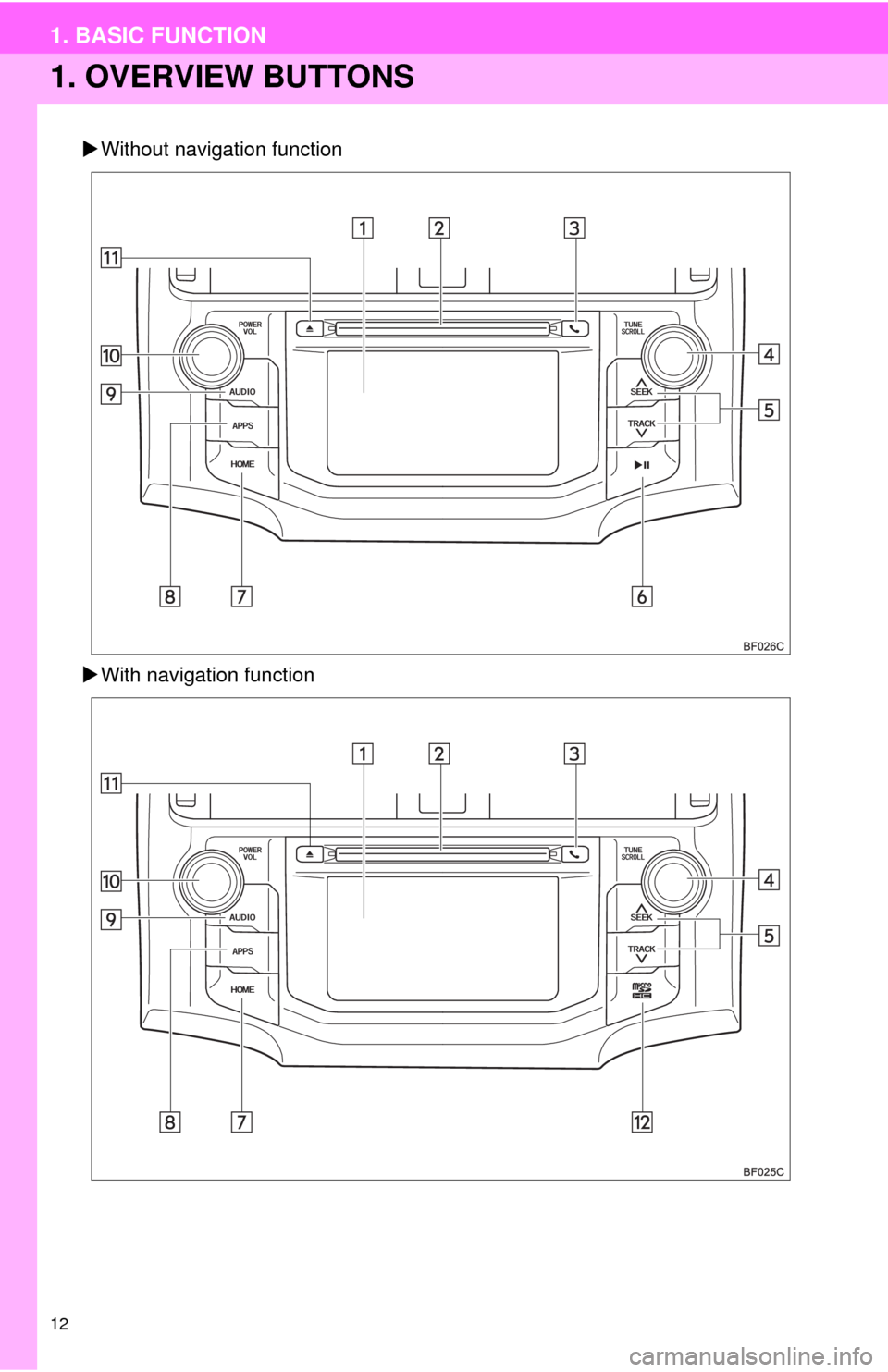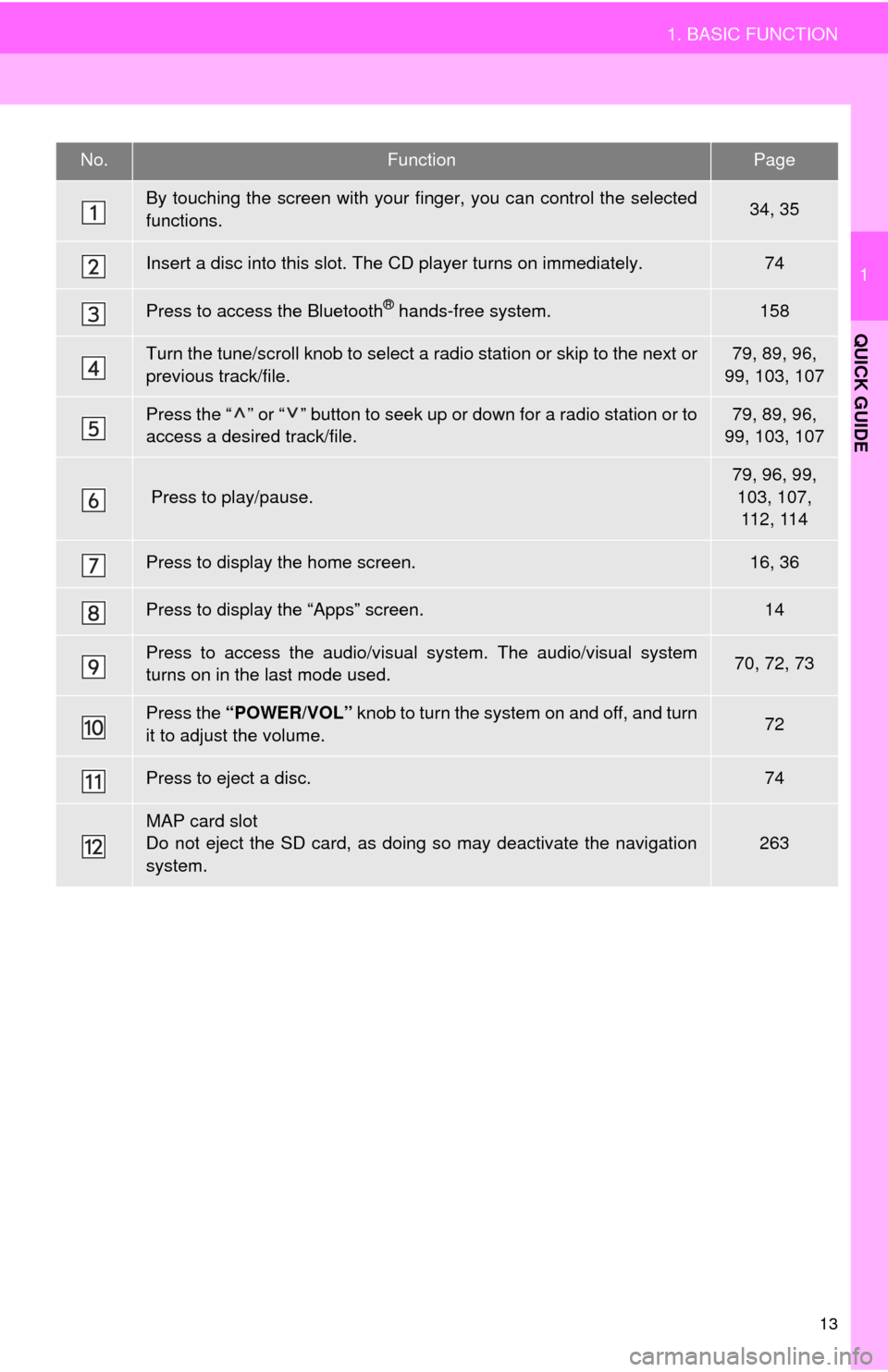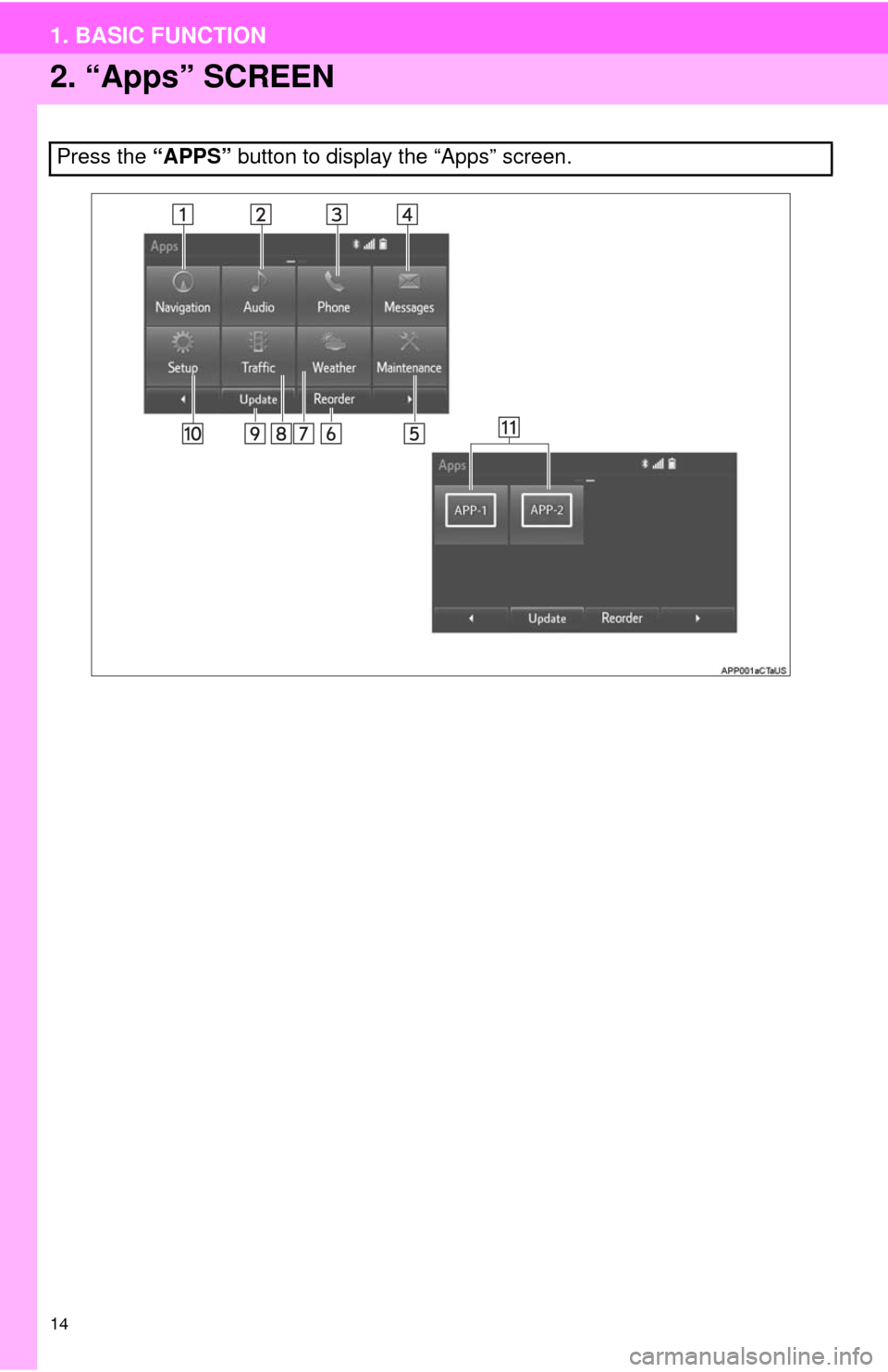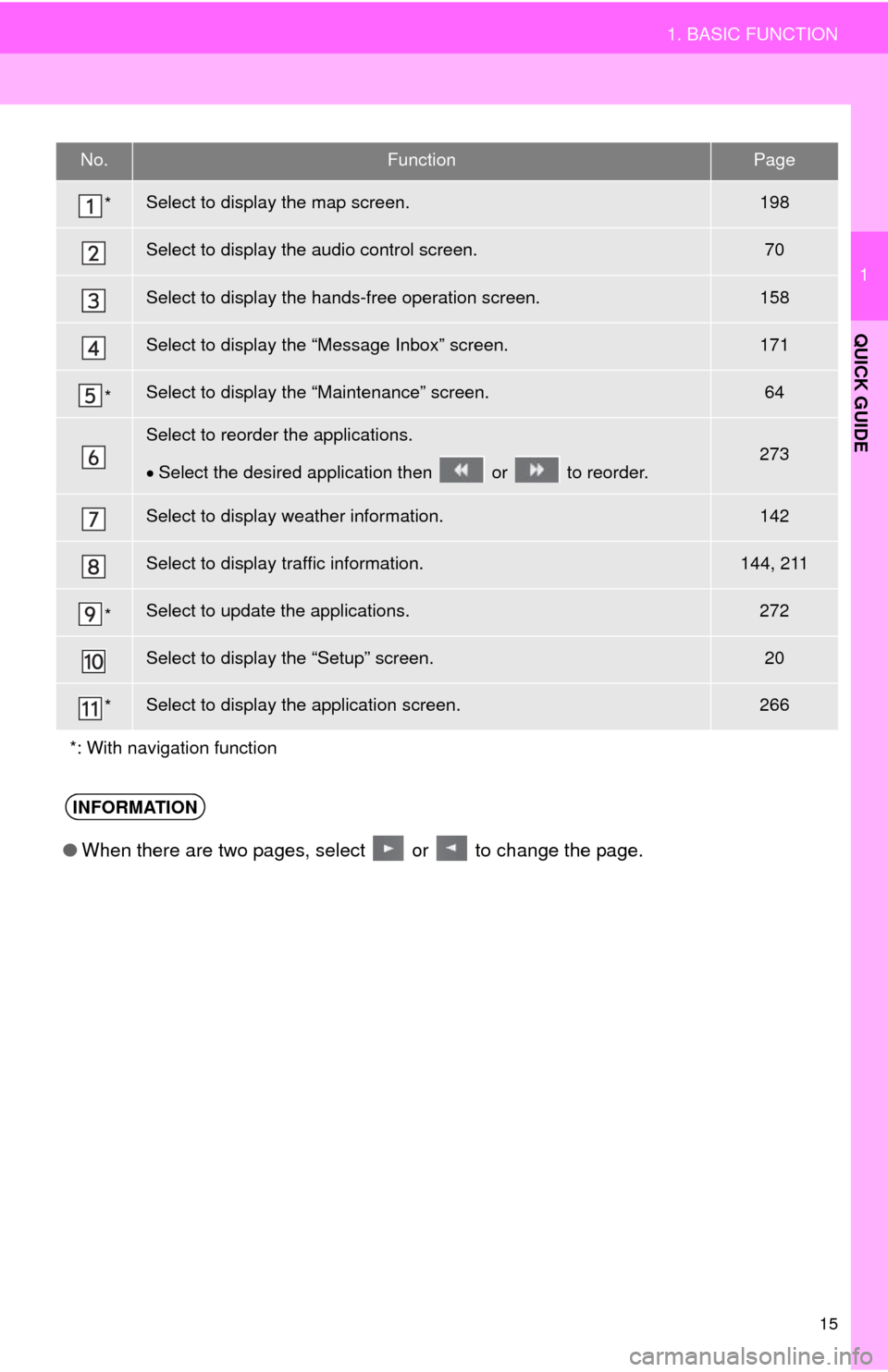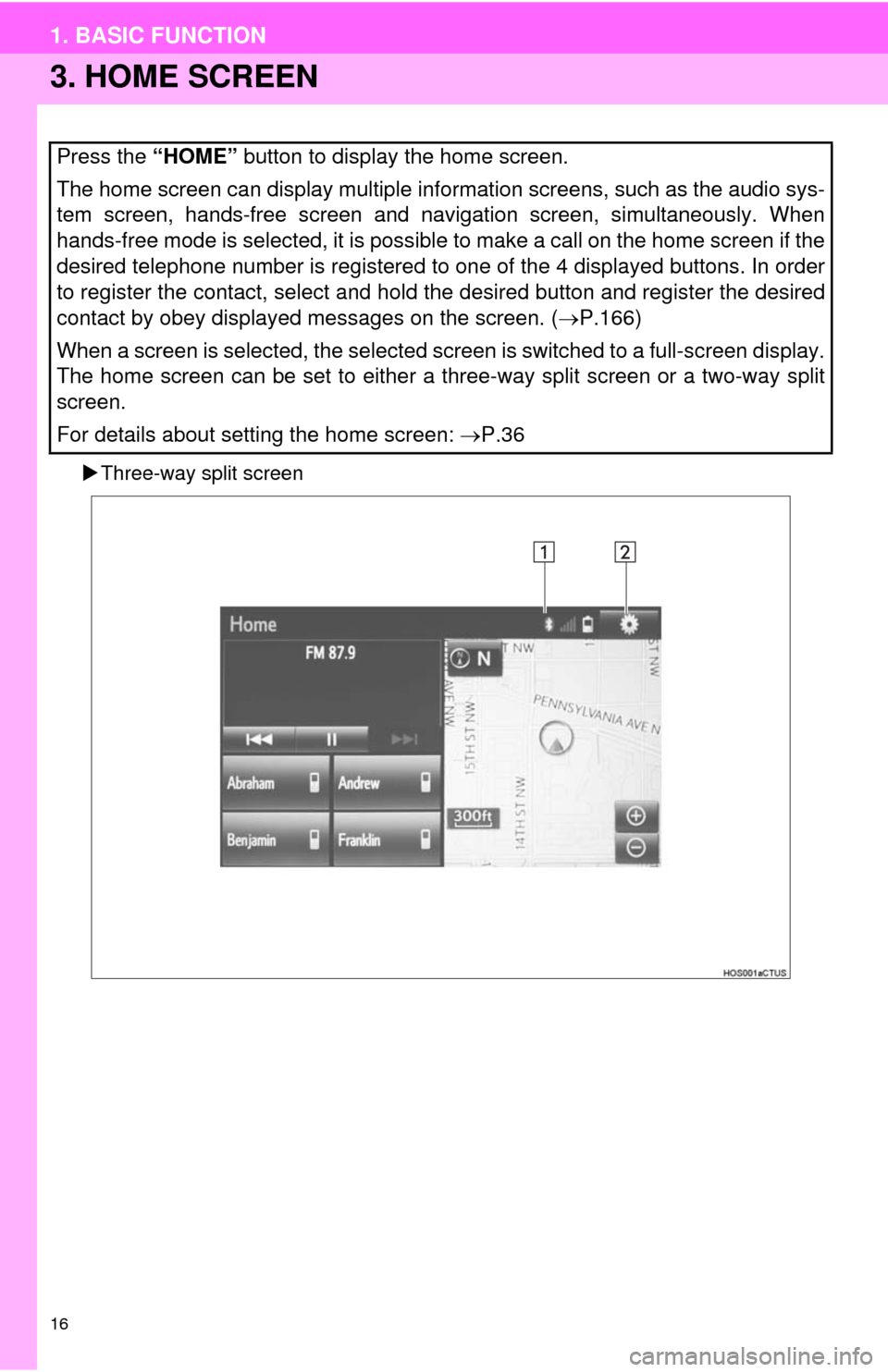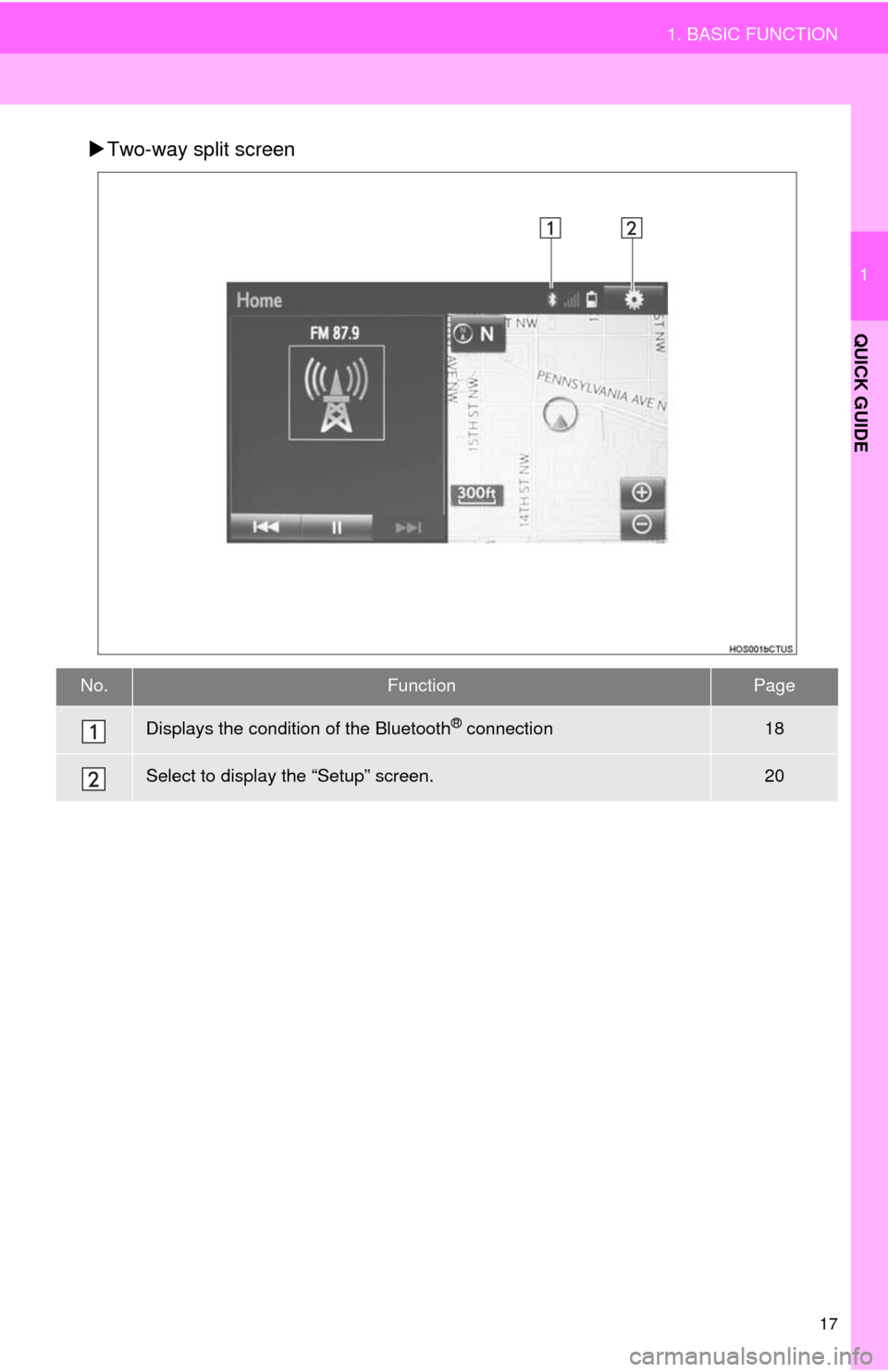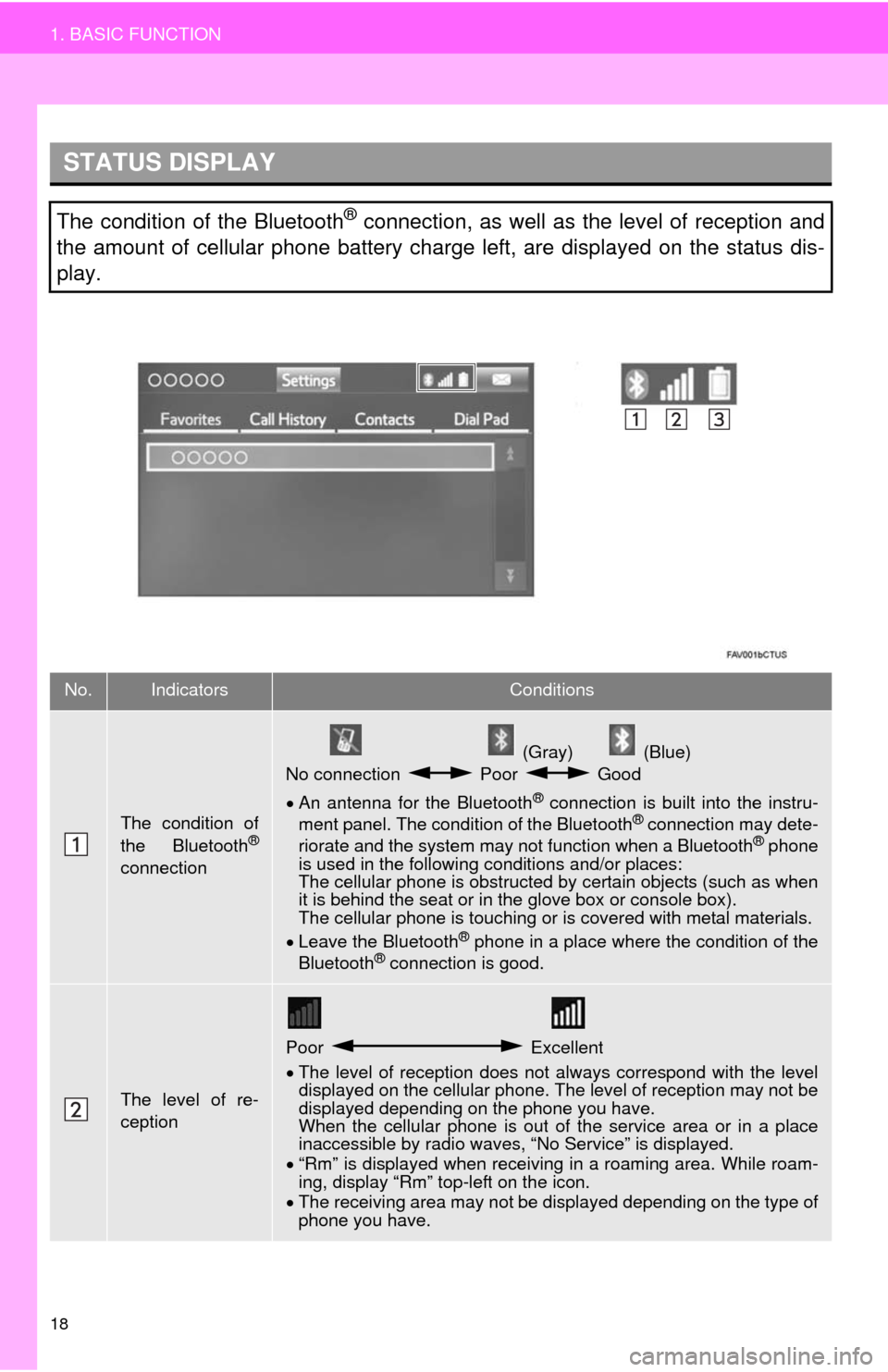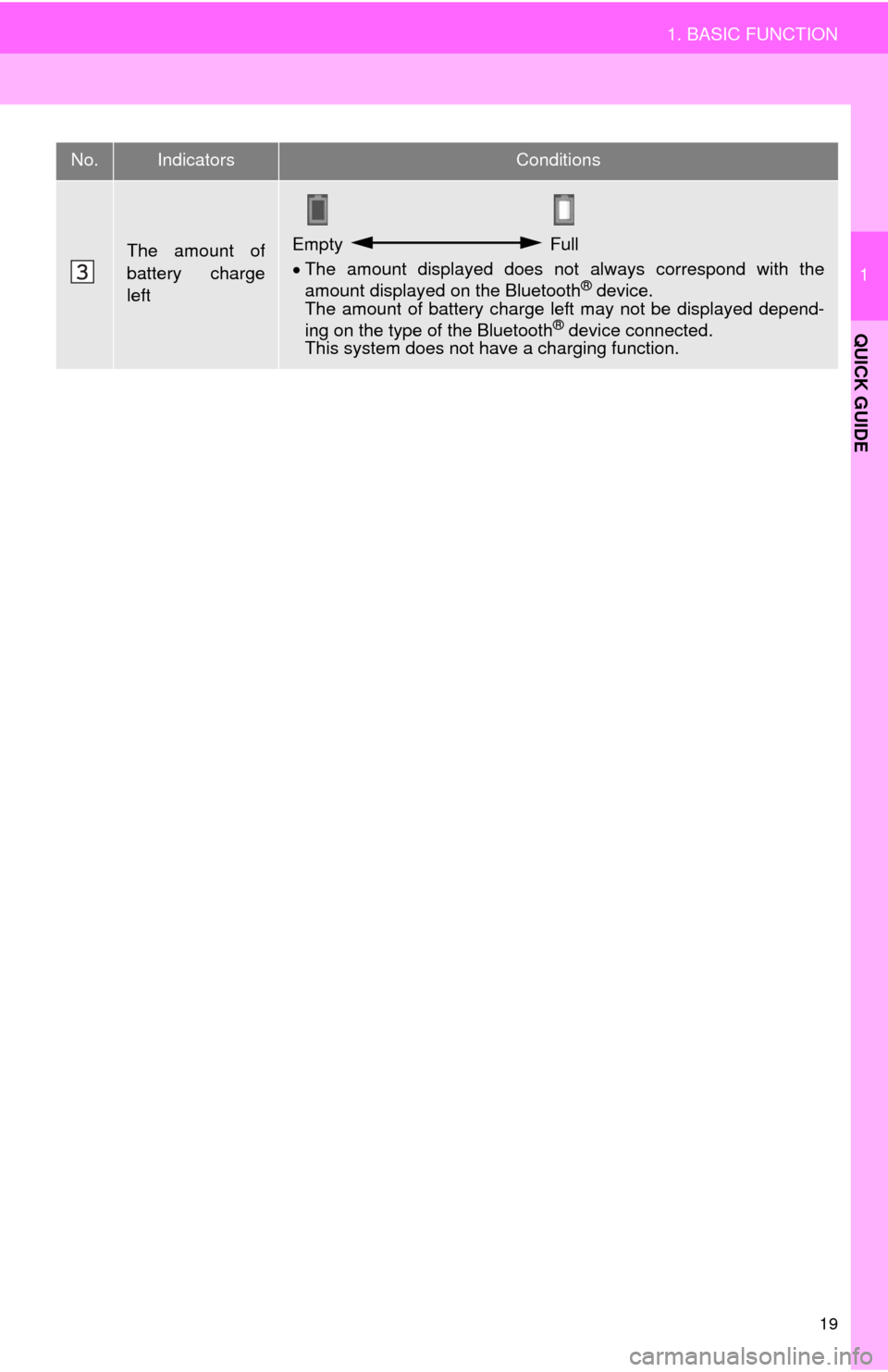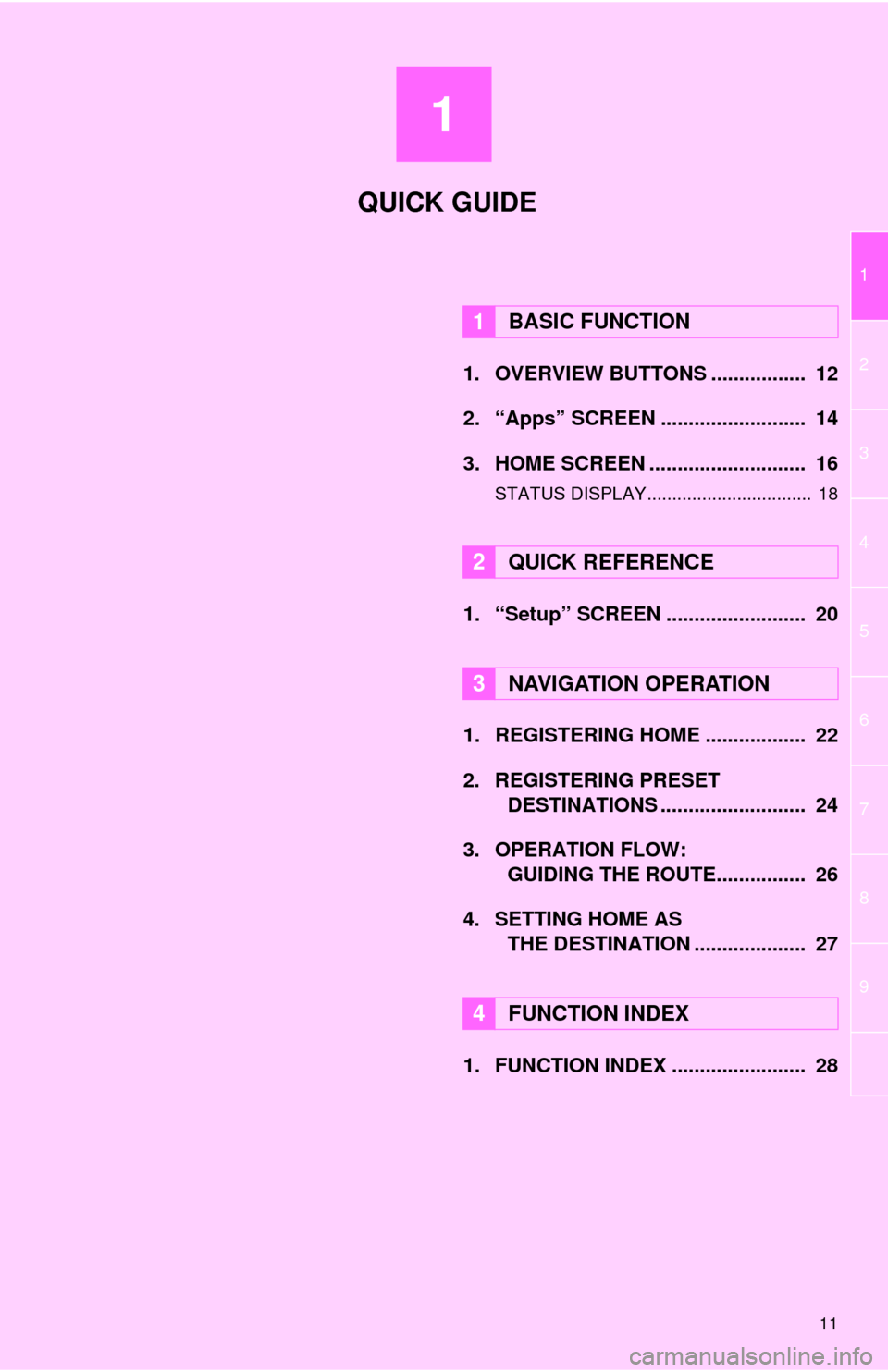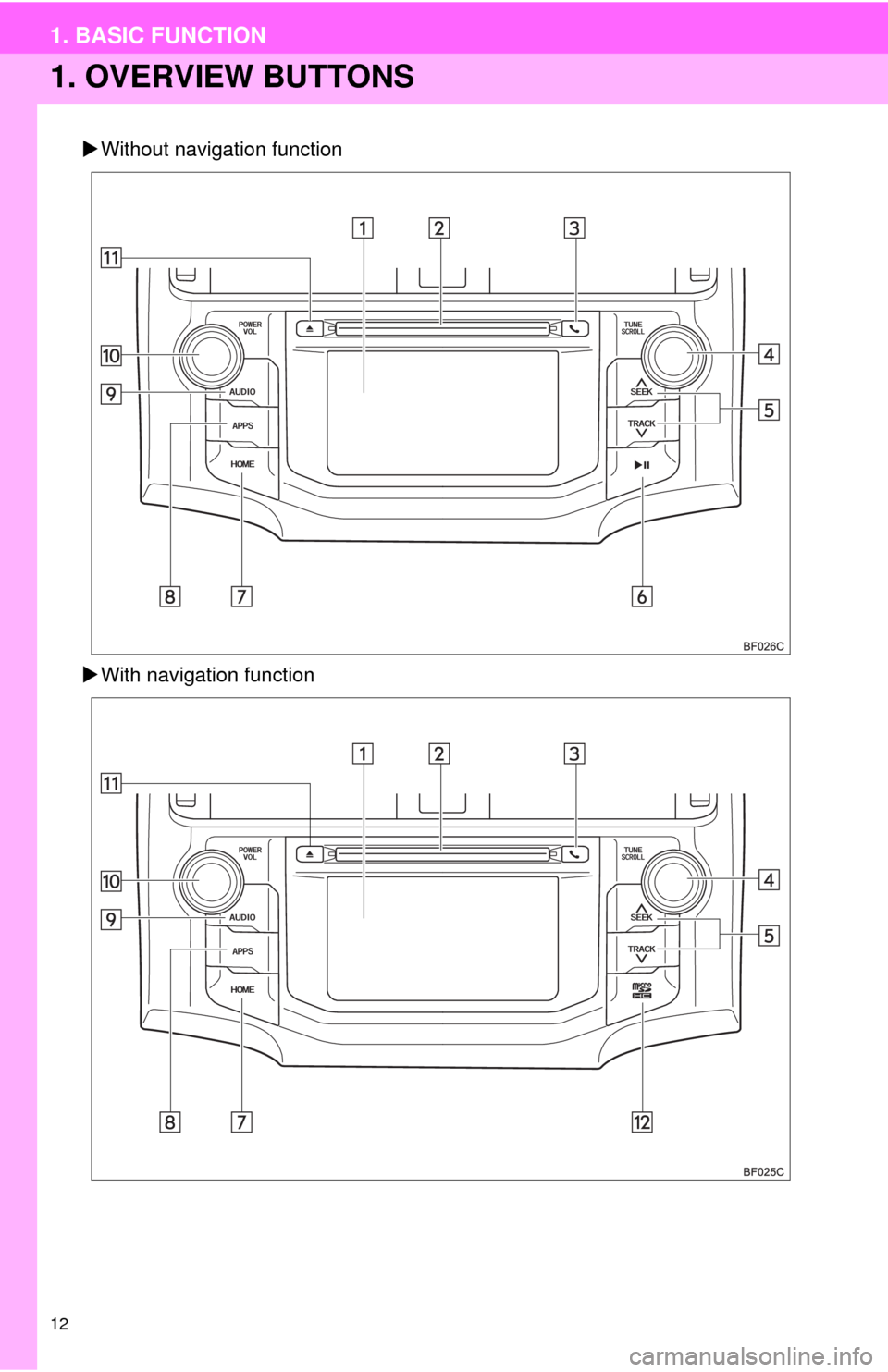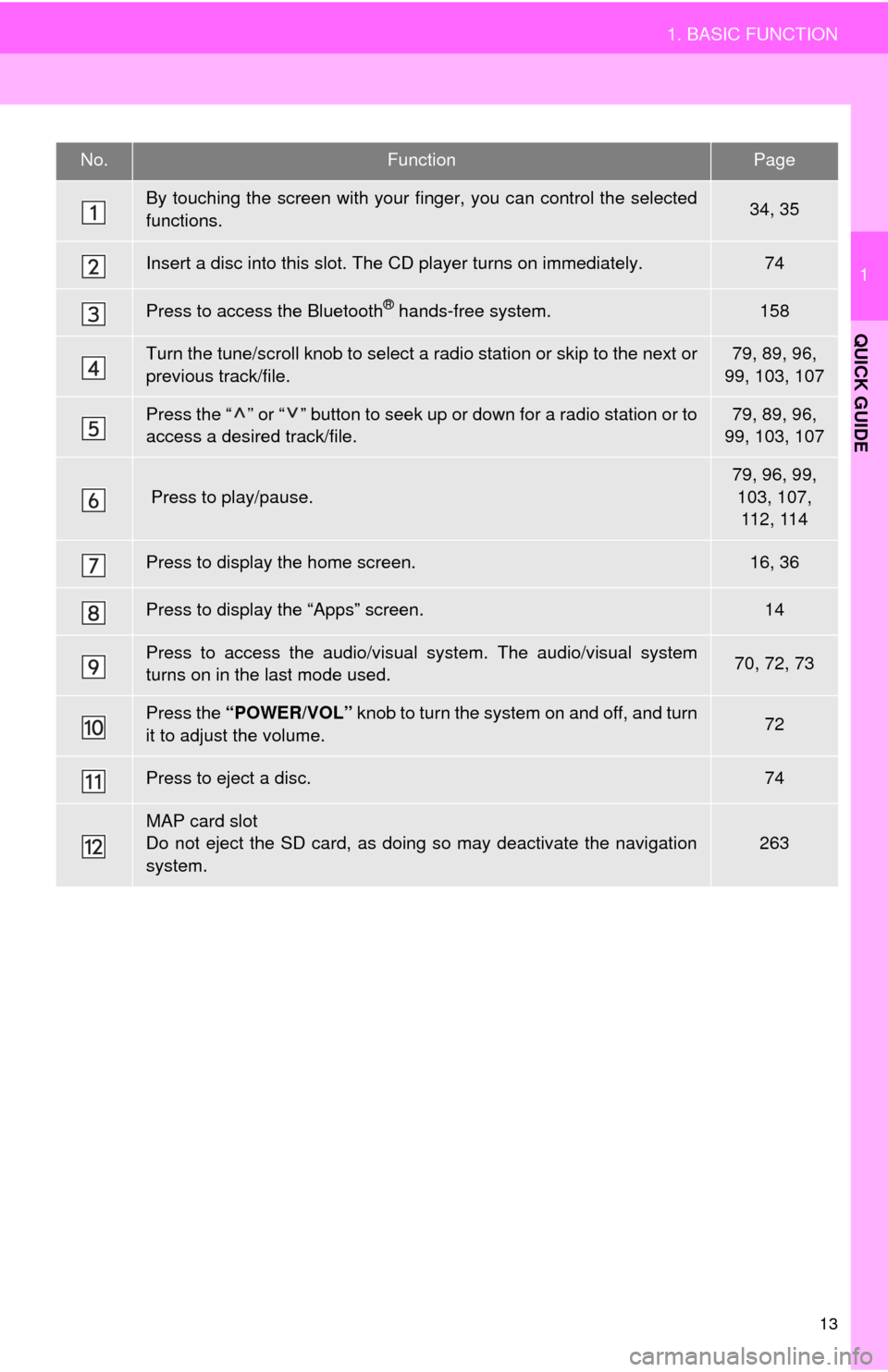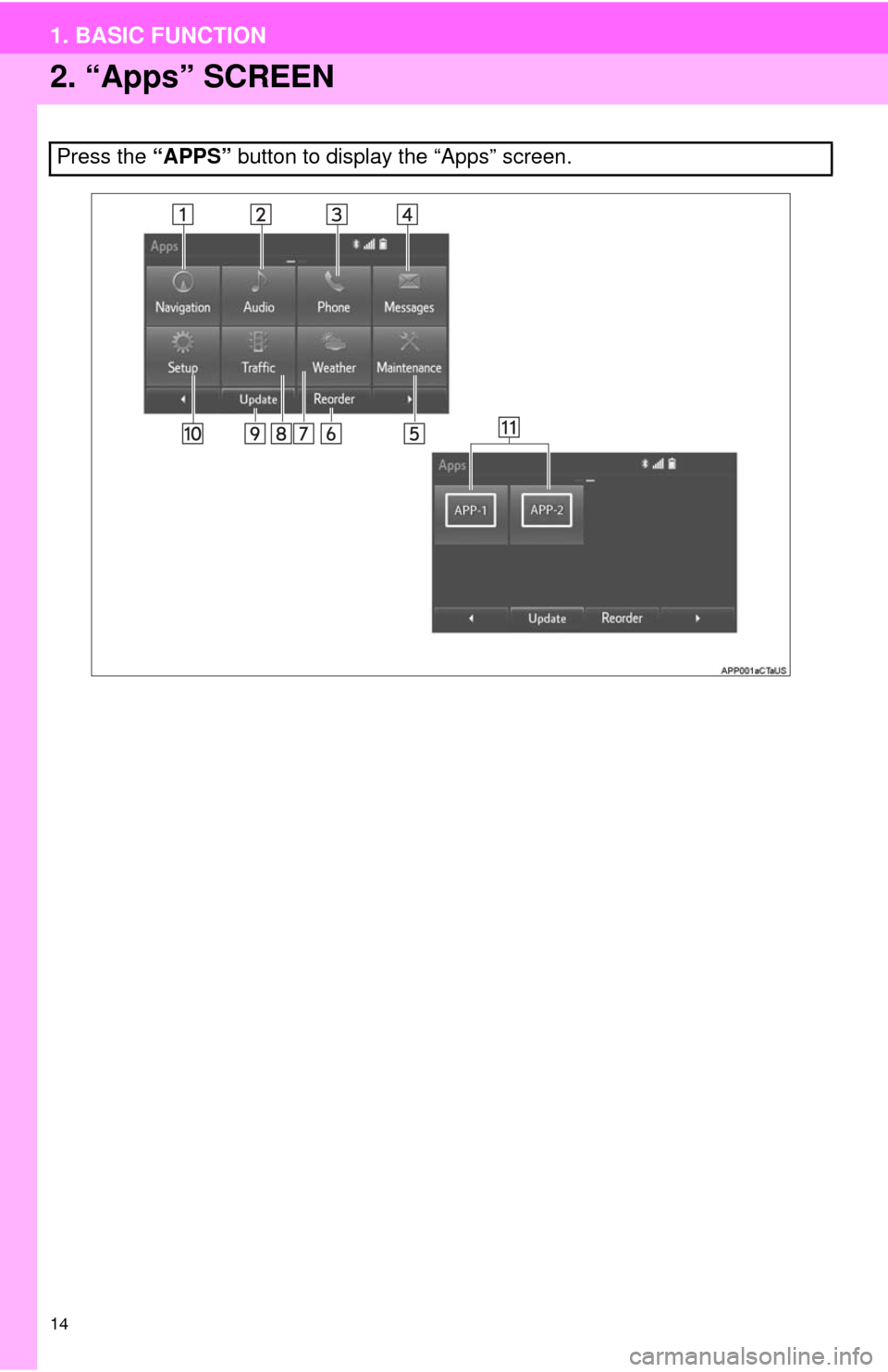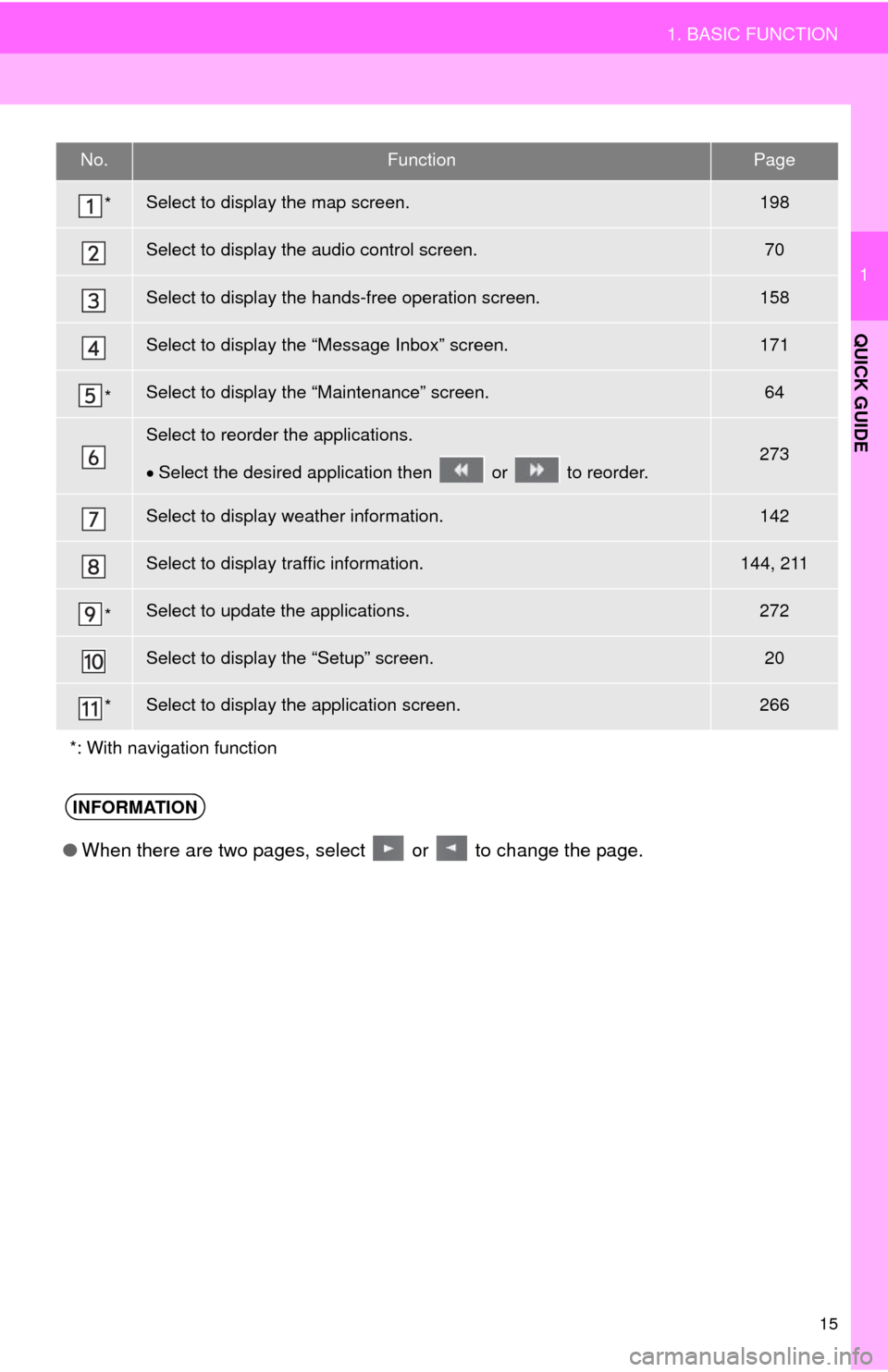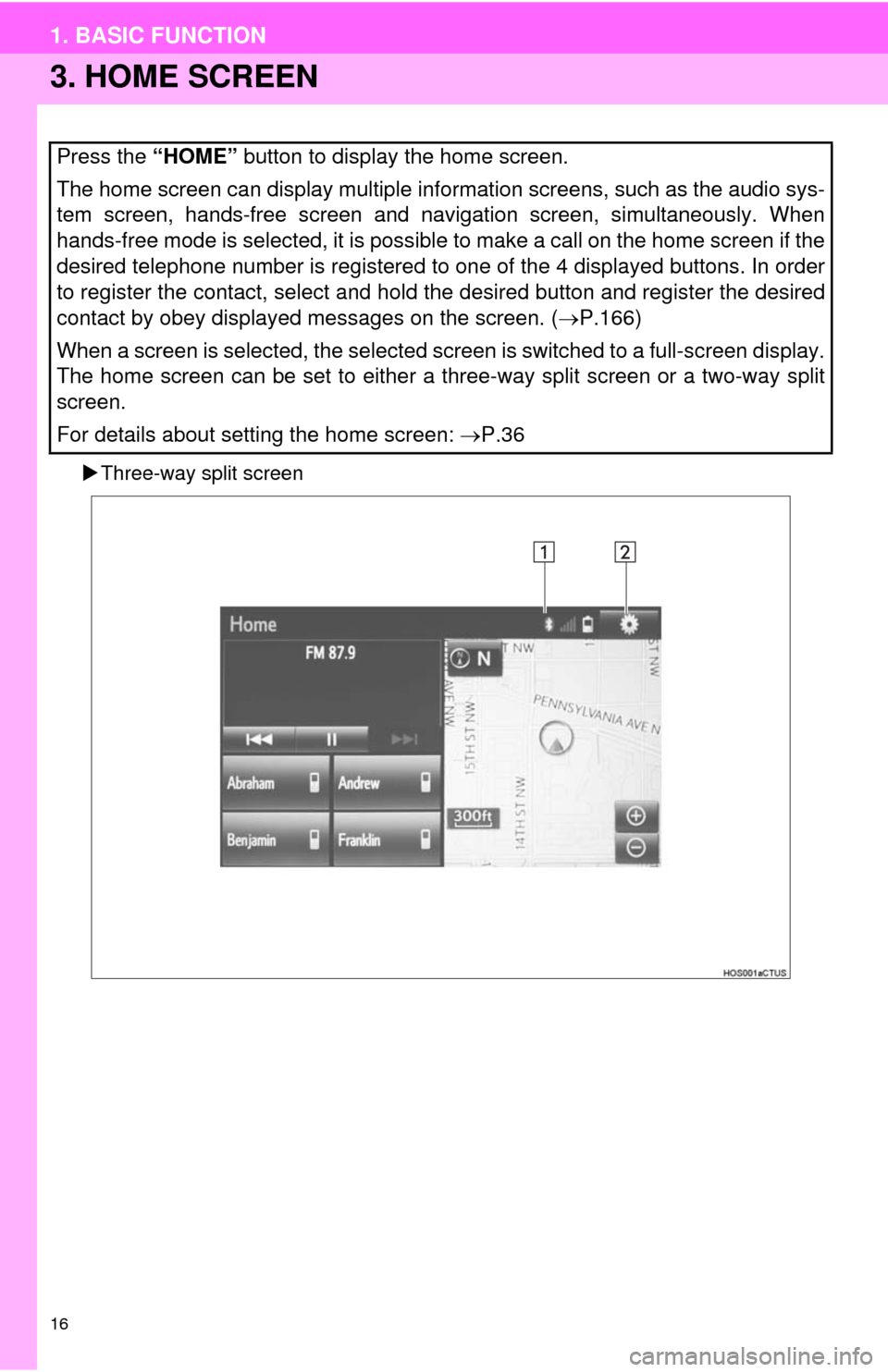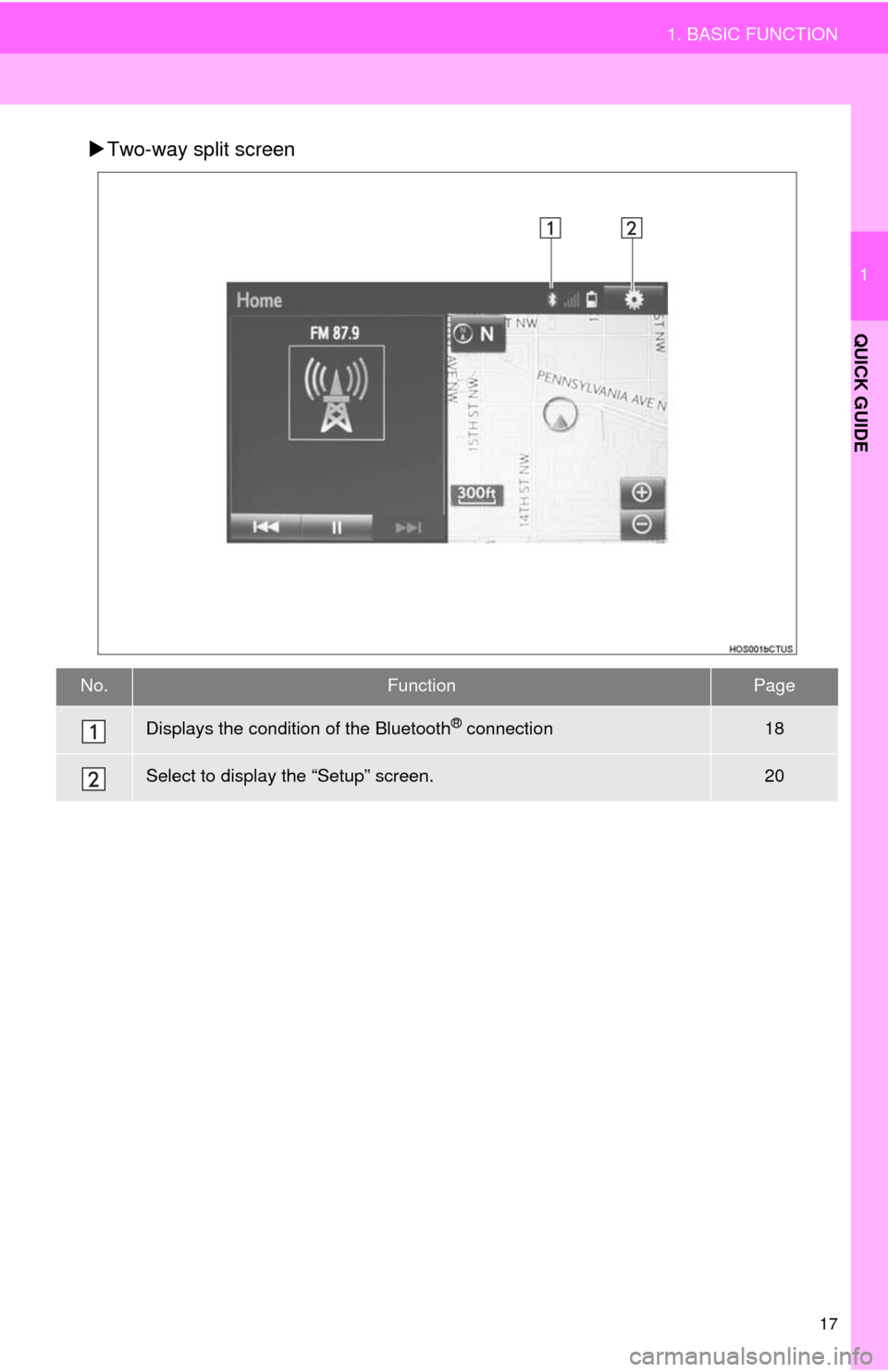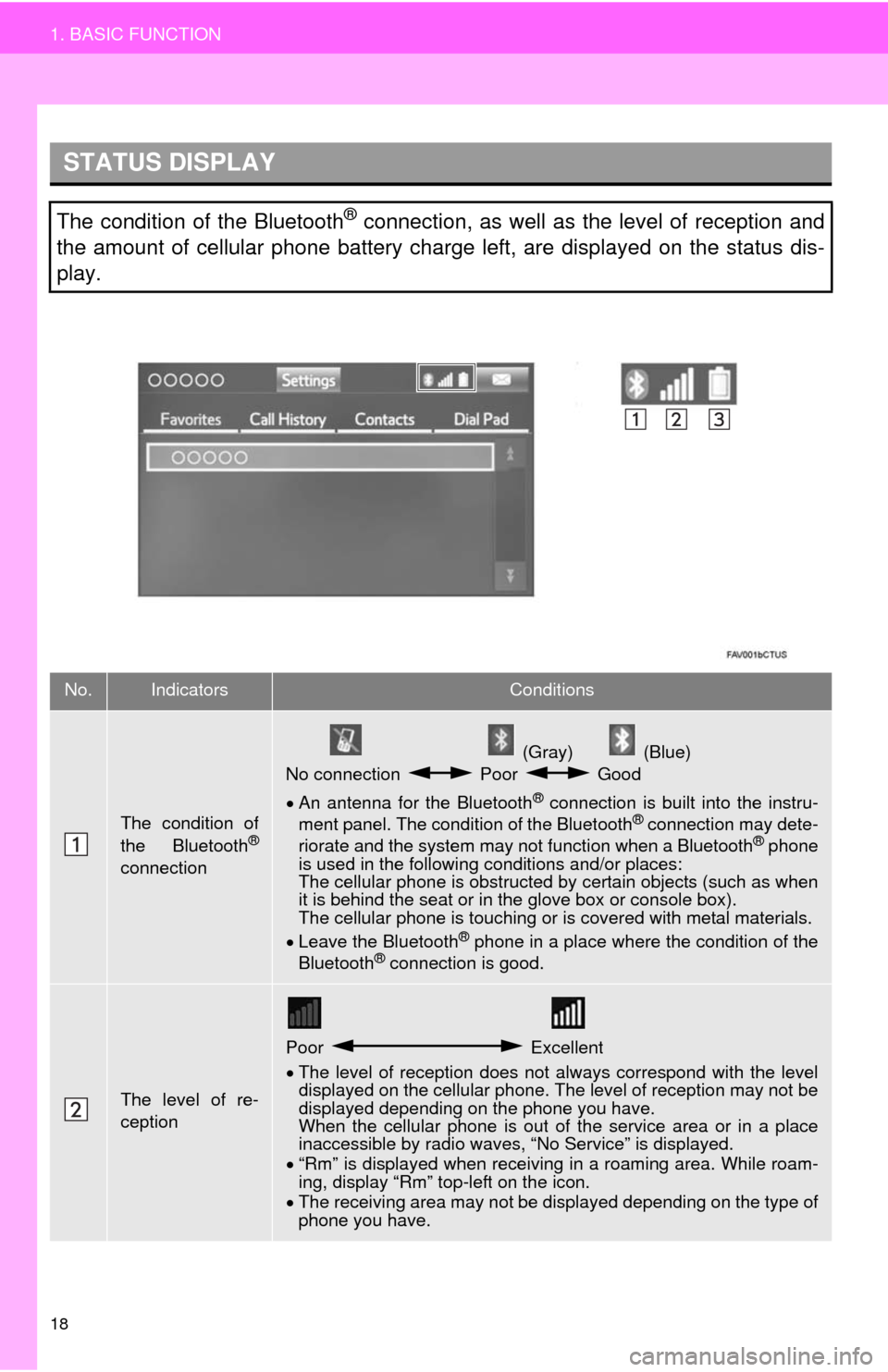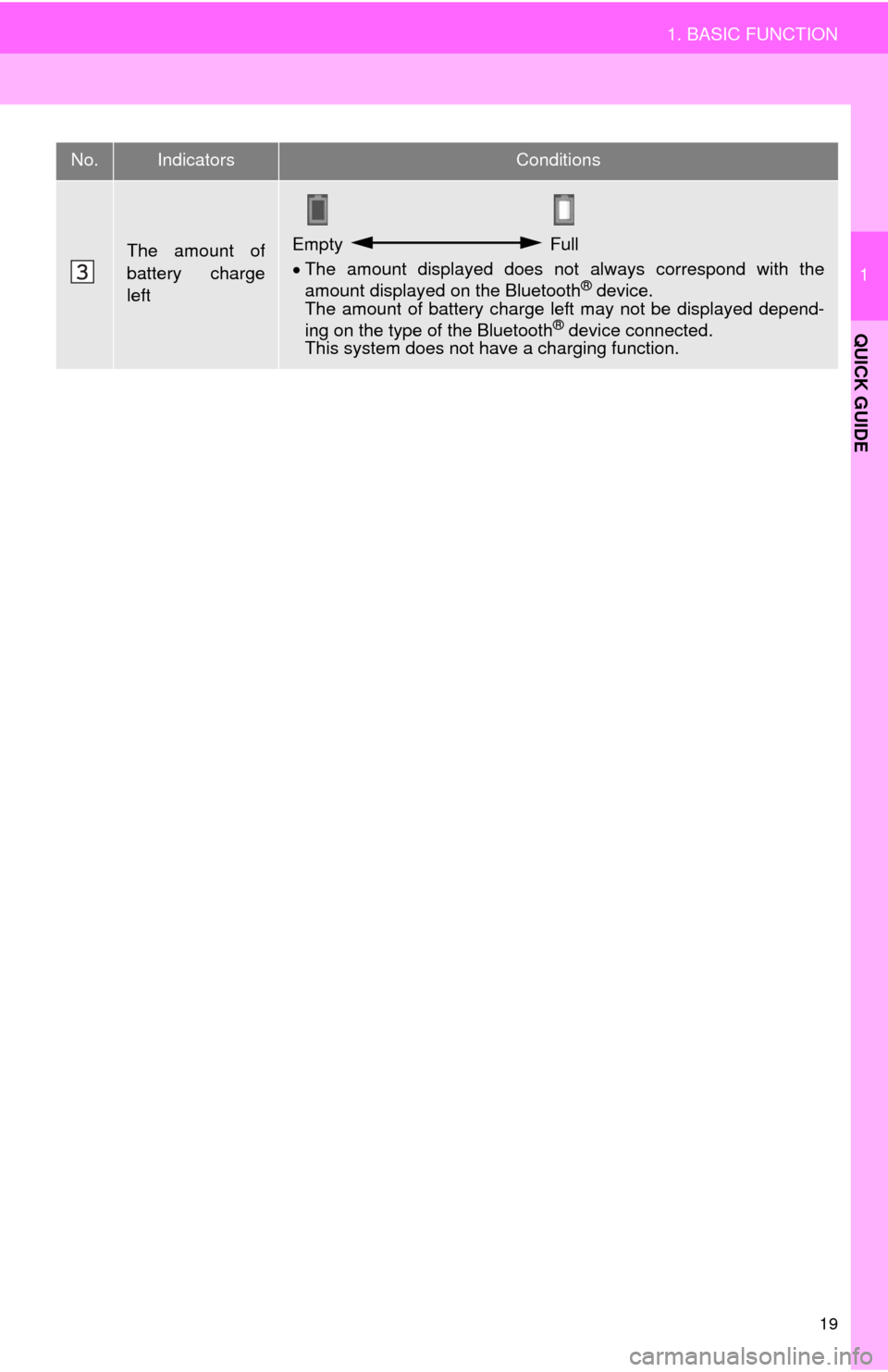TOYOTA 4RUNNER 2014 N280 / 5.G Navigation Manual
4RUNNER 2014 N280 / 5.G
TOYOTA
TOYOTA
https://www.carmanualsonline.info/img/14/6114/w960_6114-0.png
TOYOTA 4RUNNER 2014 N280 / 5.G Navigation Manual
Trending: charging, maintenance reset, key battery, tire type, lane assist, language, ESP
Page 11 of 298
1
11
1
2
3
4
5
6
7
8
9
1. OVERVIEW BUTTONS ................. 12
2. “Apps” SCREEN .......................... 14
3. HOME SCREEN ............................ 16
STATUS DISPLAY................................. 18
1. “Setup” SCREEN ......................... 20
1. REGISTERING HOME .................. 22
2. REGISTERING PRESET
DESTINATIONS .......................... 24
3. OPERATION FLOW:
GUIDING THE ROUTE................ 26
4. SETTING HOME AS
THE DESTINATION .................... 27
1. FUNCTION INDEX ........................ 28
1BASIC FUNCTION
2QUICK REFERENCE
3NAVIGATION OPERATION
4FUNCTION INDEX
QUICK GUIDE
Page 12 of 298
12
1. BASIC FUNCTION
1. OVERVIEW BUTTONS
Without navigation function
With navigation function
Page 13 of 298
13
1. BASIC FUNCTION
1
QUICK GUIDE
No.FunctionPage
By touching the screen with your finger, you can control the selected
functions.34, 35
Insert a disc into this slot. The CD player turns on immediately.74
Press to access the Bluetooth® hands-free system.158
Turn the tune/scroll knob to select a radio station or skip to the next or
previous track/file.79, 89, 96,
99, 103, 107
Press the “ ” or “ ” button to seek up or down for a radio station or to
access a desired track/file.79, 89, 96,
99, 103, 107
Press to play/pause.79, 96, 99,
103, 107,
112, 114
Press to display the home screen.16, 36
Press to display the “Apps” screen.14
Press to access the audio/visual system. The audio/visual system
turns on in the last mode used.70, 72, 73
Press the “POWER/VOL” knob to turn the system on and off, and turn
it to adjust the volume.72
Press to eject a disc.74
MAP card slot
Do not eject the SD card, as doing so may deactivate the navigation
system.263
Page 14 of 298
14
1. BASIC FUNCTION
2. “Apps” SCREEN
Press the “APPS” button to display the “Apps” screen.
Page 15 of 298
15
1. BASIC FUNCTION
1
QUICK GUIDE
No.FunctionPage
*Select to display the map screen.198
Select to display the audio control screen.70
Select to display the hands-free operation screen.158
Select to display the “Message Inbox” screen.171
*Select to display the “Maintenance” screen.64
Select to reorder the applications.
Select the desired application then or to reorder.273
Select to display weather information.142
Select to display traffic information.144, 211
*Select to update the applications.272
Select to display the “Setup” screen.20
*Select to display the application screen.266
*: With navigation function
INFORMATION
●When there are two pages, select or to change the page.
Page 16 of 298
16
1. BASIC FUNCTION
3. HOME SCREEN
Three-way split screen
Press the “HOME” button to display the home screen.
The home screen can display multiple information screens, such as the audio sys-
tem screen, hands-free screen and navigation screen, simultaneously. When
hands-free mode is selected, it is possible to make a call on the home screen if the
desired telephone number is registered to one of the 4 displayed buttons. In order
to register the contact, select and hold the desired button and register the desired
contact by obey displayed messages on the screen. (P.166)
When a screen is selected, the selected screen is switched to a full-screen display.
The home screen can be set to either a three-way split screen or a two-way split
screen.
For details about setting the home screen: P.36
Page 17 of 298
17
1. BASIC FUNCTION
1
QUICK GUIDE
Two-way split screen
No.FunctionPage
Displays the condition of the Bluetooth® connection18
Select to display the “Setup” screen.20
Page 18 of 298
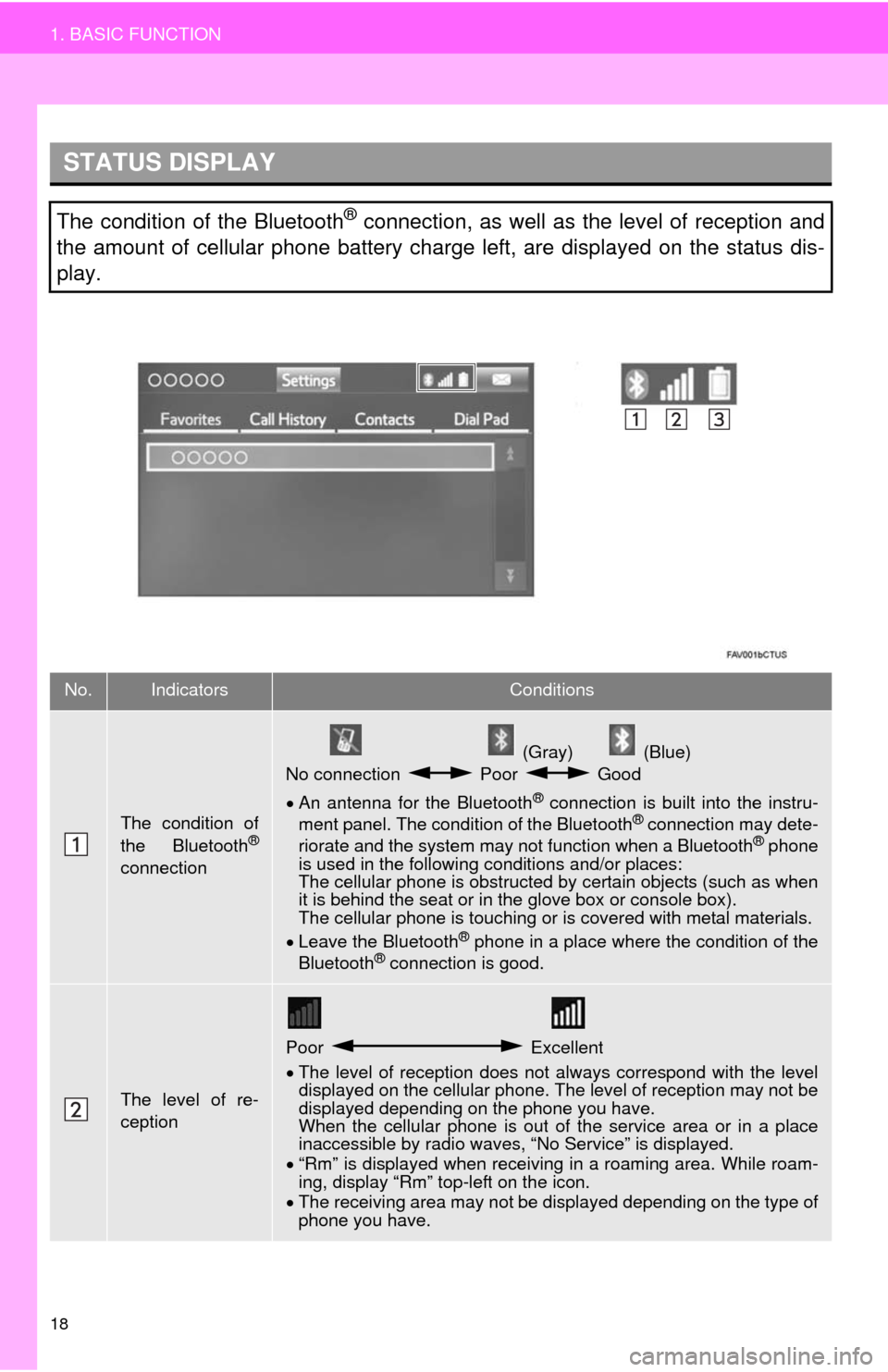
18
1. BASIC FUNCTION
STATUS DISPLAY
The condition of the Bluetooth® connection, as well as the level of reception and
the amount of cellular phone battery charge left, are displayed on the status dis-
play.
No.IndicatorsConditions
The condition of
the Bluetooth®
connection
(Gray) (Blue)
No connection Poor Good
An antenna for the Bluetooth
® connection is built into the instru-
ment panel. The condition of the Bluetooth® connection may dete-
riorate and the system may not function when a Bluetooth® phone
is used in the following conditions and/or places:
The cellular phone is obstructed by certain objects (such as when
it is behind the seat or in the glove box or console box).
The cellular phone is touching or is covered with metal materials.
Leave the Bluetooth
® phone in a place where the condition of the
Bluetooth® connection is good.
The level of re-
ception
Poor Excellent
The level of reception does not always correspond with the level
displayed on the cellular phone. The level of reception may not be
displayed depending on the phone you have.
When the cellular phone is out of the service area or in a place
inaccessible by radio waves, “No Service” is displayed.
“Rm” is displayed when receiving in a roaming area. While roam-
ing, display “Rm” top-left on the icon.
The receiving area may not be displayed depending on the type of
phone you have.
Page 19 of 298
19
1. BASIC FUNCTION
1
QUICK GUIDE
The amount of
battery charge
leftEmpty Full
The amount displayed does not always correspond with the
amount displayed on the Bluetooth
® device.
The amount of battery charge left may not be displayed depend-
ing on the type of the Bluetooth
® device connected.
This system does not have a charging function.
No.IndicatorsConditions
Page 20 of 298
20
2. QUICK REFERENCE
1. “Setup” SCREEN
The items shown on the “Setup” screen can be set. Press the “APPS” button, then
select “Setup” to display the “Setup” screen.
2. QUICK REFERENCE
Trending: air conditioning, pairing phone, relay, bluetooth, maintenance, display, low beam