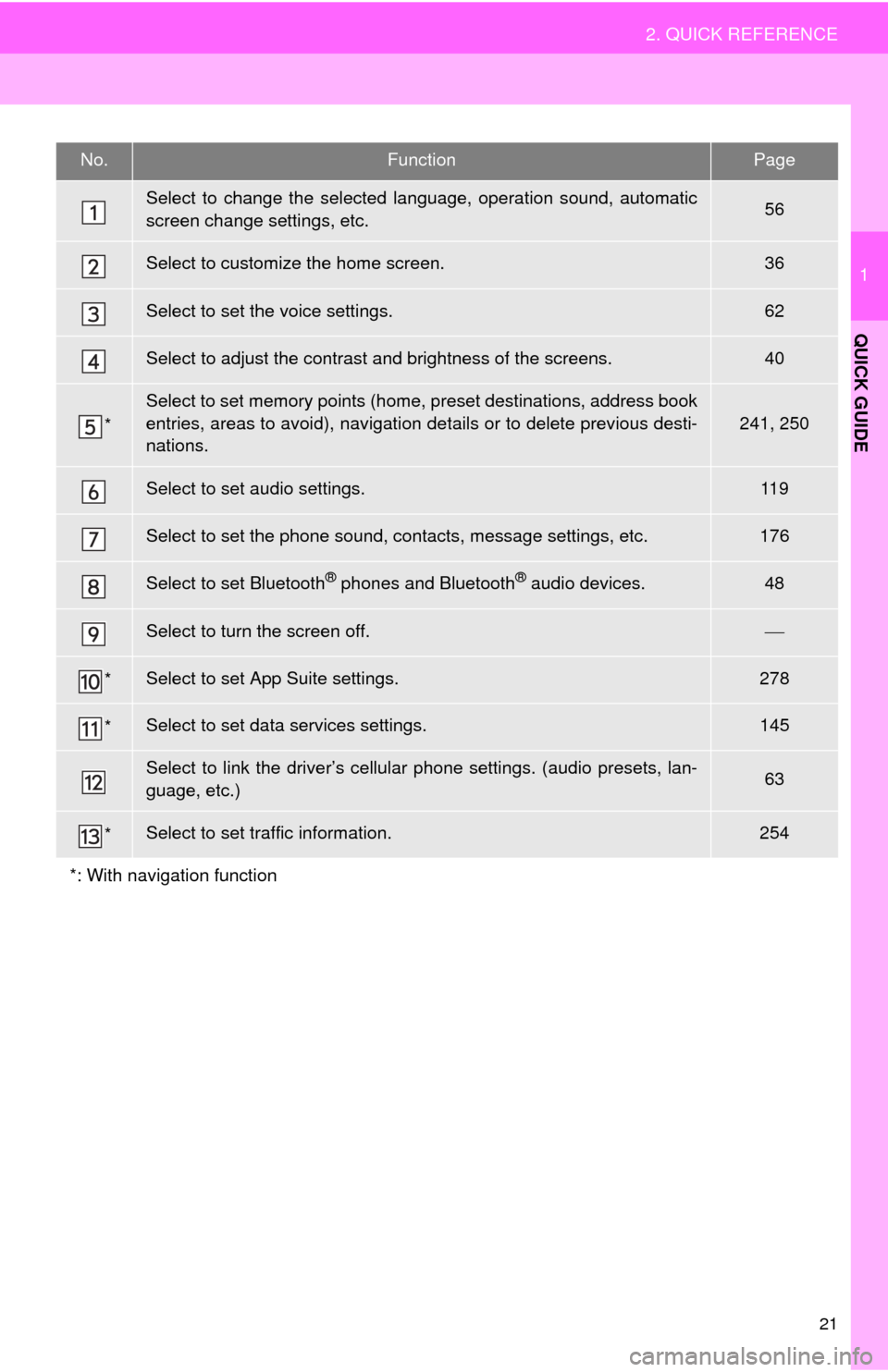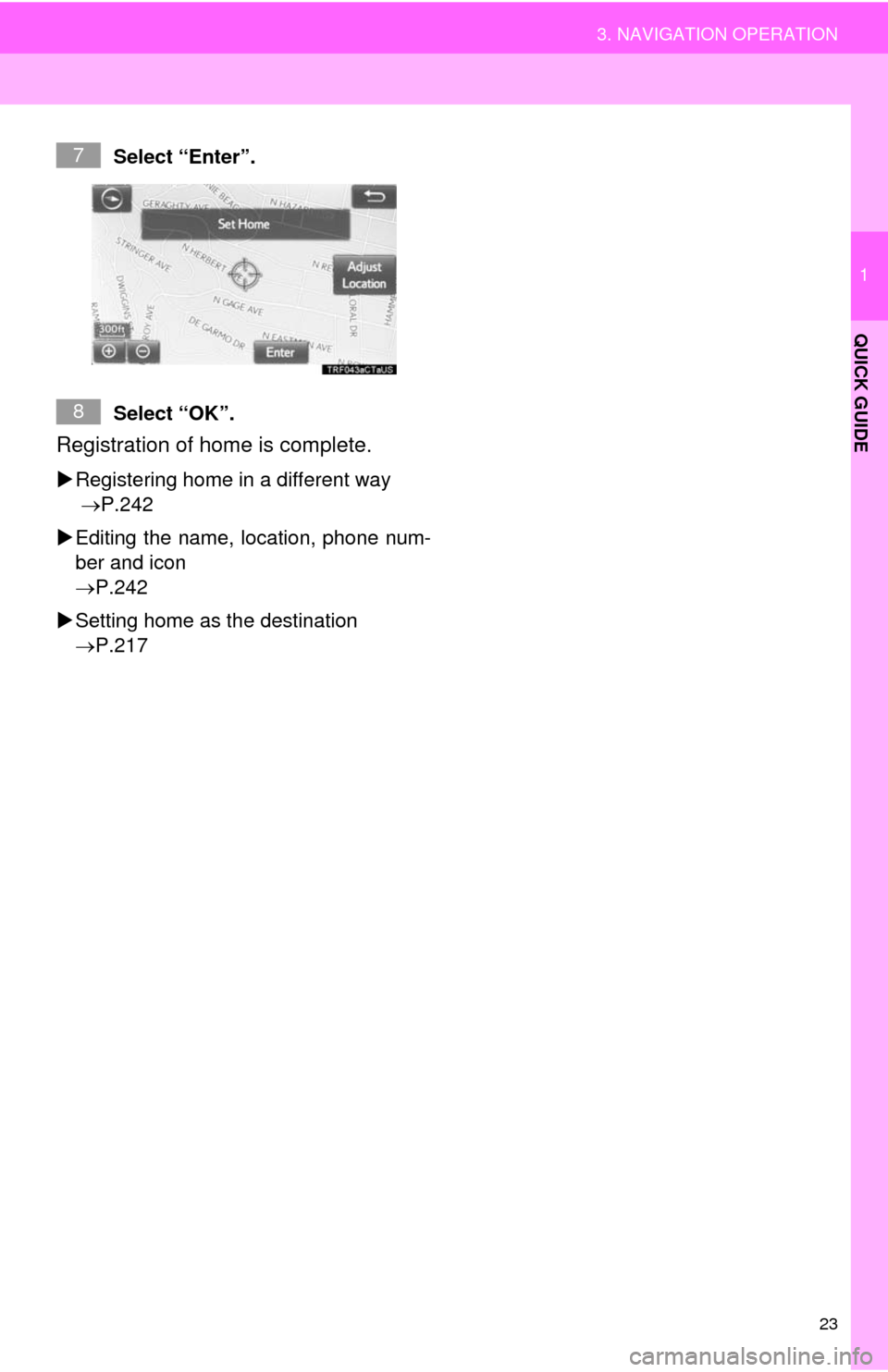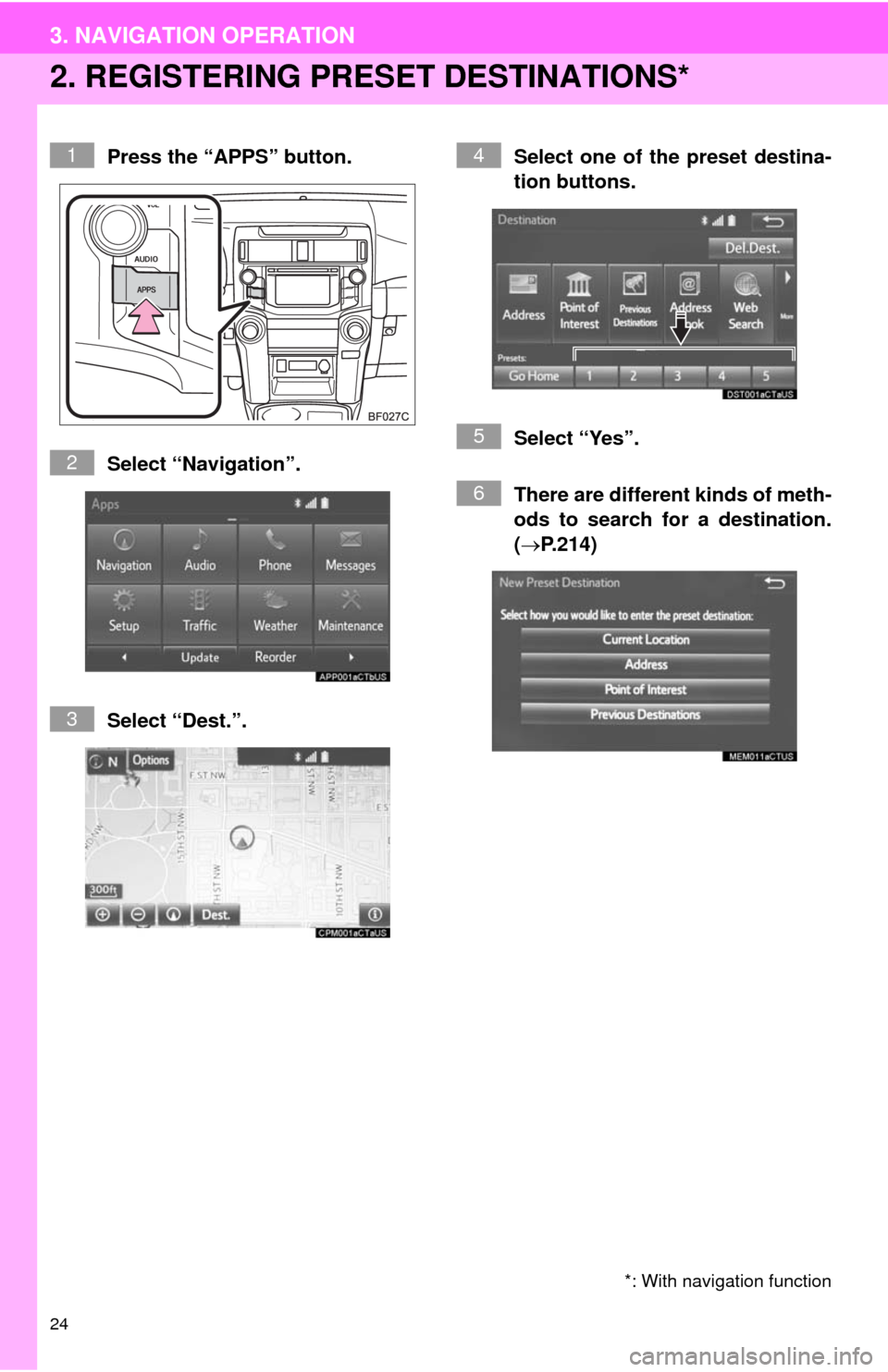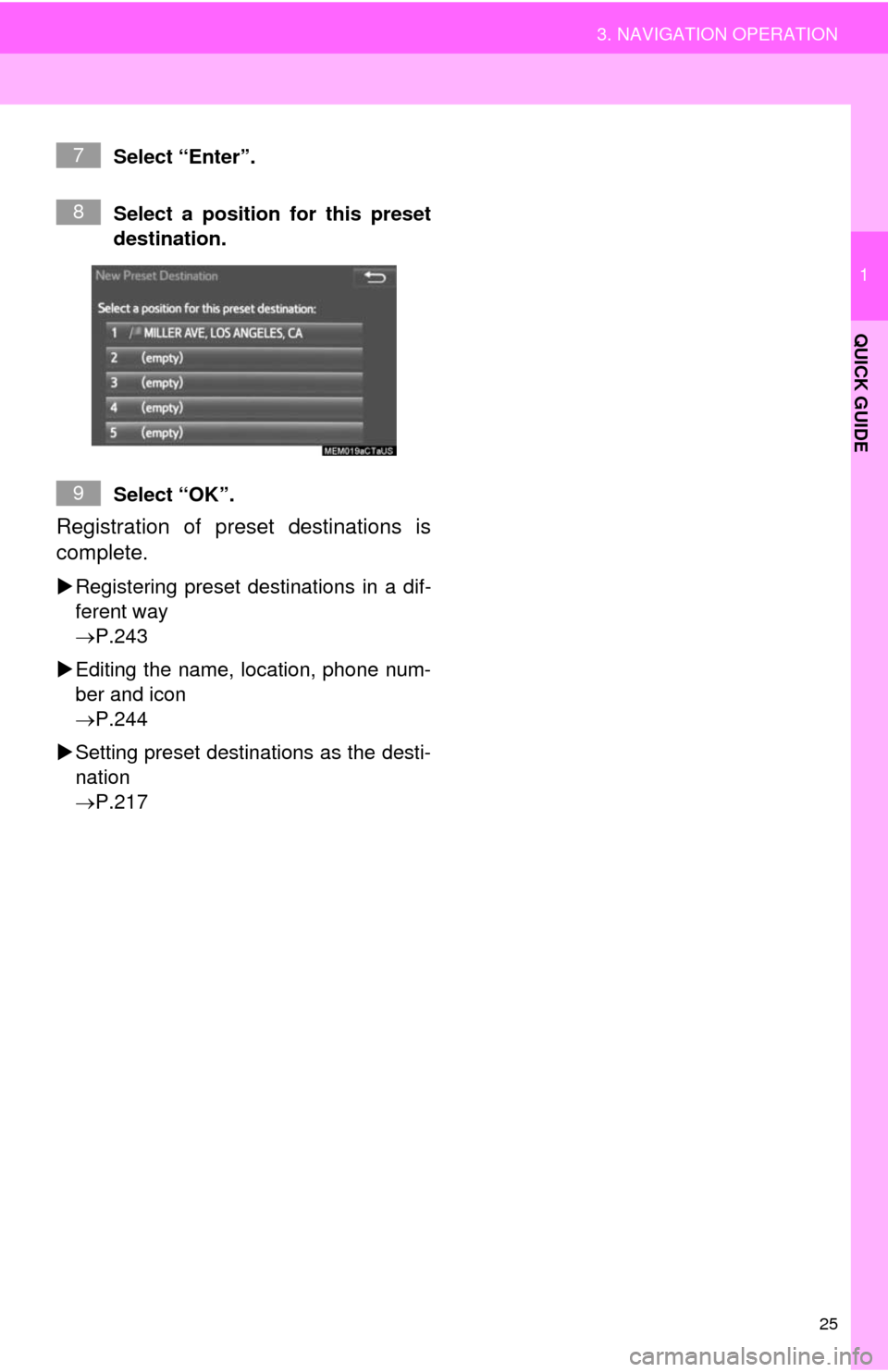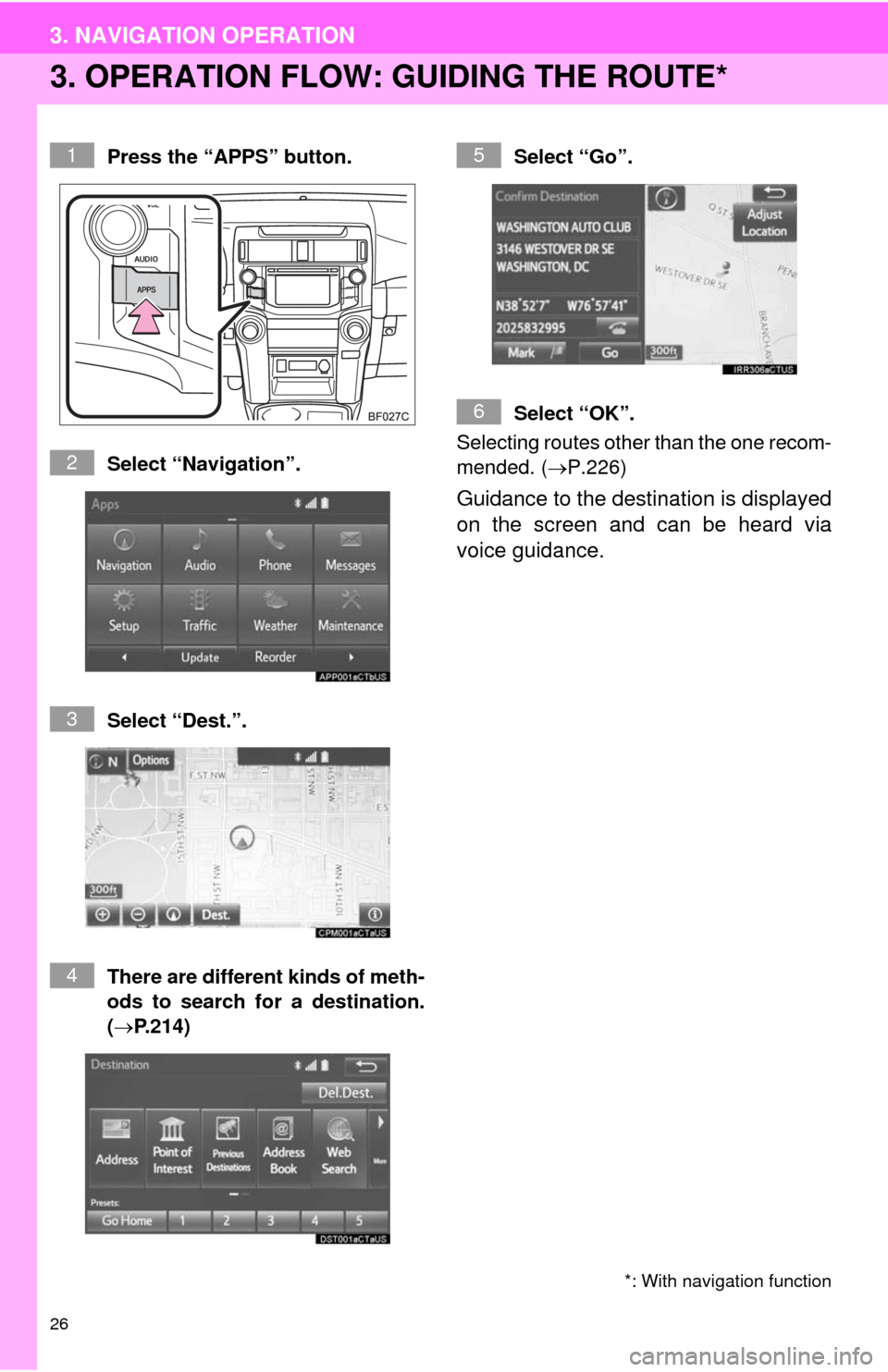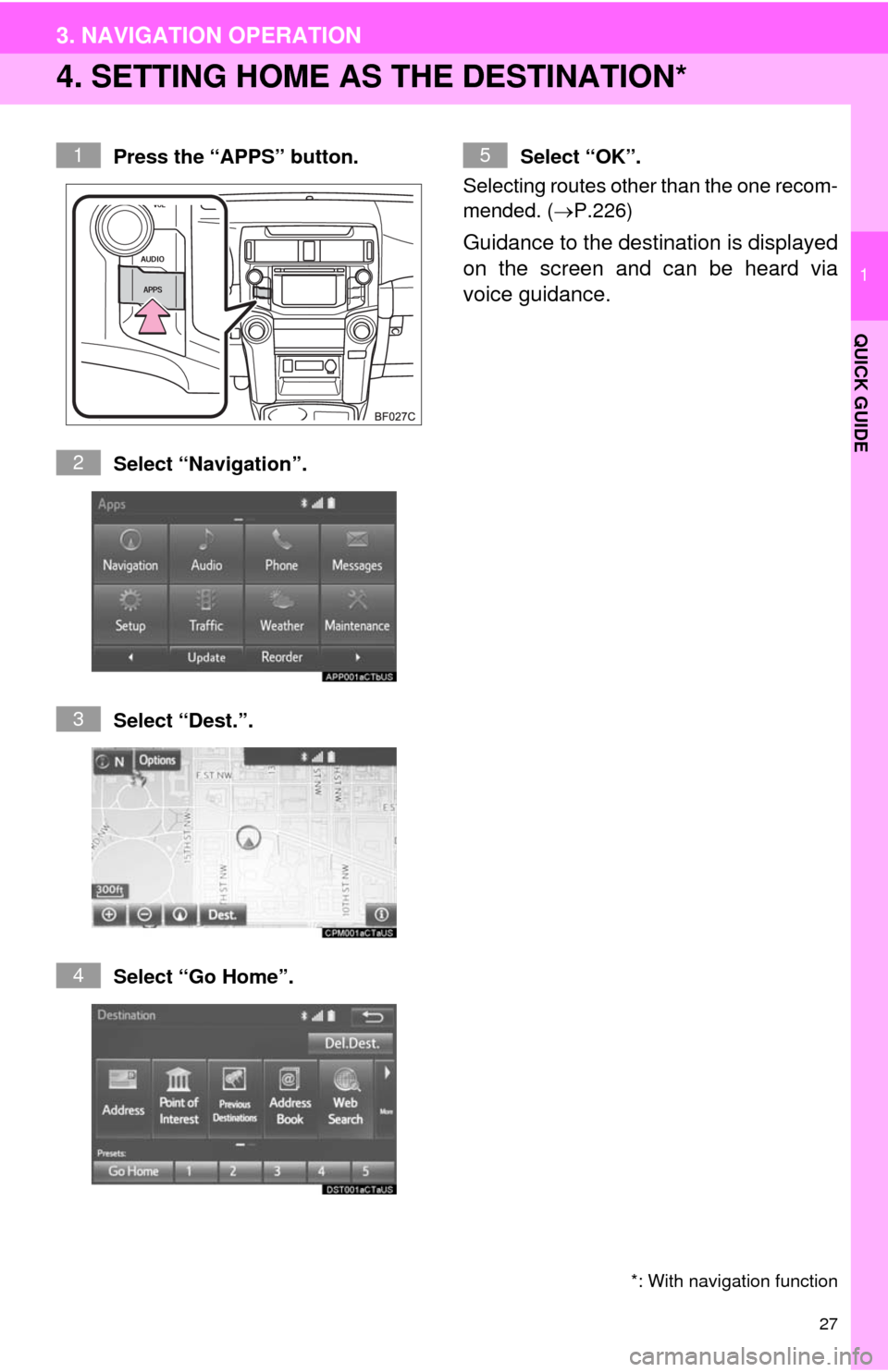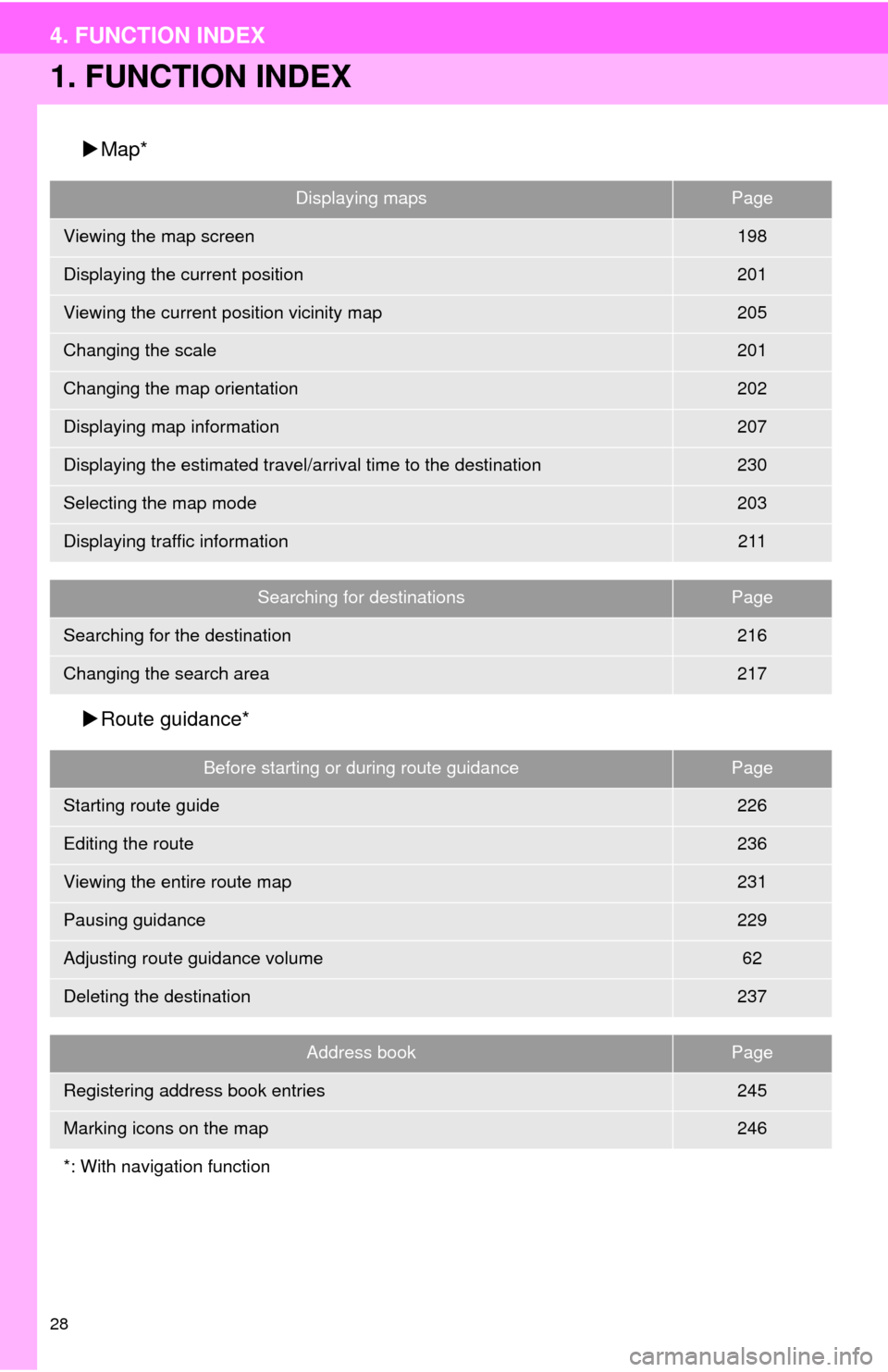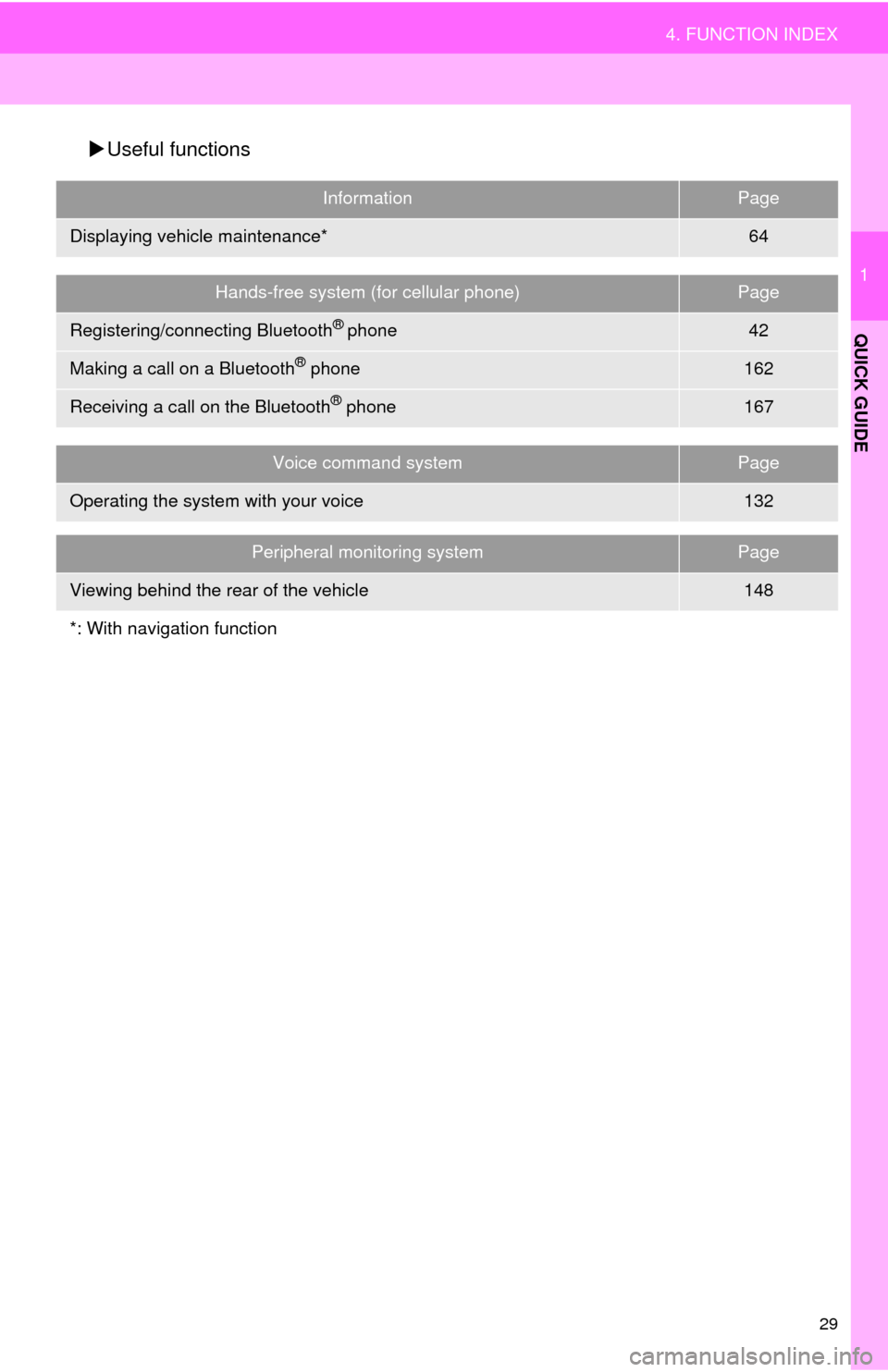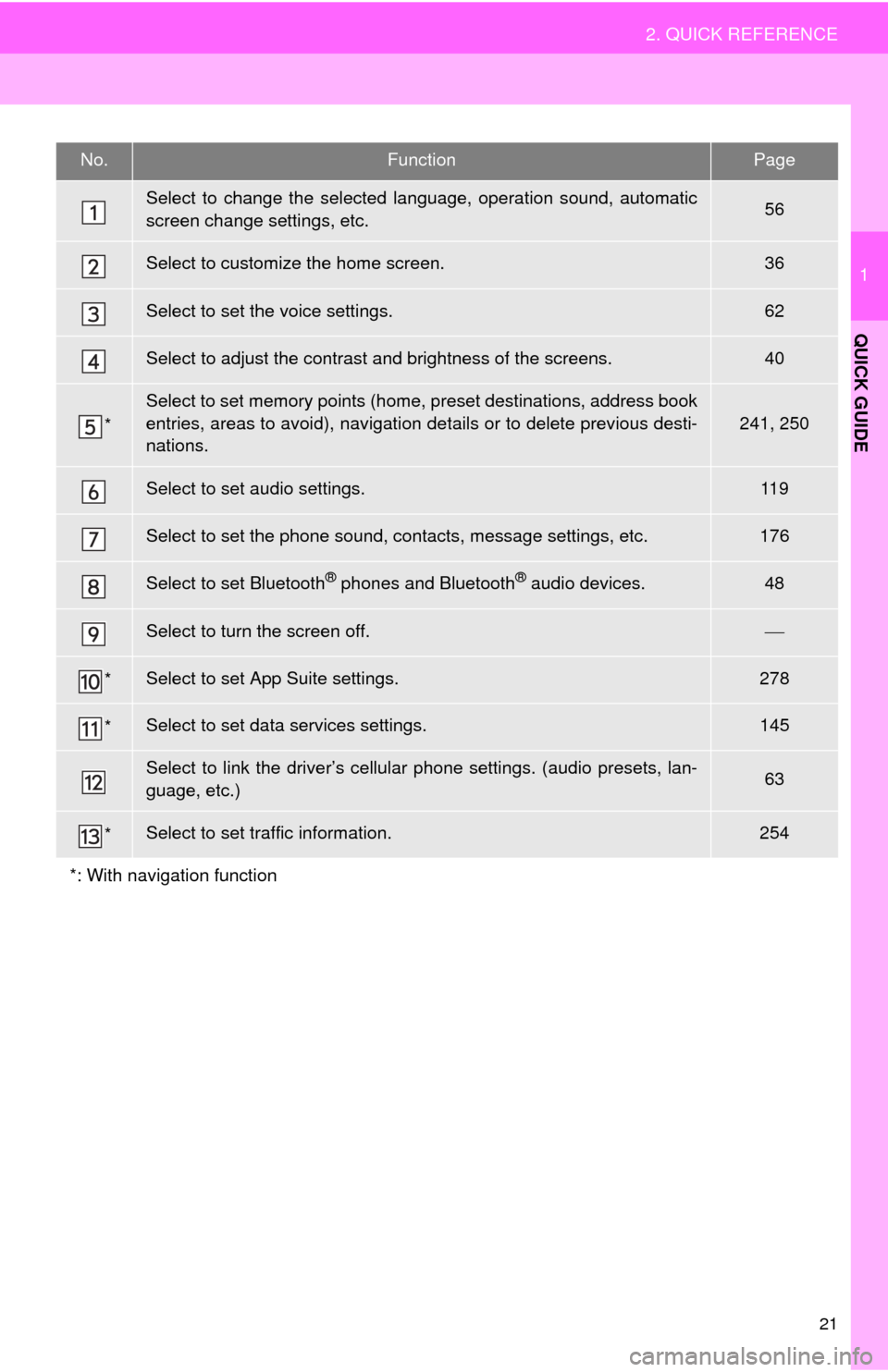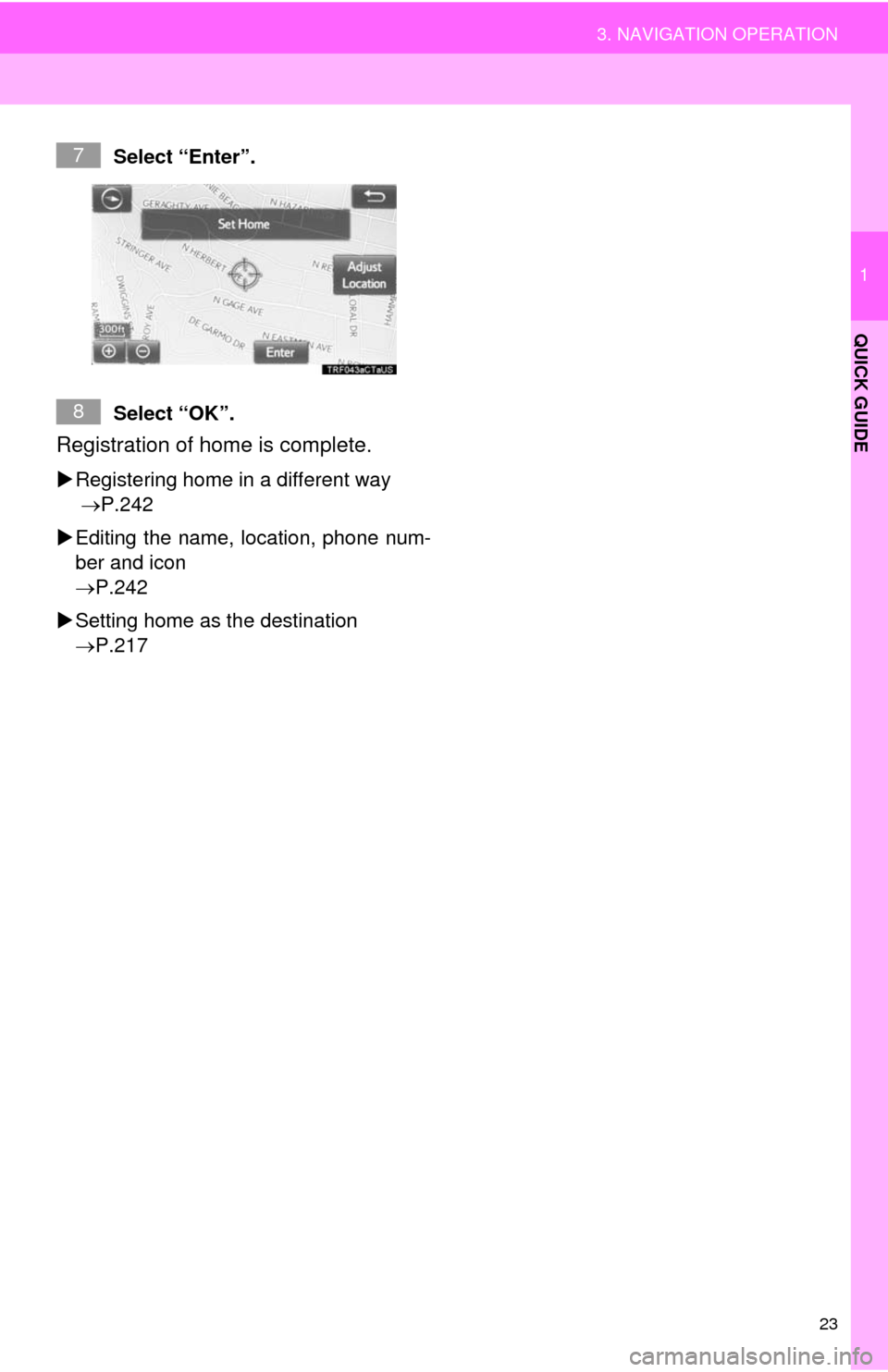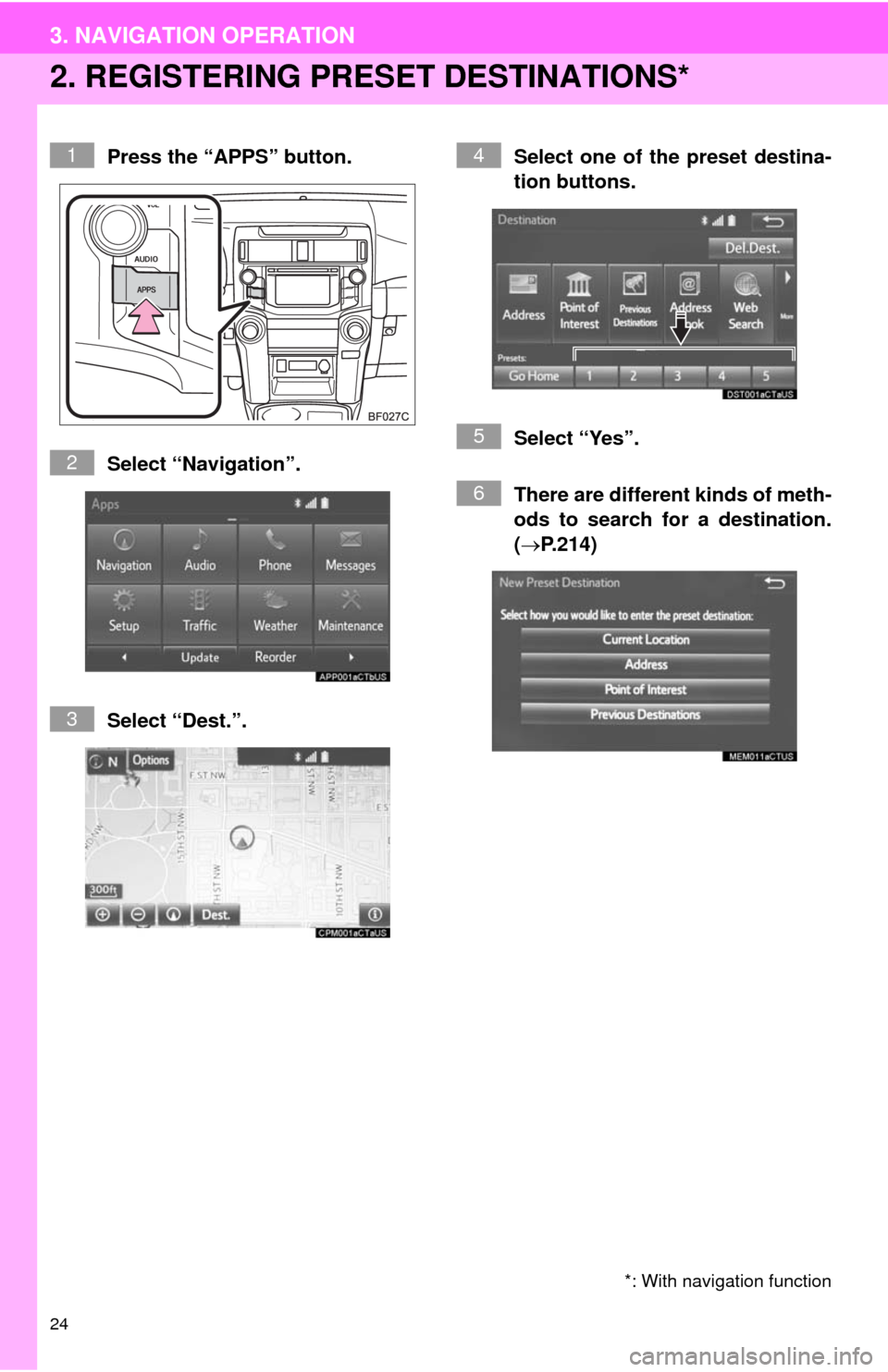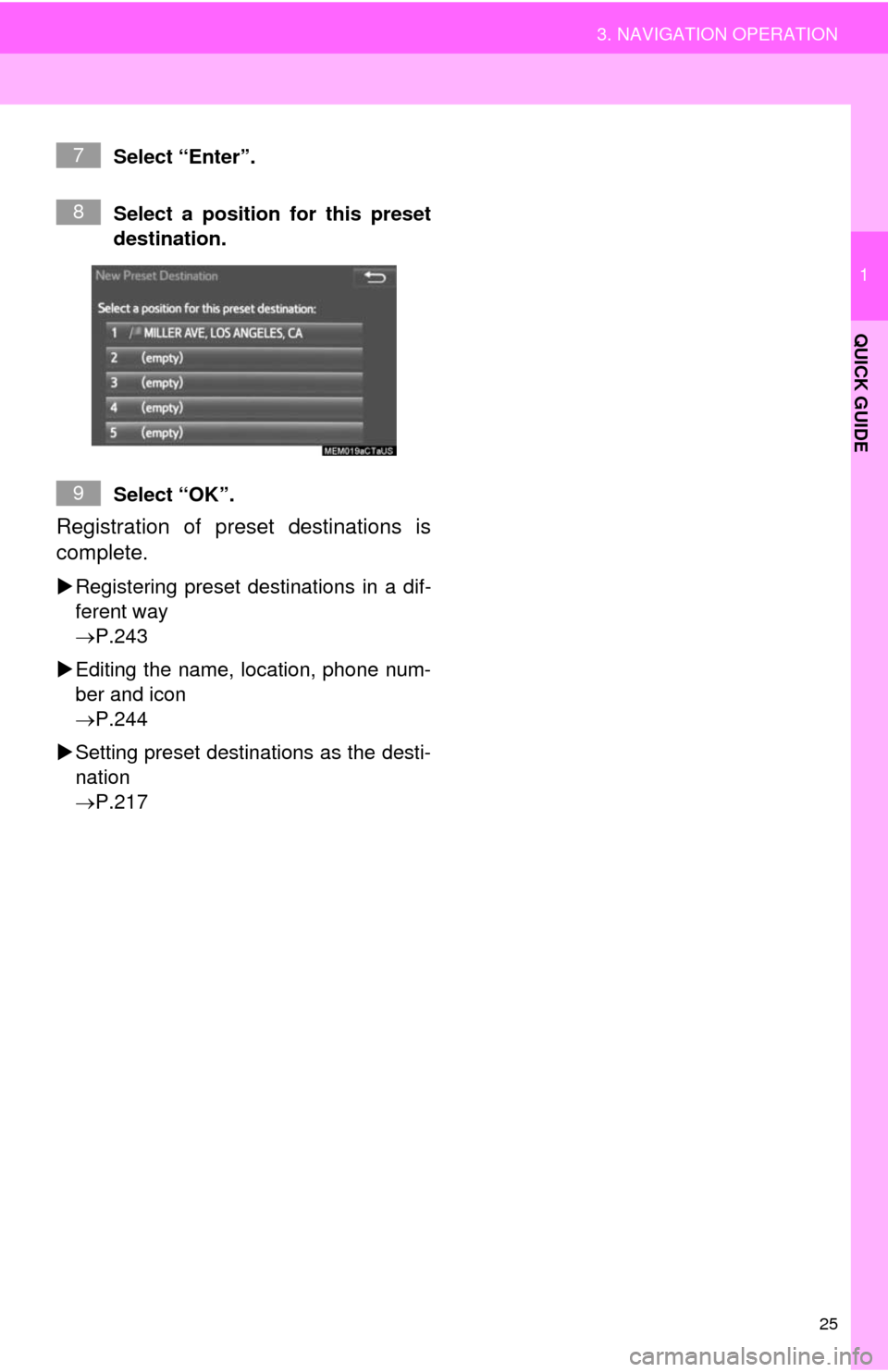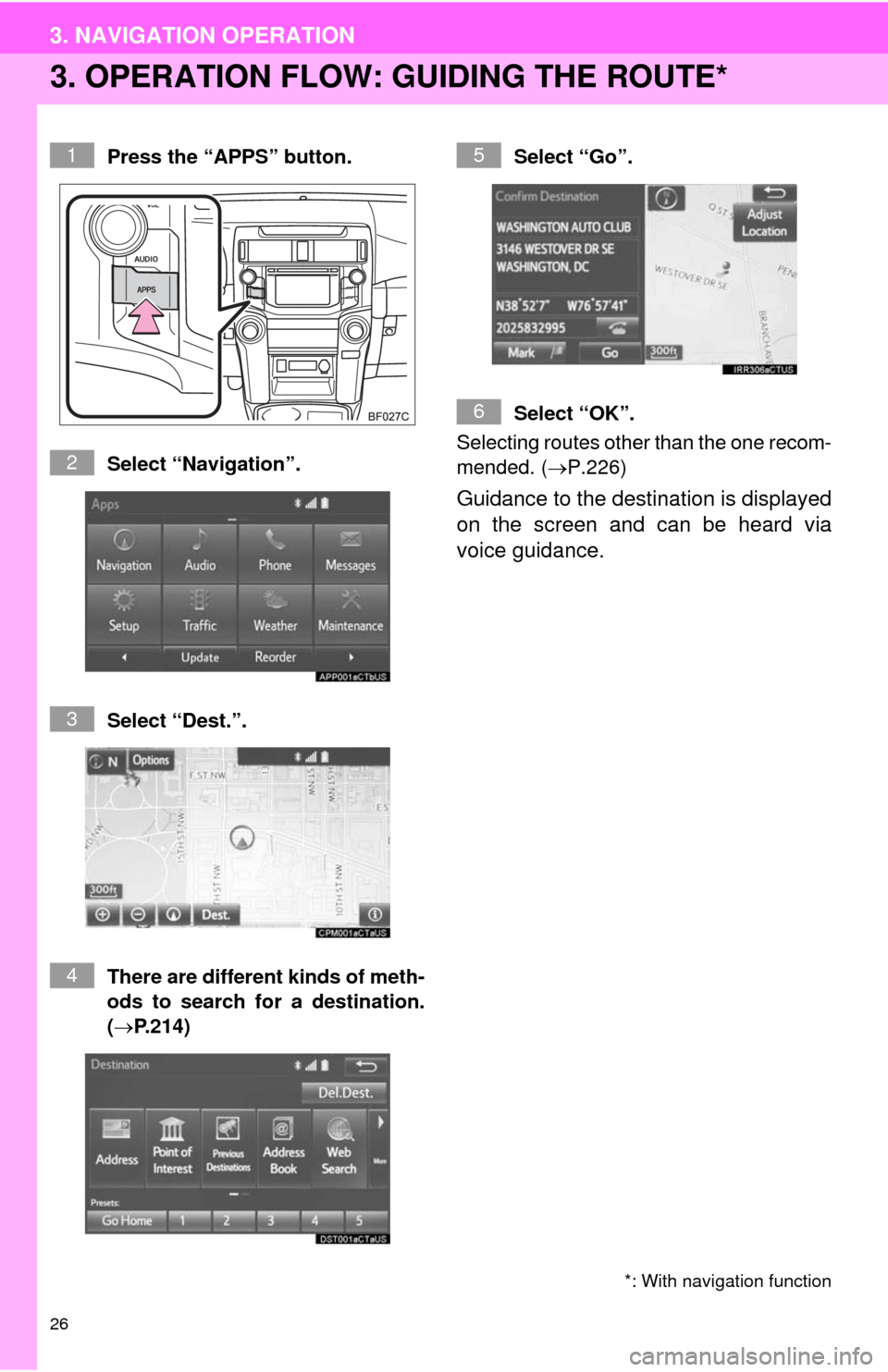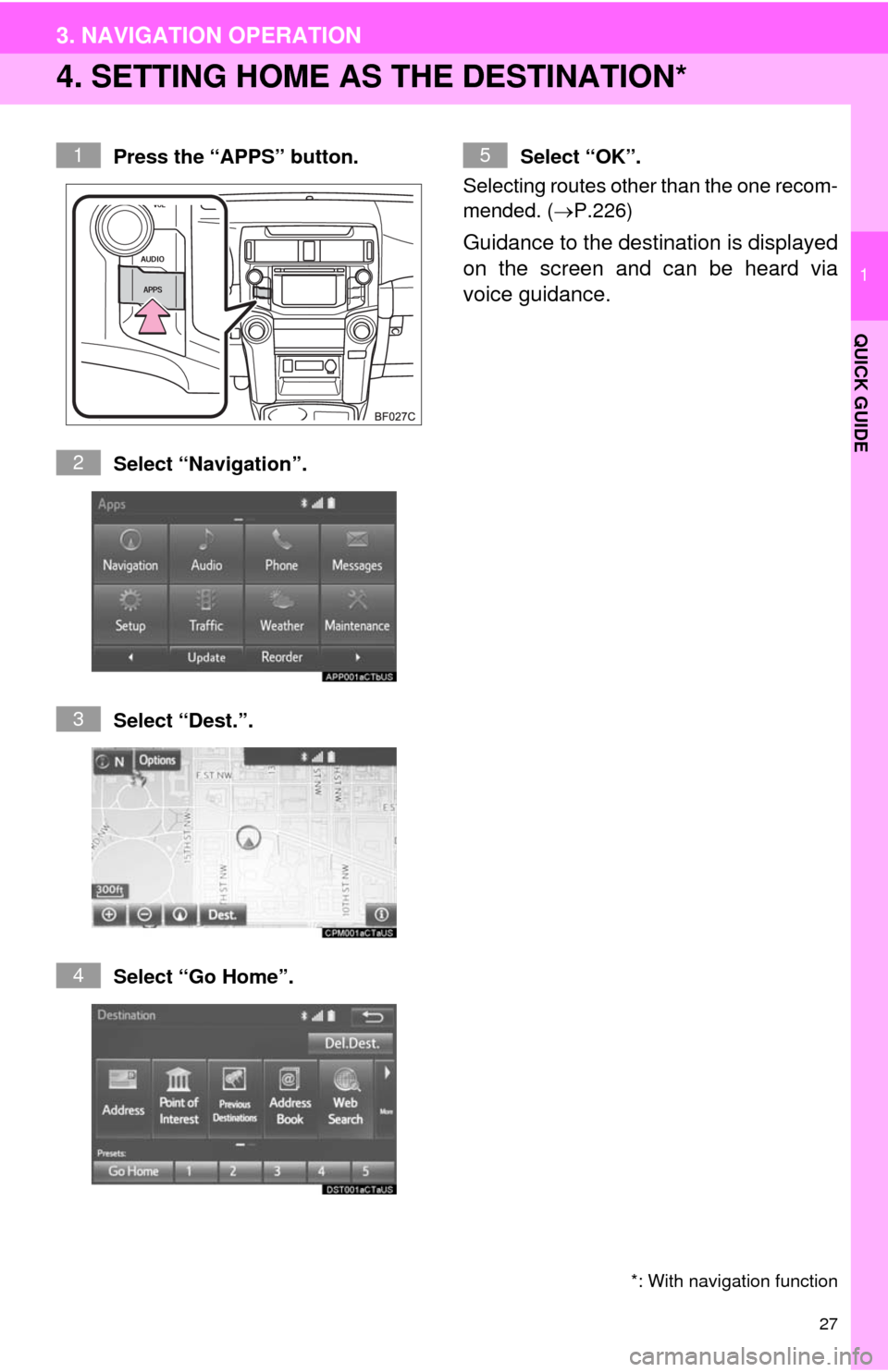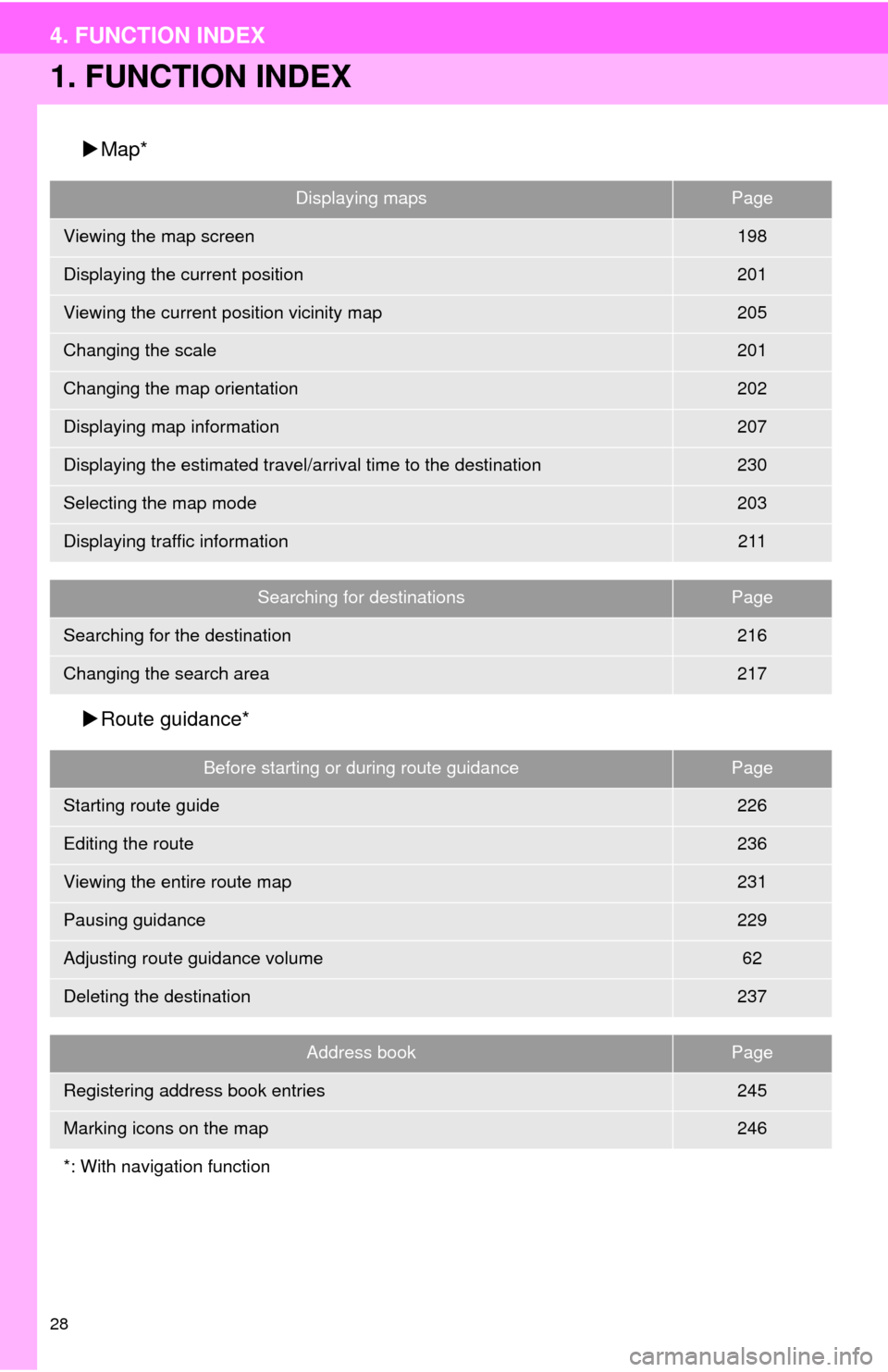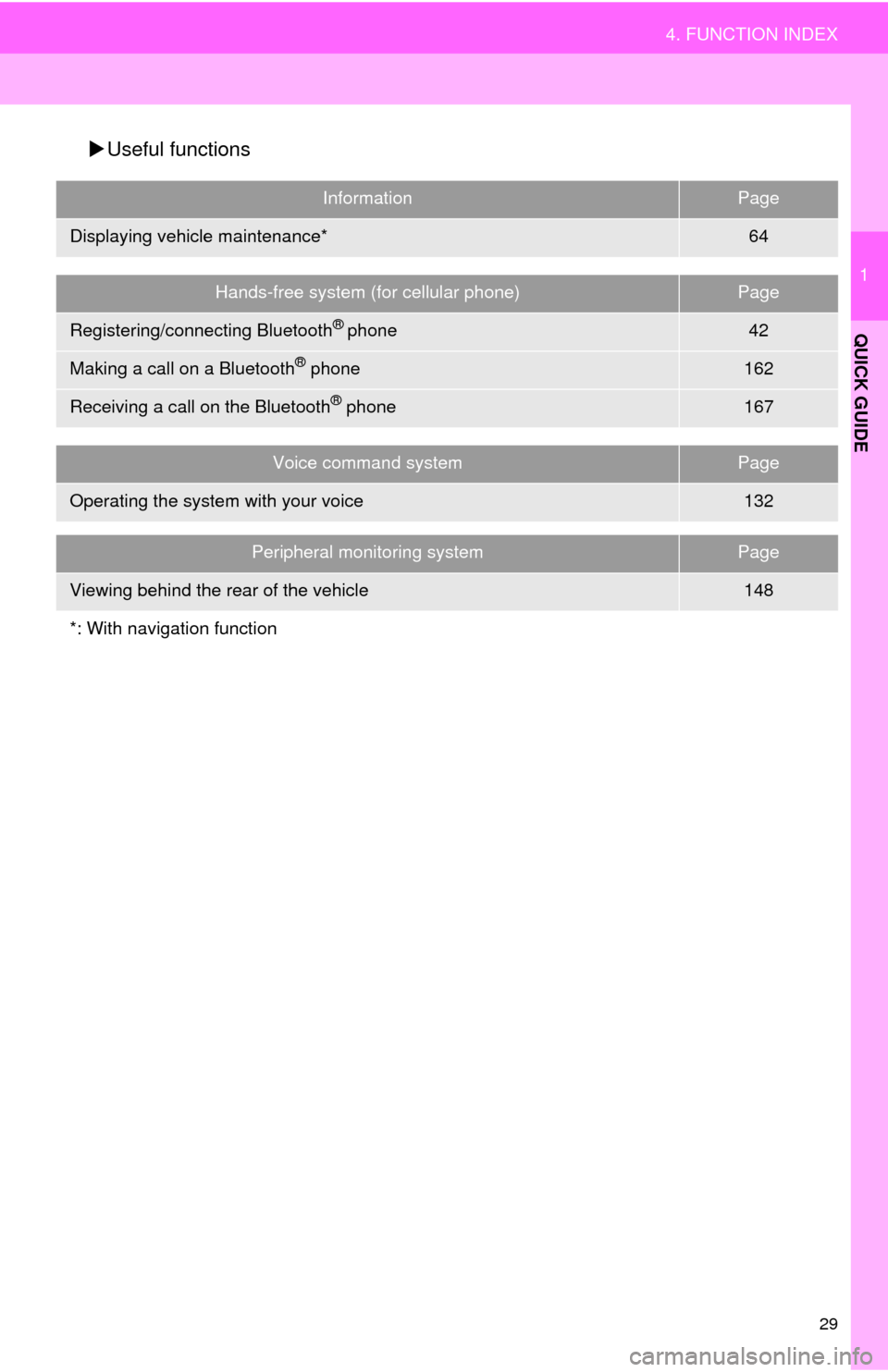TOYOTA 4RUNNER 2014 N280 / 5.G Navigation Manual
4RUNNER 2014 N280 / 5.G
TOYOTA
TOYOTA
https://www.carmanualsonline.info/img/14/6114/w960_6114-0.png
TOYOTA 4RUNNER 2014 N280 / 5.G Navigation Manual
Trending: stop start, ignition, high beam, maintenance reset, relay, jump start, compression ratio
Page 21 of 298
21
2. QUICK REFERENCE
1
QUICK GUIDE
No.FunctionPage
Select to change the selected language, operation sound, automatic
screen change settings, etc.56
Select to customize the home screen.36
Select to set the voice settings.62
Select to adjust the contrast and brightness of the screens.40
*
Select to set memory points (home, preset destinations, address book
entries, areas to avoid), navigation details or to delete previous desti-
nations.
241, 250
Select to set audio settings.11 9
Select to set the phone sound, contacts, message settings, etc.176
Select to set Bluetooth® phones and Bluetooth® audio devices.48
Select to turn the screen off.
*Select to set App Suite settings.278
*Select to set data services settings.145
Select to link the driver’s cellular phone settings. (audio presets, lan-
guage, etc.)63
*Select to set traffic information.254
*: With navigation function
Page 22 of 298
22
3. NAVIGATION OPERATION
1. REGISTERING HOME*
Press the “APPS” button.
Select “Navigation”.
Select “Dest.”.Select “Go Home”.
Select “Yes”.
There are different kinds of meth-
ods to search for your home.
(P.214)
*: With navigation function
1
2
3
4
5
6
3. NAVIGATION OPERATION
Page 23 of 298
23
3. NAVIGATION OPERATION
1
QUICK GUIDE
Select “Enter”.
Select “OK”.
Registration of home is complete.
Registering home in a different way
P.242
Editing the name, location, phone num-
ber and icon
P.242
Setting home as the destination
P.217
7
8
Page 24 of 298
24
3. NAVIGATION OPERATION
2. REGISTERING PRESET DESTINATIONS*
Press the “APPS” button.
Select “Navigation”.
Select “Dest.”.Select one of the preset destina-
tion buttons.
Select “Yes”.
There are different kinds of meth-
ods to search for a destination.
(P.214)
*: With navigation function
1
2
3
4
5
6
Page 25 of 298
25
3. NAVIGATION OPERATION
1
QUICK GUIDE
Select “Enter”.
Select a position for this preset
destination.
Select “OK”.
Registration of preset destinations is
complete.
Registering preset destinations in a dif-
ferent way
P.243
Editing the name, location, phone num-
ber and icon
P.244
Setting preset destinations as the desti-
nation
P.217
7
8
9
Page 26 of 298
26
3. NAVIGATION OPERATION
3. OPERATION FLOW: GUIDING THE ROUTE*
Press the “APPS” button.
Select “Navigation”.
Select “Dest.”.
There are different kinds of meth-
ods to search for a destination.
(P.214)Select “Go”.
Select “OK”.
Selecting routes other than the one recom-
mended. (P.226)
Guidance to the destination is displayed
on the screen and can be heard via
voice guidance.
*: With navigation function
1
2
3
4
5
6
Page 27 of 298
27
3. NAVIGATION OPERATION
1
QUICK GUIDE
4. SETTING HOME AS THE DESTINATION*
Press the “APPS” button.
Select “Navigation”.
Select “Dest.”.
Select “Go Home”.Select “OK”.
Selecting routes other than the one recom-
mended. (P.226)
Guidance to the destination is displayed
on the screen and can be heard via
voice guidance.
*: With navigation function
1
2
3
4
5
Page 28 of 298
28
4. FUNCTION INDEX
1. FUNCTION INDEX
Map*
Route guidance*
Displaying mapsPage
Viewing the map screen198
Displaying the current position201
Viewing the current position vicinity map205
Changing the scale201
Changing the map orientation202
Displaying map information207
Displaying the estimated travel/arrival time to the destination230
Selecting the map mode203
Displaying traffic information211
Searching for destinationsPage
Searching for the destination216
Changing the search area217
Before starting or during route guidancePage
Starting route guide226
Editing the route236
Viewing the entire route map231
Pausing guidance229
Adjusting route guidance volume62
Deleting the destination237
Address bookPage
Registering address book entries245
Marking icons on the map246
*: With navigation function
Page 29 of 298
29
4. FUNCTION INDEX
1
QUICK GUIDE
Useful functions
InformationPage
Displaying vehicle maintenance*64
Hands-free system (for cellular phone)Page
Registering/connecting Bluetooth® phone42
Making a call on a Bluetooth® phone162
Receiving a call on the Bluetooth® phone167
Voice command systemPage
Operating the system with your voice132
Peripheral monitoring systemPage
Viewing behind the rear of the vehicle148
*: With navigation function
Page 30 of 298
Trending: AUX, key, brake, ABS, sensor, light, language