TOYOTA 4RUNNER 2014 N280 / 5.G Navigation Manual
Manufacturer: TOYOTA, Model Year: 2014, Model line: 4RUNNER, Model: TOYOTA 4RUNNER 2014 N280 / 5.GPages: 298, PDF Size: 19.65 MB
Page 261 of 298
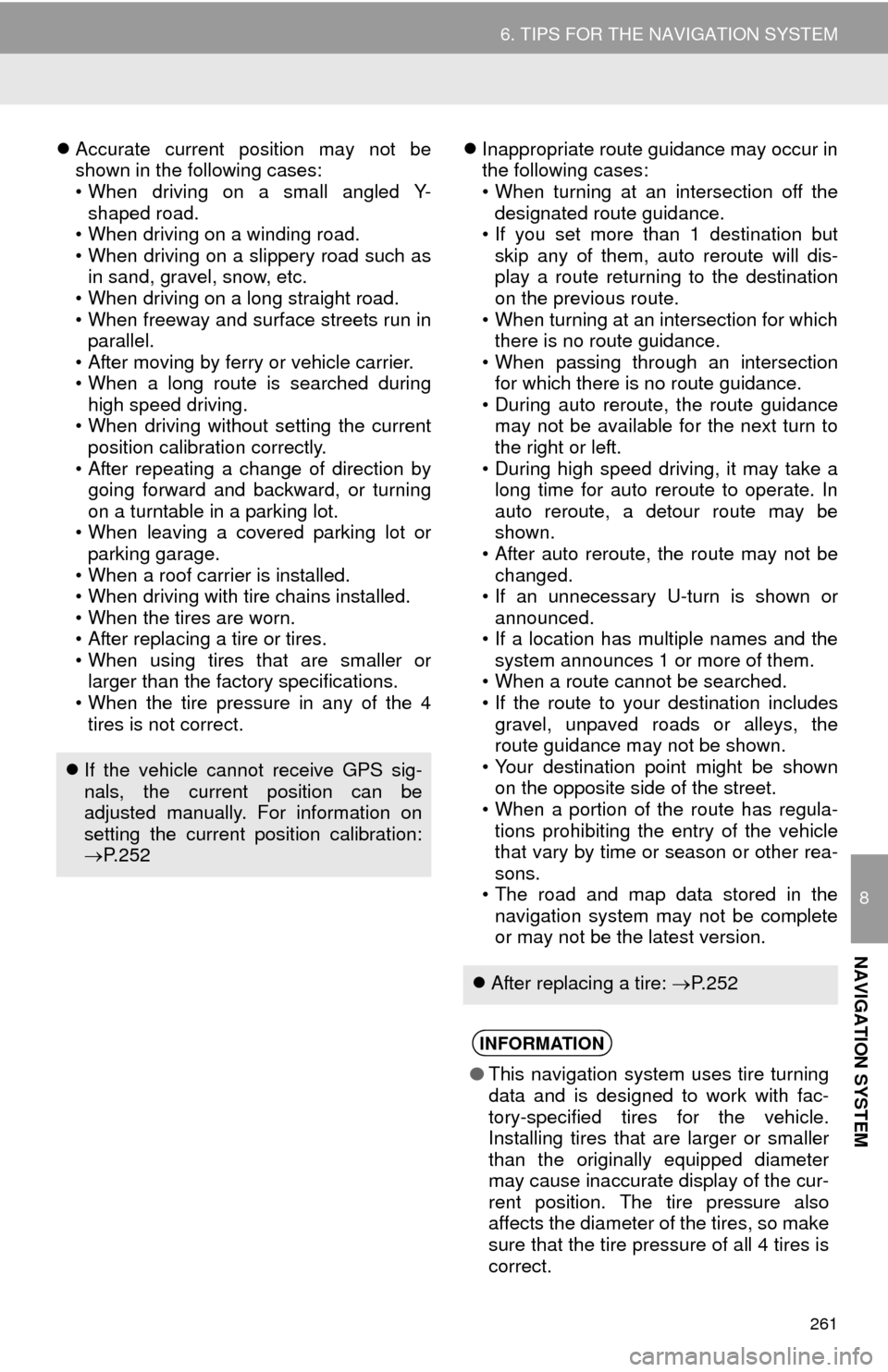
261
6. TIPS FOR THE NAVIGATION SYSTEM
8
NAVIGATION SYSTEM
Accurate current position may not be
shown in the following cases:
• When driving on a small angled Y-
shaped road.
• When driving on a winding road.
• When driving on a slippery road such as
in sand, gravel, snow, etc.
• When driving on a long straight road.
• When freeway and surface streets run in
parallel.
• After moving by ferry or vehicle carrier.
• When a long route is searched during
high speed driving.
• When driving without setting the current
position calibration correctly.
• After repeating a change of direction by
going forward and backward, or turning
on a turntable in a parking lot.
• When leaving a covered parking lot or
parking garage.
• When a roof carrier is installed.
• When driving with tire chains installed.
• When the tires are worn.
• After replacing a tire or tires.
• When using tires that are smaller or
larger than the factory specifications.
• When the tire pressure in any of the 4
tires is not correct.Inappropriate route guidance may occur in
the following cases:
• When turning at an intersection off the
designated route guidance.
• If you set more than 1 destination but
skip any of them, auto reroute will dis-
play a route returning to the destination
on the previous route.
• When turning at an intersection for which
there is no route guidance.
• When passing through an intersection
for which there is no route guidance.
• During auto reroute, the route guidance
may not be available for the next turn to
the right or left.
• During high speed driving, it may take a
long time for auto reroute to operate. In
auto reroute, a detour route may be
shown.
• After auto reroute, the route may not be
changed.
• If an unnecessary U-turn is shown or
announced.
• If a location has multiple names and the
system announces 1 or more of them.
• When a route cannot be searched.
• If the route to your destination includes
gravel, unpaved roads or alleys, the
route guidance may not be shown.
• Your destination point might be shown
on the opposite side of the street.
• When a portion of the route has regula-
tions prohibiting the entry of the vehicle
that vary by time or season or other rea-
sons.
• The road and map data stored in the
navigation system may not be complete
or may not be the latest version.
If the vehicle cannot receive GPS sig-
nals, the current position can be
adjusted manually. For information on
setting the current position calibration:
P. 2 5 2
After replacing a tire: P. 2 5 2
INFORMATION
●This navigation system uses tire turning
data and is designed to work with fac-
tory-specified tires for the vehicle.
Installing tires that are larger or smaller
than the originally equipped diameter
may cause inaccurate display of the cur-
rent position. The tire pressure also
affects the diameter of the tires, so make
sure that the tire pressure of all 4 tires is
correct.
Page 262 of 298
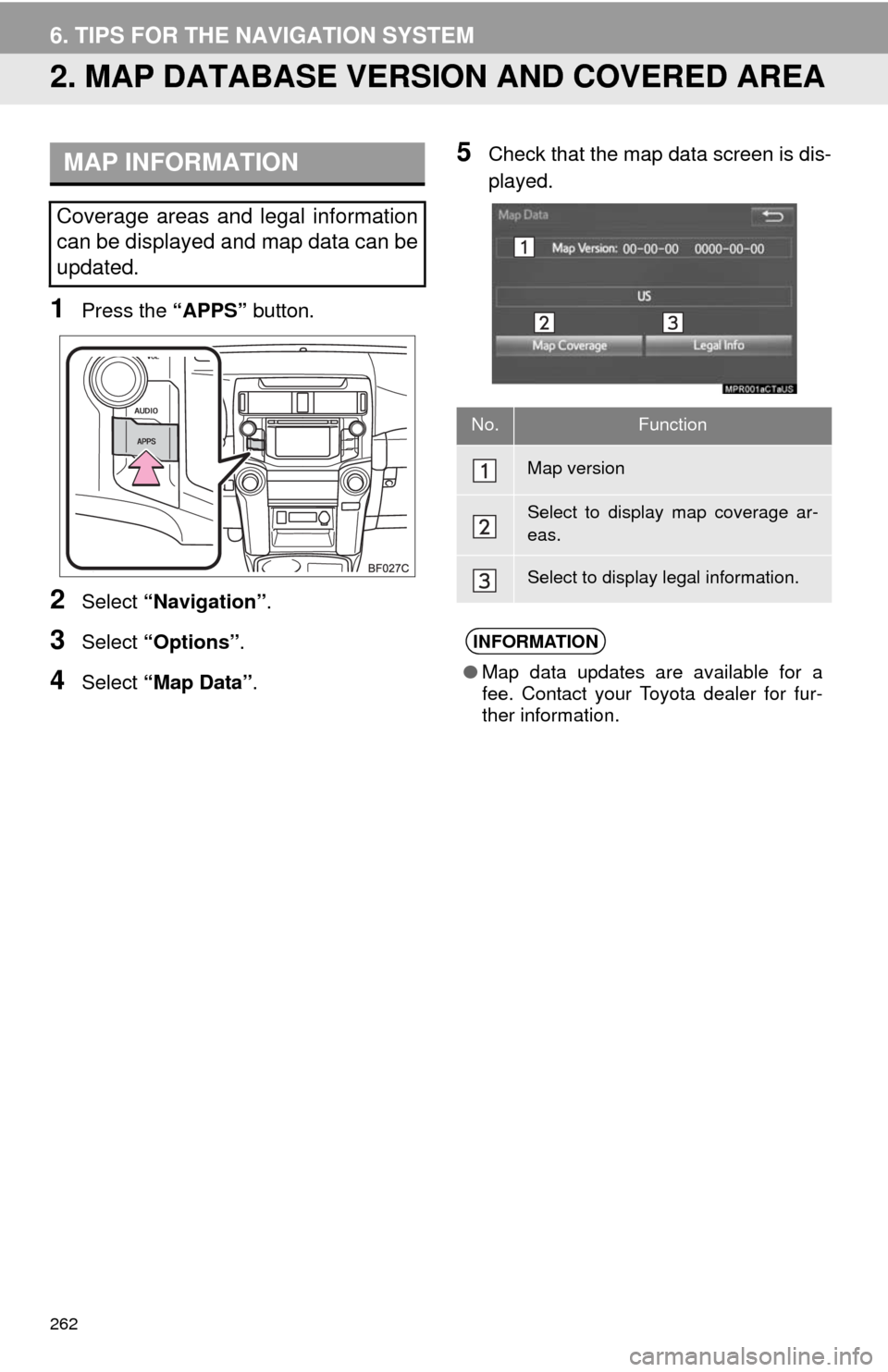
262
6. TIPS FOR THE NAVIGATION SYSTEM
2. MAP DATABASE VERSION AND COVERED AREA
1Press the “APPS” button.
2Select “Navigation”.
3Select “Options”.
4Select “Map Data”.
5Check that the map data screen is dis-
played.MAP INFORMATION
Coverage areas and legal information
can be displayed and map data can be
updated.
No.Function
Map version
Select to display map coverage ar-
eas.
Select to display legal information.
INFORMATION
●Map data updates are available for a
fee. Contact your Toyota dealer for fur-
ther information.
Page 263 of 298
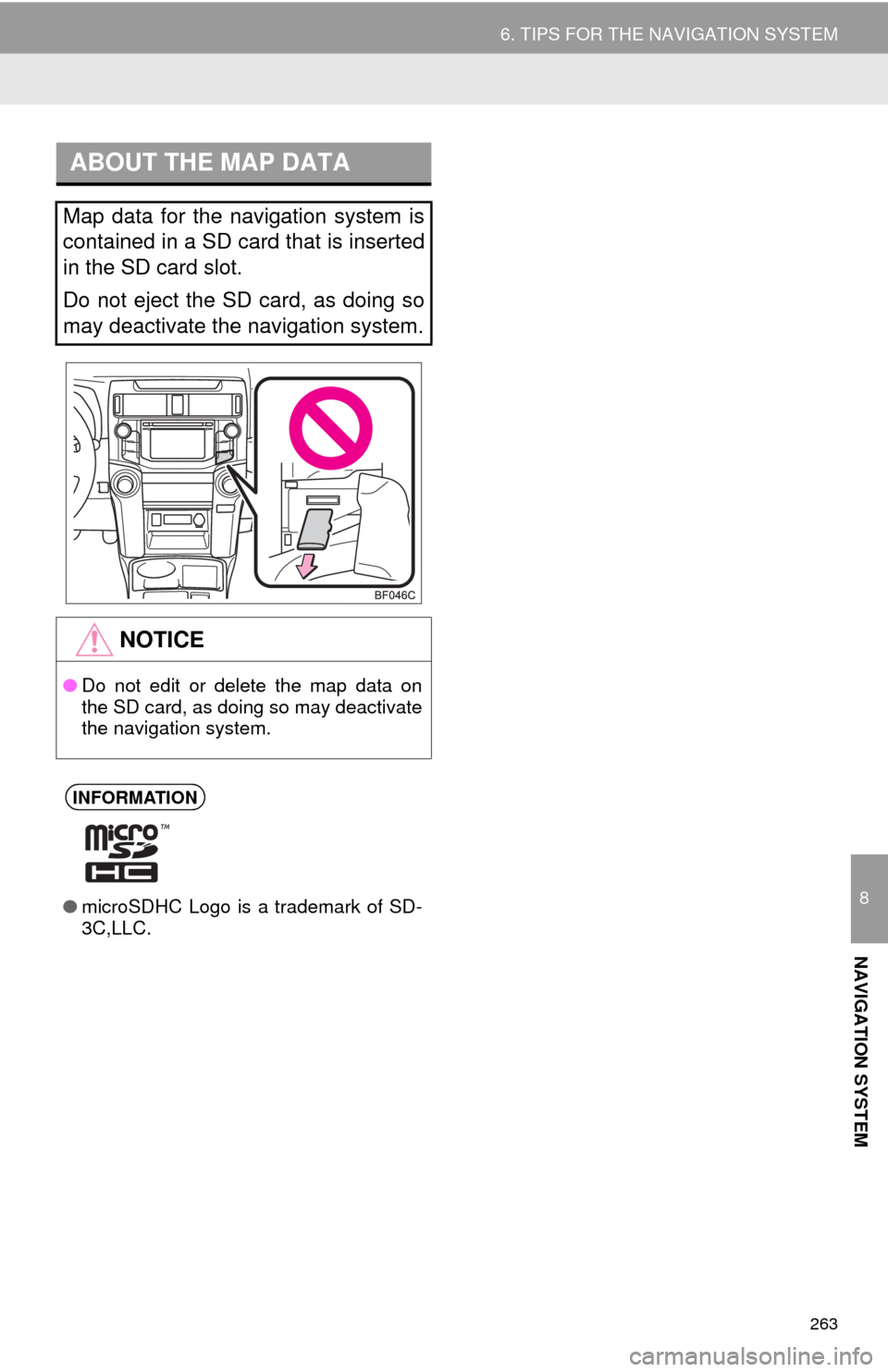
263
6. TIPS FOR THE NAVIGATION SYSTEM
8
NAVIGATION SYSTEM
ABOUT THE MAP DATA
Map data for the navigation system is
contained in a SD card that is inserted
in the SD card slot.
Do not eject the SD card, as doing so
may deactivate the navigation system.
NOTICE
●Do not edit or delete the map data on
the SD card, as doing so may deactivate
the navigation system.
INFORMATION
●microSDHC Logo is a trademark of SD-
3C,LLC.
Page 264 of 298
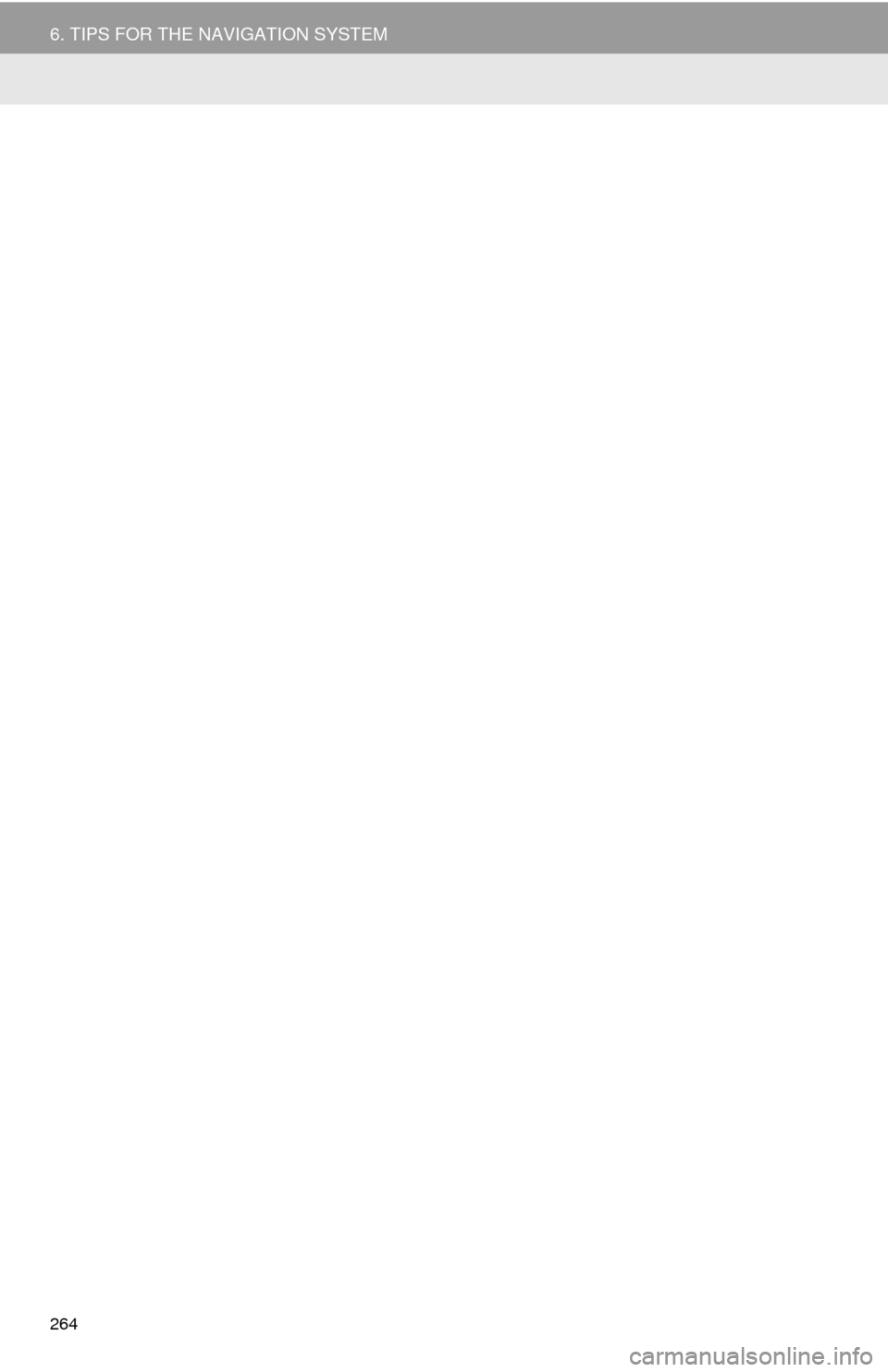
264
6. TIPS FOR THE NAVIGATION SYSTEM
Page 265 of 298
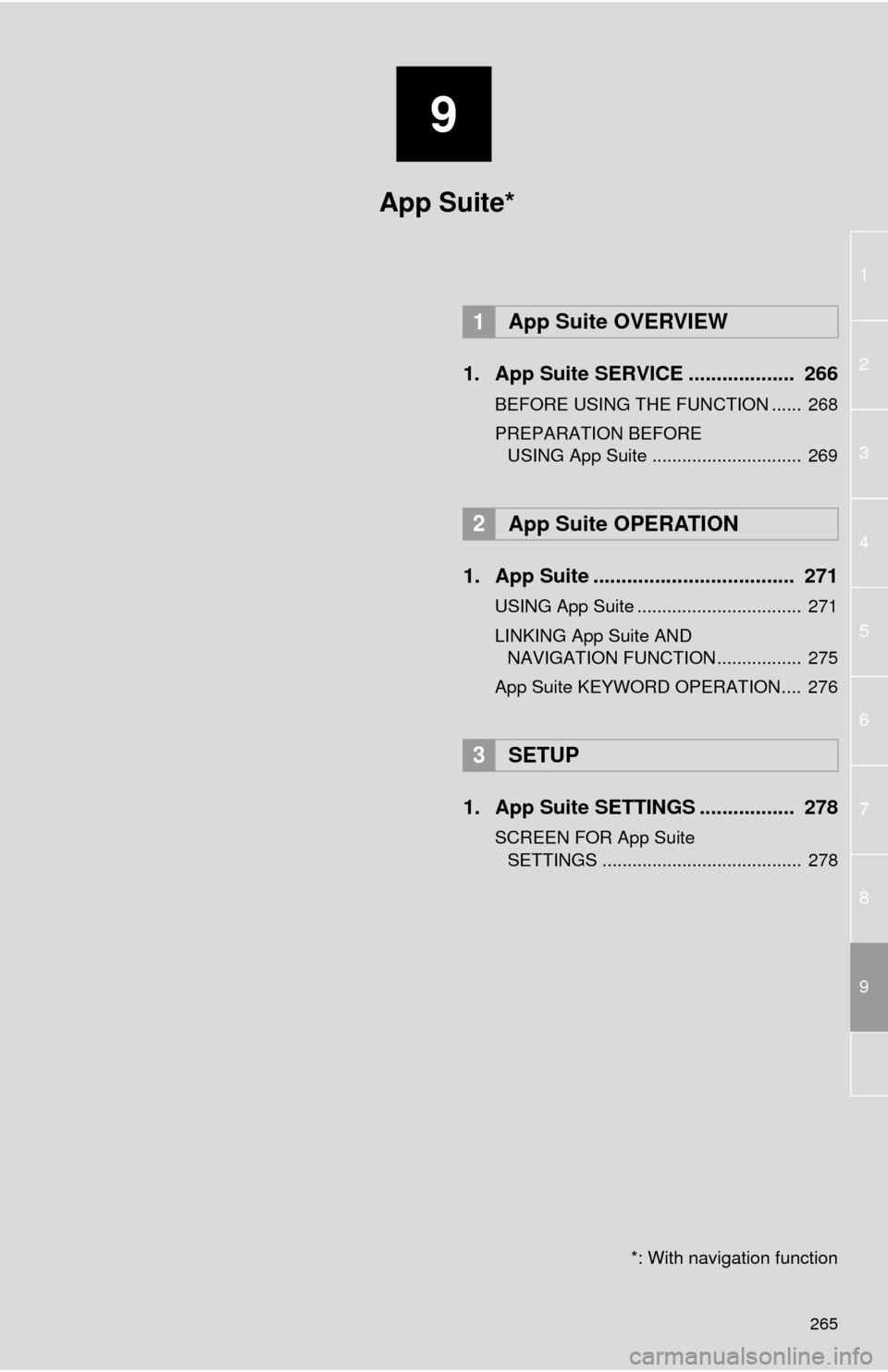
9
265
1
2
3
4
5
6
7
8
9
1. App Suite SERVICE ................... 266
BEFORE USING THE FUNCTION ...... 268
PREPARATION BEFORE
USING App Suite .............................. 269
1. App Suite .................................... 271
USING App Suite ................................. 271
LINKING App Suite AND
NAVIGATION FUNCTION ................. 275
App Suite KEYWORD OPERATION.... 276
1. App Suite SETTINGS ................. 278
SCREEN FOR App Suite
SETTINGS ........................................ 278
1App Suite OVERVIEW
2App Suite OPERATION
3SETUP
App Suite*
*: With navigation function
Page 266 of 298
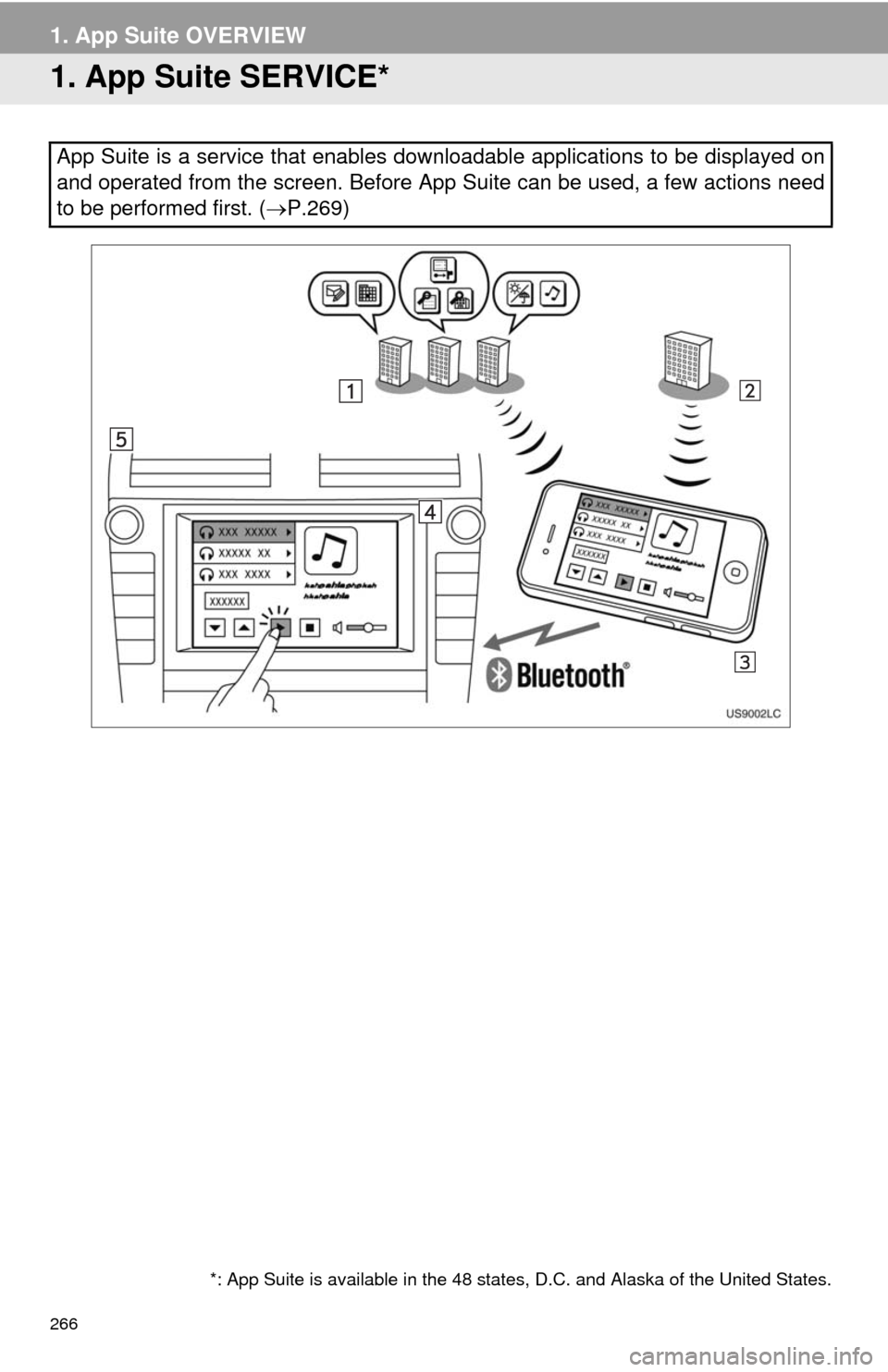
266
1. App Suite OVERVIEW
1. App Suite SERVICE*
App Suite is a service that enables downloadable applications to be displayed on
and operated from the screen. Before App Suite can be used, a few actions need
to be performed first. (P.269)
*: App Suite is available in the 48 states, D.C. and Alaska of the United States.
Page 267 of 298
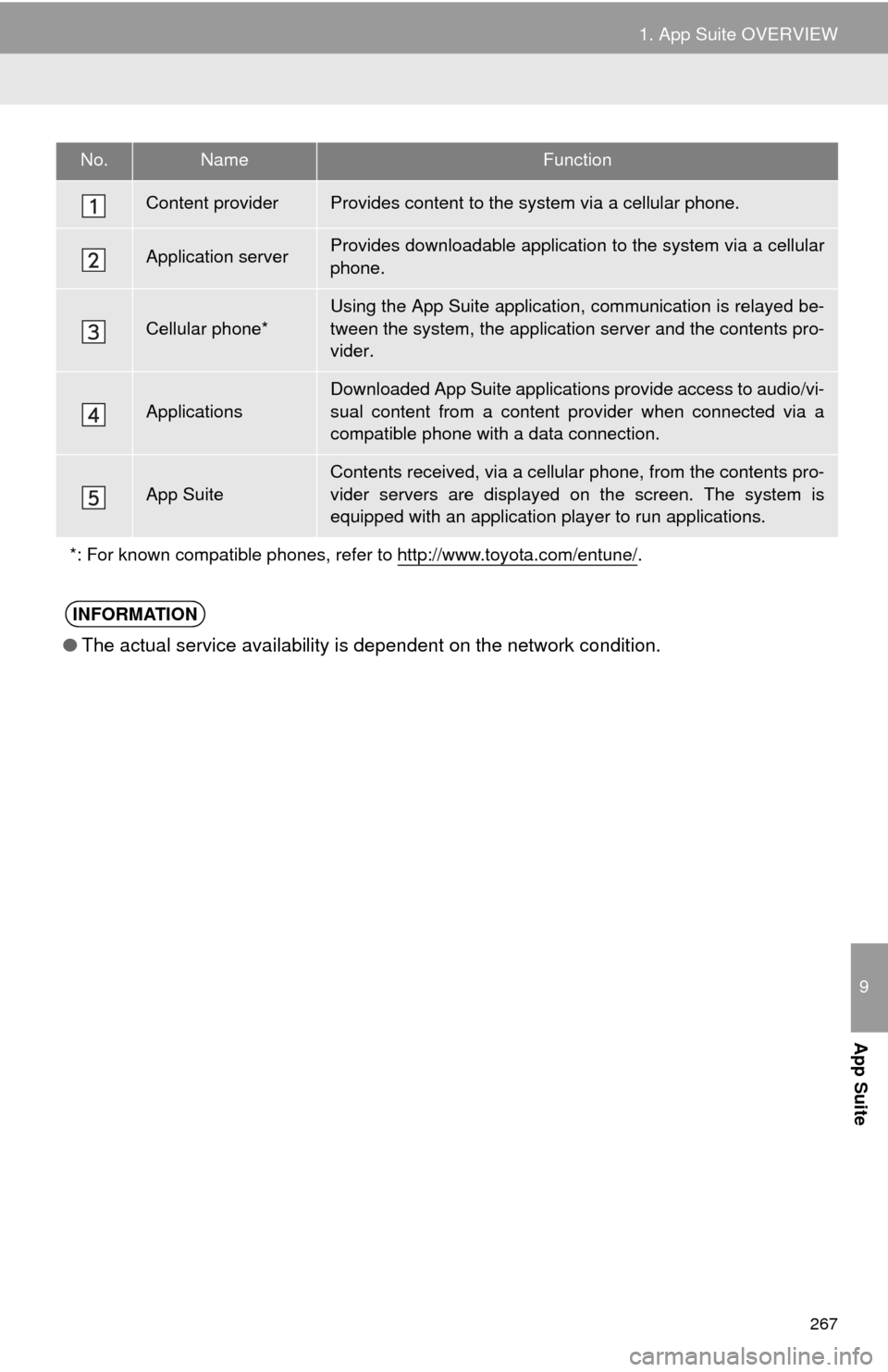
267
1. App Suite OVERVIEW
9
App Suite
No.NameFunction
Content providerProvides content to the system via a cellular phone.
Application serverProvides downloadable application to the system via a cellular
phone.
Cellular phone*
Using the App Suite application, communication is relayed be-
tween the system, the application server and the contents pro-
vider.
ApplicationsDownloaded App Suite applications provide access to audio/vi-
sual content from a content provider when connected via a
compatible phone with a data connection.
App Suite
Contents received, via a cellular phone, from the contents pro-
vider servers are displayed on the screen. The system is
equipped with an application player to run applications.
*: For known compatible phones, refer to http://www.toyota.com/entune/
.
INFORMATION
●The actual service availability is dependent on the network condition.
Page 268 of 298
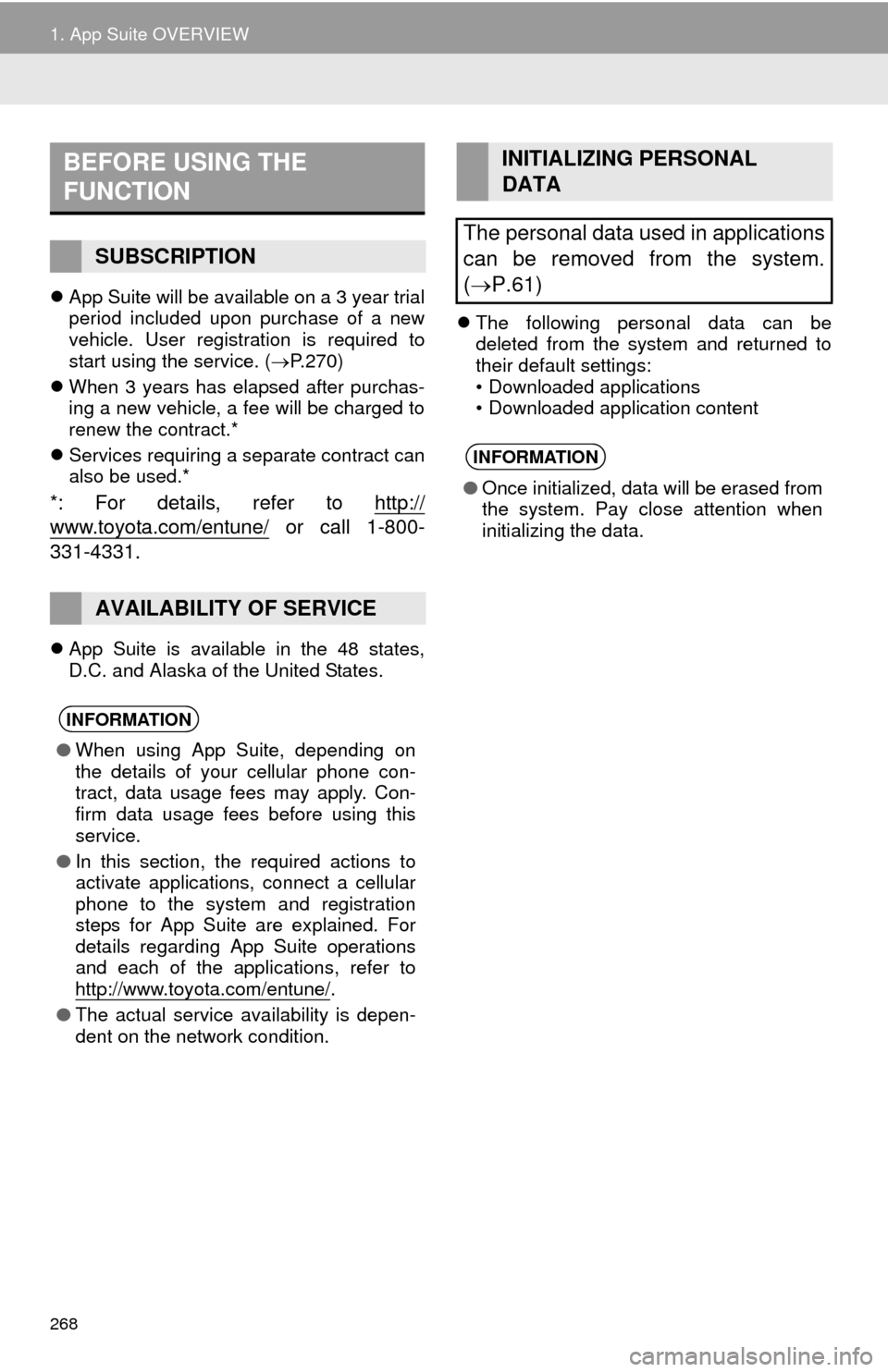
268
1. App Suite OVERVIEW
App Suite will be available on a 3 year trial
period included upon purchase of a new
vehicle. User registration is required to
start using the service. (P.270)
When 3 years has elapsed after purchas-
ing a new vehicle, a fee will be charged to
renew the contract.*
Services requiring a separate contract can
also be used.*
*: For details, refer to http://
www.toyota.com/entune/ or call 1-800-
331-4331.
App Suite is available in the 48 states,
D.C. and Alaska of the United States.The following personal data can be
deleted from the system and returned to
their default settings:
• Downloaded applications
• Downloaded application content
BEFORE USING THE
FUNCTION
SUBSCRIPTION
AVAILABILITY OF SERVICE
INFORMATION
●When using App Suite, depending on
the details of your cellular phone con-
tract, data usage fees may apply. Con-
firm data usage fees before using this
service.
●In this section, the required actions to
activate applications, connect a cellular
phone to the system and registration
steps for App Suite are explained. For
details regarding App Suite operations
and each of the applications, refer to
http://www.toyota.com/entune/
.
●The actual service availability is depen-
dent on the network condition.
INITIALIZING PERSONAL
DATA
The personal data used in applications
can be removed from the system.
(P.61)
INFORMATION
●Once initialized, data will be erased from
the system. Pay close attention when
initializing the data.
Page 269 of 298
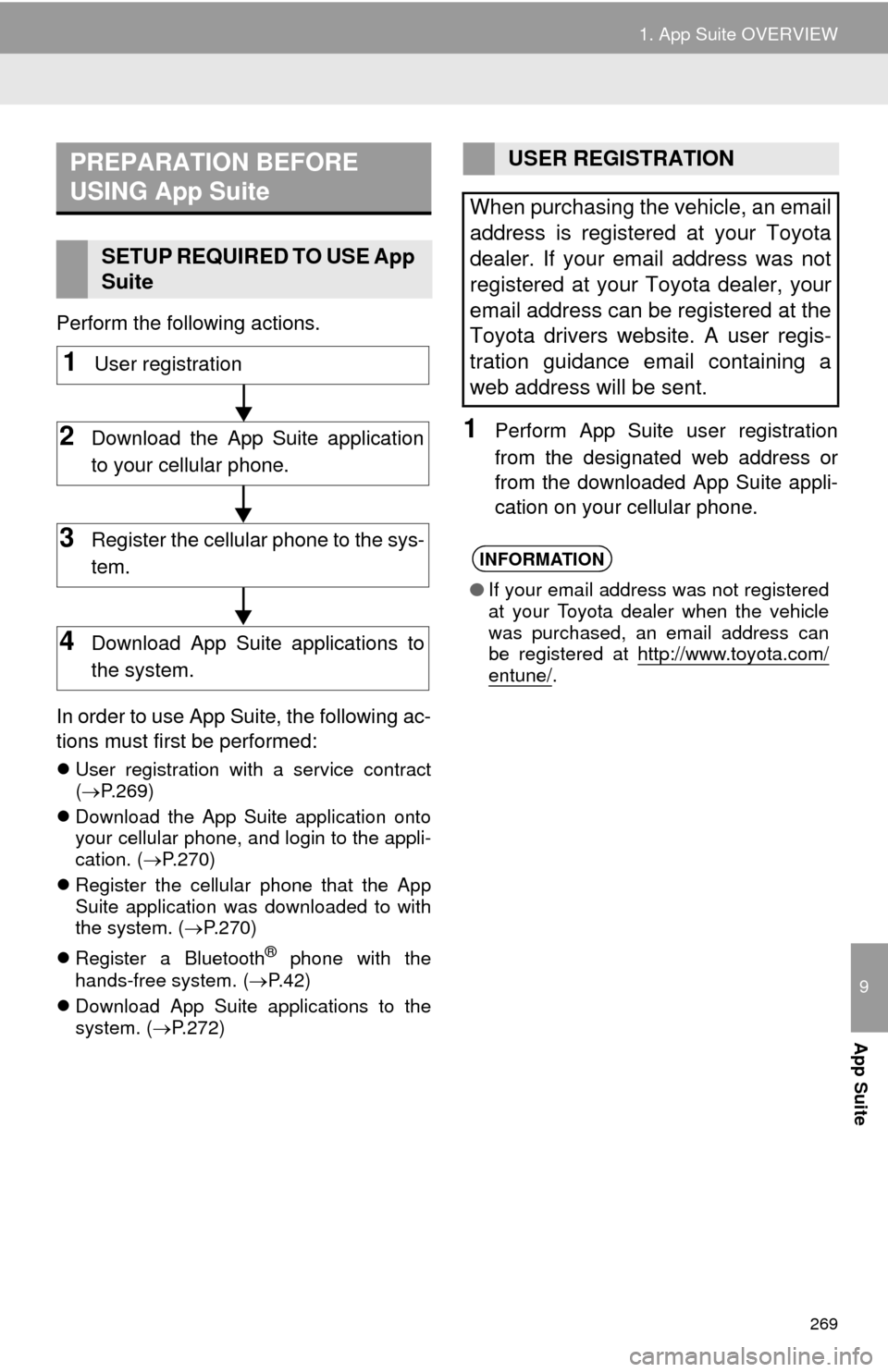
269
1. App Suite OVERVIEW
9
App Suite
Perform the following actions.
In order to use App Suite, the following ac-
tions must first be performed:
User registration with a service contract
(P.269)
Download the App Suite application onto
your cellular phone, and login to the appli-
cation. (P.270)
Register the cellular phone that the App
Suite application was downloaded to with
the system. (P.270)
Register a Bluetooth
® phone with the
hands-free system. (P.42)
Download App Suite applications to the
system. (P.272)
1Perform App Suite user registration
from the designated web address or
from the downloaded App Suite appli-
cation on your cellular phone.
PREPARATION BEFORE
USING App Suite
SETUP REQUIRED TO USE App
Suite
1User registration
2Download the App Suite application
to your cellular phone.
3Register the cellular phone to the sys-
tem.
4Download App Suite applications to
the system.
USER REGISTRATION
When purchasing the vehicle, an email
address is registered at your Toyota
dealer. If your email address was not
registered at your Toyota dealer, your
email address can be registered at the
Toyota drivers website. A user regis-
tration guidance email containing a
web address will be sent.
INFORMATION
●If your email address was not registered
at your Toyota dealer when the vehicle
was purchased, an email address can
be registered at http://www.toyota.com/
entune/.
Page 270 of 298
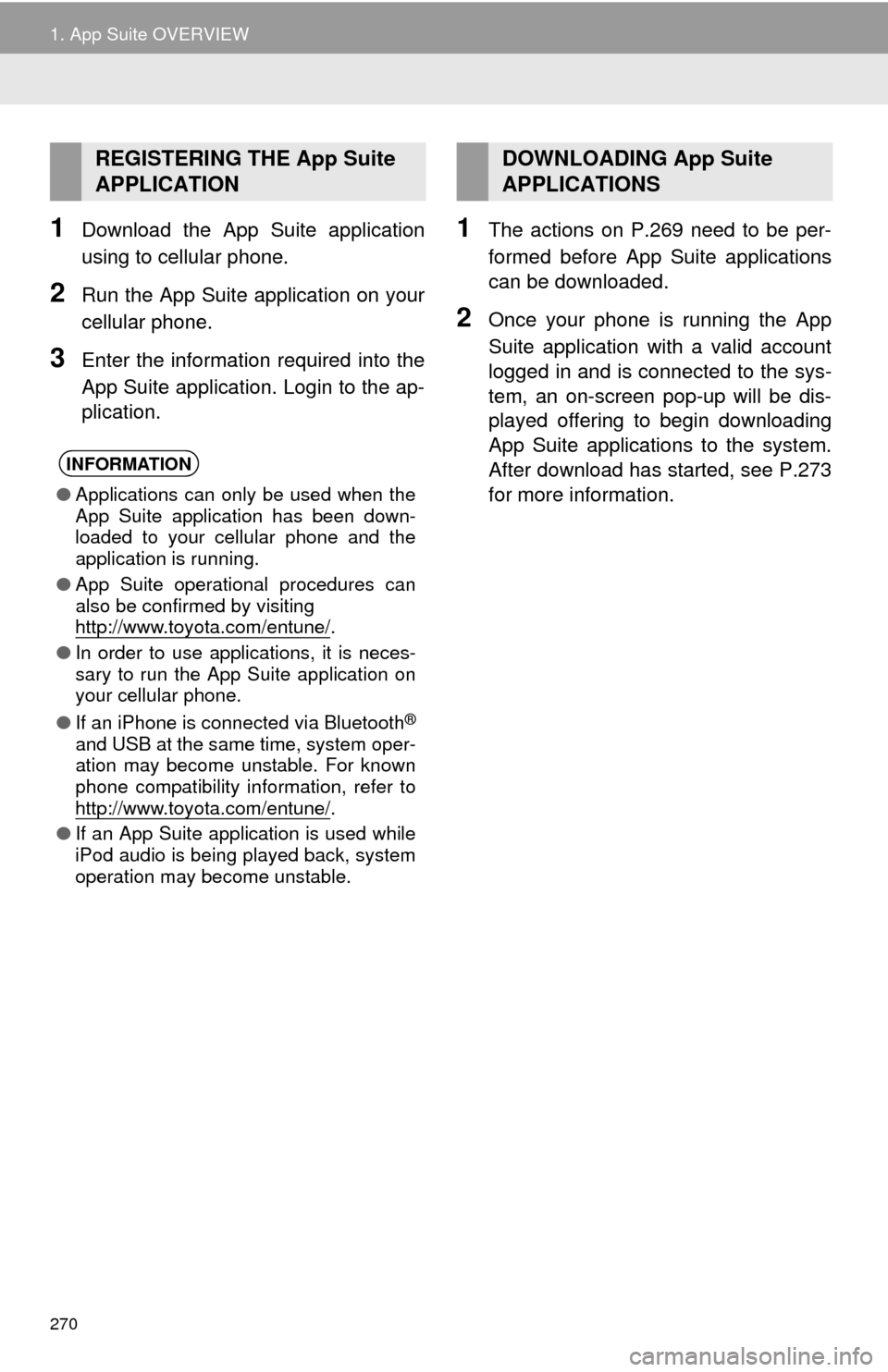
270
1. App Suite OVERVIEW
1Download the App Suite application
using to cellular phone.
2Run the App Suite application on your
cellular phone.
3Enter the information required into the
App Suite application. Login to the ap-
plication.
1The actions on P.269 need to be per-
formed before App Suite applications
can be downloaded.
2Once your phone is running the App
Suite application with a valid account
logged in and is connected to the sys-
tem, an on-screen pop-up will be dis-
played offering to begin downloading
App Suite applications to the system.
After download has started, see P.273
for more information.
REGISTERING THE App Suite
APPLICATION
INFORMATION
●Applications can only be used when the
App Suite application has been down-
loaded to your cellular phone and the
application is running.
●App Suite operational procedures can
also be confirmed by visiting
http://www.toyota.com/entune/
.
●In order to use applications, it is neces-
sary to run the App Suite application on
your cellular phone.
●If an iPhone is connected via Bluetooth
®
and USB at the same time, system oper-
ation may become unstable. For known
phone compatibility information, refer to
http://www.toyota.com/entune/
.
●If an App Suite application is used while
iPod audio is being played back, system
operation may become unstable.
DOWNLOADING App Suite
APPLICATIONS