bluetooth TOYOTA 4RUNNER 2014 N280 / 5.G Navigation Manual
[x] Cancel search | Manufacturer: TOYOTA, Model Year: 2014, Model line: 4RUNNER, Model: TOYOTA 4RUNNER 2014 N280 / 5.GPages: 298, PDF Size: 19.65 MB
Page 53 of 298
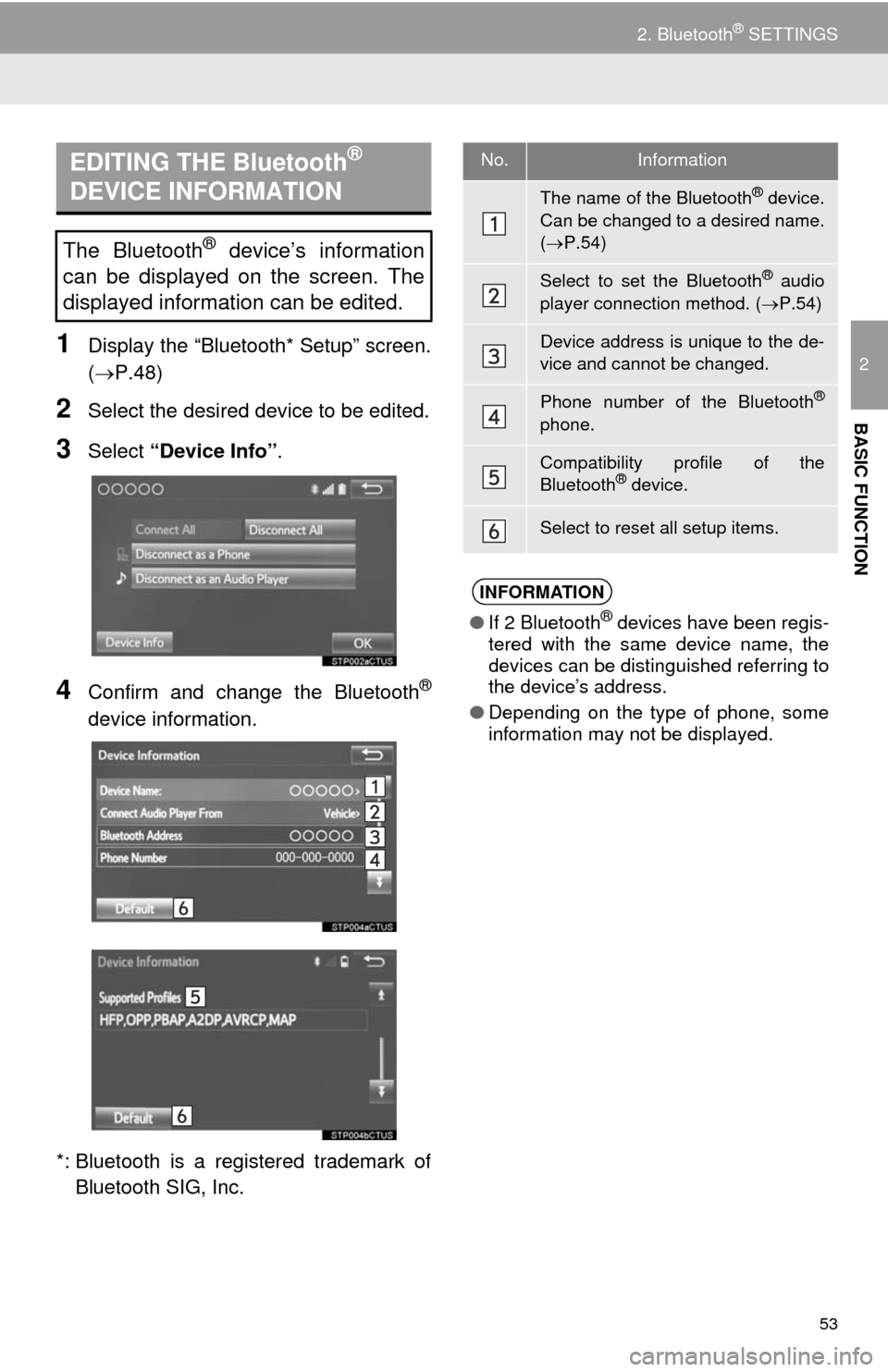
53
2. Bluetooth® SETTINGS
2
BASIC FUNCTION
1Display the “Bluetooth* Setup” screen.
(P.48)
2Select the desired device to be edited.
3Select “Device Info”.
4Confirm and change the Bluetooth®
device information.
*: Bluetooth is a registered trademark of
Bluetooth SIG, Inc.
EDITING THE Bluetooth®
DEVICE INFORMATION
The Bluetooth® device’s information
can be displayed on the screen. The
displayed information can be edited.
No.Information
The name of the Bluetooth® device.
Can be changed to a desired name.
(P.54)
Select to set the Bluetooth® audio
player connection method. (P.54)
Device address is unique to the de-
vice and cannot be changed.
Phone number of the Bluetooth®
phone.
Compatibility profile of the
Bluetooth® device.
Select to reset all setup items.
INFORMATION
●If 2 Bluetooth® devices have been regis-
tered with the same device name, the
devices can be distinguished referring to
the device’s address.
●Depending on the type of phone, some
information may not be displayed.
Page 54 of 298
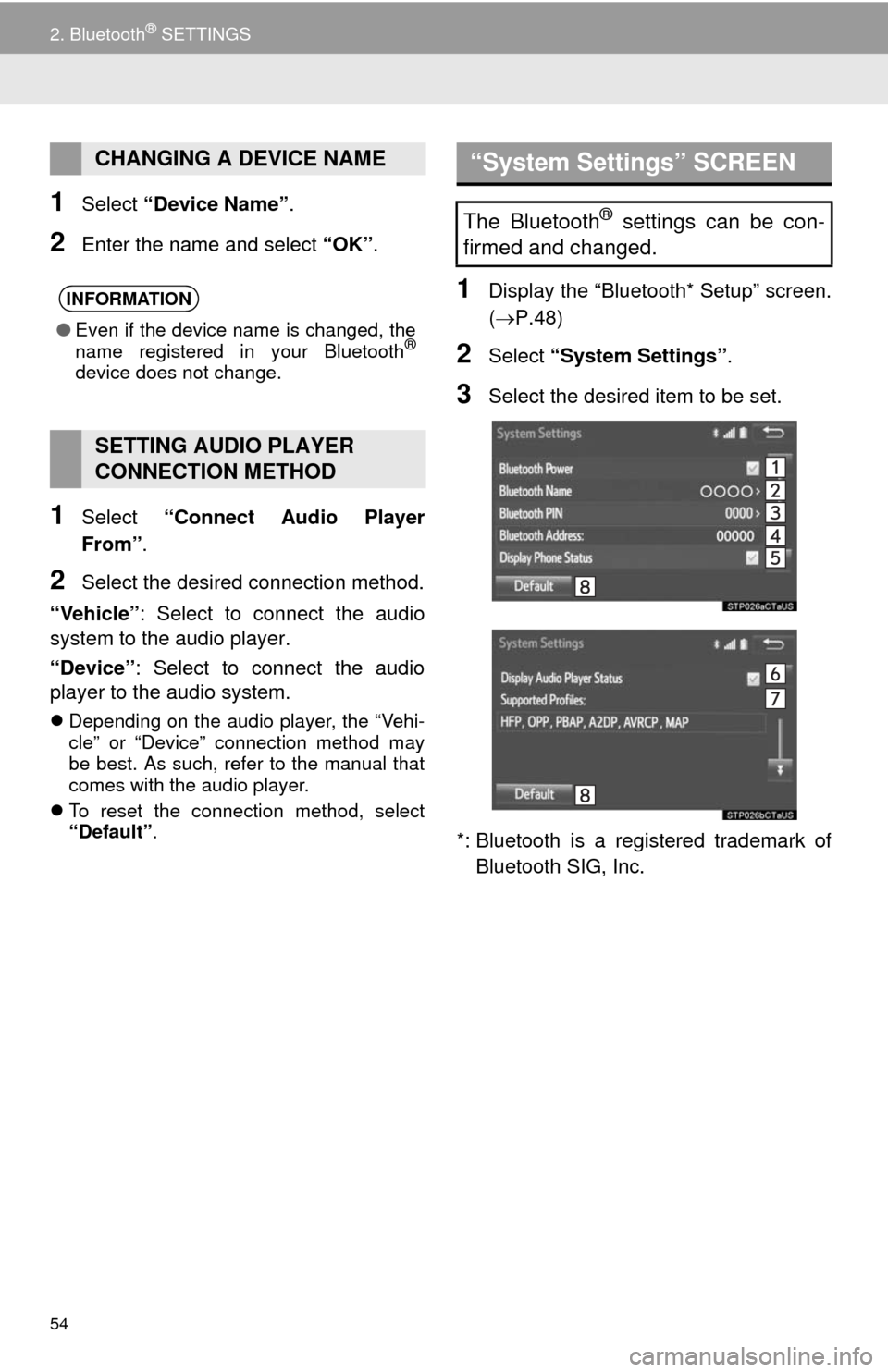
54
2. Bluetooth® SETTINGS
1Select “Device Name”.
2Enter the name and select “OK”.
1Select “Connect Audio Player
From”.
2Select the desired connection method.
“Vehicle”: Select to connect the audio
system to the audio player.
“Device”: Select to connect the audio
player to the audio system.
Depending on the audio player, the “Vehi-
cle” or “Device” connection method may
be best. As such, refer to the manual that
comes with the audio player.
To reset the connection method, select
“Default”.
1Display the “Bluetooth* Setup” screen.
(P.48)
2Select “System Settings”.
3Select the desired item to be set.
*: Bluetooth is a registered trademark of
Bluetooth SIG, Inc.
CHANGING A DEVICE NAME
INFORMATION
●Even if the device name is changed, the
name registered in your Bluetooth®
device does not change.
SETTING AUDIO PLAYER
CONNECTION METHOD
“System Settings” SCREEN
The Bluetooth® settings can be con-
firmed and changed.
Page 55 of 298
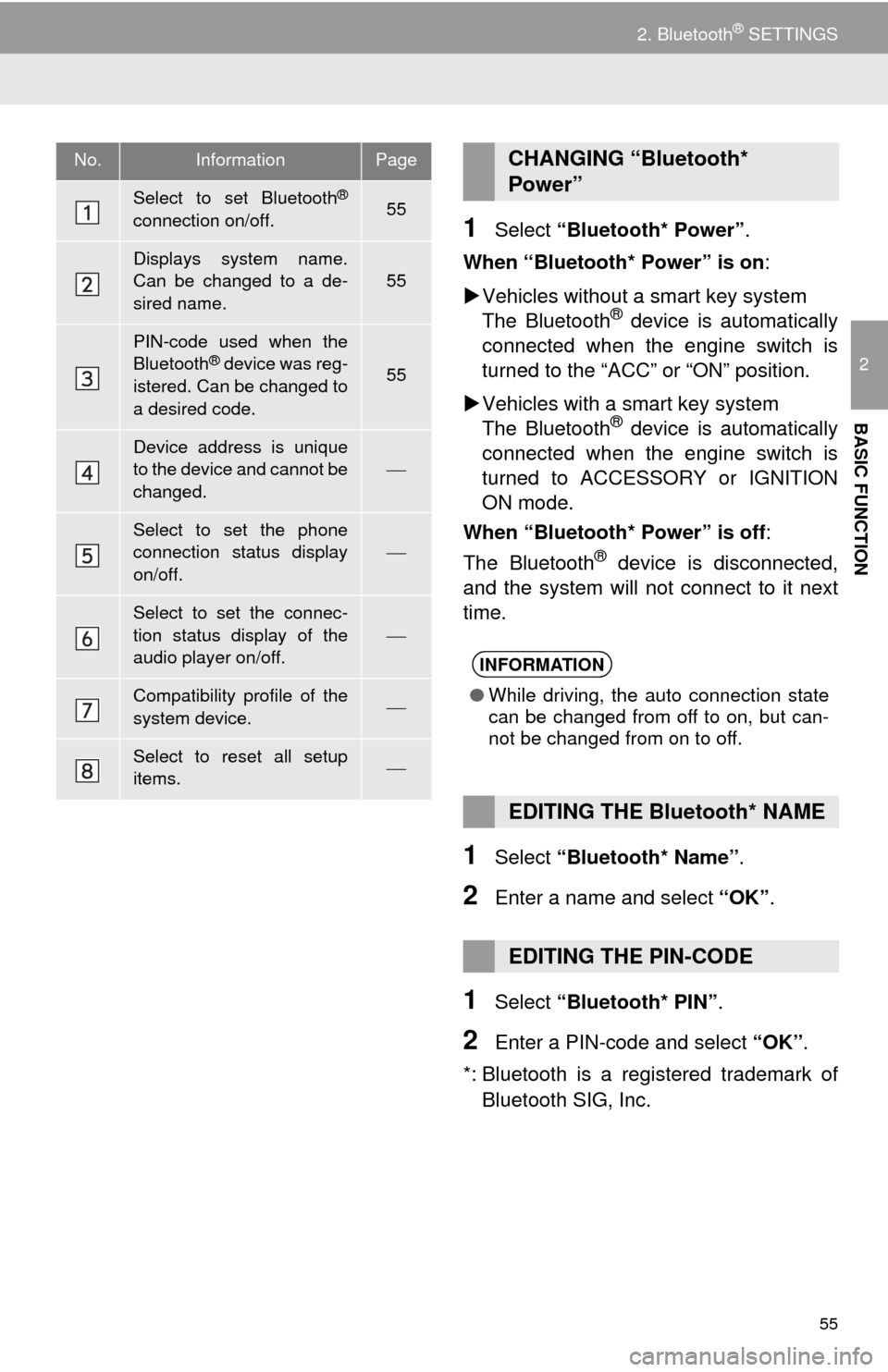
55
2. Bluetooth® SETTINGS
2
BASIC FUNCTION
1Select “Bluetooth* Power”.
When “Bluetooth* Power” is on:
Vehicles without a smart key system
The Bluetooth
® device is automatically
connected when the engine switch is
turned to the “ACC” or “ON” position.
Vehicles with a smart key system
The Bluetooth
® device is automatically
connected when the engine switch is
turned to ACCESSORY or IGNITION
ON mode.
When “Bluetooth* Power” is off:
The Bluetooth
® device is disconnected,
and the system will not connect to it next
time.
1Select “Bluetooth* Name”.
2Enter a name and select “OK”.
1Select “Bluetooth* PIN”.
2Enter a PIN-code and select “OK”.
*: Bluetooth is a registered trademark of
Bluetooth SIG, Inc.
No.InformationPage
Select to set Bluetooth®
connection on/off.55
Displays system name.
Can be changed to a de-
sired name.
55
PIN-code used when the
Bluetooth® device was reg-
istered. Can be changed to
a desired code.55
Device address is unique
to the device and cannot be
changed.
Select to set the phone
connection status display
on/off.
Select to set the connec-
tion status display of the
audio player on/off.
Compatibility profile of the
system device.
Select to reset all setup
items.
CHANGING “Bluetooth*
Power”
INFORMATION
●While driving, the auto connection state
can be changed from off to on, but can-
not be changed from on to off.
EDITING THE Bluetooth* NAME
EDITING THE PIN-CODE
Page 63 of 298
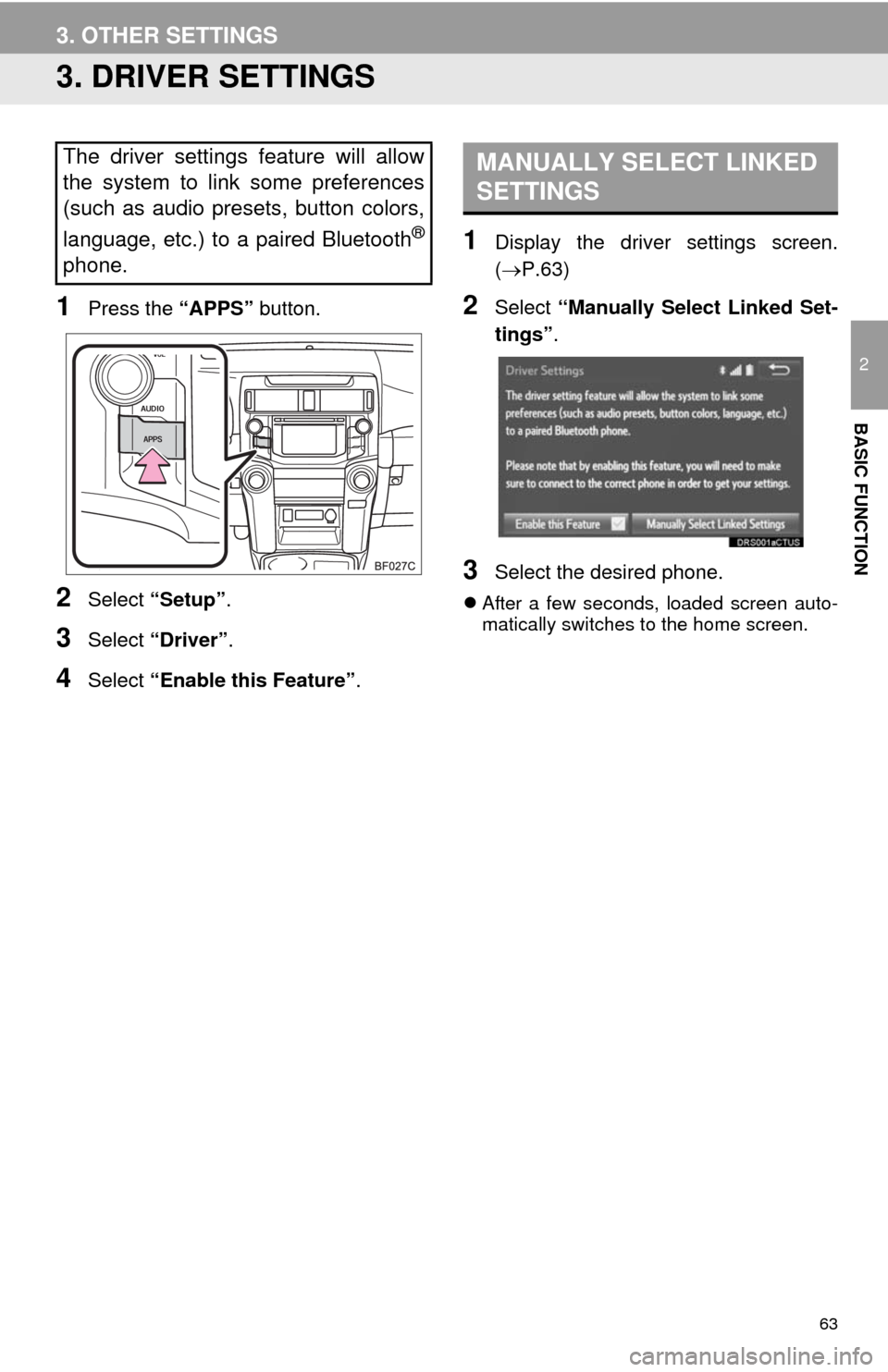
63
3. OTHER SETTINGS
2
BASIC FUNCTION
3. DRIVER SETTINGS
1Press the “APPS” button.
2Select “Setup”.
3Select “Driver”.
4Select “Enable this Feature”.
1Display the driver settings screen.
(P.63)
2Select “Manually Select Linked Set-
tings”.
3Select the desired phone.
After a few seconds, loaded screen auto-
matically switches to the home screen.
The driver settings feature will allow
the system to link some preferences
(such as audio presets, button colors,
language, etc.) to a paired Bluetooth
®
phone.
MANUALLY SELECT LINKED
SETTINGS
Page 69 of 298
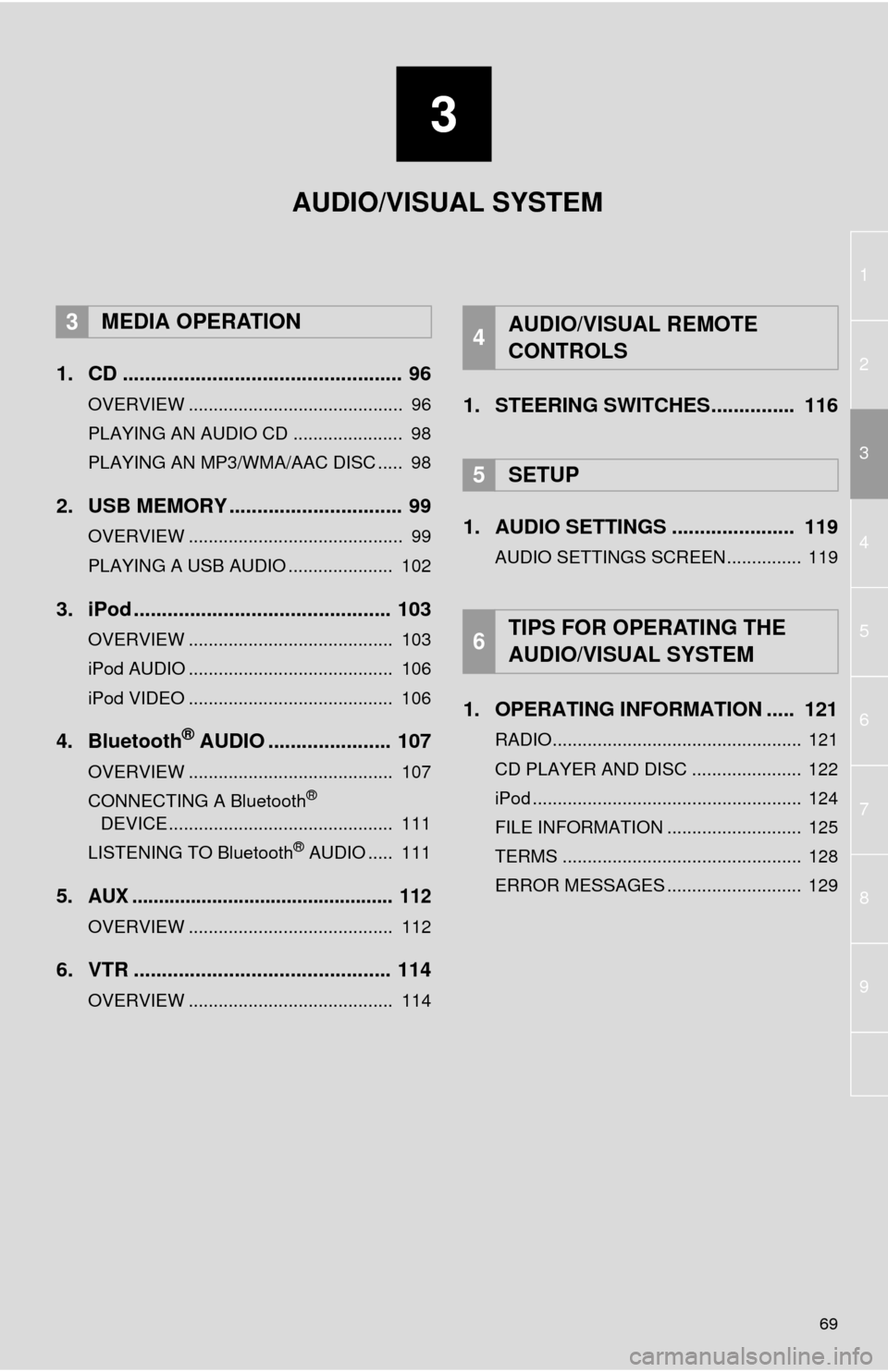
3
69
1
2
4
3
5
6
7
8
9
1. CD .................................................. 96
OVERVIEW ........................................... 96
PLAYING AN AUDIO CD ...................... 98
PLAYING AN MP3/WMA/AAC DISC ..... 98
2. USB MEMORY ............................... 99
OVERVIEW ........................................... 99
PLAYING A USB AUDIO ..................... 102
3. iPod .............................................. 103
OVERVIEW ......................................... 103
iPod AUDIO ......................................... 106
iPod VIDEO ......................................... 106
4. Bluetooth® AUDIO ...................... 107
OVERVIEW ......................................... 107
CONNECTING A Bluetooth®
DEVICE ............................................. 111
LISTENING TO Bluetooth
® AUDIO ..... 111
5.AUX ................................................. 112
OVERVIEW ......................................... 112
6. VTR .............................................. 114
OVERVIEW ......................................... 114
1. STEERING SWITCHES............... 116
1. AUDIO SETTINGS ...................... 119
AUDIO SETTINGS SCREEN............... 119
1. OPERATING INFORMATION ..... 121
RADIO.................................................. 121
CD PLAYER AND DISC ...................... 122
iPod ...................................................... 124
FILE INFORMATION ........................... 125
TERMS ................................................ 128
ERROR MESSAGES ........................... 129
3MEDIA OPERATION4AUDIO/VISUAL REMOTE
CONTROLS
5SETUP
6TIPS FOR OPERATING THE
AUDIO/VISUAL SYSTEM
AUDIO/VISUAL SYSTEM
Page 71 of 298
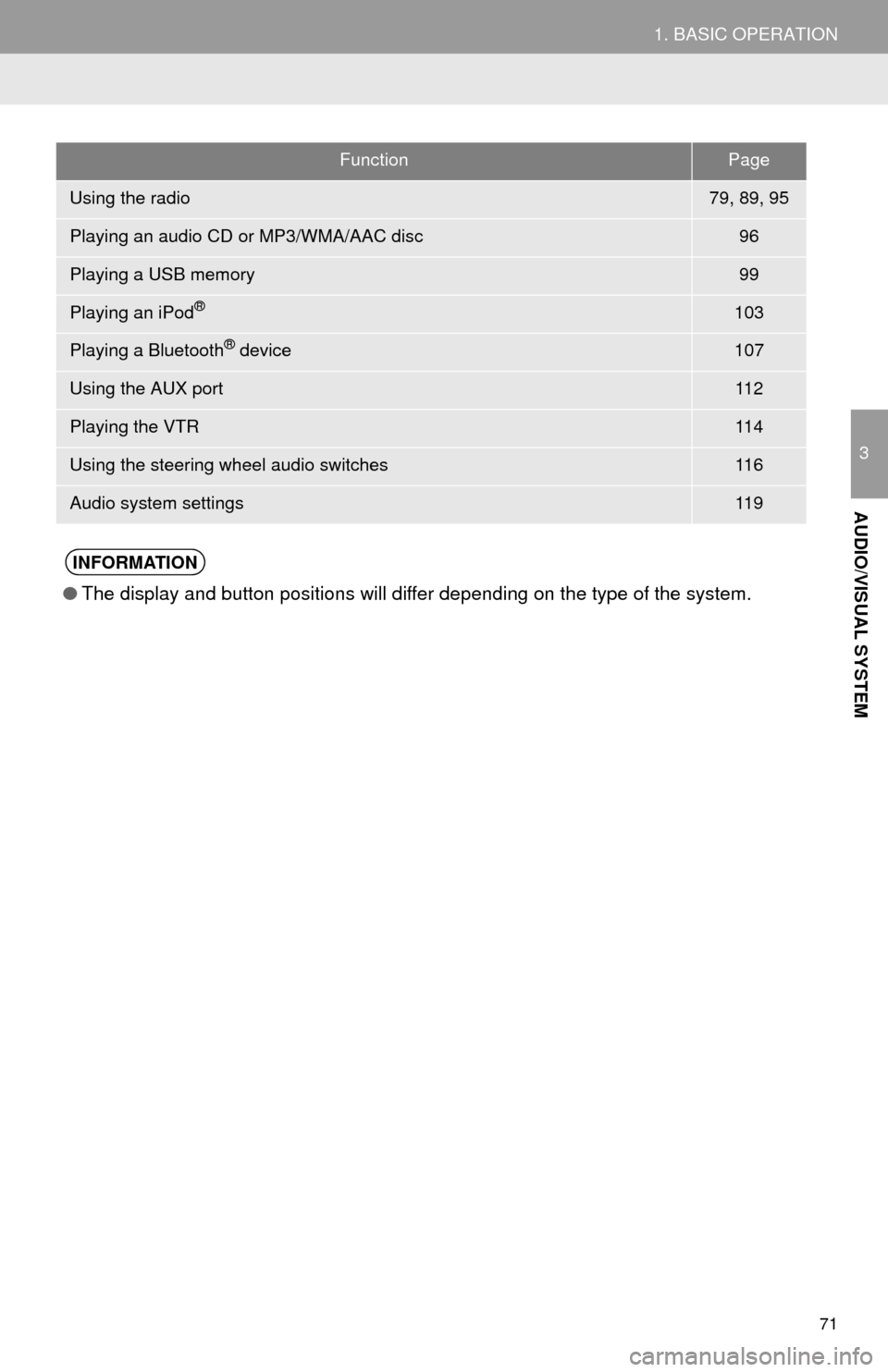
71
1. BASIC OPERATION
3
AUDIO/VISUAL SYSTEM
FunctionPage
Using the radio79, 89, 95
Playing an audio CD or MP3/WMA/AAC disc96
Playing a USB memory99
Playing an iPod®103
Playing a Bluetooth® device107
Using the AUX port11 2
Playing the VTR11 4
Using the steering wheel audio switches11 6
Audio system settings11 9
INFORMATION
●The display and button positions will differ depending on the type of the system.
Page 95 of 298
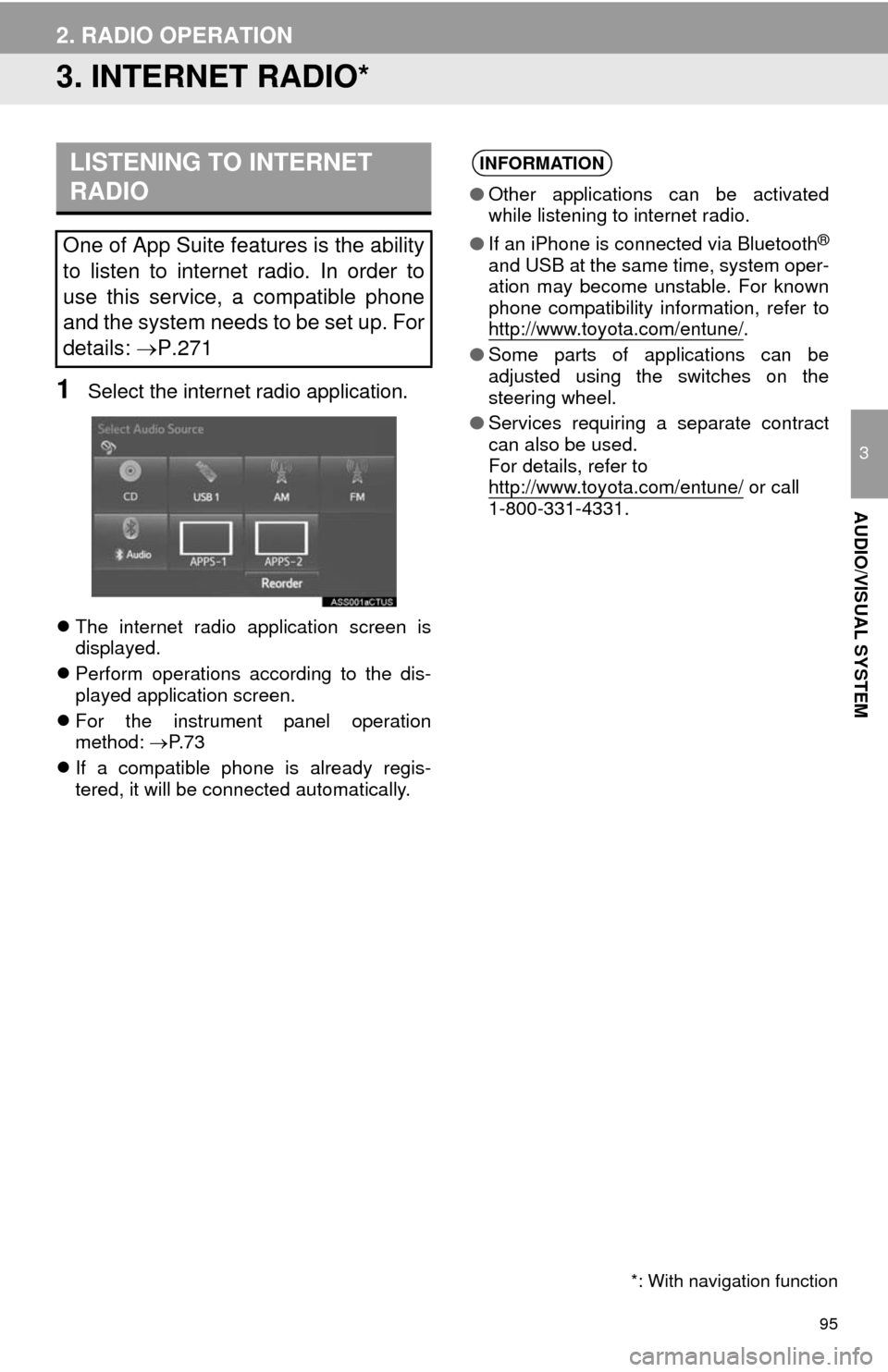
95
2. RADIO OPERATION
3
AUDIO/VISUAL SYSTEM
3. INTERNET RADIO*
1Select the internet radio application.
The internet radio application screen is
displayed.
Perform operations according to the dis-
played application screen.
For the instrument panel operation
method: P. 7 3
If a compatible phone is already regis-
tered, it will be connected automatically.
LISTENING TO INTERNET
RADIO
One of App Suite features is the ability
to listen to internet radio. In order to
use this service, a compatible phone
and the system needs to be set up. For
details: P.271
*: With navigation function
INFORMATION
●Other applications can be activated
while listening to internet radio.
●If an iPhone is connected via Bluetooth
®
and USB at the same time, system oper-
ation may become unstable. For known
phone compatibility information, refer to
http://www.toyota.com/entune/
.
●Some parts of applications can be
adjusted using the switches on the
steering wheel.
●Services requiring a separate contract
can also be used.
For details, refer to
http://www.toyota.com/entune/
or call
1-800-331-4331.
Page 107 of 298
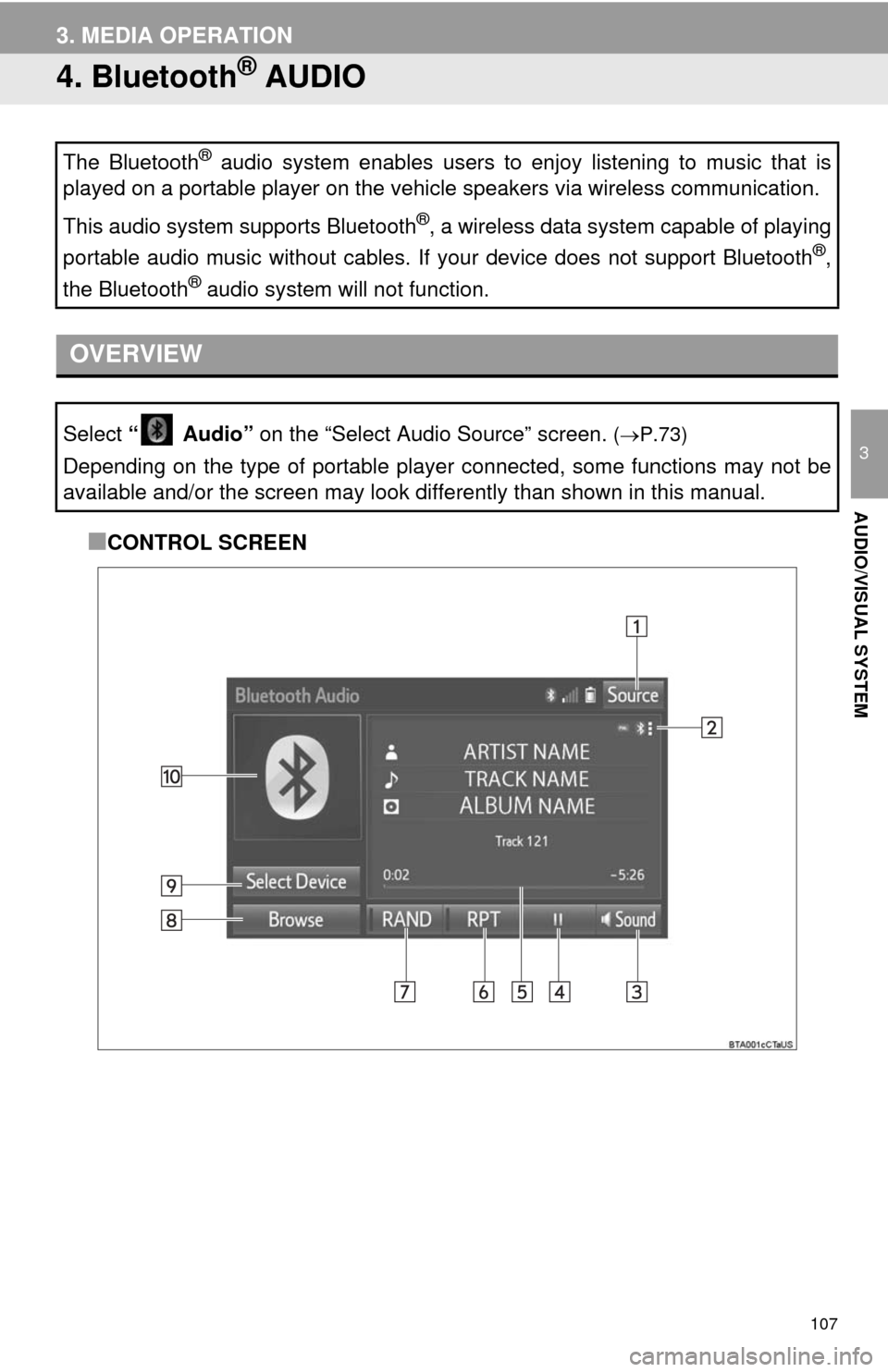
107
3. MEDIA OPERATION
3
AUDIO/VISUAL SYSTEM
4. Bluetooth® AUDIO
■CONTROL SCREEN The Bluetooth
® audio system enables users to enjoy listening to music that is
played on a portable player on the vehicle speakers via wireless communication.
This audio system supports Bluetooth
®, a wireless data system capable of playing
portable audio music without cables. If your device does not support Bluetooth
®,
the Bluetooth
® audio system will not function.
OVERVIEW
Select “ Audio” on the “Select Audio Source” screen. (P.73)
Depending on the type of portable player connected, some functions may not be
available and/or the screen may look differently than shown in this manual.
Page 109 of 298
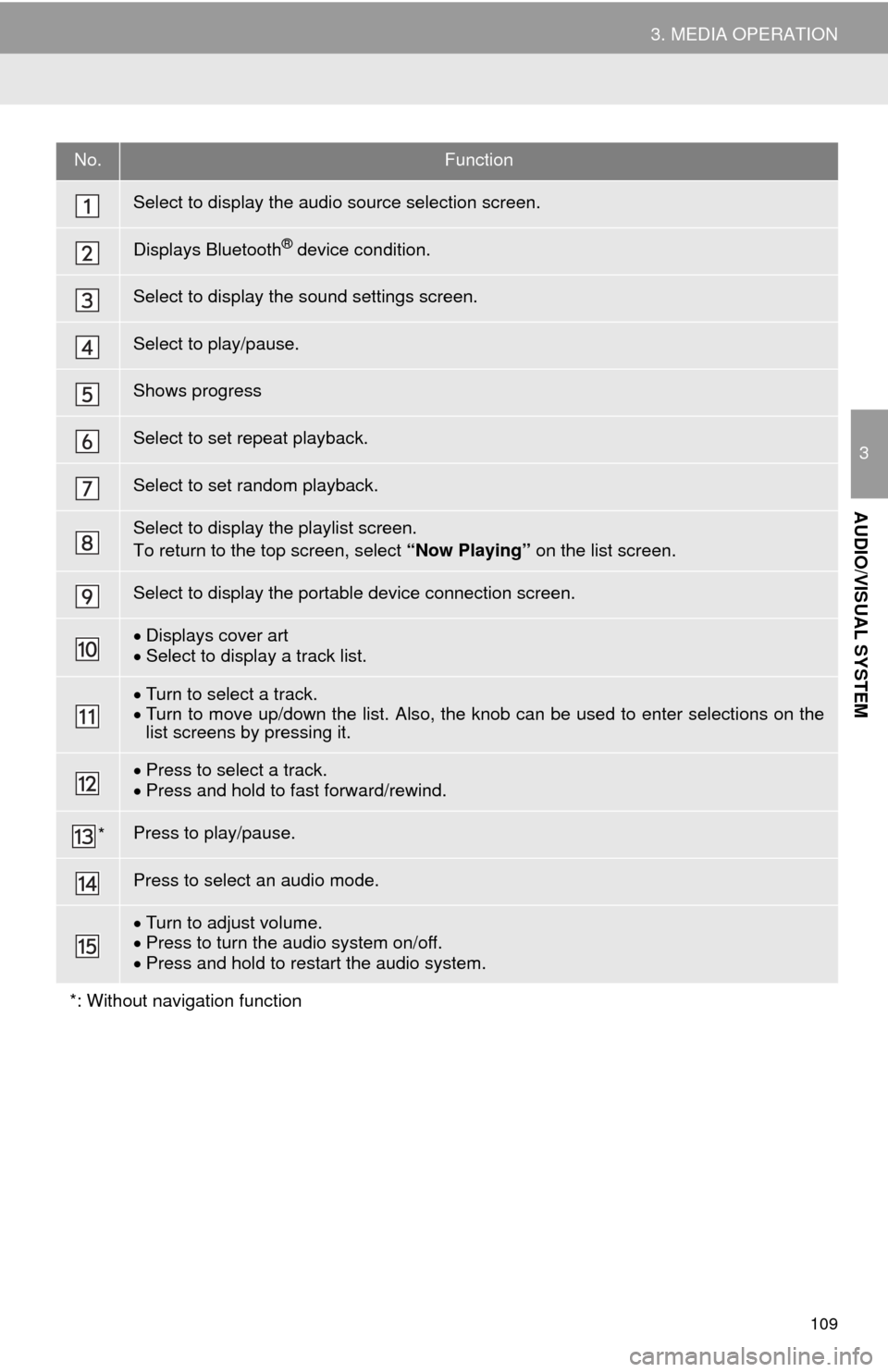
109
3. MEDIA OPERATION
3
AUDIO/VISUAL SYSTEM
No.Function
Select to display the audio source selection screen.
Displays Bluetooth® device condition.
Select to display the sound settings screen.
Select to play/pause.
Shows progress
Select to set repeat playback.
Select to set random playback.
Select to display the playlist screen.
To return to the top screen, select “Now Playing” on the list screen.
Select to display the portable device connection screen.
Displays cover art
Select to display a track list.
Turn to select a track.
Turn to move up/down the list. Also, the knob can be used to enter selections on the
list screens by pressing it.
Press to select a track.
Press and hold to fast forward/rewind.
*Press to play/pause.
Press to select an audio mode.
Turn to adjust volume.
Press to turn the audio system on/off.
Press and hold to restart the audio system.
*: Without navigation function
Page 110 of 298
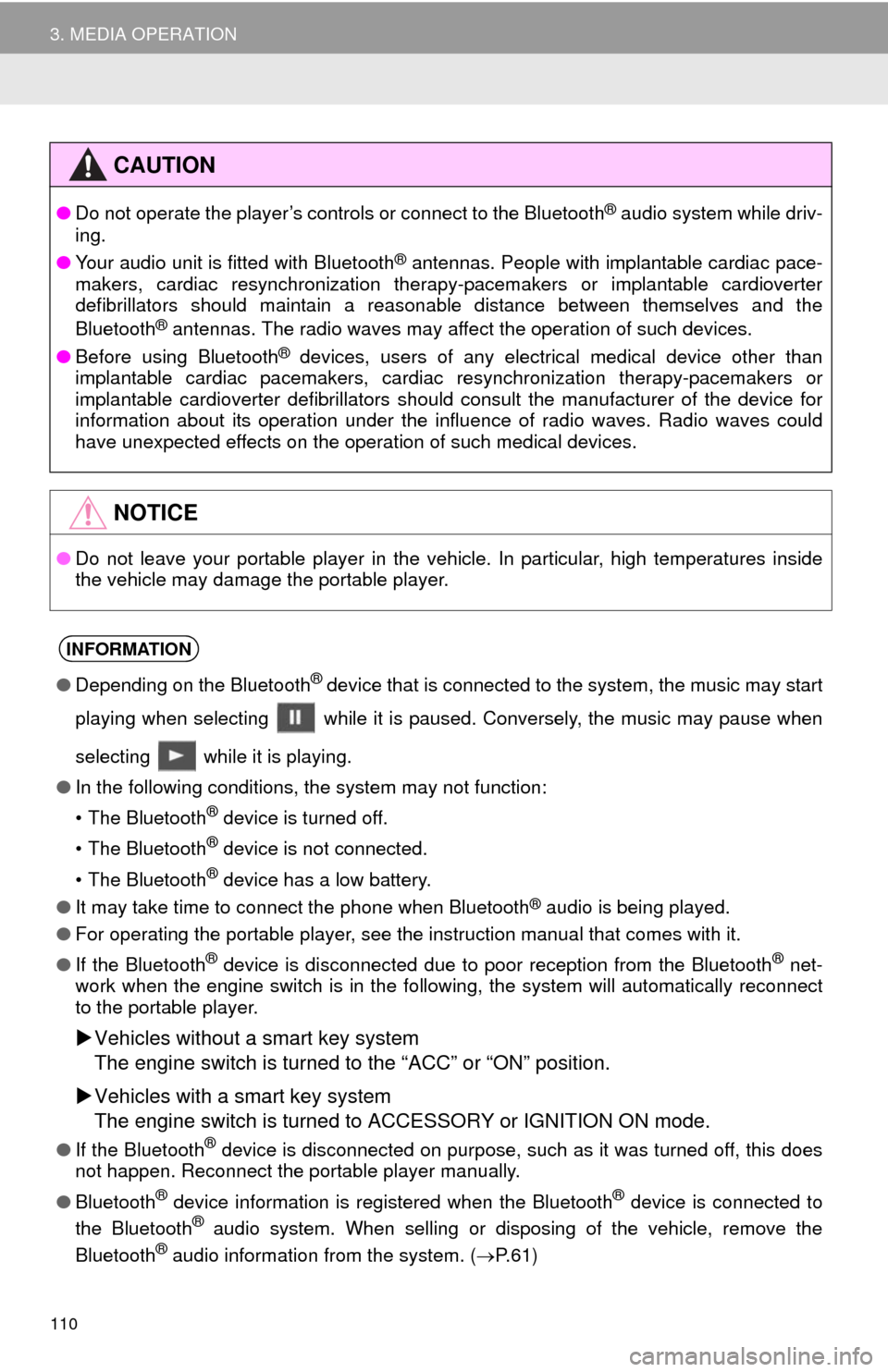
110
3. MEDIA OPERATION
CAUTION
●Do not operate the player’s controls or connect to the Bluetooth® audio system while driv-
ing.
●Your audio unit is fitted with Bluetooth
® antennas. People with implantable cardiac pace-
makers, cardiac resynchronization therapy-pacemakers or implantable cardioverter
defibrillators should maintain a reasonable distance between themselves and the
Bluetooth
® antennas. The radio waves may affect the operation of such devices.
●Before using Bluetooth
® devices, users of any electrical medical device other than
implantable cardiac pacemakers, cardiac resynchronization therapy-pacemakers or
implantable cardioverter defibrillators should consult the manufacturer of the device for
information about its operation under the influence of radio waves. Radio waves could
have unexpected effects on the operation of such medical devices.
NOTICE
●Do not leave your portable player in the vehicle. In particular, high temperatures inside
the vehicle may damage the portable player.
INFORMATION
●Depending on the Bluetooth® device that is connected to the system, the music may start
playing when selecting while it is paused. Conversely, the music may pause when
selecting while it is playing.
●In the following conditions, the system may not function:
• The Bluetooth
® device is turned off.
• The Bluetooth
® device is not connected.
• The Bluetooth
® device has a low battery.
●It may take time to connect the phone when Bluetooth
® audio is being played.
●For operating the portable player, see the instruction manual that comes with it.
●If the Bluetooth
® device is disconnected due to poor reception from the Bluetooth® net-
work when the engine switch is in the following, the system will automatically reconnect
to the portable player.
Vehicles without a smart key system
The engine switch is turned to the “ACC” or “ON” position.
Vehicles with a smart key system
The engine switch is turned to ACCESSORY or IGNITION ON mode.
●If the Bluetooth® device is disconnected on purpose, such as it was turned off, this does
not happen. Reconnect the portable player manually.
●Bluetooth
® device information is registered when the Bluetooth® device is connected to
the Bluetooth® audio system. When selling or disposing of the vehicle, remove the
Bluetooth® audio information from the system. (P. 6 1 )