bluetooth TOYOTA 4RUNNER 2014 N280 / 5.G Navigation Manual
[x] Cancel search | Manufacturer: TOYOTA, Model Year: 2014, Model line: 4RUNNER, Model: TOYOTA 4RUNNER 2014 N280 / 5.GPages: 298, PDF Size: 19.65 MB
Page 189 of 298
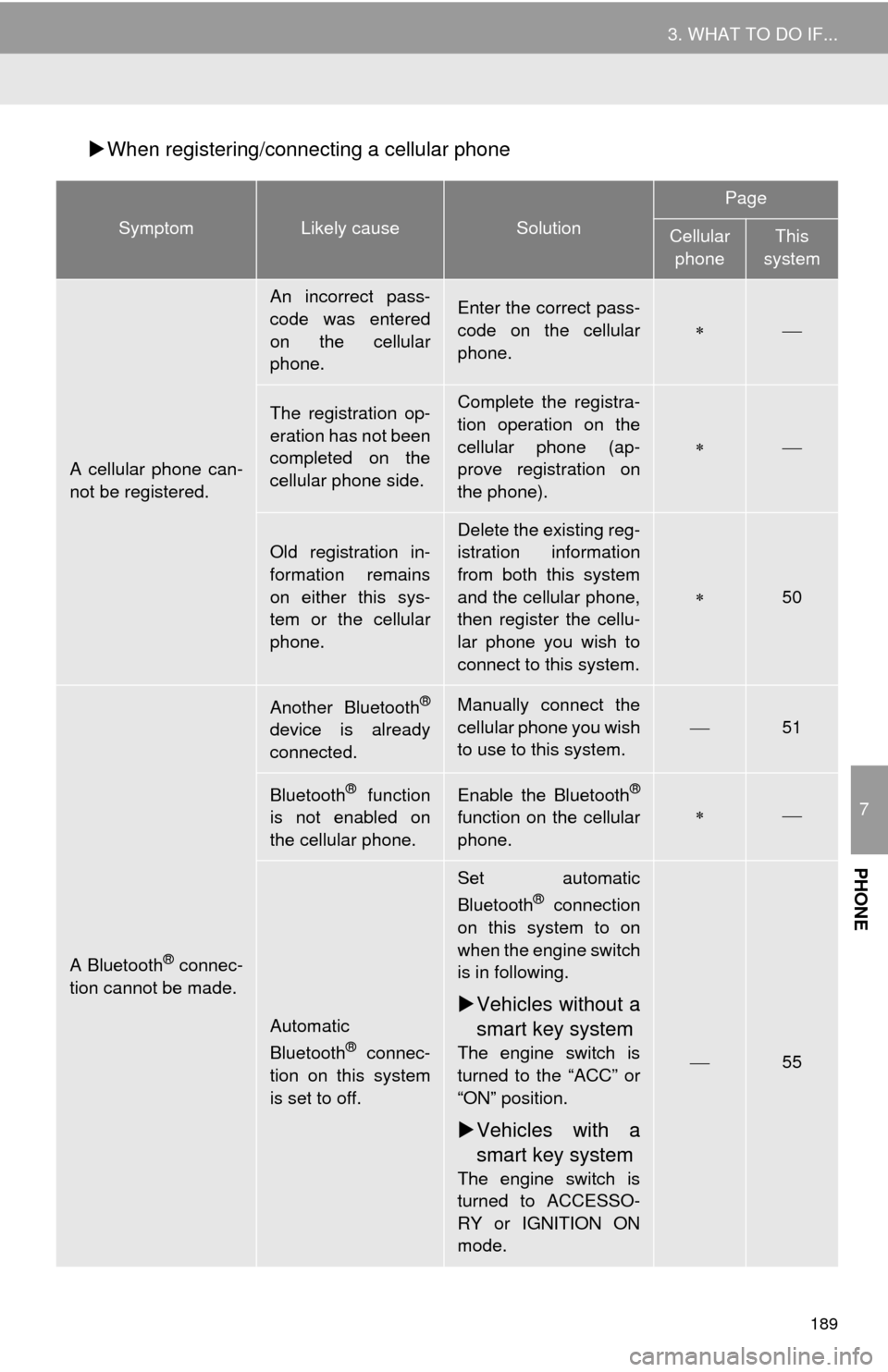
189
3. WHAT TO DO IF...
7
PHONE
When registering/connecting a cellular phone
SymptomLikely causeSolution
Page
Cellular
phoneThis
system
A cellular phone can-
not be registered.
An incorrect pass-
code was entered
on the cellular
phone.Enter the correct pass-
code on the cellular
phone.
The registration op-
eration has not been
completed on the
cellular phone side.Complete the registra-
tion operation on the
cellular phone (ap-
prove registration on
the phone).
Old registration in-
formation remains
on either this sys-
tem or the cellular
phone.Delete the existing reg-
istration information
from both this system
and the cellular phone,
then register the cellu-
lar phone you wish to
connect to this system.
50
A Bluetooth® connec-
tion cannot be made.
Another Bluetooth®
device is already
connected.
Manually connect the
cellular phone you wish
to use to this system.
51
Bluetooth® function
is not enabled on
the cellular phone.Enable the Bluetooth®
function on the cellular
phone.
Automatic
Bluetooth® connec-
tion on this system
is set to off.
Set automatic
Bluetooth® connection
on this system to on
when the engine switch
is in following.
Vehicles without a
smart key system
The engine switch is
turned to the “ACC” or
“ON” position.
Vehicles with a
smart key system
The engine switch is
turned to ACCESSO-
RY or IGNITION ON
mode.
55
Page 190 of 298
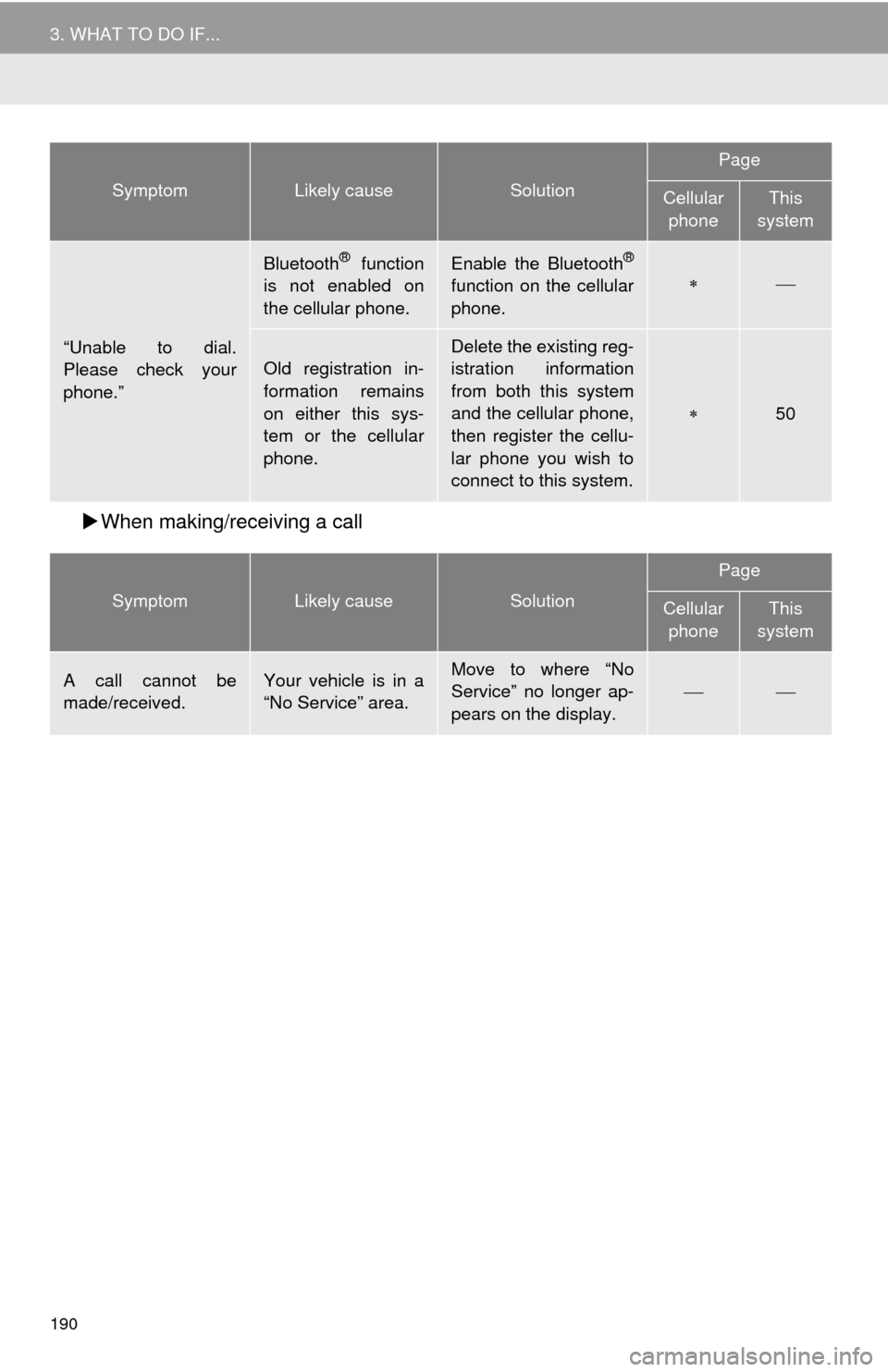
190
3. WHAT TO DO IF...
When making/receiving a call
“Unable to dial.
Please check your
phone.”
Bluetooth® function
is not enabled on
the cellular phone.Enable the Bluetooth®
function on the cellular
phone.
Old registration in-
formation remains
on either this sys-
tem or the cellular
phone.
Delete the existing reg-
istration information
from both this system
and the cellular phone,
then register the cellu-
lar phone you wish to
connect to this system.
50
SymptomLikely causeSolution
Page
Cellular
phoneThis
system
A call cannot be
made/received.Your vehicle is in a
“No Service” area.Move to where “No
Service” no longer ap-
pears on the display.
SymptomLikely causeSolution
Page
Cellular
phoneThis
system
Page 192 of 298
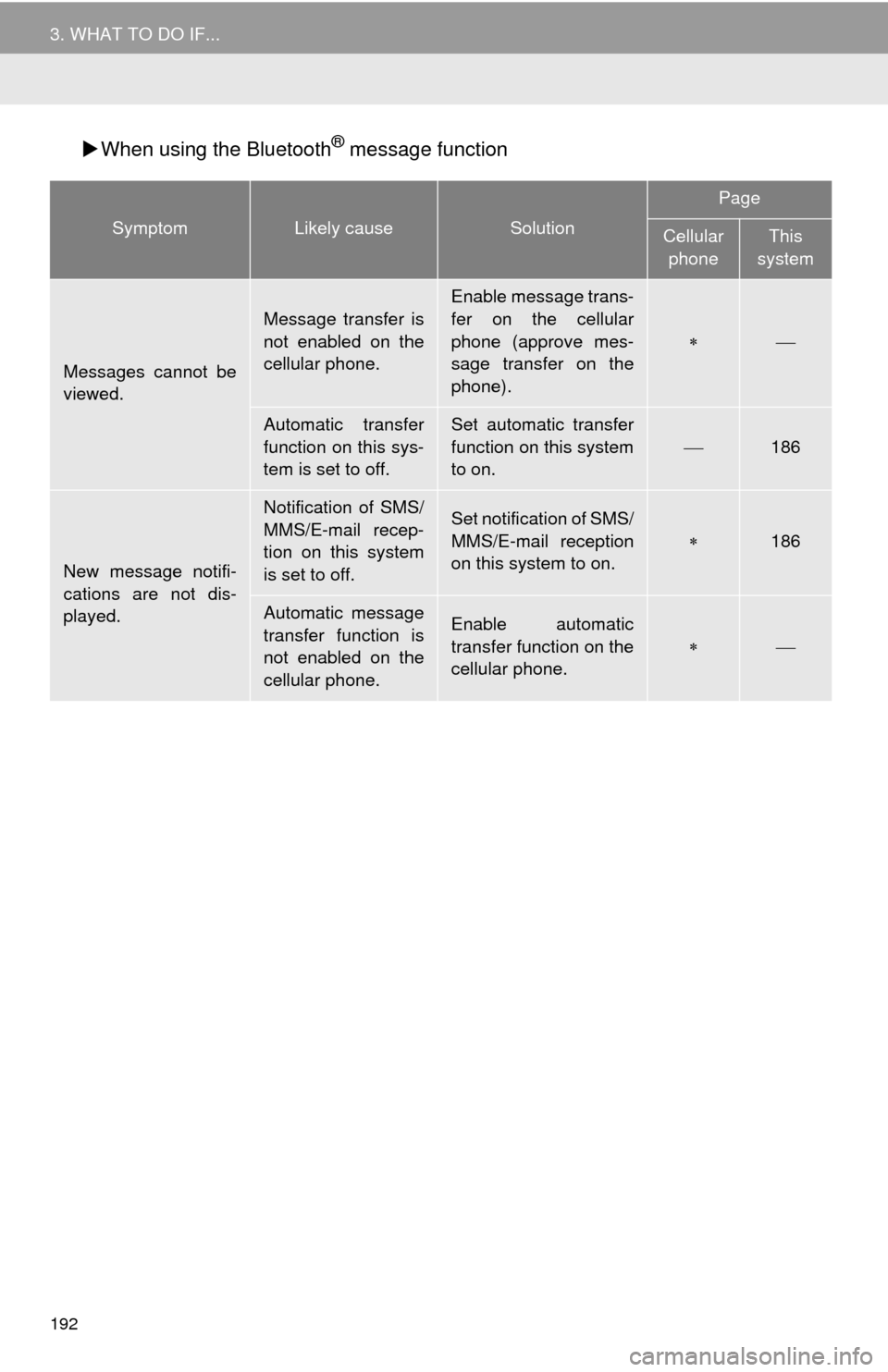
192
3. WHAT TO DO IF...
When using the Bluetooth® message function
SymptomLikely causeSolution
Page
Cellular
phoneThis
system
Messages cannot be
viewed.
Message transfer is
not enabled on the
cellular phone.
Enable message trans-
fer on the cellular
phone (approve mes-
sage transfer on the
phone).
Automatic transfer
function on this sys-
tem is set to off.Set automatic transfer
function on this system
to on.
186
New message notifi-
cations are not dis-
played.
Notification of SMS/
MMS/E-mail recep-
tion on this system
is set to off.Set notification of SMS/
MMS/E-mail reception
on this system to on.
186
Automatic message
transfer function is
not enabled on the
cellular phone.Enable automatic
transfer function on the
cellular phone.
Page 193 of 298
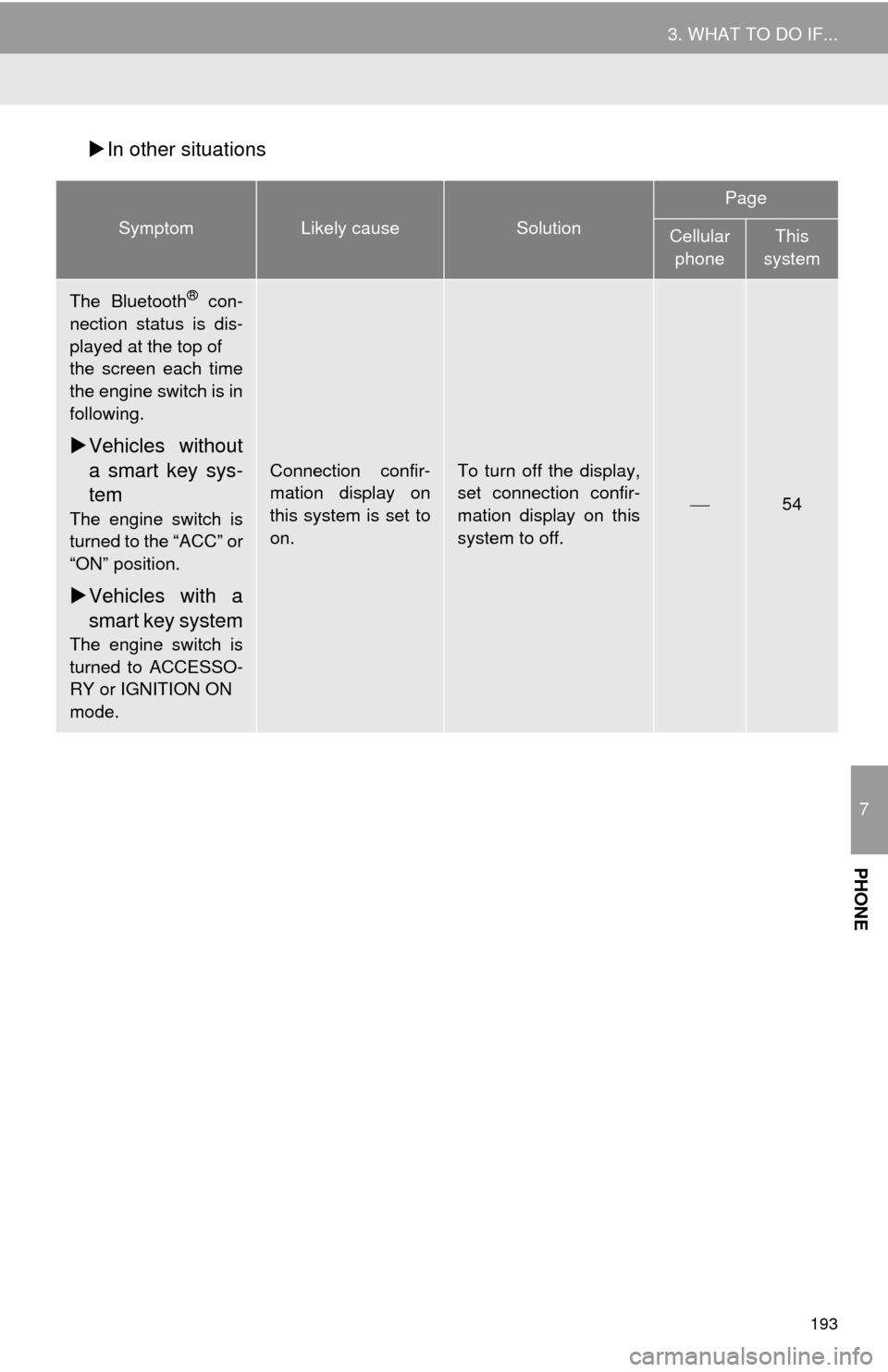
193
3. WHAT TO DO IF...
7
PHONE
In other situations
SymptomLikely causeSolution
Page
Cellular
phoneThis
system
The Bluetooth® con-
nection status is dis-
played at the top of
the screen each time
the engine switch is in
following.
Vehicles without
a smart key sys-
tem
The engine switch is
turned to the “ACC” or
“ON” position.
Vehicles with a
smart key system
The engine switch is
turned to ACCESSO-
RY or IGNITION ON
mode.
Connection confir-
mation display on
this system is set to
on.To turn off the display,
set connection confir-
mation display on this
system to off.
54
Page 194 of 298
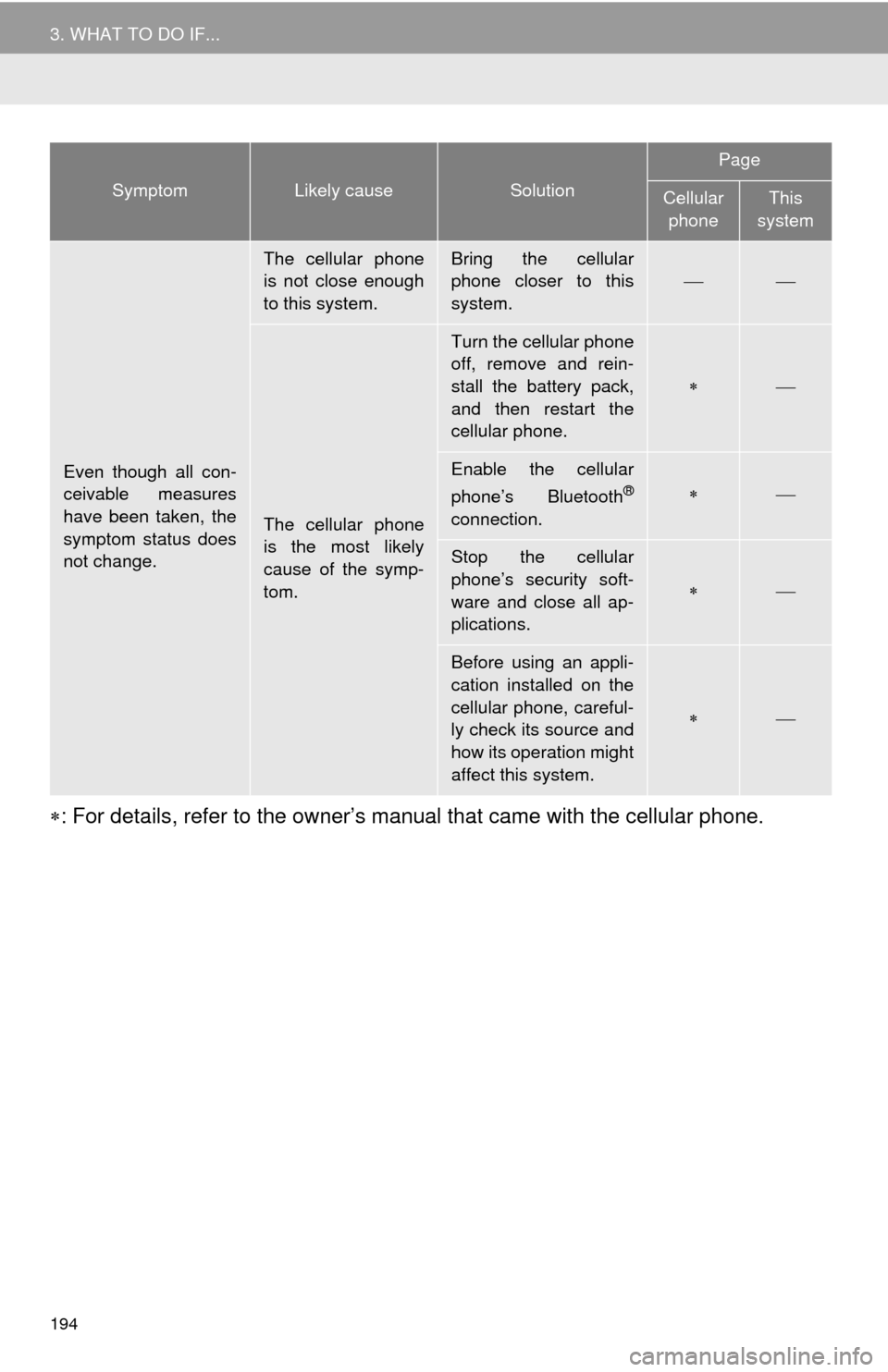
194
3. WHAT TO DO IF...
: For details, refer to the owner’s manual that came with the cellular phone.
Even though all con-
ceivable measures
have been taken, the
symptom status does
not change.
The cellular phone
is not close enough
to this system.Bring the cellular
phone closer to this
system.
The cellular phone
is the most likely
cause of the symp-
tom.
Turn the cellular phone
off, remove and rein-
stall the battery pack,
and then restart the
cellular phone.
Enable the cellular
phone’s Bluetooth®
connection.
Stop the cellular
phone’s security soft-
ware and close all ap-
plications.
Before using an appli-
cation installed on the
cellular phone, careful-
ly check its source and
how its operation might
affect this system.
SymptomLikely causeSolution
Page
Cellular phoneThis
system
Page 269 of 298
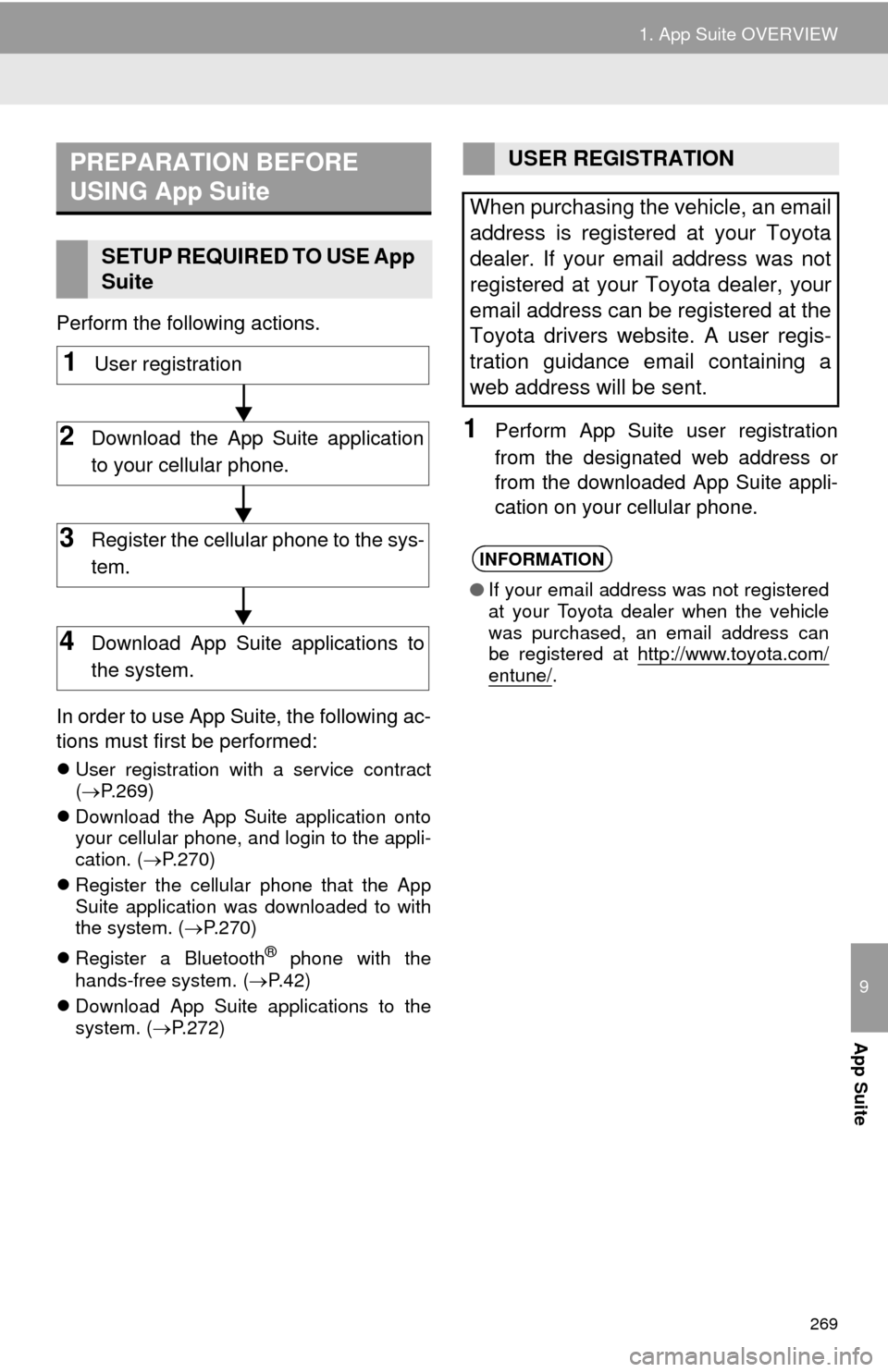
269
1. App Suite OVERVIEW
9
App Suite
Perform the following actions.
In order to use App Suite, the following ac-
tions must first be performed:
User registration with a service contract
(P.269)
Download the App Suite application onto
your cellular phone, and login to the appli-
cation. (P.270)
Register the cellular phone that the App
Suite application was downloaded to with
the system. (P.270)
Register a Bluetooth
® phone with the
hands-free system. (P.42)
Download App Suite applications to the
system. (P.272)
1Perform App Suite user registration
from the designated web address or
from the downloaded App Suite appli-
cation on your cellular phone.
PREPARATION BEFORE
USING App Suite
SETUP REQUIRED TO USE App
Suite
1User registration
2Download the App Suite application
to your cellular phone.
3Register the cellular phone to the sys-
tem.
4Download App Suite applications to
the system.
USER REGISTRATION
When purchasing the vehicle, an email
address is registered at your Toyota
dealer. If your email address was not
registered at your Toyota dealer, your
email address can be registered at the
Toyota drivers website. A user regis-
tration guidance email containing a
web address will be sent.
INFORMATION
●If your email address was not registered
at your Toyota dealer when the vehicle
was purchased, an email address can
be registered at http://www.toyota.com/
entune/.
Page 270 of 298
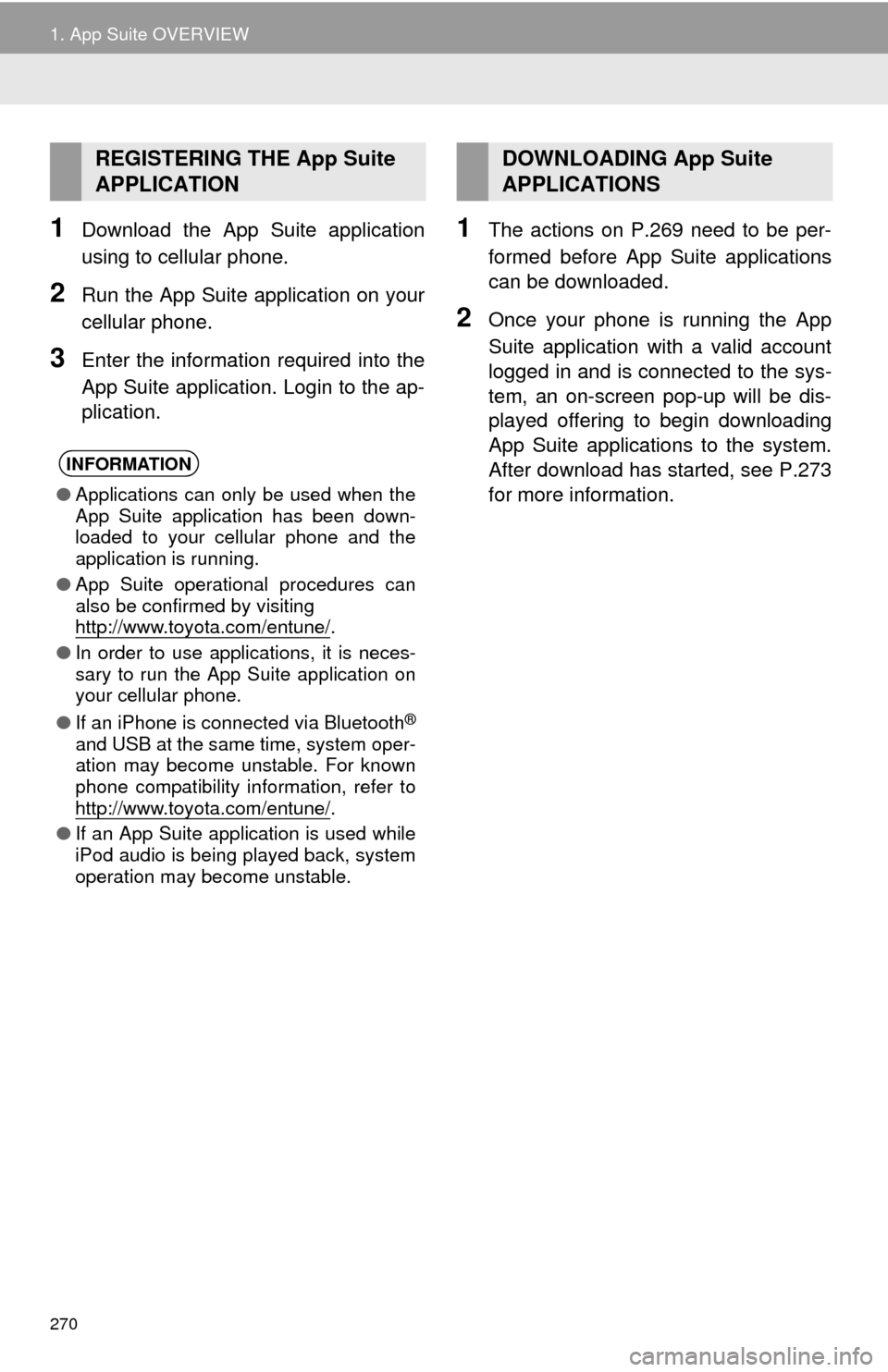
270
1. App Suite OVERVIEW
1Download the App Suite application
using to cellular phone.
2Run the App Suite application on your
cellular phone.
3Enter the information required into the
App Suite application. Login to the ap-
plication.
1The actions on P.269 need to be per-
formed before App Suite applications
can be downloaded.
2Once your phone is running the App
Suite application with a valid account
logged in and is connected to the sys-
tem, an on-screen pop-up will be dis-
played offering to begin downloading
App Suite applications to the system.
After download has started, see P.273
for more information.
REGISTERING THE App Suite
APPLICATION
INFORMATION
●Applications can only be used when the
App Suite application has been down-
loaded to your cellular phone and the
application is running.
●App Suite operational procedures can
also be confirmed by visiting
http://www.toyota.com/entune/
.
●In order to use applications, it is neces-
sary to run the App Suite application on
your cellular phone.
●If an iPhone is connected via Bluetooth
®
and USB at the same time, system oper-
ation may become unstable. For known
phone compatibility information, refer to
http://www.toyota.com/entune/
.
●If an App Suite application is used while
iPod audio is being played back, system
operation may become unstable.
DOWNLOADING App Suite
APPLICATIONS
Page 274 of 298
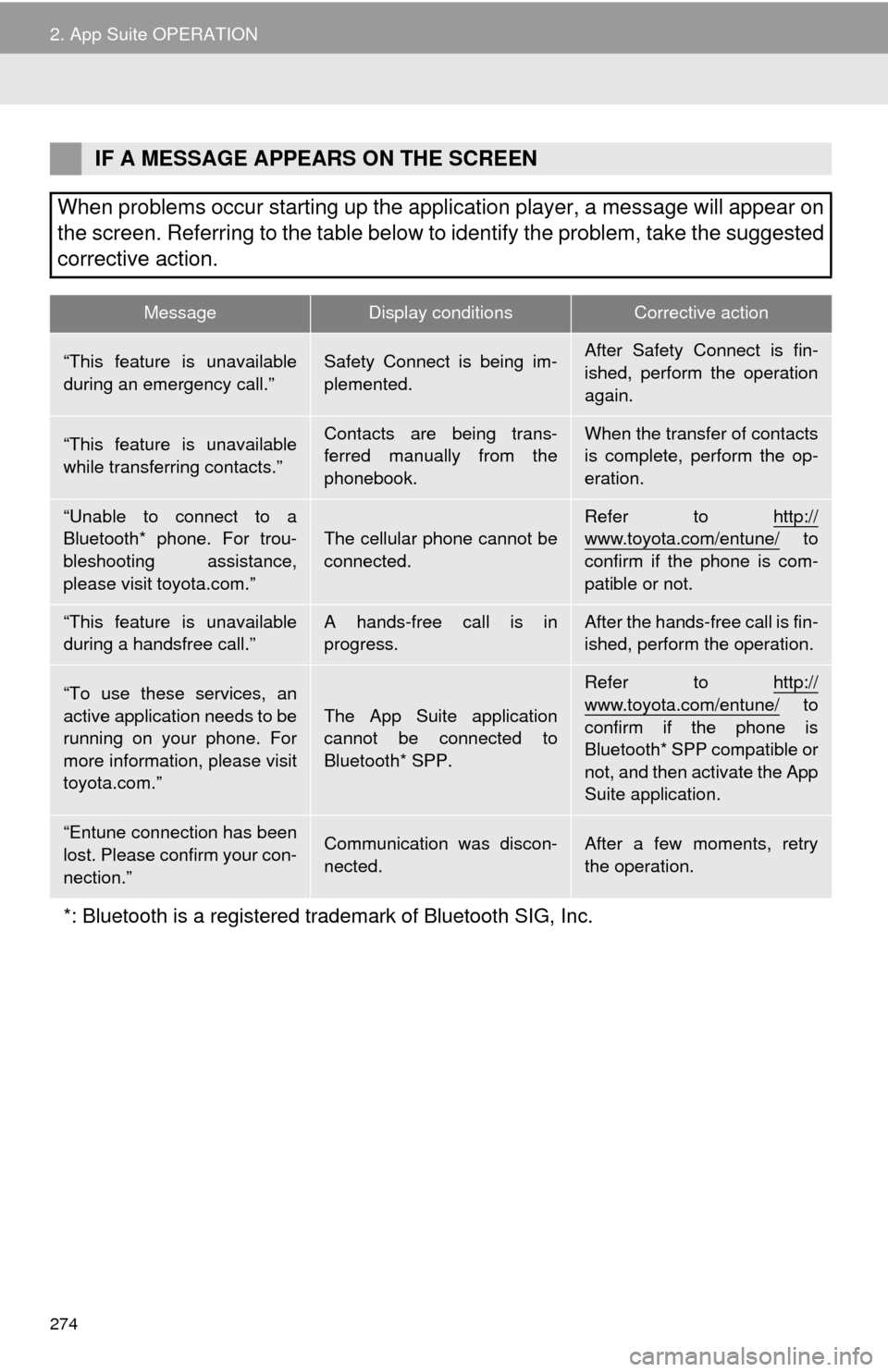
274
2. App Suite OPERATION
IF A MESSAGE APPEARS ON THE SCREEN
When problems occur starting up the application player, a message will appear on
the screen. Referring to the table below to identify the problem, take the suggested
corrective action.
MessageDisplay conditionsCorrective action
“This feature is unavailable
during an emergency call.”Safety Connect is being im-
plemented.After Safety Connect is fin-
ished, perform the operation
again.
“This feature is unavailable
while transferring contacts.”Contacts are being trans-
ferred manually from the
phonebook.When the transfer of contacts
is complete, perform the op-
eration.
“Unable to connect to a
Bluetooth* phone. For trou-
bleshooting assistance,
please visit toyota.com.”The cellular phone cannot be
connected.Refer to http://www.toyota.com/entune/ to
confirm if the phone is com-
patible or not.
“This feature is unavailable
during a handsfree call.”A hands-free call is in
progress.After the hands-free call is fin-
ished, perform the operation.
“To use these services, an
active application needs to be
running on your phone. For
more information, please visit
toyota.com.”The App Suite application
cannot be connected to
Bluetooth* SPP.
Refer to http://
www.toyota.com/entune/ to
confirm if the phone is
Bluetooth* SPP compatible or
not, and then activate the App
Suite application.
“Entune connection has been
lost. Please confirm your con-
nection.”Communication was discon-
nected.After a few moments, retry
the operation.
*: Bluetooth is a registered trademark of Bluetooth SIG, Inc.
Page 282 of 298
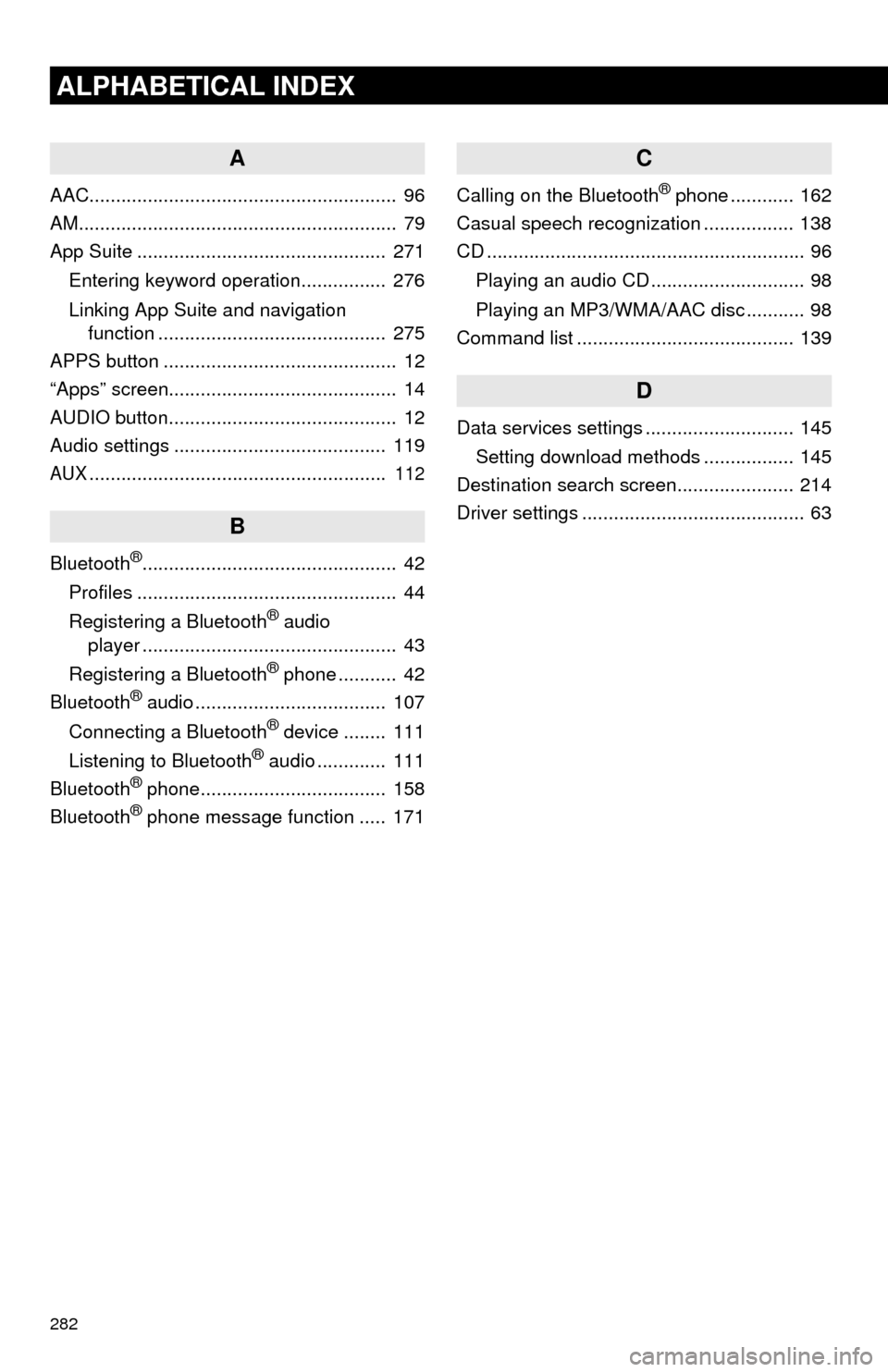
282
ALPHABETICAL INDEX
A
AAC.......................................................... 96
AM............................................................ 79
App Suite ............................................... 271
Entering keyword operation................ 276
Linking App Suite and navigation
function ........................................... 275
APPS button ............................................ 12
“Apps” screen........................................... 14
AUDIO button........................................... 12
Audio settings ........................................ 119
AUX........................................................ 112
B
Bluetooth®................................................ 42
Profiles ................................................. 44
Registering a Bluetooth
® audio
player ................................................ 43
Registering a Bluetooth
® phone ........... 42
Bluetooth® audio .................................... 107
Connecting a Bluetooth® device ........ 111
Listening to Bluetooth® audio ............. 111
Bluetooth® phone................................... 158
Bluetooth® phone message function ..... 171
C
Calling on the Bluetooth® phone ............ 162
Casual speech recognization ................. 138
CD ............................................................ 96
Playing an audio CD ............................. 98
Playing an MP3/WMA/AAC disc ........... 98
Command list ......................................... 139
D
Data services settings ............................ 145
Setting download methods ................. 145
Destination search screen...................... 214
Driver settings .......................................... 63
Page 285 of 298
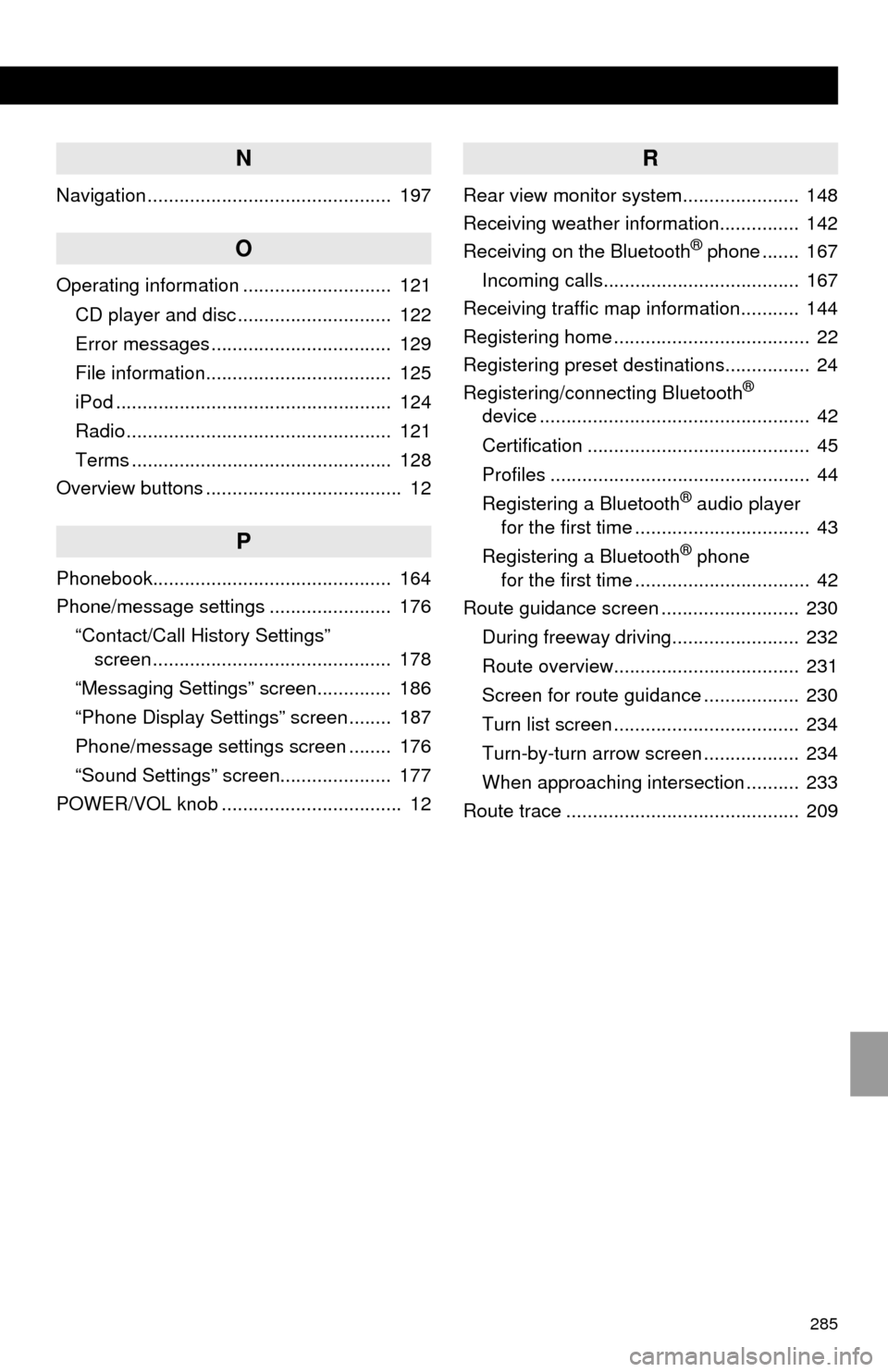
285
N
Navigation .............................................. 197
O
Operating information ............................ 121
CD player and disc ............................. 122
Error messages .................................. 129
File information................................... 125
iPod .................................................... 124
Radio .................................................. 121
Terms ................................................. 128
Overview buttons ..................................... 12
P
Phonebook............................................. 164
Phone/message settings ....................... 176
“Contact/Call History Settings”
screen ............................................. 178
“Messaging Settings” screen.............. 186
“Phone Display Settings” screen ........ 187
Phone/message settings screen ........ 176
“Sound Settings” screen..................... 177
POWER/VOL knob .................................. 12
R
Rear view monitor system...................... 148
Receiving weather information............... 142
Receiving on the Bluetooth
® phone ....... 167
Incoming calls..................................... 167
Receiving traffic map information........... 144
Registering home ..................................... 22
Registering preset destinations................ 24
Registering/connecting Bluetooth
®
device ................................................... 42
Certification .......................................... 45
Profiles ................................................. 44
Registering a Bluetooth
® audio player
for the first time ................................. 43
Registering a Bluetooth
® phone
for the first time ................................. 42
Route guidance screen .......................... 230
During freeway driving........................ 232
Route overview................................... 231
Screen for route guidance .................. 230
Turn list screen ................................... 234
Turn-by-turn arrow screen .................. 234
When approaching intersection .......... 233
Route trace ............................................ 209