navigation TOYOTA 4RUNNER 2014 N280 / 5.G Navigation Manual
[x] Cancel search | Manufacturer: TOYOTA, Model Year: 2014, Model line: 4RUNNER, Model: TOYOTA 4RUNNER 2014 N280 / 5.GPages: 298, PDF Size: 19.65 MB
Page 142 of 298
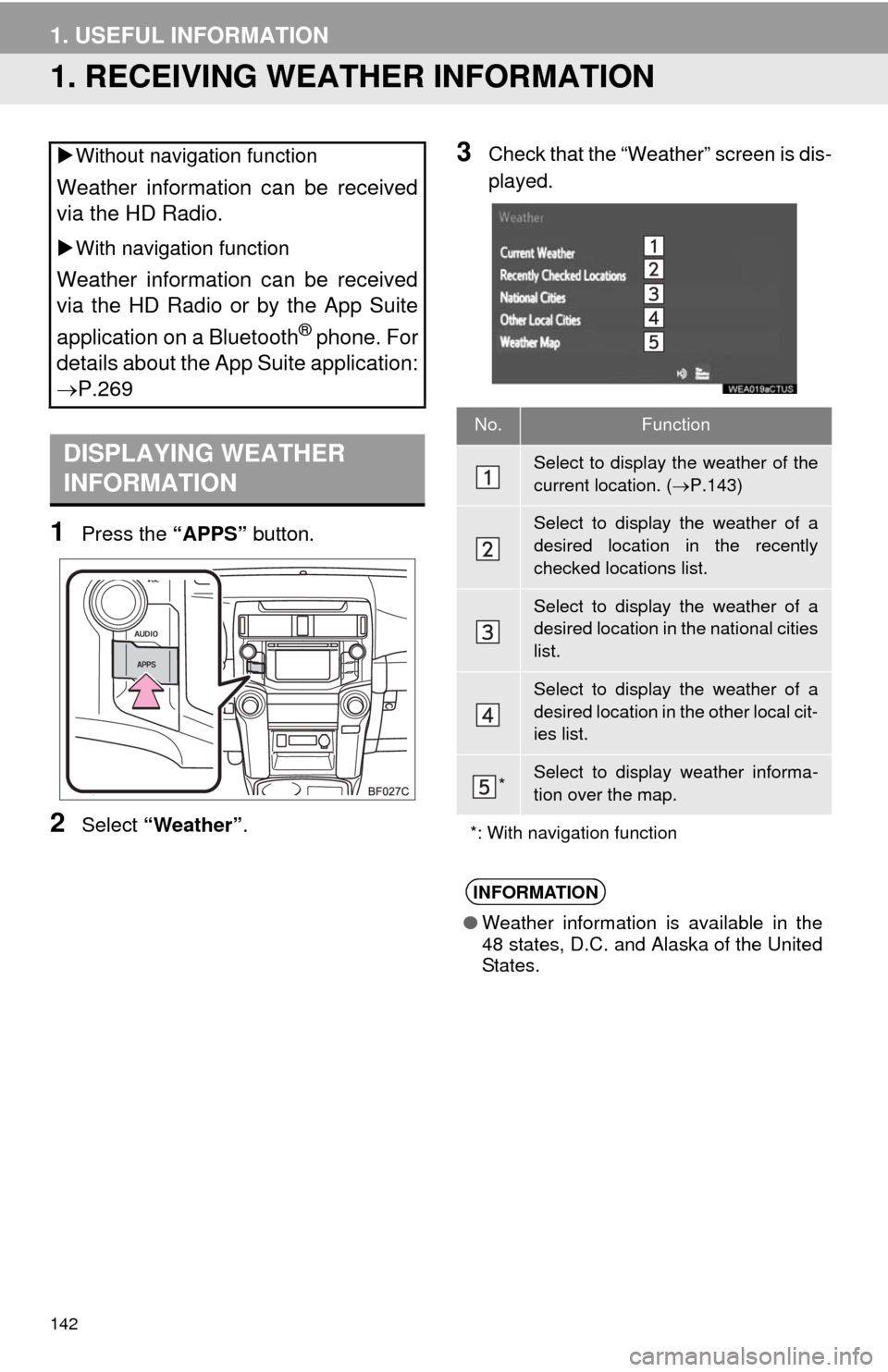
142
1. USEFUL INFORMATION
1. RECEIVING WEATHER INFORMATION
1Press the “APPS” button.
2Select “Weather”.
3Check that the “Weather” screen is dis-
played. Without navigation function
Weather information can be received
via the HD Radio.
With navigation function
Weather information can be received
via the HD Radio or by the App Suite
application on a Bluetooth
® phone. For
details about the App Suite application:
P.269
DISPLAYING WEATHER
INFORMATION
No.Function
Select to display the weather of the
current location. (P.143)
Select to display the weather of a
desired location in the recently
checked locations list.
Select to display the weather of a
desired location in the national cities
list.
Select to display the weather of a
desired location in the other local cit-
ies list.
*Select to display weather informa-
tion over the map.
*: With navigation function
INFORMATION
●Weather information is available in the
48 states, D.C. and Alaska of the United
States.
Page 144 of 298
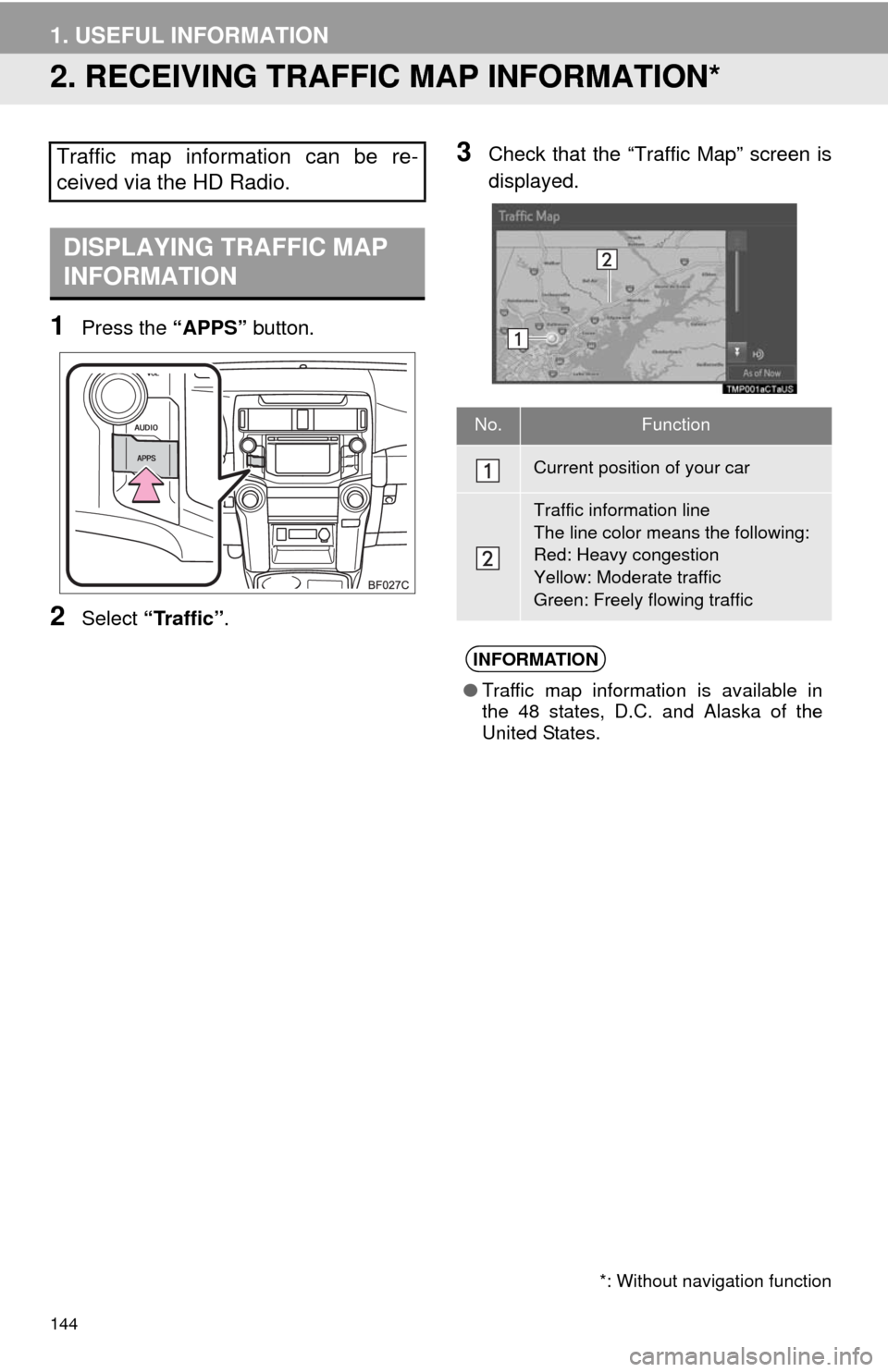
144
1. USEFUL INFORMATION
2. RECEIVING TRAFFIC MAP INFORMATION*
1Press the “APPS” button.
2Select “Traffic”.
3Check that the “Traffic Map” screen is
displayed.Traffic map information can be re-
ceived via the HD Radio.
DISPLAYING TRAFFIC MAP
INFORMATION
*: Without navigation function
No.Function
Current position of your car
Traffic information line
The line color means the following:
Red: Heavy congestion
Yellow: Moderate traffic
Green: Freely flowing traffic
INFORMATION
●Traffic map information is available in
the 48 states, D.C. and Alaska of the
United States.
Page 145 of 298

145
1. USEFUL INFORMATION
5
INFORMATION
3. DATA SERVICES SETTINGS*
1Press the “APPS” button.
2Select “Setup”.
3Select “HD Data”.
4Select the desired item to be set.
Select a checkbox on the right to set.
SETTING DOWNLOAD
METHODS
Data service information, which is
comprised of traffic information and
weather information, can be received
via the HD Radio and by the App Suite
application on a Bluetooth
® phone.
The receiving method can be set to
both or only via the HD Radio. For de-
tails about the App Suite application:
P.269
*: With navigation function
No.Function
Select to receive data service infor-
mation via both the HD Radio and
the App Suite application on a
Bluetooth
® phone. When both meth-
ods are available, the HD Radio will
be selected.
Select to receive data only via the
HD Radio.
INFORMATION
●These settings are available in the 48
states, D.C. and Alaska of the United
States.
Page 162 of 298
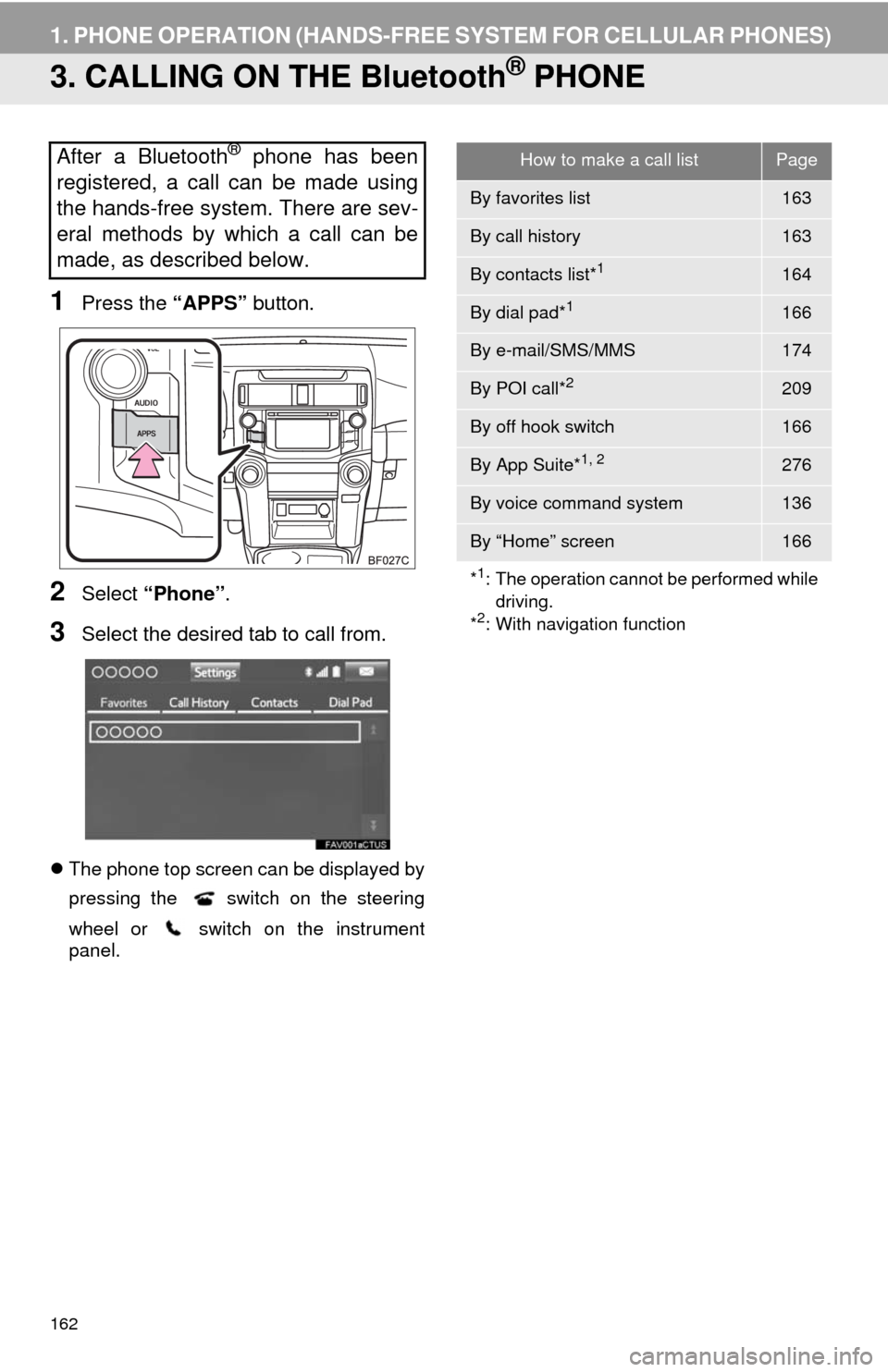
162
1. PHONE OPERATION (HANDS-FREE SYSTEM FOR CELLULAR PHONES)
3. CALLING ON THE Bluetooth® PHONE
1Press the “APPS” button.
2Select “Phone”.
3Select the desired tab to call from.
The phone top screen can be displayed by
pressing the
switch on the steering
wheel or switch on the instrument
panel.
After a Bluetooth® phone has been
registered, a call can be made using
the hands-free system. There are sev-
eral methods by which a call can be
made, as described below.How to make a call listPage
By favorites list163
By call history163
By contacts list*1164
By dial pad*1166
By e-mail/SMS/MMS174
By POI call*2209
By off hook switch166
By App Suite*1, 2276
By voice command system136
By “Home” screen166
*
1: The operation cannot be performed while
driving.
*
2: With navigation function
Page 174 of 298
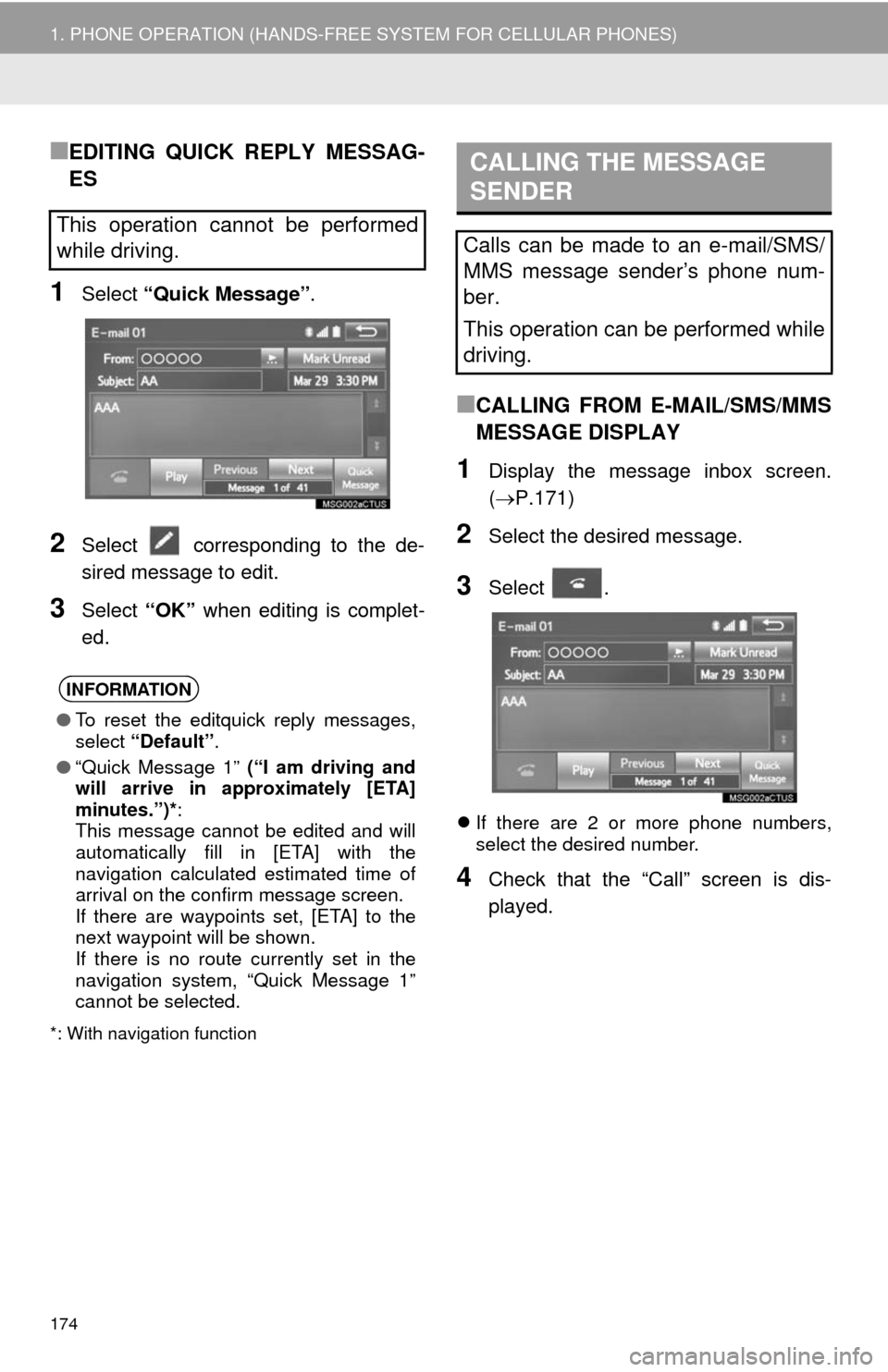
174
1. PHONE OPERATION (HANDS-FREE SYSTEM FOR CELLULAR PHONES)
■EDITING QUICK REPLY MESSAG-
ES
1Select “Quick Message”.
2Select corresponding to the de-
sired message to edit.
3Select “OK” when editing is complet-
ed.
*: With navigation function
■CALLING FROM E-MAIL/SMS/MMS
MESSAGE DISPLAY
1Display the message inbox screen.
(P.171)
2Select the desired message.
3Select .
If there are 2 or more phone numbers,
select the desired number.
4Check that the “Call” screen is dis-
played.
This operation cannot be performed
while driving.
INFORMATION
●To reset the editquick reply messages,
select “Default”.
●“Quick Message 1” (“I am driving and
will arrive in approximately [ETA]
minutes.”)*:
This message cannot be edited and will
automatically fill in [ETA] with the
navigation calculated estimated time of
arrival on the confirm message screen.
If there are waypoints set, [ETA] to the
next waypoint will be shown.
If there is no route currently set in the
navigation system, “Quick Message 1”
cannot be selected.
CALLING THE MESSAGE
SENDER
Calls can be made to an e-mail/SMS/
MMS message sender’s phone num-
ber.
This operation can be performed while
driving.
Page 196 of 298
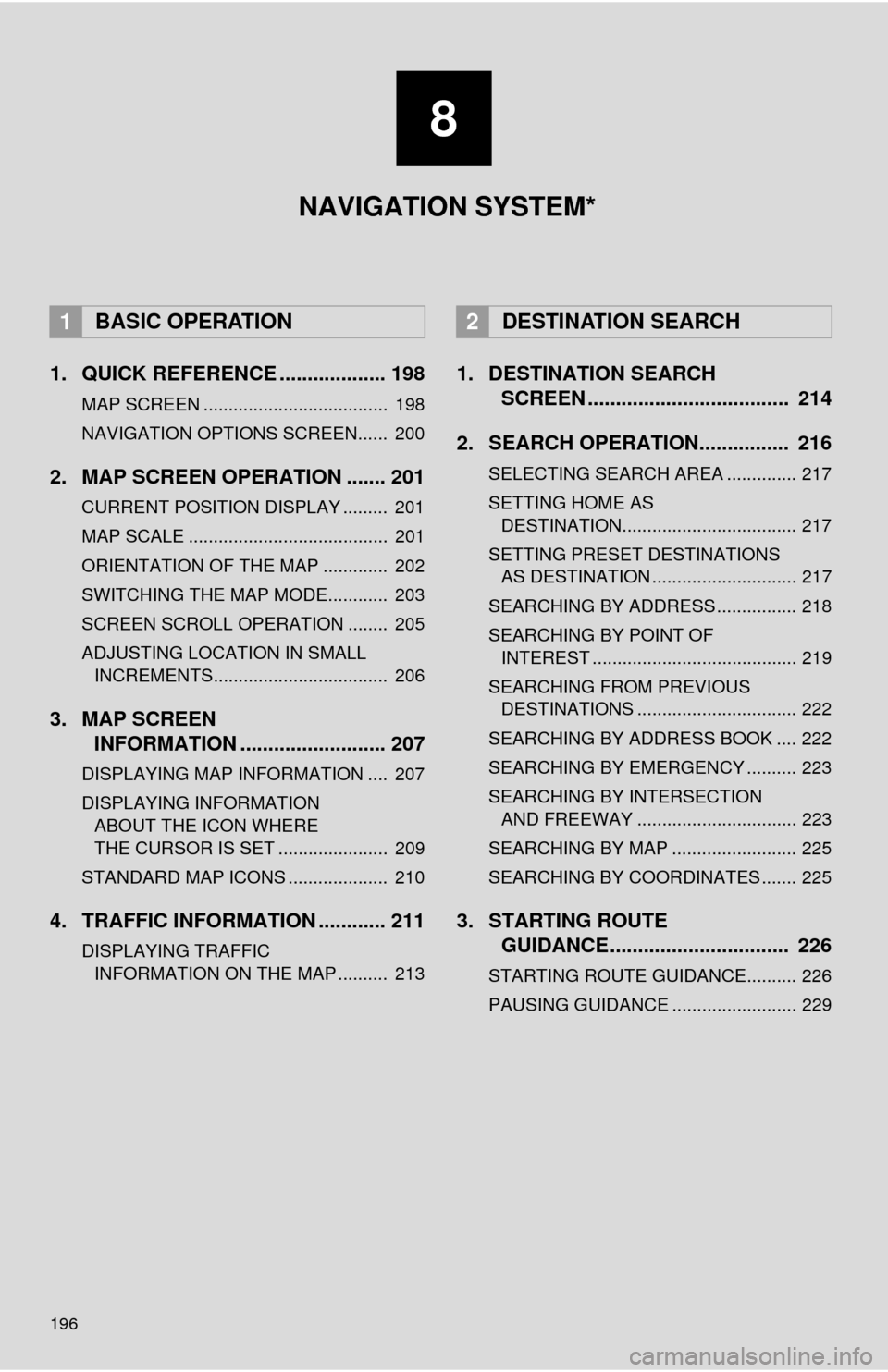
196
1. QUICK REFERENCE ................... 198
MAP SCREEN ..................................... 198
NAVIGATION OPTIONS SCREEN...... 200
2. MAP SCREEN OPERATION ....... 201
CURRENT POSITION DISPLAY ......... 201
MAP SCALE ........................................ 201
ORIENTATION OF THE MAP ............. 202
SWITCHING THE MAP MODE............ 203
SCREEN SCROLL OPERATION ........ 205
ADJUSTING LOCATION IN SMALL INCREMENTS................................... 206
3. MAP SCREEN INFORMATION .......................... 207
DISPLAYING MAP INFORMATION .... 207
DISPLAYING INFORMATION
ABOUT THE ICON WHERE
THE CURSOR IS SET ...................... 209
STANDARD MAP ICONS .................... 210
4. TRAFFIC INFORMATION ............ 211
DISPLAYING TRAFFIC INFORMATION ON THE MAP .......... 213
1. DESTINATION SEARCH SCREEN .................................... 214
2. SEARCH OPERATION.. .............. 216
SELECTING SEARCH AREA .............. 217
SETTING HOME AS
DESTINATION................................... 217
SETTING PRESET DESTINATIONS AS DESTINATION ............................. 217
SEARCHING BY ADDRESS ................ 218
SEARCHING BY POINT OF INTEREST ......................................... 219
SEARCHING FROM PREVIOUS DESTINATIONS ................................ 222
SEARCHING BY ADDRESS BOOK .... 222
SEARCHING BY EMERGENCY .......... 223
SEARCHING BY INTERSECTION AND FREEWAY ................................ 223
SEARCHING BY MAP ......................... 225
SEARCHING BY COORDINATES ....... 225
3. STARTING ROUTE GUIDANCE ....... ......................... 226
STARTING ROUTE GUIDANCE.......... 226
PAUSING GUIDANCE ......................... 229
1BASIC OPERATION2DESTINATION SEARCH
8
NAVIGATION SYSTEM*
Page 197 of 298
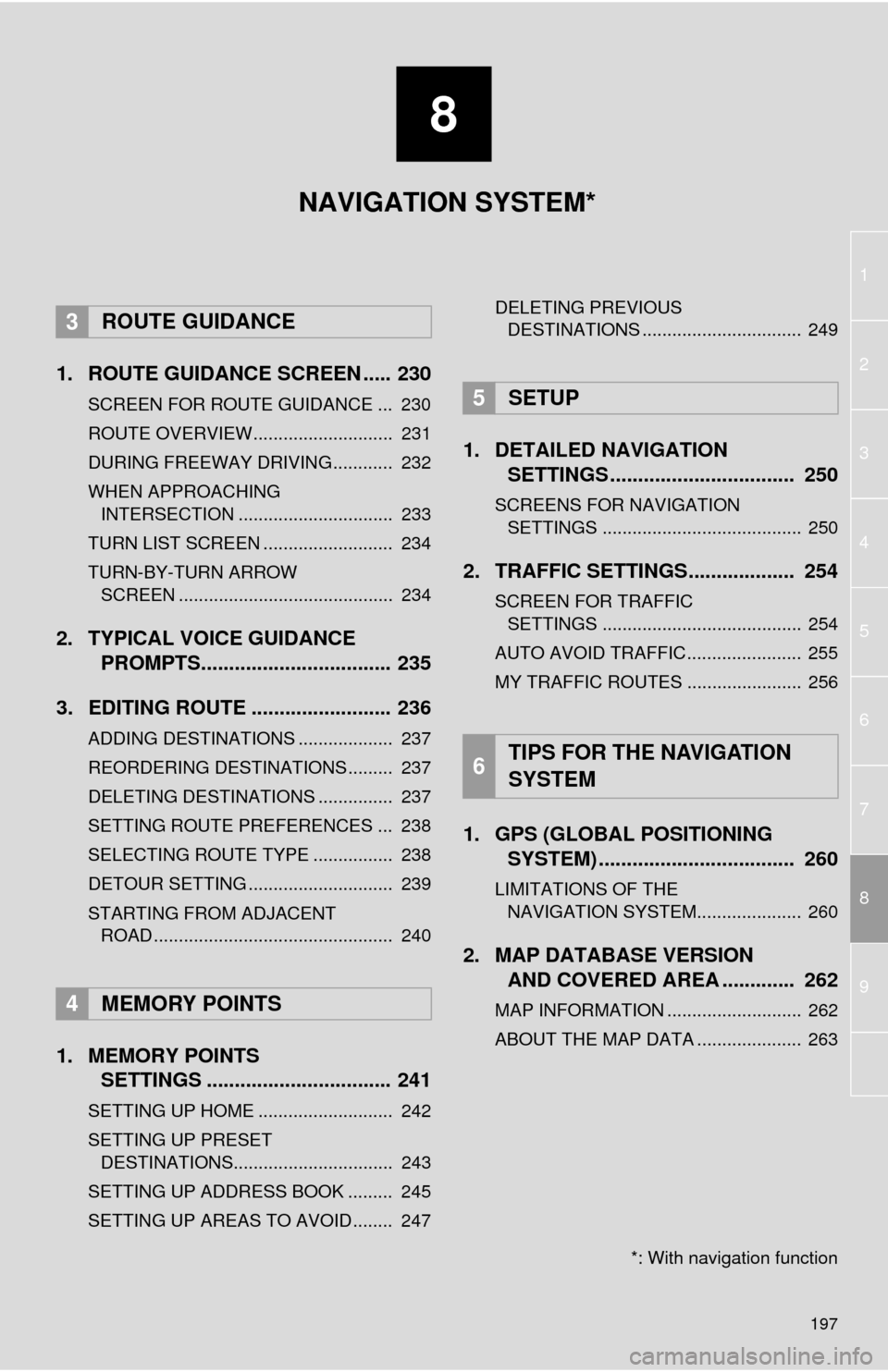
8
197
1
2
8
4
5
6
7
3
9
1. ROUTE GUIDANCE SCREEN ..... 230
SCREEN FOR ROUTE GUIDANCE ... 230
ROUTE OVERVIEW............................ 231
DURING FREEWAY DRIVING............ 232
WHEN APPROACHING INTERSECTION ............................... 233
TURN LIST SCREEN .......................... 234
TURN-BY-TURN ARROW SCREEN ........................................... 234
2. TYPICAL VOICE GUIDANCE PROMPTS.................................. 235
3. EDITING ROUTE ......................... 236
ADDING DESTINATIONS ................... 237
REORDERING DESTINATIONS ......... 237
DELETING DESTINATIONS ............... 237
SETTING ROUTE PREFERENCES ... 238
SELECTING ROUTE TYPE ................ 238
DETOUR SETTING ............................. 239
STARTING FROM ADJACENT ROAD ................................................ 240
1. MEMORY POINTS SETTINGS ................................. 241
SETTING UP HOME ........................... 242
SETTING UP PRESET
DESTINATIONS................................ 243
SETTING UP ADDRESS BOOK ......... 245
SETTING UP AREAS TO AVOID ........ 247 DELETING PREVIOUS
DESTINATIONS ................................ 249
1. DETAILED NAVIGATION SETTINGS ................................. 250
SCREENS FOR NAVIGATION
SETTINGS ........................................ 250
2. TRAFFIC SETTINGS................... 254
SCREEN FOR TRAFFIC SETTINGS ........................................ 254
AUTO AVOID TRAFFIC....................... 255
MY TRAFFIC ROUTES ....................... 256
1. GPS (GLOBAL POSITIONING SYSTEM) .................... ............... 260
LIMITATIONS OF THE
NAVIGATION SYSTEM..................... 260
2. MAP DATABASE VERSION AND COVERED AREA ............. 262
MAP INFORMATION ........................... 262
ABOUT THE MAP DATA ..................... 263
3ROUTE GUIDANCE
4MEMORY POINTS
5SETUP
6TIPS FOR THE NAVIGATION
SYSTEM
NAVIGATION SYSTEM*
*: With navigation function
Page 198 of 298
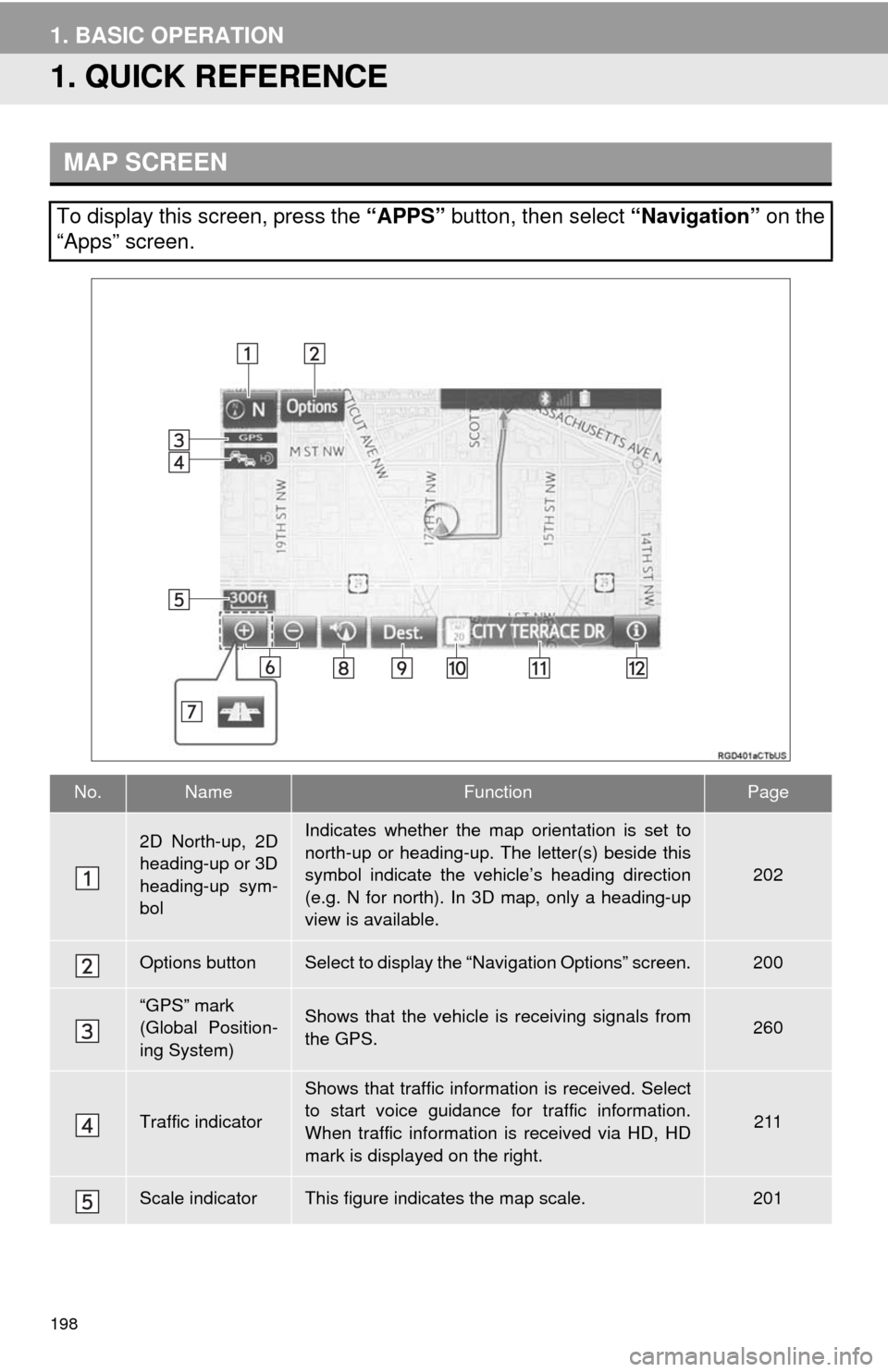
198
1. BASIC OPERATION
1. QUICK REFERENCE
MAP SCREEN
To display this screen, press the “APPS” button, then select “Navigation” on the
“Apps” screen.
No.NameFunctionPage
2D North-up, 2D
heading-up or 3D
heading-up sym-
bolIndicates whether the map orientation is set to
north-up or heading-up. The letter(s) beside this
symbol indicate the vehicle’s heading direction
(e.g. N for north). In 3D map, only a heading-up
view is available.
202
Options buttonSelect to display the “Navigation Options” screen.200
“GPS” mark
(Global Position-
ing System)Shows that the vehicle is receiving signals from
the GPS.260
Traffic indicator
Shows that traffic information is received. Select
to start voice guidance for traffic information.
When traffic information is received via HD, HD
mark is displayed on the right.
211
Scale indicatorThis figure indicates the map scale.201
Page 199 of 298
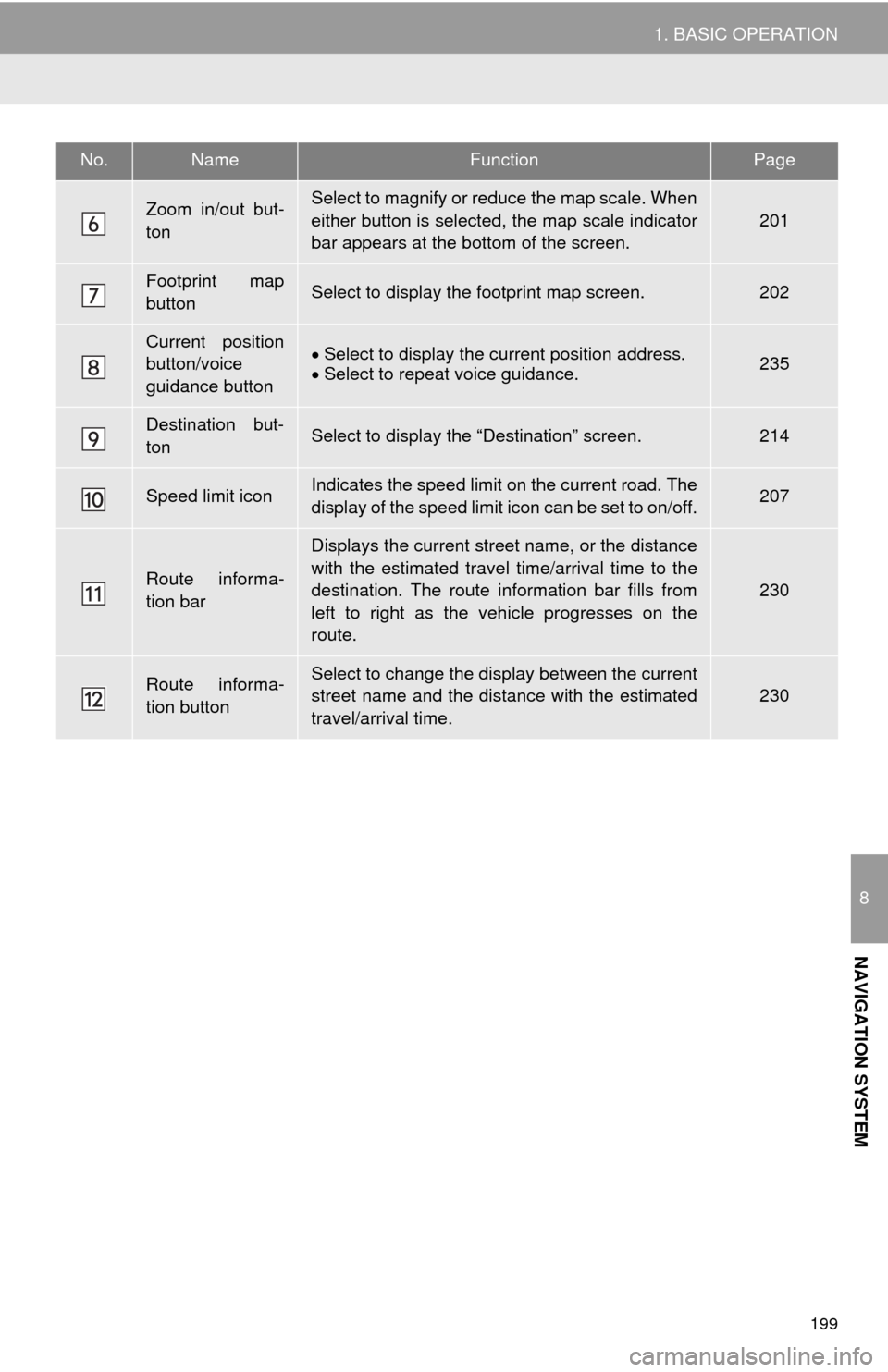
199
1. BASIC OPERATION
8
NAVIGATION SYSTEM
Zoom in/out but-
tonSelect to magnify or reduce the map scale. When
either button is selected, the map scale indicator
bar appears at the bottom of the screen.
201
Footprint map
buttonSelect to display the footprint map screen.202
Current position
button/voice
guidance buttonSelect to display the current position address.
Select to repeat voice guidance.235
Destination but-
tonSelect to display the “Destination” screen.214
Speed limit iconIndicates the speed limit on the current road. The
display of the speed limit icon can be set to on/off.207
Route informa-
tion bar
Displays the current street name, or the distance
with the estimated travel time/arrival time to the
destination. The route information bar fills from
left to right as the vehicle progresses on the
route.
230
Route informa-
tion buttonSelect to change the display between the current
street name and the distance with the estimated
travel/arrival time.230
No.NameFunctionPage
Page 200 of 298
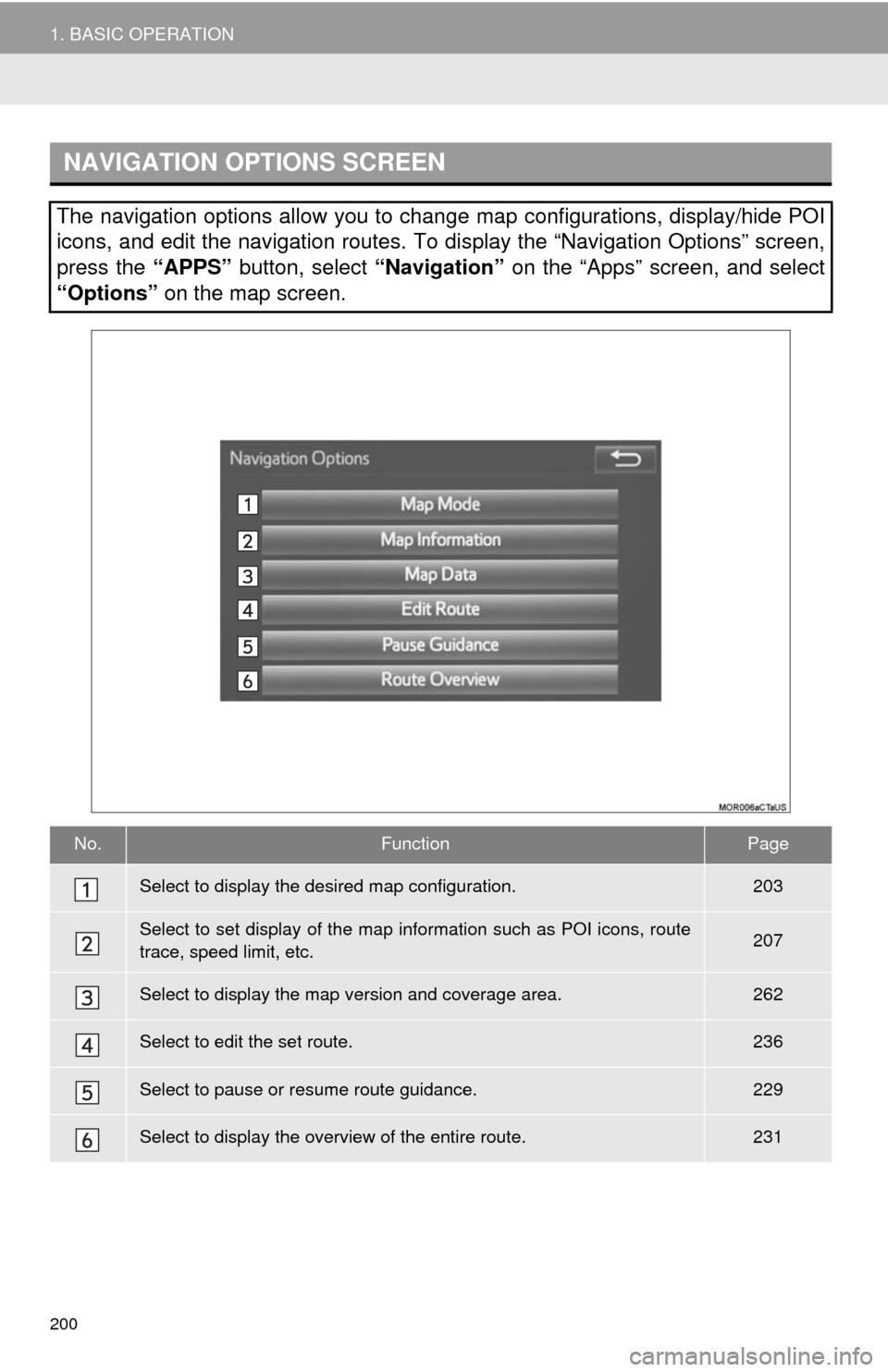
200
1. BASIC OPERATION
NAVIGATION OPTIONS SCREEN
The navigation options allow you to change map configurations, display/hide POI
icons, and edit the navigation routes. To display the “Navigation Options” screen,
press the “APPS” button, select “Navigation” on the “Apps” screen, and select
“Options” on the map screen.
No.FunctionPage
Select to display the desired map configuration.203
Select to set display of the map information such as POI icons, route
trace, speed limit, etc.207
Select to display the map version and coverage area.262
Select to edit the set route.236
Select to pause or resume route guidance.229
Select to display the overview of the entire route.231