navigation system TOYOTA 4RUNNER 2018 Accessories, Audio & Navigation (in English)
[x] Cancel search | Manufacturer: TOYOTA, Model Year: 2018, Model line: 4RUNNER, Model: TOYOTA 4RUNNER 2018Pages: 286, PDF Size: 5.19 MB
Page 195 of 286
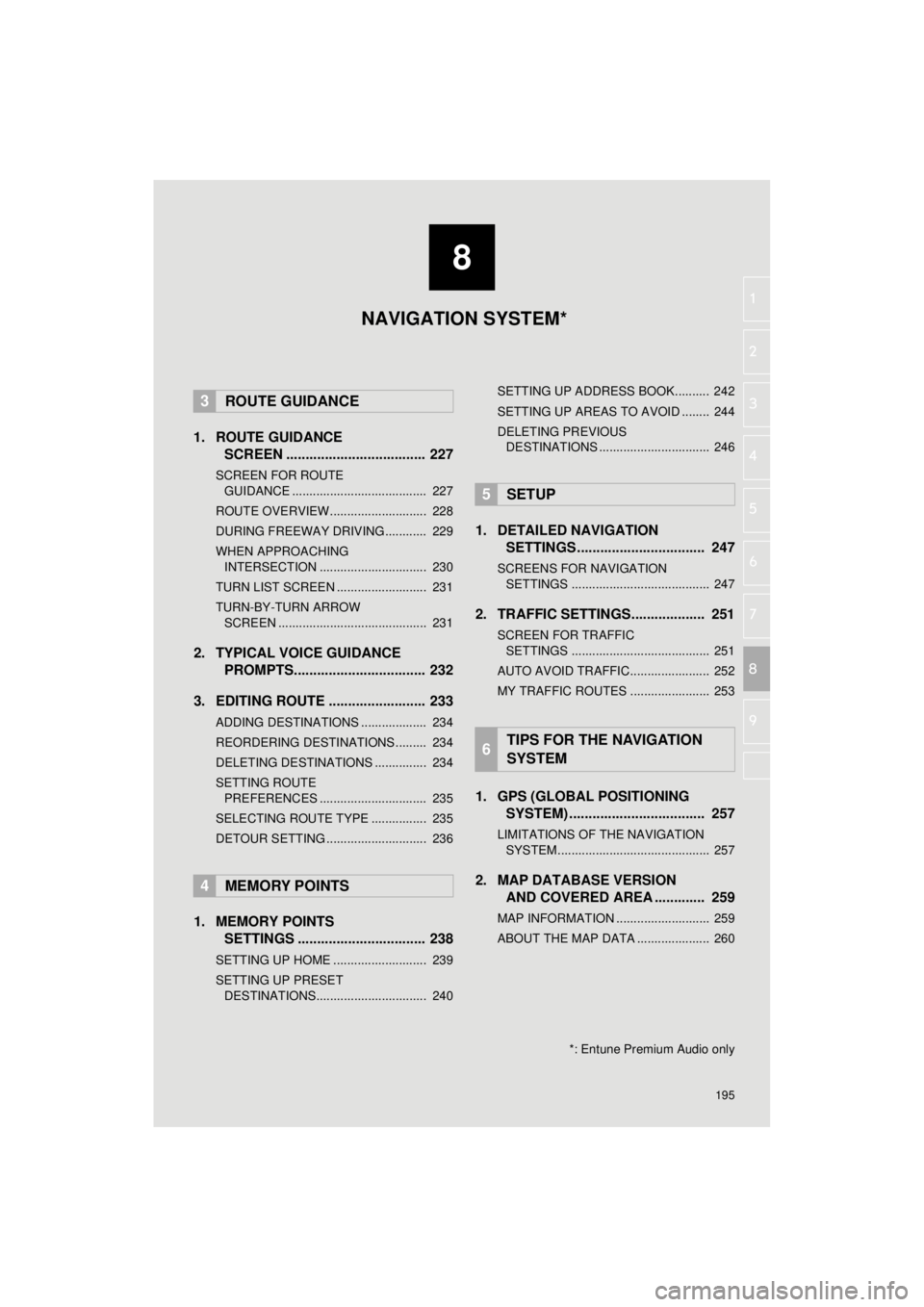
8
195
4RUNNER_Navi_U
4
5
6
7
9
1
2
3
8
1. ROUTE GUIDANCE
SCREEN .................................... 227
SCREEN FOR ROUTE
GU IDANCE ....................................... 227
ROUTE OVERVIEW............................ 228
DURING FREEWAY DRIVING............ 229
WHEN APPROACHING INTERSECTION ............................... 230
TURN LIST SCREEN .......................... 231
TURN-BY-TURN ARROW SCREEN ........................................... 231
2. TYPICAL VOICE GUIDANCE PROMPTS.................................. 232
3. EDITING ROUTE ......................... 233
ADDING DESTINATIONS ................... 234
REORDERING DESTINATIONS ......... 234
DELETING DESTINATIONS ............... 234
SETTING ROUTE PREFERENCES ............................... 235
SELECTING ROUTE TYPE ................ 235
DETOUR SETTING ............................. 236
1. MEMORY POINTS SETTINGS ................................. 238
SETTING UP HOME ........................... 239
SETTING UP PRESET
DESTINATIONS................................ 240 SETTING UP ADDRESS BOOK.......... 242
SETTING UP AREAS TO AVOID ........ 244
DELETING PREVIOUS
DESTINATIONS ................................ 246
1. DETAILED NAVIGATION SETTINGS ................................. 247
SCREENS FOR NAVIGATION
SETTINGS ........................................ 247
2. TRAFFIC SETTINGS................... 251
SCREEN FOR TRAFFIC SETTINGS ........................................ 251
AUTO AVOID TRAFFIC....................... 252
MY TRAFFIC ROUTES ....................... 253
1. GPS (GLOBAL POSITIONING SYSTEM) .................... ............... 257
LIMITATIONS OF THE NAVIGATION
SYSTEM ............................................ 257
2. MAP DATABASE VERSION AND COVERED AREA ............. 259
MAP INFORMATION ........................... 259
ABOUT THE MAP DATA ..................... 260
3ROUTE GUIDANCE
4MEMORY POINTS
5SETUP
6TIPS FOR THE NAVIGATION
SYSTEM
NAVIGATION SYSTEM*
*: Entune Premium Audio only
Page 196 of 286
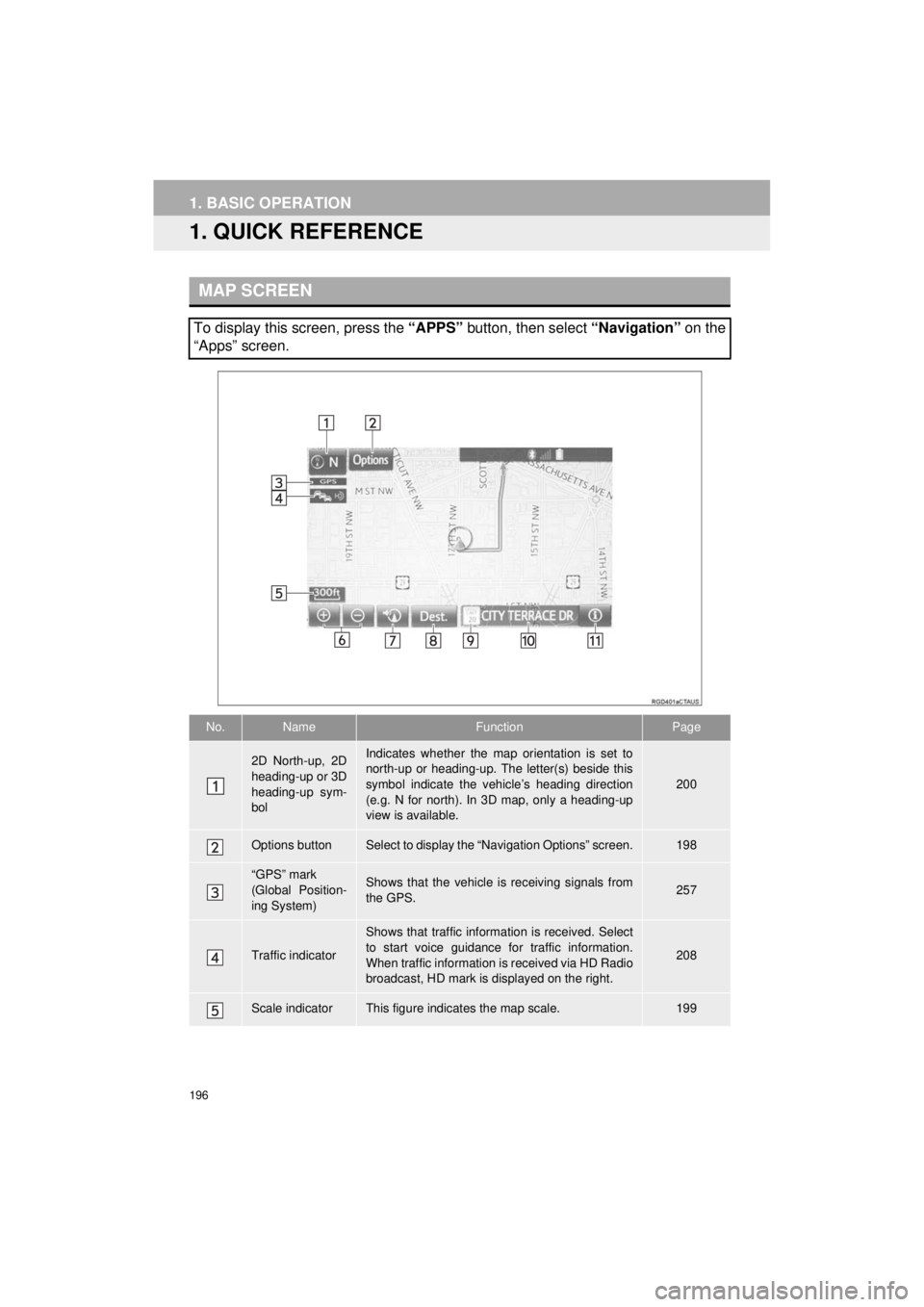
196
4RUNNER_Navi_U
1. BASIC OPERATION
1. QUICK REFERENCE
MAP SCREEN
To display this screen, press the “APPS” button, then select “Navigation” on the
“Apps” screen.
No.NameFunctionPage
2D North-up, 2D
heading-up or 3D
heading-up sym-
bolIndicates whether the map orientation is set to
north-up or heading-up. The letter(s) beside this
symbol indicate the vehicle’s heading direction
(e.g. N for north). In 3D map, only a heading-up
view is available.
200
Options buttonSelect to display the “Navigation Options” screen.198
“GPS” mark
(Global Position-
ing System)Shows that the vehicle is receiving signals from
the GPS.257
Traffic indicator
Shows that traffic information is received. Select
to start voice guidance for traffic information.
When traffic information is received via HD Radio
broadcast, HD mark is displayed on the right.
208
Scale indicatorThis figure indicates the map scale.199
Page 197 of 286
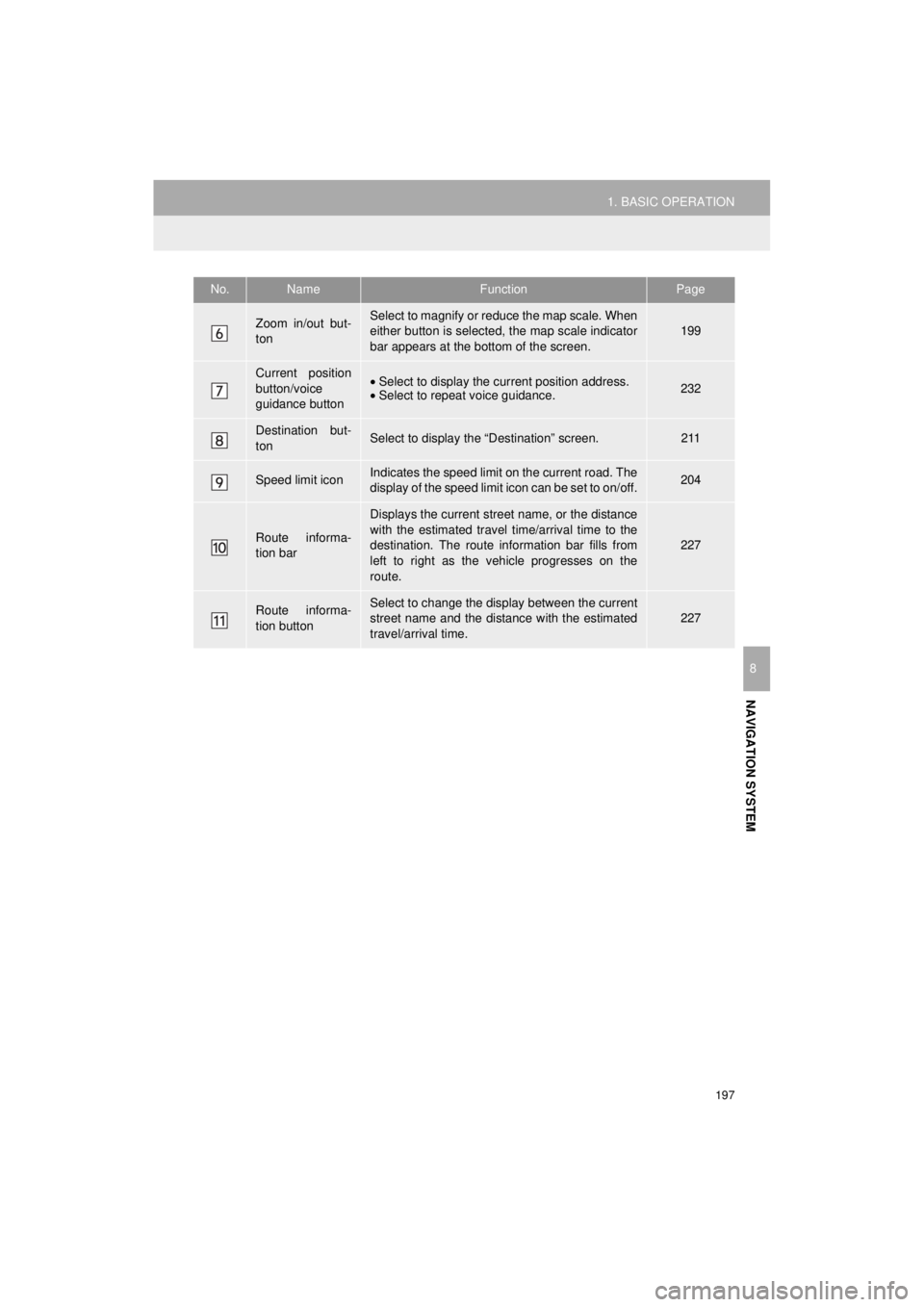
197
1. BASIC OPERATION
NAVIGATION SYSTEM
4RUNNER_Navi_U
8
Zoom in/out but-
tonSelect to magnify or reduce the map scale. When
either button is selected, the map scale indicator
bar appears at the bottom of the screen.199
Current position
button/voice
guidance button•Select to display the current position address.
• Select to repeat voice guidance.232
Destination but-
tonSelect to display the “Destination” screen.211
Speed limit iconIndicates the speed limit on the current road. The
display of the speed limit icon can be set to on/off.204
Route informa-
tion bar
Displays the current street name, or the distance
with the estimated travel time/arrival time to the
destination. The route information bar fills from
left to right as the vehicle progresses on the
route.
227
Route informa-
tion buttonSelect to change the display between the current
street name and the distance with the estimated
travel/arrival time.
227
No.NameFunctionPage
Page 199 of 286
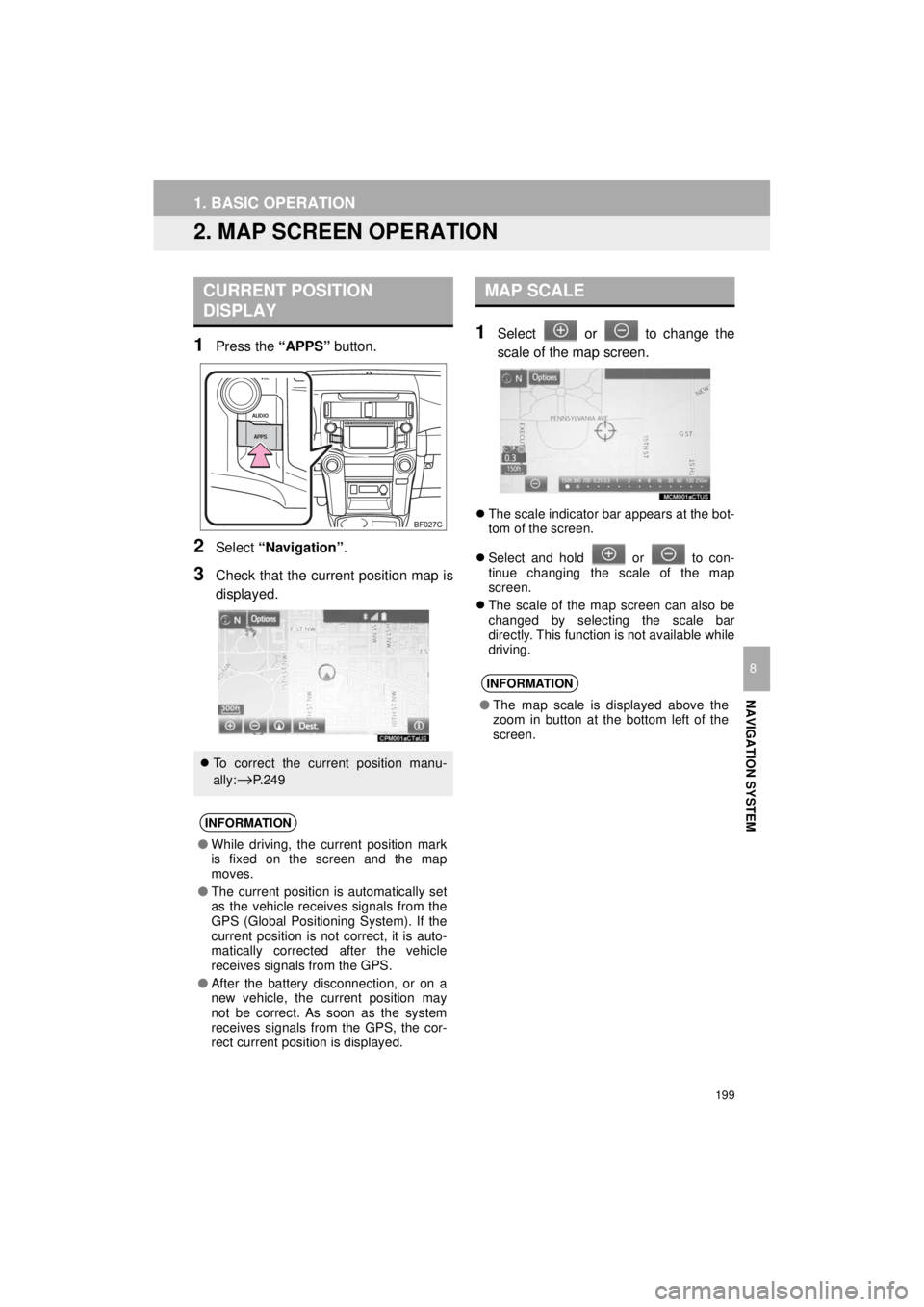
199
1. BASIC OPERATION
4RUNNER_Navi_U
NAVIGATION SYSTEM
8
2. MAP SCREEN OPERATION
1Press the “APPS” button.
2Select “Navigation” .
3Check that the current position map is
displayed.
1Select or to change the
scale of the map screen.
The scale indicator bar appears at the bot-
tom of the screen.
Select and hold or to con-
tinue changing the scale of the map
screen.
The scale of the map screen can also be
changed by selecting the scale bar
directly. This function is not available while
driving.
CURRENT POSITION
DISPLAY
To correct the current position manu-
ally:
→P. 2 4 9
INFORMATION
● While driving, the current position mark
is fixed on the screen and the map
moves.
● The current position is automatically set
as the vehicle receives signals from the
GPS (Global Positioning System). If the
current position is not correct, it is auto-
matically corrected after the vehicle
receives signals from the GPS.
● After the battery disconnection, or on a
new vehicle, the current position may
not be correct. As soon as the system
receives signals from the GPS, the cor-
rect current position is displayed.
MAP SCALE
INFORMATION
●The map scale is displayed above the
zoom in button at the bottom left of the
screen.
Page 201 of 286
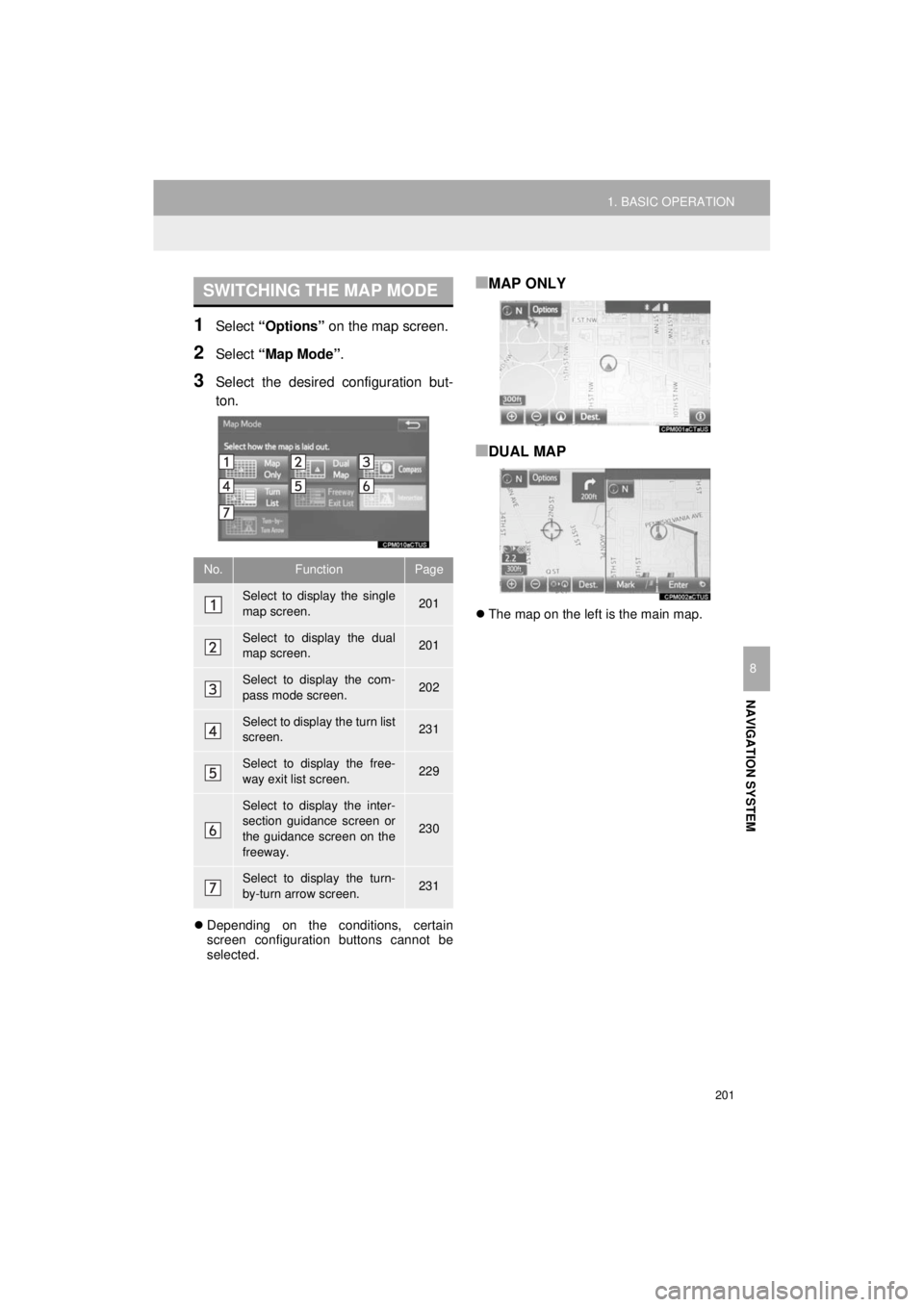
201
1. BASIC OPERATION
NAVIGATION SYSTEM
4RUNNER_Navi_U
8
1Select “Options” on the map screen.
2Select “Map Mode” .
3Select the desired configuration but-
ton.
Depending on the conditions, certain
screen configuration buttons cannot be
selected.
■MAP ONLY
■DUAL MAP
The map on the left is the main map.
SWITCHING THE MAP MODE
No.FunctionPage
Select to display the single
map screen. 201
Select to display the dual
map screen.201
Select to display the com-
pass mode screen.202
Select to display the turn list
screen.231
Select to display the free-
way exit list screen.229
Select to display the inter-
section guidance screen or
the guidance screen on the
freeway.
230
Select to display the turn-
by-turn arrow screen.231
Page 203 of 286
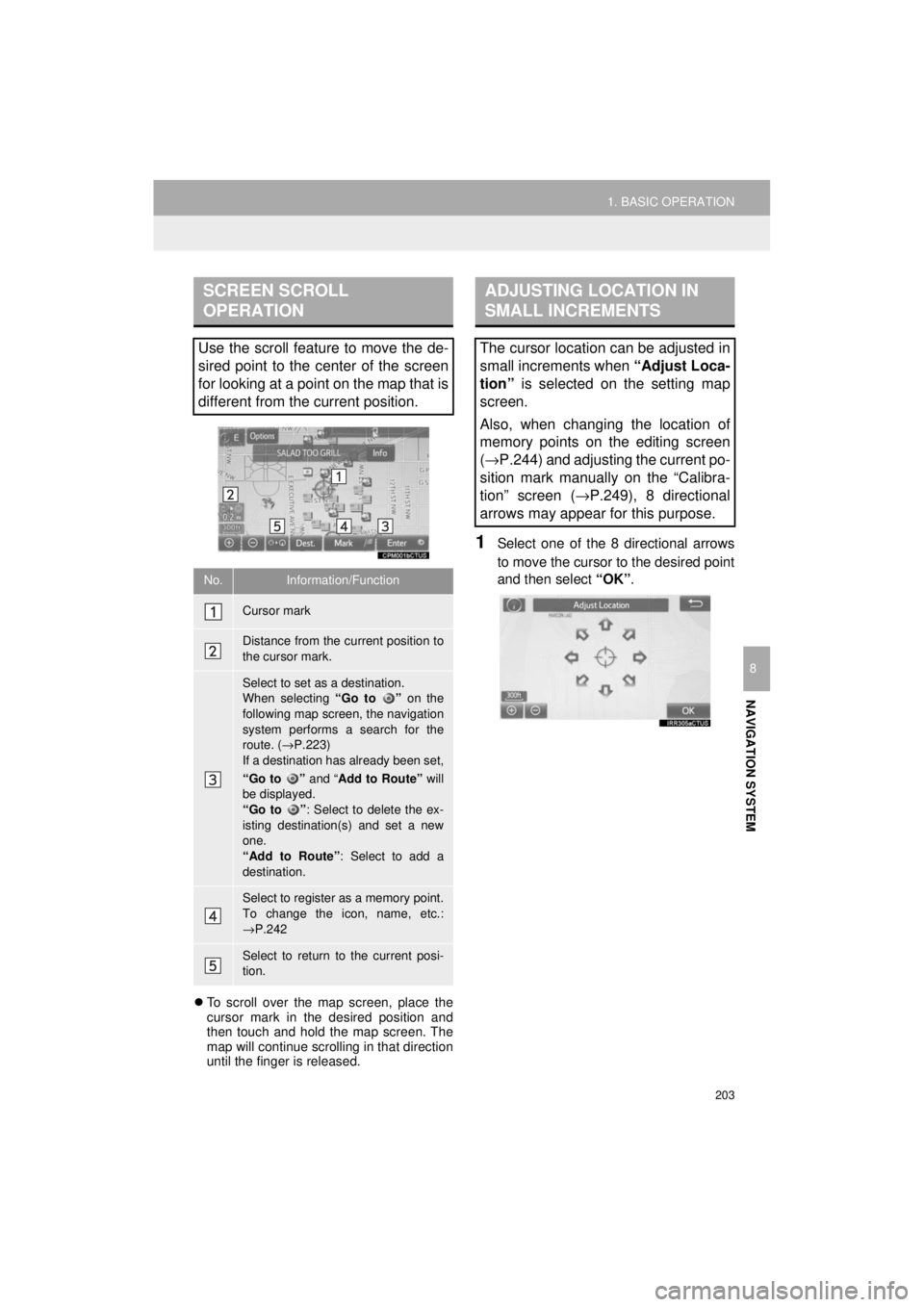
203
1. BASIC OPERATION
NAVIGATION SYSTEM
4RUNNER_Navi_U
8
To scroll over the map screen, place the
cursor mark in the desired position and
then touch and hold the map screen. The
map will continue scrolling in that direction
until the finger is released.
1Select one of the 8 directional arrows
to move the cursor to the desired point
and then select “OK”.
SCREEN SCROLL
OPERATION
Use the scroll feature to move the de-
sired point to the center of the screen
for looking at a point on the map that is
different from the current position.
No.Information/Function
Cursor mark
Distance from the current position to
the cursor mark.
Select to set as a destination.
When selecting “Go to ” on the
following map screen, the navigation
system performs a search for the
route. ( →P.223)
If a destination has already been set,
“Go to ” and “Add to Route” will
be displayed.
“Go to ” : Select to delete the ex-
isting destination(s) and set a new
one.
“Add to Route” : Select to add a
destination.
Select to register as a memory point.
To change the icon, name, etc.:
→ P.242
Select to return to the current posi-
tion.
ADJUSTING LOCATION IN
SMALL INCREMENTS
The cursor location can be adjusted in
small increments when “Adjust Loca-
tion” is selected on the setting map
screen.
Also, when changing the location of
memory points on the editing screen
( → P.244) and adjusting the current po-
sition mark manually on the “Calibra-
tion” screen ( →P.249), 8 directional
arrows may appear for this purpose.
Page 205 of 286
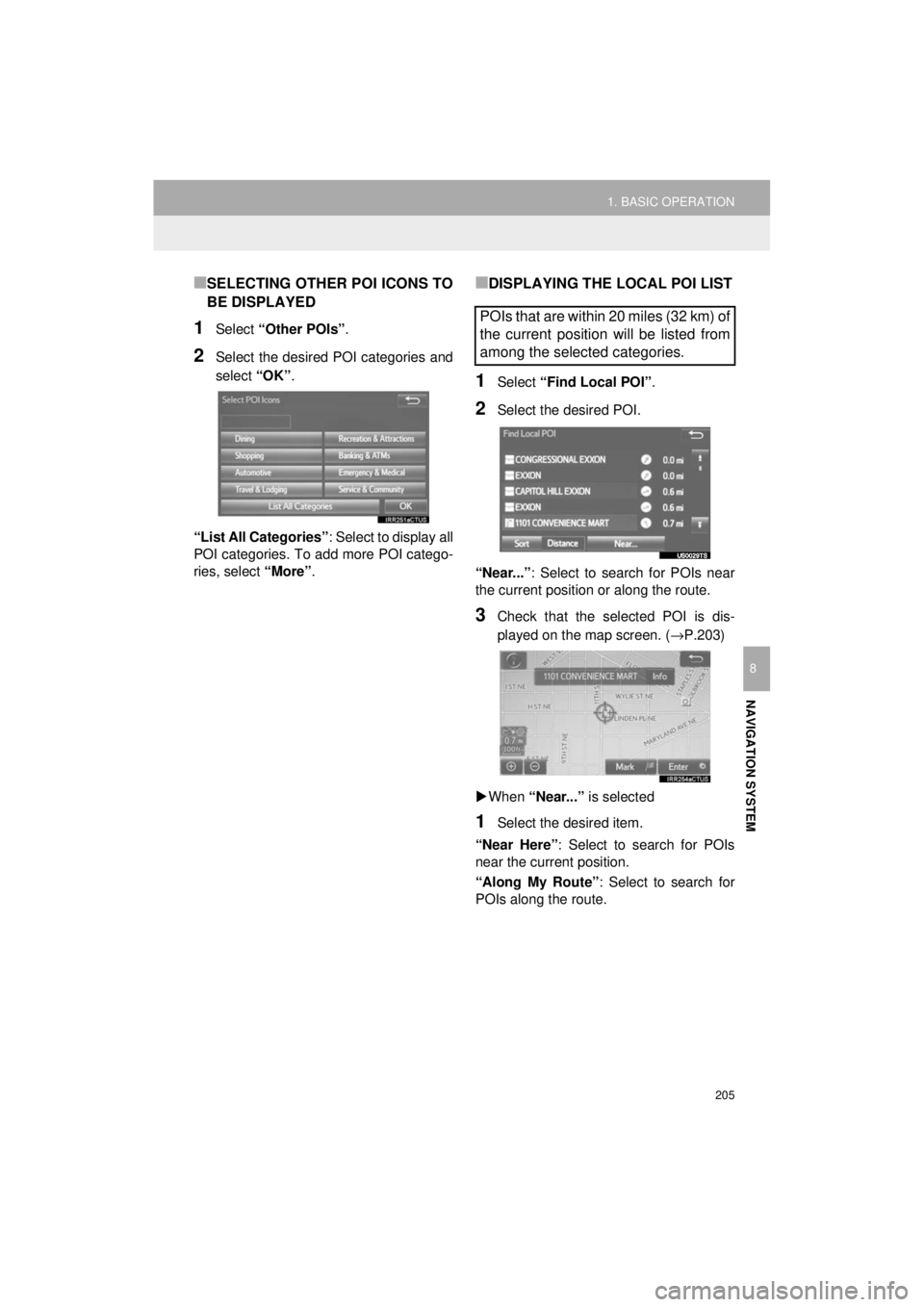
205
1. BASIC OPERATION
NAVIGATION SYSTEM
4RUNNER_Navi_U
8
■SELECTING OTHER POI ICONS TO
BE DISPLAYED
1Select “Other POIs” .
2Select the desired POI categories and
select “OK”.
“List All Categories” : Select to display all
POI categories. To add more POI catego-
ries, select “More”.
■DISPLAYING THE LOCAL POI LIST
1Select “Find Local POI” .
2Select the desired POI.
“Near...” : Select to search for POIs near
the current position or along the route.
3Check that the selected POI is dis-
played on the map screen. ( →P.203)
When “Near...” is selected
1Select the desired item.
“Near Here” : Select to search for POIs
near the current position.
“Along My Route” : Select to search for
POIs along the route.
POIs that are within 20 miles (32 km) of
the current position will be listed from
among the selected categories.
Page 207 of 286
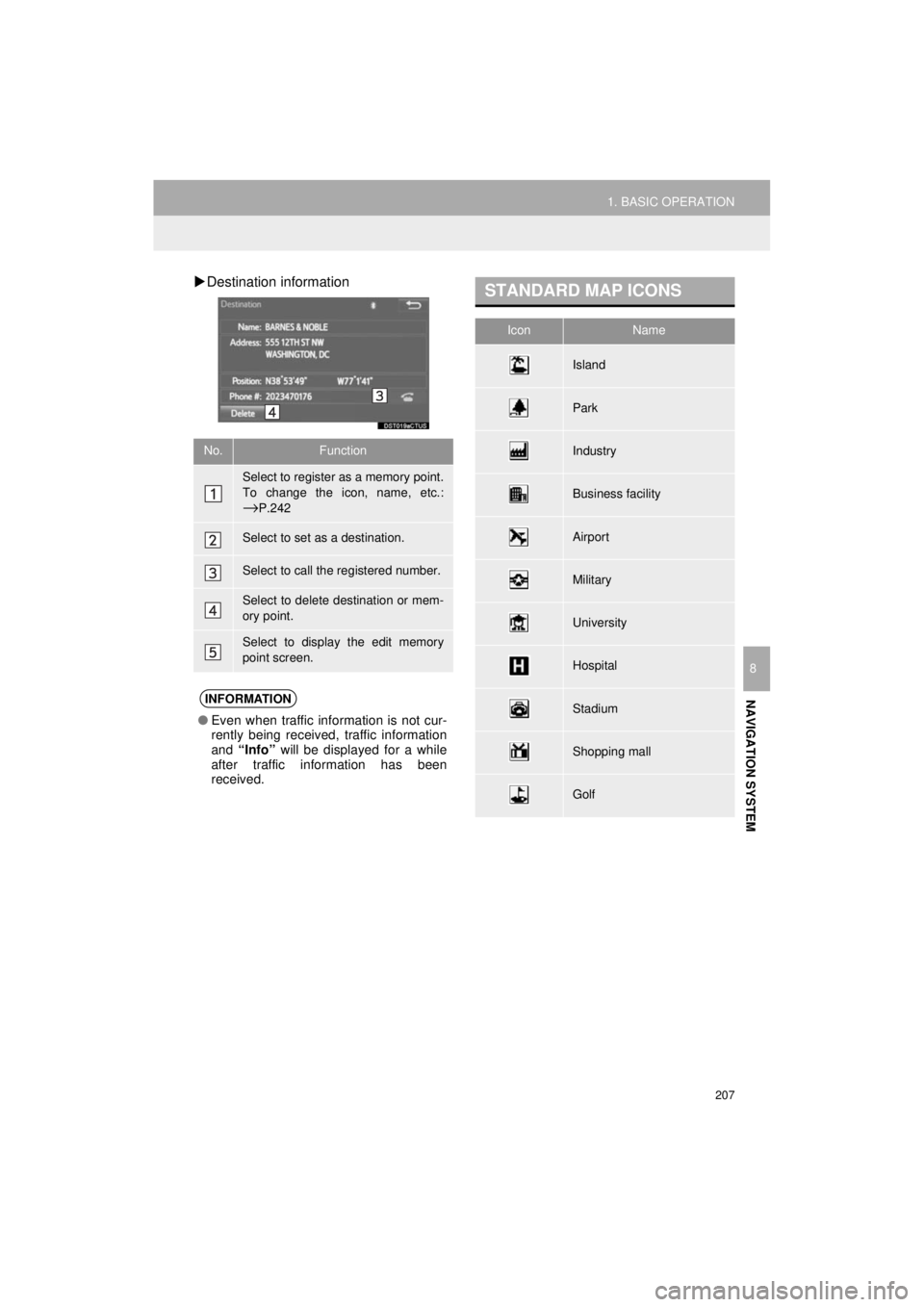
207
1. BASIC OPERATION
NAVIGATION SYSTEM
4RUNNER_Navi_U
8
Destination information
No.Function
Select to register as a memory point.
To change the icon, name, etc.:
→P.242
Select to set as a destination.
Select to call the registered number.
Select to delete destination or mem-
ory point.
Select to display the edit memory
point screen.
INFORMATION
● Even when traffic information is not cur-
rently being received, traffic information
and “Info” will be displayed for a while
after traffic information has been
received.
STANDARD MAP ICONS
IconName
Island
Park
Industry
Business facility
Airport
Military
University
Hospital
Stadium
Shopping mall
Golf
Page 209 of 286
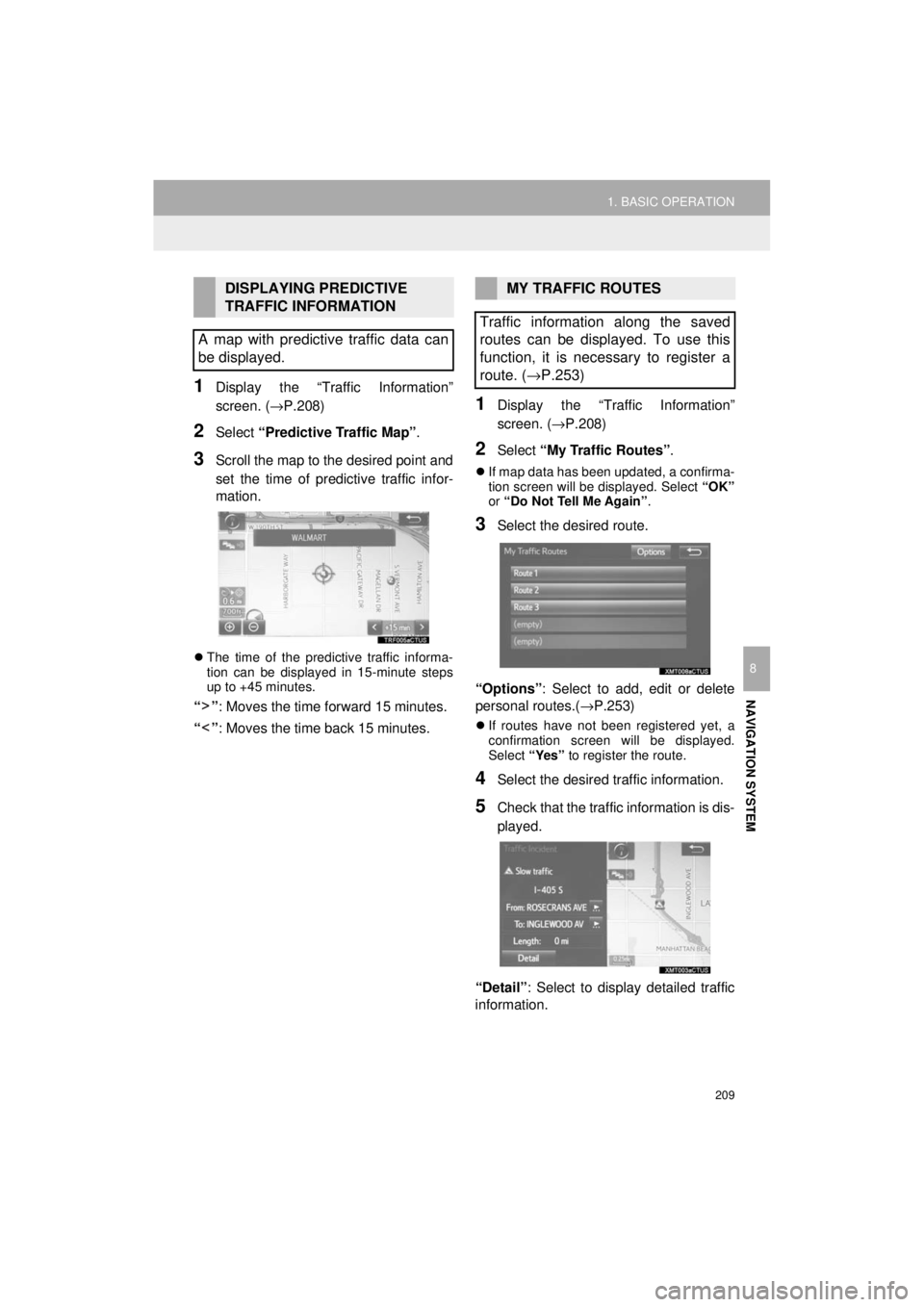
209
1. BASIC OPERATION
NAVIGATION SYSTEM
4RUNNER_Navi_U
8
1Display the “Traffic Information”
screen. (→P.208)
2Select “Predictive Traffic Map” .
3Scroll the map to the desired point and
set the time of predictive traffic infor-
mation.
The time of the predictive traffic informa-
tion can be displayed in 15-minute steps
up to +45 minutes.
“” : Moves the time forward 15 minutes.
“” : Moves the time back 15 minutes.
1Display the “Traffic Information”
screen. ( →P.208)
2Select “My Traffic Routes” .
If map data has been updated, a confirma-
tion screen will be displayed. Select “OK”
or “Do Not Tell Me Again” .
3Select the desired route.
“Options” : Select to add, edit or delete
personal routes.(→P.253)
If routes have not been registered yet, a
confirmation screen will be displayed.
Select “Yes” to register the route.
4Select the desired traffic information.
5Check that the traffic information is dis-
played.
“Detail” : Select to displa y detailed traffic
information.
DISPLAYING PREDICTIVE
TRAFFIC INFORMATION
A map with predictive traffic data can
be displayed.MY TRAFFIC ROUTES
Traffic information along the saved
routes can be displayed. To use this
function, it is necessary to register a
route. ( →P.253)
Page 211 of 286
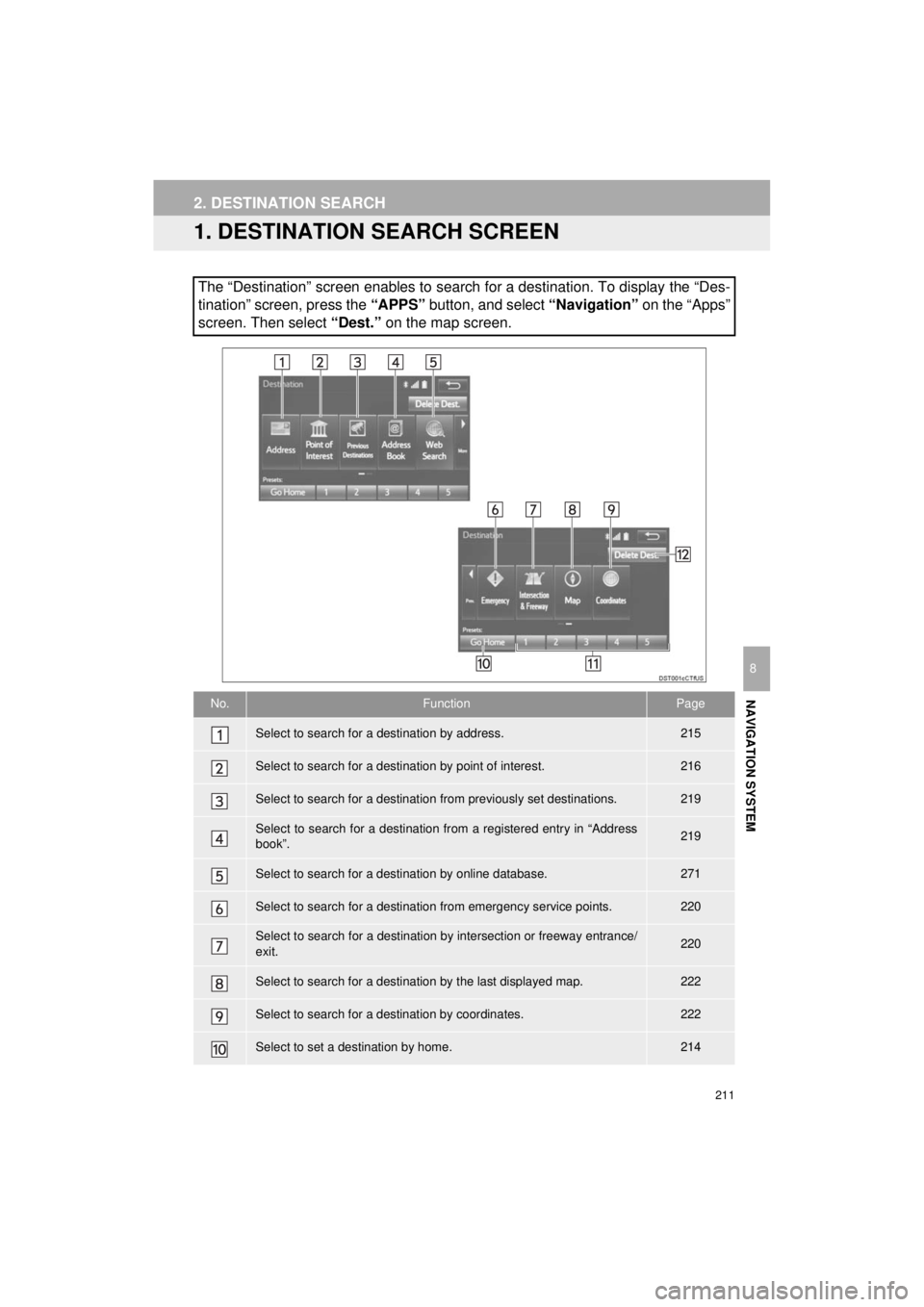
211
4RUNNER_Navi_U
NAVIGATION SYSTEM
8
2. DESTINATION SEARCH
1. DESTINATION SEARCH SCREEN
The “Destination” screen enables to search for a destination. To display the “Des-
tination” screen, press the “APPS” button, and select “Navigation” on the “Apps”
screen. Then select “Dest.” on the map screen.
No.FunctionPage
Select to search for a destination by address. 215
Select to search for a destination by point of interest. 216
Select to search for a destination from previously set destinations.219
Select to search for a destination from a registered entry in “Address
book”.219
Select to search for a destination by online database. 271
Select to search for a destination from emergency service points.220
Select to search for a destination by intersection or freeway entrance/
exit.220
Select to search for a destination by the last displayed map.222
Select to search for a destination by coordinates.222
Select to set a destination by home.214