navigation system TOYOTA 4RUNNER 2018 Accessories, Audio & Navigation (in English)
[x] Cancel search | Manufacturer: TOYOTA, Model Year: 2018, Model line: 4RUNNER, Model: TOYOTA 4RUNNER 2018Pages: 286, PDF Size: 5.19 MB
Page 1 of 286
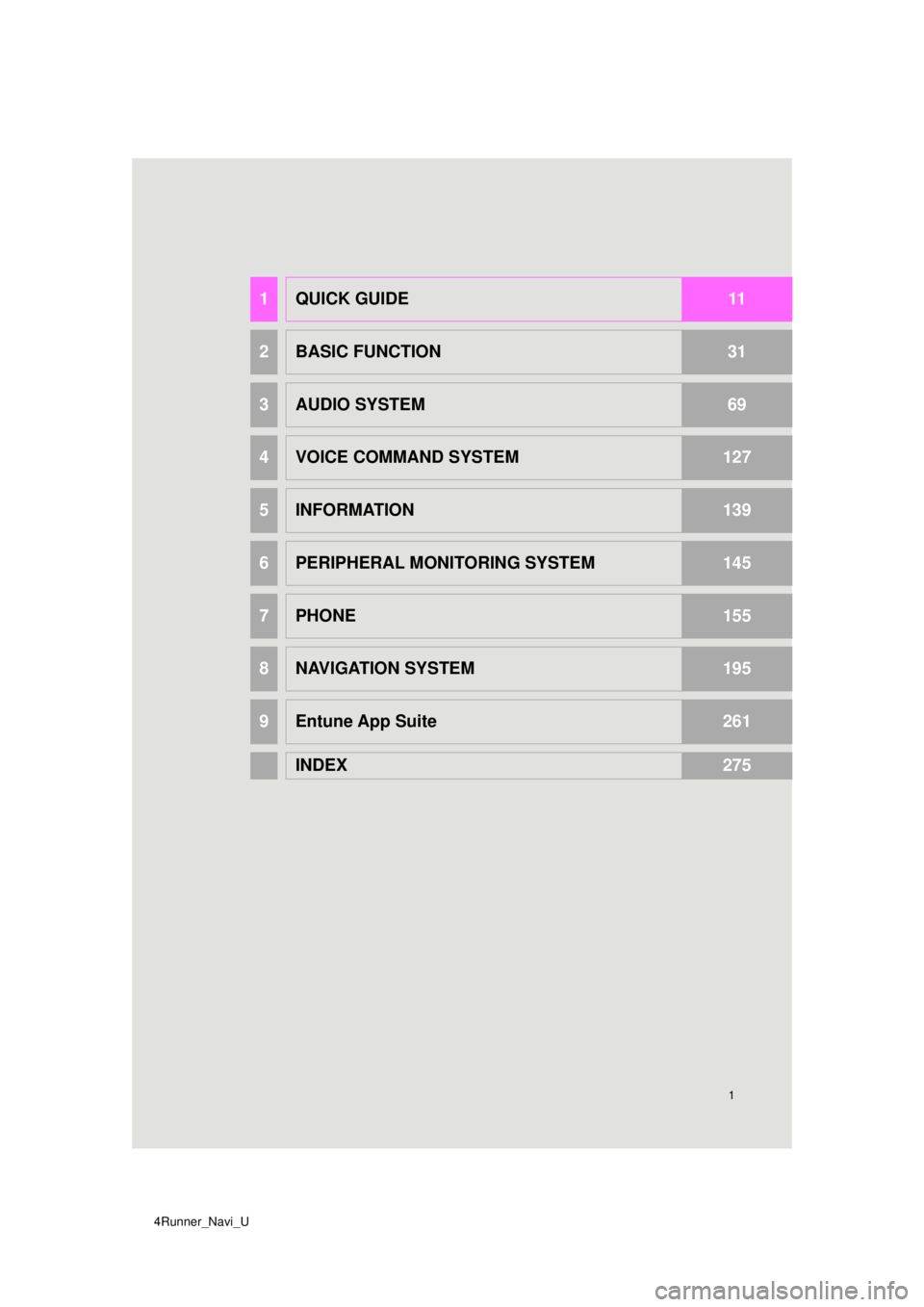
4Runner_Navi_U
1
1QUICK GUIDE11
2BASIC FUNCTION31
3AUDIO SYSTEM69
4VOICE COMMAND SYSTEM127
5INFORMATION139
6PERIPHERAL MONITORING SYSTEM145
7PHONE155
8NAVIGATION SYSTEM195
9Entune App Suite261
INDEX275
Page 2 of 286
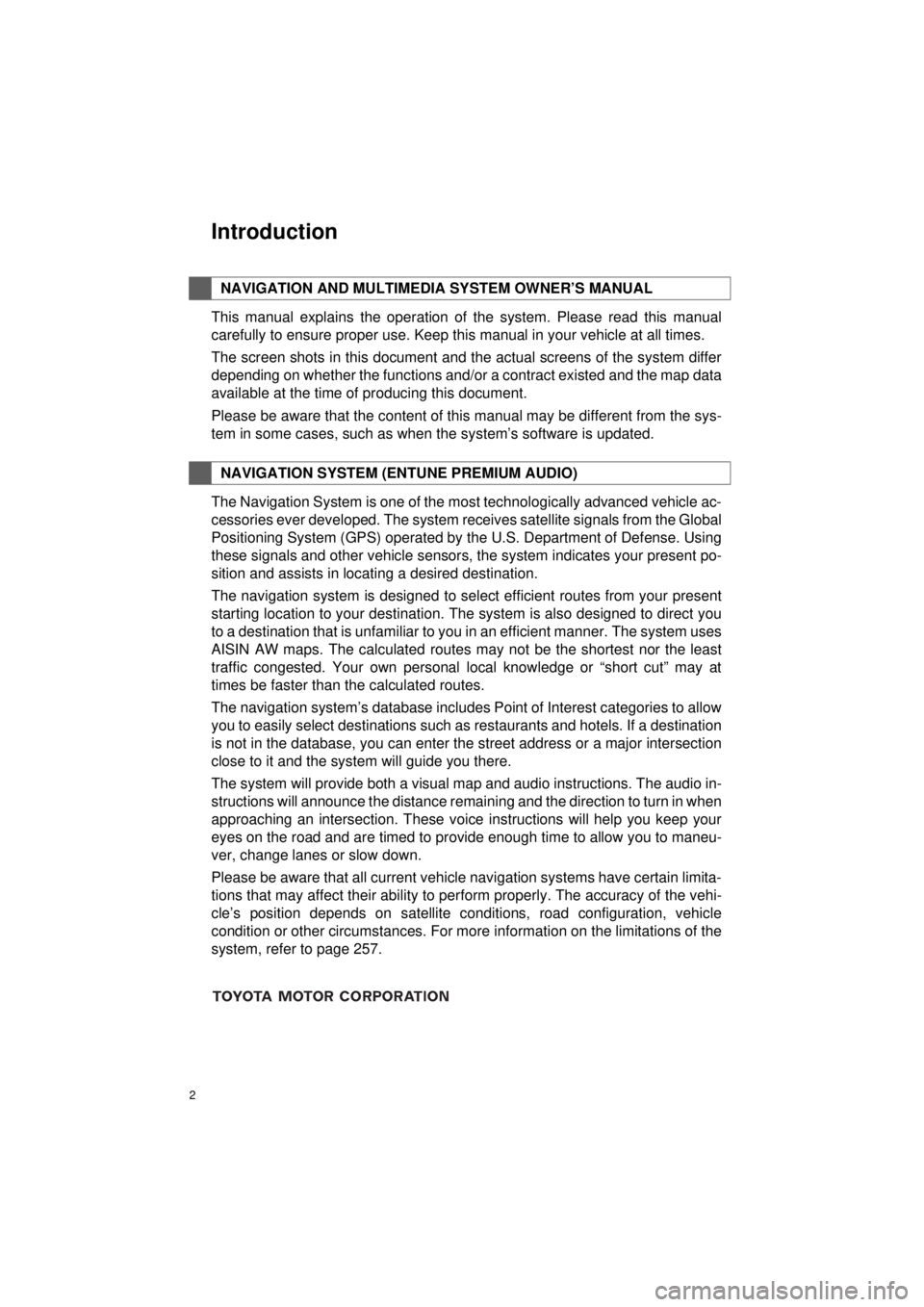
2
4RUNNER_Navi_U
This manual explains the operation of the system. Please read this manual
carefully to ensure proper use. Keep this manual in your vehicle at all times.
The screen shots in this document and the actual screens of the system differ
depending on whether the functions and/or a contract existed and the map data
available at the time of producing this document.
Please be aware that the content of this manual may be different from the sys-
tem in some cases, such as when the system’s software is updated.
The Navigation System is one of the most technologically advanced vehicle ac-
cessories ever developed. The system receives satellite signals from the Global
Positioning System (GPS) operated by the U.S. Department of Defense. Using
these signals and other vehicle sensors, the system indicates your present po-
sition and assists in locating a desired destination.
The navigation system is designed to select efficient routes from your present
starting location to your destination. The system is also designed to direct you
to a destination that is unfamiliar to you in an efficient manner. The system uses
AISIN AW maps. The calculated routes may not be the shortest nor the least
traffic congested. Your own personal local knowledge or “short cut” may at
times be faster than the calculated routes.
The navigation system’s database includes Point of Interest categories to allow
you to easily select destinations such as restaurants and hotels. If a d\
estination
is not in the database, you can enter the street address or a major intersection
close to it and the system will guide you there.
The system will provide both a visual map and audio instructions. The audio in-
structions will announce the distance remaining and the direction to tur\
n in when
approaching an intersection. These voice instructions will help you keep your
eyes on the road and are timed to provide enough time to allow you to maneu-
ver, change lanes or slow down.
Please be aware that all current vehicle navigation systems have certain limita-
tions that may affect their ability to perform properly. The accuracy of the vehi-
cle’s position depends on satellite conditions, road configuration, vehicle
condition or other circumstances. For more information on the limitations of the
system, refer to page 257.
NAVIGATION AND MULTIMEDIA SYSTEM OWNER’S MANUAL
NAVIGATION SYSTEM (ENTUNE PREMIUM AUDIO)
Introduction
Page 6 of 286
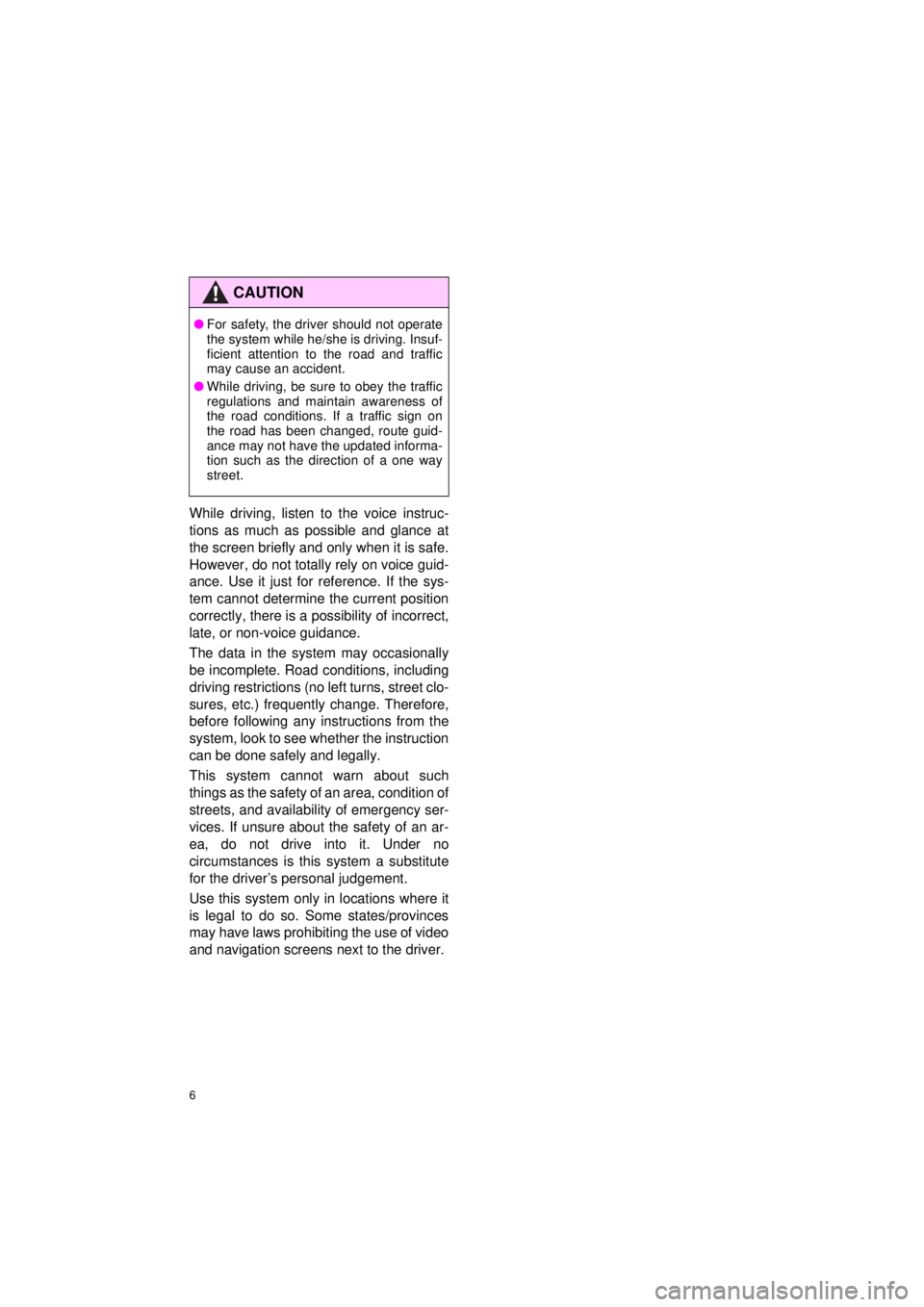
6
4RUNNER_Navi_U
While driving, listen to the voice instruc-
tions as much as possible and glance at
the screen briefly and only when it is safe.
However, do not totally rely on voice guid-
ance. Use it just for reference. If the sys-
tem cannot determine the current position
correctly, there is a po ssibility of incorrect,
late, or non-voice guidance.
The data in the system may occasionally
be incomplete. Road conditions, including
driving restrictions (no left turns, street clo-
sures, etc.) frequently change. Therefore,
before following any instructions from the
system, look to see whether the instruction
can be done safely and legally.
This system cannot warn about such
things as the safety of an area, condition of
streets, and availability of emergency ser-
vices. If unsure about the safety of an ar-
ea, do not drive into it. Under no
circumstances is this system a substitute
for the driver’s personal judgement.
Use this system only in locations where it
is legal to do so. Some states/provinces
may have laws prohibiting the use of video
and navigation screens next to the driver.
CAUTION
● For safety, the driver should not operate
the system while he/she is driving. Insuf-
ficient attention to the road and traffic
may cause an accident.
● While driving, be sure to obey the traffic
regulations and maintain awareness of
the road conditions. If a traffic sign on
the road has been changed, route guid-
ance may not have the updated informa-
tion such as the direction of a one way
street.
Page 10 of 286
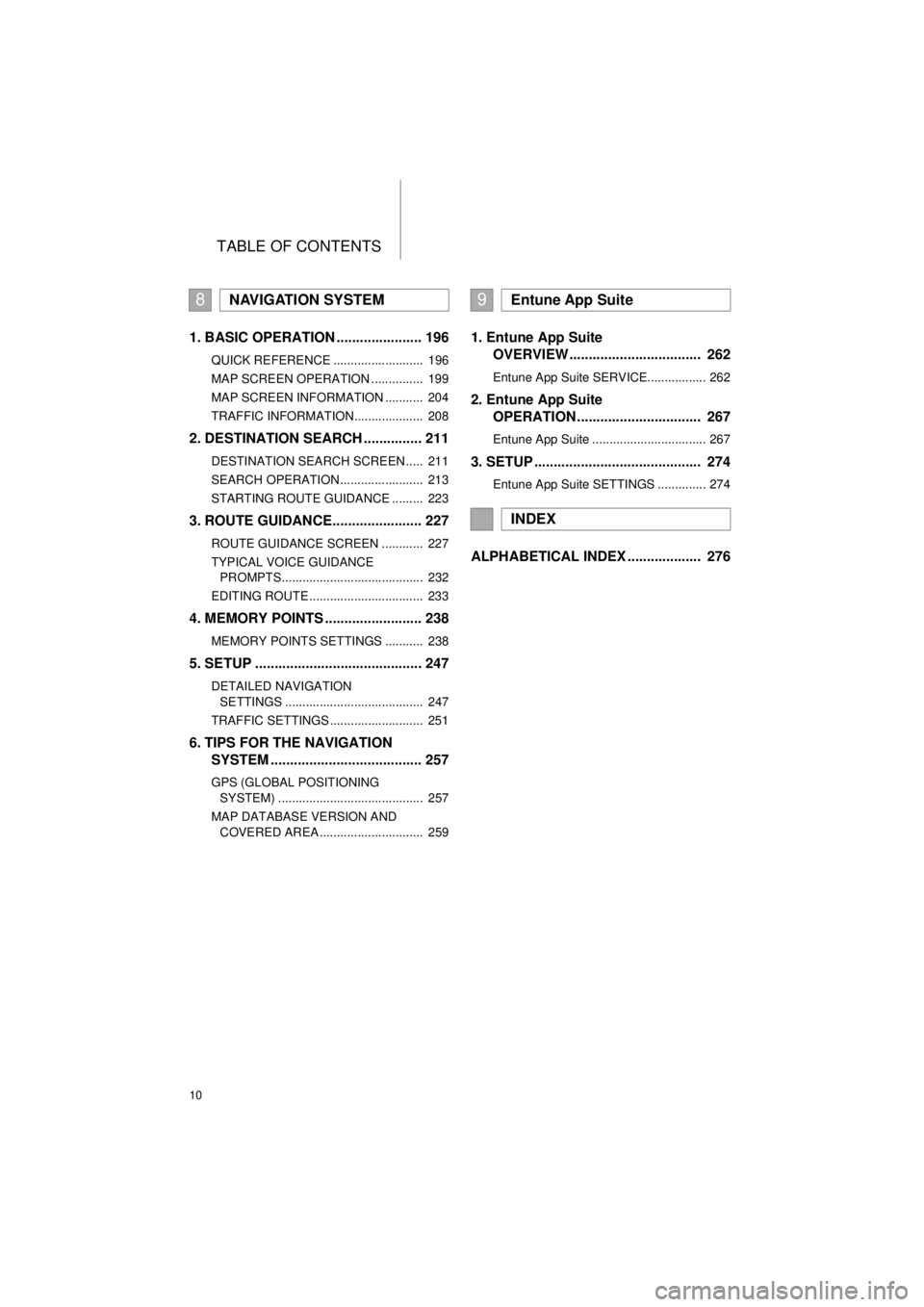
TABLE OF CONTENTS
10
4RUNNER_Navi_U
1. BASIC OPERATION ...................... 196
QUICK REFERENCE .......................... 196
MAP SCREEN OPERATION ............... 199
MAP SCREEN INFORMATION ........... 204
TRAFFIC INFORMATION.................... 208
2. DESTINATION SEARCH ............... 211
DESTINATION SEARCH SCREEN ..... 211
SEARCH OPERATION ........................ 213
STARTING ROUTE GUIDANCE ......... 223
3. ROUTE GUIDANCE....................... 227
ROUTE GUIDANCE SCREEN ............ 227
TYPICAL VOICE GUIDANCE
PROMPTS......................................... 232
EDITING ROUTE ................................. 233
4. MEMORY POINTS ......................... 238
MEMORY POINTS SETTINGS ........... 238
5. SETUP ........................................... 247
DETAILED NAVIGATION SETTINGS ........................................ 247
TRAFFIC SETTINGS ........................... 251
6. TIPS FOR THE NAVIGATION SYSTEM ....................................... 257
GPS (GLOBAL POSITIONING
SYSTEM) .......................................... 257
MAP DATABASE VERSION AND COVERED AREA .............................. 259
1. Entune App Suite OVERVIEW .................................. 262
Entune App Suite SERVICE................. 262
2. Entune App Suite OPERATION ................................ 267
Entune App Suite ................................. 267
3. SETUP ........................................... 274
Entune App Suite SETTINGS .............. 274
ALPHABETICAL INDEX ................... 276
8NAVIGATION SYSTEM9Entune App Suite
INDEX
Page 61 of 286
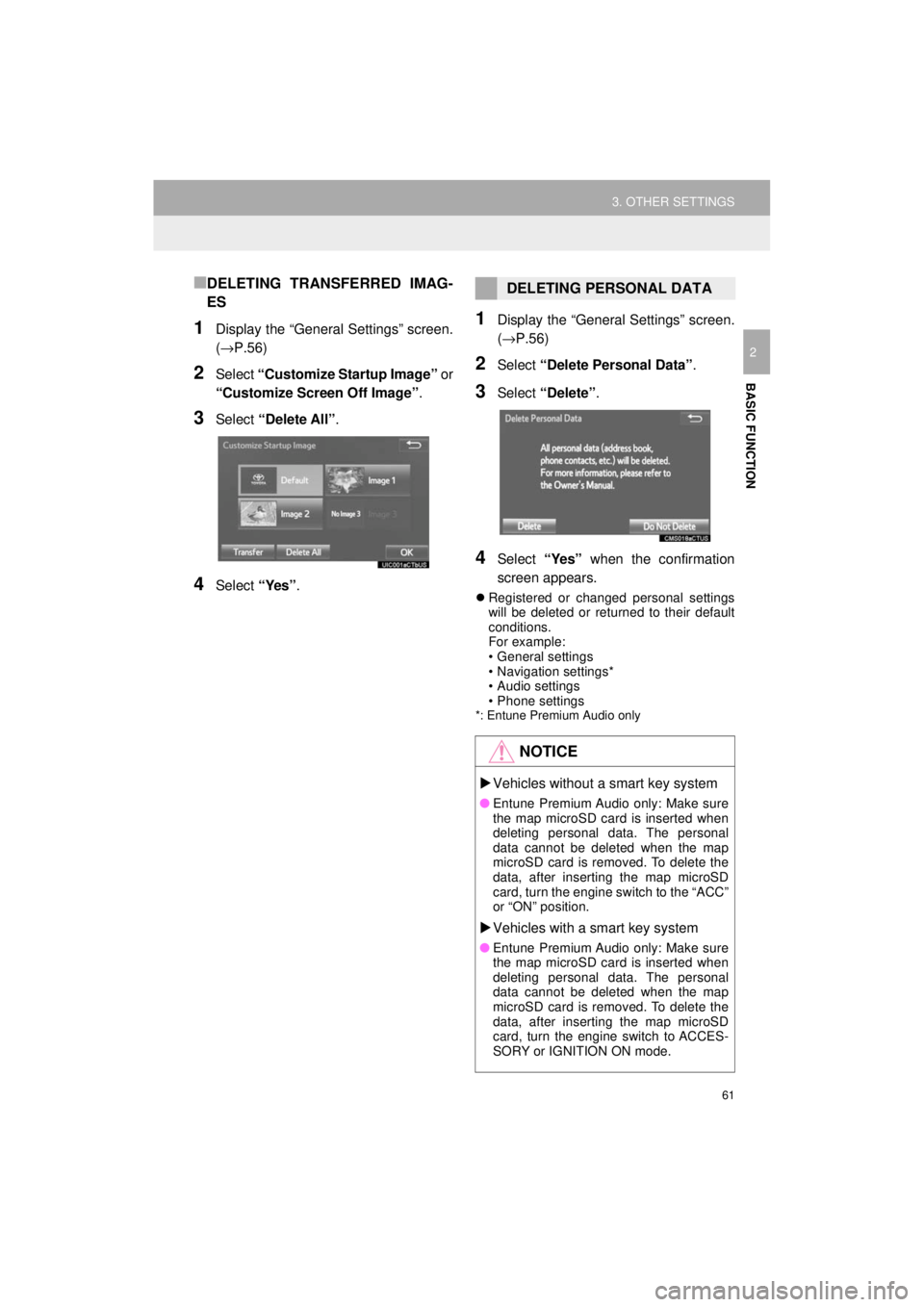
61
3. OTHER SETTINGS
4RUNNER_Navi_U
BASIC FUNCTION
2
■DELETING TRANSFERRED IMAG-
ES
1Display the “General Settings” screen.
(→P.56)
2Select “Customize Startup Image” or
“Customize Screen Off Image” .
3Select “Delete All” .
4Select “Yes”.
1Display the “General Settings” screen.
(→P.56)
2Select “Delete Personal Data” .
3Select “Delete” .
4Select “Yes” when the confirmation
screen appears.
Registered or changed personal settings
will be deleted or returned to their default
conditions.
For example:
• General settings
• Navigation settings*
• Audio settings
• Phone settings
*: Entune Premium Audio only
DELETING PERSONAL DATA
NOTICE
Vehicles without a smart key system
● Entune Premium Audio only: Make sure
the map microSD card is inserted when
deleting personal data. The personal
data cannot be deleted when the map
microSD card is removed. To delete the
data, after inserting the map microSD
card, turn the engine switch to the “ACC”
or “ON” position.
Vehicles with a smart key system
● Entune Premium Audio only: Make sure
the map microSD card is inserted when
deleting personal data. The personal
data cannot be deleted when the map
microSD card is removed. To delete the
data, after inserting the map microSD
card, turn the engine switch to ACCES-
SORY or IGNITION ON mode.
Page 113 of 286
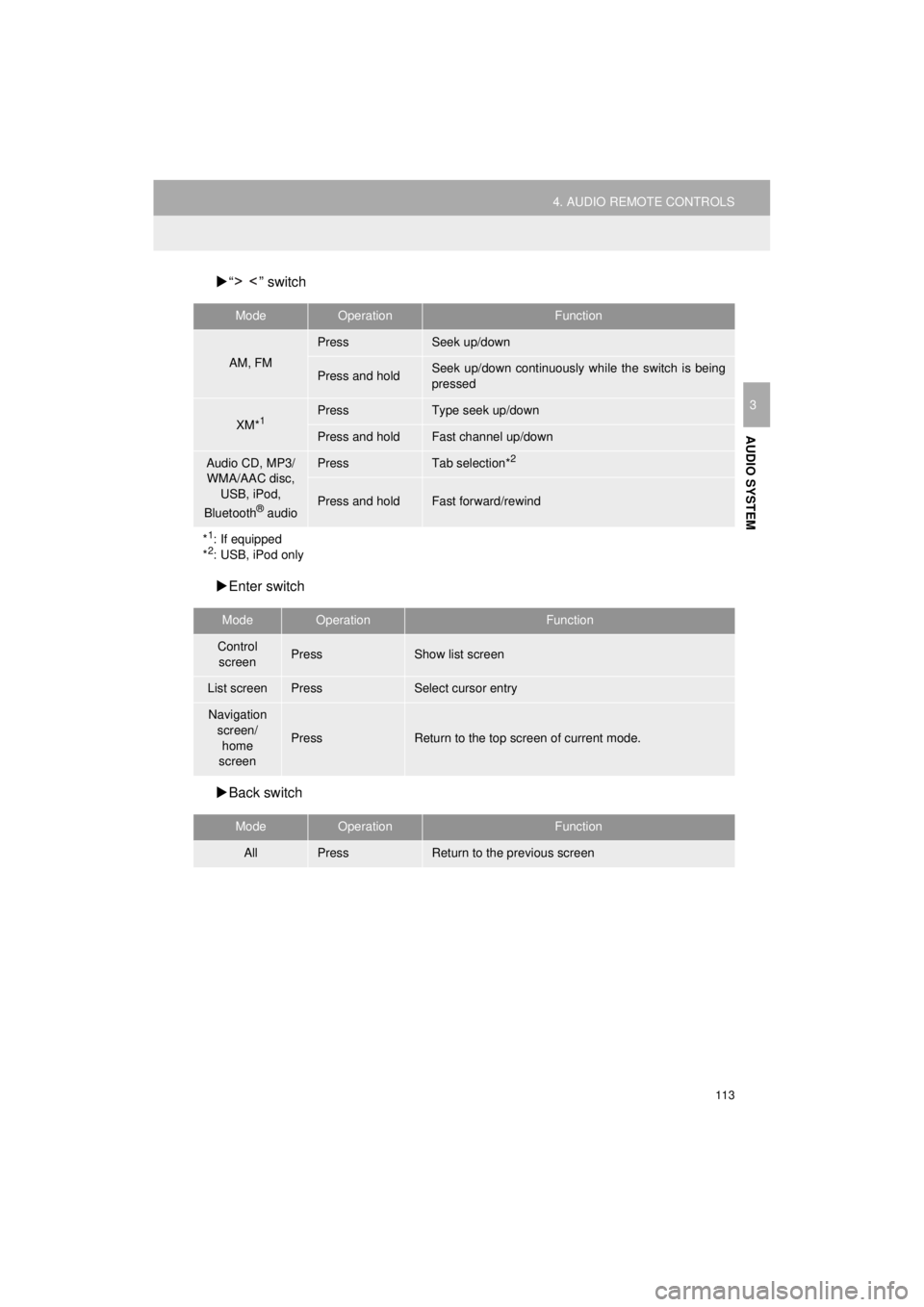
113
4. AUDIO REMOTE CONTROLS
4RUNNER_Navi_U
AUDIO SYSTEM
3
“ ” switch
Enter switch
Back switch
ModeOperationFunction
AM, FM
PressSeek up/down
Press and holdSeek up/down continuously wh ile the switch is being
pressed
XM*1PressType seek up/down
Press and holdFast channel up/down
Audio CD, MP3/ WMA/AAC disc, USB, iPod,
Bluetooth
® audio
PressTab selection*2
Press and holdFast forward/rewind
*
1: If equipped
*2: USB, iPod only
ModeOperationFunction
Control screenPressShow list screen
List screenPressSelect cursor entry
Navigation screen/home
screen
PressReturn to the top screen of current mode.
ModeOperationFunction
AllPressReturn to the previous screen
Page 135 of 286

135
1. VOICE COMMAND SYSTEM OPERATION
4RUNNER_Navi_U
VOICE COMMAND SYSTEM
4
3. COMMAND LIST
Frequently used commands are listed in the following tables.
For devices that are not installed in the vehicle, the related commands will not be dis-
played in the screen. Also, according to conditions, other commands may not be dis-
played in the screen.
The functions available may vary according to the system installed.
Basic
Apps*
1
When the voice recognition language is set to English.
Navigation*1
Recognizable voice commands and their actions are shown below.
Voice recognition language can be changed. ( →P.56)
CommandAction
“Help”Prompts voice guidance to offer examples of commands
or operation methods
“Go Back”Returns to the previous screen
“Number one/two/three/four/five”Selects the number on the list screen
“Next Page”Displays the next page
“Previous Page”Displays the previous page
“Go to
CommandAction
“Launch
CommandAction
“Find Nearby
tion
“Enter an Address”Enables setting a destination by saying the address
“Go Home”Displays the route to home
“Cancel Route”Stops the route guidance
“Web search”Set the web search engine.
*
1: Entune Premium Audio only
*2: For example; “Gas stations”, “Restaurants”, etc.
Page 137 of 286
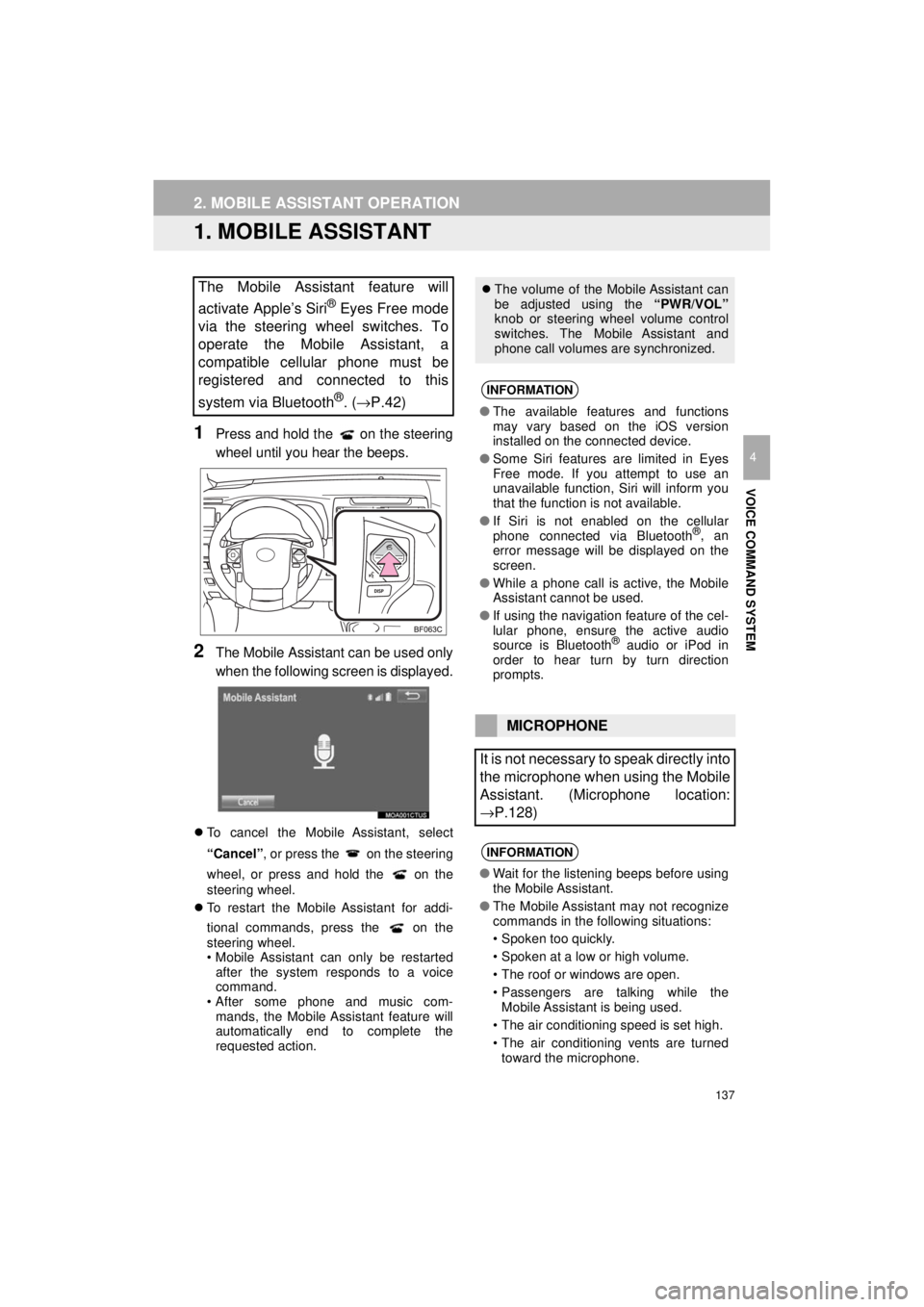
137
4RUNNER_Navi_U
VOICE COMMAND SYSTEM
4
2. MOBILE ASSISTANT OPERATION
1. MOBILE ASSISTANT
1Press and hold the on the steering
wheel until you hear the beeps.
2The Mobile Assistant can be used only
when the following screen is displayed.
To cancel the Mobile Assistant, select
“Cancel”, or press the on the steering
wheel, or press and hold the on the
steering wheel.
To restart the Mobile Assistant for addi-
tional commands, press the on the
steering wheel.
• Mobile Assistant can only be restarted
after the system responds to a voice
command.
• After some phone and music com-
mands, the Mobile Assistant feature will
automatically end to complete the
requested action.
The Mobile Assistant feature will
activate Apple’s Siri
® Eyes Free mode
via the steering wheel switches. To
operate the Mobile Assistant, a
compatible cellular phone must be
registered and connected to this
system via Bluetooth
®. ( →P.42)
The volume of the Mobile Assistant can
be adjusted using the “PWR/VOL”
knob or steering wheel volume control
switches. The Mobile Assistant and
phone call volumes are synchronized.
INFORMATION
● The available features and functions
may vary based on the iOS version
installed on the connected device.
● Some Siri features are limited in Eyes
Free mode. If you attempt to use an
unavailable function, Siri will inform you
that the function is not available.
● If Siri is not enabled on the cellular
phone connected via Bluetooth
®, an
error message will be displayed on the
screen.
● While a phone call is active, the Mobile
Assistant cannot be used.
● If using the navigation feature of the cel-
lular phone, ensure the active audio
source is Bluetooth
® audio or iPod in
order to hear turn by turn direction
prompts.
MICROPHONE
It is not necessary to speak directly into
the microphone when using the Mobile
Assistant. (Microphone location:
→P.128)
INFORMATION
● Wait for the listening beeps before using
the Mobile Assistant.
● The Mobile Assistant may not recognize
commands in the following situations:
• Spoken too quickly.
• Spoken at a low or high volume.
• The roof or windows are open.
• Passengers are talking while the
Mobile Assistant is being used.
• The air conditioning speed is set high.
• The air conditioning vents are turned toward the microphone.
Page 172 of 286
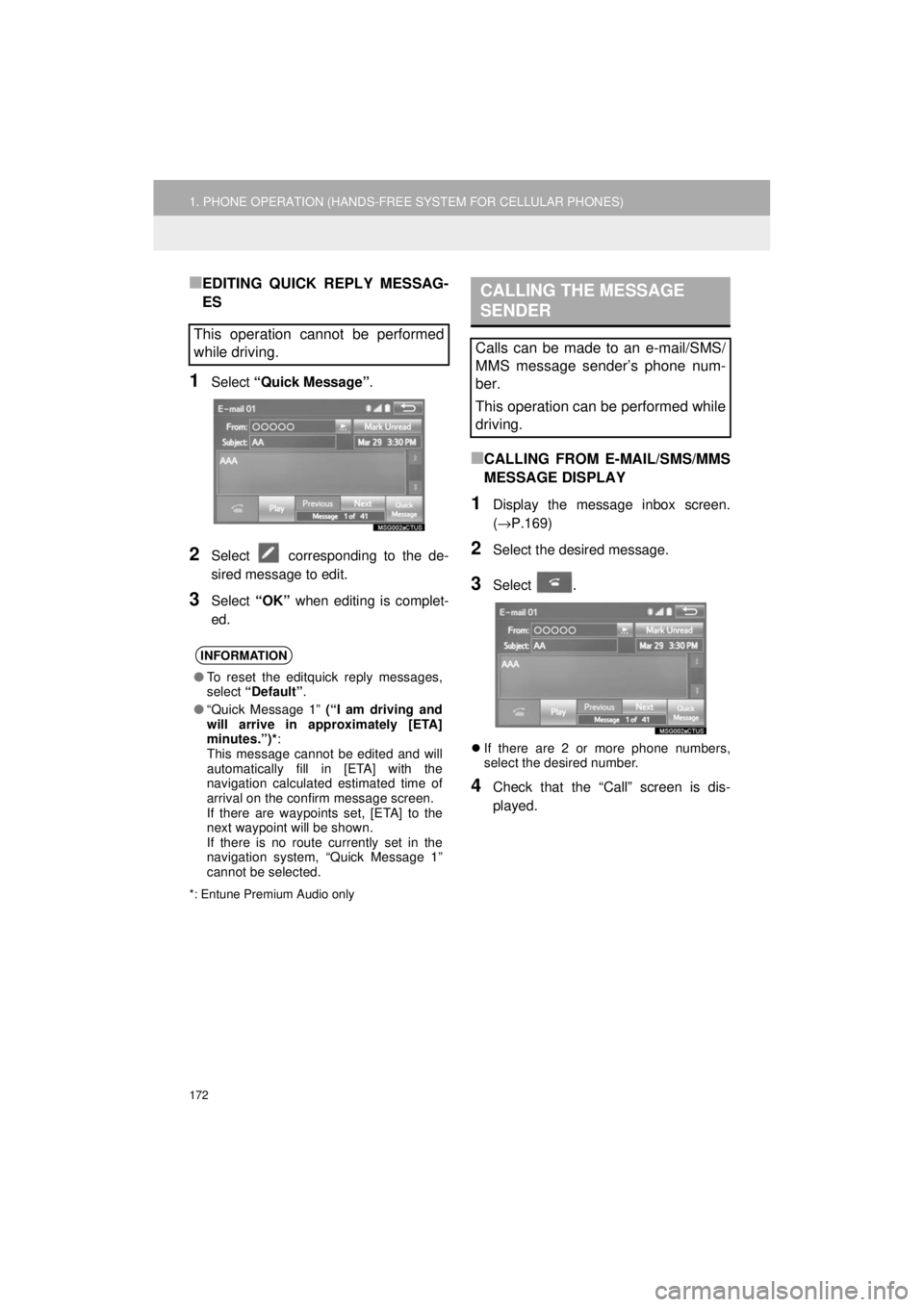
172
1. PHONE OPERATION (HANDS-FREE SYSTEM FOR CELLULAR PHONES)
4RUNNER_Navi_U
■EDITING QUICK REPLY MESSAG-
ES
1Select “Quick Message” .
2Select corresponding to the de-
sired message to edit.
3Select “OK” when editing is complet-
ed.
*: Entune Premium Audio only
■CALLING FROM E-MAIL/SMS/MMS
MESSAGE DISPLAY
1Display the message inbox screen.
(→ P.169)
2Select the desired message.
3Select .
If there are 2 or more phone numbers,
select the desired number.
4Check that the “Call” screen is dis-
played.
This operation cannot be performed
while driving.
INFORMATION
●To reset the editquick reply messages,
select “Default” .
● “Quick Message 1” (“I am driving and
will arrive in approximately [ETA]
minutes.”)* :
This message cannot be edited and will
automatically fill in [ETA] with the
navigation calculated estimated time of
arrival on the confirm message screen.
If there are waypoints set, [ETA] to the
next waypoint will be shown.
If there is no route currently set in the
navigation system, “Quick Message 1”
cannot be selected.
CALLING THE MESSAGE
SENDER
Calls can be made to an e-mail/SMS/
MMS message sender’s phone num-
ber.
This operation can be performed while
driving.
Page 194 of 286
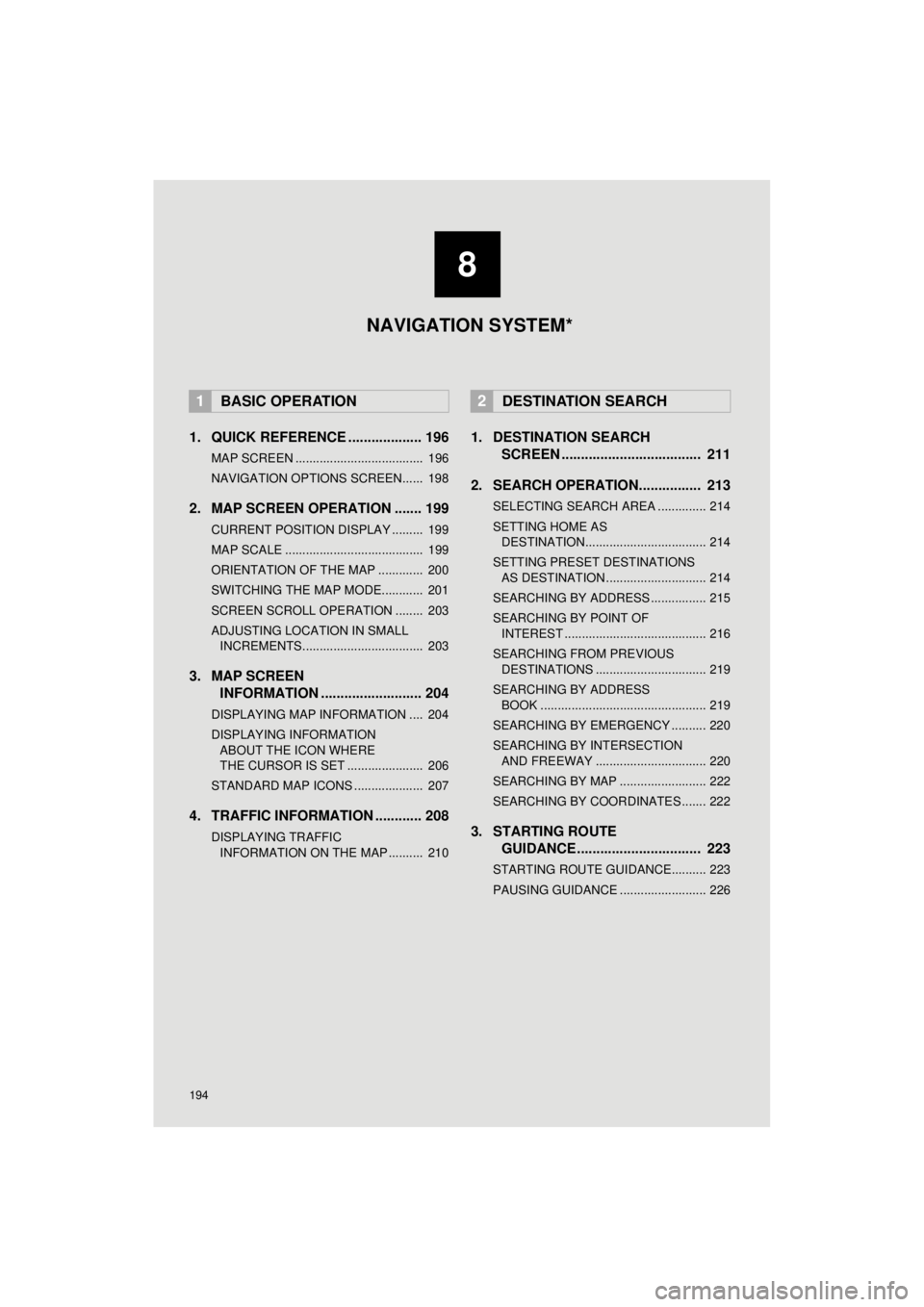
194
4RUNNER_Navi_U
1. QUICK REFERENCE ................... 196
MAP SCREEN ..................................... 196
NAVIGATION OPTIONS SCREEN...... 198
2. MAP SCREEN OPERATION ....... 199
CURRENT POSITION DISPLAY ......... 199
MAP SCALE ........................................ 199
ORIENTATION OF THE MAP ............. 200
SWITCHING THE MAP MODE............ 201
SCREEN SCROLL OPERATION ........ 203
ADJUSTING LOCATION IN SMALL INCREMENTS................................... 203
3. MAP SCREEN INFORMATION .......................... 204
DISPLAYING MAP INFORMATION .... 204
DISPLAYING INFORMATION
ABOUT THE ICON WHERE
THE CURSOR IS SET ...................... 206
STANDARD MAP ICONS .................... 207
4. TRAFFIC INFORMATION ............ 208
DISPLAYING TRAFFIC INFORMATION ON THE MAP .......... 210
1. DESTINATION SEARCH SCREEN .................................... 211
2. SEARCH OPERATION.. .............. 213
SELECTING SEARCH AREA .............. 214
SETTING HOME AS
DESTINATION................................... 214
SETTING PRESET DESTINATIONS AS DESTINATION ............................. 214
SEARCHING BY ADDRESS ................ 215
SEARCHING BY POINT OF INTEREST ......................................... 216
SEARCHING FROM PREVIOUS DESTINATIONS ................................ 219
SEARCHING BY ADDRESS BOOK ................................................ 219
SEARCHING BY EMERGENCY .......... 220
SEARCHING BY INTERSECTION AND FREEWAY ................................ 220
SEARCHING BY MAP ......................... 222
SEARCHING BY COORDINATES ....... 222
3. STARTING ROUTE GUIDANCE ....... ......................... 223
STARTING ROUTE GUIDANCE.......... 223
PAUSING GUIDANCE ......................... 226
1BASIC OPERATION2DESTINATION SEARCH
8
NAVIGATION SYSTEM*