display TOYOTA 4RUNNER 2019 Accessories, Audio & Navigation (in English)
[x] Cancel search | Manufacturer: TOYOTA, Model Year: 2019, Model line: 4RUNNER, Model: TOYOTA 4RUNNER 2019Pages: 286, PDF Size: 5.4 MB
Page 181 of 286
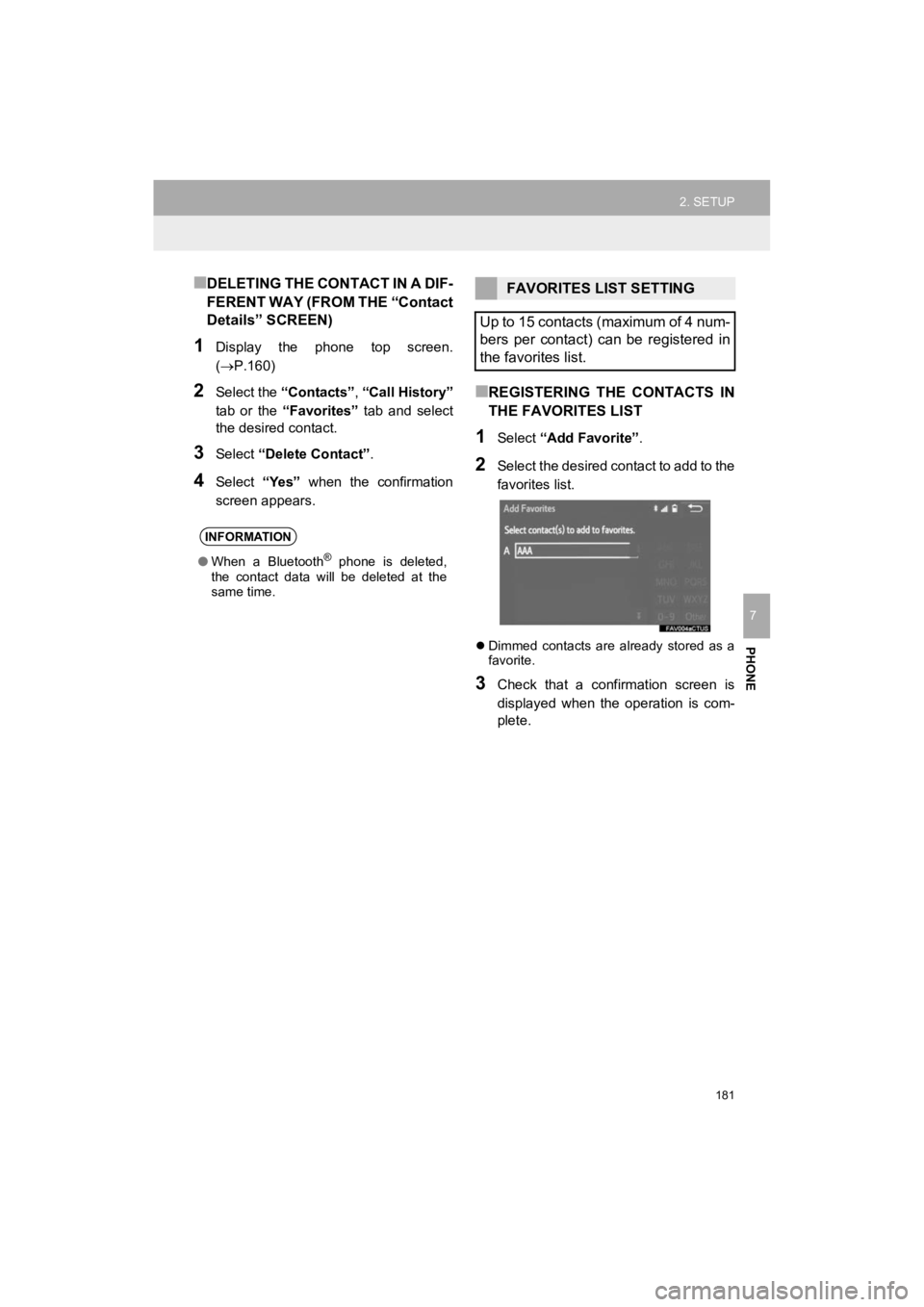
181
2. SETUP
4RUNNER_Navi_U
PHONE
7
■DELETING THE CONTACT IN A DIF-
FERENT WAY (FROM THE “Contact
Details” SCREEN)
1Display the phone top screen.
(P.160)
2Select the “Contacts” , “Call History”
tab or the “Favorites” tab and select
the desired contact.
3Select “Delete Contact”.
4Select “Yes” when the confirmation
screen appears.
■REGISTERING THE CONTACTS IN
THE FAVORITES LIST
1Select “Add Favorite” .
2Select the desired contact to add to the
favorites list.
Dimmed contacts are already stored as a
favorite.
3Check that a confirmation screen is
displayed when the operation is com-
plete.
INFORMATION
● When a Bluetooth® phone is deleted,
the contact data will be deleted at the
same time.
FAVORITES LIST SETTING
Up to 15 contacts (maximum of 4 num-
bers per contact) can be registered in
the favorites list.
Page 182 of 286
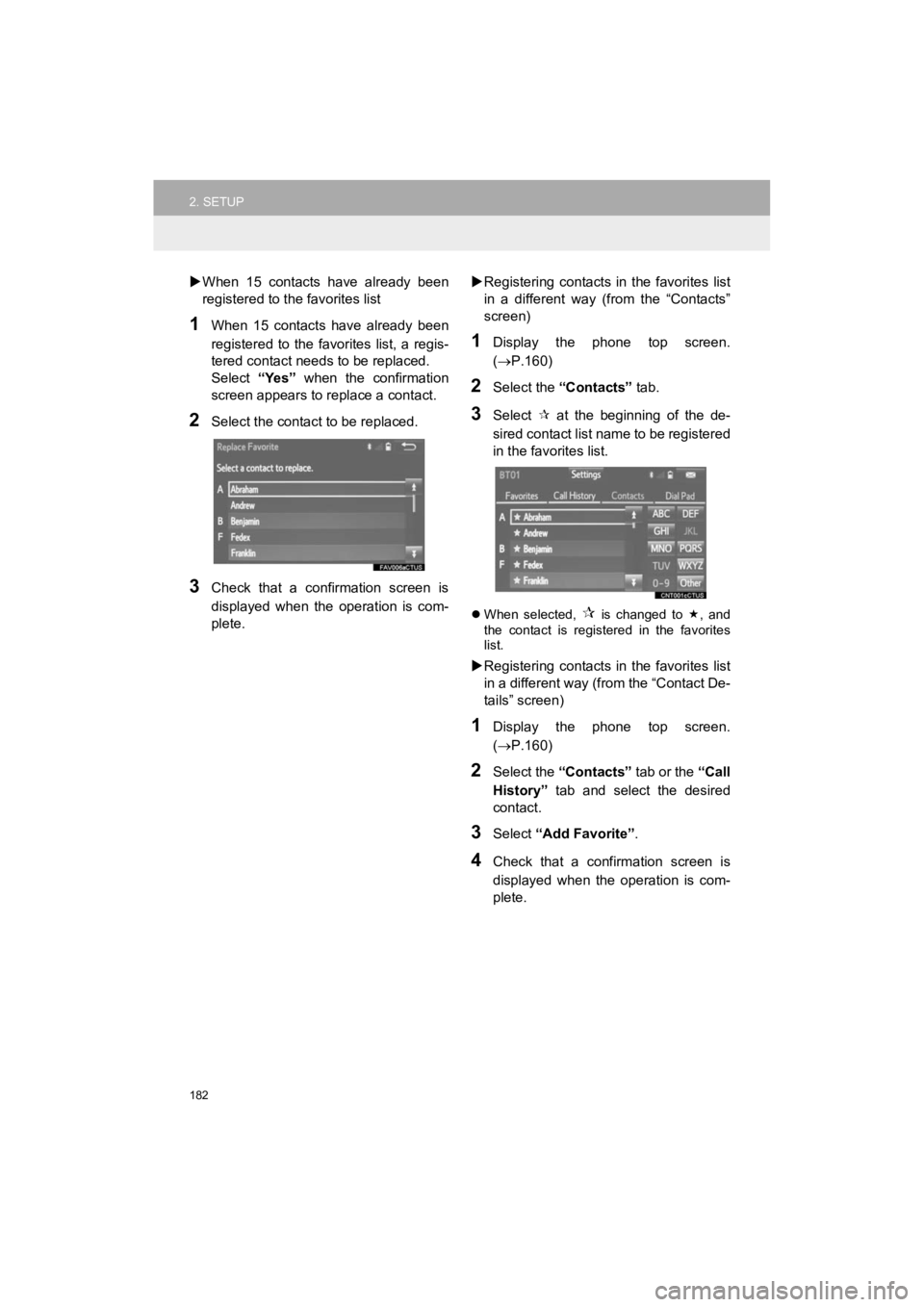
182
2. SETUP
4RUNNER_Navi_U
When 15 contacts have already been
registered to the favorites list
1When 15 contacts have already been
registered to the favorites list, a regis-
tered contact needs to be replaced.
Select “Yes” when the confirmation
screen appears to replace a contact.
2Select the contact to be replaced.
3Check that a confirmation screen is
displayed when the operation is com-
plete.
Registering contacts in the favorites list
in a different way (from the “Contacts”
screen)
1Display the phone top screen.
( P.160)
2Select the “Contacts” tab.
3Select at the beginning of the de-
sired contact list name to be registered
in the favorites list.
When selected, is changed to , and
the contact is registered in the favorites
list.
Registering contacts in the favorites list
in a different way (from the “Contact De-
tails” screen)
1Display the phone top screen.
( P.160)
2Select the “Contacts” tab or the “Call
History” tab and select the desired
contact.
3Select “Add Favorite” .
4Check that a confirmation screen is
displayed when the operation is com-
plete.
Page 183 of 286
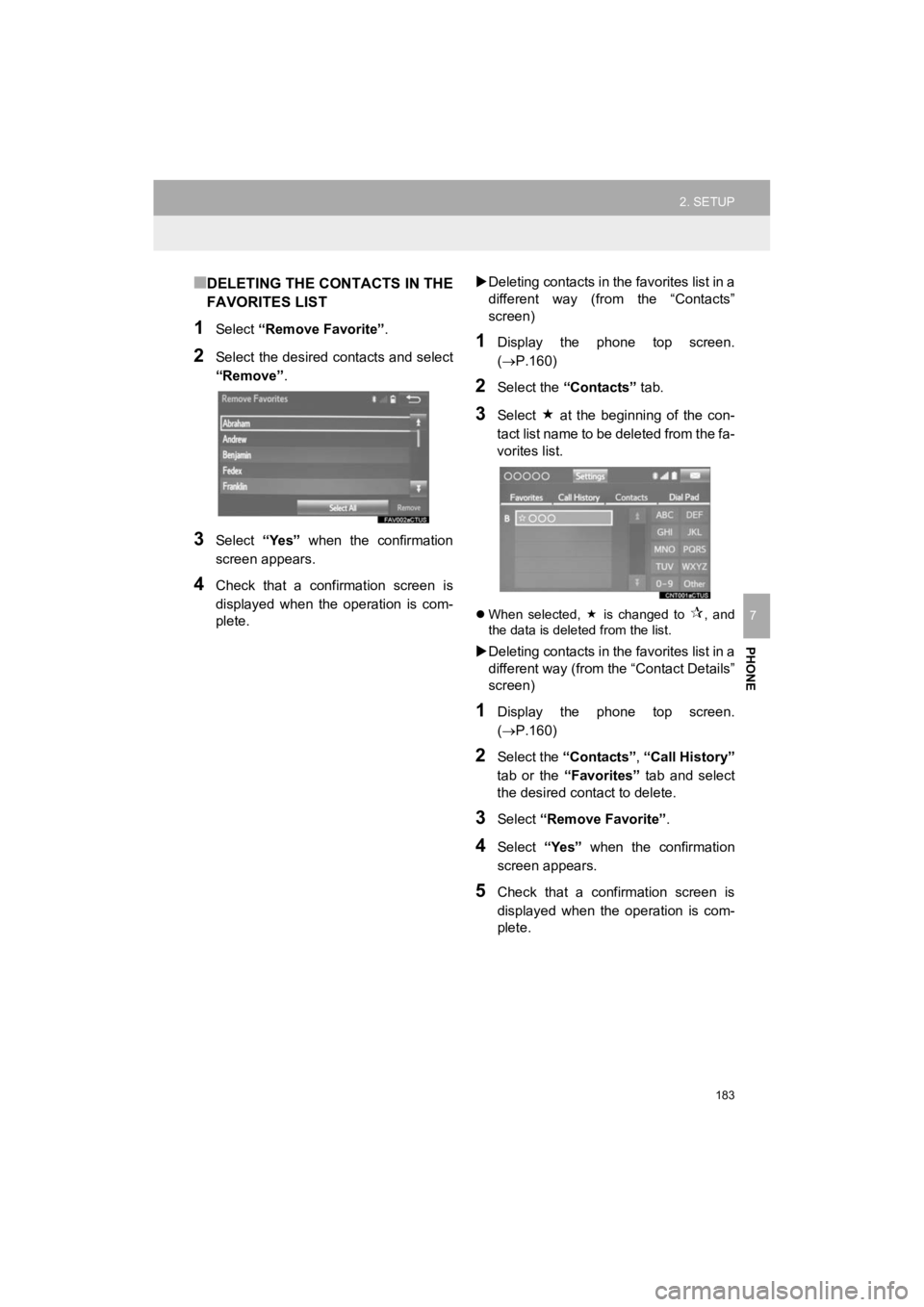
183
2. SETUP
4RUNNER_Navi_U
PHONE
7
■DELETING THE CONTACTS IN THE
FAVORITES LIST
1Select “Remove Favorite” .
2Select the desired contacts and select
“Remove”.
3Select “Yes” when the confirmation
screen appears.
4Check that a confirmation screen is
displayed when the operation is com-
plete.
Deleting contacts in the favorites list in a
different way (from the “Contacts”
screen)
1Display the phone top screen.
(P.160)
2Select the “Contacts” tab.
3Select at the beginning of the con-
tact list name to be deleted from the fa-
vorites list.
When selected, is changed to , and
the data is deleted from the list.
Deleting contacts in the favorites list in a
different way (from the “Contact Details”
screen)
1Display the phone top screen.
(P.160)
2Select the “Contacts” , “Call History”
tab or the “Favorites” tab and select
the desired contact to delete.
3Select “Remove Favorite” .
4Select “Yes” when the confirmation
screen appears.
5Check that a confirmation screen is
displayed when the operation is com-
plete.
Page 184 of 286
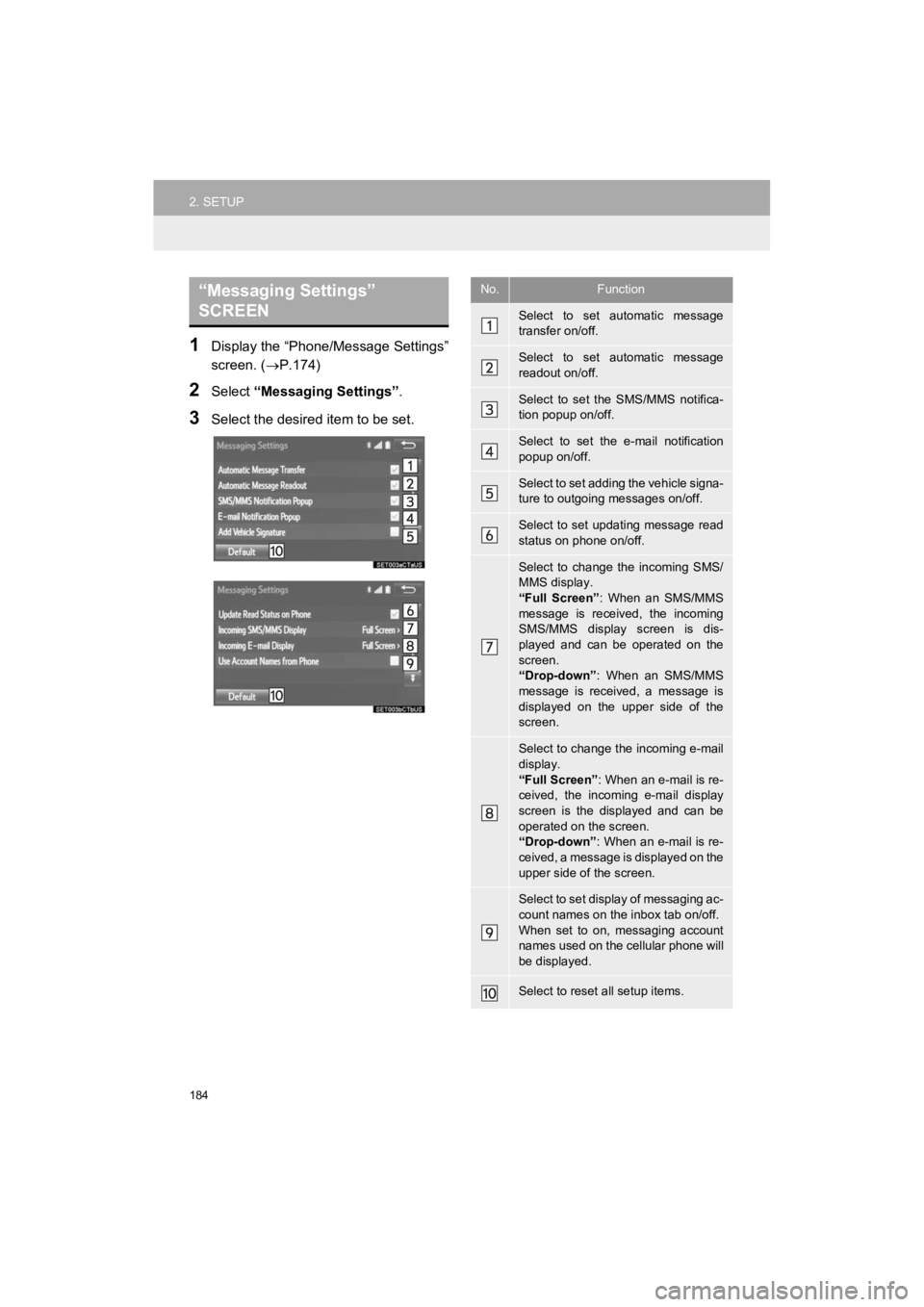
184
2. SETUP
4RUNNER_Navi_U
1Display the “Phone/Message Settings”
screen. (P.174)
2Select “Messaging Settings” .
3Select the desired item to be set.
“Messaging Settings”
SCREEN No.Function
Select to set automatic message
transfer on/off.
Select to set automatic message
readout on/off.
Select to set the SMS/MMS notifica-
tion popup on/off.
Select to set the e-mail notification
popup on/off.
Select to set adding the vehicle signa-
ture to outgoing messages on/off.
Select to set updating message read
status on phone on/off.
Select to change the incoming SMS/
MMS display.
“Full Screen”: When an SMS/MMS
message is received, the incoming
SMS/MMS display screen is dis-
played and can be operated on the
screen.
“Drop-down” : When an SMS/MMS
message is received, a message is
displayed on the upper side of the
screen.
Select to change the incoming e-mail
display.
“Full Screen” : When an e-mail is re-
ceived, the incoming e-mail display
screen is the displayed and can be
operated on the screen.
“Drop-down” : When an e-mail is re-
ceived, a message is displayed on the
upper side of the screen.
Select to set display of messaging ac-
count names on the inbox tab on/off.
When set to on, messaging account
names used on the cellular phone will
be displayed.
Select to reset all setup items.
Page 185 of 286
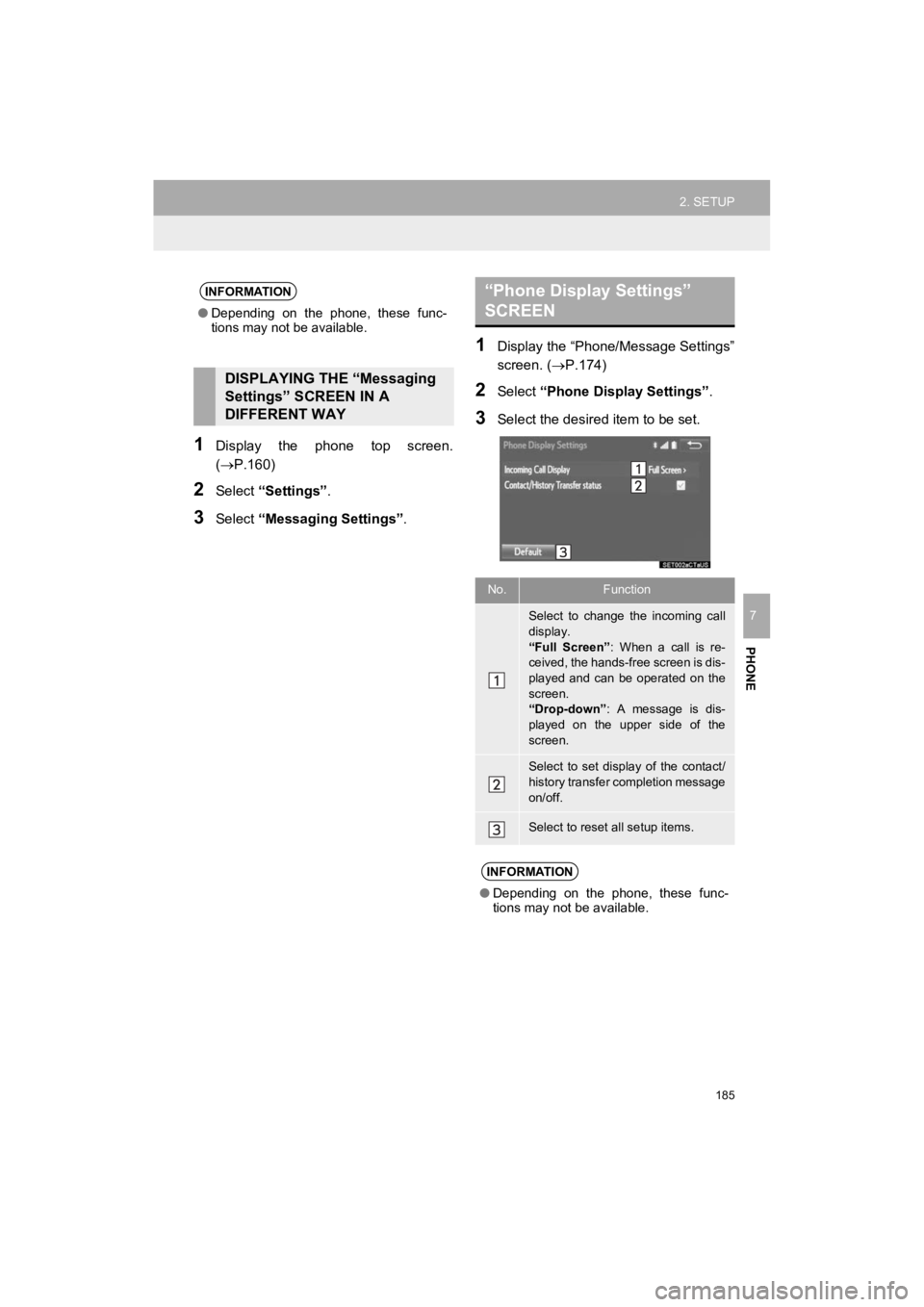
185
2. SETUP
4RUNNER_Navi_U
PHONE
7
1Display the phone top screen.
(P.160)
2Select “Settings” .
3Select “Messaging Settings” .
1Display the “Phone/Message Settings”
screen. (P.174)
2Select “Phone Display Settings” .
3Select the desired item to be set.
INFORMATION
●Depending on the phone, these func-
tions may not be available.
DISPLAYING THE “Messaging
Settings” SCREEN IN A
DIFFERENT WAY
“Phone Display Settings”
SCREEN
No.Function
Select to change the incoming call
display.
“Full Screen” : When a call is re-
ceived, the hands-free screen is dis-
played and can be operated on the
screen.
“Drop-down” : A message is dis-
played on the upper side of the
screen.
Select to set display of the contact/
history transfer completion message
on/off.
Select to reset all setup items.
INFORMATION
● Depending on the phone, these func-
tions may not be available.
Page 188 of 286
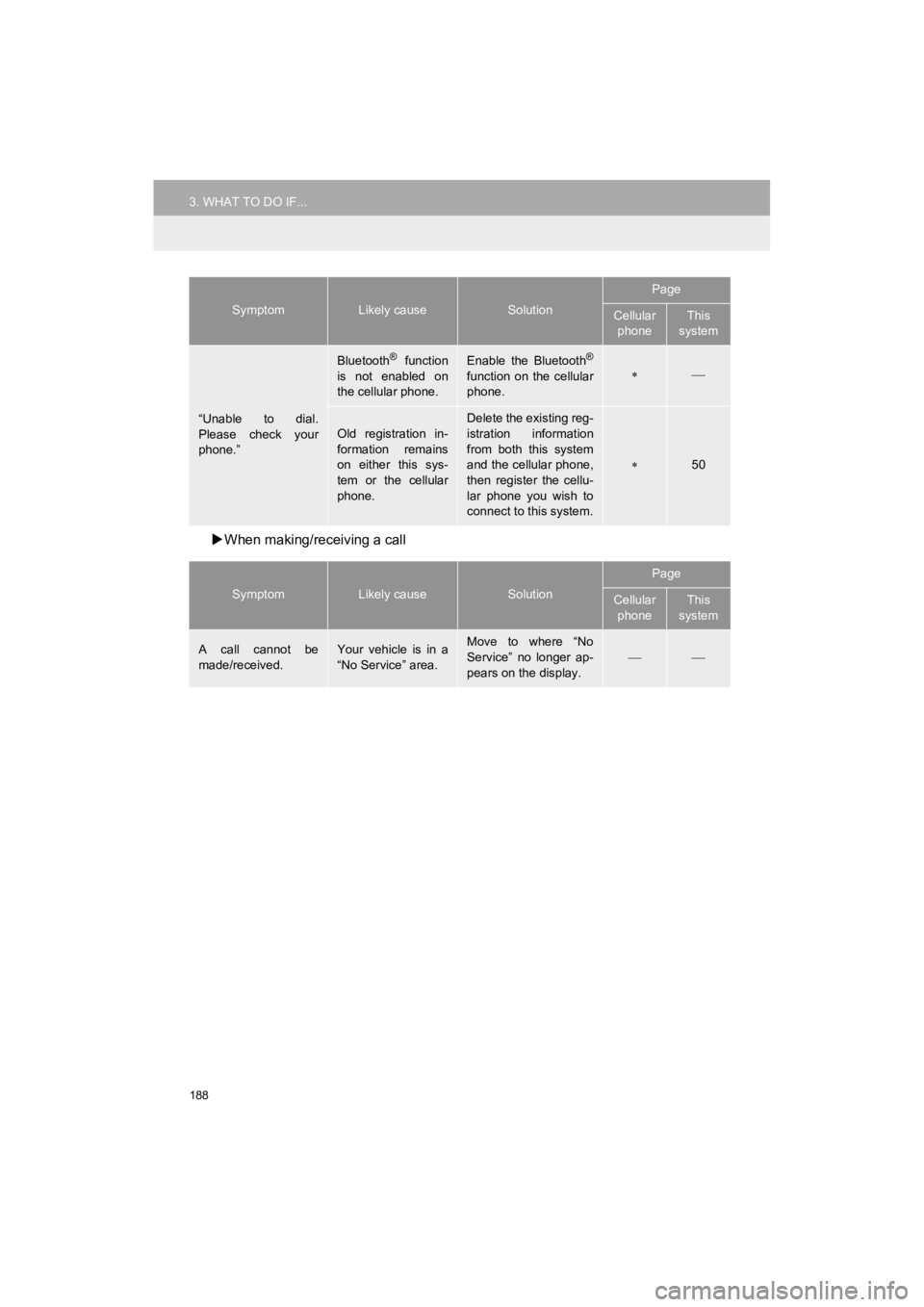
188
3. WHAT TO DO IF...
4RUNNER_Navi_U
When making/receiving a call
“Unable to dial.
Please check your
phone.”
Bluetooth® function
is not enabled on
the cellular phone.Enable the Bluetooth®
function on the cellular
phone.
Old registration in-
formation remains
on either this sys-
tem or the cellular
phone.Delete the existing reg-
istration information
from both this system
and the cellular phone,
then register the cellu-
lar phone you wish to
connect to this system.
50
SymptomLikely causeSolution
Page
Cellular phoneThis
system
A call cannot be
made/received.Your vehicle is in a
“No Service” area.Move to where “No
Service” no longer ap-
pears on the display.
SymptomLikely causeSolution
Page
Cellular phoneThis
system
Page 191 of 286
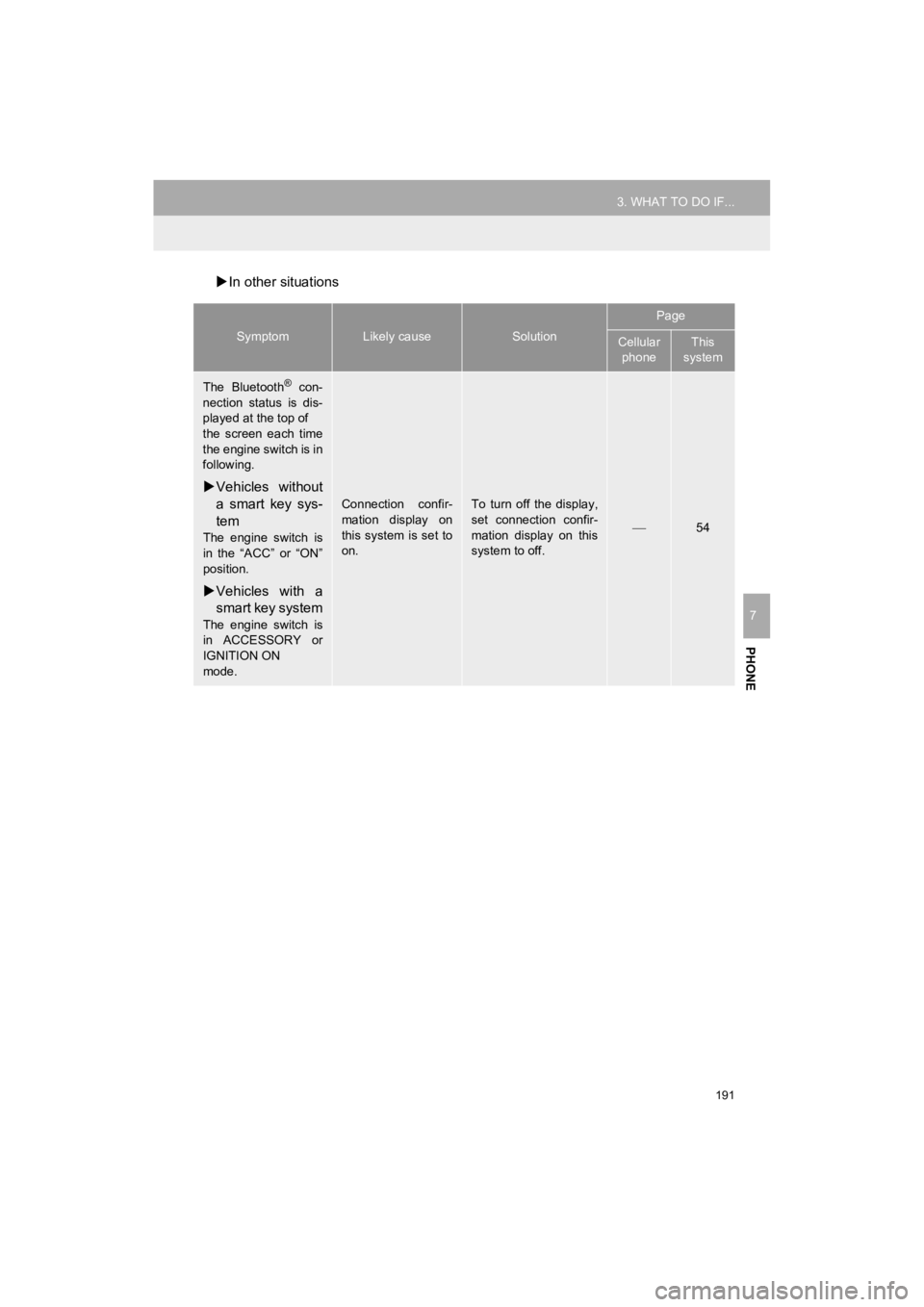
191
3. WHAT TO DO IF...
4RUNNER_Navi_U
PHONE
7
In other situations
SymptomLikely causeSolution
Page
Cellular
phoneThis
system
The Bluetooth® con-
nection status is dis-
played at the top of
the screen each time
the engine switch is in
following.
Vehicles without
a smart key sys-
tem
The engine switch is
in the “ACC” or “ON”
position.
Vehicles with a
smart key system
The engine switch is
in ACCESSORY or
IGNITION ON
mode.
Connection confir-
mation display on
this system is set to
on.To turn off the display,
set connection confir-
mation display on this
system to off.
54
Page 194 of 286
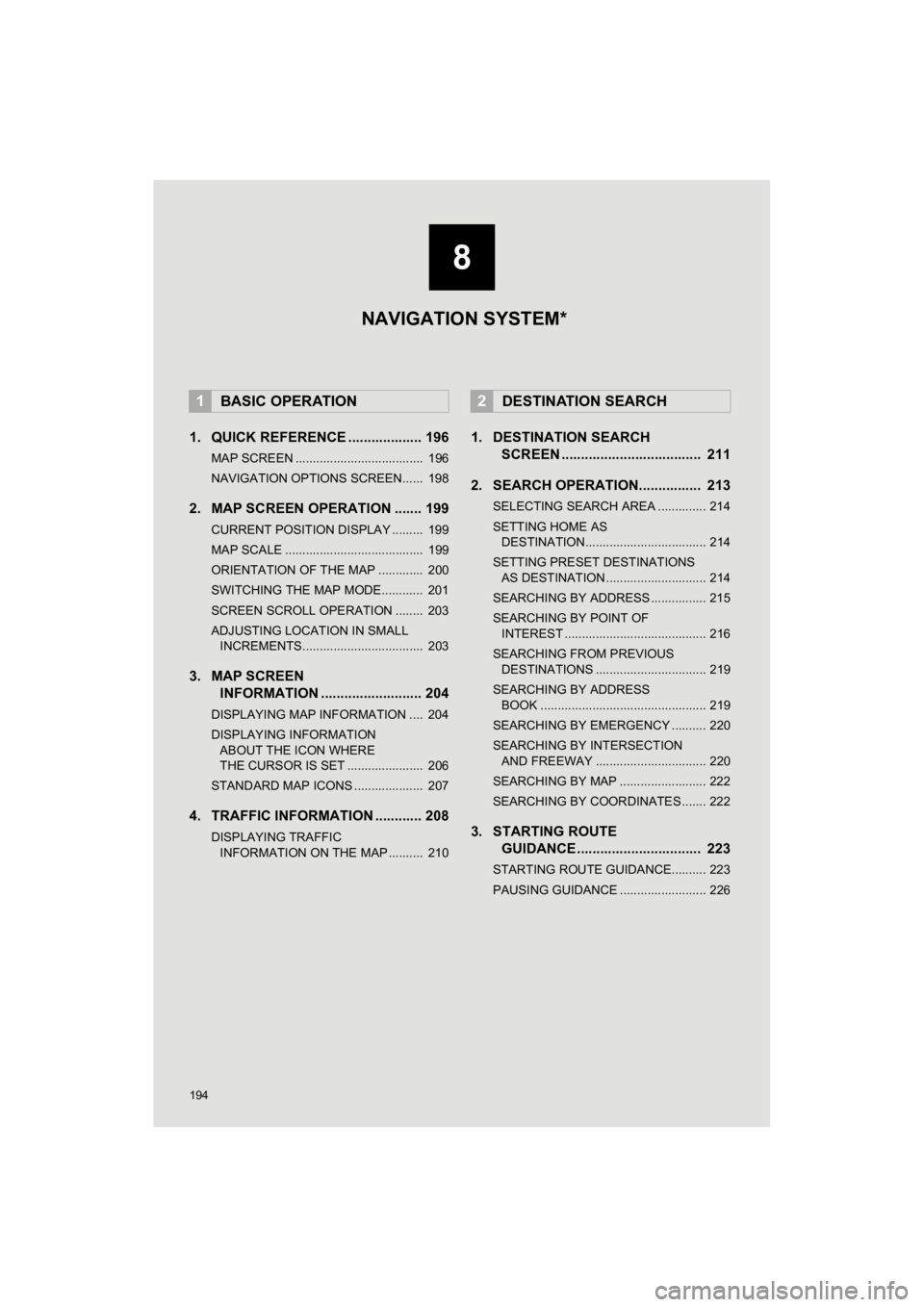
194
4RUNNER_Navi_U
1. QUICK REFERENCE ................... 196
MAP SCREEN ..................................... 196
NAVIGATION OPTIONS SCREEN...... 198
2. MAP SCREEN OPERATION ....... 199
CURRENT POSITION DISPLAY ......... 199
MAP SCALE ........................................ 199
ORIENTATION OF THE MAP ............. 200
SWITCHING THE MAP MODE............ 201
SCREEN SCROLL OPERATION ........ 203
ADJUSTING LOCATION IN SMALL INCREMENTS................................... 203
3. MAP SCREEN INFORMATION .......................... 204
DISPLAYING MAP INFORMATION .... 204
DISPLAYING INFORMATION
ABOUT THE ICON WHERE
THE CURSOR IS SET ...................... 206
STANDARD MAP ICONS .................... 207
4. TRAFFIC INFORMATION ............ 208
DISPLAYING TRAFFIC INFORMATION ON THE MAP .......... 210
1. DESTINATION SEARCH SCREEN .................................... 211
2. SEARCH OPERATION. ............... 213
SELECTING SEARCH AREA .............. 214
SETTING HOME AS
DESTINATION................................... 214
SETTING PRESET DESTINATIONS AS DESTINATION ............................. 214
SEARCHING BY ADDRESS ................ 215
SEARCHING BY POINT OF INTEREST ......................................... 216
SEARCHING FROM PREVIOUS DESTINATIONS ................................ 219
SEARCHING BY ADDRESS BOOK ................................................ 219
SEARCHING BY EMERGENCY .......... 220
SEARCHING BY INTERSECTION AND FREEWAY ................................ 220
SEARCHING BY MAP ......................... 222
SEARCHING BY COORDINATES ....... 222
3. STARTING ROUTE GUIDANCE ....... ....................... .. 223
STARTING ROUTE GUIDANCE.......... 223
PAUSING GUIDANCE ......................... 226
1BASIC OPERATION2DESTINATION SEARCH
8
NAVIGATION SYSTEM*
Page 196 of 286
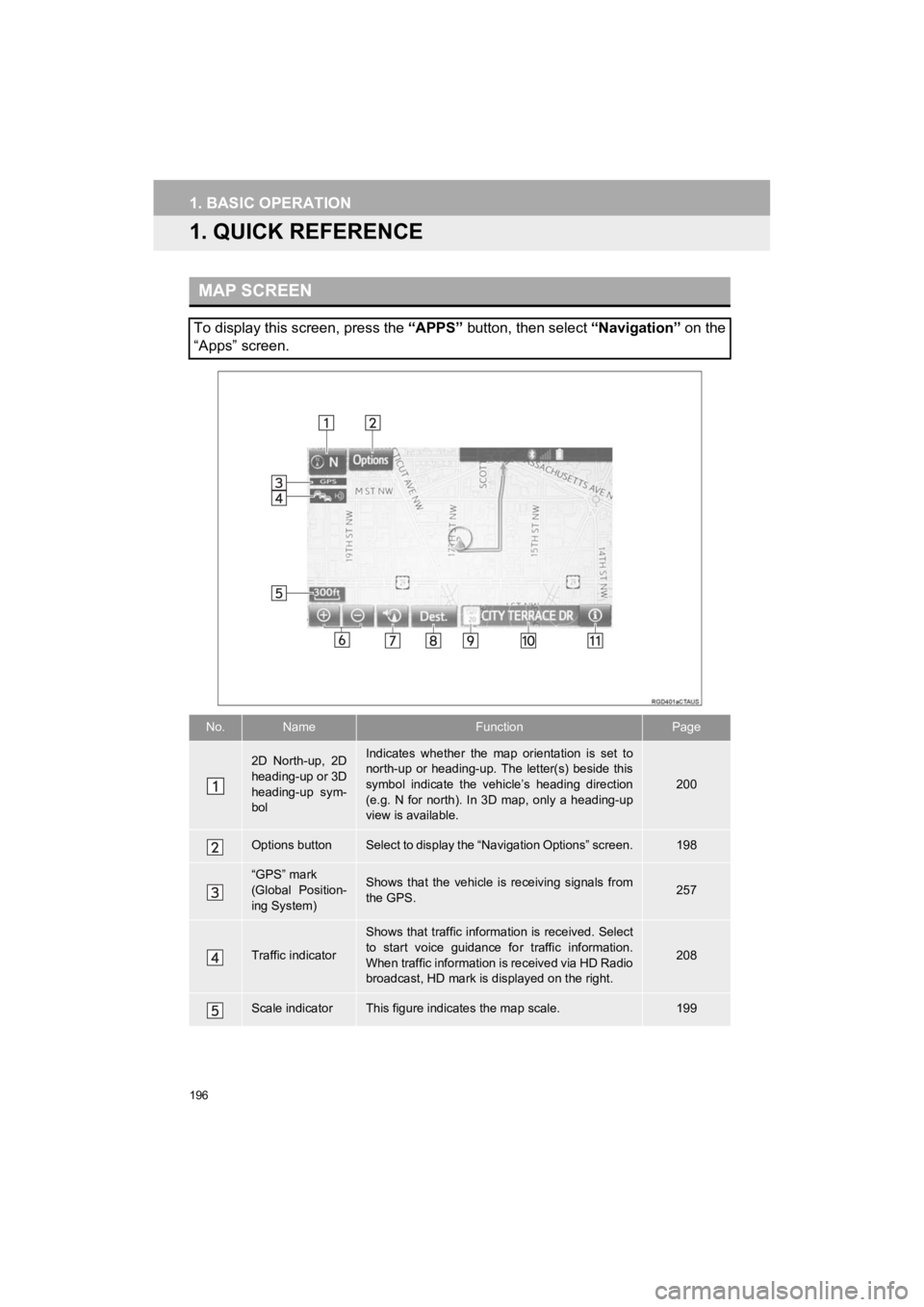
196
4RUNNER_Navi_U
1. BASIC OPERATION
1. QUICK REFERENCE
MAP SCREEN
To display this screen, press the “APPS” button, then select “Navigation” on the
“Apps” screen.
No.NameFunctionPage
2D North-up, 2D
heading-up or 3D
heading-up sym-
bolIndicates whether the map orientation is set to
north-up or heading-up. The letter(s) beside this
symbol indicate the vehicle’s heading direction
(e.g. N for north). In 3D map, only a heading-up
view is available.
200
Options buttonSelect to display the “Navigation Options” screen.198
“GPS” mark
(Global Position-
ing System)Shows that the vehicle is receiving signals from
the GPS.257
Traffic indicator
Shows that traffic information is received. Select
to start voice guidance fo r traffic information.
When traffic information is received via HD Radio
broadcast, HD mark is displayed on the right.
208
Scale indicatorThis figure indicate s the map scale.199
Page 197 of 286
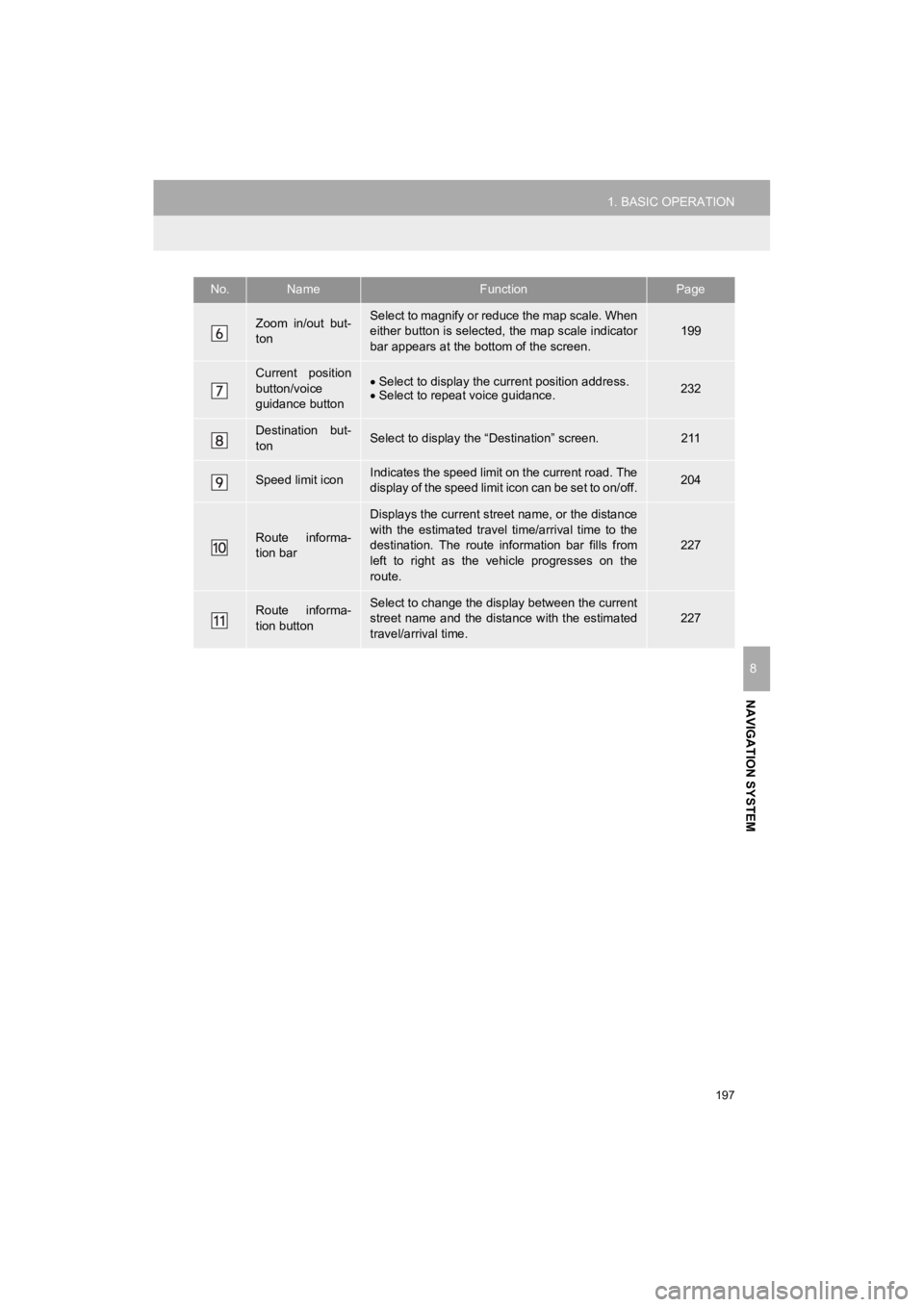
197
1. BASIC OPERATION
NAVIGATION SYSTEM
4RUNNER_Navi_U
8
Zoom in/out but-
tonSelect to magnify or reduce the map scale. When
either button is selected, the map scale indicator
bar appears at the bottom of the screen.199
Current position
button/voice
guidance button Select to display the current position address.
Select to repeat voice guidance.232
Destination but-
tonSelect to display the “Destination” screen.211
Speed limit iconIndicates the speed limit on the current road. The
display of the speed limit icon can be set to on/off.204
Route informa-
tion bar
Displays the current street name, or the distance
with the estimated travel time/arrival time to the
destination. The route information bar fills from
left to right as the vehicle progresses on the
route.
227
Route informa-
tion buttonSelect to change the display between the current
street name and the distance with the estimated
travel/arrival time.
227
No.NameFunctionPage