TOYOTA 4RUNNER 2020 Accessories, Audio & Navigation (in English)
Manufacturer: TOYOTA, Model Year: 2020, Model line: 4RUNNER, Model: TOYOTA 4RUNNER 2020Pages: 254, PDF Size: 9.02 MB
Page 151 of 254
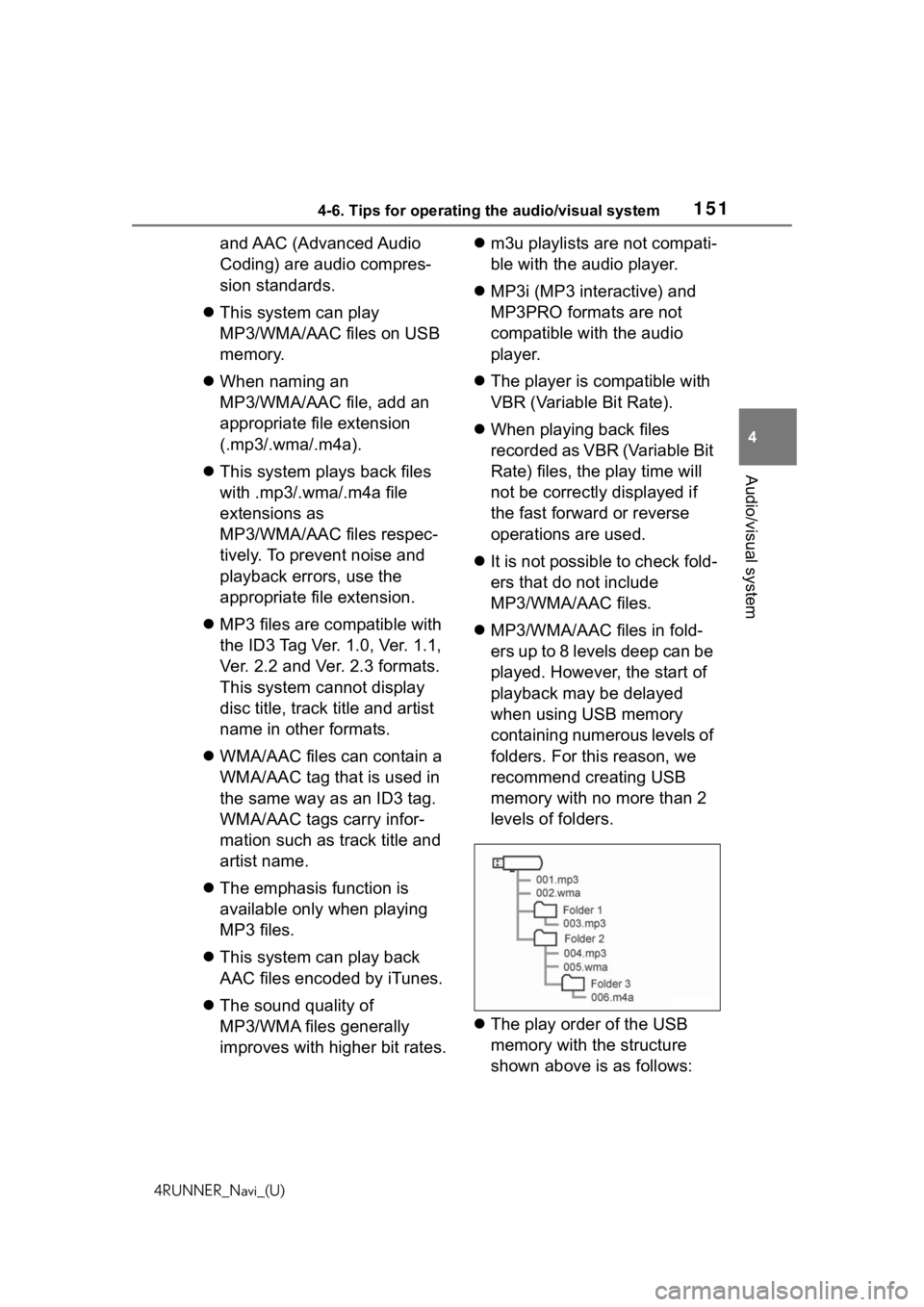
1514-6. Tips for operating the audio/visual system
4RUNNER_Navi_(U)
4
Audio/visual system
and AAC (Advanced Audio
Coding) are audio compres-
sion standards.
ļ¬ This system can play
MP3/WMA/AAC files on USB
memory.
ļ¬ When naming an
MP3/WMA/AAC file, add an
appropriate file extension
(.mp3/.wma/.m4a).
ļ¬ This system plays back files
with .mp3/.wma/.m4a file
extensions as
MP3/WMA/AAC files respec-
tively. To prevent noise and
playback errors, use the
appropriate file extension.
ļ¬ MP3 files are compatible with
the ID3 Tag Ver. 1.0, Ver. 1.1,
Ver. 2.2 and Ver. 2.3 formats.
This system cannot display
disc title, track title and artist
name in other formats.
ļ¬ WMA/AAC files can contain a
WMA/AAC tag that is used in
the same way as an ID3 tag.
WMA/AAC tags carry infor-
mation such as track title and
artist name.
ļ¬ The emphasis function is
available only when playing
MP3 files.
ļ¬ This system can play back
AAC files encoded by iTunes.
ļ¬ The sound quality of
MP3/WMA files generally
improves with higher bit rates. ļ¬
m3u playlists are not compati-
ble with the audio player.
ļ¬ MP3i (MP3 interactive) and
MP3PRO formats are not
compatible with the audio
player.
ļ¬ The player is compatible with
VBR (Variable Bit Rate).
ļ¬ When playing back files
recorded as VBR (Variable Bit
Rate) files, the play time will
not be correctly displayed if
the fast forward or reverse
operations are used.
ļ¬ It is not possible to check fold-
ers that do not include
MP3/WMA/AAC files.
ļ¬ MP3/WMA/AAC files in fold-
ers up to 8 levels deep can be
played. However, the start of
playback may be delayed
when using USB memory
containing numerous levels of
folders. For this reason, we
recommend creating USB
memory with no more than 2
levels of folders.
ļ¬ The play order of the USB
memory with the structure
shown above is as follows:
Page 152 of 254
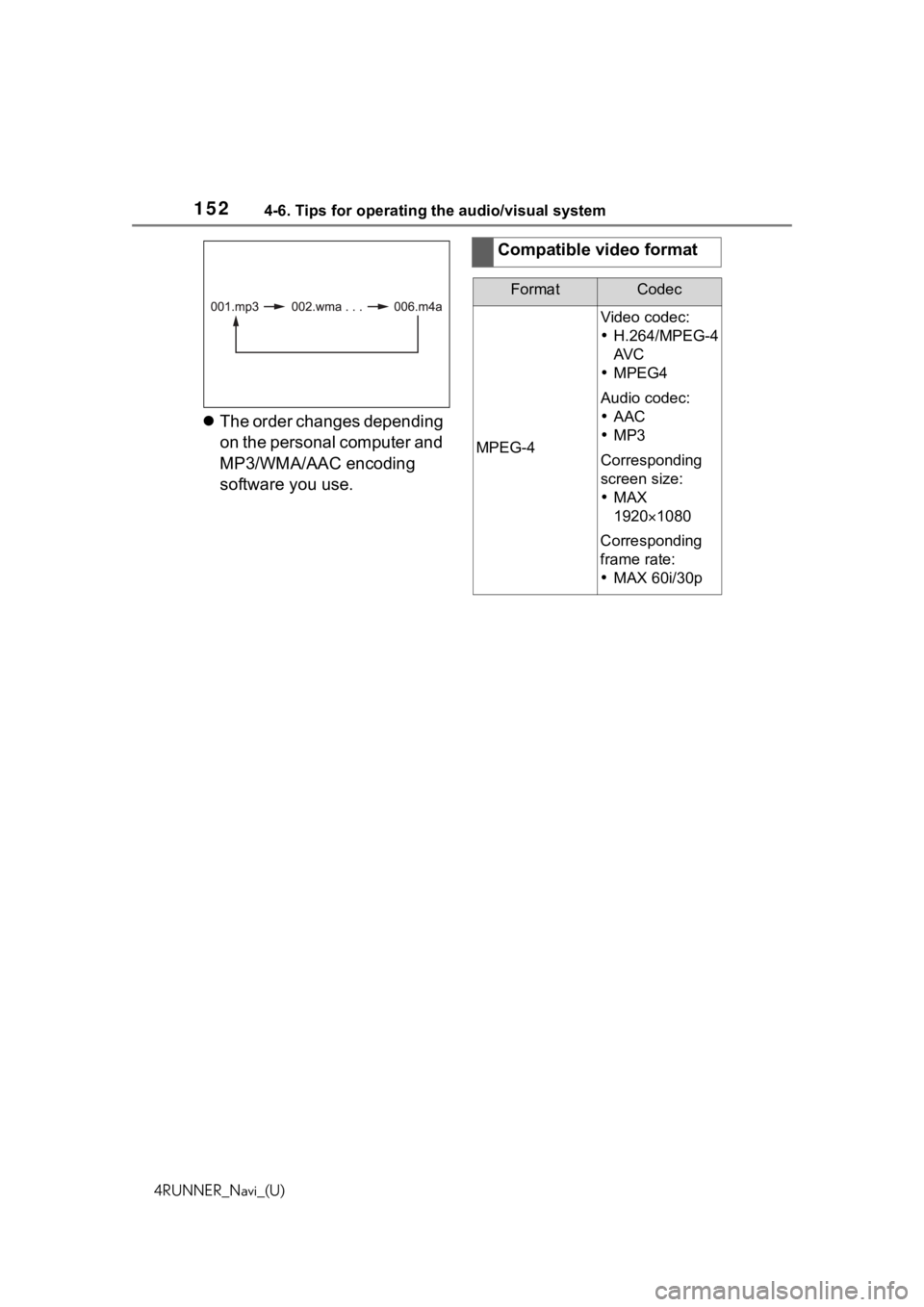
1524-6. Tips for operating the audio/visual system
4RUNNER_Navi_(U)
ļ¬The order changes depending
on the personal computer and
MP3/WMA/AAC encoding
software you use.
Compatible video format
FormatCodec
MPEG-4
Video codec:
ļ·H.264/MPEG-4
AV C
ļ· MPEG4
Audio codec:
ļ· AAC
ļ· MP3
Corresponding
screen size:
ļ· MAX
1920 ļ“1080
Corresponding
frame rate:
ļ· MAX 60i/30p
Page 153 of 254
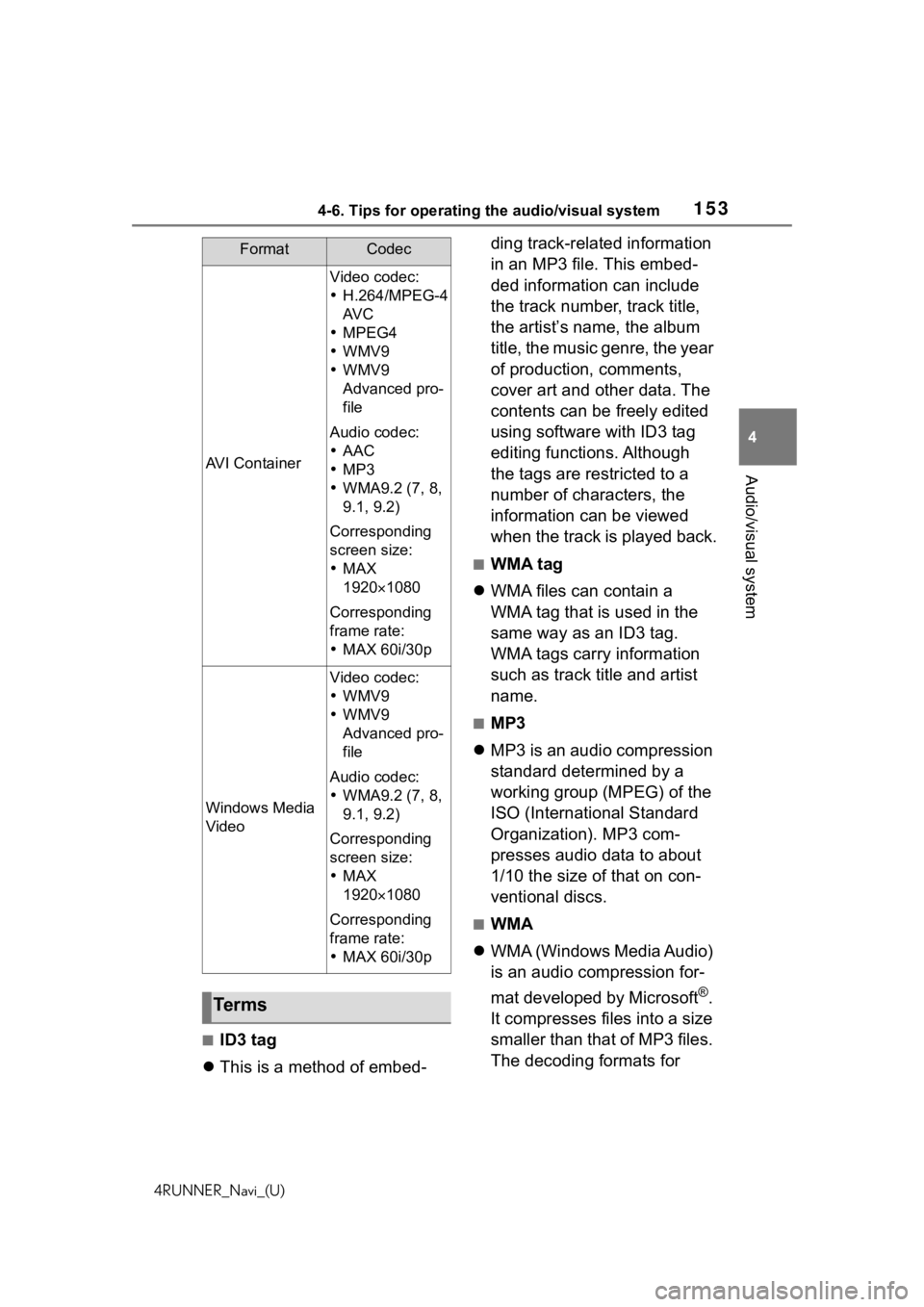
1534-6. Tips for operating the audio/visual system
4RUNNER_Navi_(U)
4
Audio/visual system
ā ID3 tag
ļ¬ This is a method of embed- ding track-related information
in an MP3 file. This embed-
ded information can include
the track number, track title,
the artistās name, the album
title, the music genre, the year
of production, comments,
cover art and other data. The
contents can be freely edited
using software with ID3 tag
editing functions. Although
the tags are restricted to a
number of characters, the
information can be viewed
when the track is played back.
ā WMA tag
ļ¬ WMA files can contain a
WMA tag that is used in the
same way as an ID3 tag.
WMA tags carry information
such as track title and artist
name.
ā MP3
ļ¬ MP3 is an audio compression
standard determined by a
working group (MPEG) of the
ISO (International Standard
Organization). MP3 com-
presses audio data to about
1/10 the size of that on con-
ventional discs.
ā WMA
ļ¬ WMA (Windows Media Audio)
is an audio compression for-
mat developed by Microsoft
Ā®.
It compresses files into a size
smaller than that of MP3 files.
The decoding formats for
AVI Container
Video codec:
ļ· H.264/MPEG-4
AV C
ļ· MPEG4
ļ· WMV9
ļ· WMV9
Advanced pro-
file
Audio codec:
ļ· AAC
ļ· MP3
ļ· WMA9.2 (7, 8,
9.1, 9.2)
Corresponding
screen size:
ļ· MAX
1920ļ“1080
Corresponding
frame rate:
ļ· MAX 60i/30p
Windows Media
Video
Video codec:
ļ·WMV9
ļ· WMV9
Advanced pro-
file
Audio codec:
ļ· WMA9.2 (7, 8,
9.1, 9.2)
Corresponding
screen size:
ļ· MAX
1920ļ“1080
Corresponding
frame rate:
ļ· MAX 60i/30p
Te r m s
FormatCodec
Page 154 of 254
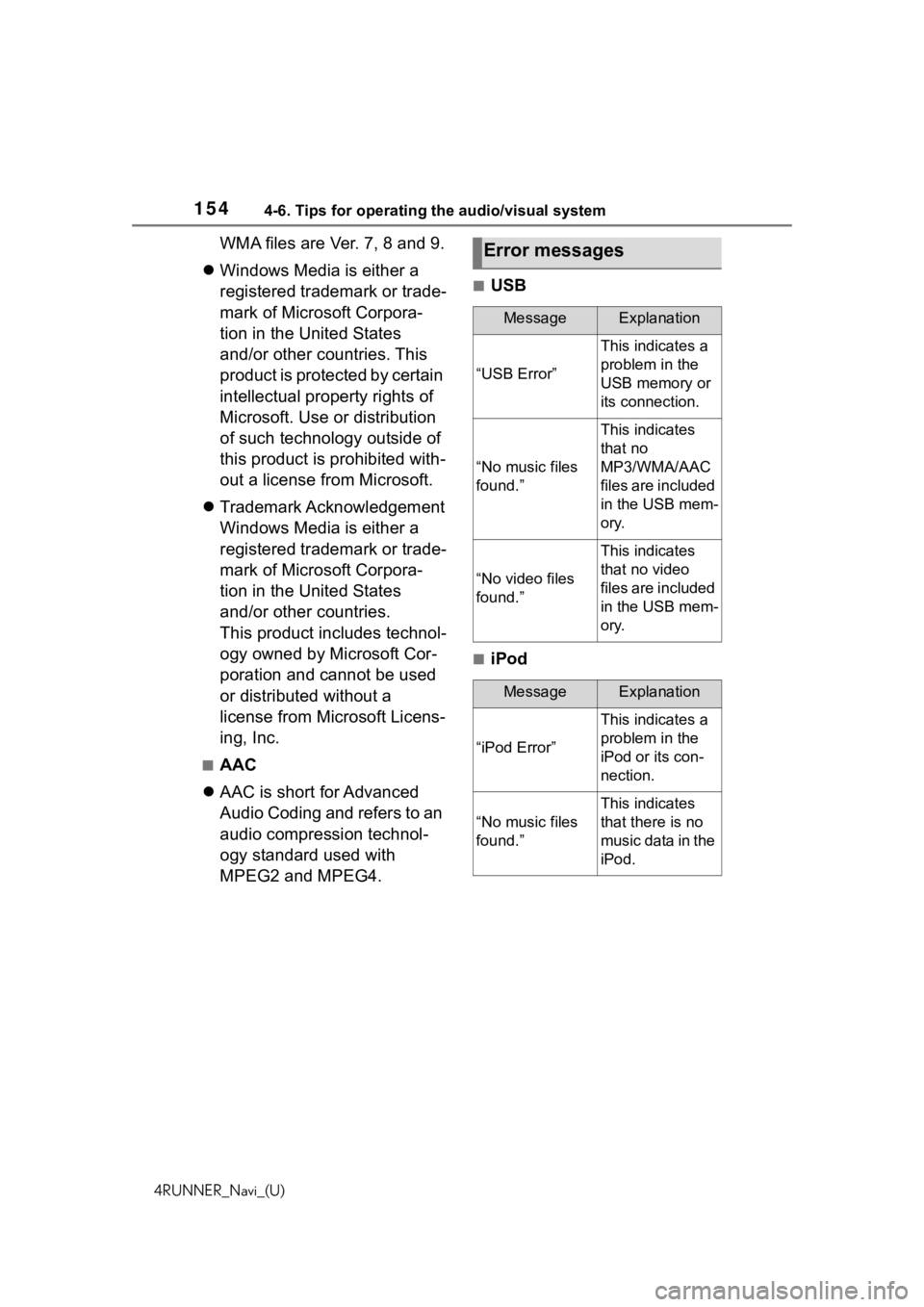
1544-6. Tips for operating the audio/visual system
4RUNNER_Navi_(U)
WMA files are Ver. 7, 8 and 9.
ļ¬ Windows Media is either a
registered trademark or trade-
mark of Microsoft Corpora-
tion in the United States
and/or other countries. This
product is protected by certain
intellectual property rights of
Microsoft. Use or distribution
of such technology outside of
this product is prohibited with-
out a license from Microsoft.
ļ¬ Trademark Acknowledgement
Windows Media is either a
registered trademark or trade-
mark of Microsoft Corpora-
tion in the United States
and/or other countries.
This product includes technol-
ogy owned by Microsoft Cor-
poration and cannot be used
or distributed without a
license from Microsoft Licens-
ing, Inc.
ā AAC
ļ¬ AAC is short for Advanced
Audio Coding and refers to an
audio compression technol-
ogy standard used with
MPEG2 and MPEG4.
ā USB
ā iPod
Error messages
MessageExplanation
āUSB Errorā
This indicates a
problem in the
USB memory or
its connection.
āNo music files
found.ā
This indicates
that no
MP3/WMA/AAC
files are included
in the USB mem-
ory.
āNo video files
found.ā
This indicates
that no video
files are included
in the USB mem-
ory.
MessageExplanation
āiPod Errorā
This indicates a
problem in the
iPod or its con-
nection.
āNo music files
found.ā
This indicates
that there is no
music data in the
iPod.
Page 155 of 254
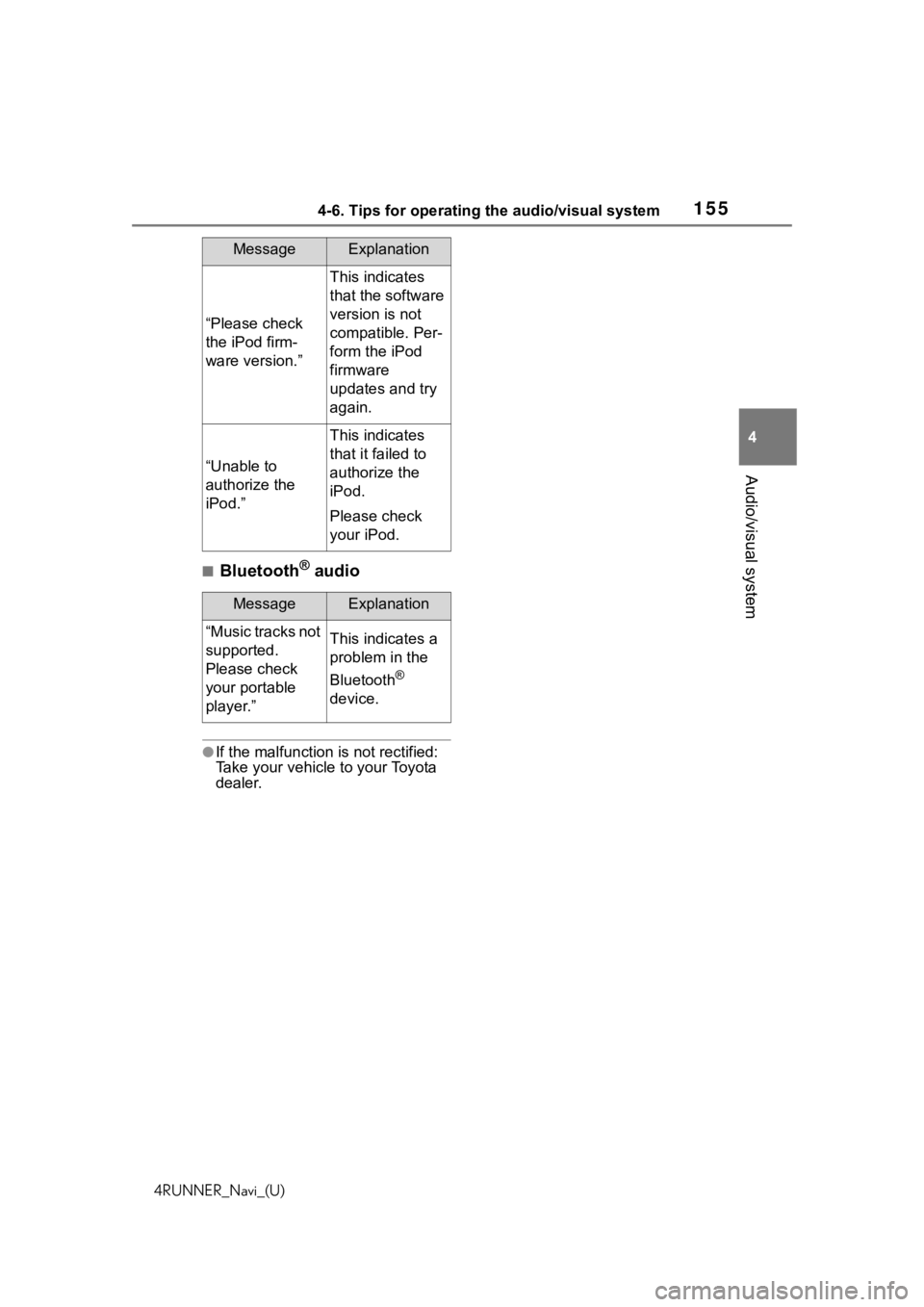
1554-6. Tips for operating the audio/visual system
4RUNNER_Navi_(U)
4
Audio/visual system
ā BluetoothĀ® audio
āIf the malfunction is not rectified:
Take your vehicle to your Toyota
dealer.
āPlease check
the iPod firm-
ware version.ā
This indicates
that the software
version is not
compatible. Per-
form the iPod
firmware
updates and try
again.
āUnable to
authorize the
iPod.ā
This indicates
that it failed to
authorize the
iPod.
Please check
your iPod.
MessageExplanation
āMusic tracks not
supported.
Please check
your portable
player.āThis indicates a
problem in the
Bluetooth
Ā®
device.
MessageExplanation
Page 156 of 254
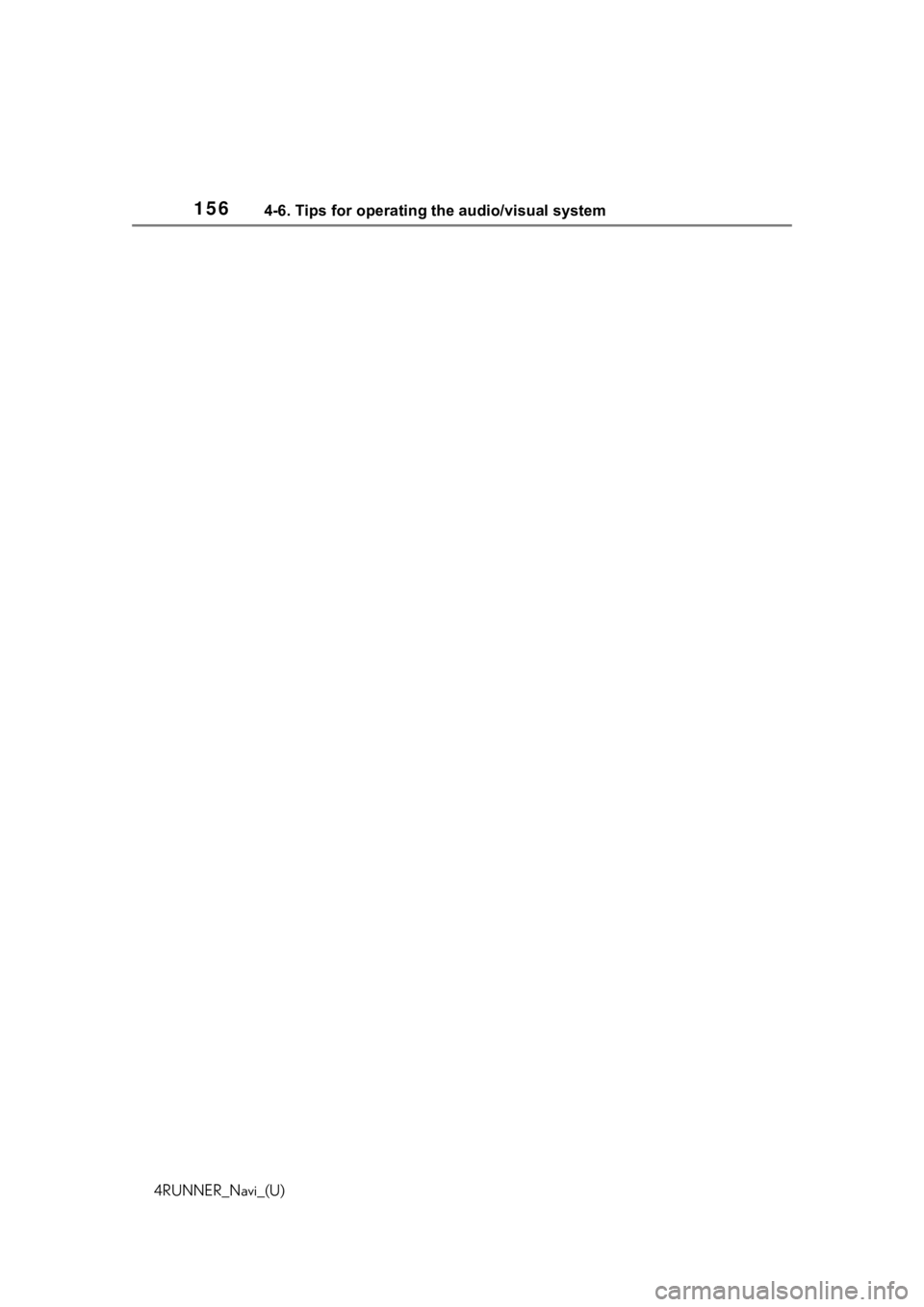
1564-6. Tips for operating the audio/visual system
4RUNNER_Navi_(U)
Page 157 of 254
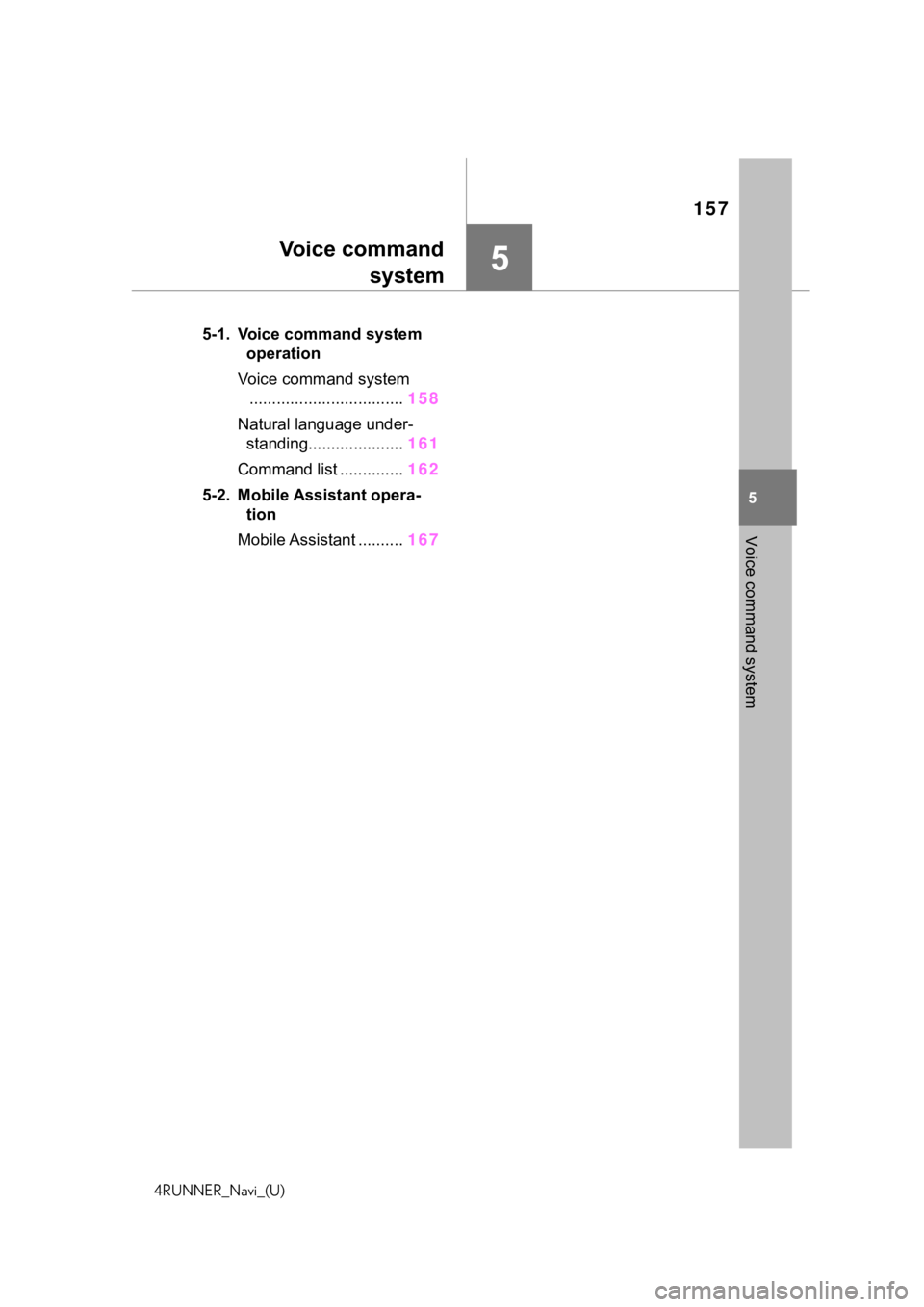
157
4RUNNER_Navi_(U)
5
5
Voice command system
Voice commandsystem
.5-1. Voice command system operation
Voice command system .................................. 158
Natural language under- standing..................... 161
Command list .............. 162
5-2. Mobile Assistant opera- tion
Mobile Assistant .......... 167
Page 158 of 254
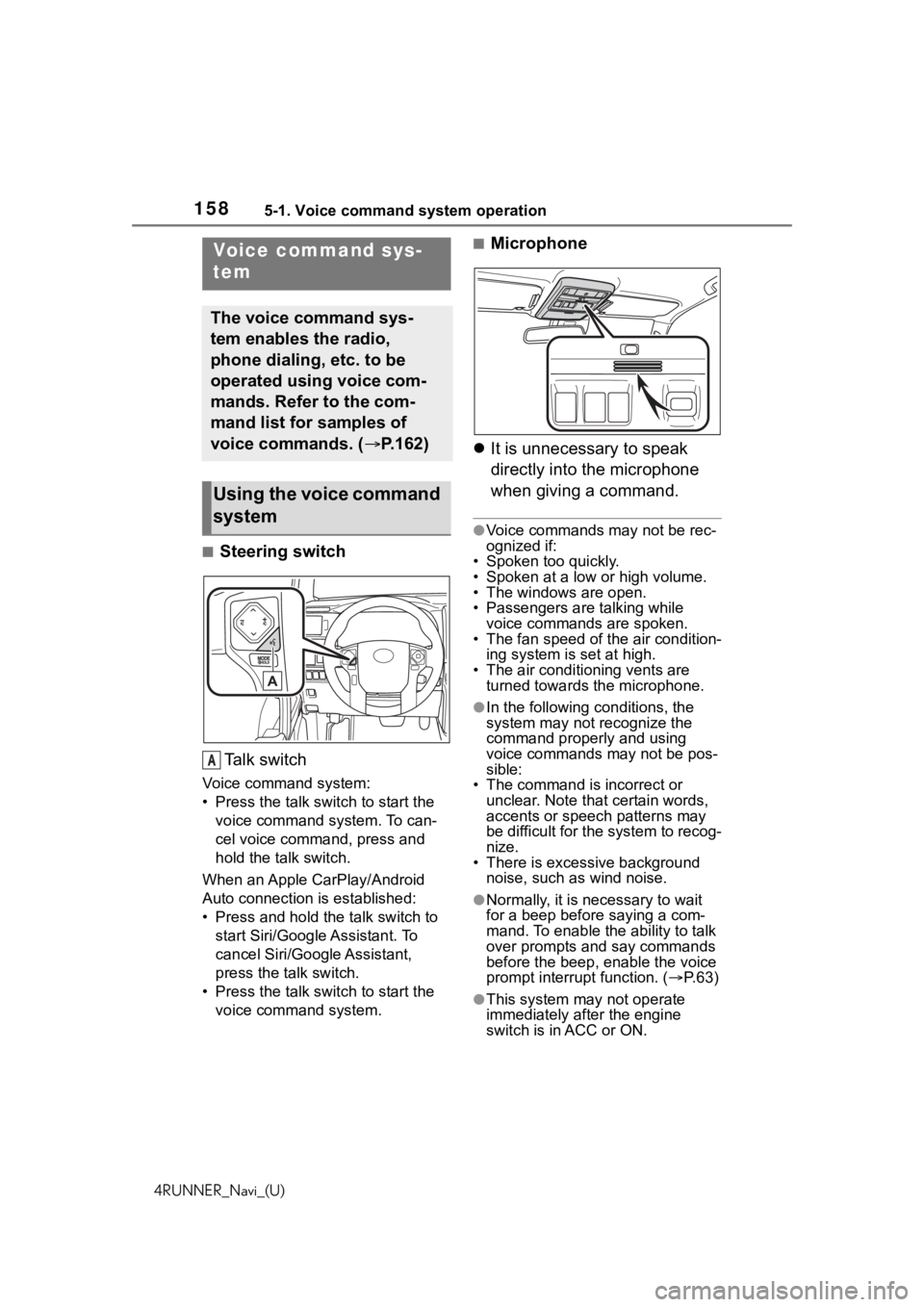
1585-1. Voice command system operation
4RUNNER_Navi_(U)
5-1.Voice command system operation
ā Steering switchTa l k s w i t c h
Voice command system:
ā¢ Press the talk switch to start the voice command system. To can-
cel voice command, press and
hold the talk switch.
When an Apple CarPlay/Android
Auto connection is established:
ā¢ Press and hold the talk switch to start Siri/Google Assistant. To
cancel Siri/Google Assistant,
press the talk switch.
ā¢ Press the talk switch to start the voice command system.
ā Microphone
ļ¬ It is unnecessary to speak
directly into the microphone
when giving a command.
āVoice commands may not be rec-
ognized if:
ā¢ Spoken too quickly.
ā¢ Spoken at a low or high volume.
ā¢ The windows are open.
ā¢ Passengers are talking while
voice commands are spoken.
ā¢ The fan speed of the air condition- ing system is set at high.
ā¢ The air conditioning vents are turned towards the microphone.
āIn the following c onditions, the
system may not recognize the
command properly and using
voice commands may not be pos-
sible:
ā¢ The command is incorrect or
unclear. Note that certain words,
accents or speech patterns may
be difficult for the system to recog-
nize.
ā¢ There is excessive background noise, such as wind noise.
āNormally, it is necessary to wait
for a beep before saying a com-
mand. To enable th e ability to talk
over prompts and say commands
before the beep, enable the voice
prompt interrupt function. ( ļ®P. 6 3 )
āThis system may not operate
immediately after the engine
switch is in ACC or ON.
Voice command sys-
tem
The voice command sys-
tem enables the radio,
phone dialing, etc. to be
operated using voice com-
mands. Refer to the com-
mand list for samples of
voice commands. (ļ® P.162)
Using the voice command
system
A
Page 159 of 254
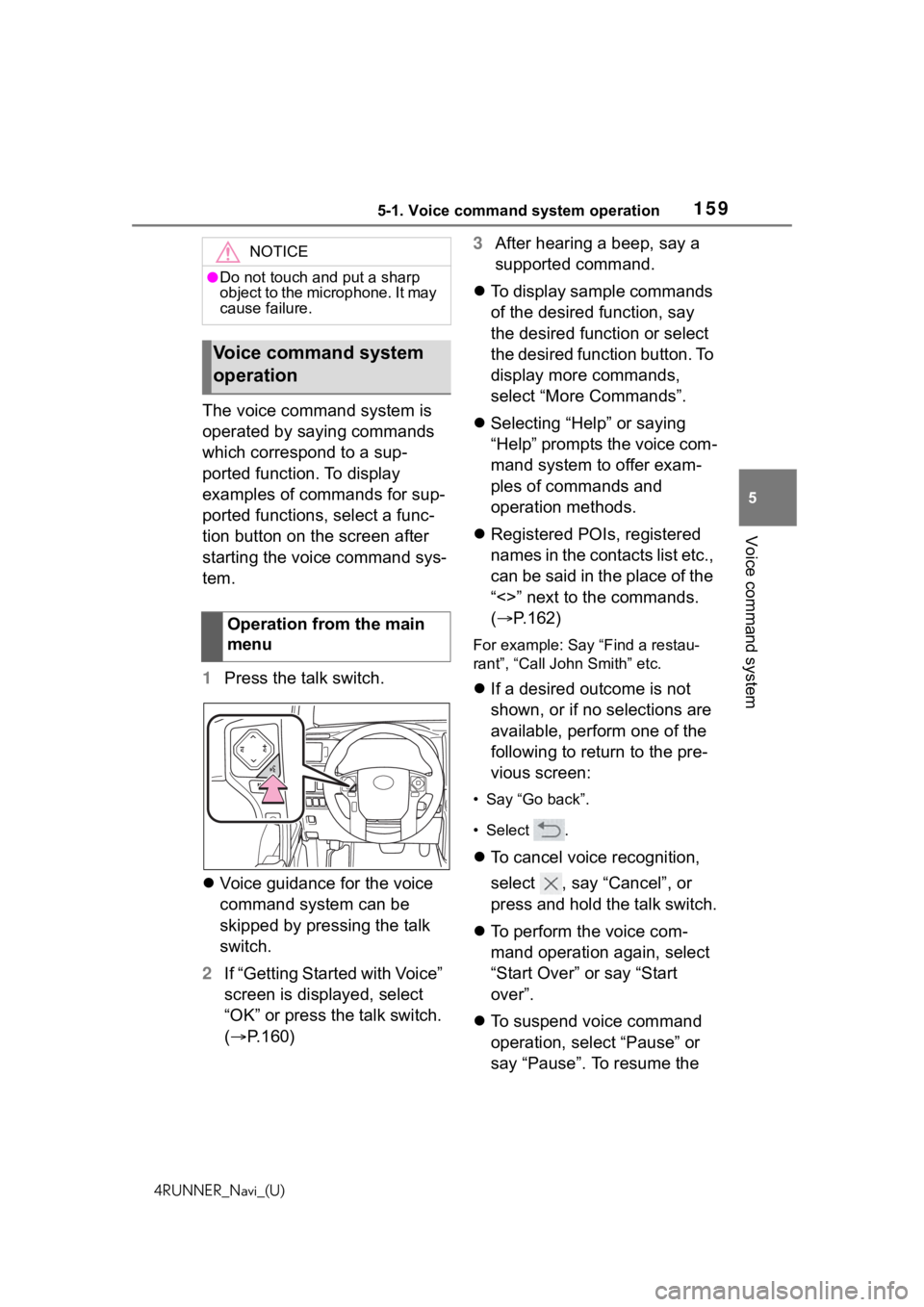
1595-1. Voice command system operation
4RUNNER_Navi_(U)
5
Voice command system
The voice command system is
operated by saying commands
which correspond to a sup-
ported function. To display
examples of commands for sup-
ported functions, select a func-
tion button on the screen after
starting the voice command sys-
tem.
1 Press the talk switch.
ļ¬ Voice guidance for the voice
command system can be
skipped by pressing the talk
switch.
2 If āGetting Started with Voiceā
screen is displayed, select
āOKā or press the talk switch.
(ļ® P.160) 3
After hearing a beep, say a
supported command.
ļ¬ To display sample commands
of the desired function, say
the desired function or select
the desired function button. To
display more commands,
select āMore Commandsā.
ļ¬ Selecting āHelpā or saying
āHelpā prompts the voice com-
mand system to offer exam-
ples of commands and
operation methods.
ļ¬ Registered POIs, registered
names in the contacts list etc.,
can be said in the place of the
ā<>ā next to the commands.
(ļ® P.162)
For example: Say āFind a restau-
rantā, āCall John Smithā etc.
ļ¬If a desired outcome is not
shown, or if no selections are
available, perform one of the
following to return to the pre-
vious screen:
ā¢ Say āGo backā.
ā¢Select .
ļ¬To cancel voice recognition,
select , say āCancelā, or
press and hold the talk switch.
ļ¬ To perform the voice com-
mand operation again, select
āStart Overā or say āStart
overā.
ļ¬ To suspend voice command
operation, select āPauseā or
say āPauseā. To resume the
NOTICE
āDo not touch and put a sharp
object to the microphone. It may
cause failure.
Voice command system
operation
Operation from the main
menu
Page 160 of 254
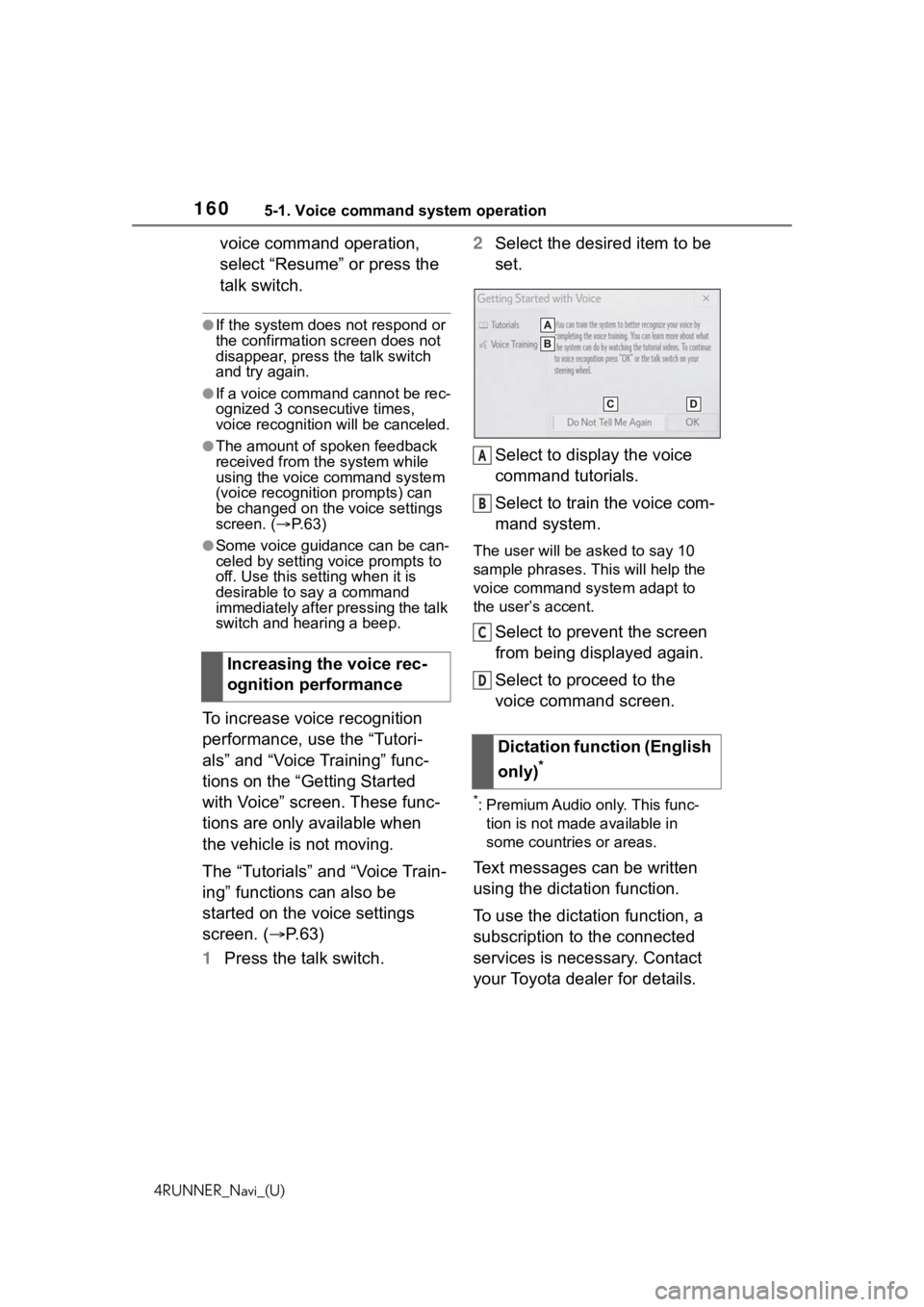
1605-1. Voice command system operation
4RUNNER_Navi_(U)
voice command operation,
select āResumeā or press the
talk switch.
āIf the system does not respond or
the confirmation screen does not
disappear, press the talk switch
and try again.
āIf a voice command cannot be rec-
ognized 3 consecutive times,
voice recognition will be canceled.
āThe amount of spoken feedback
received from the system while
using the voice command system
(voice recognition prompts) can
be changed on the voice settings
screen. (ļ®P. 6 3 )
āSome voice guidance can be can-
celed by setting voice prompts to
off. Use this setting when it is
desirable to say a command
immediately after pressing the talk
switch and hearing a beep.
To increase voice recognition
performance, use the āTutori-
alsā and āVoice Trainingā func-
tions on the āGetting Started
with Voiceā screen. These func-
tions are only available when
the vehicle is not moving.
The āTutorialsā and āVoice Train-
ingā functions can also be
started on the voice settings
screen. (ļ®P. 6 3 )
1 Press the talk switch. 2
Select the desired item to be
set.
Select to display the voice
command tutorials.
Select to train the voice com-
mand system.
The user will be a sked to say 10
sample phrases. This will help the
voice command system adapt to
the userās accent.
Select to prevent the screen
from being displayed again.
Select to proceed to the
voice command screen.
*: Premium Audio only. This func- tion is not made available in
some countries or areas.
Text messages can be written
using the dictation function.
To use the dictation function, a
subscription to the connected
services is necessary. Contact
your Toyota dealer for details.
Increasing the voice rec-
ognition performance
Dictation function (English
only)
*
A
B
C
D