TOYOTA 4RUNNER 2020 Accessories, Audio & Navigation (in English)
Manufacturer: TOYOTA, Model Year: 2020, Model line: 4RUNNER, Model: TOYOTA 4RUNNER 2020Pages: 254, PDF Size: 9.02 MB
Page 1 of 254
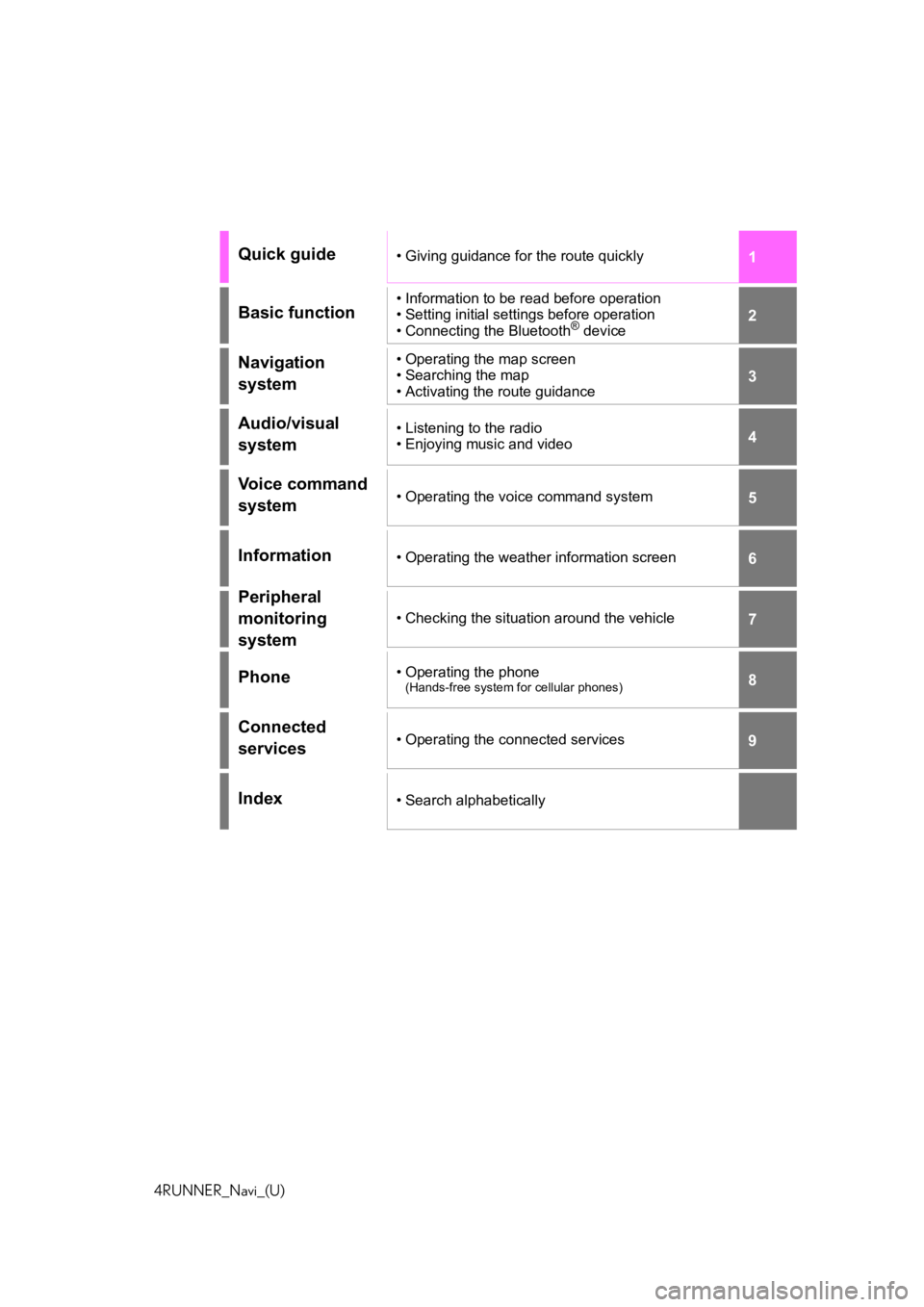
1
2
3
4
5
6
7
8
9
4RUNNER_Navi_(U)
Quick guide• Giving guidance for the route quickly
Basic function• Information to be read before operation
• Setting initial settings before operation
• Connecting the Bluetooth
® device
Navigation
system• Operating the map screen
• Searching the map
• Activating the route guidance
Audio/visual
system• Listening to the radio
• Enjoying music and video
Voice command
system• Operating the voice command system
Information• Operating the weather information screen
Peripheral
monitoring
system
• Checking the situation around the vehicle
Phone• Operating the phone(Hands-free system for cellular phones)
Connected
services• Operating the connected services
Index• Search alphabetically
Page 2 of 254
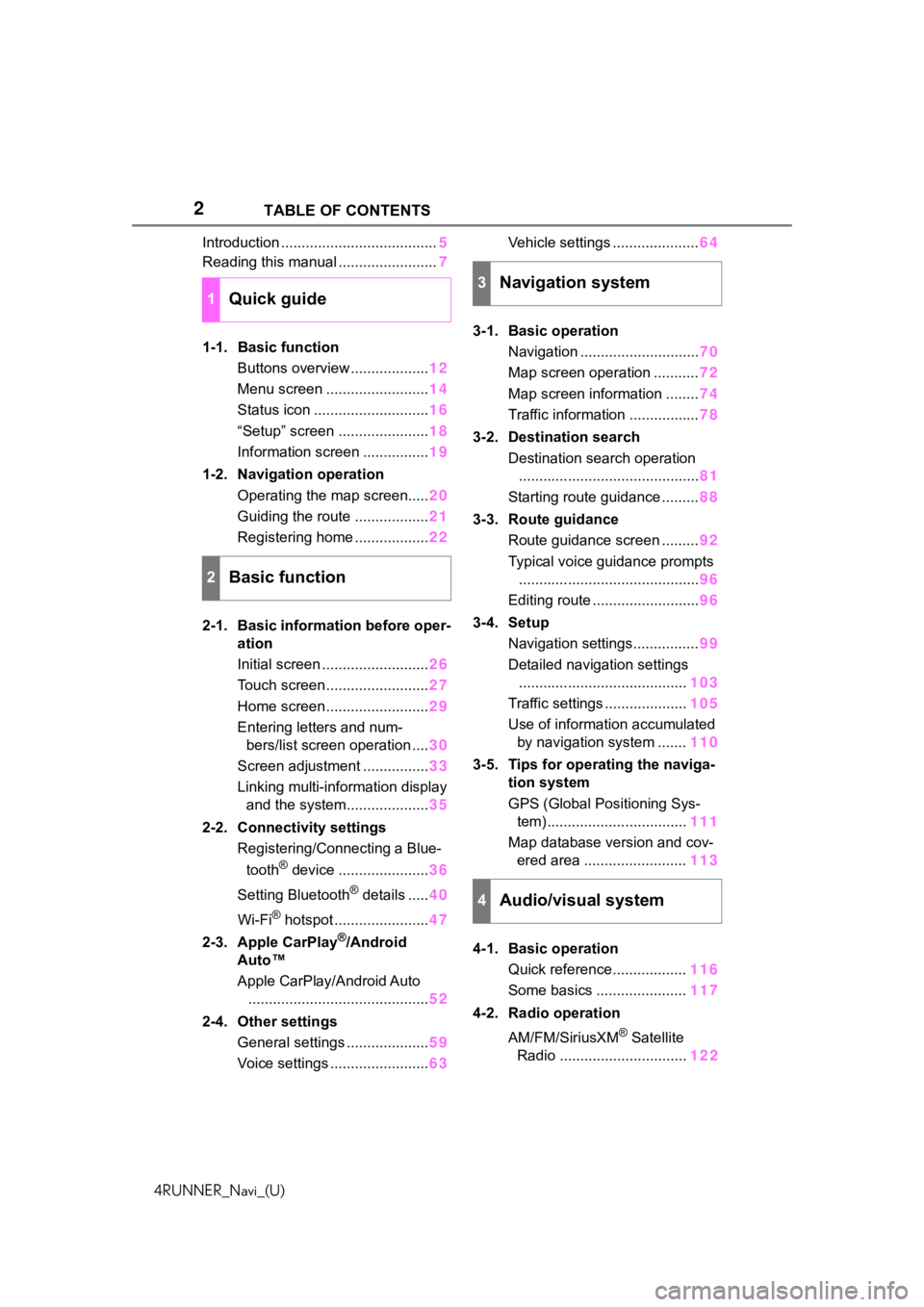
2
4RUNNER_Navi_(U)TABLE OF CONTENTS
Introduction ......................................
5
Reading this manual ........................ 7
1-1. Basic function Buttons overview ................... 12
Menu screen ......................... 14
Status icon ............................ 16
“Setup” screen ...................... 18
Information screen ................ 19
1-2. Navigation operation Operating the map screen..... 20
Guiding the route .................. 21
Registering home .................. 22
2-1. Basic information before oper- ation
Initial screen .......................... 26
Touch screen ......................... 27
Home screen ......................... 29
Entering letters and num- bers/list screen operation .... 30
Screen adjustment ................ 33
Linking multi-information display and the system.................... 35
2-2. Connectivity settings Registering/Connecting a Blue-
tooth
® device ...................... 36
Setting Bluetooth
® details ..... 40
Wi-Fi
® hotspot ....................... 47
2-3. Apple CarPlay
®/Android
Auto™
Apple CarPlay/Android Auto
............................................ 52
2-4. Other settings General settings .................... 59
Voice settings ........................ 63Vehicle settings .....................
64
3-1. Basic operation Navigation ............................. 70
Map screen operation ........... 72
Map screen information ........ 74
Traffic information ................. 78
3-2. Destination search Destination search operation............................................ 81
Starting route guidance ......... 88
3-3. Route guidance Route guidance screen ......... 92
Typical voice guidance prompts ............................................ 96
Editing route .......................... 96
3-4. Setup Navigation settings................ 99
Detailed navigation settings ......................................... 103
Traffic settings .................... 105
Use of information accumulated by navigation system ....... 110
3-5. Tips for operating the naviga- tion system
GPS (Global Positioning Sys-tem) .................................. 111
Map database version and cov- ered area ......................... 113
4-1. Basic operation Quick reference.................. 116
Some basics ...................... 117
4-2. Radio operation
AM/FM/SiriusXM
® Satellite
Radio ............................... 122
1Quick guide
2Basic function
3Navigation system
4Audio/visual system
Page 3 of 254
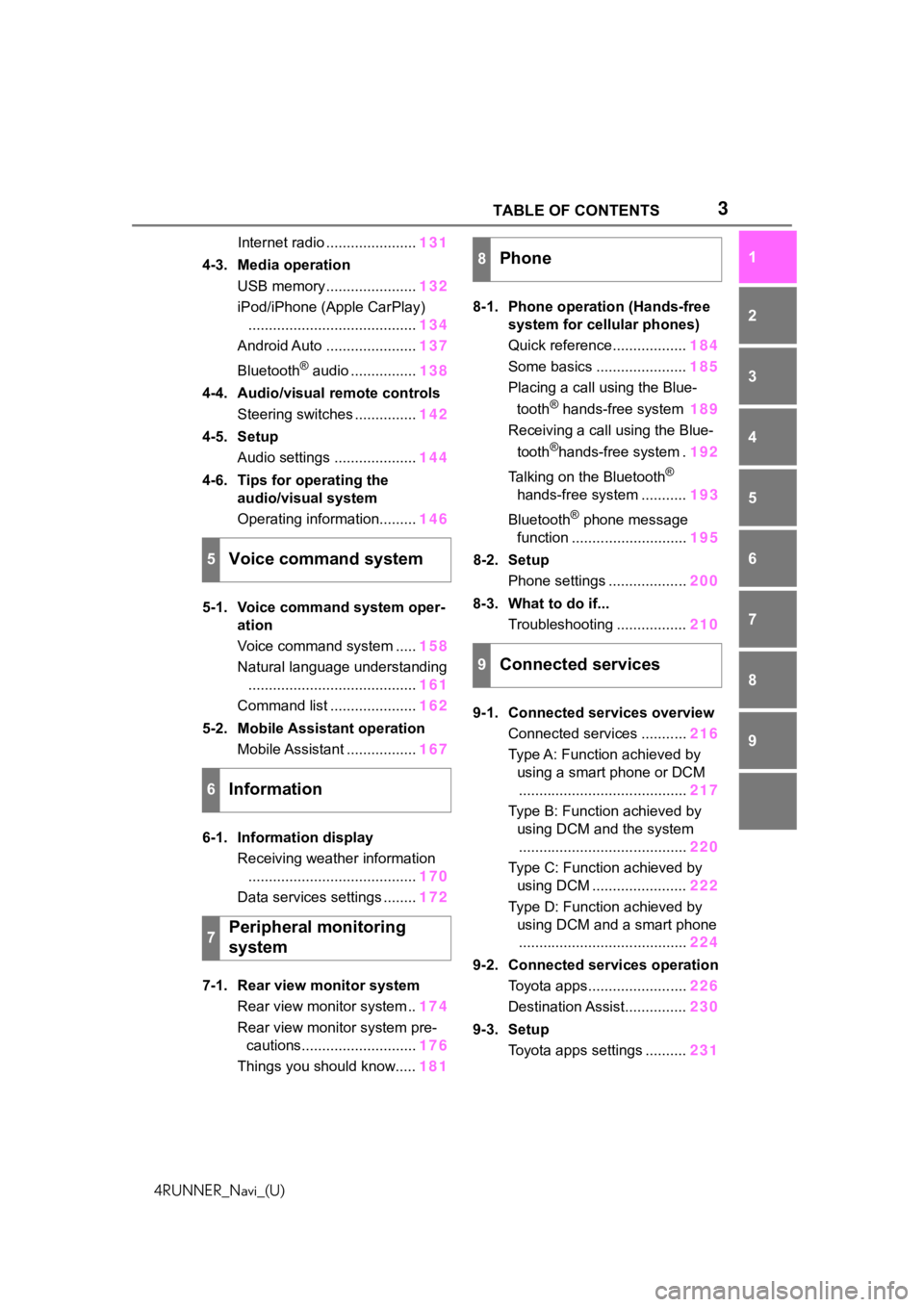
3TABLE OF CONTENTS
4RUNNER_Navi_(U)
1
2
3
4
5
6
7
8
9
Internet radio ...................... 131
4-3. Media operation USB memory ...................... 132
iPod/iPhone (Apple CarPlay) ......................................... 134
Android Auto ...................... 137
Bluetooth
® audio ................ 138
4-4. Audio/visual remote controls Steering switches ............... 142
4-5. Setup Audio settings .................... 144
4-6. Tips for operating the audio/visual system
Operating information......... 146
5-1. Voice command system oper- ation
Voice command system ..... 158
Natural language understanding ......................................... 161
Command list ..................... 162
5-2. Mobile Assistant operation Mobile Assistant ................. 167
6-1. Information display Receiving weather information......................................... 170
Data services settings ........ 172
7-1. Rear view monitor system Rear view monitor system .. 174
Rear view monitor system pre- cautions............................ 176
Things you should know..... 1818-1. Phone operation (Hands-free
system for cellular phones)
Quick reference.................. 184
Some basics ...................... 185
Placing a call using the Blue-
tooth
® hands-free system 189
Receiving a call using the Blue-
tooth
®hands-free system . 192
Talking on the Bluetooth
®
hands-free system ........... 193
Bluetooth
® phone message
function ............................ 195
8-2. Setup Phone settings ................... 200
8-3. What to do if... Troubleshooting ................. 210
9-1. Connected services overview Connected services ........... 216
Type A: Function achieved by using a smart phone or DCM
......................................... 217
Type B: Function achieved by using DCM and the system......................................... 220
Type C: Function achieved by using DCM ....................... 222
Type D: Function achieved by using DCM and a smart phone......................................... 224
9-2. Connected services operation Toyota apps........................ 226
Destination Assist............... 230
9-3. Setup Toyota apps settings .......... 231
5Voice command system
6Information
7Peripheral monitoring
system
8Phone
9Connected services
Page 4 of 254
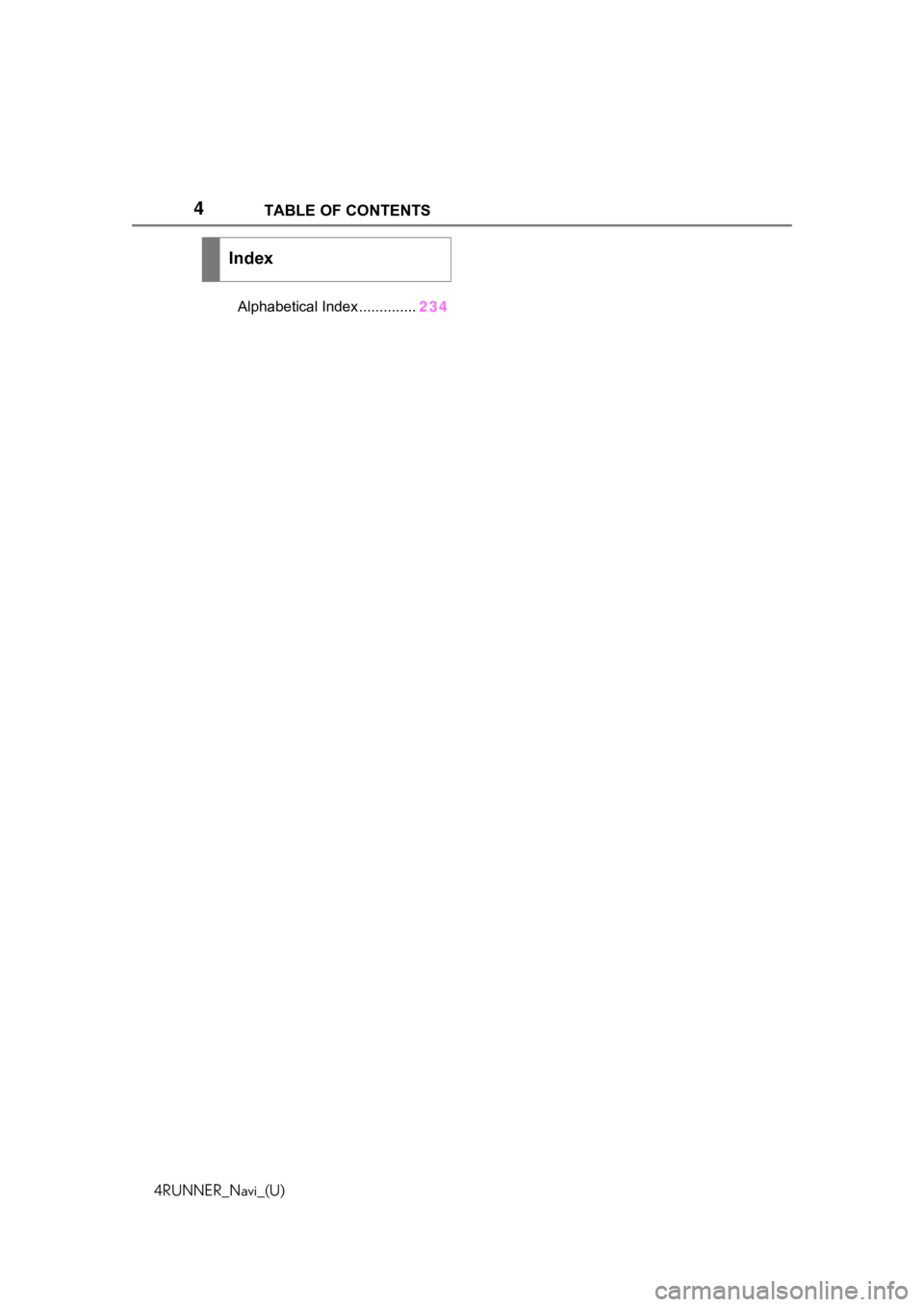
4TABLE OF CONTENTS
4RUNNER_Navi_(U)
Alphabetical Index ..............234
Index
Page 5 of 254
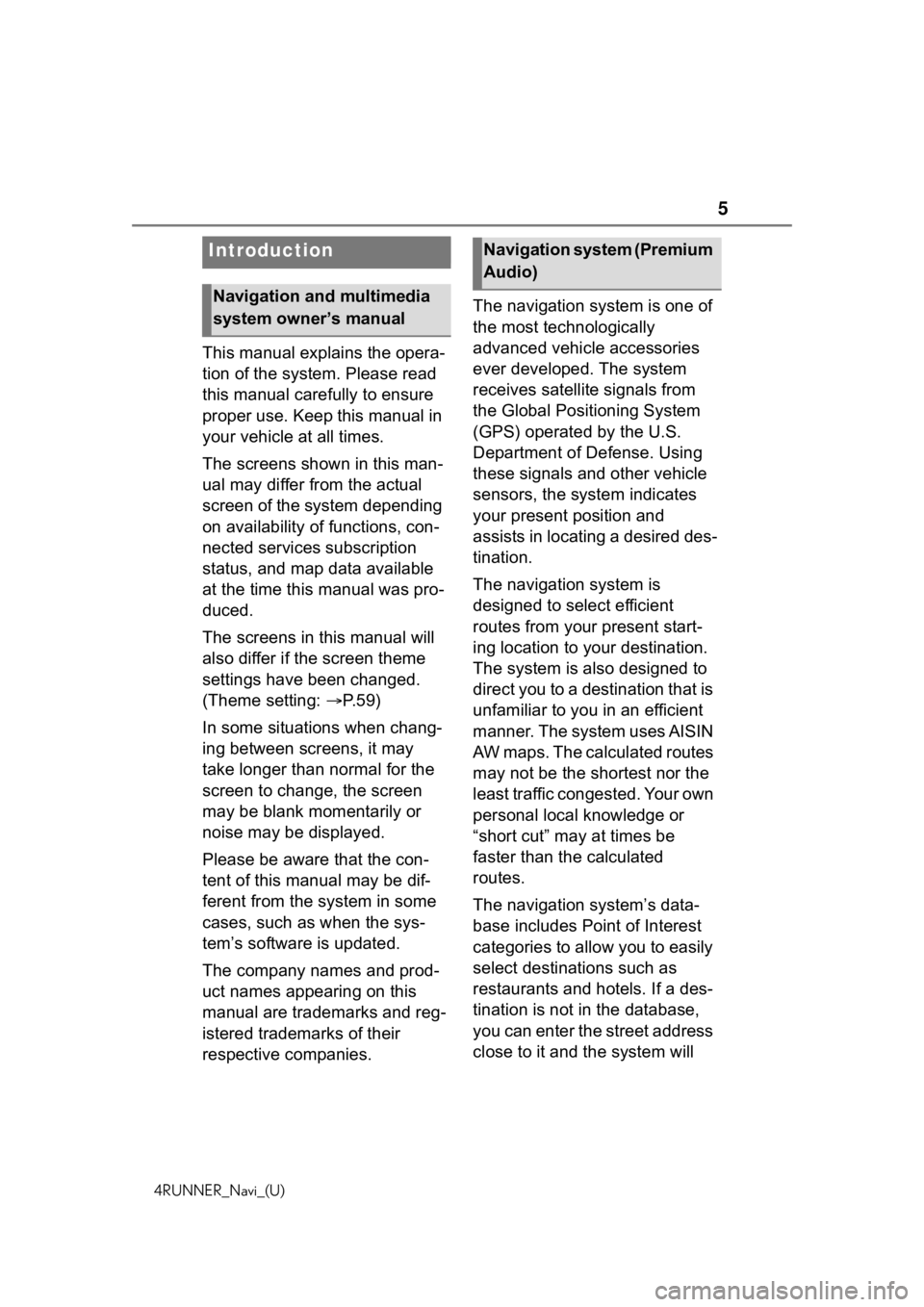
5
4RUNNER_Navi_(U)
This manual explains the opera-
tion of the system. Please read
this manual carefully to ensure
proper use. Keep this manual in
your vehicle at all times.
The screens shown in this man-
ual may differ from the actual
screen of the system depending
on availability of functions, con-
nected services subscription
status, and map data available
at the time this manual was pro-
duced.
The screens in this manual will
also differ if the screen theme
settings have been changed.
(Theme setting: P. 5 9 )
In some situations when chang-
ing between screens, it may
take longer than normal for the
screen to change, the screen
may be blank momentarily or
noise may be displayed.
Please be aware that the con-
tent of this manual may be dif-
ferent from the system in some
cases, such as when the sys-
tem’s software is updated.
The company names and prod-
uct names appearing on this
manual are trademarks and reg-
istered trademarks of their
respective companies. The navigation system is one of
the most technologically
advanced vehicle accessories
ever developed. The system
receives satellite signals from
the Global Positioning System
(GPS) operated by the U.S.
Department of Defense. Using
these signals and other vehicle
sensors, the system indicates
your present position and
assists in locating a desired des-
tination.
The navigation system is
designed to select efficient
routes from your present start-
ing location to your destination.
The system is also designed to
direct you to a destination that is
unfamiliar to you in an efficient
manner. The system uses AISIN
AW maps. The calculated routes
may not be the shortest nor the
least traffic congested. Your own
personal local knowledge or
“short cut” may at times be
faster than the calculated
routes.
The navigation system’s data-
base includes Point of Interest
categories to allow you to easily
select destinat
ions such as
restaurants and hotels. If a des-
tination is not in the database,
you can enter the street address
close to it and the system will
Introduction
Navigation and multimedia
system owner’s manual
Navigation system (Premium
Audio)
Page 6 of 254
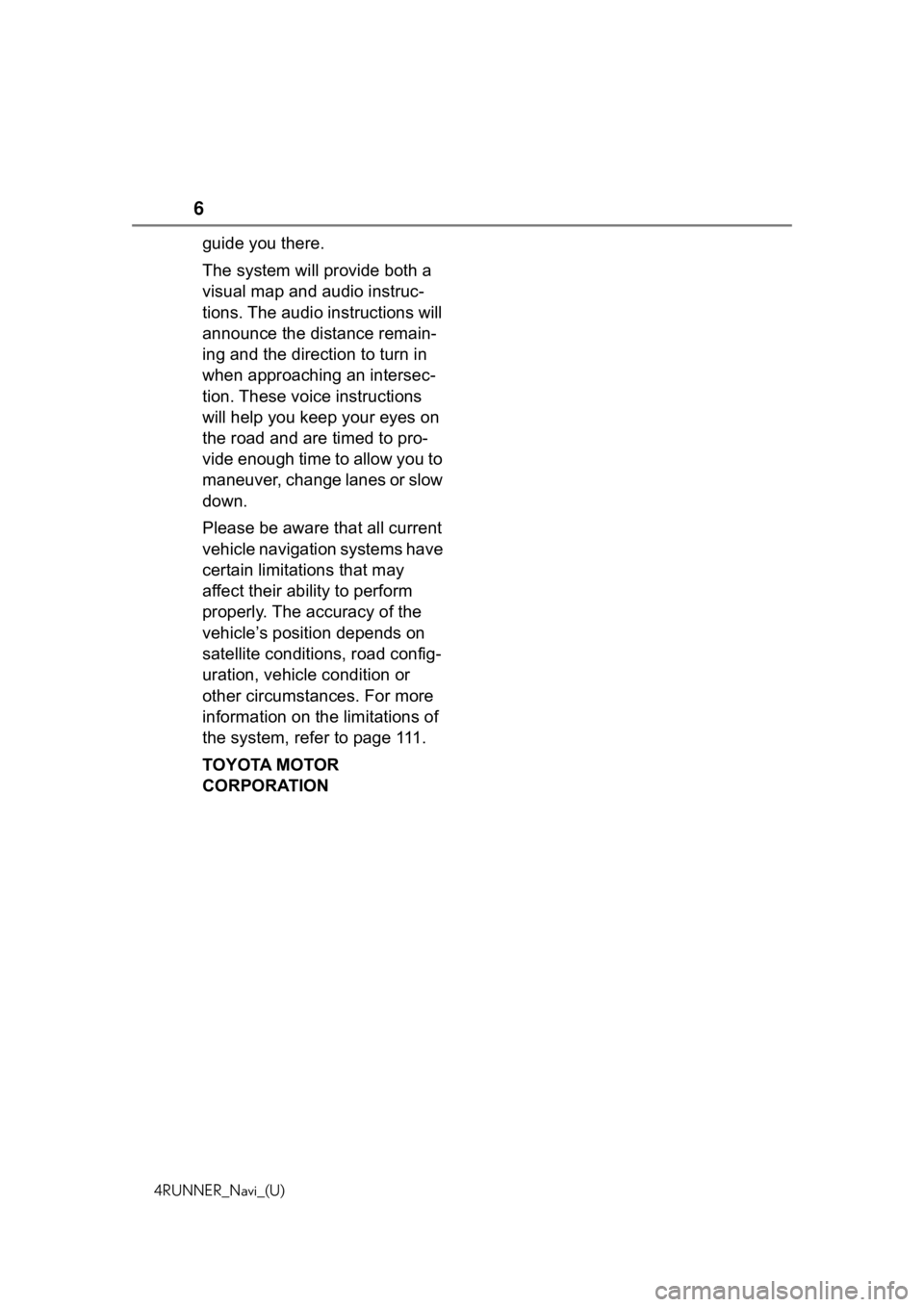
6
4RUNNER_Navi_(U)
guide you there.
The system will provide both a
visual map and audio instruc-
tions. The audio instructions will
announce the distance remain-
ing and the direction to turn in
when approaching an intersec-
tion. These voice instructions
will help you keep your eyes on
the road and are timed to pro-
vide enough time to allow you to
maneuver, change lanes or slow
down.
Please be aware that all current
vehicle navigation systems have
certain limitations that may
affect their ability to perform
properly. The accuracy of the
vehicle’s position depends on
satellite conditions, road config-
uration, vehicle condition or
other circumstances. For more
information on the limitations of
the system, refer to page 111.
TOYOTA MOTOR
CORPORATION
Page 7 of 254
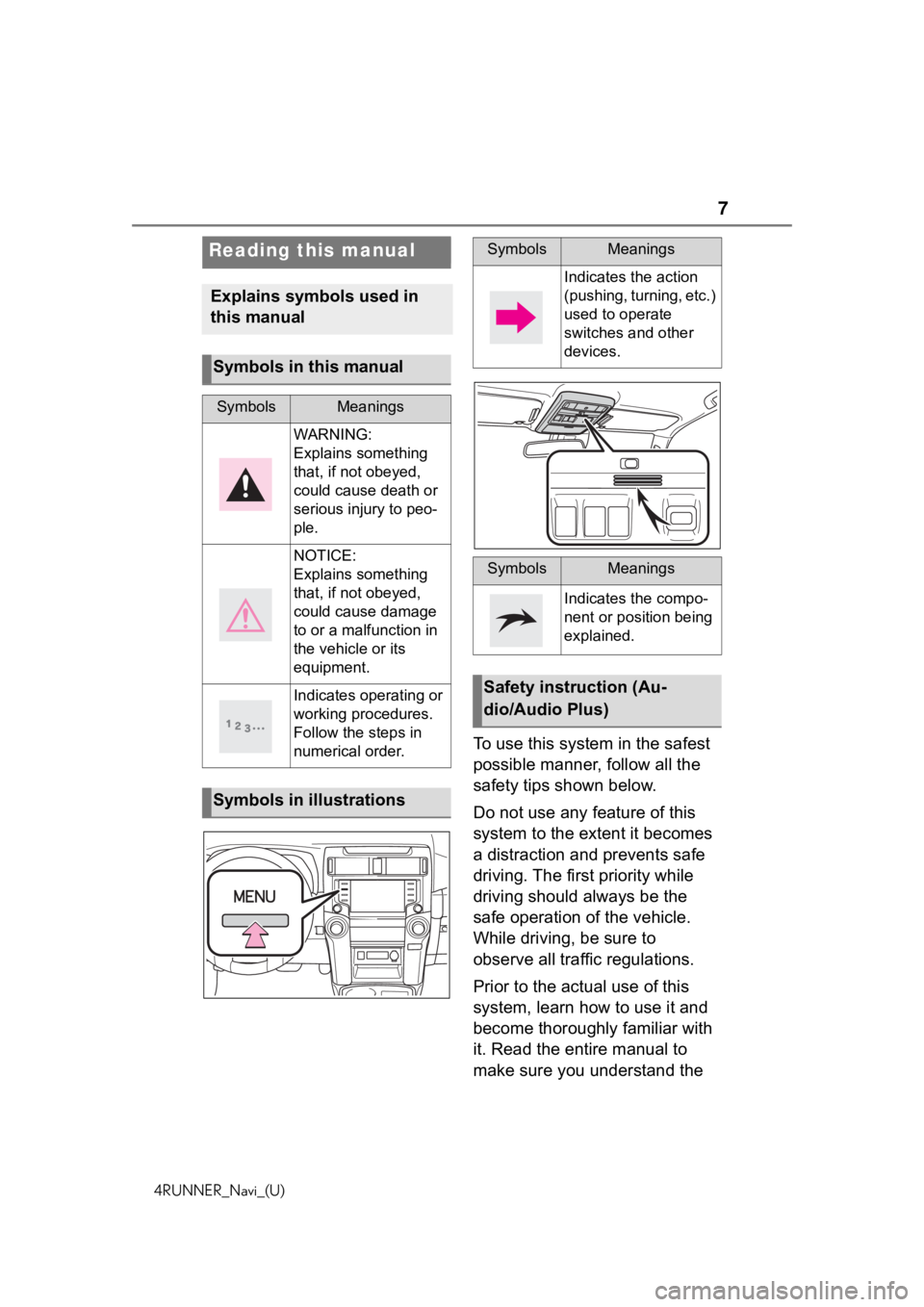
7
4RUNNER_Navi_(U)
To use this system in the safest
possible manner, follow all the
safety tips shown below.
Do not use any feature of this
system to the extent it becomes
a distraction and prevents safe
driving. The first priority while
driving should always be the
safe operation of the vehicle.
While driving, be sure to
observe all traffic regulations.
Prior to the actual use of this
system, learn how to use it and
become thoroughly familiar with
it. Read the entire manual to
make sure you understand the
Reading this manual
Explains symbols used in
this manual
Symbols in this manual
SymbolsMeanings
WARNING:
Explains something
that, if not obeyed,
could cause death or
serious injury to peo-
ple.
NOTICE:
Explains something
that, if not obeyed,
could cause damage
to or a malfunction in
the vehicle or its
equipment.
Indicates operating or
working procedures.
Follow the steps in
numerical order.
Symbols in illustrations
SymbolsMeanings
Indicates the action
(pushing, turning, etc.)
used to operate
switches and other
devices.
SymbolsMeanings
Indicates the compo-
nent or position being
explained.
Safety instruction (Au-
dio/Audio Plus)
Page 8 of 254
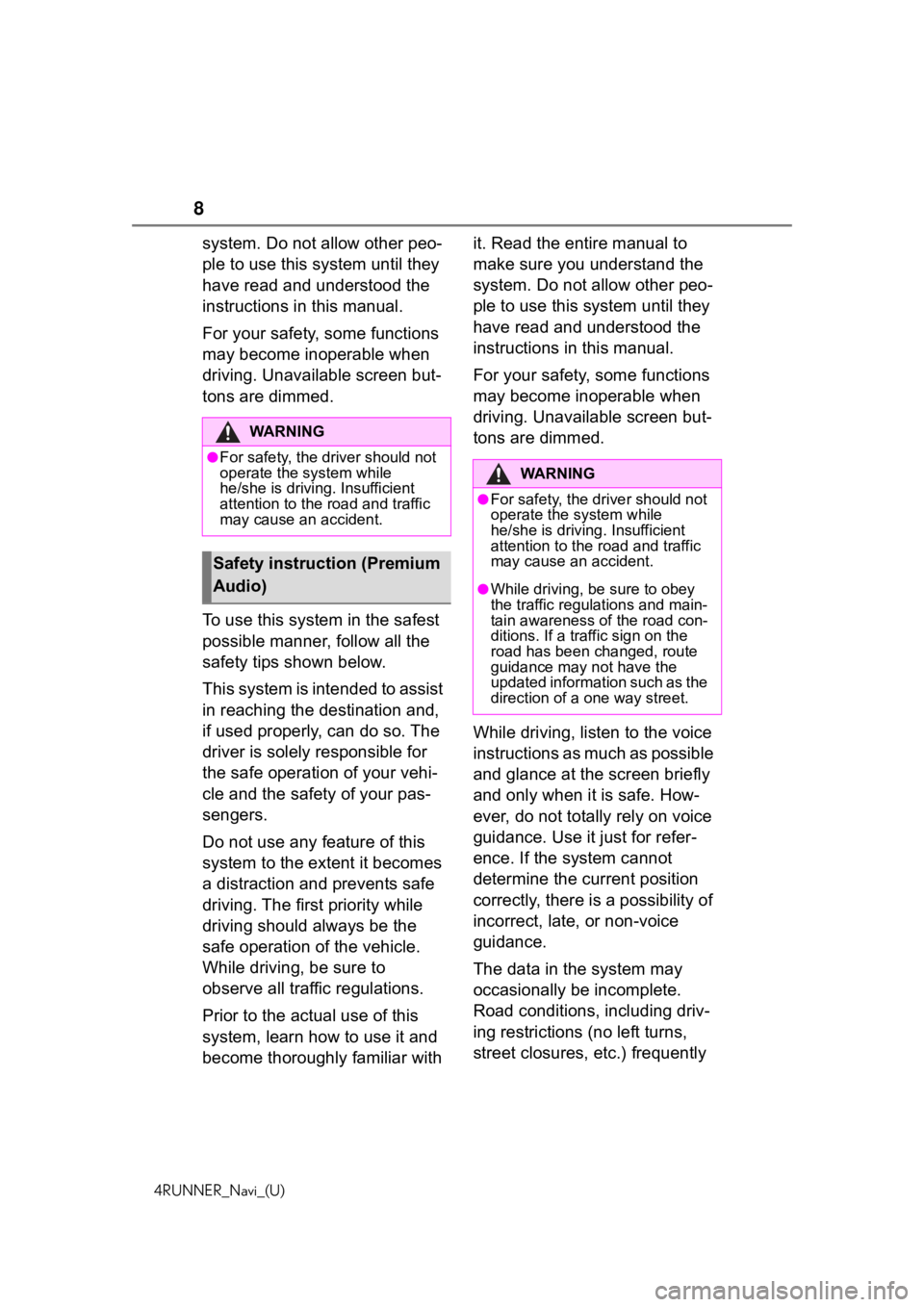
8
4RUNNER_Navi_(U)
system. Do not allow other peo-
ple to use this system until they
have read and understood the
instructions in this manual.
For your safety, some functions
may become inoperable when
driving. Unavailable screen but-
tons are dimmed.
To use this system in the safest
possible manner, follow all the
safety tips shown below.
This system is intended to assist
in reaching the destination and,
if used properly, can do so. The
driver is solely responsible for
the safe operation of your vehi-
cle and the safety of your pas-
sengers.
Do not use any feature of this
system to the extent it becomes
a distraction and prevents safe
driving. The first priority while
driving should always be the
safe operation of the vehicle.
While driving, be sure to
observe all traffic regulations.
Prior to the actual use of this
system, learn how to use it and
become thoroughly familiar with it. Read the entire manual to
make sure you understand the
system. Do not allow other peo-
ple to use this system until they
have read and understood the
instructions in this manual.
For your safety, some functions
may become inoperable when
driving. Unavailable screen but-
tons are dimmed.
While driving, listen to the voice
instructions as much as possible
and glance at the screen briefly
and only when it is safe. How-
ever, do not totally rely on voice
guidance. Use it just for refer-
ence. If the system cannot
determine the current position
correctly, there is a possibility of
incorrect, late, or non-voice
guidance.
The data in the system may
occasionally be incomplete.
Road conditions, including driv-
ing restrictions (no left turns,
street closures, etc.) frequently
WA R N I N G
●For safety, the driver should not
operate the system while
he/she is driving. Insufficient
attention to the r
oad and traffic
may cause an accident.
Safety instruction (Premium
Audio)
WA R N I N G
●For safety, the driver should not
operate the system while
he/she is driving. Insufficient
attention to the road and traffic
may cause an accident.
●While driving, be sure to obey
the traffic regulations and main-
tain awareness of the road con-
ditions. If a traffic sign on the
road has been changed, route
guidance may not have the
updated information such as the
direction of a one way street.
Page 9 of 254
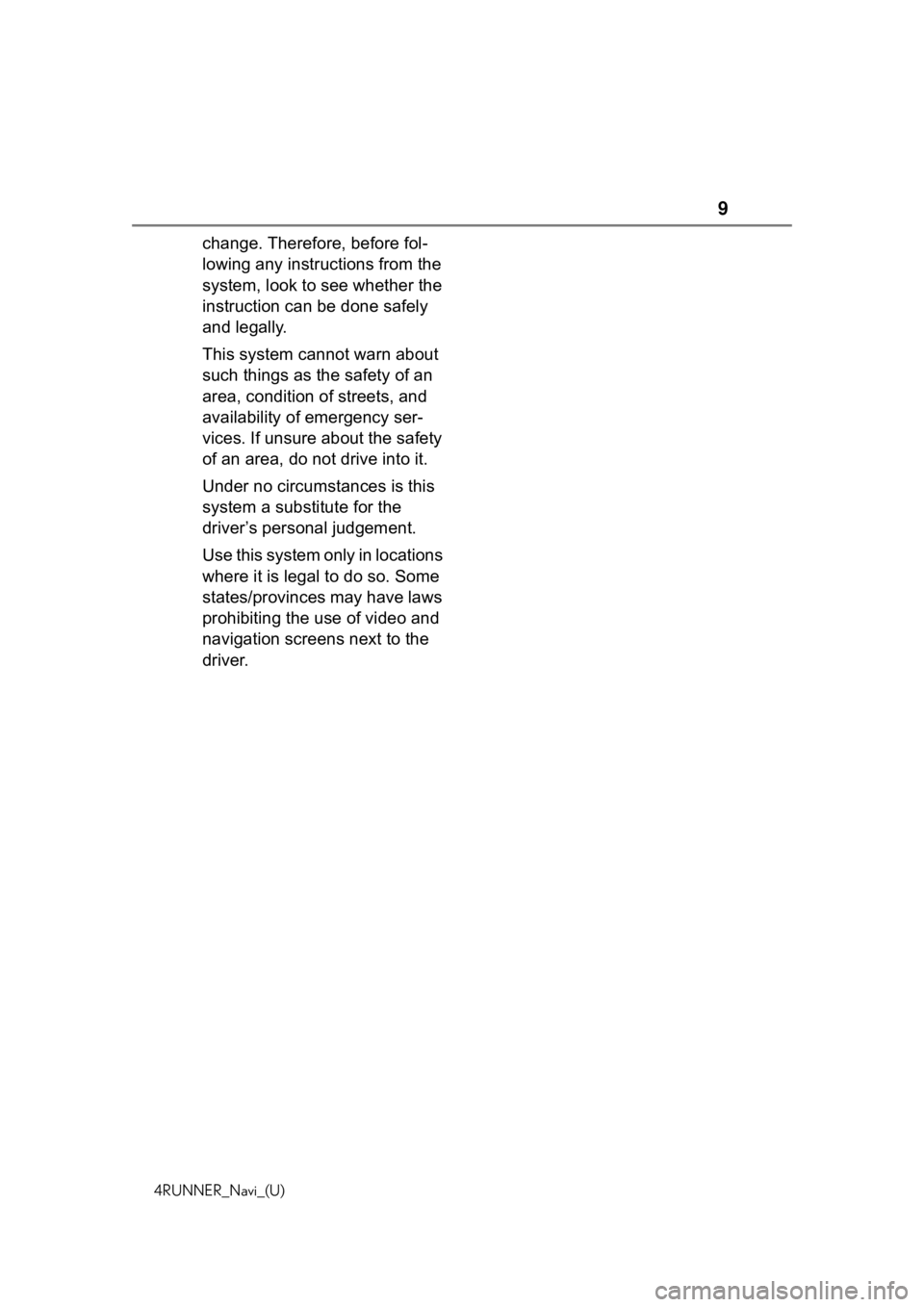
9
4RUNNER_Navi_(U)
change. Therefore, before fol-
lowing any instructions from the
system, look to see whether the
instruction can be done safely
and legally.
This system cannot warn about
such things as the safety of an
area, condition of streets, and
availability of emergency ser-
vices. If unsure about the safety
of an area, do not drive into it.
Under no circumstances is this
system a substitute for the
driver’s personal judgement.
Use this system only in locations
where it is legal to do so. Some
states/provinces may have laws
prohibiting the use of video and
navigation screens next to the
driver.
Page 10 of 254
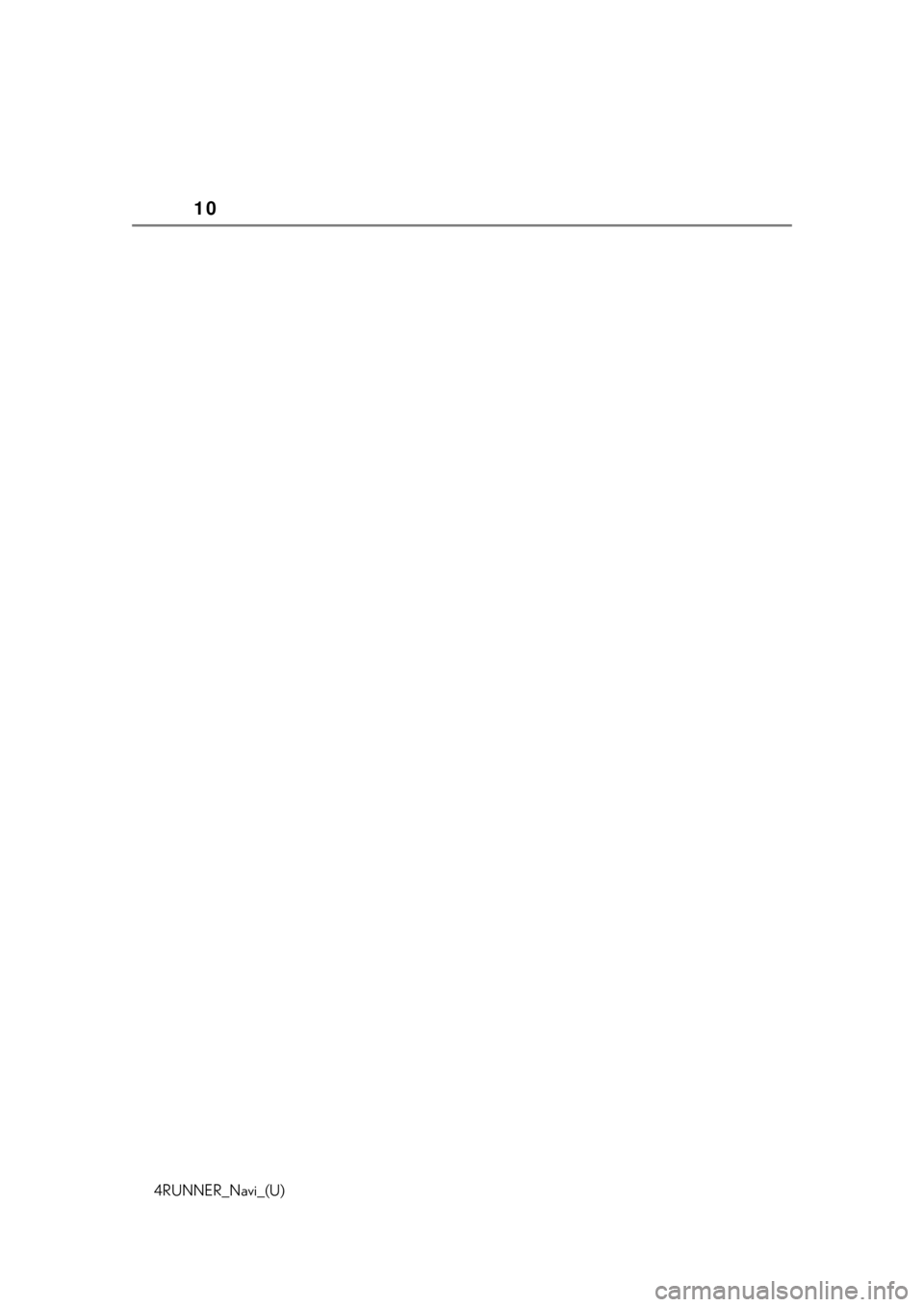
10
4RUNNER_Navi_(U)