navigation TOYOTA 4RUNNER 2020 Accessories, Audio & Navigation (in English)
[x] Cancel search | Manufacturer: TOYOTA, Model Year: 2020, Model line: 4RUNNER, Model: TOYOTA 4RUNNER 2020Pages: 254, PDF Size: 9.02 MB
Page 114 of 254
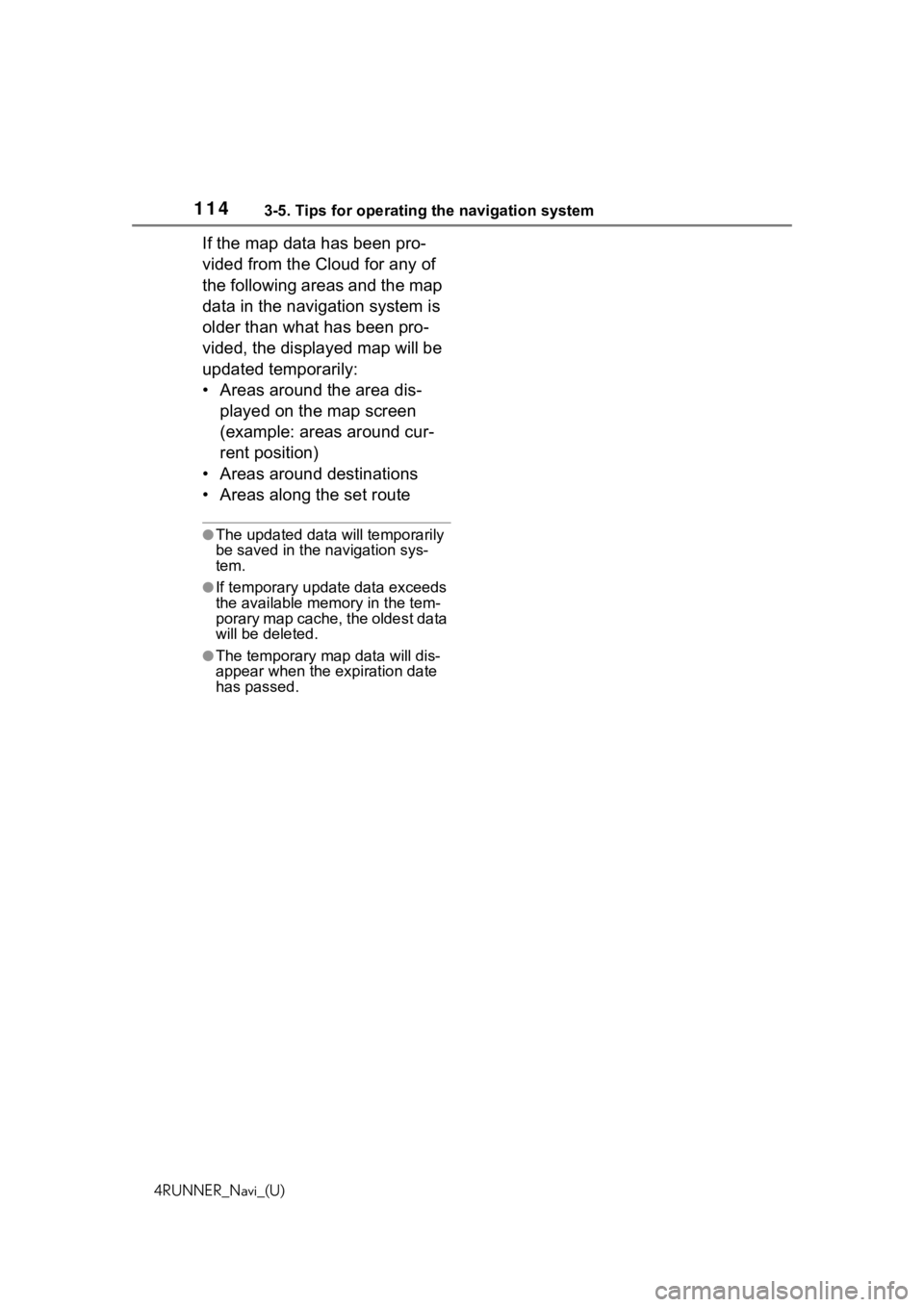
1143-5. Tips for operating the navigation system
4RUNNER_Navi_(U)
If the map data has been pro-
vided from the Cloud for any of
the following areas and the map
data in the navigation system is
older than what has been pro-
vided, the displayed map will be
updated temporarily:
• Areas around the area dis-played on the map screen
(example: areas around cur-
rent position)
• Areas around destinations
• Areas along the set route
●The updated data will temporarily
be saved in the navigation sys-
tem.
●If temporary updat e data exceeds
the available memory in the tem-
porary map cache, the oldest data
will be deleted.
●The temporary map data will dis-
appear when the expiration date
has passed.
Page 163 of 254
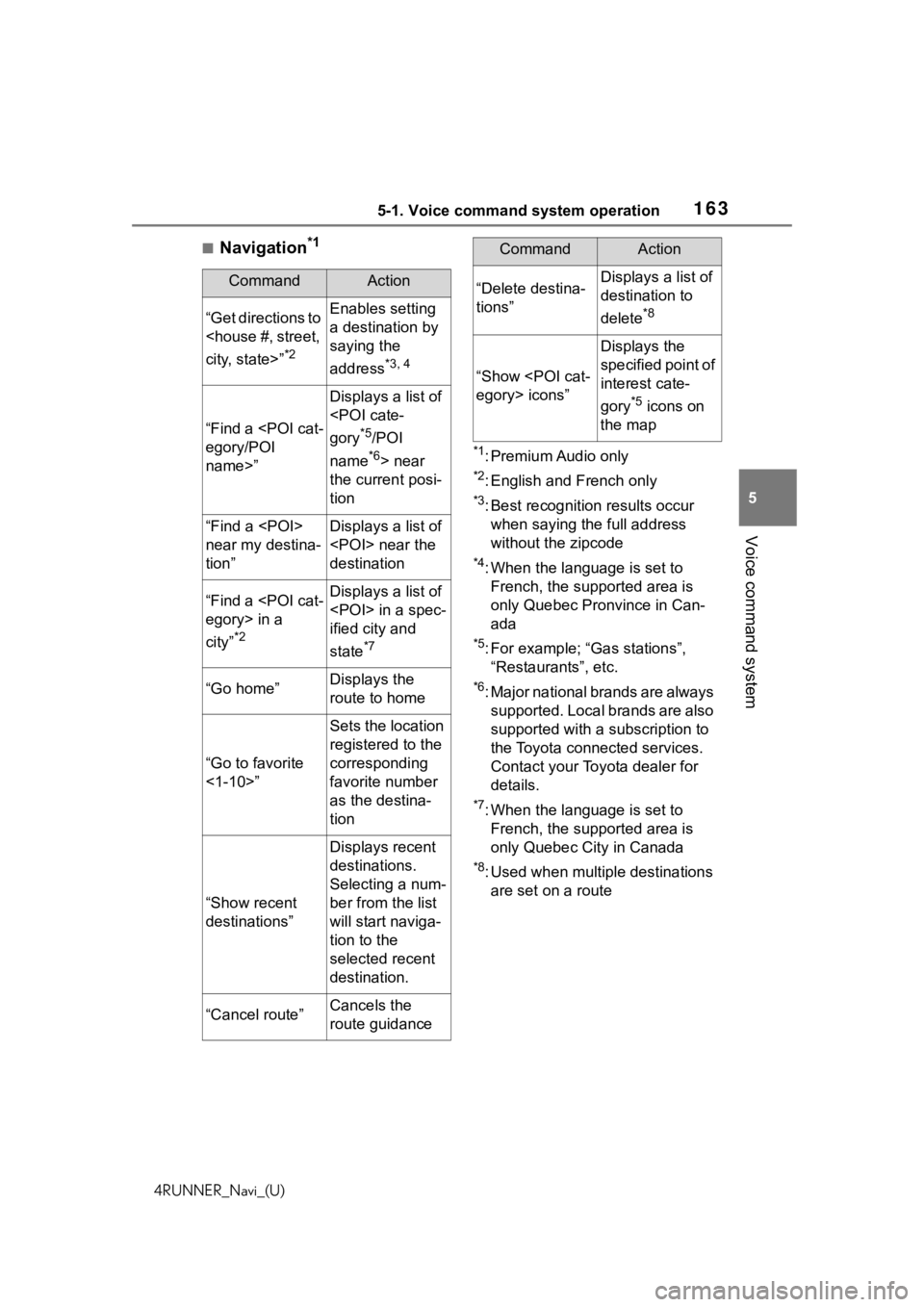
1635-1. Voice command system operation
4RUNNER_Navi_(U)
5
Voice command system
■Navigation*1
*1: Premium Audio only
*2: English and French only
*3: Best recognitio n results occur
when saying the full address
without the zipcode
*4: When the language is set to French, the supported area is
only Quebec Pronvince in Can-
ada
*5: For example; “Ga s stations”,
“Restaurants”, etc.
*6: Major national brands are always supported. Local brands are also
supported with a subscription to
the Toyota connected services.
Contact your Toyota dealer for
details.
*7: When the language is set to French, the supported area is
only Quebec City in Canada
*8: Used when multiple destinations are set on a route
CommandAction
“Get directions to
*2
Enables setting
a destination by
saying the
address
*3, 4
“Find a
name>”
Displays a list of
*5/POI
name
*6> near
the current posi-
tion
“Find a
near my destina-
tion”Displays a list of
destination
“Find a
city”
*2
Displays a list of
ified city and
state
*7
“Go home”Displays the
route to home
“Go to favorite
<1-10>”
Sets the location
registered to the
corresponding
favorite number
as the destina-
tion
“Show recent
destinations”
Displays recent
destinations.
Selecting a num-
ber from the list
will start naviga-
tion to the
selected recent
destination.
“Cancel route”Cancels the
route guidance
“Delete destina-
tions”Displays a list of
destination to
delete
*8
“Show
Displays the
specified point of
interest cate-
gory
*5 icons on
the map
CommandAction
Page 198 of 254
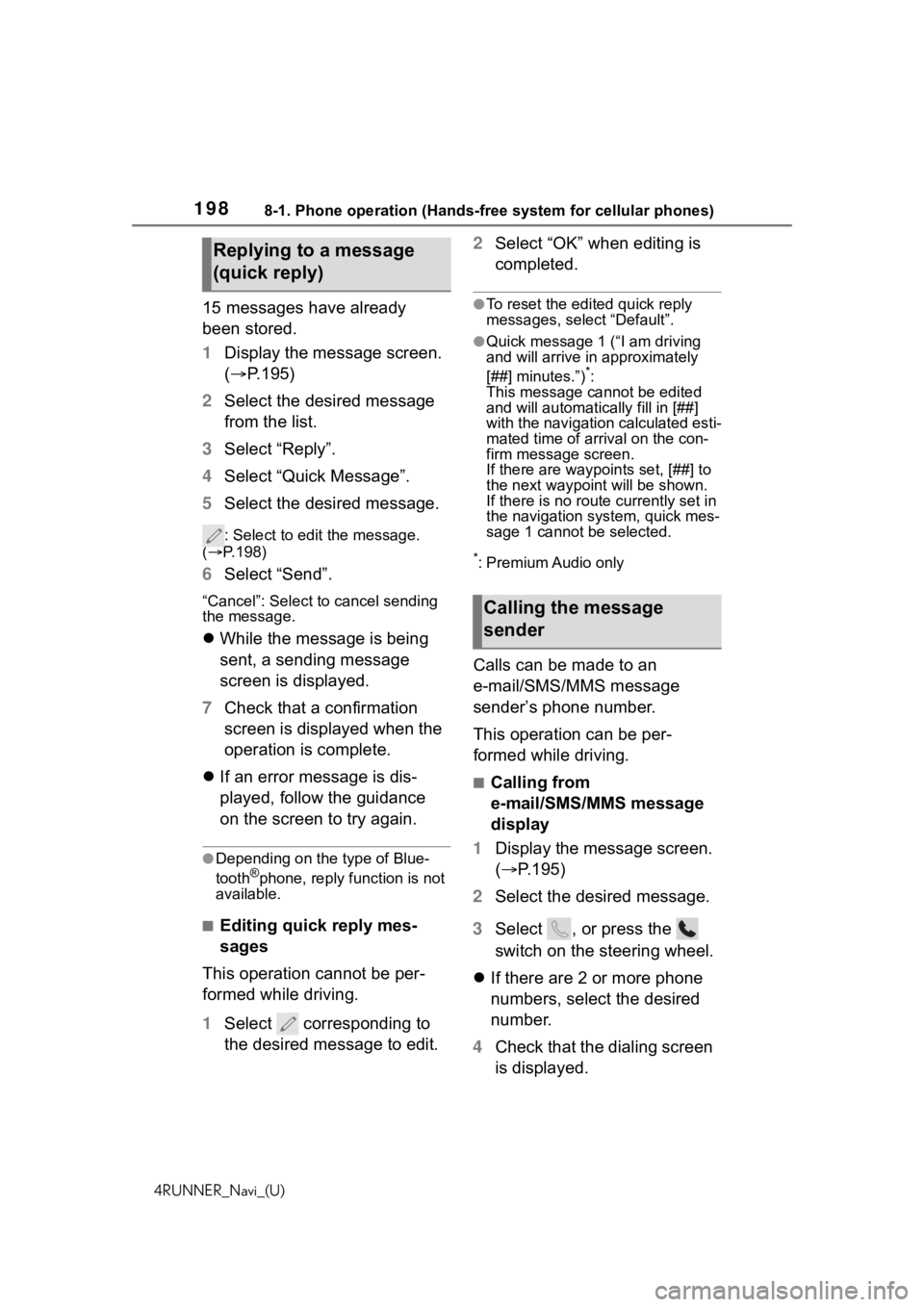
1988-1. Phone operation (Hands-free system for cellular phones)
4RUNNER_Navi_(U)
15 messages have already
been stored.
1Display the message screen.
( P.195)
2 Select the desired message
from the list.
3 Select “Reply”.
4 Select “Quick Message”.
5 Select the desired message.
: Select to edit the message.
( P.198)
6 Select “Send”.
“Cancel”: Select to cancel sending
the message.
While the message is being
sent, a sending message
screen is displayed.
7 Check that a confirmation
screen is displayed when the
operation is complete.
If an error message is dis-
played, follow the guidance
on the screen to try again.
●Depending on the type of Blue-
tooth®phone, reply function is not
available.
■Editing quick reply mes-
sages
This operation cannot be per-
formed while driving.
1 Select corresponding to
the desired message to edit. 2
Select “OK” when editing is
completed.
●To reset the edited quick reply
messages, select “Default”.
●Quick message 1 (“I am driving
and will arrive in approximately
[##] minutes.”)
*:
This message cannot be edited
and will automatica lly fill in [##]
with the navigation calculated esti-
mated time of arrival on the con-
firm message screen.
If there are waypoi nts set, [##] to
the next waypoin t will be shown.
If there is no route currently set in
the navigation system, quick mes-
sage 1 cannot be selected.
*: Premium Audio only
Calls can be made to an
e-mail/SMS/MMS message
sender’s phone number.
This operation can be per-
formed while driving.
■Calling from
e-mail/SMS/MMS message
display
1 Display the message screen.
( P.195)
2 Select the desired message.
3 Select , or press the
switch on the steering wheel.
If there are 2 or more phone
numbers, select the desired
number.
4 Check that the dialing screen
is displayed.
Replying to a message
(quick reply)
Calling the message
sender
Page 216 of 254
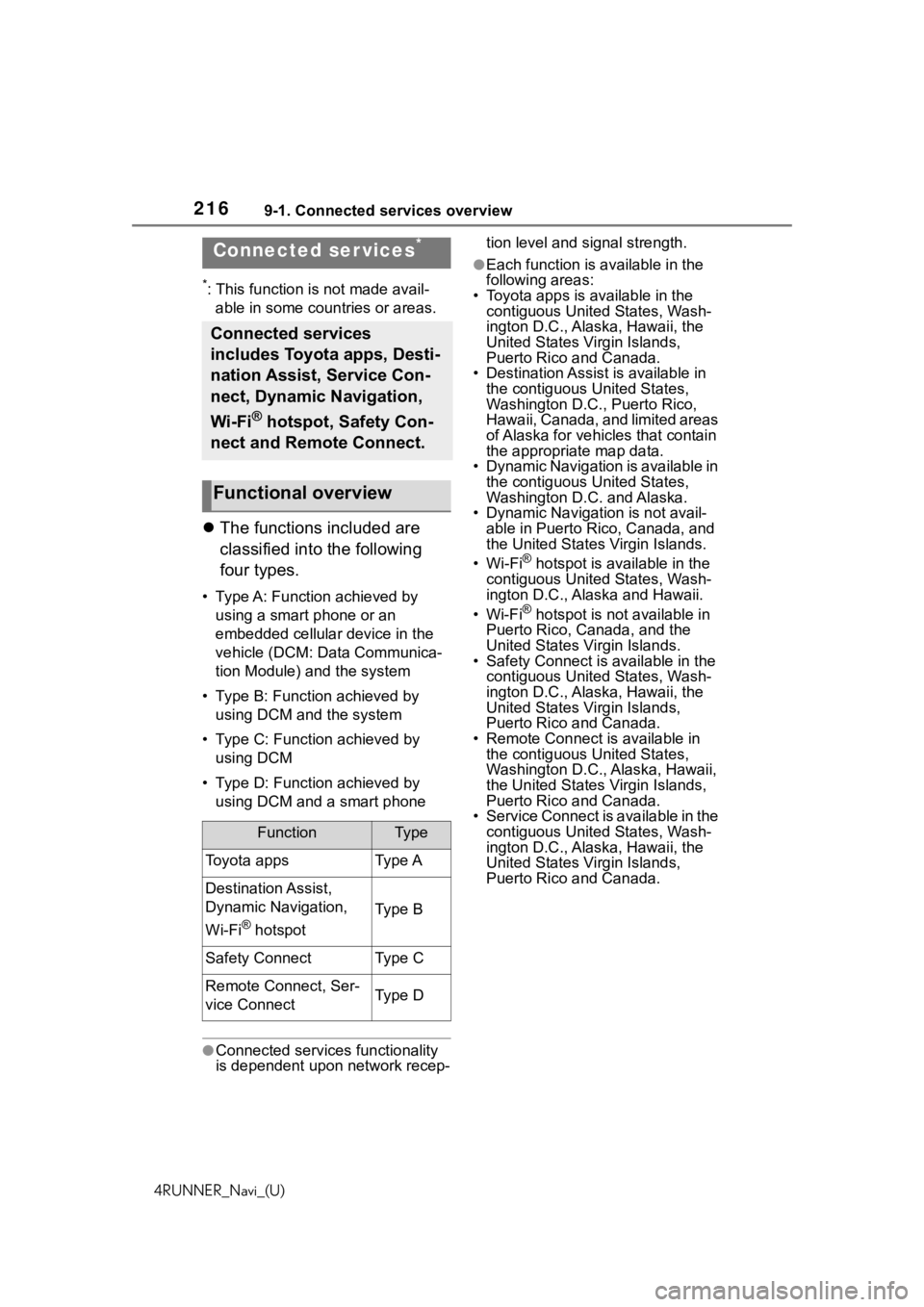
2169-1. Connected services overview
4RUNNER_Navi_(U)
9-1.Connected services overview
*: This function is not made avail-able in some countries or areas.
The functions included are
classified into the following
four types.
• Type A: Function achieved by
using a smart phone or an
embedded cellular device in the
vehicle (DCM: Data Communica-
tion Module) and the system
• Type B: Function achieved by using DCM and the system
• Type C: Function achieved by using DCM
• Type D: Function achieved by using DCM and a smart phone
●Connected services functionality
is dependent upon network recep- tion level and signal strength.
●Each function is a
vailable in the
following areas:
• Toyota apps is available in the contiguous United States, Wash-
ington D.C., Alaska, Hawaii, the
United States Virgin Islands,
Puerto Rico and Canada.
• Destination Assist is available in the contiguous United States,
Washington D.C., Puerto Rico,
Hawaii, Canada, and limited areas
of Alaska for vehicles that contain
the appropriate map data.
• Dynamic Navigation is available in the contiguous United States,
Washington D.C. and Alaska.
• Dynamic Navigat ion is not avail-
able in Puerto Rico, Canada, and
the United States Virgin Islands.
•Wi-Fi
® hotspot is available in the
contiguous United States, Wash-
ington D.C., Alaska and Hawaii.
•Wi-Fi
® hotspot is not available in
Puerto Rico, Canada, and the
United States Virgin Islands.
• Safety Connect is available in the contiguous United States, Wash-
ington D.C., Alaska, Hawaii, the
United States Virgin Islands,
Puerto Rico and Canada.
• Remote Connect is available in
the contiguous United States,
Washington D.C., Alaska, Hawaii,
the United States Virgin Islands,
Puerto Rico and Canada.
• Service Connect is available in the contiguous United States, Wash-
ington D.C., Alaska, Hawaii, the
United States Virgin Islands,
Puerto Rico and Canada.
Connected ser vices*
Connected services
includes Toyota apps, Desti-
nation Assist, Service Con-
nect, Dynamic Navigation,
Wi-Fi
® hotspot, Safety Con-
nect and Remote Connect.
Functional overview
FunctionTy p e
Toyota appsType A
Destination Assist,
Dynamic Navigation,
Wi-Fi
® hotspot
Type B
Safety ConnectType C
Remote Connect, Ser-
vice ConnectType D
Page 220 of 254
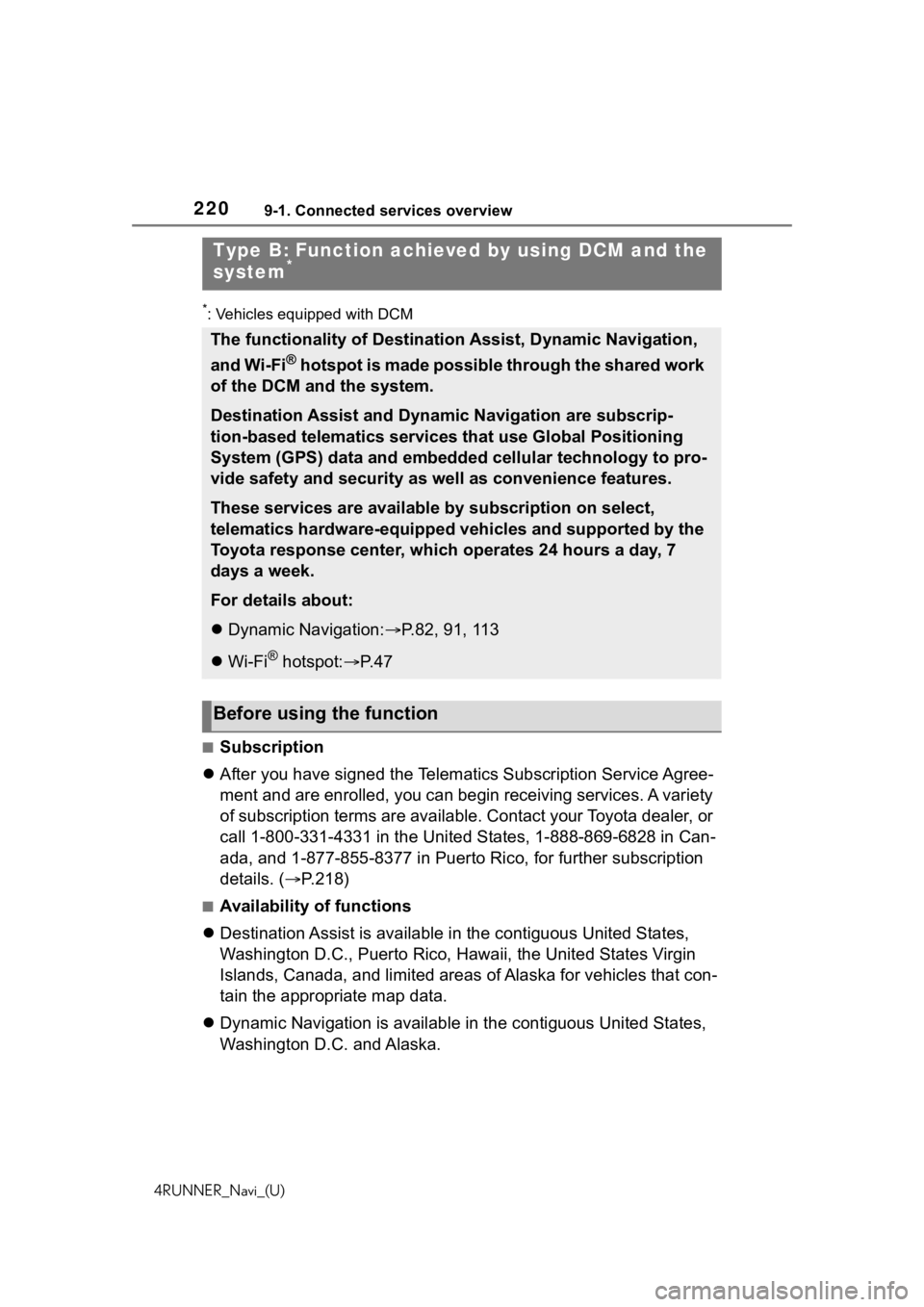
2209-1. Connected services overview
4RUNNER_Navi_(U)
*: Vehicles equipped with DCM
■Subscription
After you have signed the Telemati cs Subscription Service Agree-
ment and are enrolled, you can begin receiving services. A vari ety
of subscription terms are available. Contact your Toyota dealer , or
call 1-800-331-4331 in the United States, 1-888-869-6828 in Can -
ada, and 1-877-855-8377 in Puerto Rico, for further subscription
details. ( P.218)
■Availability of functions
Destination Assist is available in the contiguous United States ,
Washington D.C., Puerto Rico, Hawaii, the United States Virgin
Islands, Canada, and limited areas of Alaska for vehicles that con-
tain the appropriate map data.
Dynamic Navigation is available in the contiguous United States,
Washington D.C. and Alaska.
Type B: Function achiev ed by using DCM and the
system*
The functionality of Destination Assist, Dynamic Navigation,
and Wi-Fi
® hotspot is made possible through the shared work
of the DCM and the system.
Destination Assist and Dynamic Navigation are subscrip-
tion-based telematics services that use Global Positioning
System (GPS) data and embedded cellular technology to pro-
vide safety and security as well as convenience features.
These services are available by subscription on select,
telematics hardware-equipped vehicles and supported by the
Toyota response center, which operates 24 hours a day, 7
days a week.
For details about:
Dynamic Navigation: P.82, 91, 113
Wi-Fi
® hotspot: P. 4 7
Before using the function
Page 221 of 254
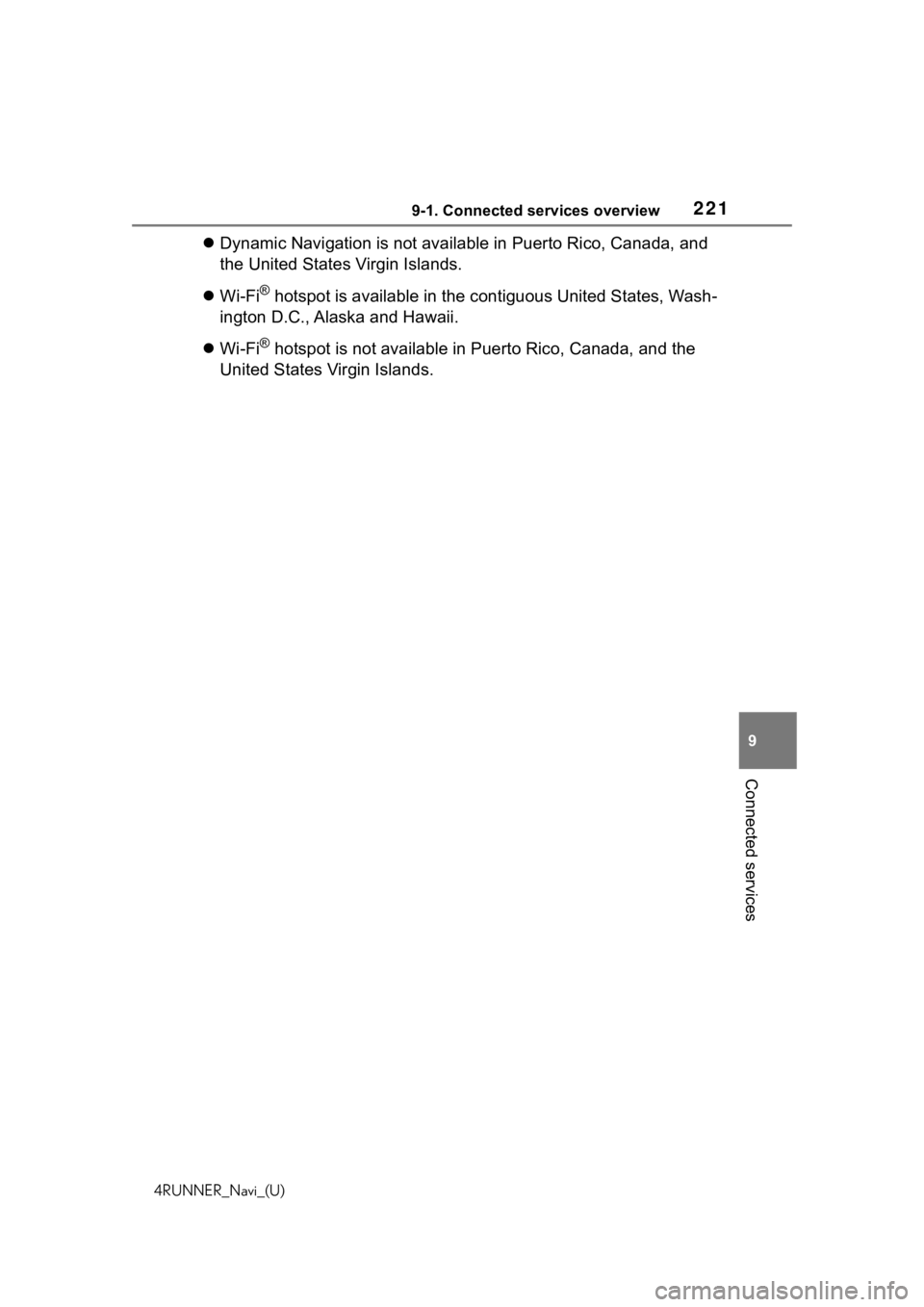
2219-1. Connected services overview
4RUNNER_Navi_(U)
9
Connected services
Dynamic Navigation is not available in Puerto Rico, Canada, and
the United States Virgin Islands.
Wi-Fi
® hotspot is available in the contiguous United States, Wash-
ington D.C., Alaska and Hawaii.
Wi-Fi
® hotspot is not available in Puerto Rico, Canada, and the
United States Virgin Islands.
Page 222 of 254
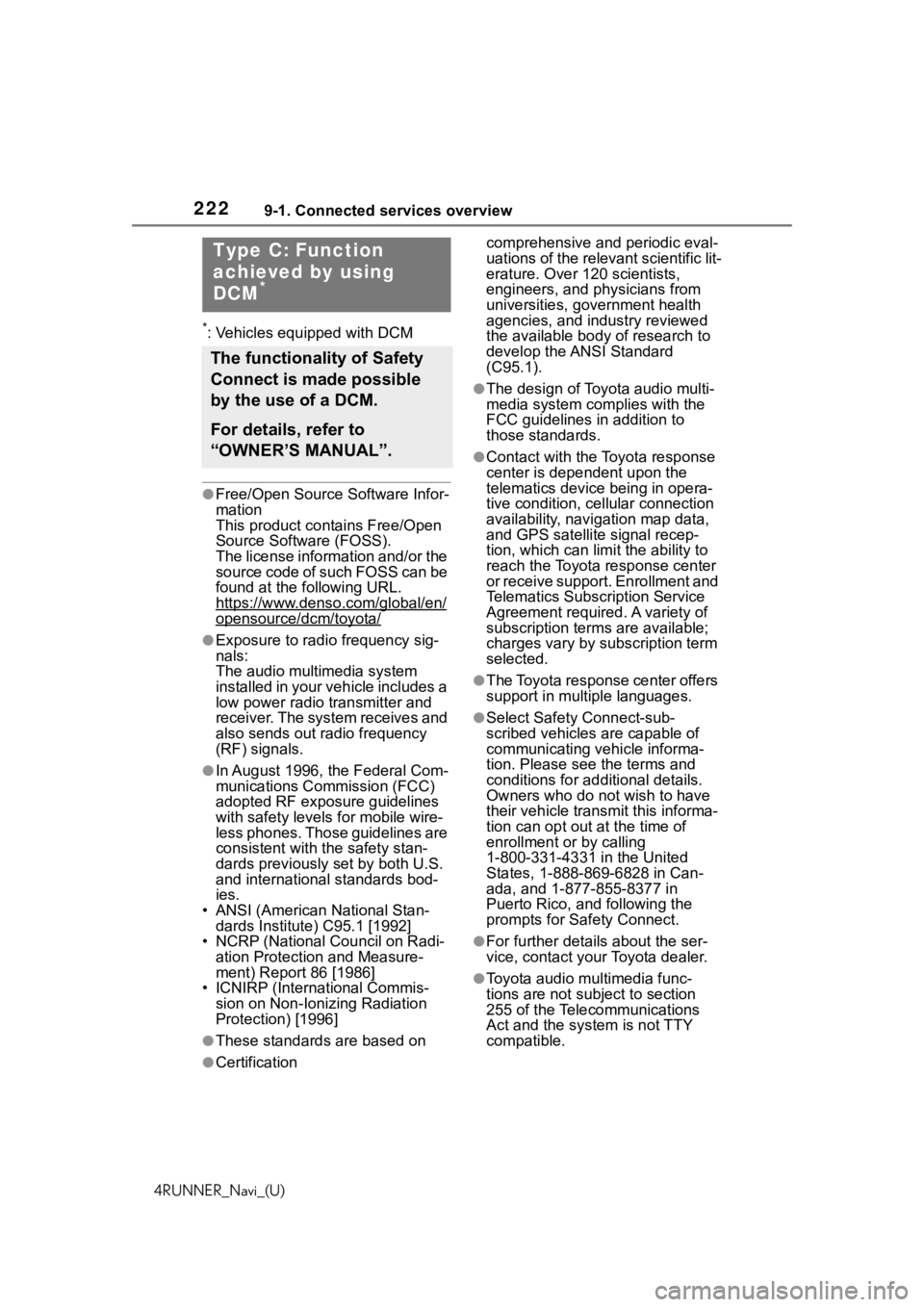
2229-1. Connected services overview
4RUNNER_Navi_(U)
*: Vehicles equipped with DCM
●Free/Open Source Software Infor-
mation
This product contains Free/Open
Source Software (FOSS).
The license information and/or the
source code of such FOSS can be
found at the following URL.
https://www.denso.com/global/en/
opensource/dcm/toyota/
●Exposure to radio frequency sig-
nals:
The audio multimedia system
installed in your vehicle includes a
low power radio transmitter and
receiver. The system receives and
also sends out radio frequency
(RF) signals.
●In August 1996, the Federal Com-
munications Commission (FCC)
adopted RF exposure guidelines
with safety levels for mobile wire-
less phones. Those guidelines are
consistent with the safety stan-
dards previously set by both U.S.
and international standards bod-
ies.
• ANSI (American National Stan- dards Institute) C95.1 [1992]
• NCRP (National Council on Radi-
ation Protection and Measure-
ment) Report 86 [1986]
• ICNIRP (Intern ational Commis-
sion on Non-Ionizing Radiation
Protection) [1996]
●These standards are based on comprehensive and periodic eval-
uations of the relevant scientific lit-
erature. Over 120 scientists,
engineers, and physicians from
universities, government health
agencies, and industry reviewed
the available body of research to
develop the ANSI Standard
(C95.1).
●The design of Toyota audio multi-
media system co
mplies with the
FCC guidelines in addition to
those standards.
●Contact with the Toyota response
center is dependent upon the
telematics device being in opera-
tive condition, cellular connection
availability, navigation map data,
and GPS satellite signal recep-
tion, which can lim it the ability to
reach the Toyota response center
or receive support. Enrollment and
Telematics Subscription Service
Agreement required. A variety of
subscription terms are available;
charges vary by subscription term
selected.
●The Toyota response center offers
support in multiple languages.
●Select Safety Connect-sub-
scribed vehicles are capable of
communicating vehicle informa-
tion. Please see the terms and
conditions for additional details.
Owners who do not wish to have
their vehicle transmit this informa-
tion can opt out at the time of
enrollment or by calling
1-800-331-4331 in the United
States, 1-888-869-6828 in Can-
ada, and 1-877-855-8377 in
Puerto Rico, and following the
prompts for Safety Connect.
●For further details about the ser-
vice, contact your Toyota dealer.
●Toyota audio mu ltimedia func-
tions are not subject to section
255 of the Telecommunications
Act and the system is not TTY
compatible.
●Certification
Type C: Function
achieved by using
DCM
*
The functionality of Safety
Connect is made possible
by the use of a DCM.
For details, refer to
“OWNER’S MANUAL”.
Page 235 of 254
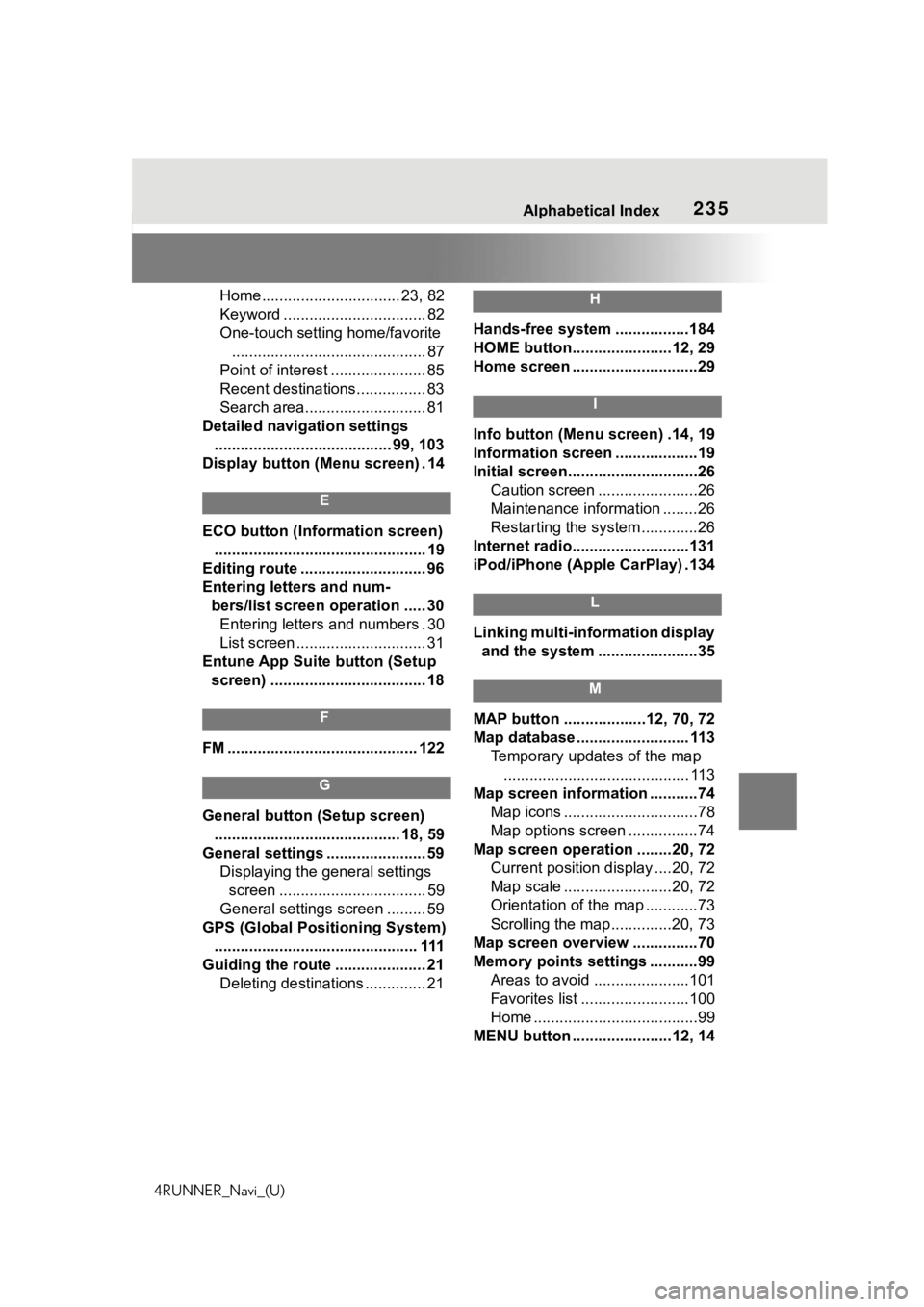
235Alphabetical Index
4RUNNER_Navi_(U)
Home................................ 23, 82
Keyword ................................. 82
One-touch setting home/favorite ............................................. 87
Point of interest ...................... 85
Recent destinations................ 83
Search area............................ 81
Detailed navigation settings ......................................... 99, 103
Display button (Menu screen) . 14
E
ECO button (Information screen) ................................................. 19
Editing route ............................. 96
Entering letters and num- bers/list screen operation ..... 30Entering letters and numbers . 30
List screen .............................. 31
Entune App Suite button (Setup screen) .................................... 18
F
FM ............................................ 122
G
General button (Setup screen) ........................................... 18, 59
General settings ....................... 59 Displaying the general settings screen .................................. 59
General settings screen ......... 59
GPS (Global Positioning System) ............................................... 111
Guiding the route ..................... 21 Deleting destinations .............. 21
H
Hands-free system .................184
HOME button.......................12, 29
Home screen .............................29
I
Info button (Menu screen) .14, 19
Information screen ...................19
Initial screen..............................26Caution screen .......................26
Maintenance information ........26
Restarting the system .............26
Internet radio...........................131
iPod/iPhone (Apple CarPlay) .134
L
Linking multi-information display and the system .......................35
M
MAP button ...................12, 70, 72
Map database .......................... 113 Temporary updates of the map........................................... 113
Map screen information ...........74 Map icons ...............................78
Map options screen ................74
Map screen operation ........20, 72 Current position d isplay ....20, 72
Map scale .........................20, 72
Orientation of the map ............73
Scrolling the map ..............20, 73
Map screen overview ...............70
Memory points settings ...........99 Areas to avoid ......................101
Favorites list .........................100
Home ......................................99
MENU button .......................12, 14
Page 236 of 254
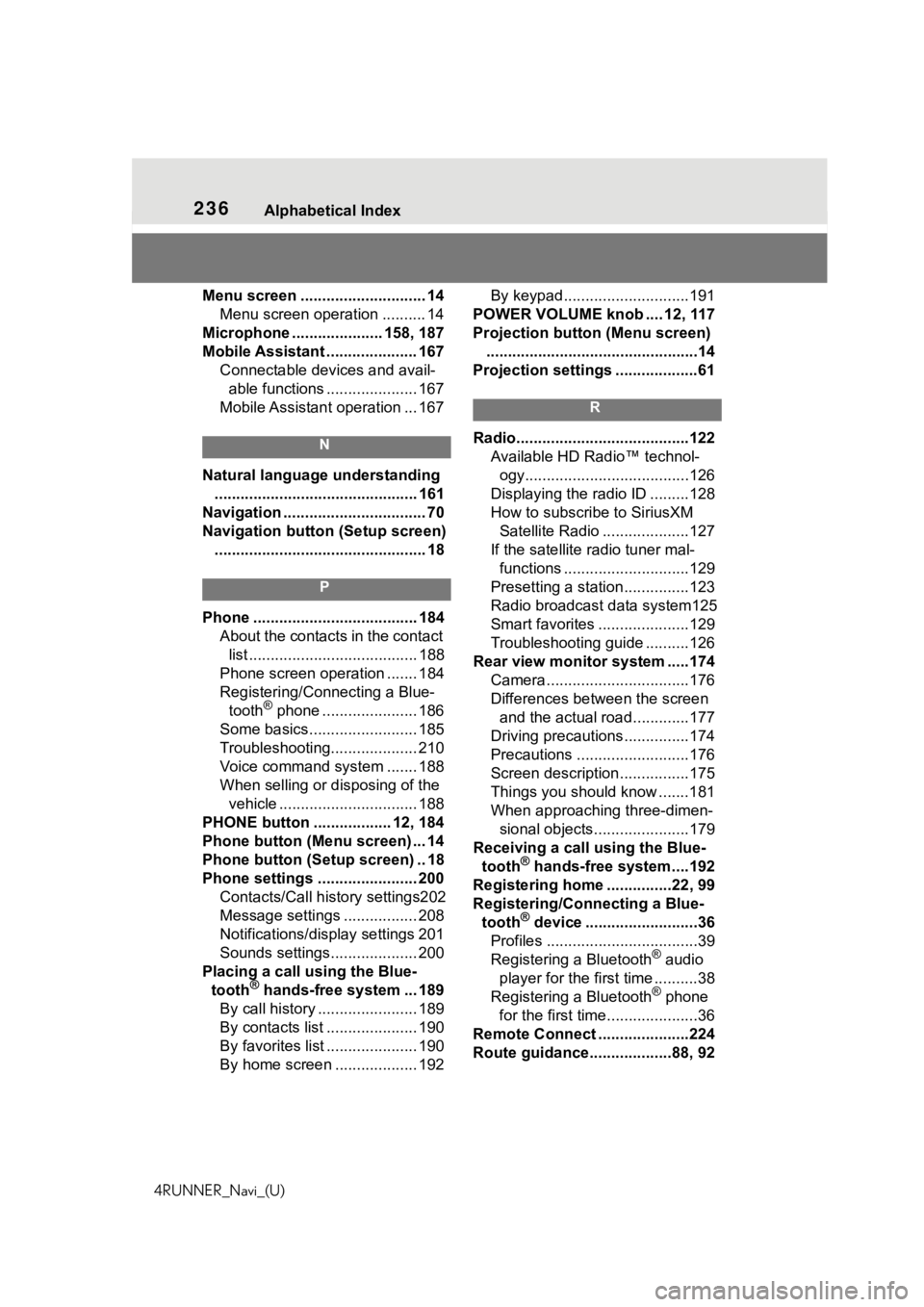
236Alphabetical Index
4RUNNER_Navi_(U)
Menu screen ............................. 14 Menu screen operation .......... 14
Microphone ..................... 158, 187
Mobile Assistant ..................... 167 Connectable devices and avail-able functions ..................... 167
Mobile Assistant operation ... 167
N
Natural language understanding ............................................... 161
Navigation ................................. 70
Navigation button (Setup screen) ................................................. 18
P
Phone ...................................... 184 About the contacts in the contact list ....................................... 188
Phone screen operation ....... 184
Registering/Conn ecting a Blue-
tooth
® phone ...................... 186
Some basics......................... 185
Troubleshooting.................... 210
Voice command system ....... 188
When selling or disposing of the vehicle ................................ 188
PHONE button .................. 12, 184
Phone button (Menu screen) ... 14
Phone button (Setup screen) .. 18
Phone settings ....................... 200 Contacts/Call history settings202
Message settings ................. 208
Notifications/display settings 201
Sounds settings.................... 200
Placing a call u sing the Blue-
tooth
® hands-free system ... 189
By call history ....................... 189
By contacts list ..................... 190
By favorites list ..................... 190
By home screen ................... 192 By keypad.............................191
POWER VOLUME knob .... 12, 117
Projection button (Menu screen) .................................................14
Projection settings ...................61
R
Radio........................................122 Available HD Radio™ technol-ogy......................................126
Displaying the radi o ID .........128
How to subscribe to SiriusXM Satellite Radio ....................127
If the satellite r adio tuner mal-
functions .............................129
Presetting a station ...............123
Radio broadcast data system125
Smart favorites .....................129
Troubleshooting guide ..........126
Rear view monitor system .....174 Camera.................................176
Differences between the screen and the actual roa d.............177
Driving precautions ...............174
Precautions ..........................176
Screen description................175
Things you should know .......181
When approaching three-dimen- sional objects......................179
Receiving a cal l using the Blue-
tooth
® hands-free system....192
Registering home ...............22, 99
Registering/Connecting a Blue- tooth
® device ..........................36
Profiles ...................................39
Registering a Bluetooth
® audio
player for the first time ..........38
Registering a Bluetooth
® phone
for the first time.....................36
Remote Connect .....................224
Route guidance...................88, 92
Page 237 of 254
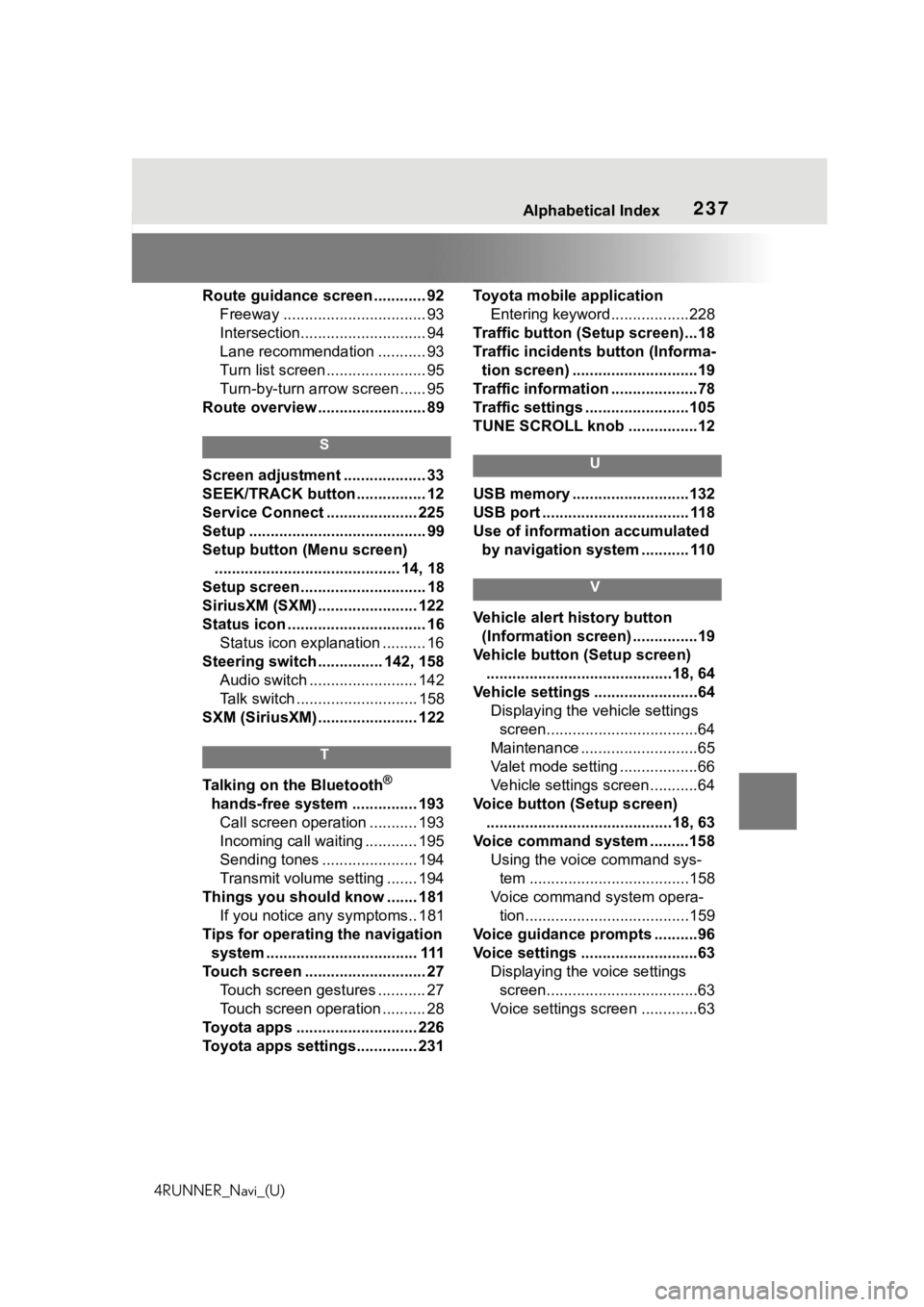
237Alphabetical Index
4RUNNER_Navi_(U)
Route guidance screen ............ 92 Freeway ................................. 93
Intersection............................. 94
Lane recommendation ........... 93
Turn list screen ....................... 95
Turn-by-turn arr ow screen ...... 95
Route overview ......................... 89
S
Screen adjustment ................... 33
SEEK/TRACK button ................ 12
Service Connect ..................... 225
Setup ......................................... 99
Setup button (Menu screen) ........................................... 14, 18
Setup screen ............................. 18
SiriusXM (SXM) ....................... 122
Status icon ................................ 16 Status icon explanation .......... 16
Steering switch ............... 142, 158 Audio switch ......................... 142
Talk switch ............................ 158
SXM (SiriusXM) ....................... 122
T
Talking on the Bluetooth®
hands-free system ............... 193 Call screen operation ........... 193
Incoming call waiting ............ 195
Sending tones ...................... 194
Transmit volume setting ....... 194
Things you should know ....... 181 If you notice any symptoms.. 181
Tips for operating the navigation system ................................... 111
Touch screen ............................ 27 Touch screen gestures ........... 27
Touch screen operation .......... 28
Toyota apps ............................ 226
Toyota apps settings.............. 231 Toyota mobile application
Entering keyword ..................228
Traffic button (Setup screen)...18
Traffic incidents button (Informa- tion screen) .............................19
Traffic information ....................78
Traffic settings ........................105
TUNE SCROLL knob ................12
U
USB memory ...........................132
USB port .................................. 118
Use of information accumulated by navigation system ........... 110
V
Vehicle alert history button (Information screen) ...............19
Vehicle button (Setup screen) ...........................................18, 64
Vehicle settings ........................64 Displaying the vehicle settings screen...................................64
Maintenance ...........................65
Valet mode setting ..................66
Vehicle settings screen...........64
Voice button (Setup screen) ...........................................18, 63
Voice command system .........158 Using the voice command sys-tem .....................................158
Voice command system opera- tion......................................159
Voice guidance prompts ..........96
Voice settings ...........................63 Displaying the voice settings screen...................................63
Voice settings screen .............63