bluetooth TOYOTA 4RUNNER 2020 Accessories, Audio & Navigation (in English)
[x] Cancel search | Manufacturer: TOYOTA, Model Year: 2020, Model line: 4RUNNER, Model: TOYOTA 4RUNNER 2020Pages: 254, PDF Size: 9.02 MB
Page 228 of 254
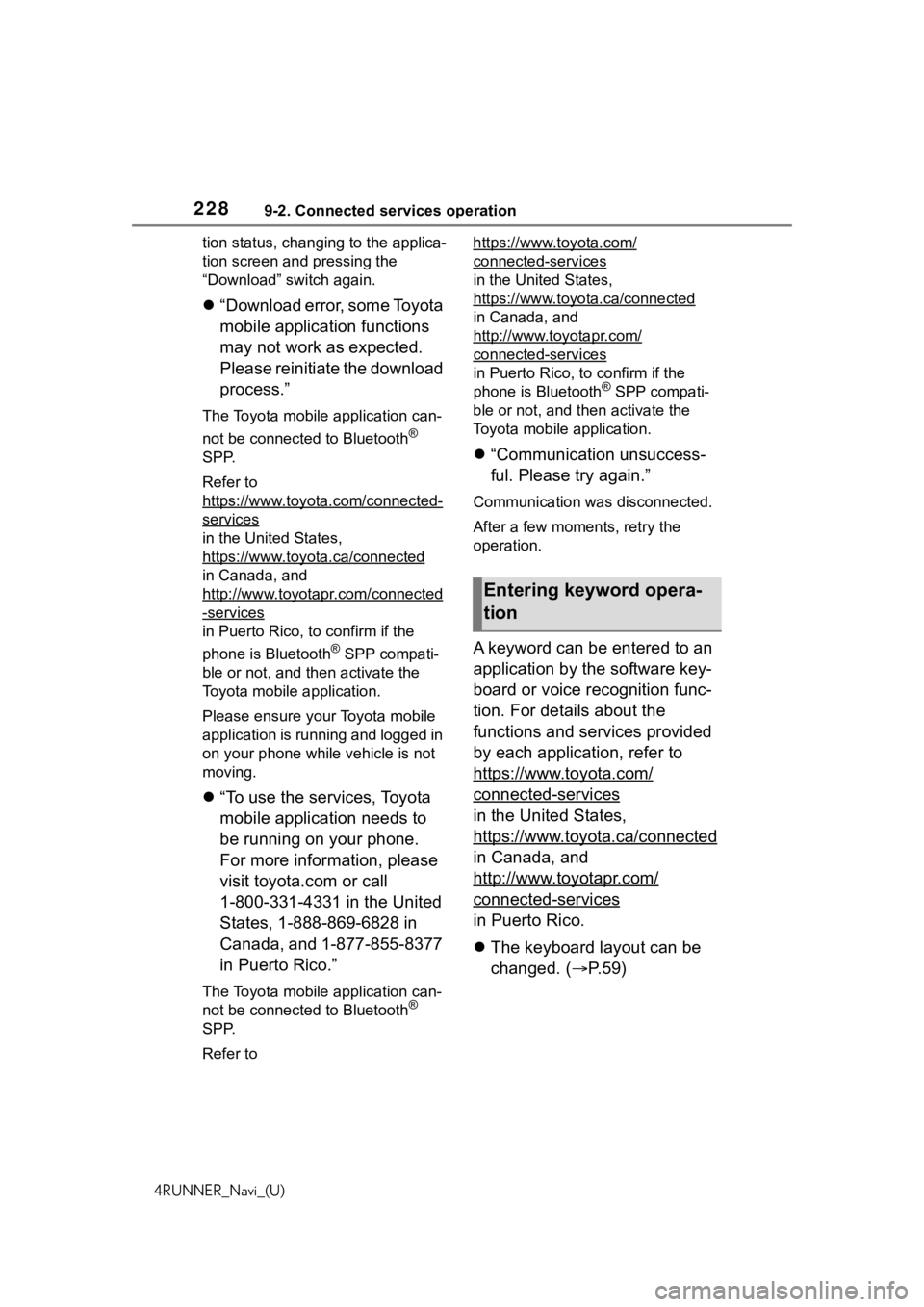
2289-2. Connected services operation
4RUNNER_Navi_(U)tion status, chang
ing to the applica-
tion screen and pressing the
“Download” switch again.
“Download error, some Toyota
mobile application functions
may not work as expected.
Please reinitiate the download
process.”
The Toyota mobile application can-
not be connected to Bluetooth
®
SPP.
Refer to
https://www.toyota.com/connected-
services
in the United States,
https://www.toyota.ca/connected
in Canada, and
http://www.toyotapr.com/connected
-services
in Puerto Rico, to confirm if the
phone is Bluetooth
® SPP compati-
ble or not, and then activate the
Toyota mobile application.
Please ensure your Toyota mobile
application is running and logged in
on your phone while vehicle is not
moving.
“To use the services, Toyota
mobile application needs to
be running on your phone.
For more information, please
visit toyota.com or call
1-800-331-4331 in the United
States, 1-888-869-6828 in
Canada, and 1-877-855-8377
in Puerto Rico.”
The Toyota mobile application can-
not be connected to Bluetooth®
SPP.
Refer to https://www.toyota.com/
connected-services
in the United States,
https://www.toyota.ca/connected
in Canada, and
http://www.toyotapr.com/
connected-services
in Puerto Rico, to confirm if the
phone is Bluetooth® SPP compati-
ble or not, and then activate the
Toyota mobile application.
“Communication unsuccess-
ful. Please try again.”
Communication was disconnected.
After a few moments, retry the
operation.
A keyword can be entered to an
application by the software key-
board or voice recognition func-
tion. For details about the
functions and services provided
by each application, refer to
https://www.toyota.com/
connected-services
in the United States,
https://www.toyota.ca/connected
in Canada, and
http://www.toyotapr.com/
connected-services
in Puerto Rico.
The keyboard layout can be
changed. ( P.59)
Entering keyword opera-
tion
Page 234 of 254
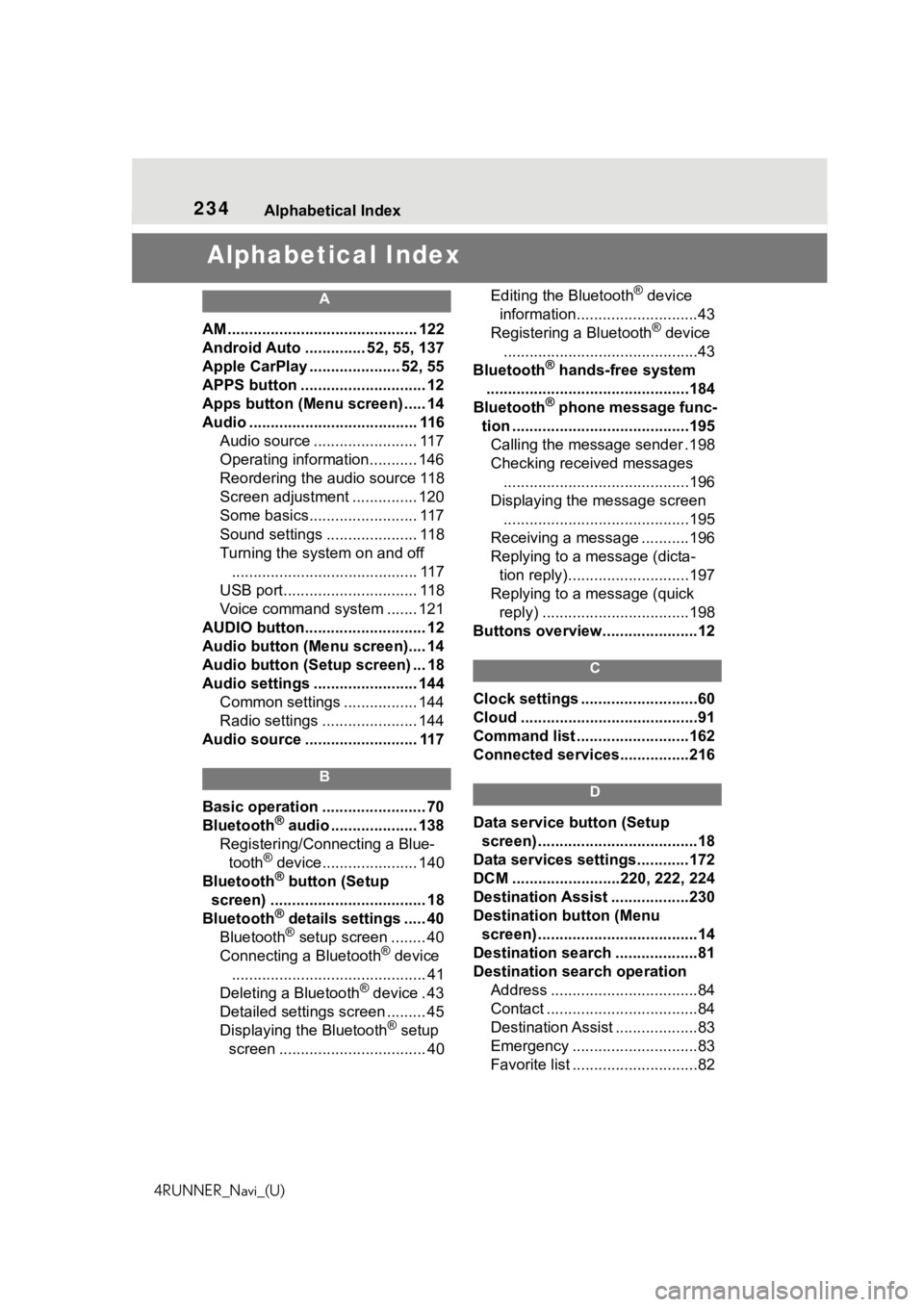
234Alphabetical Index
4RUNNER_Navi_(U)
Alphabetical Index
A
AM ............................................ 122
Android Auto .............. 52, 55, 137
Apple CarPlay ..................... 52, 55
APPS button ........... .................. 12
Apps button (Menu screen) ..... 14
Audio ....................................... 116 Audio source ........................ 117
Operating information........... 146
Reordering the audio source 118
Screen adjustment ............... 120
Some basics......................... 117
Sound settings ..................... 118
Turning the system on and off........................................... 117
USB port............................... 118
Voice command system ....... 121
AUDIO button............................ 12
Audio button (Menu screen).... 14
Audio button (Setup screen) ... 18
Audio settings ........................ 144 Common settings ................. 144
Radio settings ...................... 144
Audio source .......................... 117
B
Basic operation ........................ 70
Bluetooth® audio .................... 138
Registering/Conn ecting a Blue-
tooth
® device...................... 140
Bluetooth® button (Setup
screen) .................................... 18
Bluetooth
® details settings ..... 40
Bluetooth® setup screen ........ 40
Connecting a Bluetooth® device
............................................. 41
Deleting a Bluetooth
® device . 43
Detailed settings screen ......... 45
Displaying the Bluetooth
® setup
screen .................................. 40 Editing the Bluetooth
® device
information............................43
Registering a Bluetooth
® device
.............................................43
Bluetooth
® hands-free system
...............................................184
Bluetooth
® phone message func-
tion .........................................195 Calling the message sender .198
Checking received messages ...........................................196
Displaying the message screen ...........................................195
Receiving a mess age ...........196
Replying to a message (dicta- tion reply)............................197
Replying to a message (quick reply) ..................................198
Buttons overview......................12
C
Clock settings ...........................60
Cloud .........................................91
Command list ..........................162
Connected service s................216
D
Data service button (Setup
screen) .....................................18
Data services settings............172
DCM .........................220, 222, 224
Destination Assist ..................230
Destination button (Menu screen) .....................................14
Destination search ...................81
Destination search operation Address ..................................84
Contact ...................................84
Destination Assist ...................83
Emergency .............................83
Favorite list .............................82
Page 236 of 254
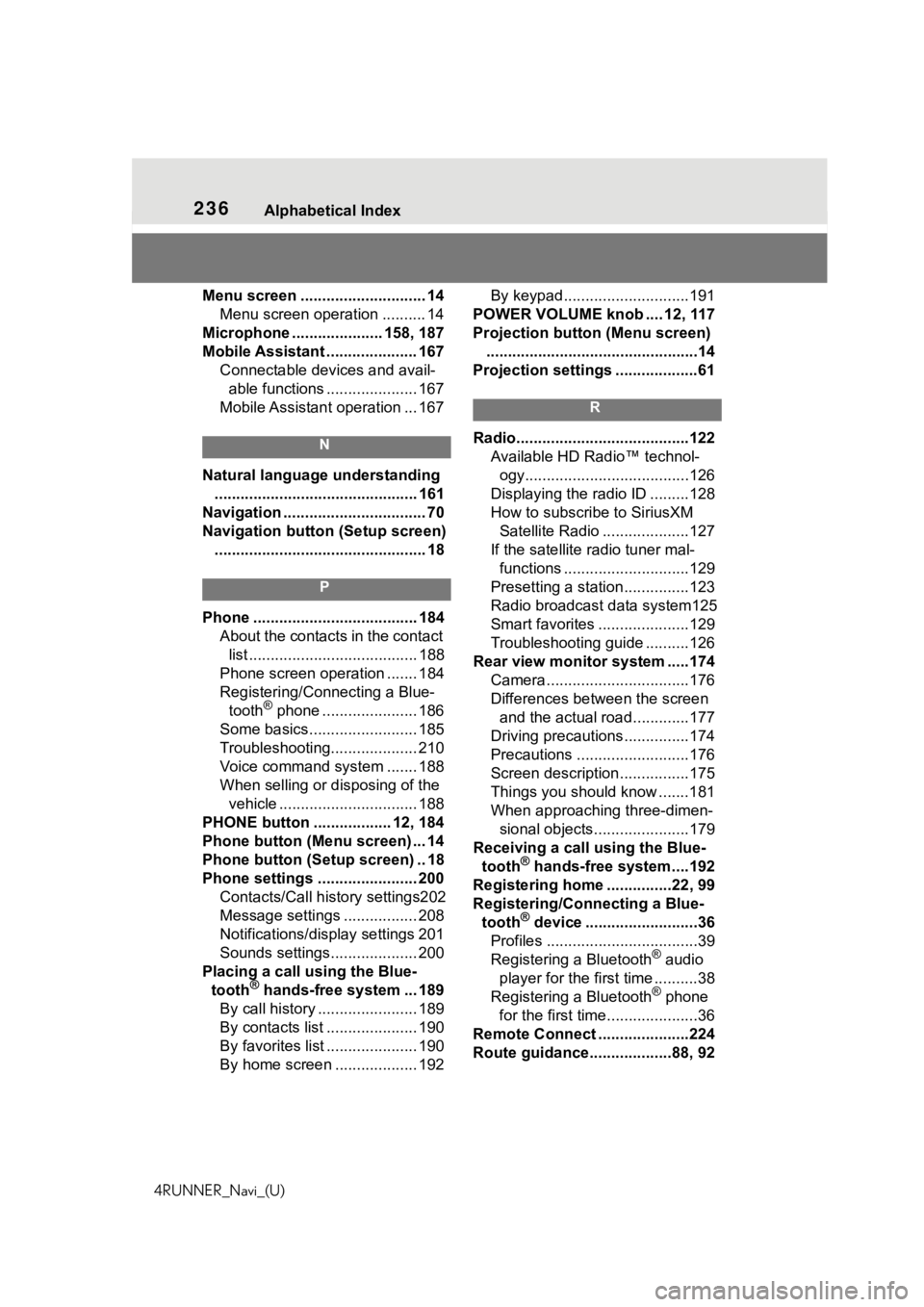
236Alphabetical Index
4RUNNER_Navi_(U)
Menu screen ............................. 14 Menu screen operation .......... 14
Microphone ..................... 158, 187
Mobile Assistant ..................... 167 Connectable devices and avail-able functions ..................... 167
Mobile Assistant operation ... 167
N
Natural language understanding ............................................... 161
Navigation ................................. 70
Navigation button (Setup screen) ................................................. 18
P
Phone ...................................... 184 About the contacts in the contact list ....................................... 188
Phone screen operation ....... 184
Registering/Conn ecting a Blue-
tooth
® phone ...................... 186
Some basics......................... 185
Troubleshooting.................... 210
Voice command system ....... 188
When selling or disposing of the vehicle ................................ 188
PHONE button .................. 12, 184
Phone button (Menu screen) ... 14
Phone button (Setup screen) .. 18
Phone settings ....................... 200 Contacts/Call history settings202
Message settings ................. 208
Notifications/display settings 201
Sounds settings.................... 200
Placing a call u sing the Blue-
tooth
® hands-free system ... 189
By call history ....................... 189
By contacts list ..................... 190
By favorites list ..................... 190
By home screen ................... 192 By keypad.............................191
POWER VOLUME knob .... 12, 117
Projection button (Menu screen) .................................................14
Projection settings ...................61
R
Radio........................................122 Available HD Radio™ technol-ogy......................................126
Displaying the radi o ID .........128
How to subscribe to SiriusXM Satellite Radio ....................127
If the satellite r adio tuner mal-
functions .............................129
Presetting a station ...............123
Radio broadcast data system125
Smart favorites .....................129
Troubleshooting guide ..........126
Rear view monitor system .....174 Camera.................................176
Differences between the screen and the actual roa d.............177
Driving precautions ...............174
Precautions ..........................176
Screen description................175
Things you should know .......181
When approaching three-dimen- sional objects......................179
Receiving a cal l using the Blue-
tooth
® hands-free system....192
Registering home ...............22, 99
Registering/Connecting a Blue- tooth
® device ..........................36
Profiles ...................................39
Registering a Bluetooth
® audio
player for the first time ..........38
Registering a Bluetooth
® phone
for the first time.....................36
Remote Connect .....................224
Route guidance...................88, 92
Page 237 of 254
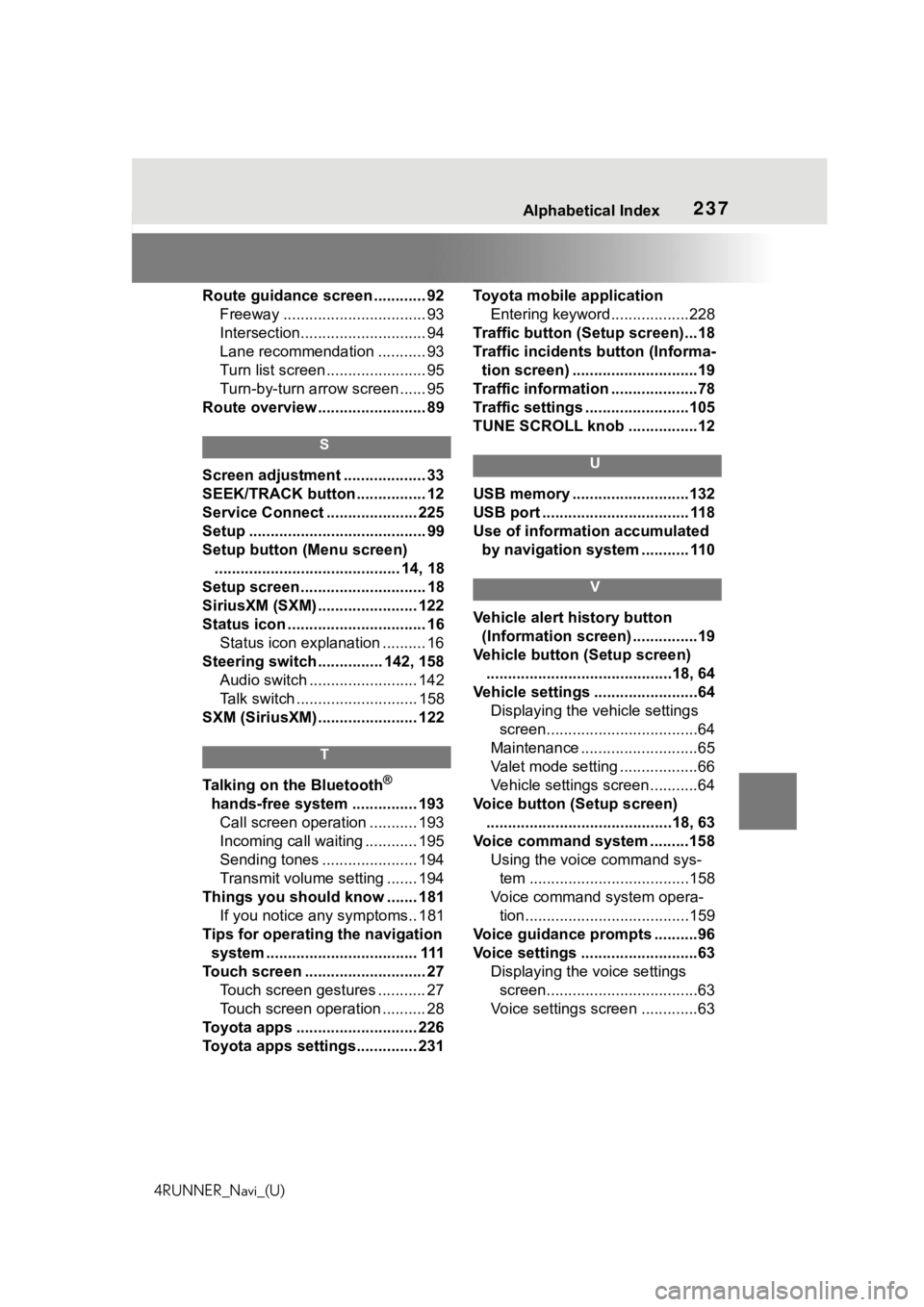
237Alphabetical Index
4RUNNER_Navi_(U)
Route guidance screen ............ 92 Freeway ................................. 93
Intersection............................. 94
Lane recommendation ........... 93
Turn list screen ....................... 95
Turn-by-turn arr ow screen ...... 95
Route overview ......................... 89
S
Screen adjustment ................... 33
SEEK/TRACK button ................ 12
Service Connect ..................... 225
Setup ......................................... 99
Setup button (Menu screen) ........................................... 14, 18
Setup screen ............................. 18
SiriusXM (SXM) ....................... 122
Status icon ................................ 16 Status icon explanation .......... 16
Steering switch ............... 142, 158 Audio switch ......................... 142
Talk switch ............................ 158
SXM (SiriusXM) ....................... 122
T
Talking on the Bluetooth®
hands-free system ............... 193 Call screen operation ........... 193
Incoming call waiting ............ 195
Sending tones ...................... 194
Transmit volume setting ....... 194
Things you should know ....... 181 If you notice any symptoms.. 181
Tips for operating the navigation system ................................... 111
Touch screen ............................ 27 Touch screen gestures ........... 27
Touch screen operation .......... 28
Toyota apps ............................ 226
Toyota apps settings.............. 231 Toyota mobile application
Entering keyword ..................228
Traffic button (Setup screen)...18
Traffic incidents button (Informa- tion screen) .............................19
Traffic information ....................78
Traffic settings ........................105
TUNE SCROLL knob ................12
U
USB memory ...........................132
USB port .................................. 118
Use of information accumulated by navigation system ........... 110
V
Vehicle alert history button (Information screen) ...............19
Vehicle button (Setup screen) ...........................................18, 64
Vehicle settings ........................64 Displaying the vehicle settings screen...................................64
Maintenance ...........................65
Valet mode setting ..................66
Vehicle settings screen...........64
Voice button (Setup screen) ...........................................18, 63
Voice command system .........158 Using the voice command sys-tem .....................................158
Voice command system opera- tion......................................159
Voice guidance prompts ..........96
Voice settings ...........................63 Displaying the voice settings screen...................................63
Voice settings screen .............63