navigation system TOYOTA 4RUNNER 2020 Accessories, Audio & Navigation (in English)
[x] Cancel search | Manufacturer: TOYOTA, Model Year: 2020, Model line: 4RUNNER, Model: TOYOTA 4RUNNER 2020Pages: 254, PDF Size: 9.02 MB
Page 1 of 254
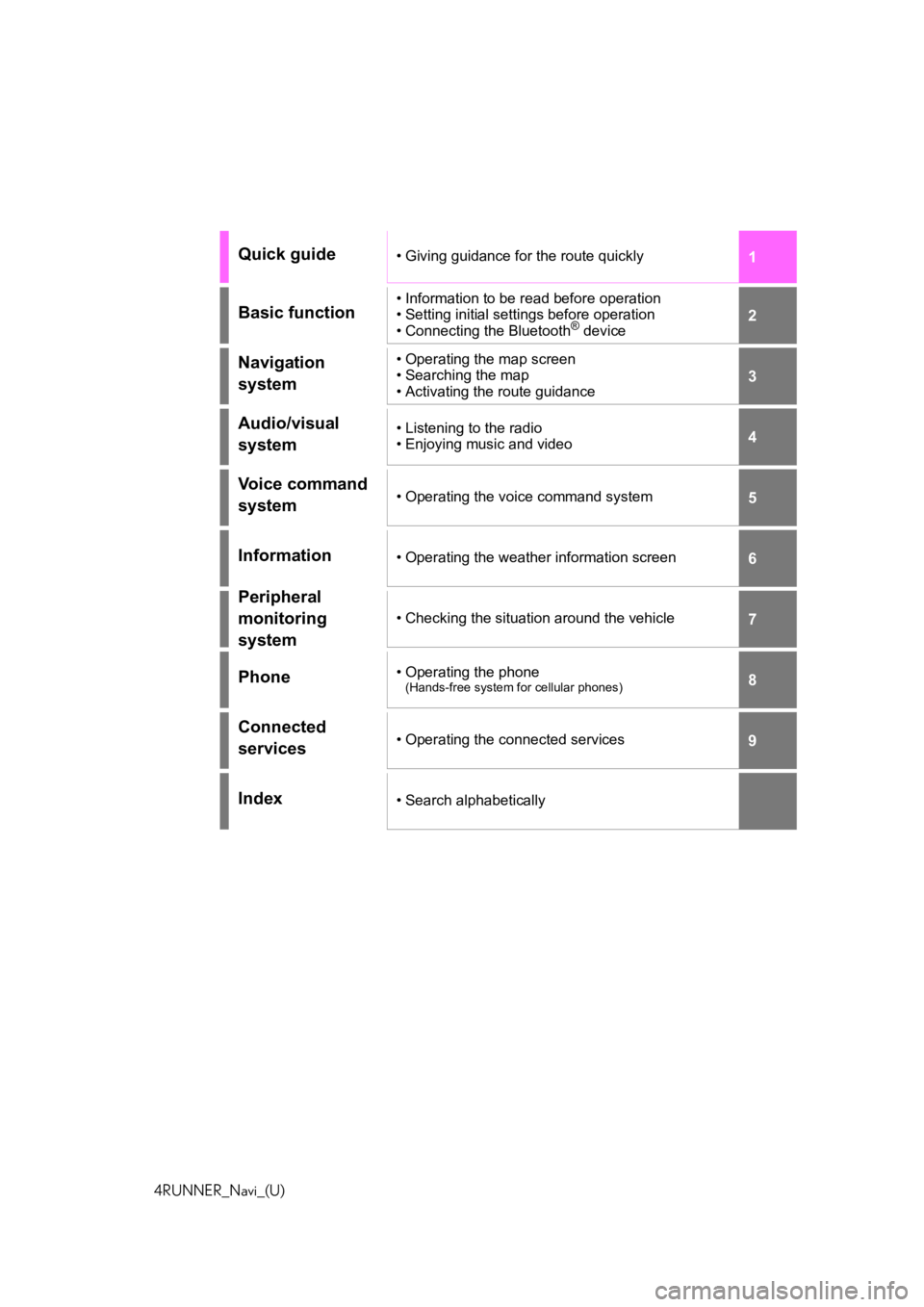
1
2
3
4
5
6
7
8
9
4RUNNER_Navi_(U)
Quick guide• Giving guidance for the route quickly
Basic function• Information to be read before operation
• Setting initial settings before operation
• Connecting the Bluetooth
® device
Navigation
system• Operating the map screen
• Searching the map
• Activating the route guidance
Audio/visual
system• Listening to the radio
• Enjoying music and video
Voice command
system• Operating the voice command system
Information• Operating the weather information screen
Peripheral
monitoring
system
• Checking the situation around the vehicle
Phone• Operating the phone(Hands-free system for cellular phones)
Connected
services• Operating the connected services
Index• Search alphabetically
Page 2 of 254
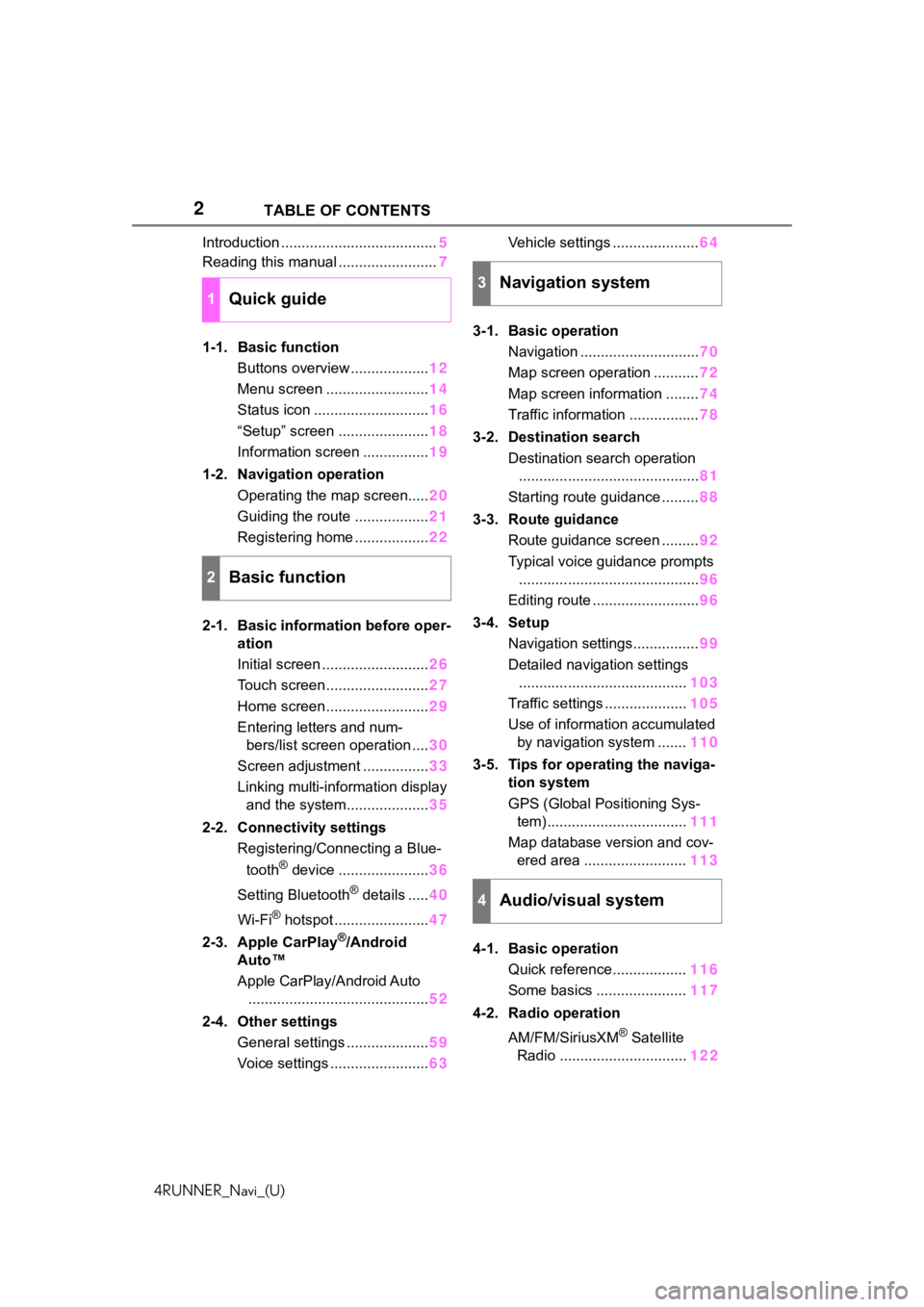
2
4RUNNER_Navi_(U)TABLE OF CONTENTS
Introduction ......................................
5
Reading this manual ........................ 7
1-1. Basic function Buttons overview ................... 12
Menu screen ......................... 14
Status icon ............................ 16
“Setup” screen ...................... 18
Information screen ................ 19
1-2. Navigation operation Operating the map screen..... 20
Guiding the route .................. 21
Registering home .................. 22
2-1. Basic information before oper- ation
Initial screen .......................... 26
Touch screen ......................... 27
Home screen ......................... 29
Entering letters and num- bers/list screen operation .... 30
Screen adjustment ................ 33
Linking multi-information display and the system.................... 35
2-2. Connectivity settings Registering/Connecting a Blue-
tooth
® device ...................... 36
Setting Bluetooth
® details ..... 40
Wi-Fi
® hotspot ....................... 47
2-3. Apple CarPlay
®/Android
Auto™
Apple CarPlay/Android Auto
............................................ 52
2-4. Other settings General settings .................... 59
Voice settings ........................ 63Vehicle settings .....................
64
3-1. Basic operation Navigation ............................. 70
Map screen operation ........... 72
Map screen information ........ 74
Traffic information ................. 78
3-2. Destination search Destination search operation............................................ 81
Starting route guidance ......... 88
3-3. Route guidance Route guidance screen ......... 92
Typical voice guidance prompts ............................................ 96
Editing route .......................... 96
3-4. Setup Navigation settings................ 99
Detailed navigation settings ......................................... 103
Traffic settings .................... 105
Use of information accumulated by navigation system ....... 110
3-5. Tips for operating the naviga- tion system
GPS (Global Positioning Sys-tem) .................................. 111
Map database version and cov- ered area ......................... 113
4-1. Basic operation Quick reference.................. 116
Some basics ...................... 117
4-2. Radio operation
AM/FM/SiriusXM
® Satellite
Radio ............................... 122
1Quick guide
2Basic function
3Navigation system
4Audio/visual system
Page 5 of 254
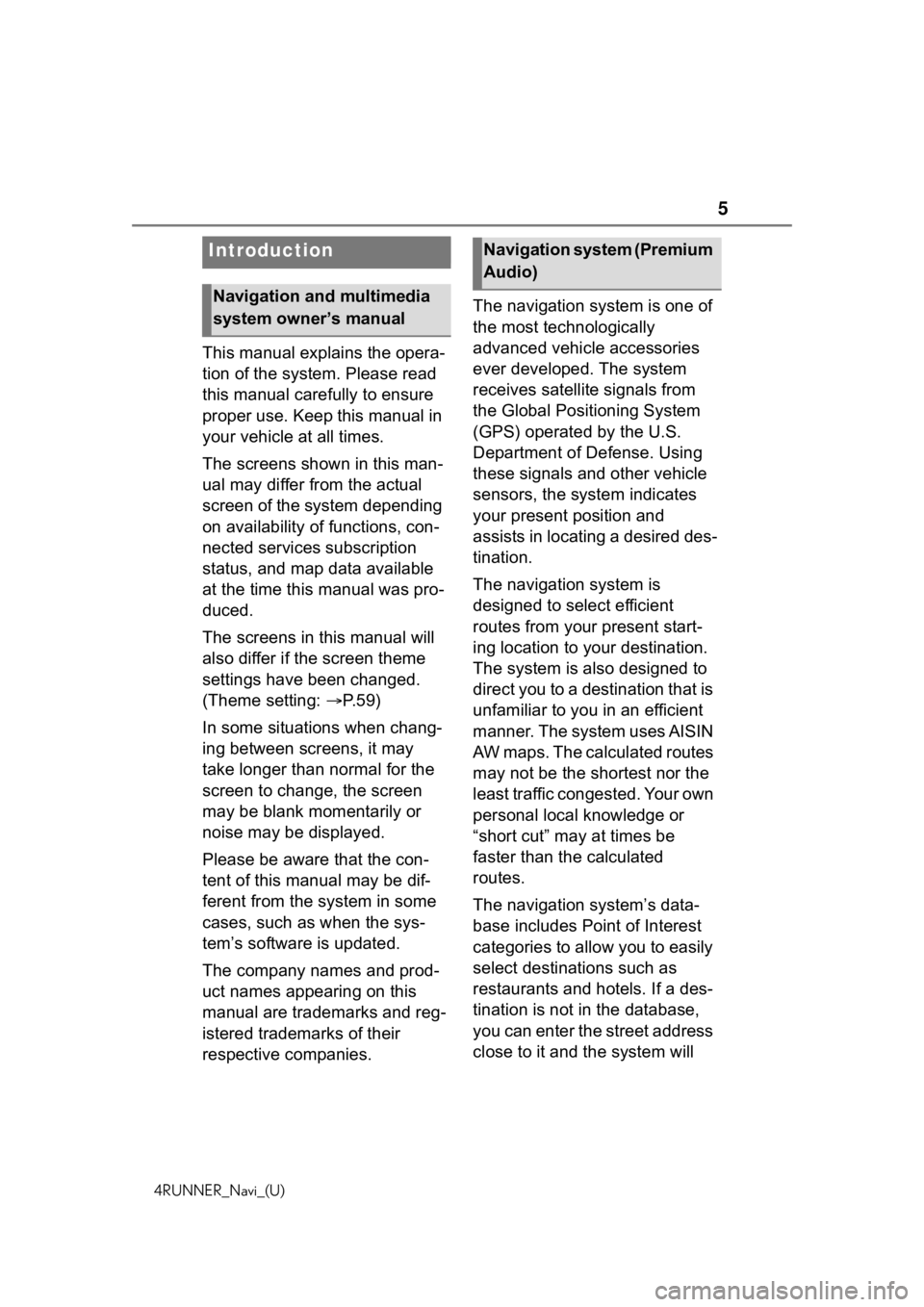
5
4RUNNER_Navi_(U)
This manual explains the opera-
tion of the system. Please read
this manual carefully to ensure
proper use. Keep this manual in
your vehicle at all times.
The screens shown in this man-
ual may differ from the actual
screen of the system depending
on availability of functions, con-
nected services subscription
status, and map data available
at the time this manual was pro-
duced.
The screens in this manual will
also differ if the screen theme
settings have been changed.
(Theme setting: P. 5 9 )
In some situations when chang-
ing between screens, it may
take longer than normal for the
screen to change, the screen
may be blank momentarily or
noise may be displayed.
Please be aware that the con-
tent of this manual may be dif-
ferent from the system in some
cases, such as when the sys-
tem’s software is updated.
The company names and prod-
uct names appearing on this
manual are trademarks and reg-
istered trademarks of their
respective companies. The navigation system is one of
the most technologically
advanced vehicle accessories
ever developed. The system
receives satellite signals from
the Global Positioning System
(GPS) operated by the U.S.
Department of Defense. Using
these signals and other vehicle
sensors, the system indicates
your present position and
assists in locating a desired des-
tination.
The navigation system is
designed to select efficient
routes from your present start-
ing location to your destination.
The system is also designed to
direct you to a destination that is
unfamiliar to you in an efficient
manner. The system uses AISIN
AW maps. The calculated routes
may not be the shortest nor the
least traffic congested. Your own
personal local knowledge or
“short cut” may at times be
faster than the calculated
routes.
The navigation system’s data-
base includes Point of Interest
categories to allow you to easily
select destinat
ions such as
restaurants and hotels. If a des-
tination is not in the database,
you can enter the street address
close to it and the system will
Introduction
Navigation and multimedia
system owner’s manual
Navigation system (Premium
Audio)
Page 6 of 254
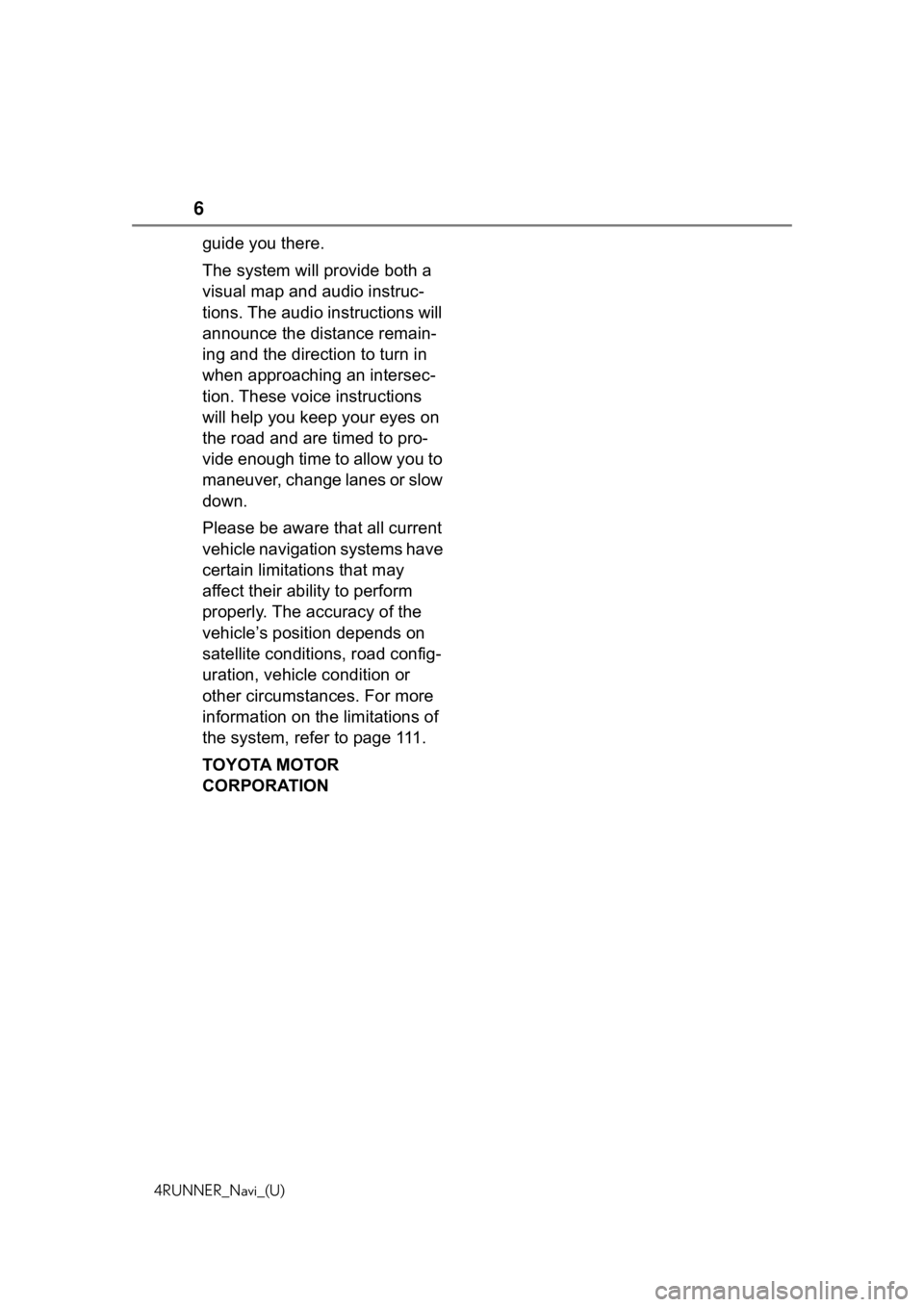
6
4RUNNER_Navi_(U)
guide you there.
The system will provide both a
visual map and audio instruc-
tions. The audio instructions will
announce the distance remain-
ing and the direction to turn in
when approaching an intersec-
tion. These voice instructions
will help you keep your eyes on
the road and are timed to pro-
vide enough time to allow you to
maneuver, change lanes or slow
down.
Please be aware that all current
vehicle navigation systems have
certain limitations that may
affect their ability to perform
properly. The accuracy of the
vehicle’s position depends on
satellite conditions, road config-
uration, vehicle condition or
other circumstances. For more
information on the limitations of
the system, refer to page 111.
TOYOTA MOTOR
CORPORATION
Page 9 of 254
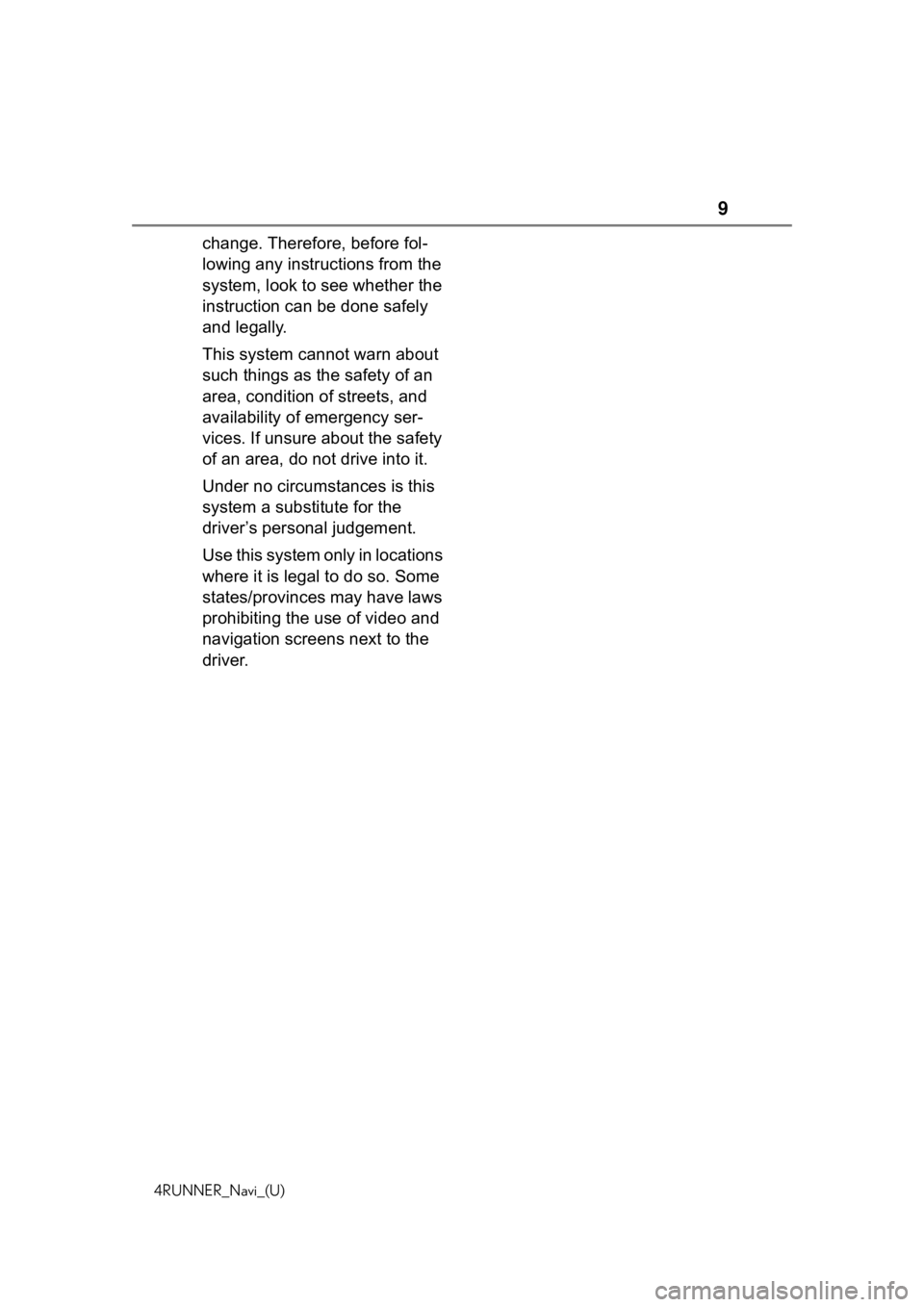
9
4RUNNER_Navi_(U)
change. Therefore, before fol-
lowing any instructions from the
system, look to see whether the
instruction can be done safely
and legally.
This system cannot warn about
such things as the safety of an
area, condition of streets, and
availability of emergency ser-
vices. If unsure about the safety
of an area, do not drive into it.
Under no circumstances is this
system a substitute for the
driver’s personal judgement.
Use this system only in locations
where it is legal to do so. Some
states/provinces may have laws
prohibiting the use of video and
navigation screens next to the
driver.
Page 12 of 254
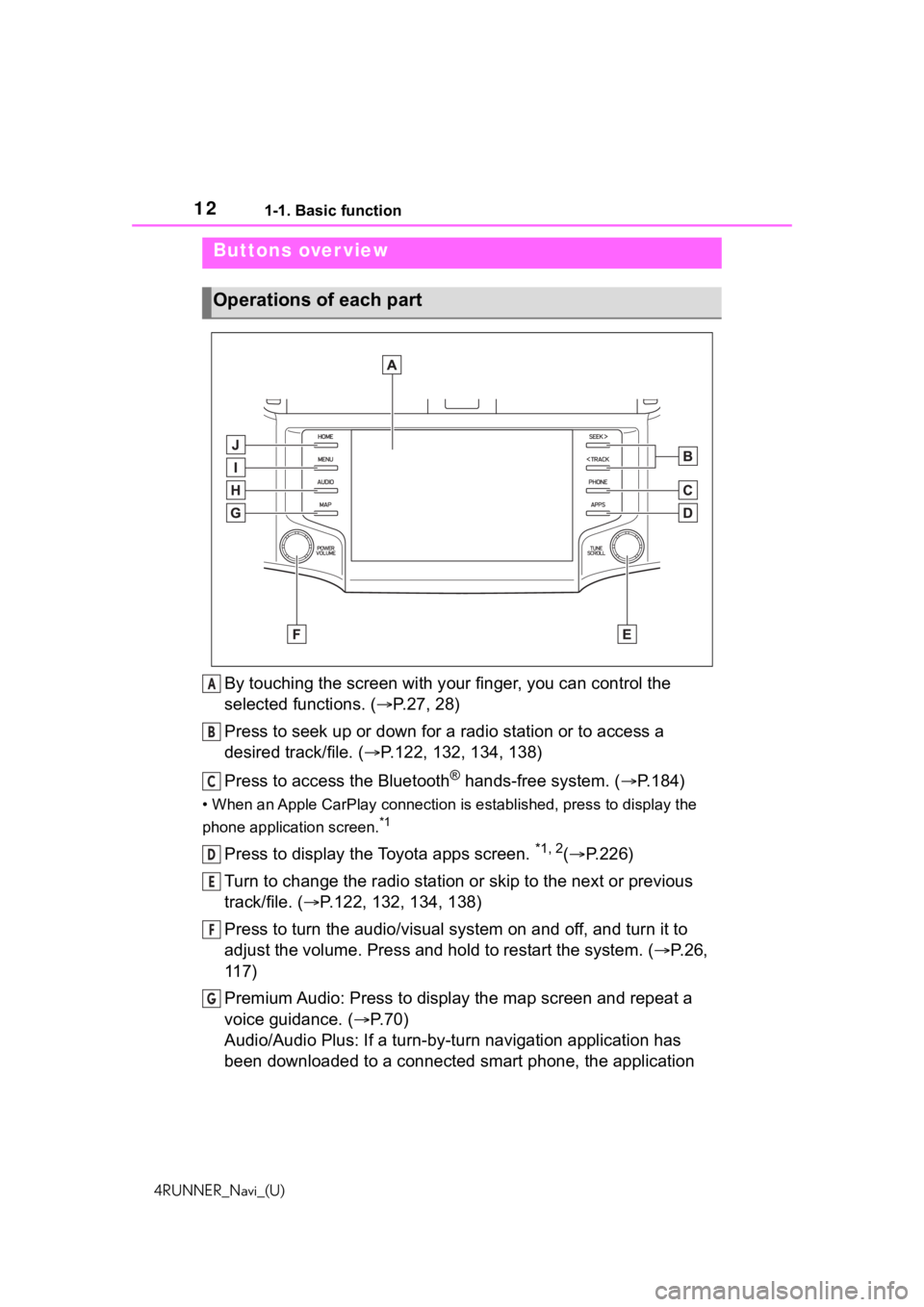
121-1. Basic function
4RUNNER_Navi_(U)
1-1.Basic function
By touching the screen with your finger, you can control the
selected functions. ( P.27, 28)
Press to seek up or down for a radio station or to access a
desired track/file. ( P.122, 132, 134, 138)
Press to access the Bluetooth
® hands-free system. ( P.184)
• When an Apple CarPlay connection is established, press to dis play the
phone application screen.
*1
Press to display the Toyota apps screen. *1, 2( P.226)
Turn to change the radio station or skip to the next or previou s
track/file. ( P.122, 132, 134, 138)
Press to turn the audio/visual system on and off, and turn it t o
adjust the volume. Press and hold to restart the system. ( P.26,
117)
Premium Audio: Press to display the map screen and repeat a
voice guidance. ( P.70)
Audio/Audio Plus: If a turn-by-tu rn navigation application has
been downloaded to a connected smart phone, the application
Buttons over view
Operations of each part
A
B
C
D
E
F
G
Page 13 of 254
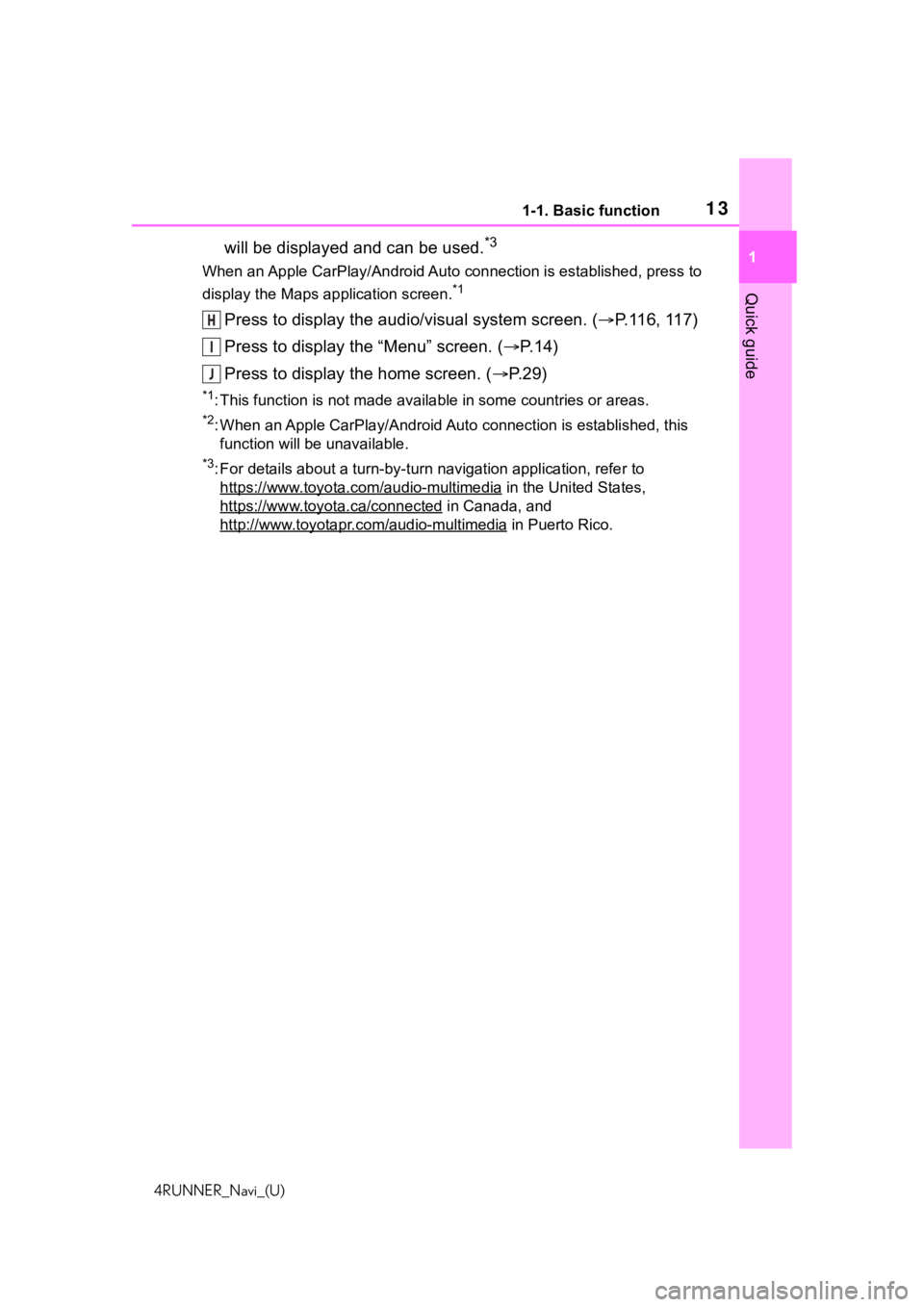
131-1. Basic function
4RUNNER_Navi_(U)
1
Quick guide
will be displayed and can be used.*3
When an Apple CarPlay/Android Auto connection is established, p ress to
display the Maps application screen.
*1
Press to display the audio/visual system screen. ( P.116, 117)
Press to display the “Menu” screen. ( P. 1 4 )
Press to display the home screen. ( P. 2 9 )
*1: This function is not made available in some countries or areas .
*2: When an Apple CarPlay/Android Auto connection is established, this
function will be unavailable.
*3: For details about a turn-by-turn navigation application, refer to
https://www.toyota.com/audio-multimedia
in the United States,
https://www.toyota.ca/connected
in Canada, and
http://www.toyotapr.com/audio-multimedia
in Puerto Rico.
H
I
J
Page 54 of 254
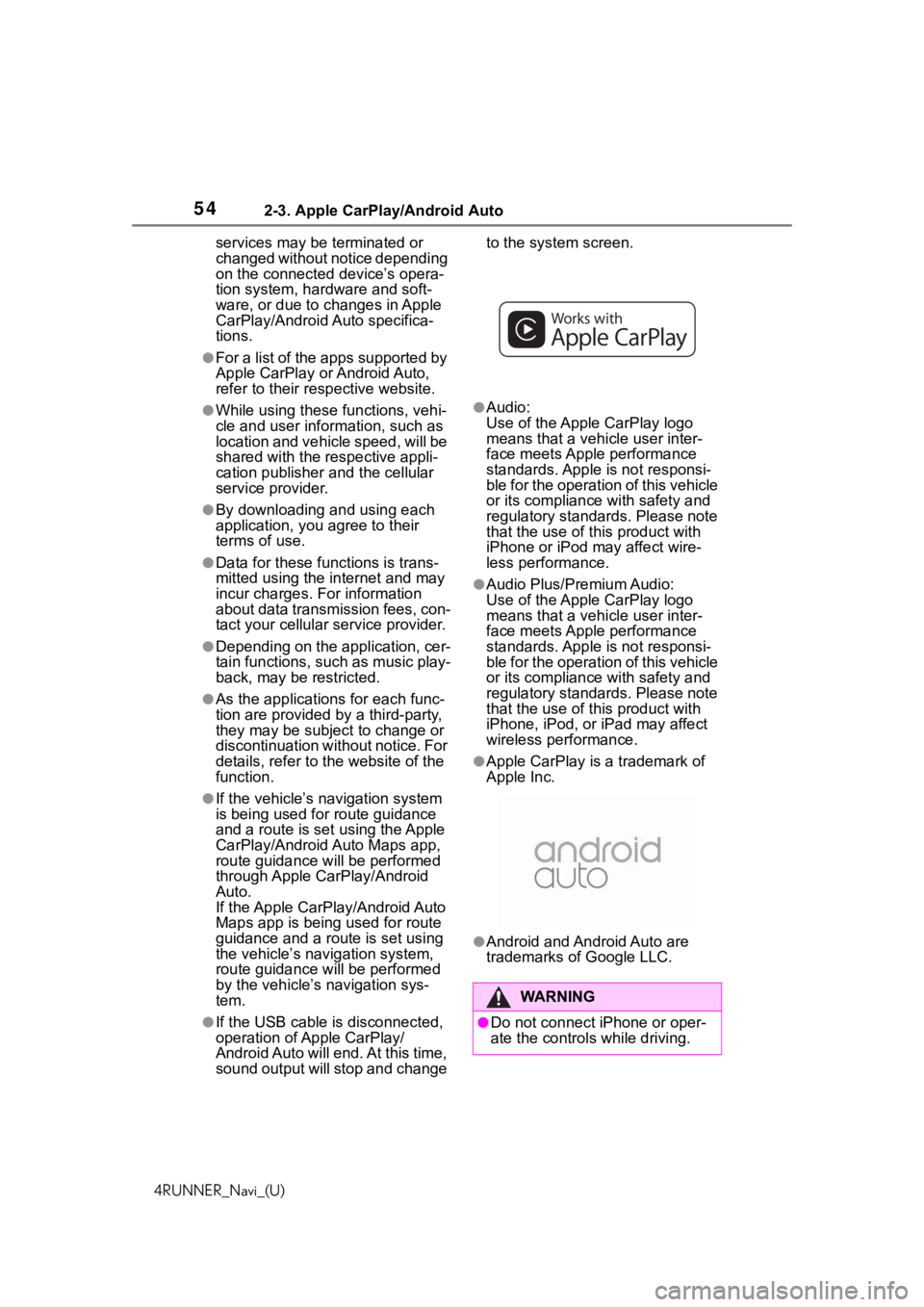
542-3. Apple CarPlay/Android Auto
4RUNNER_Navi_(U)services may be terminated or
changed without notice depending
on the connected device’s opera-
tion system, hardware and soft-
ware, or due to changes in Apple
CarPlay/Android Auto specifica-
tions.
●For a list of the apps supported by
Apple CarPlay or Android Auto,
refer to their respective website.
●While using these functions, vehi-
cle and user information, such as
location and vehicle speed, will be
shared with the
respective appli-
cation publisher and the cellular
service provider.
●By downloading and using each
application, you agree to their
terms of use.
●Data for these functions is trans-
mitted using the internet and may
incur charges. For information
about data transmission fees, con-
tact your cellular service provider.
●Depending on the application, cer-
tain functions, such as music play-
back, may be restricted.
●As the applications for each func-
tion are provided by a third-party,
they may be subject to change or
discontinuation without notice. For
details, refer to the website of the
function.
●If the vehicle’s navigation system
is being used for route guidance
and a route is set using the Apple
CarPlay/Android Auto Maps app,
route guidance w ill be performed
through Apple CarPlay/Android
Auto.
If the Apple CarPlay/Android Auto
Maps app is being used for route
guidance and a route is set using
the vehicle’s navigation system,
route guidance w ill be performed
by the vehicle’s navigation sys-
tem.
●If the USB cable is disconnected,
operation of Apple CarPlay/
Android Auto will end. At this time,
sound output will stop and change to the system screen.
●Audio:
Use of the Apple CarPlay logo
means that a vehicle user inter-
face meets Apple
performance
standards. Apple is not responsi-
ble for the operation of this vehicle
or its compliance with safety and
regulatory standards. Please note
that the use of this product with
iPhone or iPod may affect wire-
less performance.
●Audio Plus/Premium Audio:
Use of the Apple CarPlay logo
means that a vehicle user inter-
face meets Apple performance
standards. Apple is not responsi-
ble for the operation of this vehicle
or its compliance with safety and
regulatory standards. Please note
that the use of this product with
iPhone, iPod, or iPad may affect
wireless performance.
●Apple CarPlay is a trademark of
Apple Inc.
●Android and Android Auto are
trademarks of Google LLC.
WA R N I N G
●Do not connect iPhone or oper-
ate the controls while driving.
Page 57 of 254
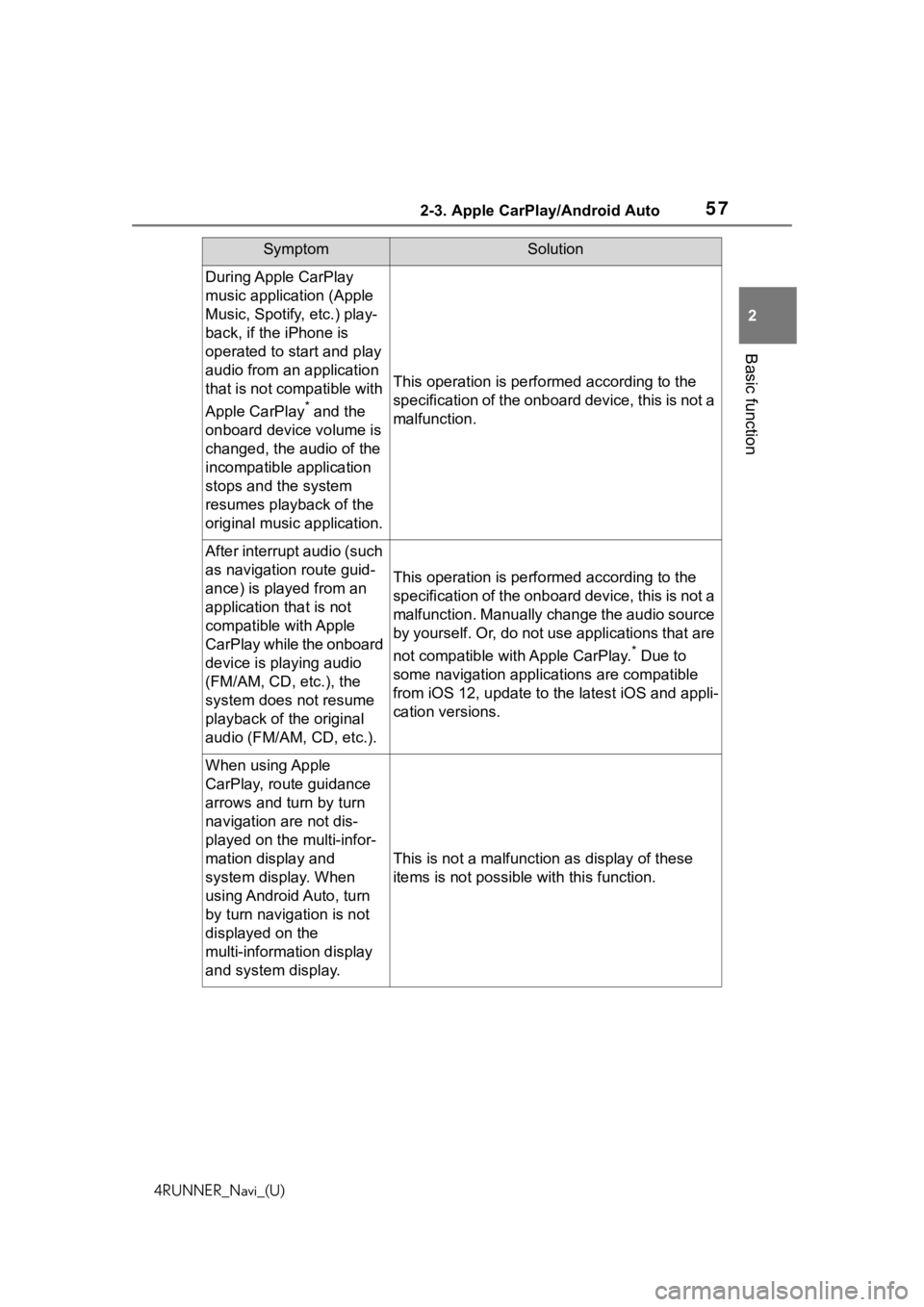
572-3. Apple CarPlay/Android Auto
4RUNNER_Navi_(U)
2
Basic function
During Apple CarPlay
music application (Apple
Music, Spotify, etc.) play-
back, if the iPhone is
operated to start and play
audio from an application
that is not compatible with
Apple CarPlay
* and the
onboard device volume is
changed, the audio of the
incompatible application
stops and the system
resumes playback of the
original music application.
This operation is perfo rmed according to the
specification of the onboard device, this is not a
malfunction.
After interrupt audio (such
as navigation route guid-
ance) is played from an
application that is not
compatible with Apple
CarPlay while the onboard
device is playing audio
(FM/AM, CD, etc.), the
system does not resume
playback of the original
audio (FM/AM, CD, etc.).
This operation is perfo rmed according to the
specification of the onboard device, this is not a
malfunction. Manually change the audio source
by yourself. Or, do not use applications that are
not compatible with Apple CarPlay.
* Due to
some navigation applications are compatible
from iOS 12, upd ate to the latest iOS and appli-
cation versions.
When using Apple
CarPlay, route guidance
arrows and turn by turn
navigation are not dis-
played on the multi-infor-
mation display and
system display. When
using Android Auto, turn
by turn navigation is not
displayed on the
multi-information display
and system display.
This is not a malfunction as display of these
items is not possibl e with this function.
SymptomSolution
Page 64 of 254
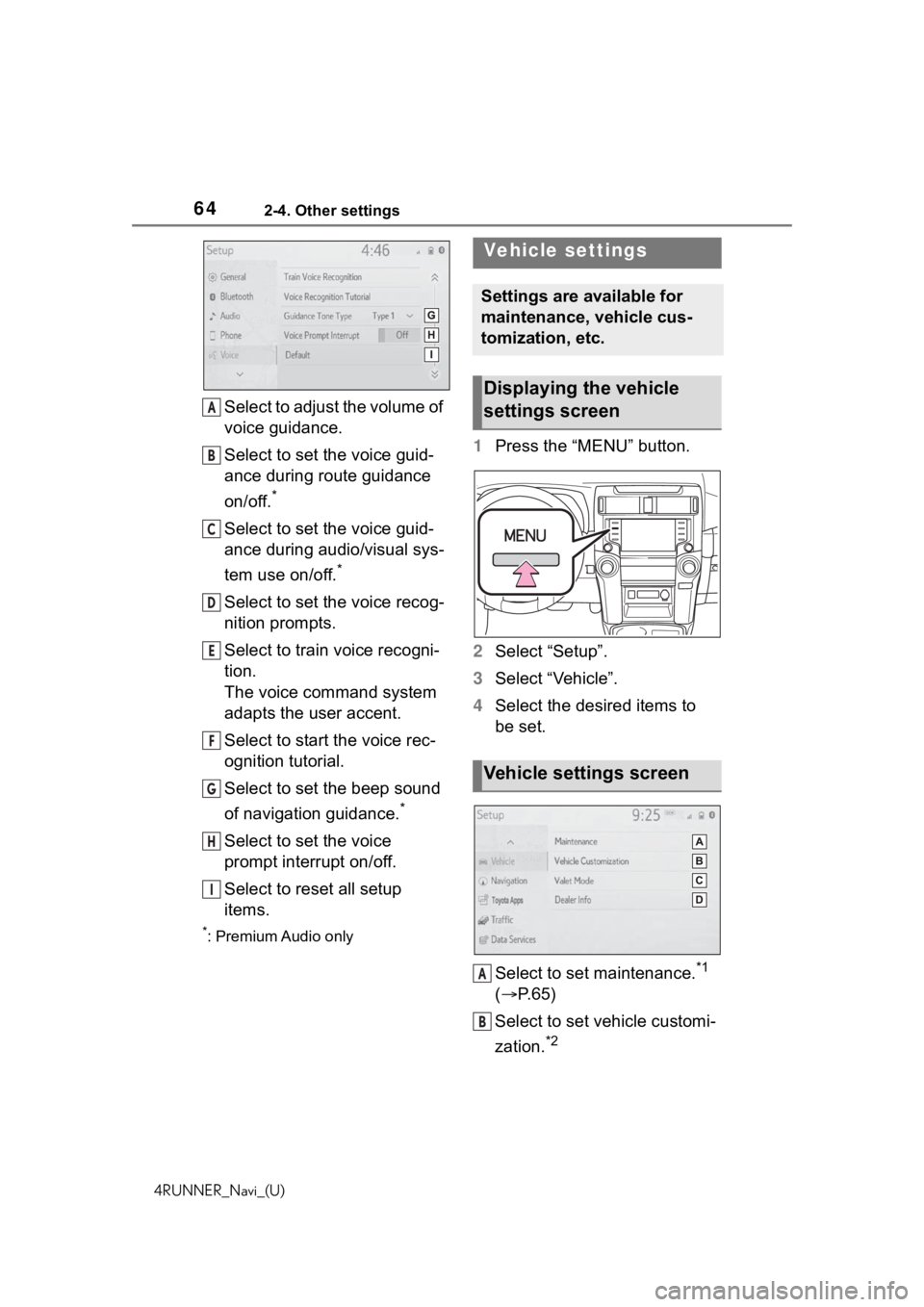
642-4. Other settings
4RUNNER_Navi_(U)
Select to adjust the volume of
voice guidance.
Select to set the voice guid-
ance during route guidance
on/off.
*
Select to set the voice guid-
ance during audio/visual sys-
tem use on/off.
*
Select to set the voice recog-
nition prompts.
Select to train voice recogni-
tion.
The voice command system
adapts the user accent.
Select to start the voice rec-
ognition tutorial.
Select to set the beep sound
of navigation guidance.
*
Select to set the voice
prompt interrupt on/off.
Select to reset all setup
items.
*: Premium Audio only
1Press the “MENU” button.
2 Select “Setup”.
3 Select “Vehicle”.
4 Select the desired items to
be set.
Select to set maintenance.
*1
( P.65)
Select to set vehicle customi-
zation.
*2
A
B
C
D
E
F
G
H
I
Vehicle settings
Settings are available for
maintenance, vehicle cus-
tomization, etc.
Displaying the vehicle
settings screen
Vehicle settings screen
A
B