bluetooth TOYOTA 4RUNNER 2020 Owners Manual (in English)
[x] Cancel search | Manufacturer: TOYOTA, Model Year: 2020, Model line: 4RUNNER, Model: TOYOTA 4RUNNER 2020Pages: 52, PDF Size: 7.83 MB
Page 3 of 52
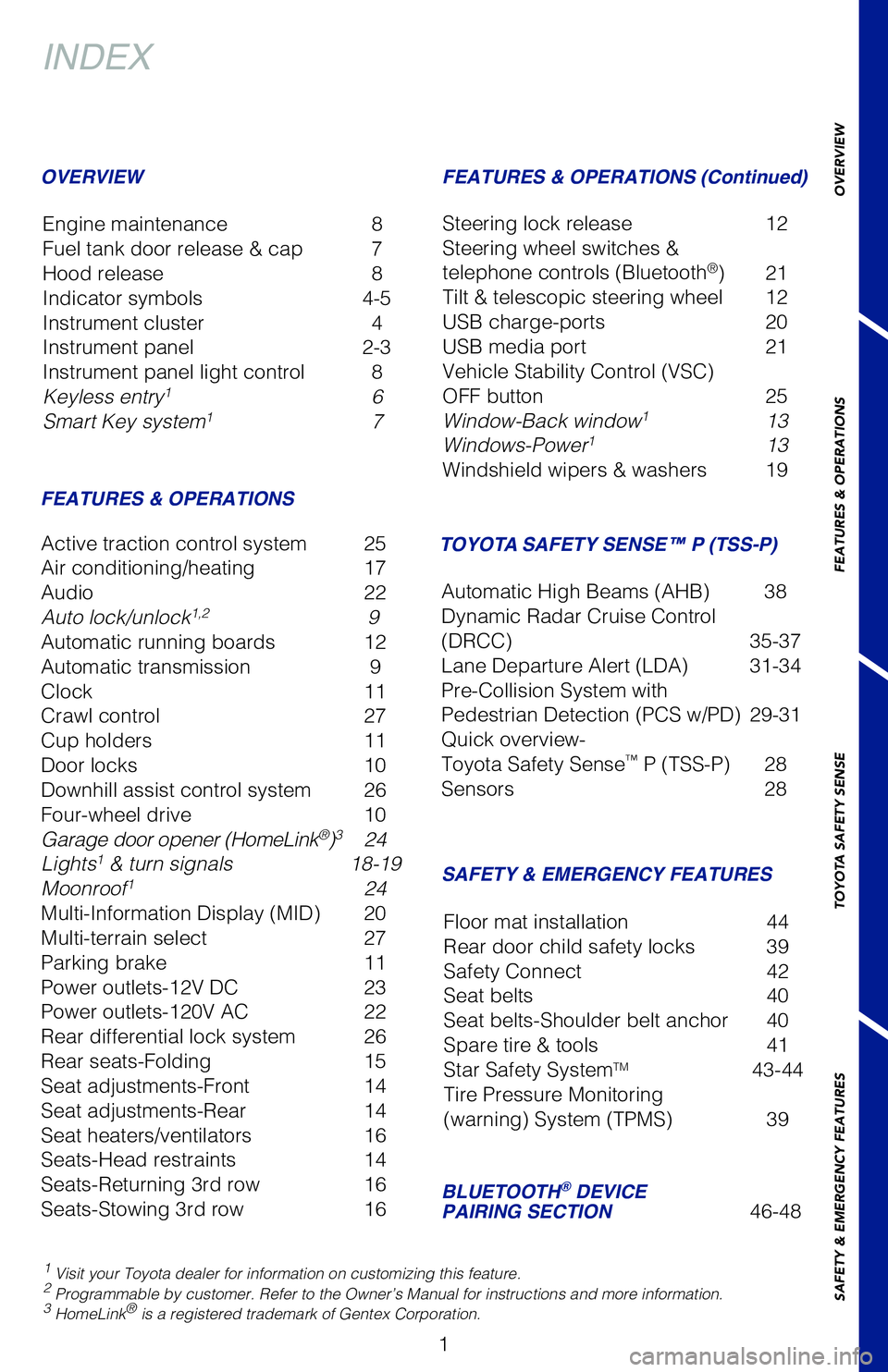
1
INDEX
1 Visit your Toyota dealer for information on customizing this feature.2 Programmable by customer. Refer to the Owner’s Manual for instructions and more information.3 HomeLink® is a registered trademark of Gentex Corporation.
Engine maintenance 8
Fuel tank door release & cap 7
Hood release 8
Indicator symbols 4-5
Instrument cluster 4
Instrument panel 2-3
Instrument panel light control 8
Keyless entry
1 6
Smart Key system1 7
OVERVIEW FEATURES & OPERATIONS (Continued)
FEATURES & OPERATIONS
SAFETY & EMERGENCY FEATURES
Active traction control system 25
Air conditioning/heating 17
Audio 22
Auto lock/unlock
1,2 9
Automatic running boards 12
Automatic transmission 9
Clock 11
Crawl control 27
Cup holders 11
Door locks 10
Downhill assist control system 26
Four-wheel drive 10
Garage door opener (HomeLink
®)3 24
Lights1 & turn signals 18-19
Moonroof1 24
Multi-Information Display (MID) 20
Multi-terrain select 27
Parking brake 11
Power outlets-12V DC 23
Power outlets-120V AC 22
Rear differential lock system 26
Rear seats-Folding 15
Seat adjustments-Front 14
Seat adjustments-Rear 14
Seat heaters/ventilators 16
Seats-Head restraints 14
Seats-Returning 3rd row 16
Seats-Stowing 3rd row 16Steering lock release
12
Steering wheel switches &
telephone controls (Bluetooth
®) 21
Tilt & telescopic steering wheel 12
USB charge-ports 20
USB media port 21
Vehicle Stability Control (VSC)
OFF button 25
Window-Back window
1 13
Windows-Power1 13
Windshield wipers & washers 19
BLUETOOTH® DEVICE
PAIRING SECTION 46-48
Floor mat installation
44
Rear door child safety locks 39
Safety Connect 42
Seat belts 40
Seat belts-Shoulder belt anchor 40
Spare tire & tools 41
Star Safety System
TM 43-44
Tire Pressure Monitoring
(warning) System (TPMS) 39
TOYOTA SAFETY SENSE™ P (TSS-P)
Automatic High Beams (AHB) 38
Dynamic Radar Cruise Control
(DRCC) 35-37
Lane Departure Alert (LDA) 31-34
Pre-Collision System with
Pedestrian Detection (PCS w/PD) 29-31
Quick overview-
Toyota Safety Sense
™ P (TSS-P) 28
Sensors 28
OVERVIEW
FEATURES & OPERATIONS
TOYOTA SAFETY SENSE
SAFETY & EMERGENCY FEATURES
62444_4Runner_Text.indd 17/19/19 8:54 PM
Page 23 of 52
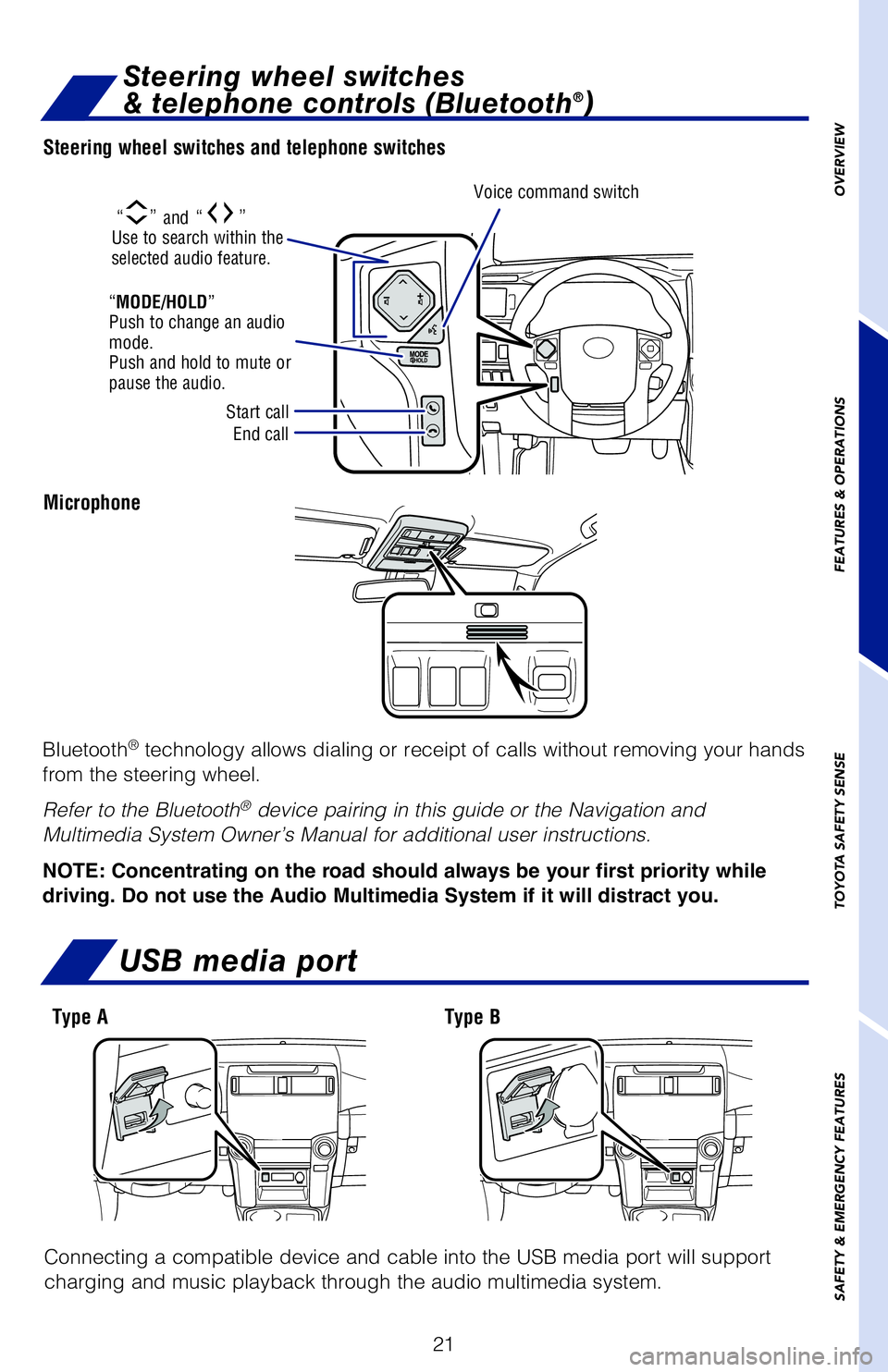
21
Steering wheel switches
& telephone controls (Bluetooth®)
Bluetooth® technology allows dialing or receipt of calls without removing your hands
from the steering wheel.
Refer to the Bluetooth
® device pairing in this guide or the Navigation and
Multimedia System Owner’s Manual for additional user instructions.
NOTE: Concentrating on the road should always be your first priority while
driving. Do not use the Audio Multimedia System if it will distract you.
Steering wheel switches and telephone switches
Microphone
Start call
End call Voice command switch
“MODE/HOLD”
Push to change an audio
mode.
Push and hold to mute or
pause the audio.
“” and “” Use to search within the
selected audio feature.
OVERVIEW
FEATURES & OPERATIONS
TOYOTA SAFETY SENSE
SAFETY & EMERGENCY FEATURES
Connecting a compatible device and cable into the USB media port will support
charging and music playback through the audio multimedia system.
USB media port
Type A Type B
62444_4Runner_Text.indd 217/19/19 8:55 PM
Page 48 of 52
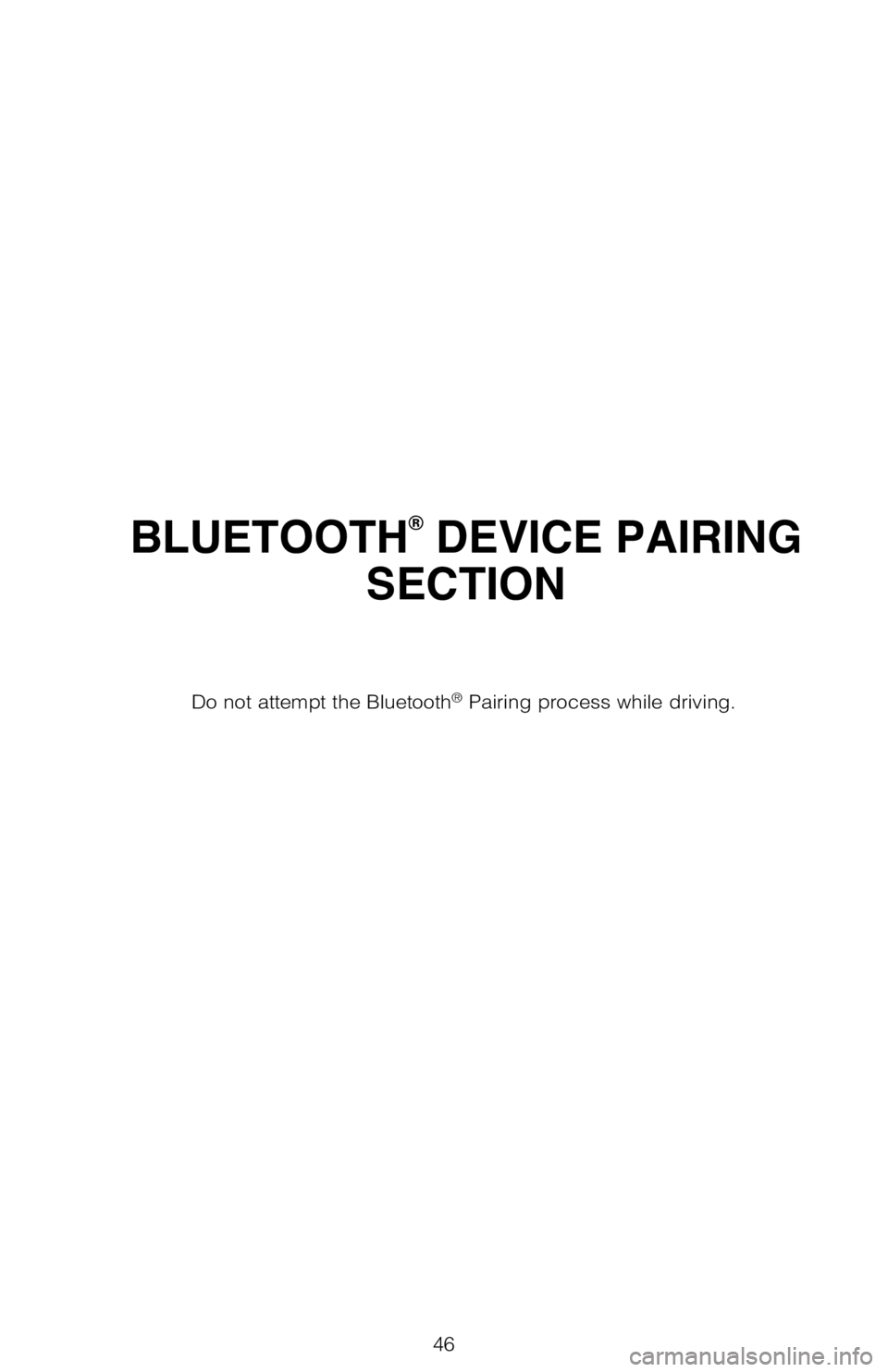
46
BLUETOOTH® DEVICE PAIRING
SECTION
Do not attempt the Bluetooth® Pairing process while driving.
62444_4Runner_Text.indd 467/19/19 8:55 PM
Page 49 of 52
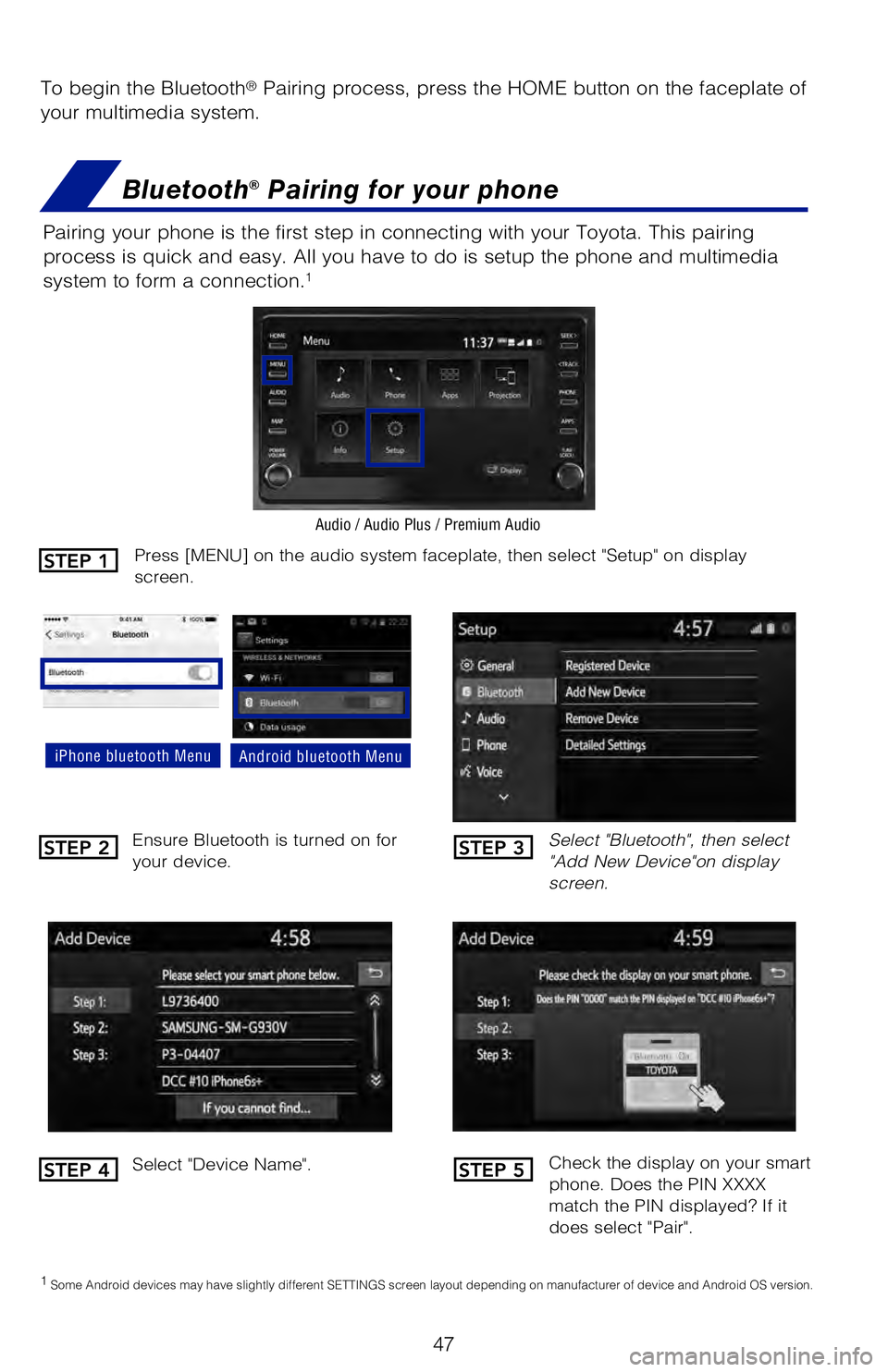
47
To begin the Bluetooth® Pairing process, press the HOME button on the faceplate of
your multimedia system.
Bluetooth® Pairing for your phone
Pairing your phone is the first step in connecting with your Toyota. This pairing
process is quick and easy. All you have to do is setup the phone and multimedia
system to form a connection.
1
Select "Bluetooth", then select
"Add New Device"on display
screen.
Ensure Bluetooth is turned on for
your device.
Select "Device Name".
iPhone bluetooth MenuAndroid bluetooth Menu
1
Some Android devices may have slightly different SETTINGS screen layout depending on manufacturer of device and Android OS version.
Check the display on your smart
phone. Does the PIN XXXX
match the PIN displayed? If it
does select "Pair".
Press [MENU] on the audio system faceplate, then select "Setup" on display
screen.
Audio / Audio Plus / Premium Audio
STEP 1
STEP 2
STEP 4
STEP 3
STEP 5
62444_4Runner_Text.indd 477/19/19 8:55 PM
Page 50 of 52
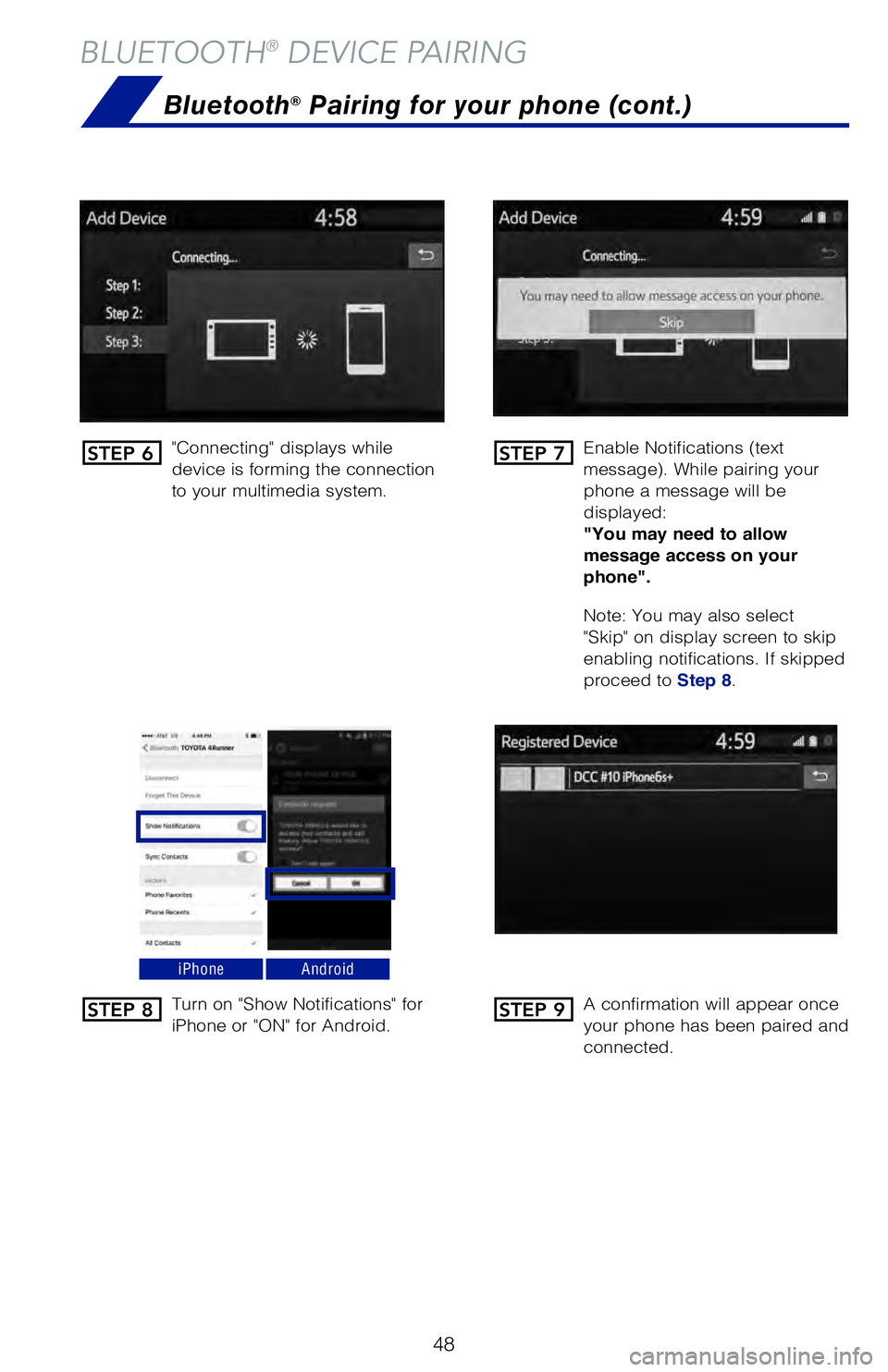
48
BLUETOOTH® DEVICE PAIRING
"Connecting" displays while
device is forming the connection
to your multimedia system.Enable Notifications (text
message). While pairing your
phone a message will be
displayed:
"You may need to allow
message access on your
phone".
Note: You may also select
"Skip" on display screen to skip
enabling notifications. If skipped
proceed to
Step 8.
Turn on "Show Notifications" for
iPhone or "ON" for Android. A confirmation will appear once
your phone has been paired and
connected.
iPhoneAndroid
Bluetooth® Pairing for your phone (cont.)
STEP 6
STEP 8
STEP 7
STEP 9
62444_4Runner_Text.indd 487/19/19 8:55 PM