navigation system TOYOTA 4RUNNER 2021 Accessories, Audio & Navigation (in English)
[x] Cancel search | Manufacturer: TOYOTA, Model Year: 2021, Model line: 4RUNNER, Model: TOYOTA 4RUNNER 2021Pages: 258, PDF Size: 8.9 MB
Page 224 of 258
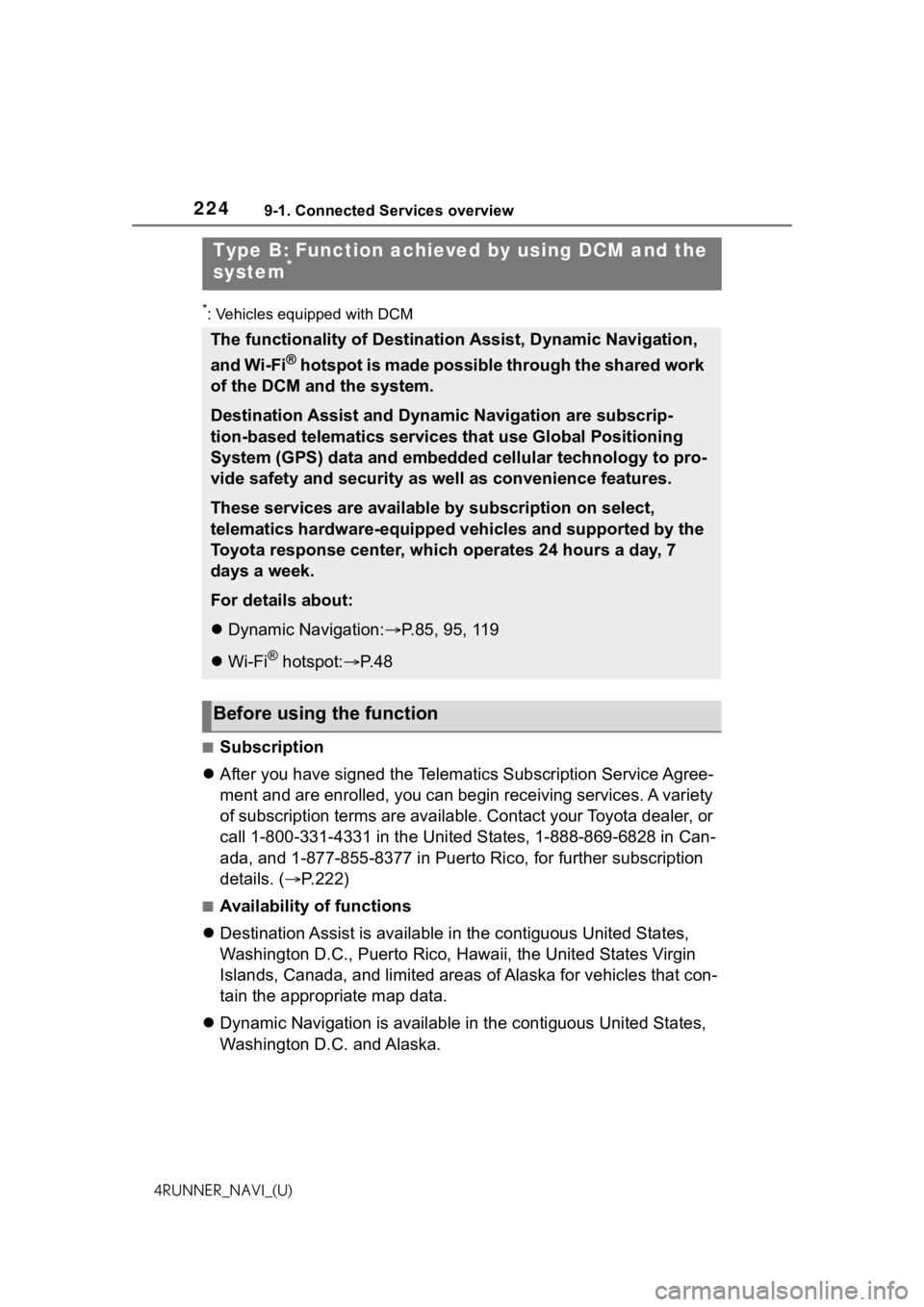
2249-1. Connected Services overview
4RUNNER_NAVI_(U)
*: Vehicles equipped with DCM
■Subscription
After you have signed the Telemati cs Subscription Service Agree-
ment and are enrolled, you can begin receiving services. A vari ety
of subscription terms are available. Contact your Toyota dealer , or
call 1-800-331-4331 in the United States, 1-888-869-6828 in Can -
ada, and 1-877-855-8377 in Puerto Rico, for further subscription
details. ( P.222)
■Availability of functions
Destination Assist is available in the contiguous United States ,
Washington D.C., Puerto Rico, Hawaii, the United States Virgin
Islands, Canada, and limited areas of Alaska for vehicles that con-
tain the appropriate map data.
Dynamic Navigation is available in the contiguous United States,
Washington D.C. and Alaska.
Type B: Function achiev ed by using DCM and the
system*
The functionality of Destination Assist, Dynamic Navigation,
and Wi-Fi
® hotspot is made possible through the shared work
of the DCM and the system.
Destination Assist and Dynamic Navigation are subscrip-
tion-based telematics services that use Global Positioning
System (GPS) data and embedded cellular technology to pro-
vide safety and security as well as convenience features.
These services are available by subscription on select,
telematics hardware-equipped vehicles and supported by the
Toyota response center, which operates 24 hours a day, 7
days a week.
For details about:
Dynamic Navigation: P.85, 95, 119
Wi-Fi
® hotspot: P. 4 8
Before using the function
Page 226 of 258
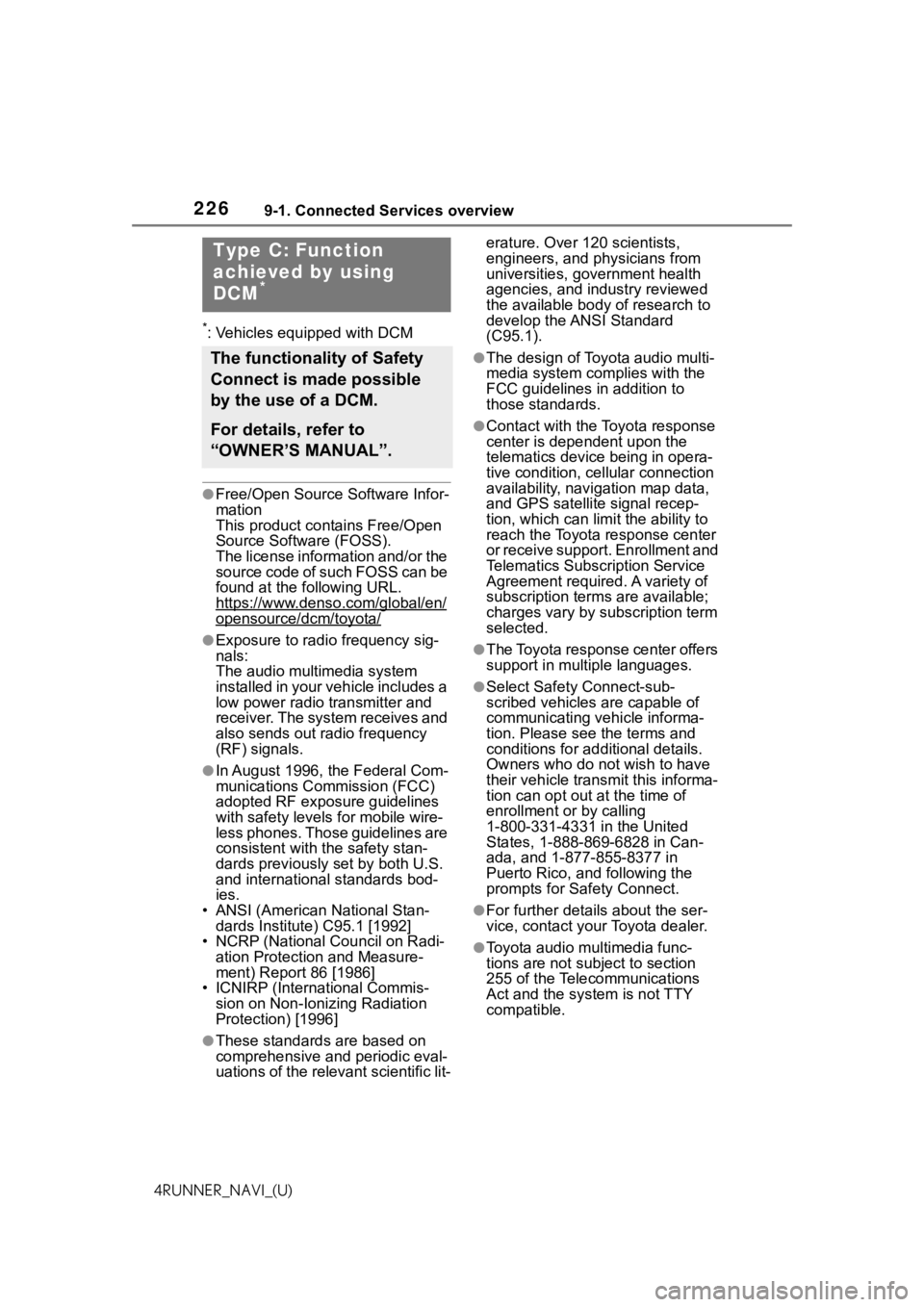
2269-1. Connected Services overview
4RUNNER_NAVI_(U)
*: Vehicles equipped with DCM
●Free/Open Source Software Infor-
mation
This product contains Free/Open
Source Software (FOSS).
The license information and/or the
source code of such FOSS can be
found at the following URL.
https://www.denso.com/global/en/
opensource/dcm/toyota/
●Exposure to radio frequency sig-
nals:
The audio multimedia system
installed in your vehicle includes a
low power radio transmitter and
receiver. The system receives and
also sends out radio frequency
(RF) signals.
●In August 1996, the Federal Com-
munications Commission (FCC)
adopted RF exposure guidelines
with safety levels for mobile wire-
less phones. Those guidelines are
consistent with the safety stan-
dards previously set by both U.S.
and international standards bod-
ies.
• ANSI (American National Stan- dards Institute) C95.1 [1992]
• NCRP (National Council on Radi-
ation Protection and Measure-
ment) Report 86 [1986]
• ICNIRP (Intern ational Commis-
sion on Non-Ionizing Radiation
Protection) [1996]
●These standards are based on
comprehensive and periodic eval-
uations of the relevant scientific lit- erature. Over 120 scientists,
engineers, and physicians from
universities, government health
agencies, and industry reviewed
the available body of research to
develop the ANSI Standard
(C95.1).
●The design of Toyota audio multi-
media system co
mplies with the
FCC guidelines in addition to
those standards.
●Contact with the Toyota response
center is dependent upon the
telematics device being in opera-
tive condition, cellular connection
availability, navigation map data,
and GPS satellite signal recep-
tion, which can lim it the ability to
reach the Toyota response center
or receive support. Enrollment and
Telematics Subscription Service
Agreement required. A variety of
subscription terms are available;
charges vary by subscription term
selected.
●The Toyota response center offers
support in multiple languages.
●Select Safety Connect-sub-
scribed vehicles are capable of
communicating vehicle informa-
tion. Please see the terms and
conditions for additional details.
Owners who do not wish to have
their vehicle transmit this informa-
tion can opt out at the time of
enrollment or by calling
1-800-331-4331 in the United
States, 1-888-869-6828 in Can-
ada, and 1-877-855-8377 in
Puerto Rico, and following the
prompts for Safety Connect.
●For further details about the ser-
vice, contact your Toyota dealer.
●Toyota audio mu ltimedia func-
tions are not subject to section
255 of the Telecommunications
Act and the system is not TTY
compatible.
Type C: Function
achieved by using
DCM
*
The functionality of Safety
Connect is made possible
by the use of a DCM.
For details, refer to
“OWNER’S MANUAL”.
Page 239 of 258
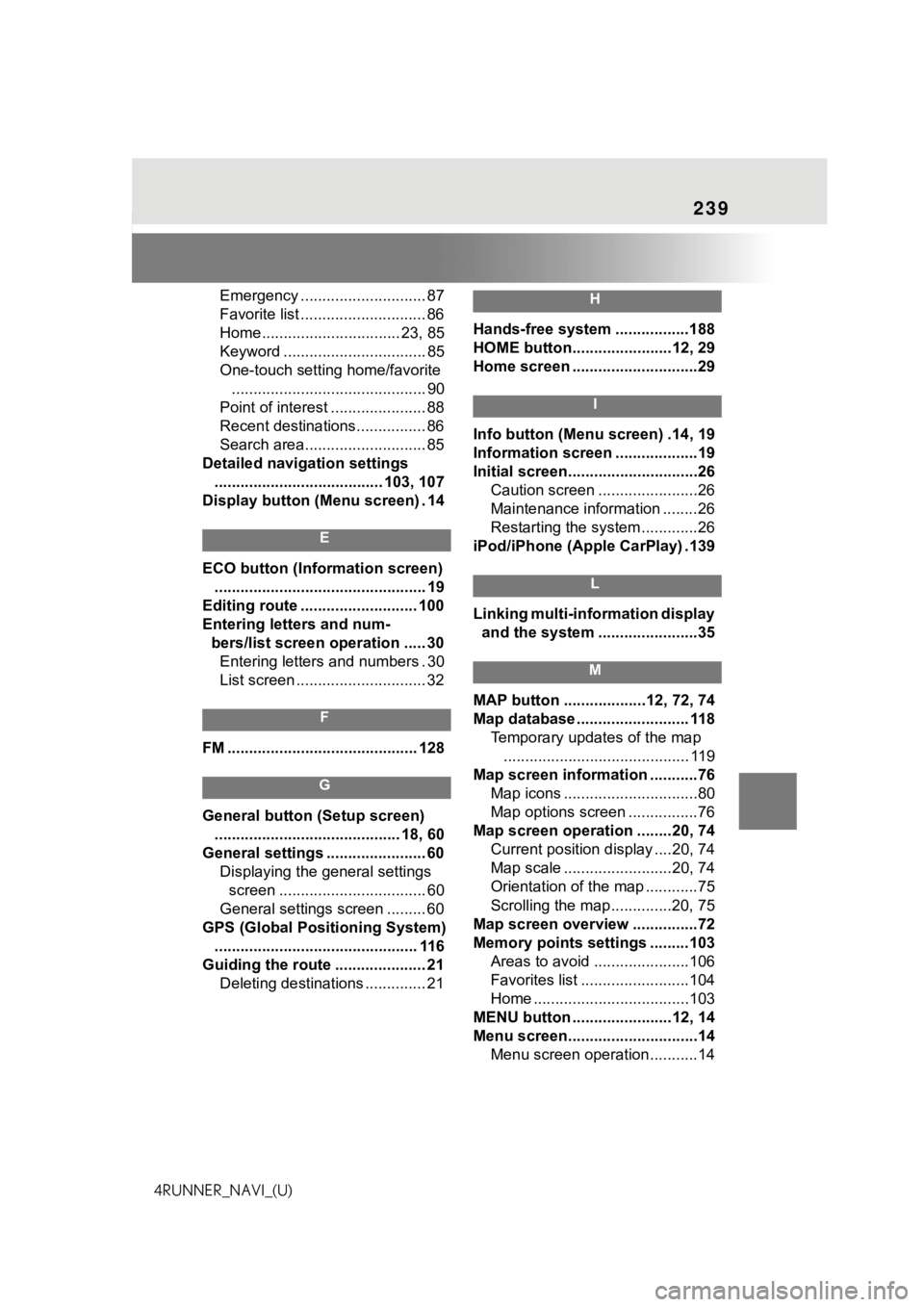
239
4RUNNER_NAVI_(U)Emergency ............................. 87
Favorite list ............................. 86
Home................................ 23, 85
Keyword ................................. 85
One-touch setting home/favorite
............................................. 90
Point of interest ...................... 88
Recent destinations................ 86
Search area............................ 85
Detailed navigation settings ....................................... 103, 107
Display button (Menu screen) . 14
E
ECO button (Information screen) ................................................. 19
Editing route ........................... 100
Entering letters and num- bers/list screen operation ..... 30Entering letters and numbers . 30
List screen .............................. 32
F
FM ............................................ 128
G
General button (Setup screen) ........................................... 18, 60
General settings ....................... 60 Displaying the general settings screen .................................. 60
General settings screen ......... 60
GPS (Global Positioning System) ............................................... 116
Guiding the route ..................... 21 Deleting destinations .............. 21
H
Hands-free system .................188
HOME button.......................12, 29
Home screen .............................29
I
Info button (Menu screen) .14, 19
Information screen ...................19
Initial screen..............................26Caution screen .......................26
Maintenance information ........26
Restarting the system .............26
iPod/iPhone (Apple CarPlay) .139
L
Linking multi-information display and the system .......................35
M
MAP button ...................12, 72, 74
Map database .......................... 118 Temporary updates of the map........................................... 119
Map screen information ...........76 Map icons ...............................80
Map options screen ................76
Map screen operation ........20, 74 Current position d isplay ....20, 74
Map scale .........................20, 74
Orientation of the map ............75
Scrolling the map ..............20, 75
Map screen overview ...............72
Memory points settings .........103 Areas to avoid ......................106
Favorites list .........................104
Home ....................................103
MENU button .......................12, 14
Menu screen..............................14 Menu screen operation...........14
Page 240 of 258
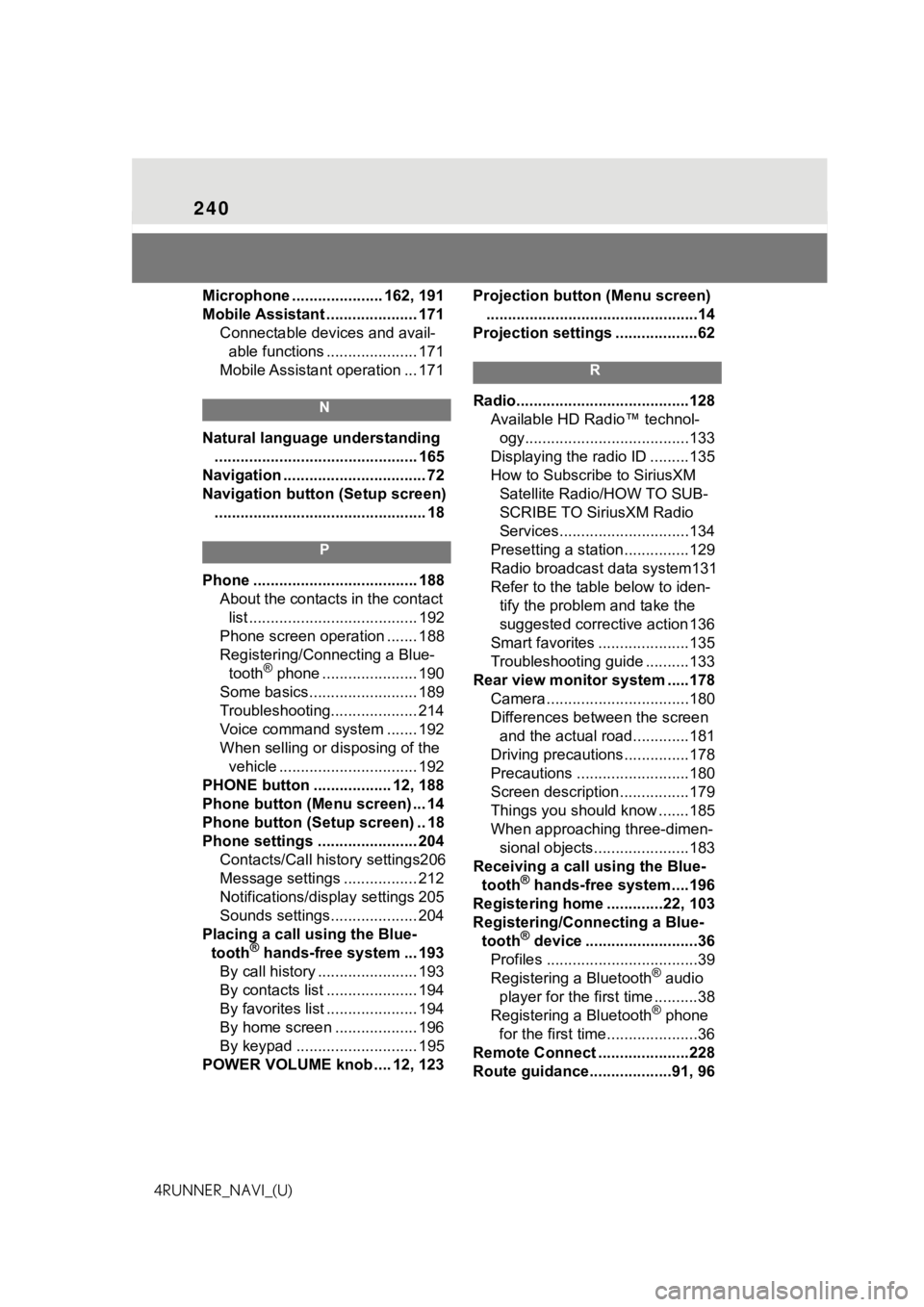
240
4RUNNER_NAVI_(U)Microphone ..................... 162, 191
Mobile Assistant ..................... 171
Connectable devices and avail-able functions ..................... 171
Mobile Assistant operation ... 171
N
Natural language understanding ............................................... 165
Navigation ................................. 72
Navigation button (Setup screen) ................................................. 18
P
Phone ...................................... 188 About the contacts in the contact list ....................................... 192
Phone screen operation ....... 188
Registering/Conn ecting a Blue-
tooth
® phone ...................... 190
Some basics......................... 189
Troubleshooting.................... 214
Voice command system ....... 192
When selling or disposing of the vehicle ................................ 192
PHONE button .................. 12, 188
Phone button (Menu screen) ... 14
Phone button (Setup screen) .. 18
Phone settings ....................... 204 Contacts/Call history settings206
Message settings ................. 212
Notifications/display settings 205
Sounds settings.................... 204
Placing a call u sing the Blue-
tooth
® hands-free system ... 193
By call history ....................... 193
By contacts list ..................... 194
By favorites list ..................... 194
By home screen ................... 196
By keypad ............................ 195
POWER VOLUME knob .... 12, 123 Projection button (Menu screen)
.................................................14
Projection settings ...................62
R
Radio........................................128 Available HD Radio™ technol-ogy......................................133
Displaying the radi o ID .........135
How to Subscribe to SiriusXM Satellite Radio/HOW TO SUB-
SCRIBE TO SiriusXM Radio
Services..............................134
Presetting a station ...............129
Radio broadcast data system131
Refer to the tabl e below to iden-
tify the problem and take the
suggested corrective action 136
Smart favorites .....................135
Troubleshooting guide ..........133
Rear view monitor system .....178 Camera.................................180
Differences between the screen and the actual roa d.............181
Driving precautions ...............178
Precautions ..........................180
Screen description................179
Things you should know .......185
When approaching three-dimen- sional objects......................183
Receiving a cal l using the Blue-
tooth
® hands-free system....196
Registering home .............22, 103
Registering/Connecting a Blue- tooth
® device ..........................36
Profiles ...................................39
Registering a Bluetooth
® audio
player for the first time ..........38
Registering a Bluetooth
® phone
for the first time.....................36
Remote Connect .....................228
Route guidance...................91, 96
Page 241 of 258
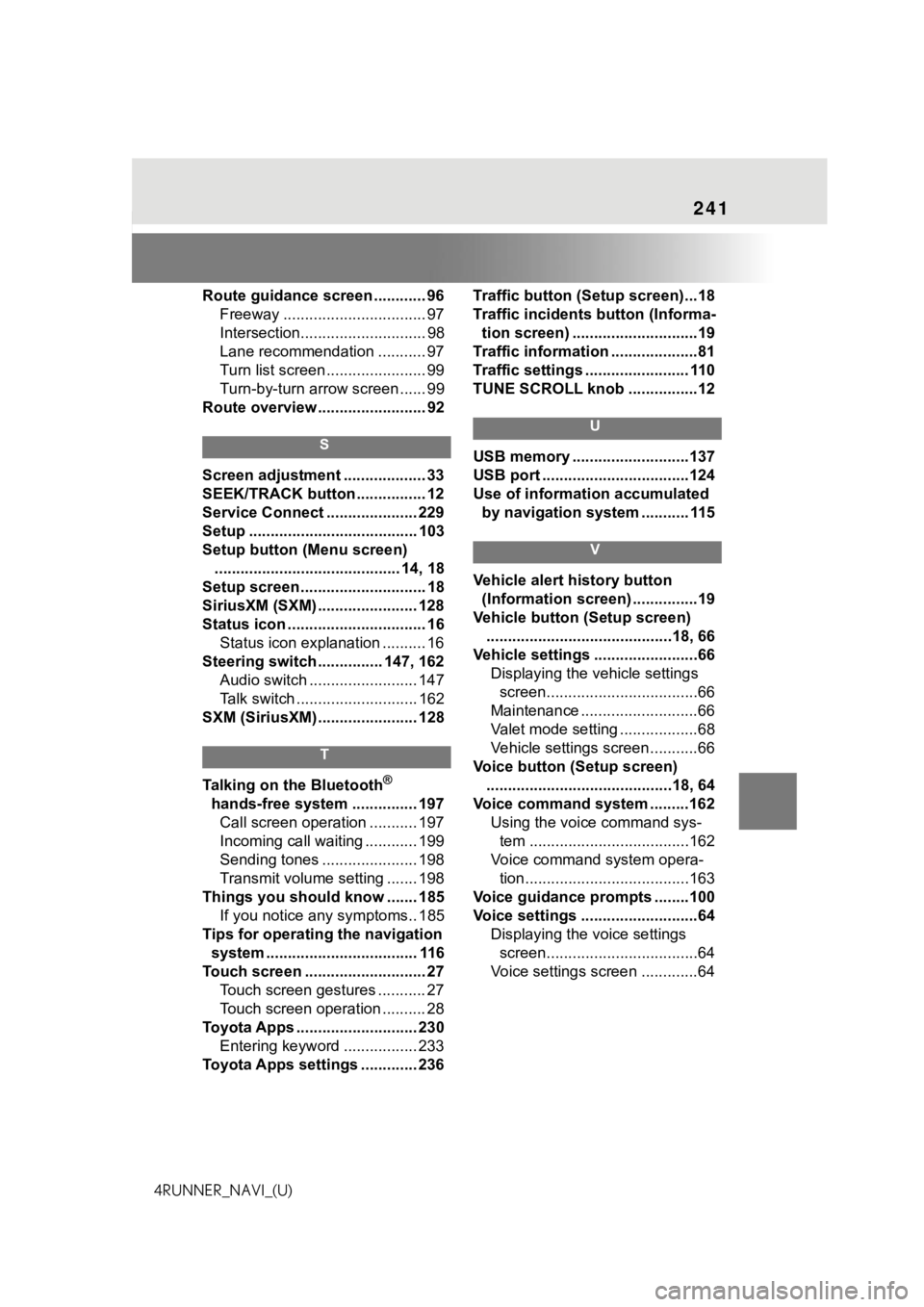
241
4RUNNER_NAVI_(U)Route guidance screen ............ 96
Freeway ................................. 97
Intersection............................. 98
Lane recommendation ........... 97
Turn list screen ....................... 99
Turn-by-turn arr ow screen ...... 99
Route overview ......................... 92
S
Screen adjustment ................... 33
SEEK/TRACK button ................ 12
Service Connect ..................... 229
Setup ....................................... 103
Setup button (Menu screen) ........................................... 14, 18
Setup screen ............................. 18
SiriusXM (SXM) ....................... 128
Status icon ................................ 16 Status icon explanation .......... 16
Steering switch ............... 147, 162 Audio switch ......................... 147
Talk switch ............................ 162
SXM (SiriusXM) ....................... 128
T
Talking on the Bluetooth®
hands-free system ............... 197 Call screen operation ........... 197
Incoming call waiting ............ 199
Sending tones ...................... 198
Transmit volume setting ....... 198
Things you should know ....... 185 If you notice any symptoms.. 185
Tips for operating the navigation system ................................... 116
Touch screen ............................ 27 Touch screen gestures ........... 27
Touch screen operation .......... 28
Toyota Apps ............................ 230 Entering keyword ................. 233
Toyota Apps settings ............. 236 Traffic button (Setup screen)...18
Traffic incidents button (Informa-
tion screen) .............................19
Traffic information ....................81
Traffic settings ........................ 110
TUNE SCROLL knob ................12
U
USB memory ...........................137
USB port ..................................124
Use of information accumulated by navigation system ........... 115
V
Vehicle alert history button (Information screen) ...............19
Vehicle button (Setup screen) ...........................................18, 66
Vehicle settings ........................66 Displaying the vehicle settings screen...................................66
Maintenance ...........................66
Valet mode setting ..................68
Vehicle settings screen...........66
Voice button (Setup screen) ...........................................18, 64
Voice command system .........162 Using the voice command sys-tem .....................................162
Voice command system opera- tion......................................163
Voice guidance p rompts ........100
Voice settings ...........................64 Displaying the voice settings screen...................................64
Voice settings screen .............64