display TOYOTA 86 2023 User Guide
[x] Cancel search | Manufacturer: TOYOTA, Model Year: 2023, Model line: 86, Model: TOYOTA 86 2023Pages: 449, PDF Size: 8.5 MB
Page 92 of 449
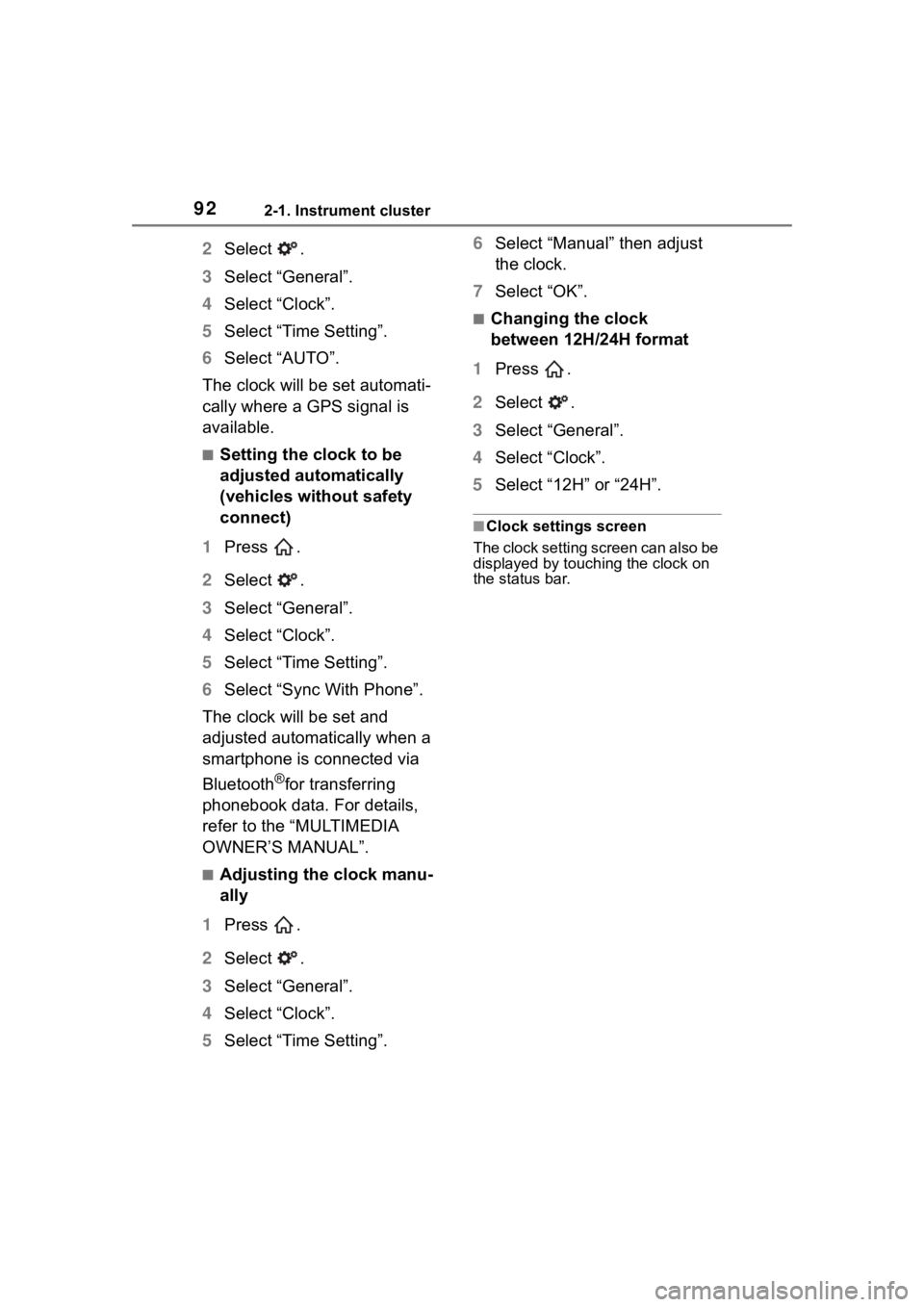
922-1. Instrument cluster
2Select .
3 Select “General”.
4 Select “Clock”.
5 Select “Time Setting”.
6 Select “AUTO”.
The clock will be set automati-
cally where a GPS signal is
available.
■Setting the clock to be
adjusted automatically
(vehicles without safety
connect)
1 Press .
2 Select .
3 Select “General”.
4 Select “Clock”.
5 Select “Time Setting”.
6 Select “Sync With Phone”.
The clock will be set and
adjusted automatically when a
smartphone is connected via
Bluetooth
®for transferring
phonebook data. For details,
refer to the “MULTIMEDIA
OWNER’S MANUAL”.
■Adjusting the clock manu-
ally
1 Press .
2 Select .
3 Select “General”.
4 Select “Clock”.
5 Select “Time Setting”. 6
Select “Manual” then adjust
the clock.
7 Select “OK”.
■Changing the clock
between 12H/24H format
1 Press .
2 Select .
3 Select “General”.
4 Select “Clock”.
5 Select “12H” or “24H”.
■Clock settings screen
The clock setting screen can also be
displayed by touch ing the clock on
the status bar.
Page 93 of 449
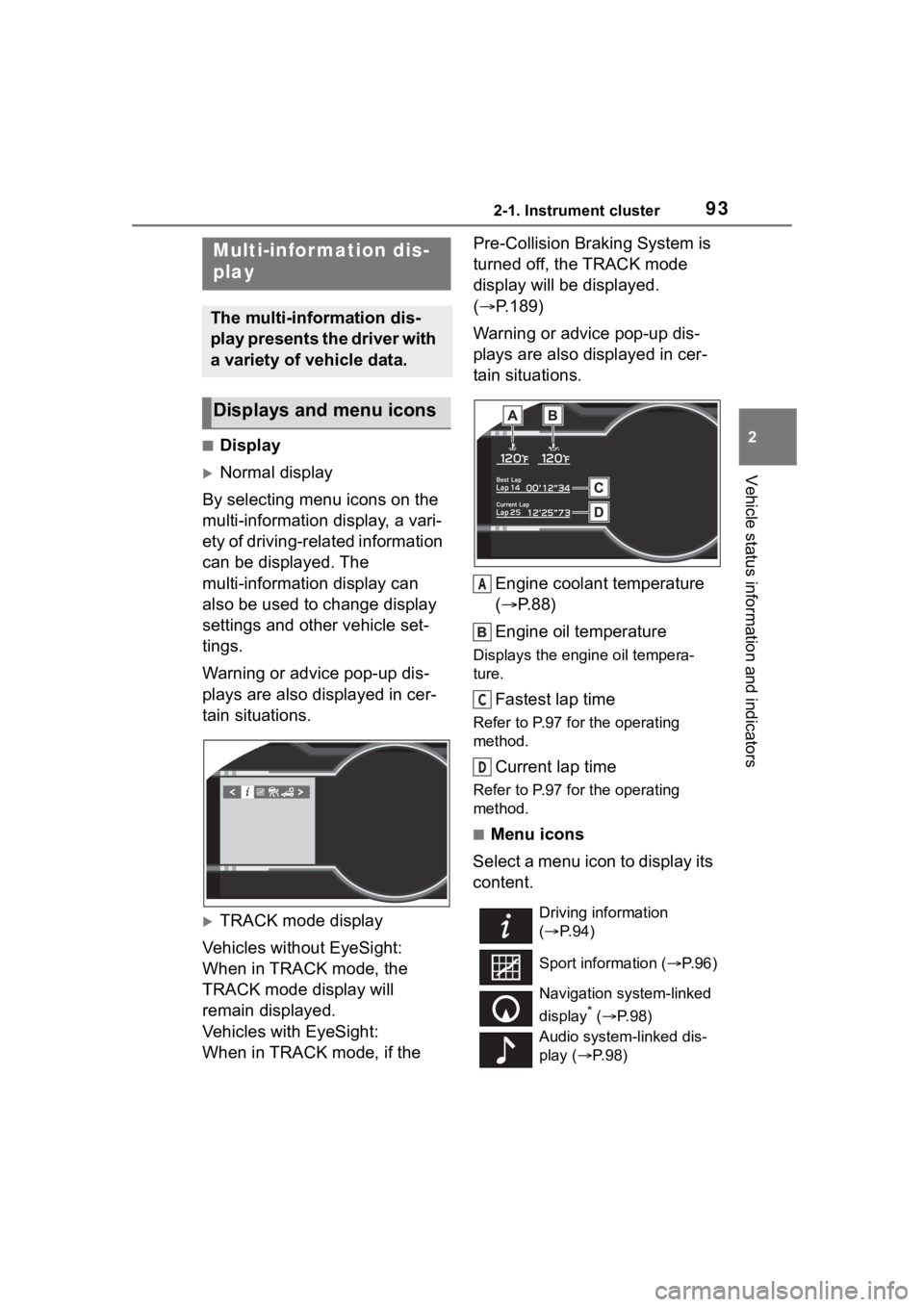
932-1. Instrument cluster
2
Vehicle status information and indicators
■Display
Normal display
By selecting menu icons on the
multi-information display, a vari-
ety of driving-related information
can be displayed. The
multi-information display can
also be used to change display
settings and other vehicle set-
tings.
Warning or advice pop-up dis-
plays are also displayed in cer-
tain situations.
TRACK mode display
Vehicles without EyeSight:
When in TRACK mode, the
TRACK mode display will
remain displayed.
Vehicles with EyeSight:
When in TRACK mode, if the Pre-Collision Braking System is
turned off, the TRACK mode
display will be displayed.
(
P.189)
Warning or advice pop-up dis-
plays are also displayed in cer-
tain situations.
Engine coolant temperature
( P.88)
Engine oil temperature
Displays the engine oil tempera-
ture.
Fastest lap time
Refer to P.97 for the operating
method.
Current lap time
Refer to P.97 for the operating
method.
■Menu icons
Select a menu icon to display its
content.
Multi-infor mation dis-
play
The multi-information dis-
play presents the driver with
a variety of vehicle data.
Displays and menu icons
Driving information
( P. 9 4 )
Sport information ( P.96)
Navigation system-linked
display
* ( P. 9 8 )
Audio system-linked dis-
play ( P. 9 8 )
A
C
D
Page 94 of 449
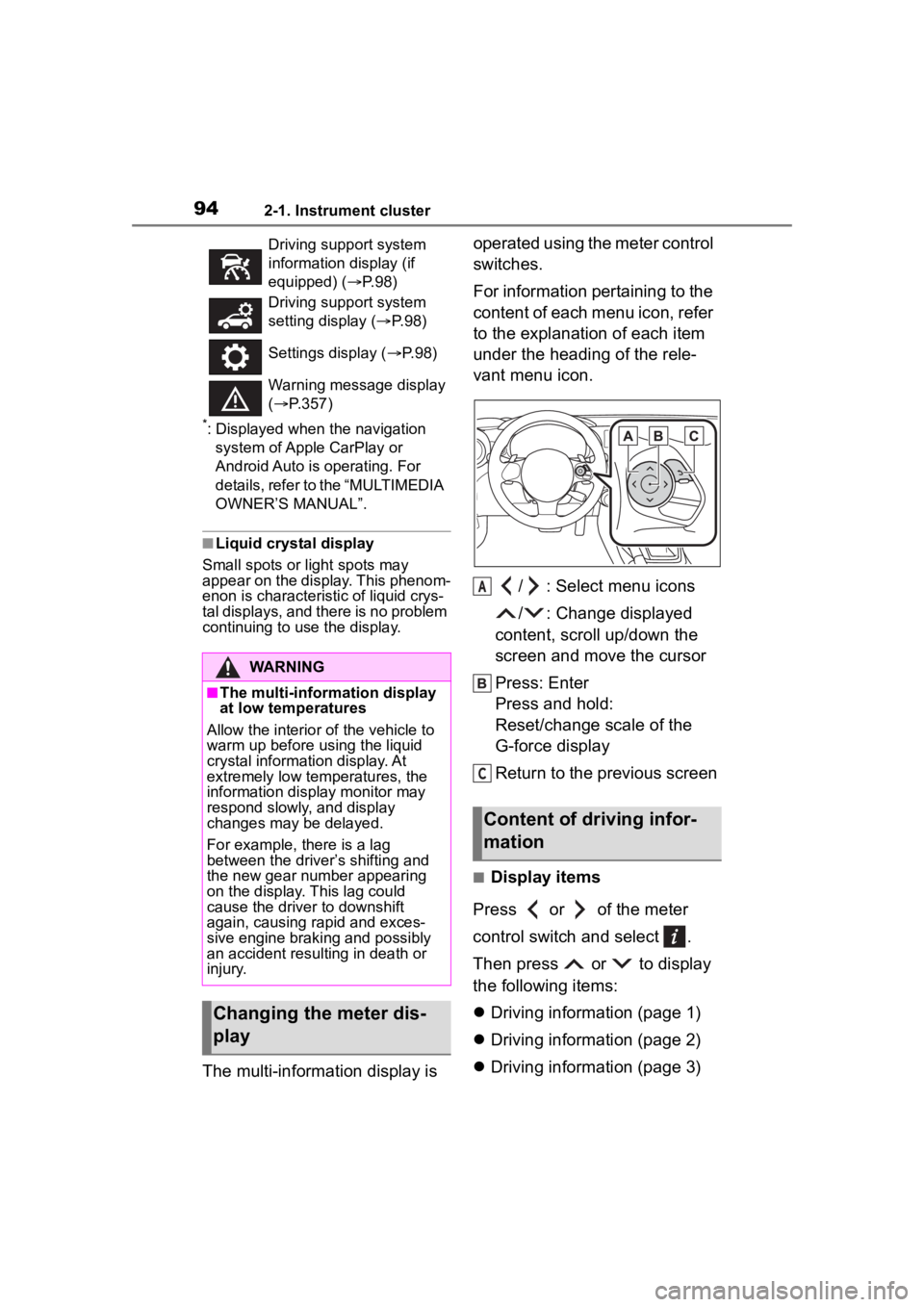
942-1. Instrument cluster
*: Displayed when the navigation system of Apple CarPlay or
Android Auto is operating. For
details, refer to the “MULTIMEDIA
OWNER’S MANUAL”.
■Liquid crystal display
Small spots or light spots may
appear on the display. This phenom-
enon is characteristi c of liquid crys-
tal displays, and there is no problem
continuing to use the display.
The multi-information display is operated using the meter control
switches.
For information pertaining to the
content of each menu icon, refer
to the explanation of each item
under the heading of the rele-
vant menu icon.
/ : Select menu icons
/ : Change displayed
content, scroll up/down the
screen and move the cursor
Press: Enter
Press and hold:
Reset/change scale of the
G-force display
Return to the previous screen
■Display items
Press or of the meter
control switch and select .
Then press or to display
the following items:
Driving information (page 1)
Driving information (page 2)
Driving information (page 3)
Driving support system
information display (if
equipped) ( P. 9 8 )
Driving support system
setting display ( P. 9 8 )
Settings display ( P. 9 8 )
Warning message display
( P.357)
WARNING
■The multi-information display
at low temperatures
Allow the interior of the vehicle to
warm up before u sing the liquid
crystal informat ion display. At
extremely low temperatures, the
information display monitor may
respond slowly, and display
changes may be delayed.
For example, there is a lag
between the driver’s shifting and
the new gear number appearing
on the display. This lag could
cause the driver to downshift
again, causing rapid and exces-
sive engine braking and possibly
an accident resulting in death or
injury.
Changing the meter dis-
play
Content of driving infor-
mation
A
C
Page 95 of 449
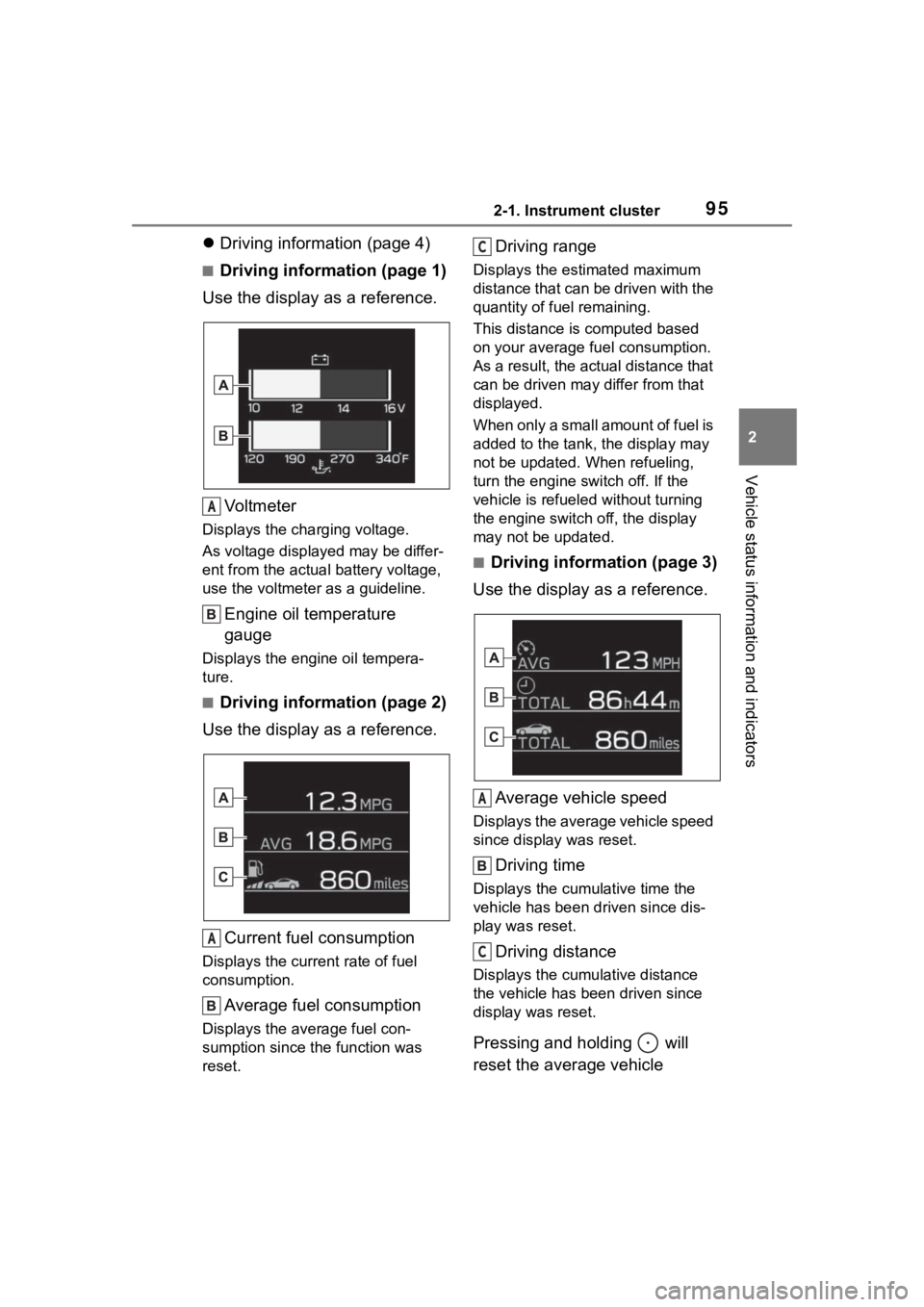
952-1. Instrument cluster
2
Vehicle status information and indicators
Driving information (page 4)
■Driving information (page 1)
Use the display as a reference.
Vo l t m e t e r
Displays the charging voltage.
As voltage display ed may be differ-
ent from the actual battery voltage,
use the voltmeter as a guideline.
Engine oil temperature
gauge
Displays the engine oil tempera-
ture.
■Driving information (page 2)
Use the display as a reference.
Current fuel consumption
Displays the current rate of fuel
consumption.
Average fuel consumption
Displays the average fuel con-
sumption since the function was
reset.
Driving range
Displays the estimated maximum
distance that can be driven with the
quantity of fuel remaining.
This distance is computed based
on your average f uel consumption.
As a result, the actual distance that
can be driven may differ from that
displayed.
When only a small amount of fuel is
added to the tank, the display may
not be updated. When refueling,
turn the engine switch off. If the
vehicle is refueled without turning
the engine switch off, the display
may not be updated.
■Driving information (page 3)
Use the display as a reference.
Average vehicle speed
Displays the average vehicle speed
since display was reset.
Driving time
Displays the cumulative time the
vehicle has been driven since dis-
play was reset.
Driving distance
Displays the cumulative distance
the vehicle has been driven since
display was reset.
Pressing and holding will
reset the average vehicle
A
A
C
A
C
Page 96 of 449
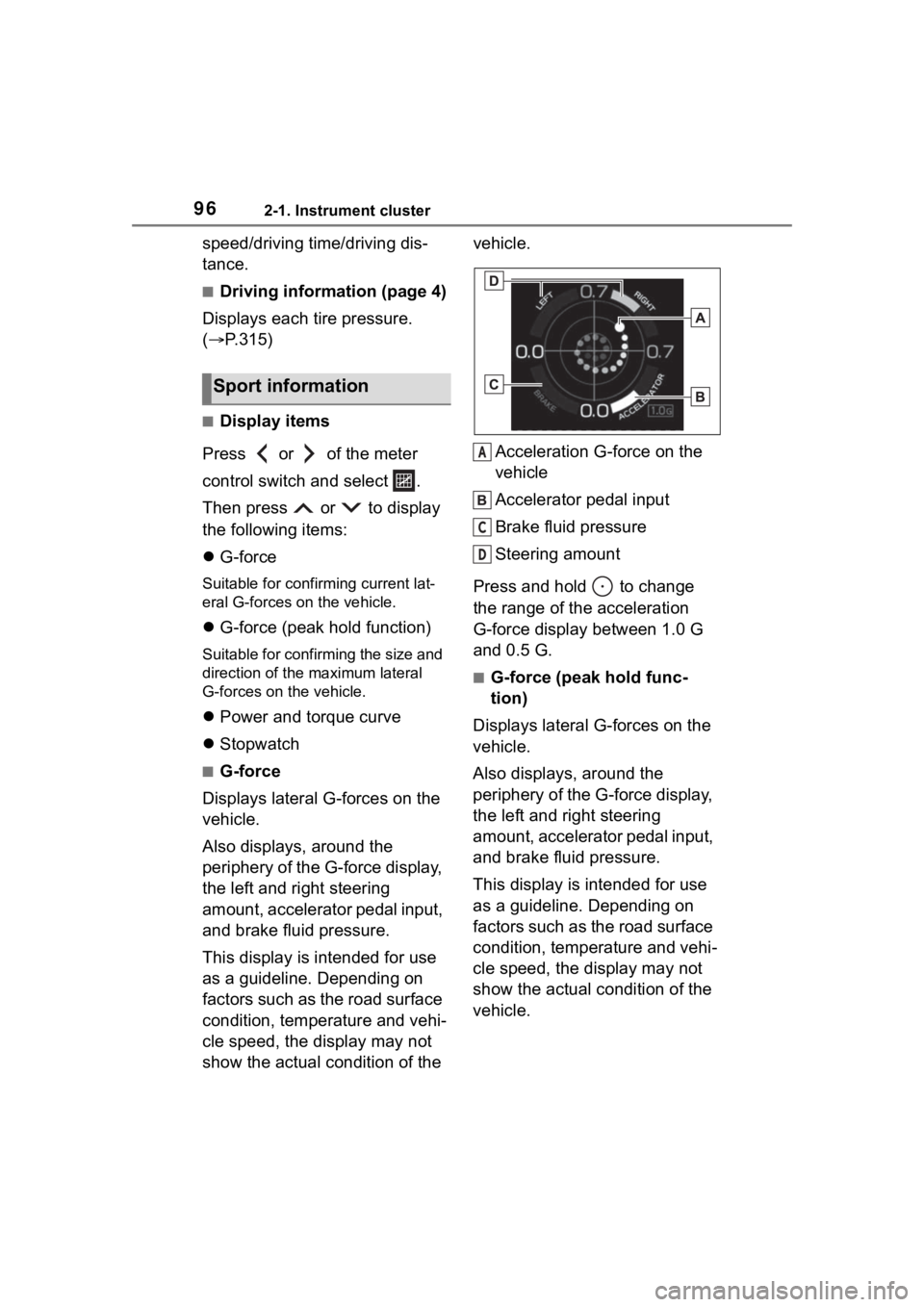
962-1. Instrument cluster
speed/driving time/driving dis-
tance.
■Driving information (page 4)
Displays each tire pressure.
( P.315)
■Display items
Press or of the meter
control switch and select .
Then press or to display
the following items:
G-force
Suitable for confirming current lat-
eral G-forces on the vehicle.
G-force (peak hold function)
Suitable for confirming the size and
direction of the maximum lateral
G-forces on the vehicle.
Power and torque curve
Stopwatch
■G-force
Displays lateral G-forces on the
vehicle.
Also displays, around the
periphery of the G-force display,
the left and right steering
amount, accelerator pedal input,
and brake fluid pressure.
This display is intended for use
as a guideline. Depending on
factors such as the road surface
condition, temperature and vehi-
cle speed, the display may not
show the actual condition of the vehicle.
Acceleration G-force on the
vehicle
Accelerator pedal input
Brake fluid pressure
Steering amount
Press and hold to change
the range of the acceleration
G-force display between 1.0 G
and 0.5 G.
■G-force (peak hold func-
tion)
Displays lateral G-forces on the
vehicle.
Also displays, around the
periphery of the G-force display,
the left and right steering
amount, accelerator pedal input,
and brake fluid pressure.
This display is intended for use
as a guideline. Depending on
factors such as the road surface
condition, temperature and vehi-
cle speed, the display may not
show the actual condition of the
vehicle.
Sport information
A
C
D
Page 97 of 449
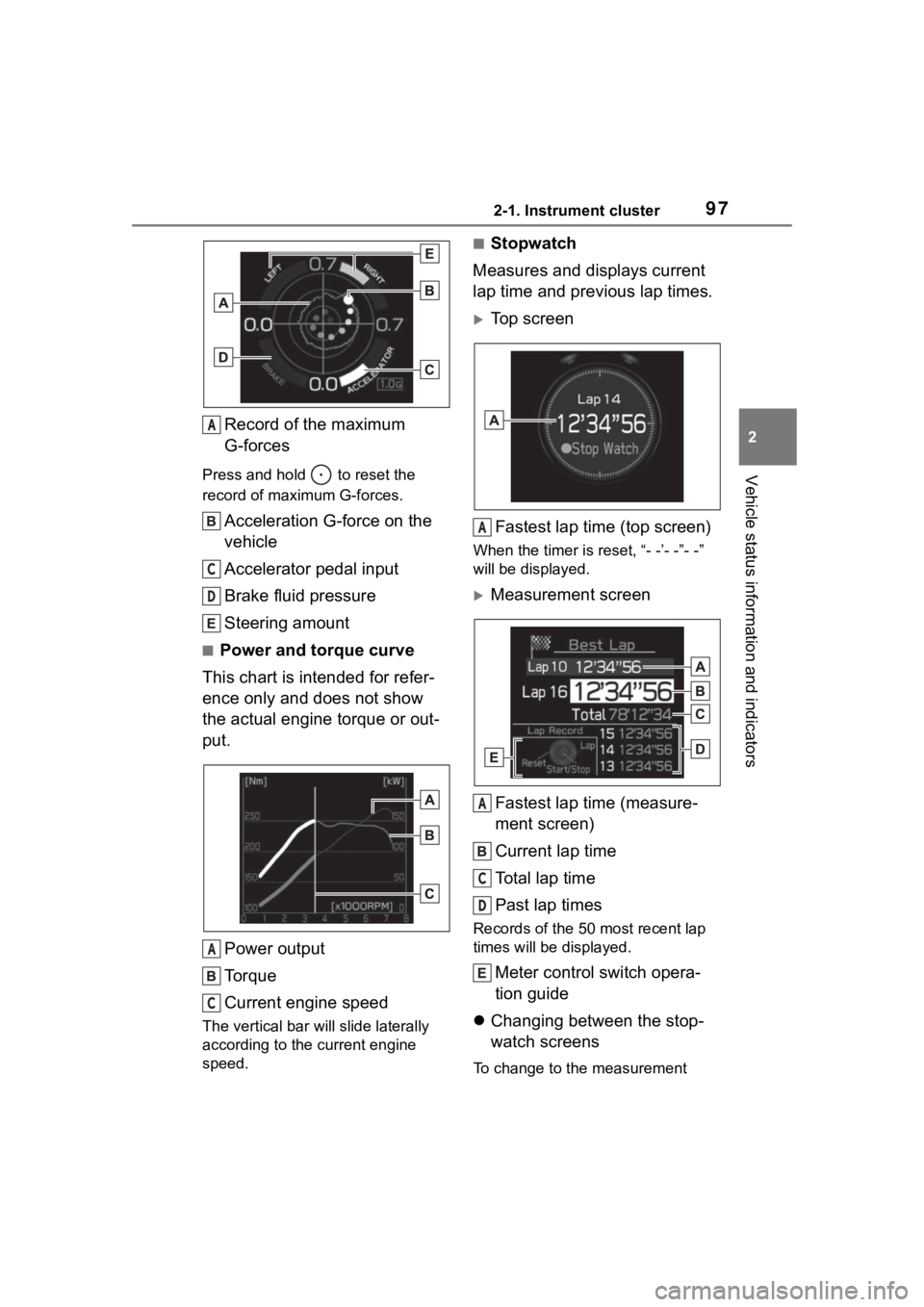
972-1. Instrument cluster
2
Vehicle status information and indicators
Record of the maximum
G-forces
Press and hold to reset the
record of maximum G-forces.
Acceleration G-force on the
vehicle
Accelerator pedal input
Brake fluid pressure
Steering amount
■Power and torque curve
This chart is intended for refer-
ence only and does not show
the actual engine torque or out-
put.
Power output
Torque
Current engine speed
The vertical bar will slide laterally
according to the current engine
speed.
■Stopwatch
Measures and displays current
lap time and previous lap times.
Top screen
Fastest lap time (top screen)
When the timer is reset, “- -’- -”- -”
will be displayed.
Measurement screenFastest lap time (measure-
ment screen)
Current lap time
Total lap time
Past lap times
Records of the 50 most recent lap
times will be displayed.
Meter control switch opera-
tion guide
Changing between the stop-
watch screens
To change to the measurement
A
C
D
A
C
A
A
C
D
Page 98 of 449
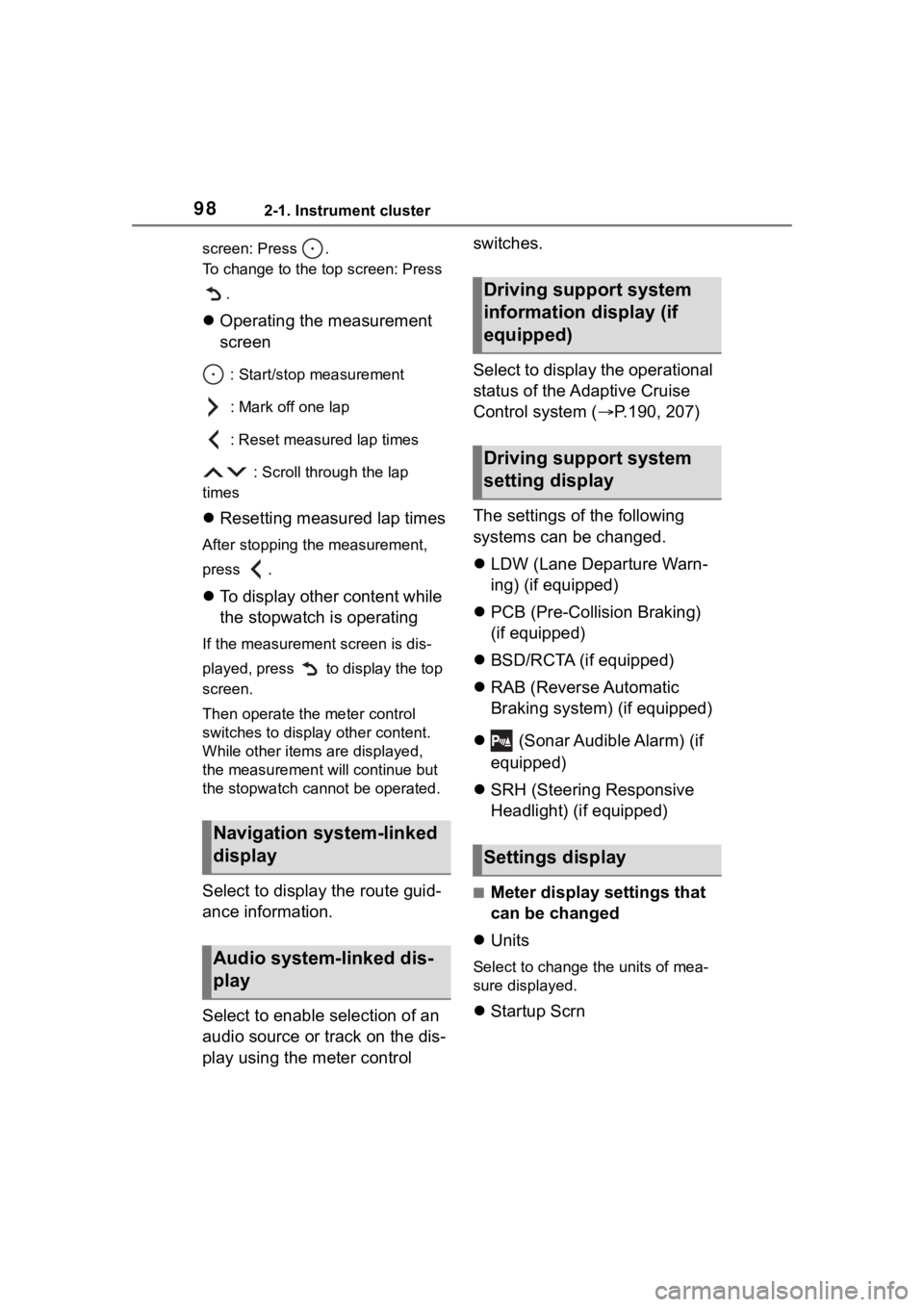
982-1. Instrument cluster
screen: Press .
To change to the top screen: Press .
Operating the measurement
screen
: Start/stop measurement
: Mark off one lap
: Reset measured lap times
: Scroll through the lap
times
Resetting measured lap times
After stopping the measurement,
press .
To display other content while
the stopwatch is operating
If the measurement screen is dis-
played, press to display the top
screen.
Then operate the meter control
switches to display other content.
While other items are displayed,
the measurement will continue but
the stopwatch cannot be operated.
Select to display the route guid-
ance information.
Select to enable selection of an
audio source or track on the dis-
play using the meter control switches.
Select to display the operational
status of the Adaptive Cruise
Control system (
P.190, 207)
The settings of the following
systems can be changed.
LDW (Lane Departure Warn-
ing) (if equipped)
PCB (Pre-Colli sion Braking)
(if equipped)
BSD/RCTA (if equipped)
RAB (Reverse Automatic
Braking system) (if equipped)
(Sonar Audible Alarm) (if
equipped)
SRH (Steering Responsive
Headlight) (if equipped)■Meter display settings that
can be changed
Units
Select to change the units of mea-
sure displayed.
Startup Scrn
Navigation system-linked
display
Audio system-linked dis-
play
Driving support system
information display (if
equipped)
Driving support system
setting display
Settings display
Page 99 of 449
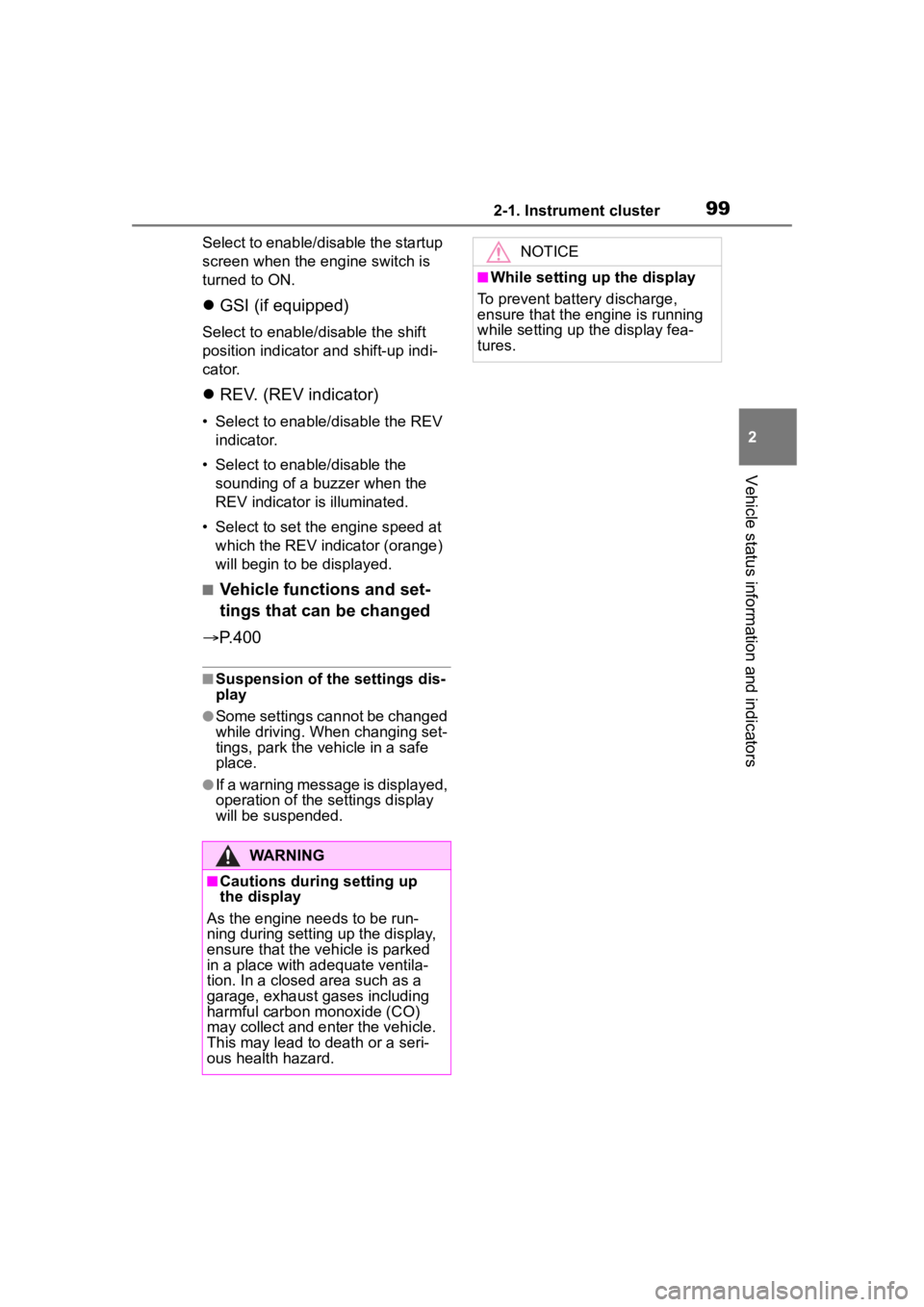
992-1. Instrument cluster
2
Vehicle status information and indicators
Select to enable/disable the startup
screen when the engine switch is
turned to ON.
GSI (if equipped)
Select to enable/disable the shift
position indicator and shift-up indi-
cator.
REV. (REV indicator)
• Select to enable/disable the REV
indicator.
• Select to enable/disable the sounding of a buzzer when the
REV indicator is illuminated.
• Select to set the engine speed at which the REV indicator (orange)
will begin to be displayed.
■Vehicle functions and set-
tings that can be changed
P.400
■Suspension of the settings dis-
play
●Some settings cannot be changed
while driving. When changing set-
tings, park the vehicle in a safe
place.
●If a warning message is displayed,
operation of the settings display
will be suspended.
WARNING
■Cautions during setting up
the display
As the engine needs to be run-
ning during setting up the display,
ensure that the vehicle is parked
in a place with adequate ventila-
tion. In a closed area such as a
garage, exhaust gases including
harmful carbon monoxide (CO)
may collect and enter the vehicle.
This may lead to death or a seri-
ous health hazard.
NOTICE
■While setting up the display
To prevent batte ry discharge,
ensure that the engine is running
while setting up the display fea-
tures.
Page 102 of 449
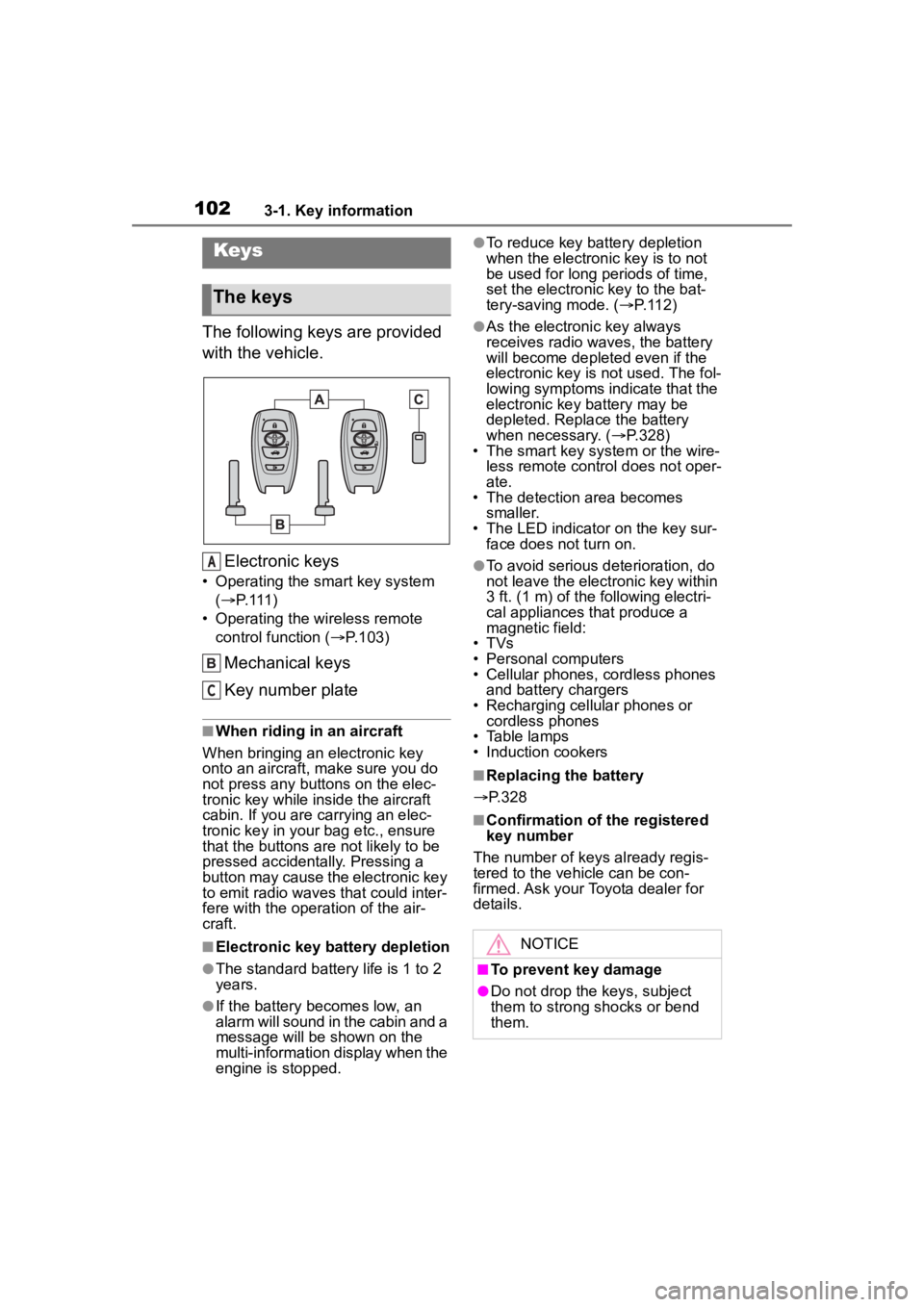
1023-1. Key information
3-1.Key information
The following keys are provided
with the vehicle.Electronic keys
• Operating the smart key system ( P. 1 1 1 )
• Operating the wireless remote control function ( P.103)
Mechanical keys
Key number plate
■When riding in an aircraft
When bringing an electronic key
onto an aircraft, make sure you do
not press any buttons on the elec-
tronic key while inside the aircraft
cabin. If you are carrying an elec-
tronic key in your bag etc., ensure
that the buttons are not likely to be
pressed accidentally. Pressing a
button may cause the electronic key
to emit radio waves that could inter-
fere with the oper ation of the air-
craft.
■Electronic key battery depletion
●The standard battery life is 1 to 2
years.
●If the battery becomes low, an
alarm will sound in the cabin and a
message will be shown on the
multi-information display when the
engine is stopped.
●To reduce key battery depletion
when the electronic key is to not
be used for long periods of time,
set the electronic key to the bat-
tery-saving mode. ( P. 1 1 2 )
●As the electronic key always
receives radio waves, the battery
will become depleted even if the
electronic key is not used. The fol-
lowing symptoms indicate that the
electronic key battery may be
depleted. Replace the battery
when necessary. ( P.328)
• The smart key system or the wire-
less remote contro l does not oper-
ate.
• The detection area becomes
smaller.
• The LED indicator on the key sur- face does not turn on.
●To avoid serious deterioration, do
not leave the electronic key within
3 ft. (1 m) of the following electri-
cal appliances that produce a
magnetic field:
• TVs
• Personal computers
• Cellular phones, cordless phones and battery chargers
• Recharging cellular phones or cordless phones
• Table lamps
• Induction cookers
■Replacing the battery
P.328
■Confirmation of the registered
key number
The number of keys already regis-
tered to the vehi cle can be con-
firmed. Ask your Toyota dealer for
details.
Keys
The keys
A
C
NOTICE
■To prevent key damage
●Do not drop the keys, subject
them to strong shocks or bend
them.
Page 111 of 449
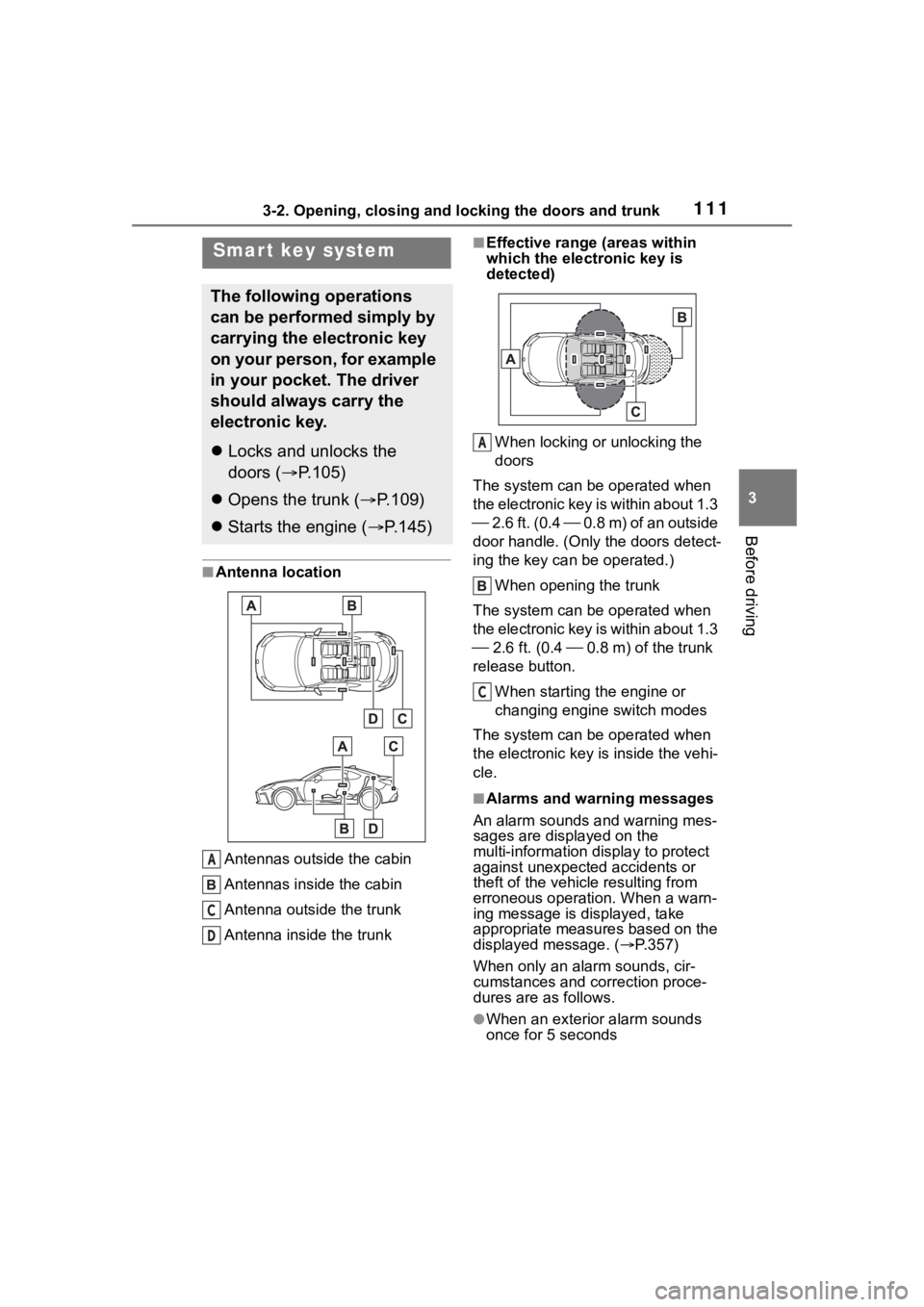
1113-2. Opening, closing and locking the doors and trunk
3
Before driving
■Antenna location
Antennas outside the cabin
Antennas inside the cabin
Antenna outside the trunk
Antenna inside the trunk
■Effective range (areas within
which the electronic key is
detected)
When locking or unlocking the
doors
The system can be operated when
the electronic key is within about 1.3
2.6 ft. (0.4 0.8 m) of an outside
door handle. (Only the doors detect-
ing the key can be operated.)
When opening the trunk
The system can be operated when
the electronic key is within about 1.3
2.6 ft. (0.4 0.8 m) of the trunk
release button.
When starting the engine or
changing engine switch modes
The system can be operated when
the electronic key i s inside the vehi-
cle.
■Alarms and warning messages
An alarm sounds and warning mes-
sages are displayed on the
multi-information di splay to protect
against unexpect ed accidents or
theft of the vehicle resulting from
erroneous operation. When a warn-
ing message is displayed, take
appropriate measures based on the
displayed message. ( P.357)
When only an alarm sounds, cir-
cumstances and correction proce-
dures are as follows.
●When an exterior alarm sounds
once for 5 seconds
Smar t key system
The following operations
can be performed simply by
carrying the electronic key
on your person, for example
in your pocket. The driver
should always carry the
electronic key.
Locks and unlocks the
doors ( P.105)
Opens the trunk ( P.109)
Starts the engine ( P.145)
A
C
D
A
C