display TOYOTA AURIS HYBRID 2016 Manual PDF
[x] Cancel search | Manufacturer: TOYOTA, Model Year: 2016, Model line: AURIS HYBRID, Model: TOYOTA AURIS HYBRID 2016Pages: 592, PDF Size: 16.67 MB
Page 327 of 592
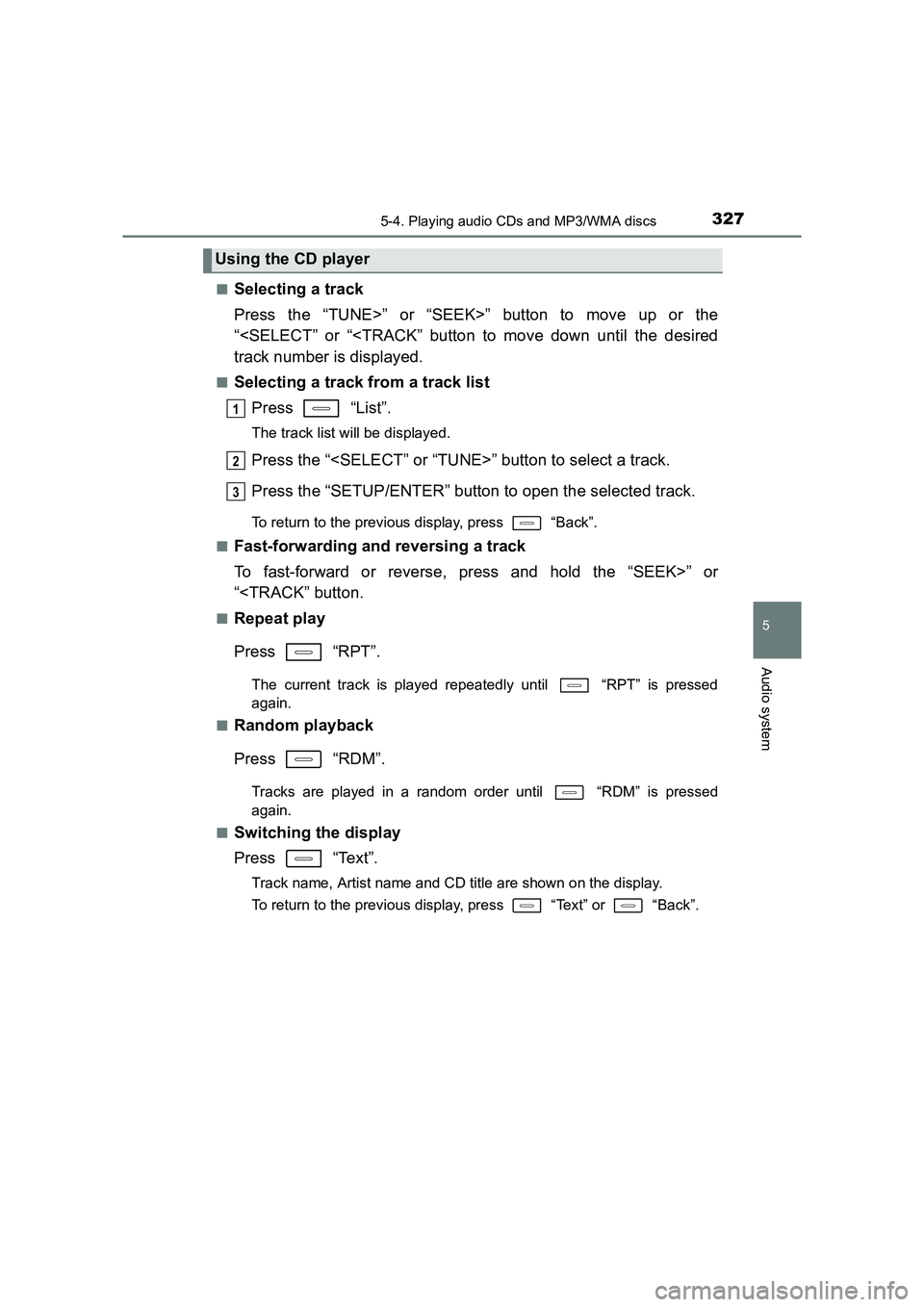
3275-4. Playing audio CDs and MP3/WMA discs
UK AURIS_HV_HB_EE (OM12K47E)
5
Audio system
■Selecting a track
Press the “TUNE>” or “SEEK>” button to move up or the
“
■Selecting a track from a track listPress “List”.
The track list will be displayed.
Press the “
Press the “SETUP/ENTER” button to open the selected track.
To return to the previous display, press “Back”.
■
Fast-forwarding and reversing a track
To fast-forward or reverse, press and hold the “SEEK>” or
“
Press “RPT”.
The current track is played repeat edly until “RPT” is pressed
again.
■
Random playback
Press “RDM”.
Tracks are played in a random order until “RDM” is pressed
again.
■
Switching the display
Press “Text”.
Track name, Artist name and CD title are shown on the display.
To return to the previous display, press “Text” or “Back”.
Using the CD player
1
2
3
Page 328 of 592
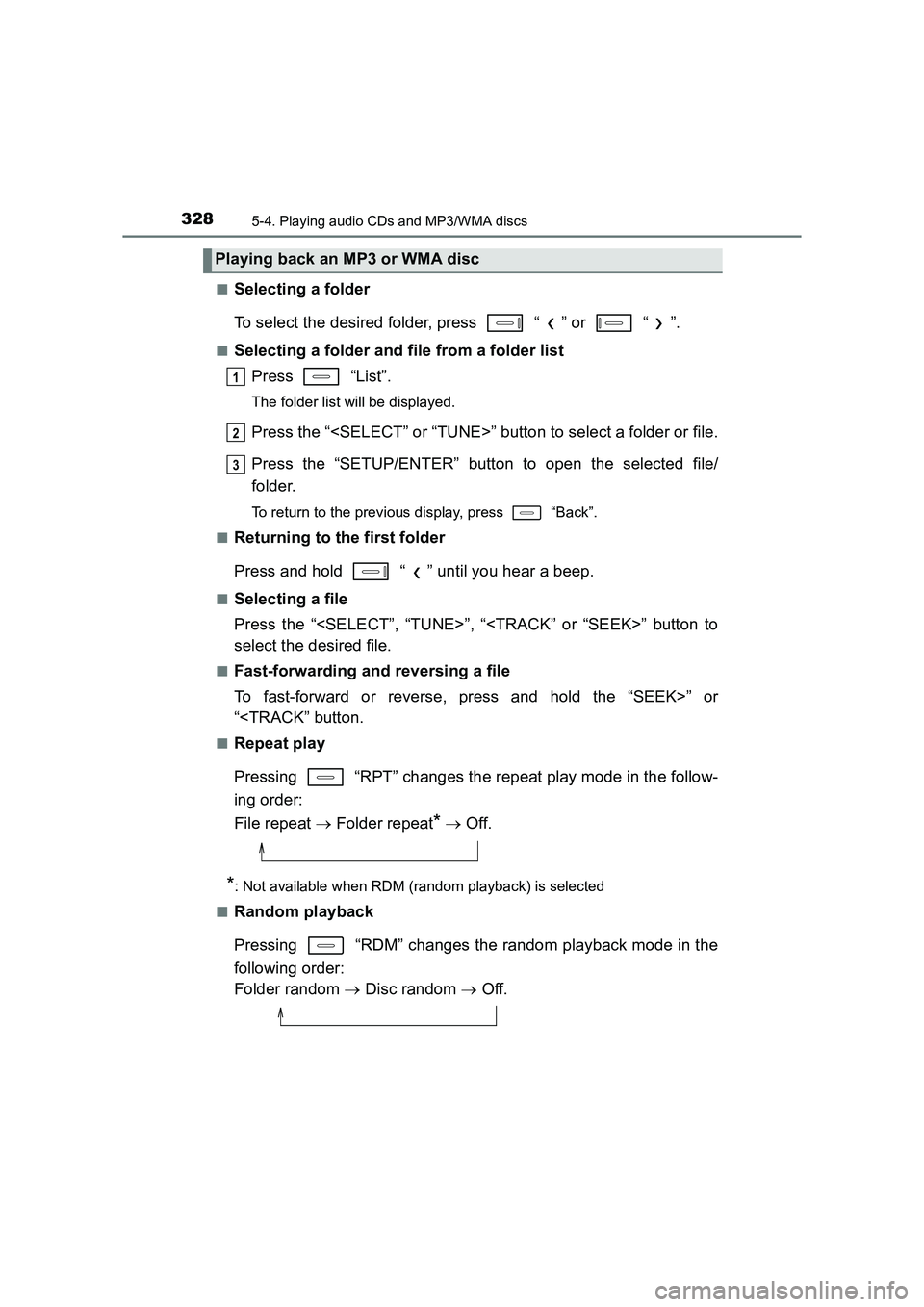
3285-4. Playing audio CDs and MP3/WMA discs
UK AURIS_HV_HB_EE (OM12K47E)■
Selecting a folder
To select the desired folder, press “ ” or “ ”.
■Selecting a folder and file from a folder list
Press “List”.
The folder list will be displayed.
Press the “
Press the “SETUP/ENTER” button to open the selected file/
folder.
To return to the previous display, press “Back”.
■
Returning to the first folder
Press and hold “ ” until you hear a beep.
■Selecting a file
Press the “
select the desired file.
■Fast-forwarding and reversing a file
To fast-forward or reverse, press and hold the “SEEK>” or
“
Pressing “RPT” changes the repeat play mode in the follow-
ing order:
File repeat → Folder repeat
* → Off.
*: Not available when RDM (random playback) is selected
■
Random playback
Pressing “RDM” changes the random playback mode in the
following order:
Folder random → Disc random → Off.
Playing back an MP3 or WMA disc
1
2
3
Page 329 of 592
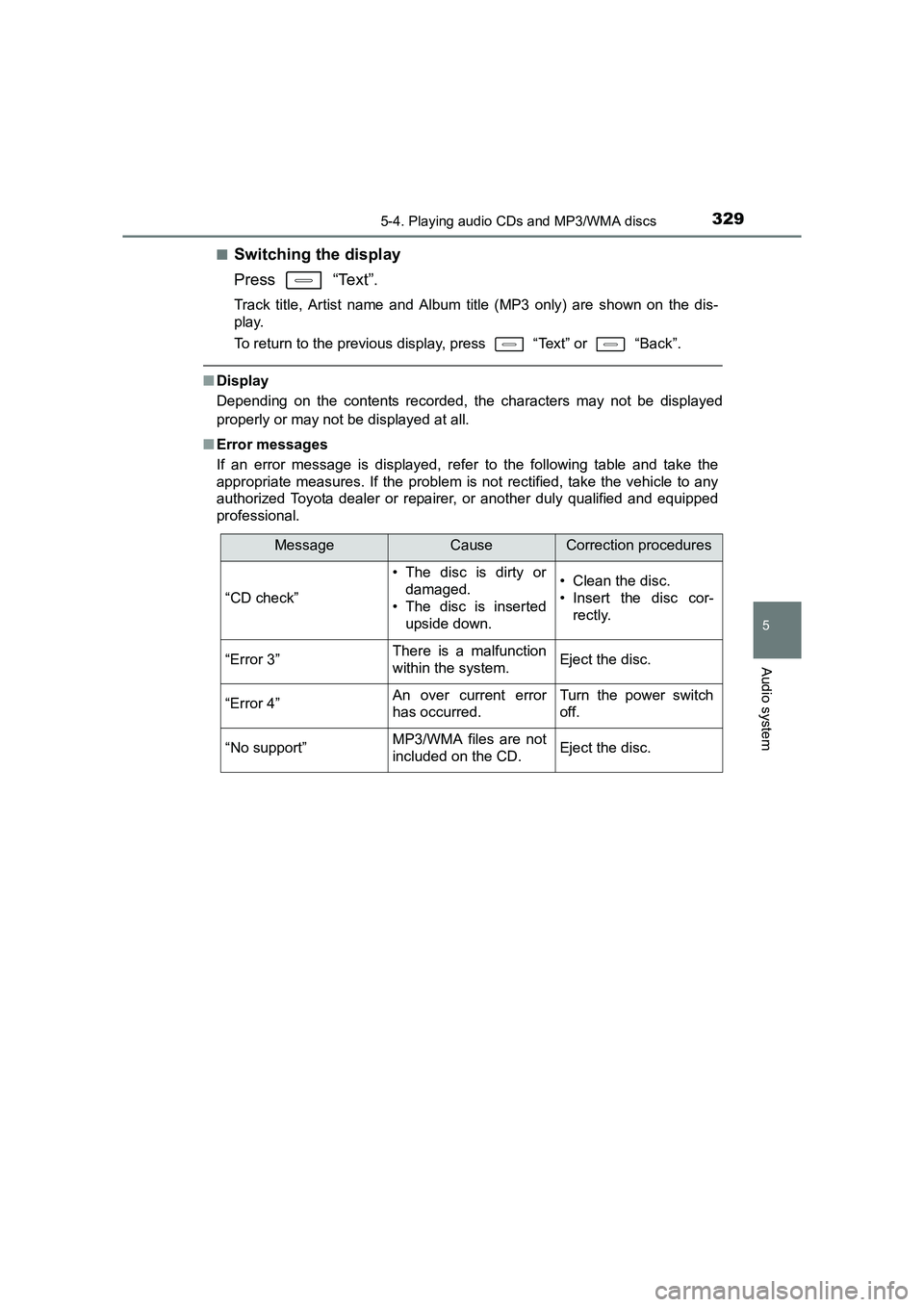
3295-4. Playing audio CDs and MP3/WMA discs
UK AURIS_HV_HB_EE (OM12K47E)
5
Audio system
■Switching the display
Press “Text”.
Track title, Artist name and Album title (MP3 only) are shown on the dis-
play.
To return to the previous display, press “Text” or “Back”.
■Display
Depending on the contents recorded, the characters may not be displayed
properly or may not be displayed at all.
■ Error messages
If an error message is displayed, refer to the following table and take the
appropriate measures. If the problem is not rectified, take the vehicle to any
authorized Toyota dealer or repair er, or another duly qualified and equipped
professional.
MessageCauseCorrection procedures
“CD check”
• The disc is dirty or damaged.
• The disc is inserted
upside down.• Clean the disc.
• Insert the disc cor- rectly.
“Error 3”There is a malfunction
within the system.Eject the disc.
“Error 4”An over current error
has occurred.Turn the power switch
off.
“No support”MP3/WMA files are not
included on the CD.Eject the disc.
Page 331 of 592
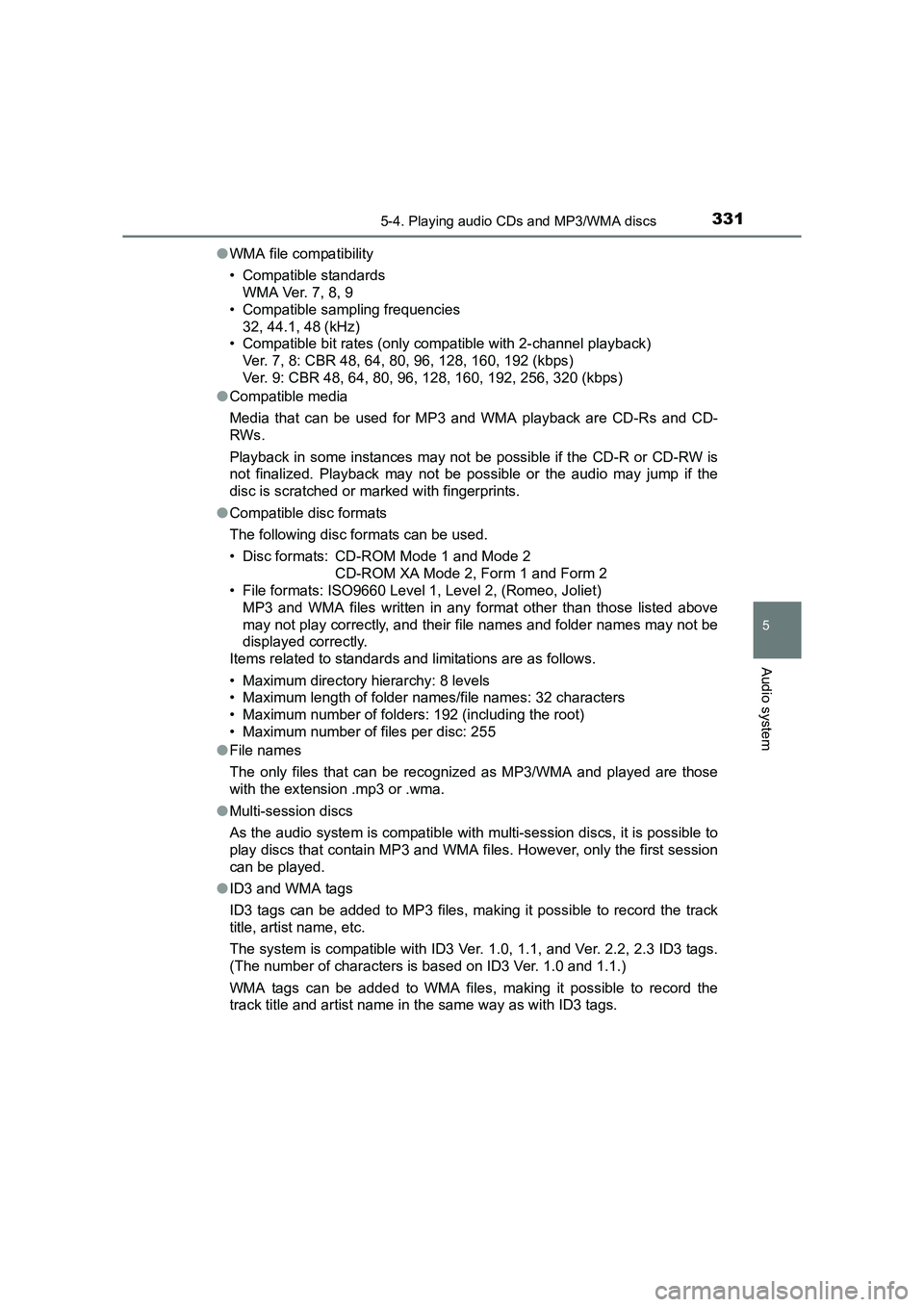
3315-4. Playing audio CDs and MP3/WMA discs
UK AURIS_HV_HB_EE (OM12K47E)
5
Audio system
●WMA file compatibility
• Compatible standards
WMA Ver. 7, 8, 9
• Compatible sampling frequencies 32, 44.1, 48 (kHz)
• Compatible bit rates (only compatible with 2-channel playback)
Ver. 7, 8: CBR 48, 64, 80, 96, 128, 160, 192 (kbps)
Ver. 9: CBR 48, 64, 80, 96, 128, 160, 192, 256, 320 (kbps)
● Compatible media
Media that can be used for MP3 and WMA playback are CD-Rs and CD-
RWs.
Playback in some instances may not be possible if the CD-R or CD-RW is
not finalized. Playback may not be possible or the audio may jump if the
disc is scratched or marked with fingerprints.
● Compatible disc formats
The following disc formats can be used.
• Disc formats: CD-ROM Mode 1 and Mode 2
CD-ROM XA Mode 2, Form 1 and Form 2
• File formats: ISO9660 Level 1, Level 2, (Romeo, Joliet)
MP3 and WMA files written in any format other than those listed above
may not play correctly, and their file names and folder names may not be
displayed correctly.
Items related to standards and limitations are as follows.
• Maximum directory hierarchy: 8 levels
• Maximum length of folder names/file names: 32 characters
• Maximum number of folders: 192 (including the root)
• Maximum number of files per disc: 255
● File names
The only files that can be recognized as MP3/WMA and played are those
with the extension .mp3 or .wma.
● Multi-session discs
As the audio system is compatible with multi-session discs, it is possible to
play discs that contain MP3 and WMA fi les. However, only the first session
can be played.
● ID3 and WMA tags
ID3 tags can be added to MP3 files, making it possible to record the track
title, artist name, etc.
The system is compatible with ID3 Ver. 1.0, 1.1, and Ver. 2.2, 2.3 ID3 tags.
(The number of characters is based on ID3 Ver. 1.0 and 1.1.)
WMA tags can be added to WMA files, making it possible to record the
track title and artist name in the same way as with ID3 tags.
Page 334 of 592
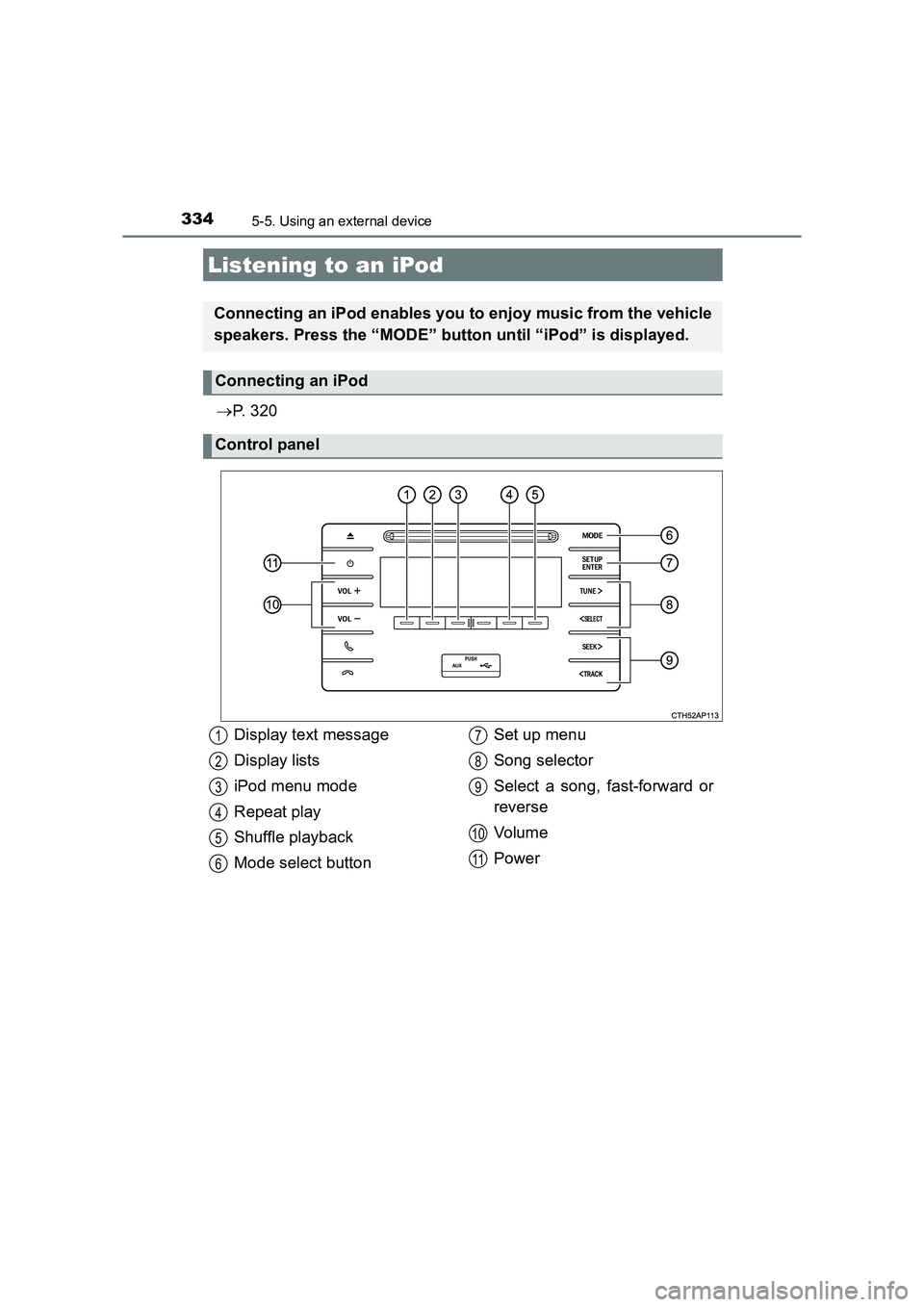
334
UK AURIS_HV_HB_EE (OM12K47E)
5-5. Using an external device
→P. 3 2 0
Listening to an iPod
Connecting an iPod enables you to enjoy music from the vehicle
speakers. Press the “MODE” button until “iPod” is displayed.
Connecting an iPod
Control panel
Display text message
Display lists
iPod menu mode
Repeat play
Shuffle playback
Mode select button Set up menu
Song selector
Select a song, fast-forward or
reverse
Vol um e
Power1
2
3
4
5
6
7
8
9
10
11
Page 336 of 592
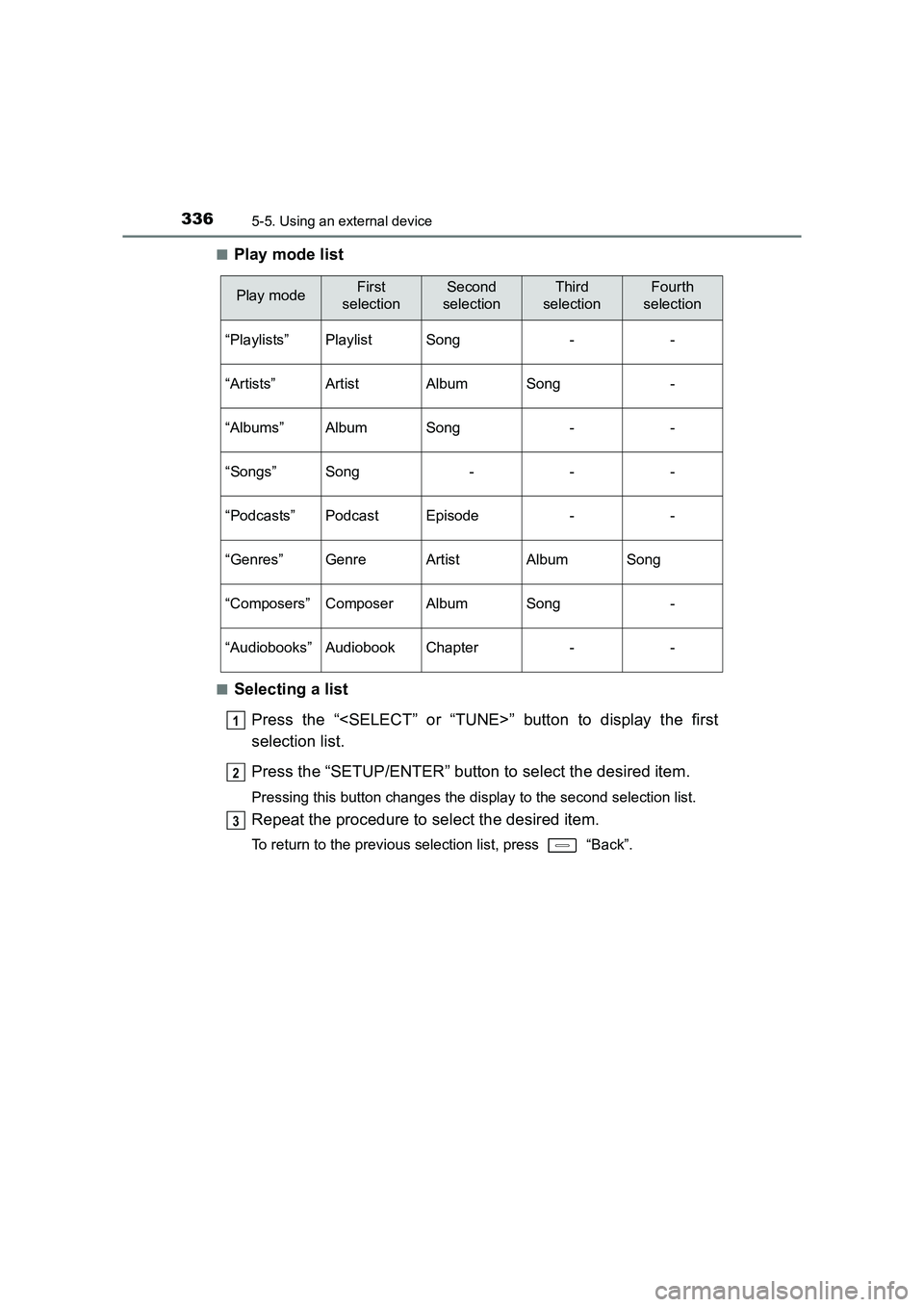
3365-5. Using an external device
UK AURIS_HV_HB_EE (OM12K47E)■
Play mode list
■Selecting a list
Press the “
selection list.
Press the “SETUP/ENTER” button to select the desired item.
Pressing this button changes the display to the second selection list.
Repeat the procedure to select the desired item.
To return to the previous selection list, press “Back”.
Play modeFirst
selectionSecond
selectionThird
selectionFourth
selection
“Playlists”PlaylistSong--
“Artists”ArtistAlbumSong-
“Albums”AlbumSong--
“Songs”Song---
“Podcasts”PodcastEpisode--
“Genres”GenreArtistAlbumSong
“Composers”ComposerAlbumSong-
“Audiobooks”AudiobookChapter--
1
2
3
Page 337 of 592
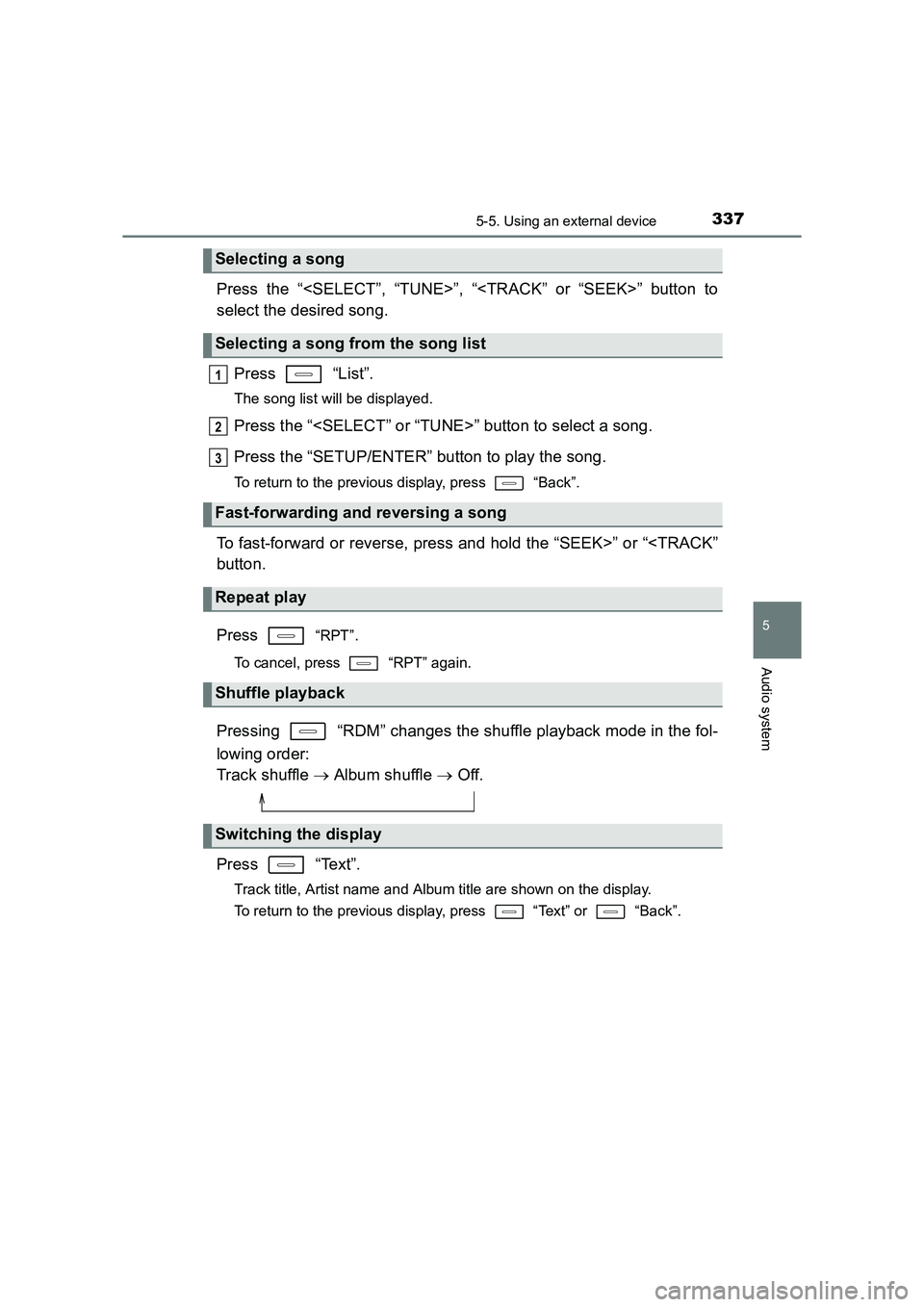
3375-5. Using an external device
UK AURIS_HV_HB_EE (OM12K47E)
5
Audio system
Press the “
select the desired song.Press “List”.
The song list will be displayed.
Press the “
Press the “SETUP/ENTER” button to play the song.
To return to the previous display, press “Back”.
To fast-forward or reverse, press and hold the “SEEK>” or “
Press
“RPT”.
To cancel, press “RPT” again.
Pressing “RDM” changes the shuffle playback mode in the fol-
lowing order:
Track shuffle → Album shuffle → Off.
Press “Text”.
Track title, Artist name and Albu m title are shown on the display.
To return to the previous display, press “Text” or “Back”.
Selecting a song
Selecting a song from the song list
Fast-forwarding and reversing a song
Repeat play
Shuffle playback
Switching the display
1
2
3
Page 339 of 592
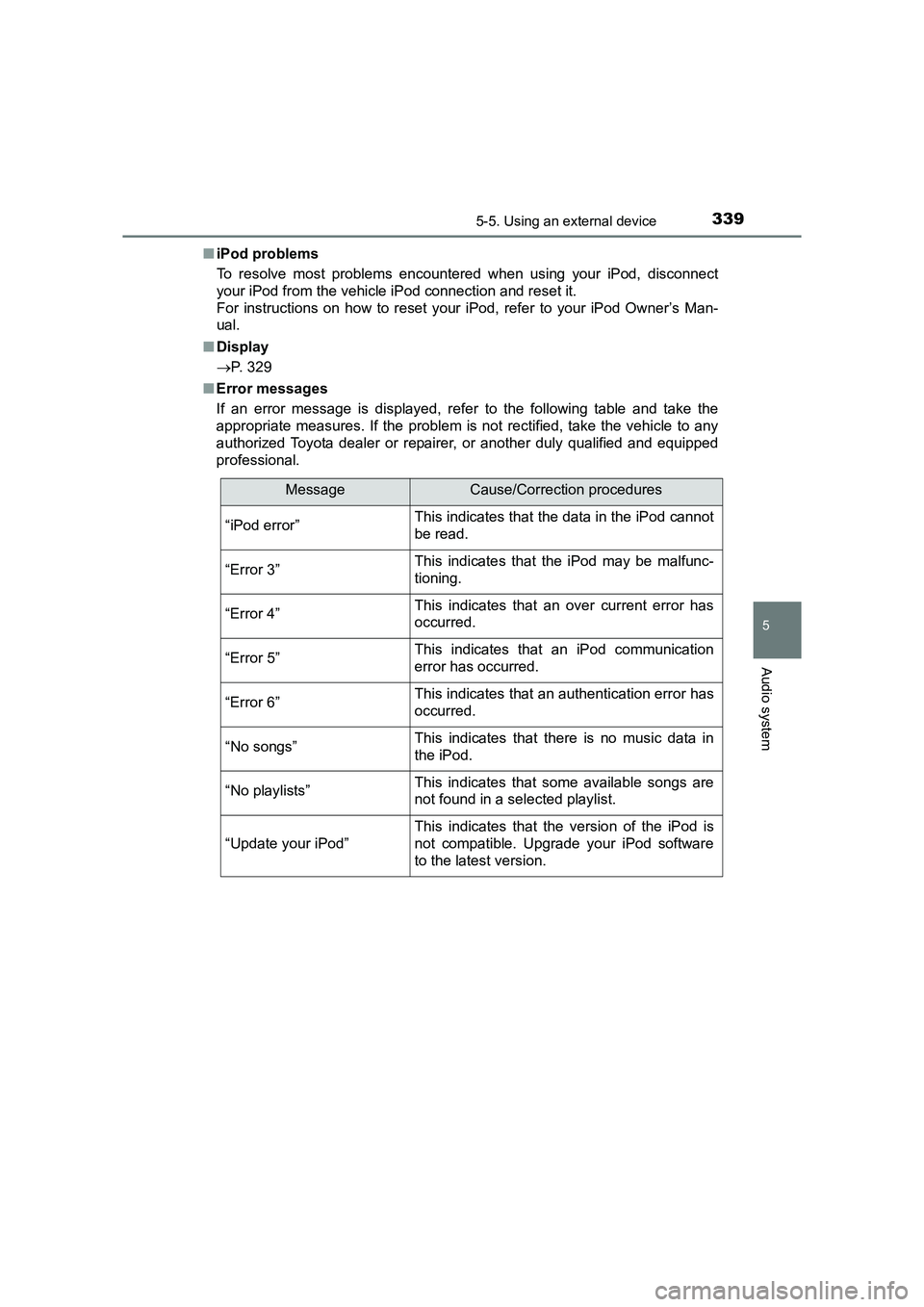
3395-5. Using an external device
UK AURIS_HV_HB_EE (OM12K47E)
5
Audio system
■iPod problems
To resolve most problems encountered when using your iPod, disconnect
your iPod from the vehicle iPod connection and reset it.
For instructions on how to reset your iPod, refer to your iPod Owner’s Man-
ual.
■ Display
→ P. 329
■ Error messages
If an error message is displayed, refer to the following table and take the
appropriate measures. If the problem is not rectified, take the vehicle to any
authorized Toyota dealer or repair er, or another duly qualified and equipped
professional.
MessageCause/Correction procedures
“iPod error”This indicates that the data in the iPod cannot
be read.
“Error 3”This indicates that the iPod may be malfunc-
tioning.
“Error 4”This indicates that an over current error has
occurred.
“Error 5”This indicates that an iPod communication
error has occurred.
“Error 6”This indicates that an authentication error has
occurred.
“No songs”This indicates that there is no music data in
the iPod.
“No playlists”This indicates that some available songs are
not found in a selected playlist.
“Update your iPod”
This indicates that the version of the iPod is
not compatible. Upgrade your iPod software
to the latest version.
Page 342 of 592
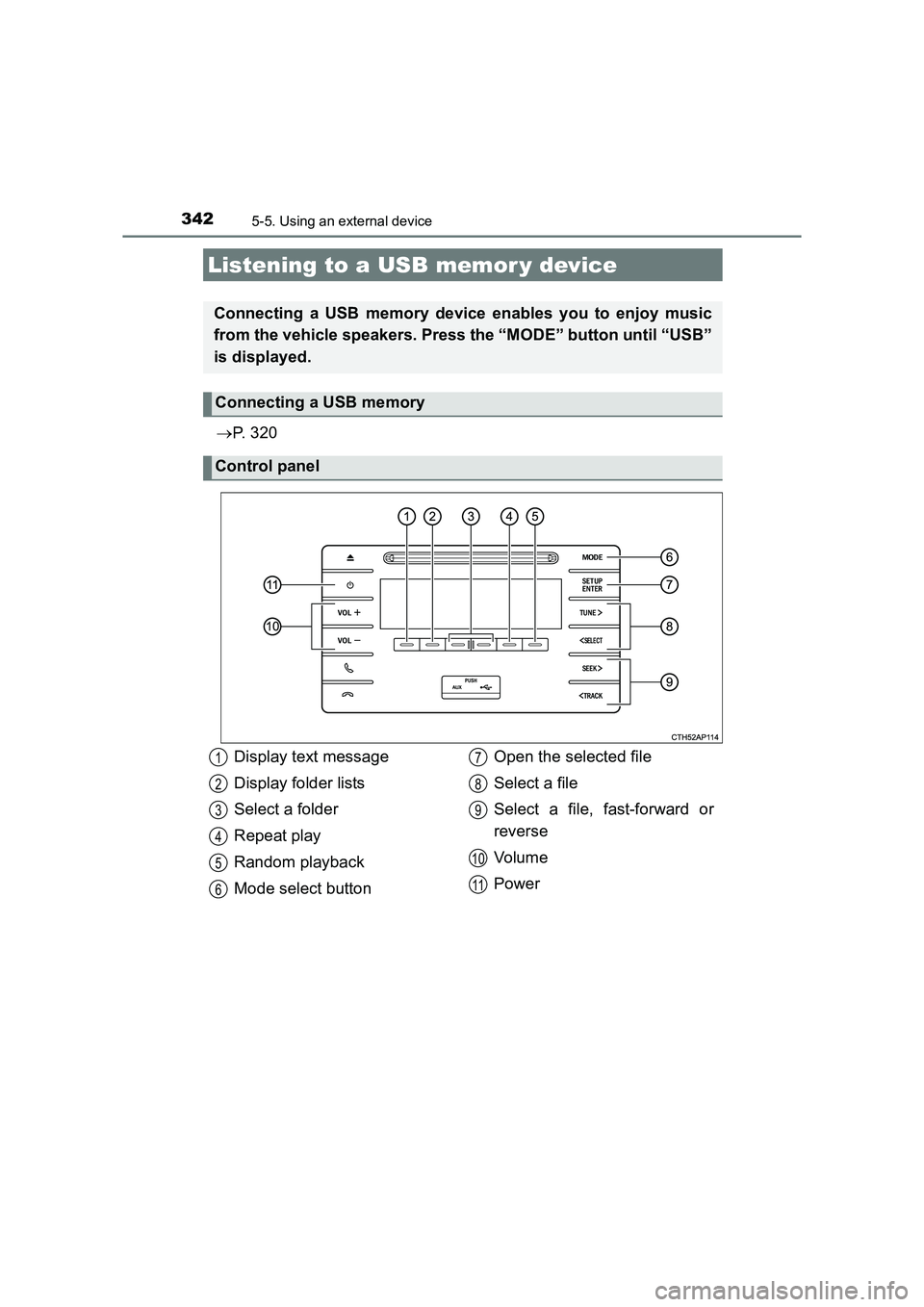
3425-5. Using an external device
UK AURIS_HV_HB_EE (OM12K47E)
→P. 3 2 0
Listening to a USB memor y device
Connecting a USB memory device enables you to enjoy music
from the vehicle speakers. Press the “MODE” button until “USB”
is displayed.
Connecting a USB memory
Control panel
Display text message
Display folder lists
Select a folder
Repeat play
Random playback
Mode select button Open the selected file
Select a file
Select a file, fast-forward or
reverse
Vol um e
Power1
2
3
4
5
6
7
8
9
10
11
Page 343 of 592
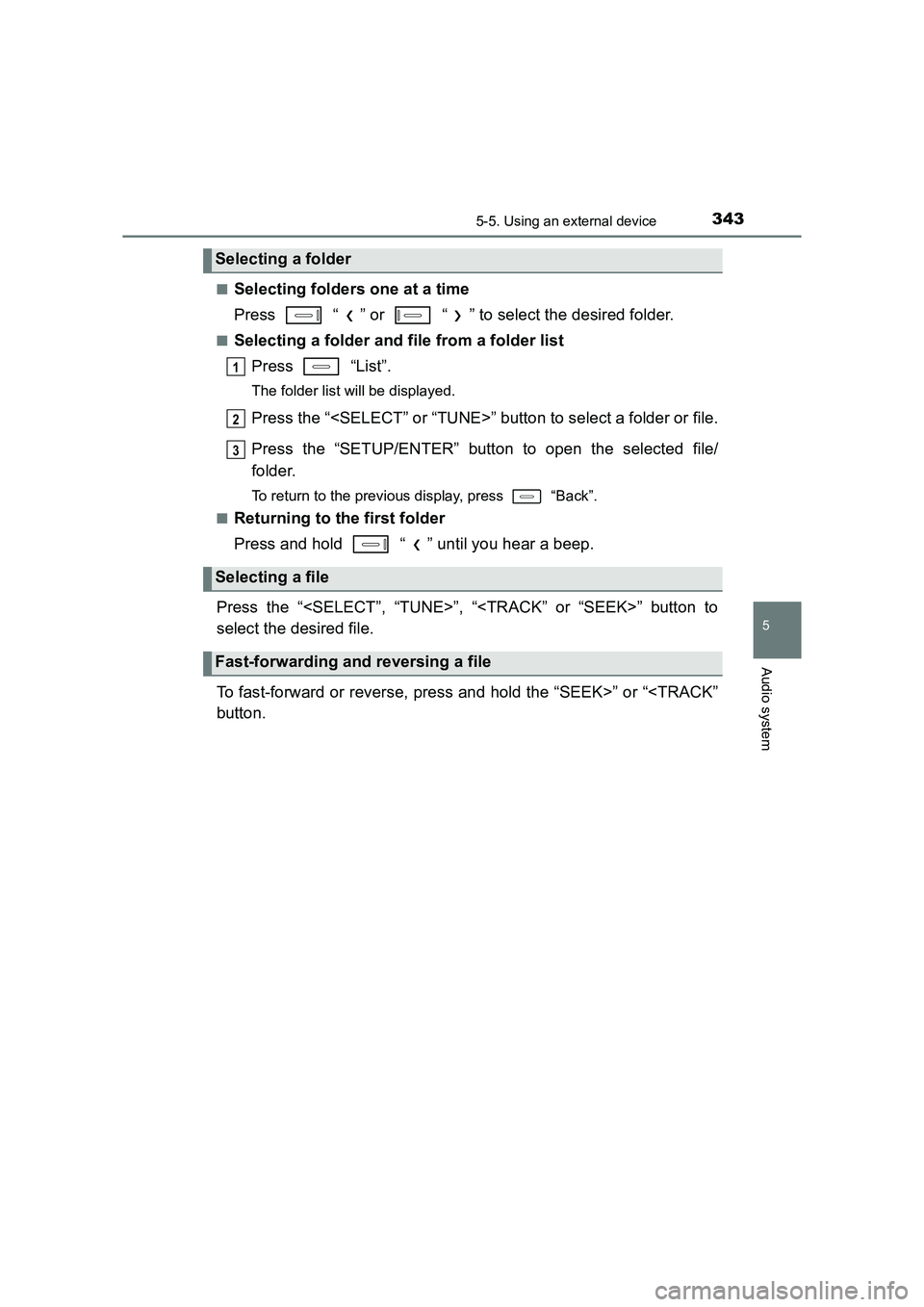
3435-5. Using an external device
UK AURIS_HV_HB_EE (OM12K47E)
5
Audio system
■Selecting folders one at a time
Press “ ” or “ ” to select the desired folder.
■Selecting a folder and file from a folder listPress “List”.
The folder list will be displayed.
Press the “
Press the “SETUP/ENTER” button to open the selected file/
folder.
To return to the previous display, press “Back”.
■
Returning to the first folder
Press and hold “ ” until you hear a beep.
Press the “
select the desired file.
To fast-forward or reverse, press and hold the “SEEK>” or “
Selecting a folder
Selecting a file
Fast-forwarding and reversing a file
1
2
3