key TOYOTA AVALON 2003 XX20 / 2.G Navigation Manual
[x] Cancel search | Manufacturer: TOYOTA, Model Year: 2003, Model line: AVALON, Model: TOYOTA AVALON 2003 XX20 / 2.GPages: 122, PDF Size: 3.9 MB
Page 84 of 122
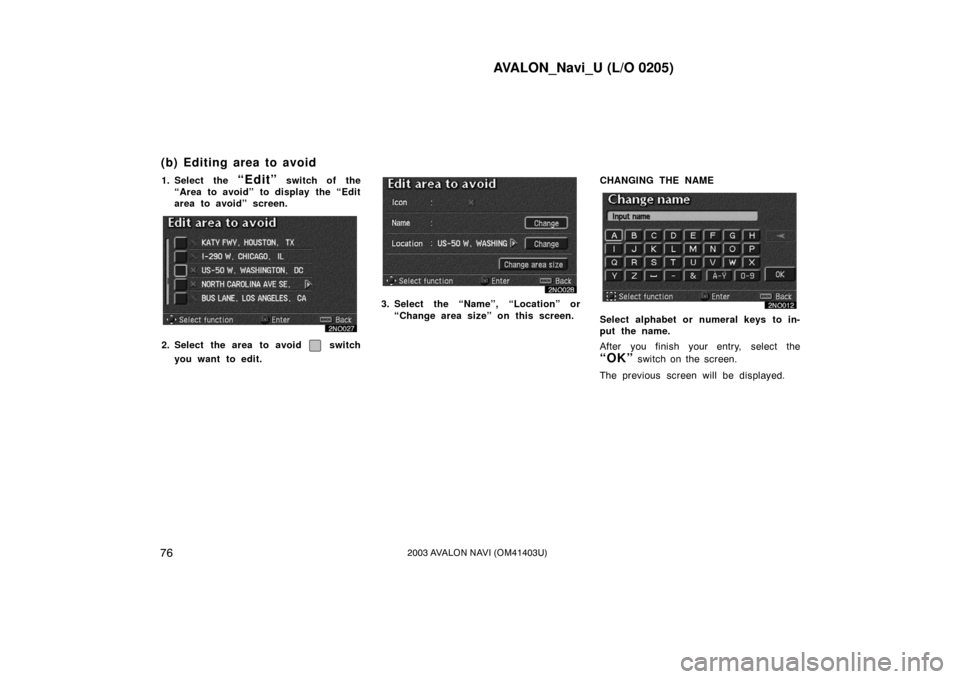
AVALON_Navi_U (L/O 0205)
762003 AVALON NAVI (OM41403U)
1. Select the “Edit” switch of the
“Area to avoid” to display the “Edit
area to avoid” screen.
2. Select the area to avoid switch
you want to edit.
3. Select the “Name”, “Location” or “Change area size” on this screen. CHANGING THE NAME
Select alphabet or numeral keys to in-
put the name.
After you finish your entry, select the
“OK” switch on the screen.
The previous screen will be displayed.
(b) Editing area to avoid
Page 105 of 122
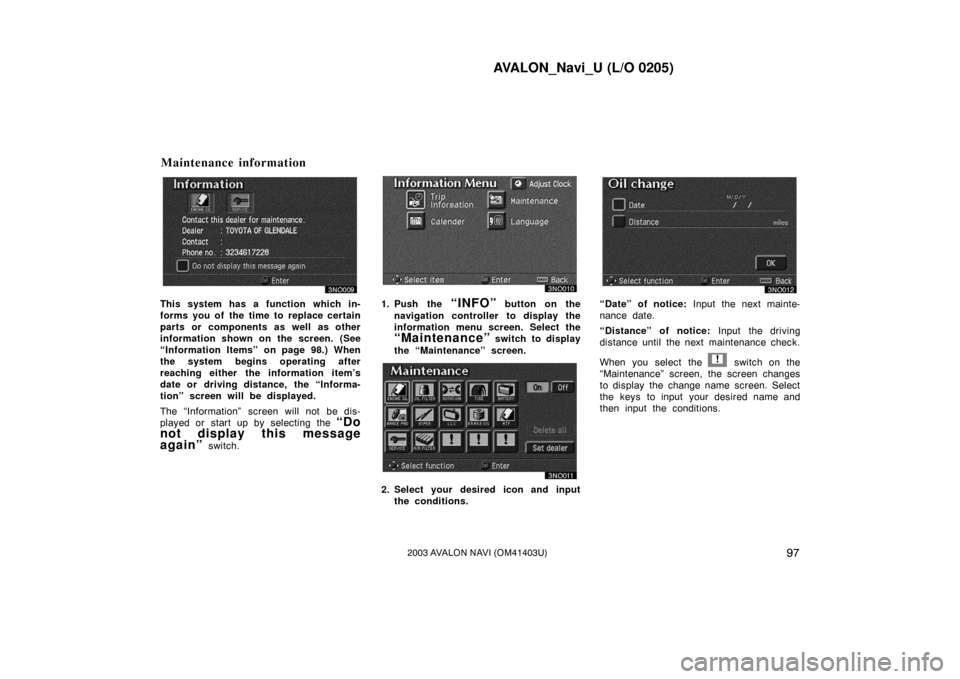
AVALON_Navi_U (L/O 0205)
972003 AVALON NAVI (OM41403U)
This system has a function which in-
forms you of the time to replace certain
parts or components as well as other
information shown on the screen. (See
“Information Items” on page 98.) When
the system begins operating after
reaching either the information item’s
date or driving distance, the “Informa-
tion” screen will be displayed.
The “Information” screen will not be dis-
played or start up by selecting the
“Do
not display this message
again”
switch.
1. Push the “INFO” button on the
navigation controller to display the
information menu screen. Select the
“Maintenance” switch to display
the “Maintenance” screen.
2. Select your desired icon and input the conditions.
“Date” of notice: Input the next mainte-
nance date.
“Distance” of notice: Input the driving
distance until the next maintenance check.
When you select the
! switch on the
“Maintenance” screen, the screen changes
to display the change name screen. Select
the keys to input your desired name and
then input the conditions.
Maintenance information
Page 108 of 122
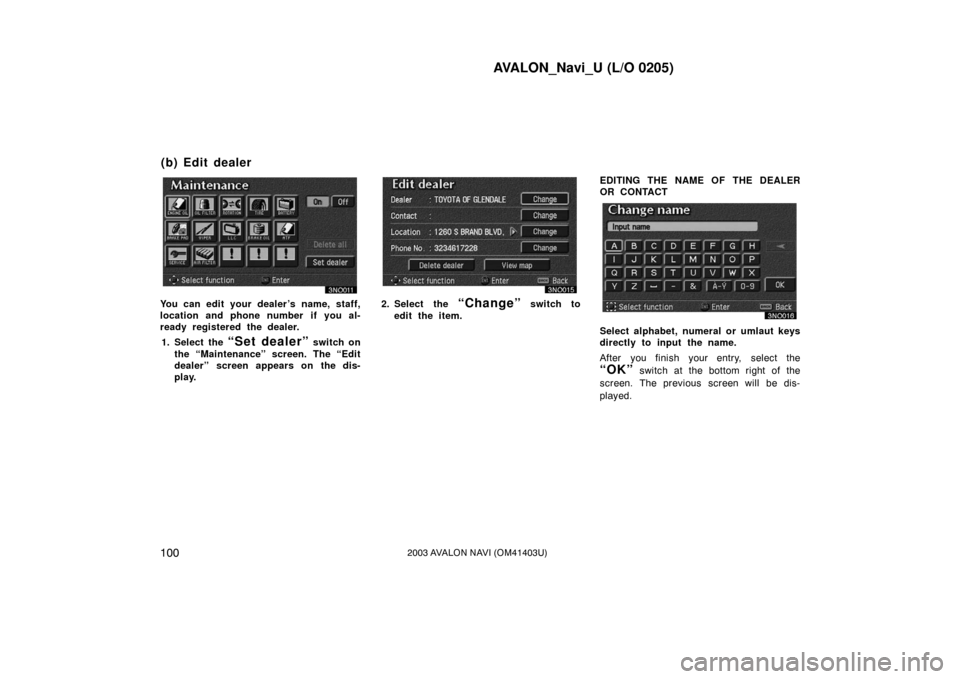
AVALON_Navi_U (L/O 0205)
1002003 AVALON NAVI (OM41403U)
You can edit your dealer’s name, staff,
location and phone number if you al-
ready registered the dealer.1. Select the
“Set dealer” switch on
the “Maintenance” screen. The “Edit
dealer” screen appears on the dis-
play.
2. Select the “Change” switch to
edit the item. EDITING THE NAME OF THE DEALER
OR CONTACT
Select alphabet, numeral or umlaut keys
directly to input the name.
After you finish your entry, select the
“OK” switch at the bottom right of the
screen. The previous screen will be dis-
played.
(b) Edit dealer
Page 109 of 122
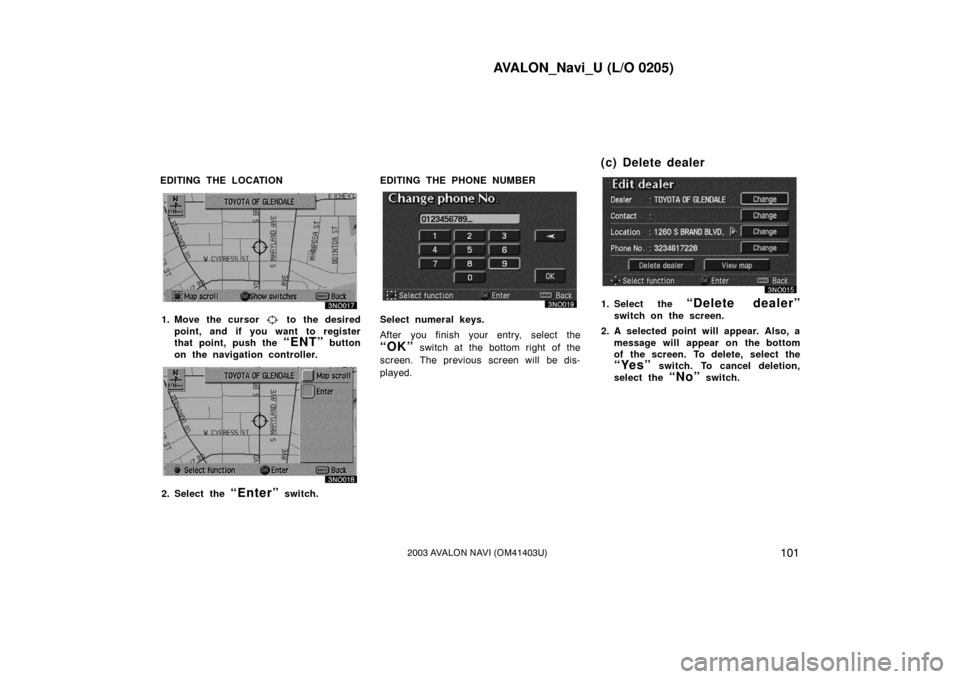
AVALON_Navi_U (L/O 0205)
1012003 AVALON NAVI (OM41403U)
EDITING THE LOCATION
1. Move the cursor to the desired
point, and if you want to register
that point, push the
“ENT” button
on the navigation controller.
2. Select the “Enter” switch. EDITING THE PHONE NUMBER
Select numeral keys.
After you finish your entry, select the
“OK” switch at the bottom right of the
screen. The previous screen will be dis-
played.
1. Select the “Delete dealer”
switch on the screen.
2. A selected point will appear. Also, a message will appear on the bottom
of the screen. To delete, select the
“Yes” switch. To cancel deletion,
select the
“No” switch.
(c) Delete dealer
Page 111 of 122
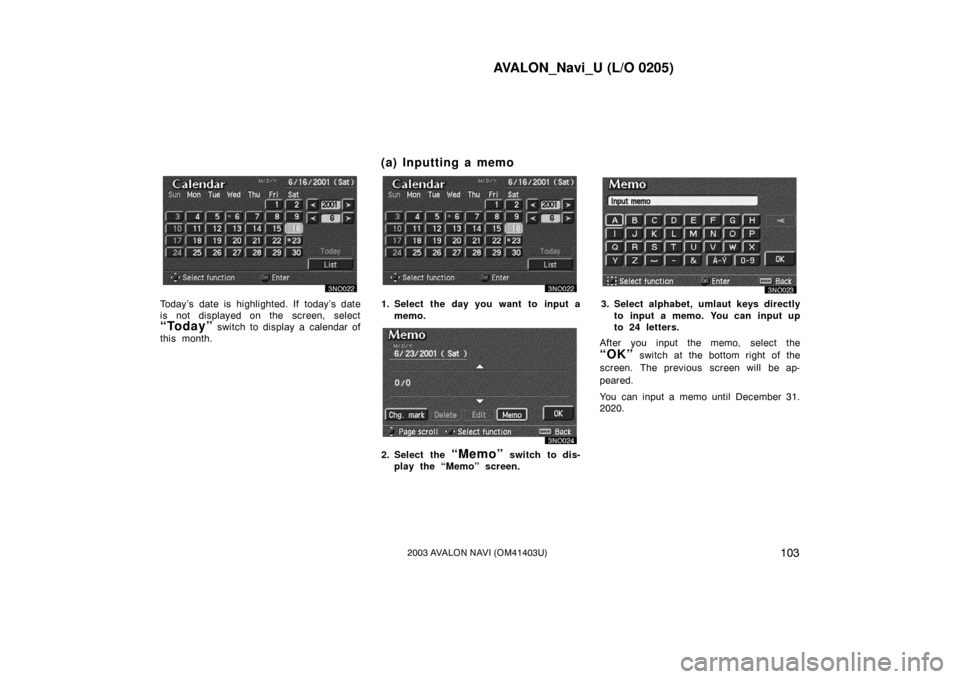
AVALON_Navi_U (L/O 0205)
1032003 AVALON NAVI (OM41403U)
Today’s date is highlighted. If today’s date
is not displayed on the screen, select
“Today” switch to display a calendar of
this month.
1. Select the day you want to input a
memo.
2. Select the “Memo” switch to dis-
play the “Memo” screen.
3. Select alphabet, umlaut keys directly
to input a memo. You can input up
to 24 letters.
After you input the memo, select the
“OK” switch at the bottom right of the
screen. The previous screen will be ap-
peared.
You can input a memo until December 31.
2020.
(a) Inputting a memo
Page 114 of 122
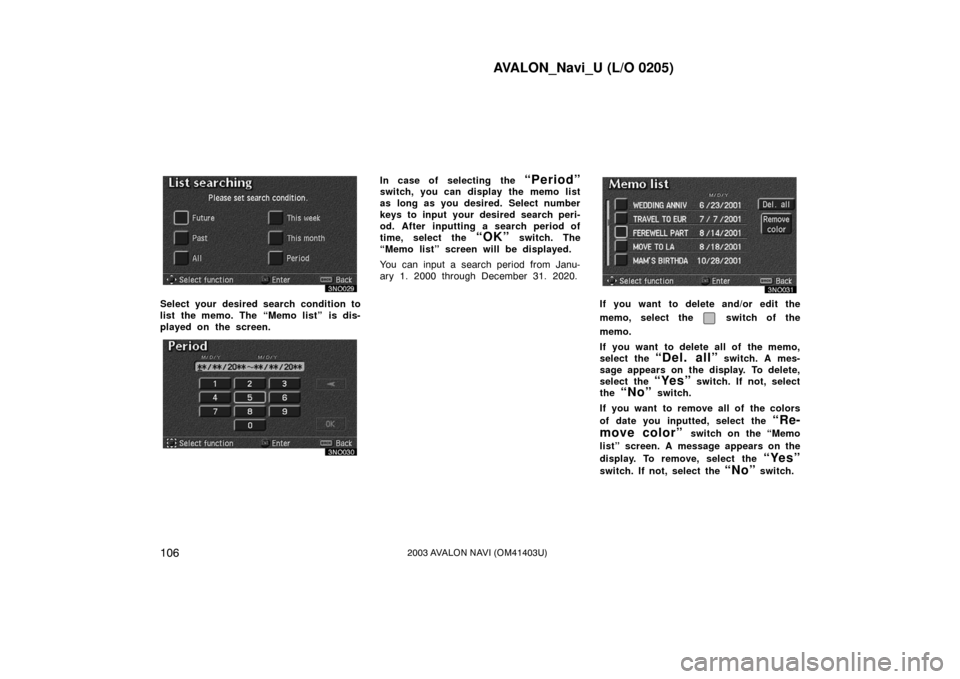
AVALON_Navi_U (L/O 0205)
1062003 AVALON NAVI (OM41403U)
Select your desired search condition to
list the memo. The “Memo list” is dis-
played on the screen.
In case of selecting the “Period”switch, you can display the memo list
as long as you desired. Select number
keys to input your desired search peri-
od. After inputting a search period of
time, select the
“OK” switch. The
“Memo list” screen will be displayed.
You can input a search period from Janu-
ary 1. 2000 through December 31. 2020.
If you want to delete and/or edit the
memo, select the
switch of the
memo.
If you want to delete all of the memo,
select the
“Del. all” switch. A mes-
sage appears on the display. To delete,
select the
“Yes” switch. If not, select
the
“No” switch.
If you want to remove all of the colors
of date you inputted, select the
“Re-
move color”
switch on the “Memo
list” screen. A message appears on the
display. To remove, select the
“Yes”
switch. If not, select the “No” switch.