display TOYOTA AVALON 2003 XX20 / 2.G Navigation Manual
[x] Cancel search | Manufacturer: TOYOTA, Model Year: 2003, Model line: AVALON, Model: TOYOTA AVALON 2003 XX20 / 2.GPages: 122, PDF Size: 3.9 MB
Page 77 of 122
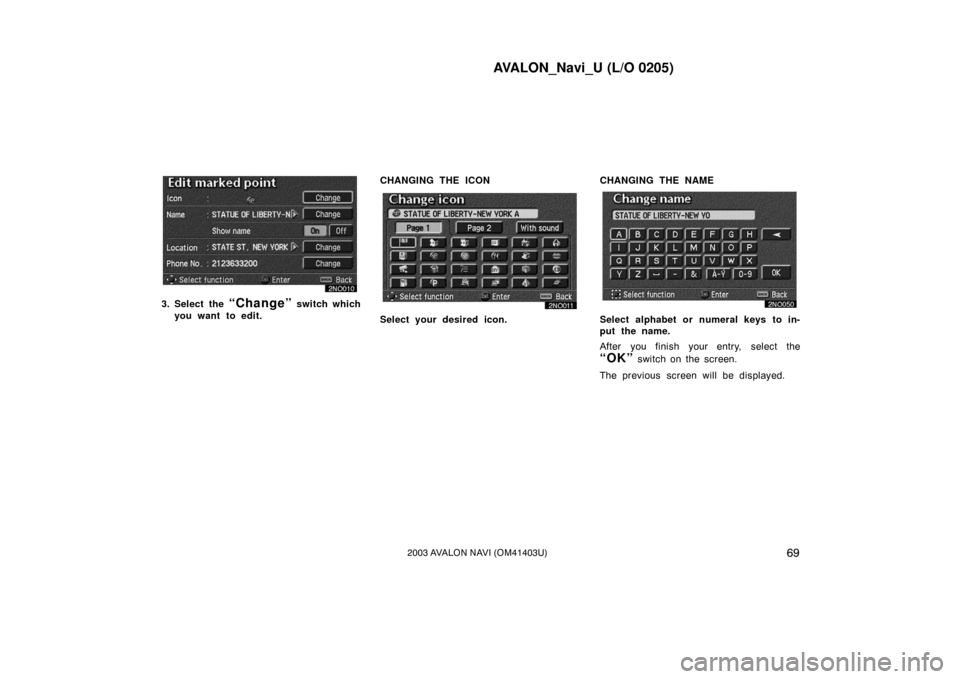
AVALON_Navi_U (L/O 0205)
692003 AVALON NAVI (OM41403U)
3. Select the “Change” switch which
you want to edit. CHANGING THE ICON
Select your desired icon. CHANGING THE NAMESelect alphabet or numeral keys to in-
put the name.
After you finish your entry, select the
“OK” switch on the screen.
The previous screen will be displayed.
Page 78 of 122
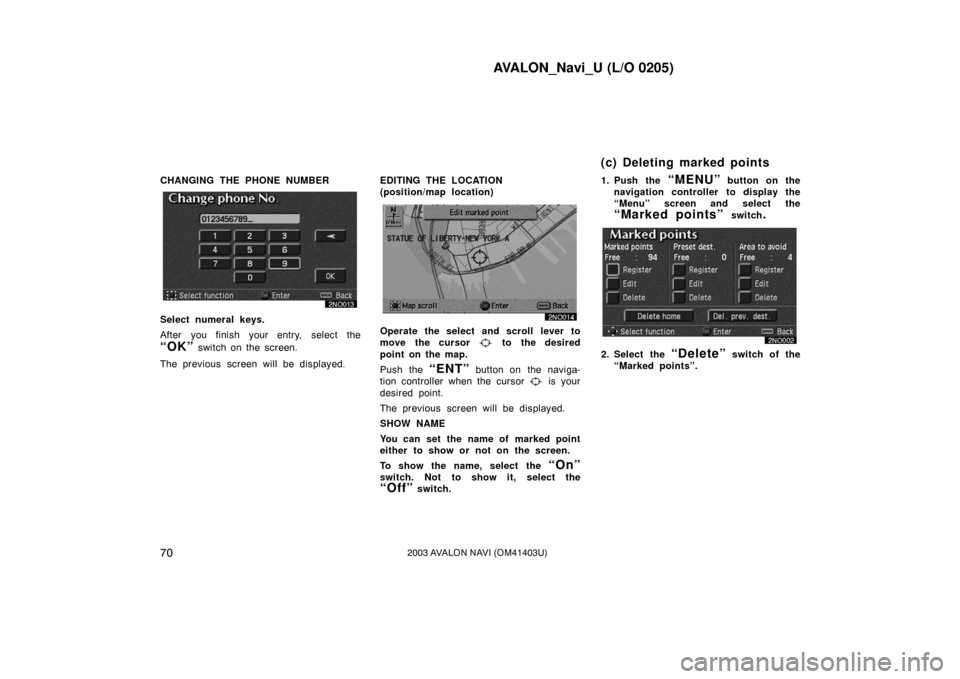
AVALON_Navi_U (L/O 0205)
702003 AVALON NAVI (OM41403U)
CHANGING THE PHONE NUMBER
Select numeral keys.
After you finish your entry, select the
“OK” switch on the screen.
The previous screen will be displayed. EDITING THE LOCATION
(position/map location)
Operate the select and scroll lever to
move the cursor
to the desired
point on the map.
Push the
“ENT” button on the naviga-
tion controller when the cursor
is your
desired point.
The previous screen will be displayed.
SHOW NAME
You can set the name of marked point
either to show or not on the screen.
To show the name, select the
“On”
switch. Not to show it, select the
“Off” switch. 1. Push the
“MENU” button on the
navigation controller to display the
“Menu” screen and select the
“Marked points” switch.
2. Select the “Delete” switch of the
“Marked points”.
(c) Deleting marked points
Page 79 of 122
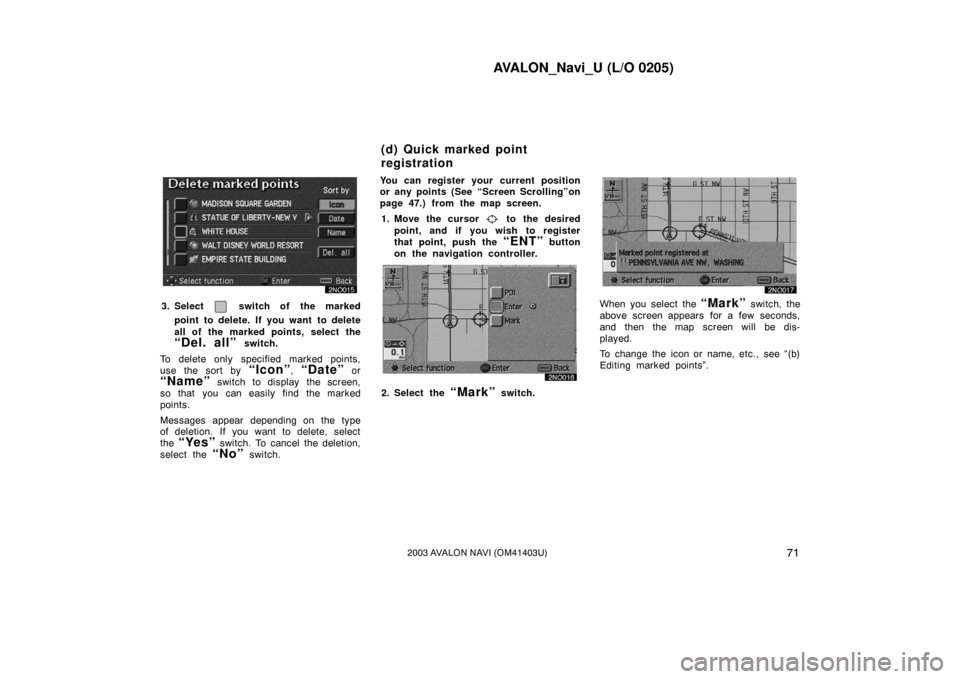
AVALON_Navi_U (L/O 0205)
712003 AVALON NAVI (OM41403U)
3. Select switch of the marked
point to delete. If you want to delete
all of the marked points, select the
“Del. all” switch.
To delete only specified marked points,
use the sort by
“Icon”, “Date” or
“Name” switch to display the screen,
so that you can easily find the marked
points.
Messages appear depending on the type
of deletion. If you want to delete, select
the
“Yes” switch. To cancel the deletion,
select the
“No” switch. You can register your current position
or any points (See “Screen Scrolling”on
page 47.) from the map screen.
1. Move the cursor
to the desired
point, and if you wish to register
that point, push the
“ENT” button
on the navigation controller.
2. Select the “Mark” switch.
When you select the “Mark” switch, the
above screen appears for a few seconds,
and then the map screen will be dis-
played.
To change the icon or name, etc., see “(b)
Editing marked points”.
(d) Quick marked point
registration
Page 80 of 122
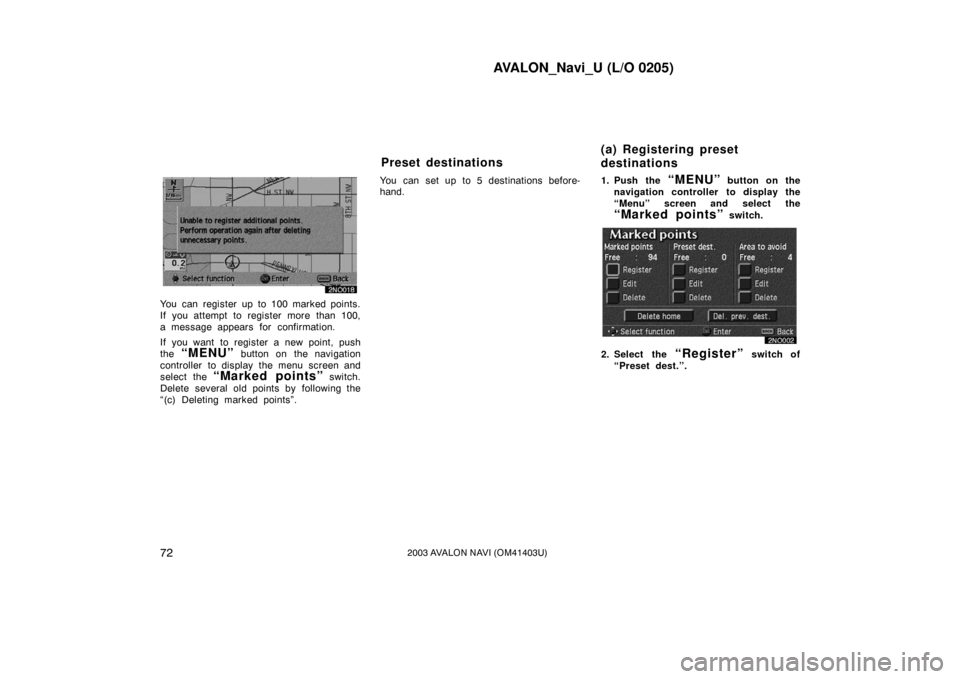
AVALON_Navi_U (L/O 0205)
722003 AVALON NAVI (OM41403U)
You can register up to 100 marked points.
If you attempt to register more than 100,
a message appears for confirmation.
If you want to register a new point, push
the
“MENU” button on the navigation
controller to display the menu screen and
select the
“Marked points” switch.
Delete several old points by following the
“(c) Deleting marked points”. You can set up to 5 destinations before-
hand.
1. Push the
“MENU” button on the
navigation controller to display the
“Menu” screen and select the
“Marked points” switch.
2. Select the “Register” switch of
“Preset dest.”.
Preset destinations (a) Registering preset
destinations
Page 81 of 122
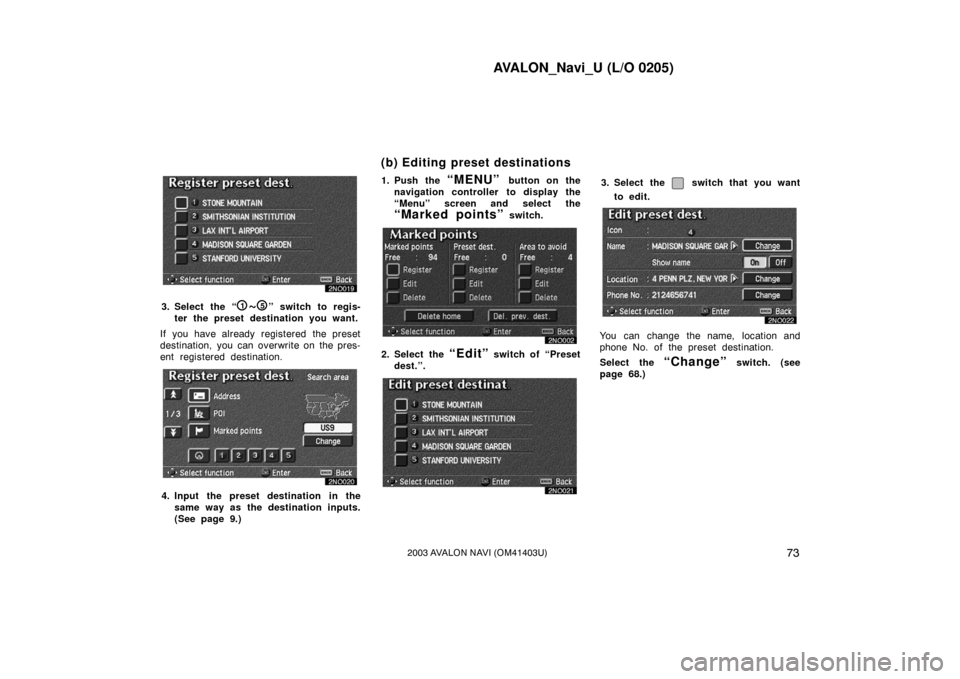
AVALON_Navi_U (L/O 0205)
732003 AVALON NAVI (OM41403U)
3. Select the “1~5” switch to regis-
ter the preset destination you want.
If you have already registered the preset
destination, you can overwrite on the pres-
ent registered destination.
4. Input the preset destination in the same way as the destination inputs.
(See page 9.) 1. Push the
“MENU” button on the
navigation controller to display the
“Menu” screen and select the
“Marked points” switch.
2. Select the “Edit” switch of “Preset
dest.”.
3. Select the switch that you want
to edit.
You can change the name, location and
phone No. of the preset destination.
Select the
“Change” switch. (see
page 68.)
(b) Editing preset destinations
Page 82 of 122
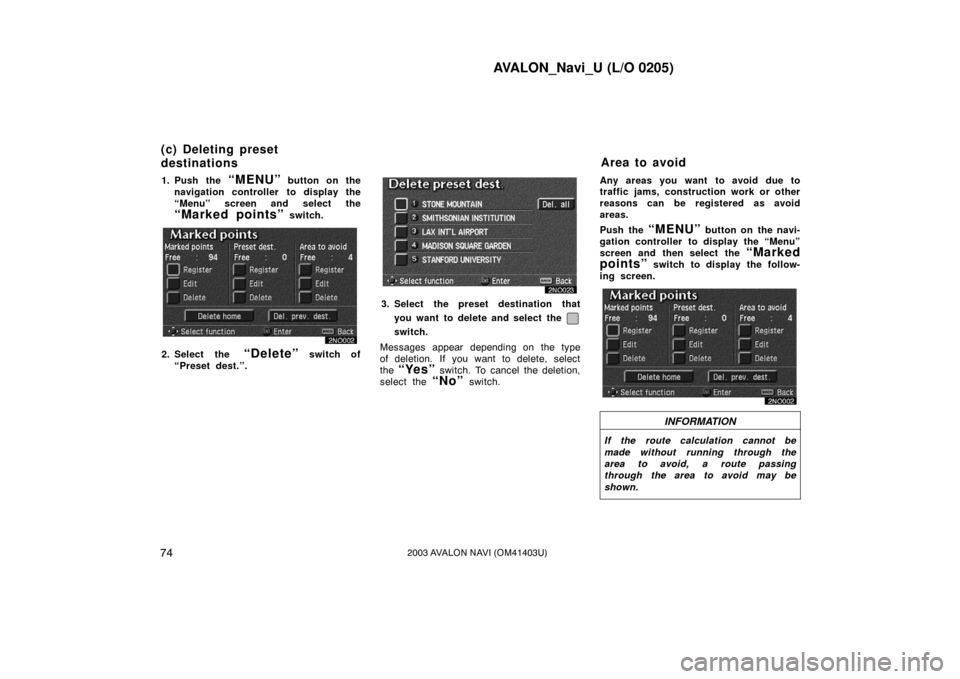
AVALON_Navi_U (L/O 0205)
742003 AVALON NAVI (OM41403U)
1. Push the “MENU” button on the
navigation controller to display the
“Menu” screen and select the
“Marked points” switch.
2. Select the “Delete” switch of
“Preset dest.”.
3. Select the preset destination that
you want to delete and select the
switch.
Messages appear depending on the type
of deletion. If you want to delete, select
the
“Yes” switch. To cancel the deletion,
select the
“No” switch. Any areas you want to avoid due to
traffic jams, construction work or other
reasons can be registered as avoid
areas.
Push the
“MENU” button on the navi-
gation controller to display the “Menu”
screen and then select the
“Marked
points”
switch to display the follow-
ing screen.
INFORMATION
If the route calculation cannot be
made without running through the
area to avoid, a route passing
through the area to avoid may be
shown.
(c) Deleting preset
destinations Area to avoid
Page 83 of 122
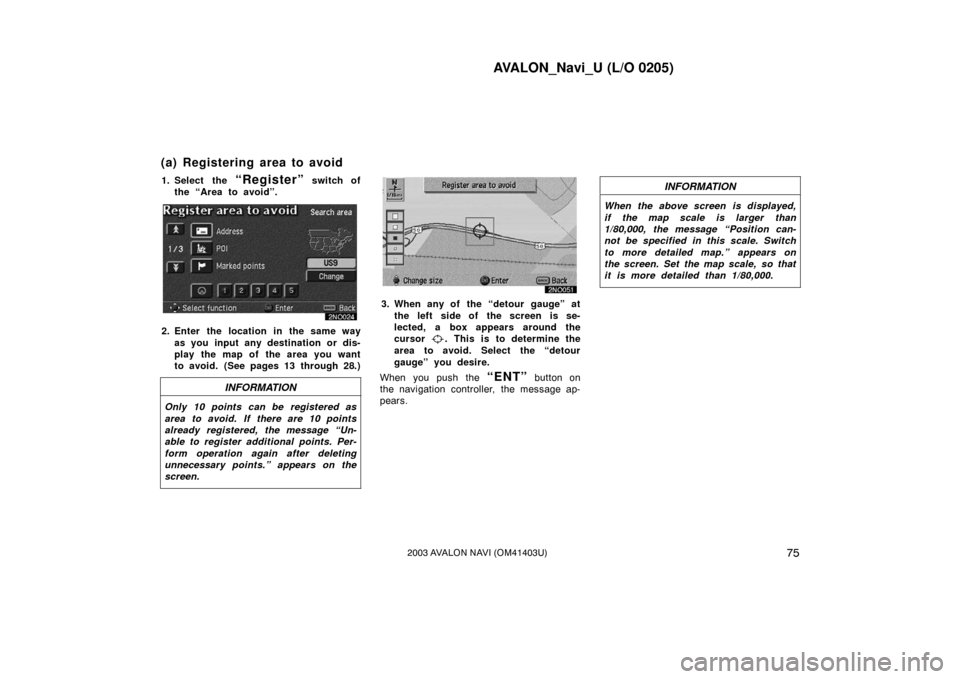
AVALON_Navi_U (L/O 0205)
752003 AVALON NAVI (OM41403U)
1. Select the “Register” switch of
the “Area to avoid”.
2. Enter the location in the same way
as you input any destination or dis-
play the map of the area you want
to avoid. (See pages 13 through 28.)
INFORMATION
Only 10 points can be registered as
area to avoid. If there are 10 points
already registered, the message “Un-
able to register additional points. Per-
form operation again after deleting
unnecessary points.” appears on the
screen.
3. When any of the “detour gauge” atthe left side of the screen is se-
lected, a box appears around the
cursor
. This is to determine the
area to avoid. Select the “detour
gauge” you desire.
When you push the
“ENT” button on
the navigation controller, the message ap-
pears.
INFORMATION
When the above screen is displayed,
if the map scale is larger than
1/80,000, the message “Position can-
not be specified in this scale. Switch
to more detailed map.” appears on
the screen. Set the map scale, so that
it is more detailed than 1/80,000.
(a) Registering area to avoid
Page 84 of 122
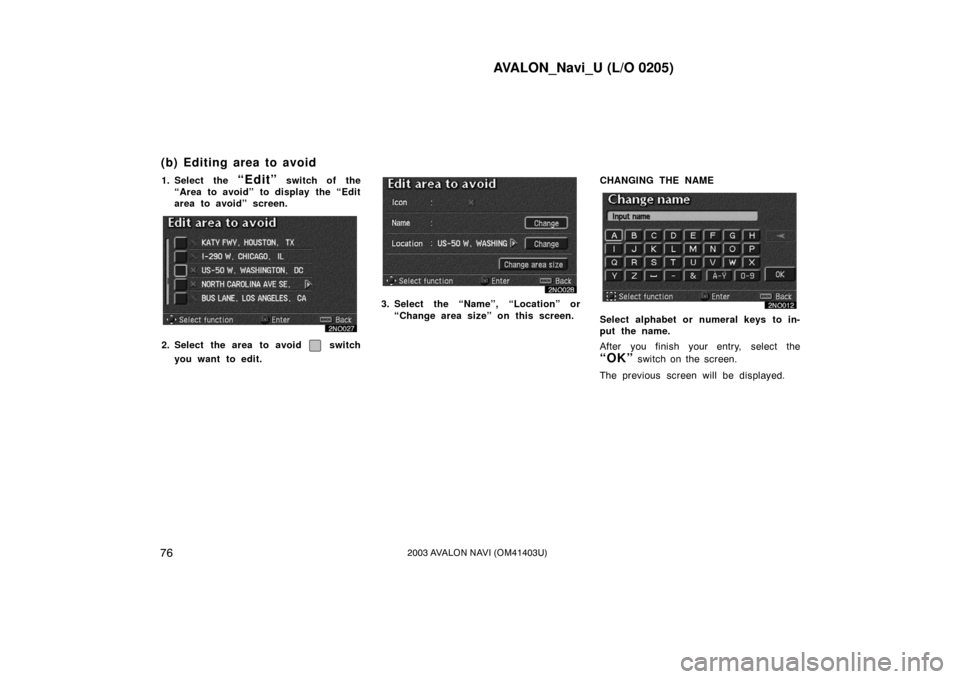
AVALON_Navi_U (L/O 0205)
762003 AVALON NAVI (OM41403U)
1. Select the “Edit” switch of the
“Area to avoid” to display the “Edit
area to avoid” screen.
2. Select the area to avoid switch
you want to edit.
3. Select the “Name”, “Location” or “Change area size” on this screen. CHANGING THE NAME
Select alphabet or numeral keys to in-
put the name.
After you finish your entry, select the
“OK” switch on the screen.
The previous screen will be displayed.
(b) Editing area to avoid
Page 85 of 122
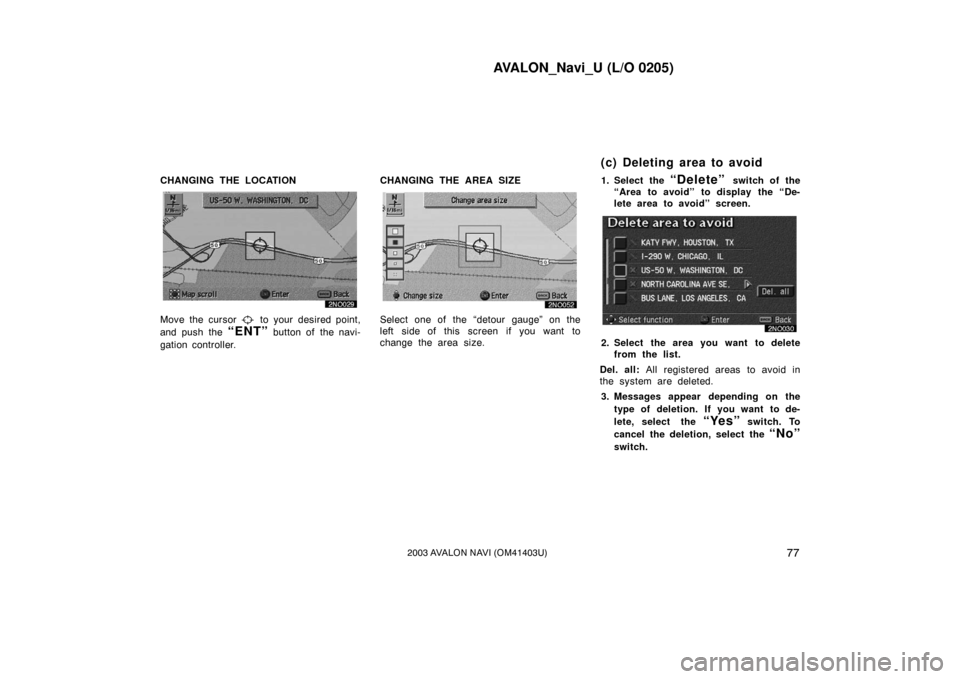
AVALON_Navi_U (L/O 0205)
772003 AVALON NAVI (OM41403U)
CHANGING THE LOCATION
Move the cursor to your desired point,
and push the
“ENT” button of the navi-
gation controller. CHANGING THE AREA SIZE
Select one of the “detour gauge” on the
left side of this screen if you want to
change the area size.
1. Select the
“Delete” switch of the
“Area to avoid” to display the “De-
lete area to avoid” screen.
2. Select the area you want to delete from the list.
Del. all: All registered areas to avoid in
the system are deleted.
3. Messages appear depending on the type of deletion. If you want to de-
lete, select the
“Yes” switch. To
cancel the deletion, select the
“No”
switch.
(c) Deleting area to avoid
Page 86 of 122
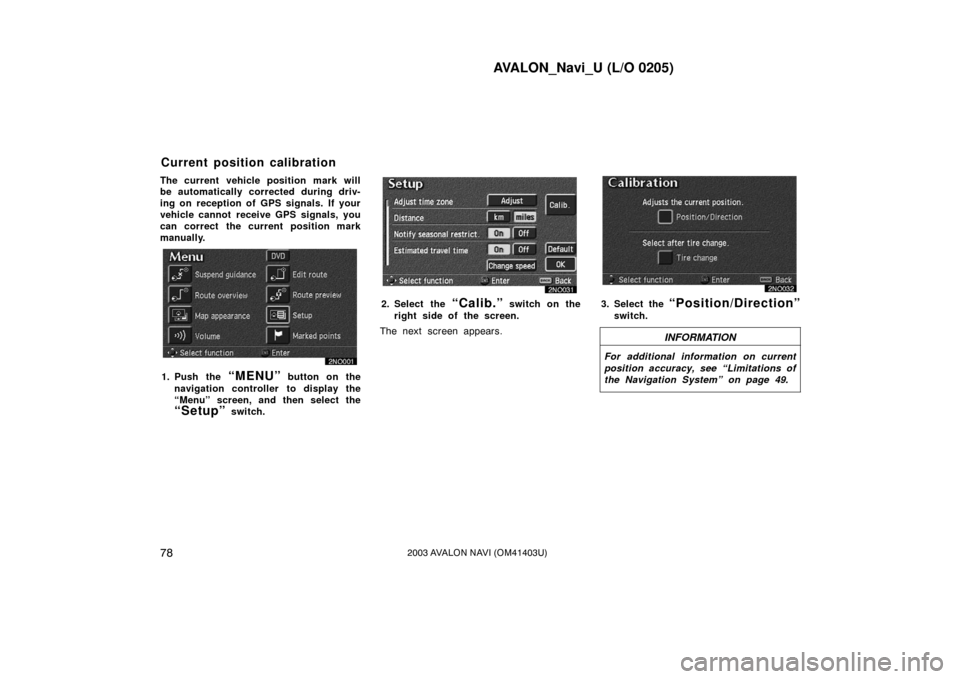
AVALON_Navi_U (L/O 0205)
782003 AVALON NAVI (OM41403U)
The current vehicle position mark will
be automatically corrected during driv-
ing on reception of GPS signals. If your
vehicle cannot receive GPS signals, you
can correct the current position mark
manually.
1. Push the “MENU” button on the
navigation controller to display the
“Menu” screen, and then select the
“Setup” switch.
2. Select the “Calib.” switch on the
right side of the screen.
The next screen appears.3. Select the “Position/Direction”
switch.
INFORMATION
For additional information on current
position accuracy, see “Limitations of
the Navigation System” on page 49.
Current position calibration