display TOYOTA AVALON 2003 XX20 / 2.G Navigation Manual
[x] Cancel search | Manufacturer: TOYOTA, Model Year: 2003, Model line: AVALON, Model: TOYOTA AVALON 2003 XX20 / 2.GPages: 122, PDF Size: 3.9 MB
Page 87 of 122
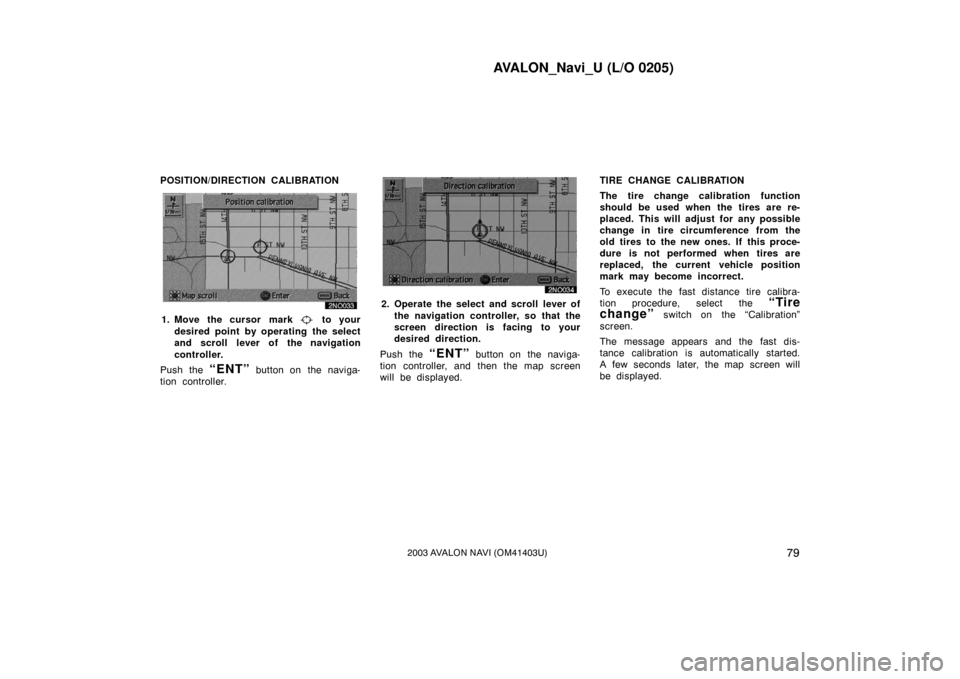
AVALON_Navi_U (L/O 0205)
792003 AVALON NAVI (OM41403U)
POSITION/DIRECTION CALIBRATION
1. Move the cursor mark to your
desired point by operating the select
and scroll lever of the navigation
controller.
Push the
“ENT” button on the naviga-
tion controller.
2. Operate the select and scroll lever of
the navigation controller, so that the
screen direction is facing to your
desired direction.
Push the
“ENT” button on the naviga-
tion controller, and then the map screen
will be displayed. TIRE CHANGE CALIBRATION
The tire change calibration function
should be used when the tires are re-
placed. This will adjust for any possible
change in tire circumference from the
old tires to the new ones. If this proce-
dure is not performed when tires are
replaced, the current vehicle position
mark may become incorrect.
To execute the fast distance tire calibra-
tion procedure, select the
“Tire
change”
switch on the “Calibration”
screen.
The message appears and the fast dis-
tance calibration is automatically started.
A few seconds later, the map screen will
be displayed.
Page 88 of 122
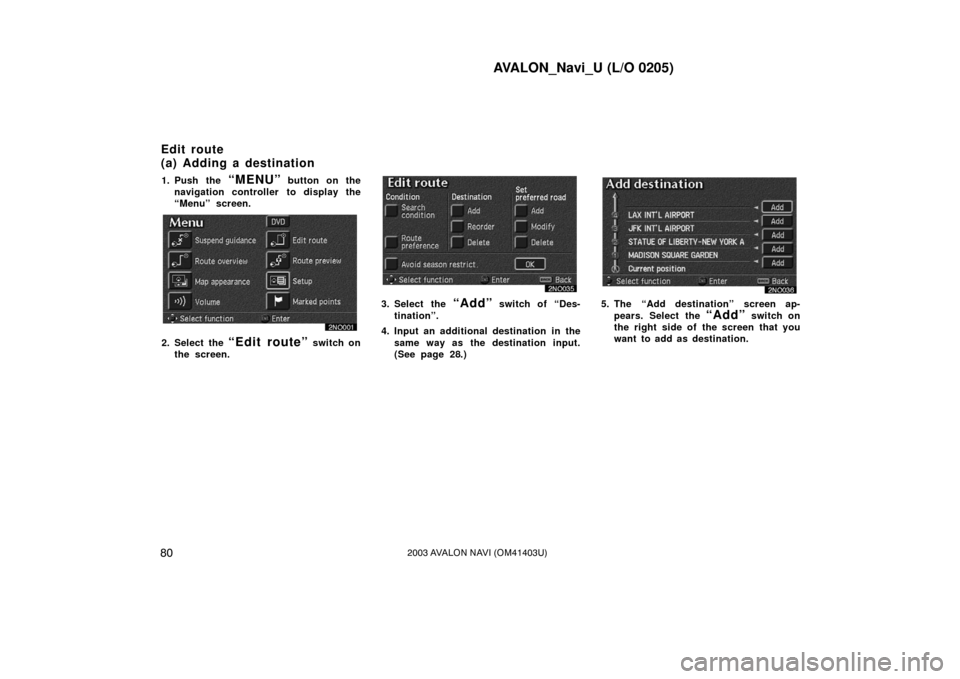
AVALON_Navi_U (L/O 0205)
802003 AVALON NAVI (OM41403U)
1. Push the “MENU” button on the
navigation controller to display the
“Menu” screen.
2. Select the “Edit route” switch on
the screen.
3. Select the “Add” switch of “Des-
tination”.
4. Input an additional destination in the same way as the destination input.
(See page 28.)5. The “Add destination” screen ap-pears. Select the
“Add” switch on
the right side of the screen that you
want to add as destination.
Edit route
(a) Adding a destination
Page 89 of 122
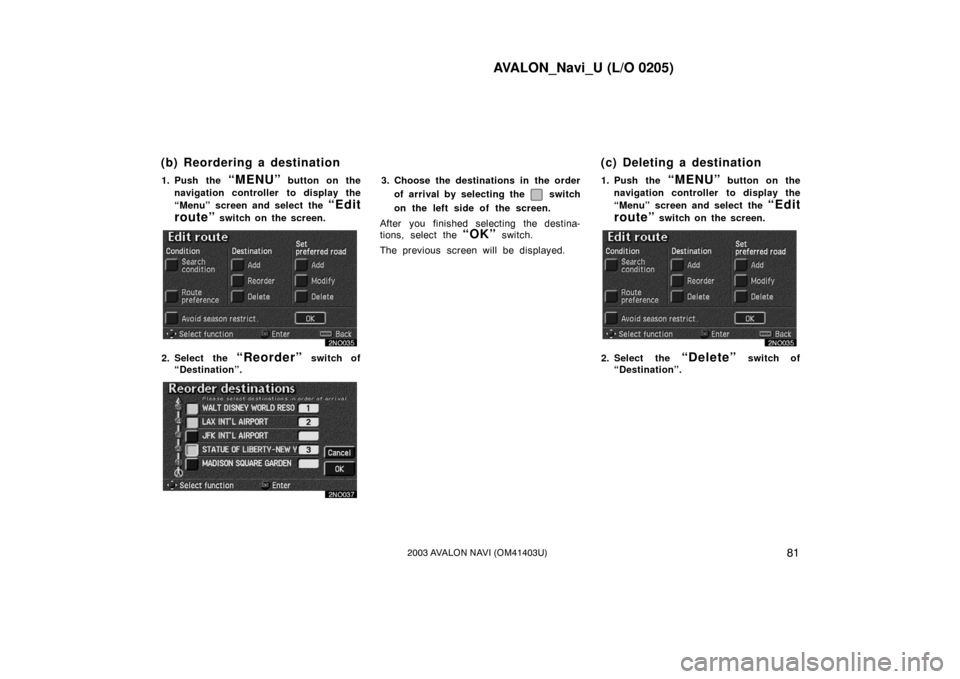
AVALON_Navi_U (L/O 0205)
812003 AVALON NAVI (OM41403U)
1. Push the “MENU” button on the
navigation controller to display the
“Menu” screen and select the
“Edit
route”
switch on the screen.
2. Select the “Reorder” switch of
“Destination”.
3. Choose the destinations in the order
of arrival by selecting the
switch
on the left side of the screen.
After you finished selecting the destina-
tions, select the
“OK” switch.
The previous screen will be displayed. 1. Push the
“MENU” button on the
navigation controller to display the
“Menu” screen and select the
“Edit
route”
switch on the screen.
2. Select the “Delete” switch of
“Destination”.
(b) Reordering a destination (c) Deleting a destination
Page 90 of 122
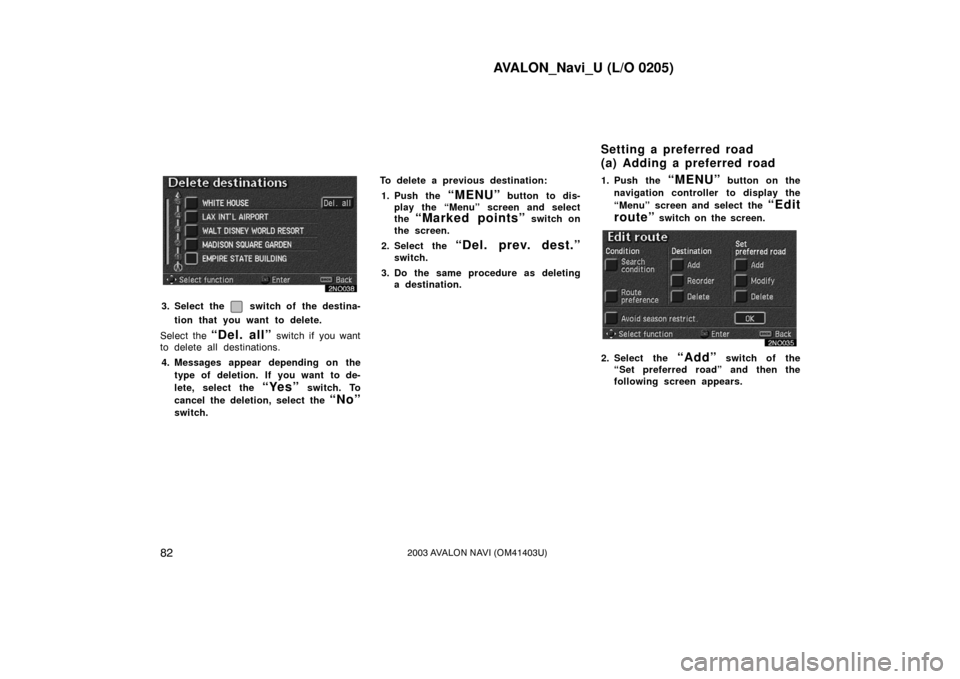
AVALON_Navi_U (L/O 0205)
822003 AVALON NAVI (OM41403U)
3. Select the switch of the destina-
tion that you want to delete.
Select the
“Del. all” switch if you want
to delete all destinations.
4. Messages appear depending on the type of deletion. If you want to de-
lete, select the
“Yes” switch. To
cancel the deletion, select the
“No”
switch. To delete a previous destination:
1. Push the
“MENU” button to dis-
play the “Menu” screen and select
the
“Marked points” switch on
the screen.
2. Select the
“Del. prev. dest.”
switch.
3. Do the same procedure as deleting a destination. 1. Push the
“MENU” button on the
navigation controller to display the
“Menu” screen and select the
“Edit
route”
switch on the screen.
2. Select the “Add” switch of the
“Set preferred road” and then the
following screen appears.
Setting a preferred road
(a) Adding a preferred road
Page 91 of 122
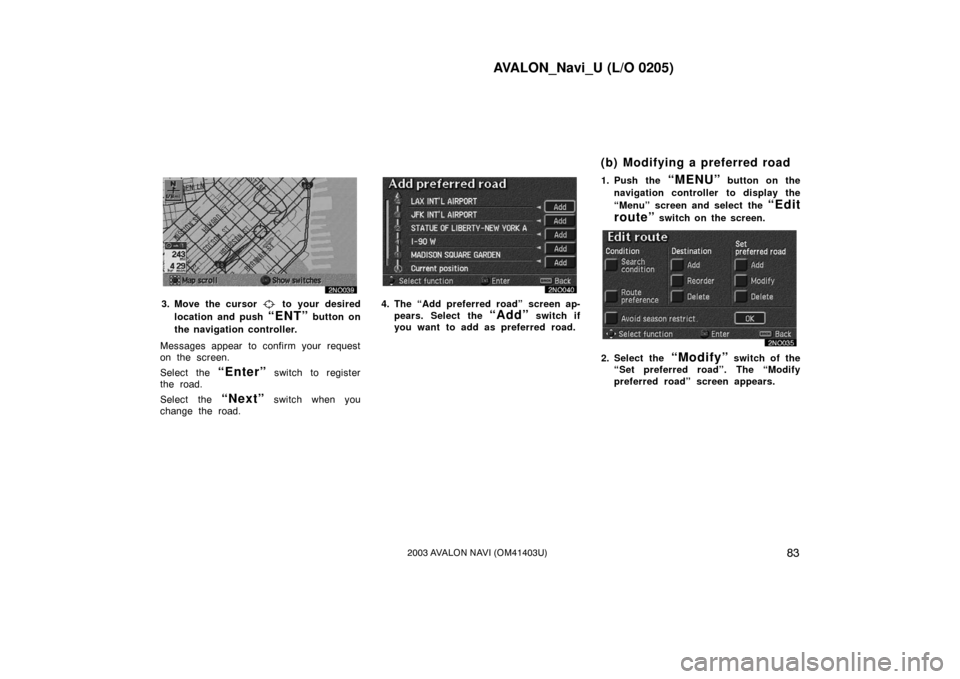
AVALON_Navi_U (L/O 0205)
832003 AVALON NAVI (OM41403U)
3. Move the cursor to your desired
location and push
“ENT” button on
the navigation controller.
Messages appear to confirm your request
on the screen.
Select the
“Enter” switch to register
the road.
Select the
“Next” switch when you
change the road.
4. The “Add preferred road” screen ap-
pears. Select the
“Add” switch if
you want to add as preferred road. 1. Push the
“MENU” button on the
navigation controller to display the
“Menu” screen and select the
“Edit
route”
switch on the screen.
2. Select the “Modify” switch of the
“Set preferred road”. The “Modify
preferred road” screen appears.
(b) Modifying a preferred road
Page 92 of 122
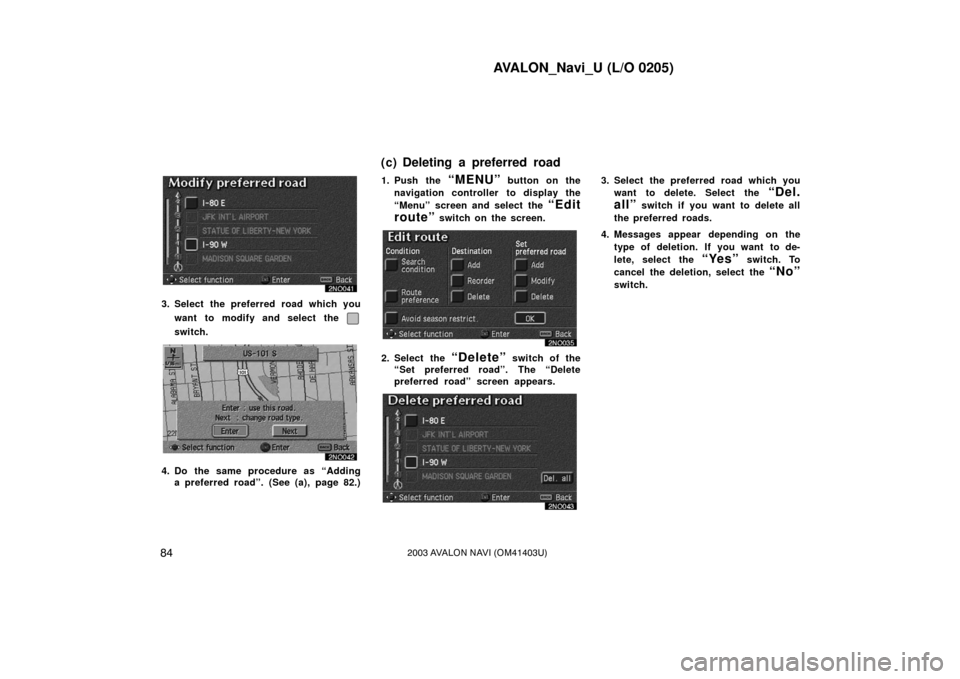
AVALON_Navi_U (L/O 0205)
842003 AVALON NAVI (OM41403U)
3. Select the preferred road which youwant to modify and select the
switch.
4. Do the same procedure as “Addinga preferred road”. (See (a), page 82.) 1. Push the
“MENU” button on the
navigation controller to display the
“Menu” screen and select the
“Edit
route”
switch on the screen.
2. Select the “Delete” switch of the
“Set preferred road”. The “Delete
preferred road” screen appears.
3. Select the preferred road which you
want to delete. Select the
“Del.
all”
switch if you want to delete all
the preferred roads.
4. Messages appear depending on the type of deletion. If you want to de-
lete, select the
“Yes” switch. To
cancel the deletion, select the
“No”
switch.
(c) Deleting a preferred road
Page 93 of 122
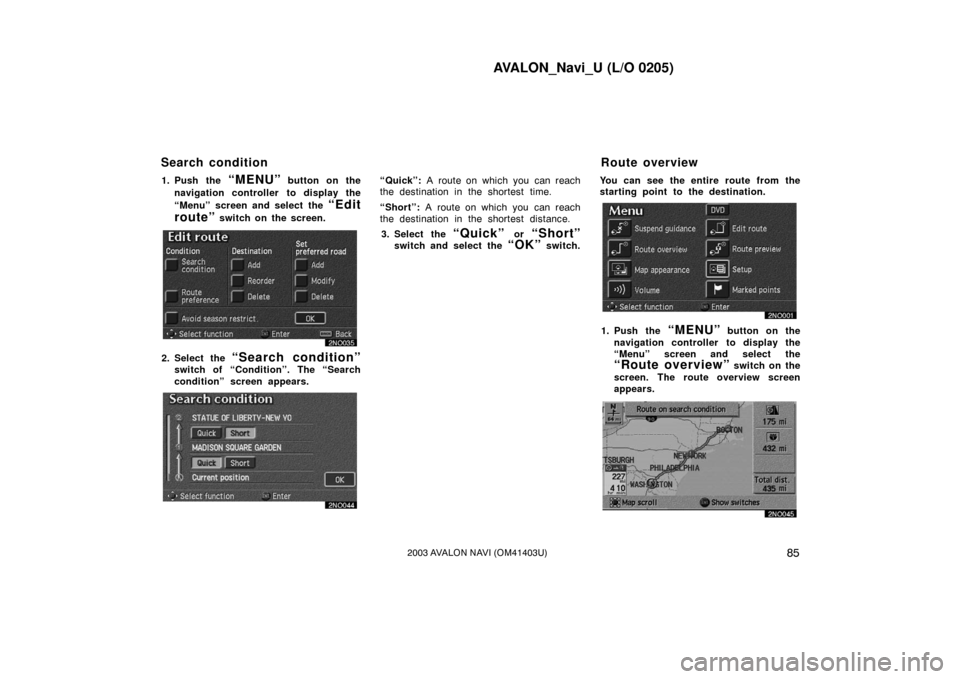
AVALON_Navi_U (L/O 0205)
852003 AVALON NAVI (OM41403U)
1. Push the “MENU” button on the
navigation controller to display the
“Menu” screen and select the
“Edit
route”
switch on the screen.
2. Select the “Search condition”
switch of “Condition”. The “Search
condition” screen appears.
“Quick”: A route on which you can reach
the destination in the shortest time.
“Short”: A route on which you can reach
the destination in the shortest distance.
3. Select the
“Quick” or “Short”
switch and select the “OK” switch. You can see the entire route from the
starting point to the destination.
1. Push the “MENU” button on the
navigation controller to display the
“Menu” screen and select the
“Route overview” switch on the
screen. The route overview screen
appears.
Search condition Route overview
Page 94 of 122
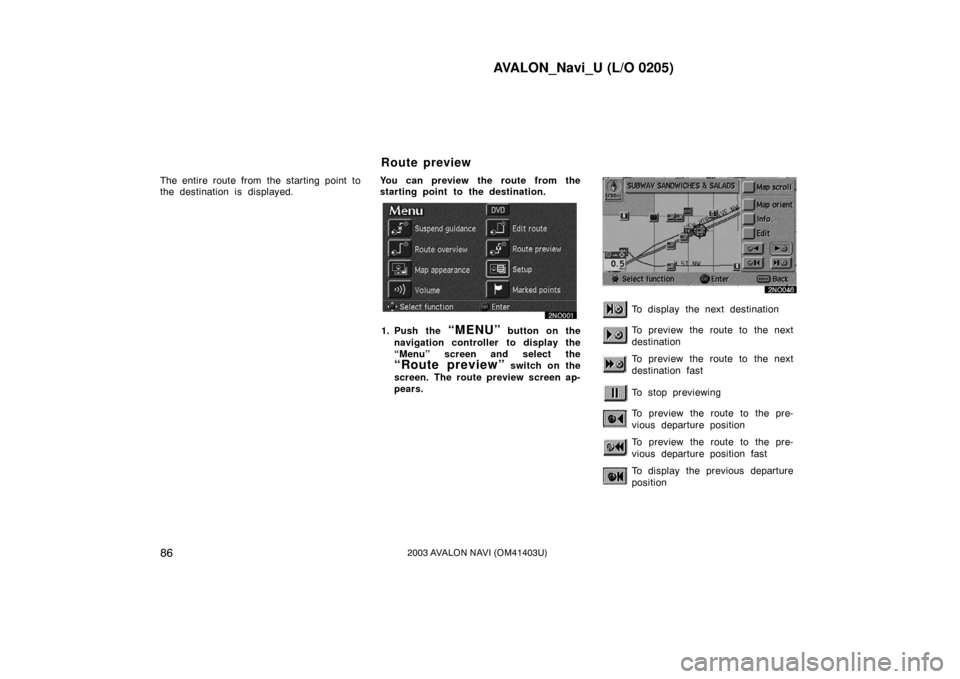
AVALON_Navi_U (L/O 0205)
862003 AVALON NAVI (OM41403U)
The entire route from the starting point to
the destination is displayed.You can preview the route from the
starting point to the destination.
1. Push the “MENU” button on the
navigation controller to display the
“Menu” screen and select the
“Route preview” switch on the
screen. The route preview screen ap-
pears.
To display the next destination
To preview the route to the next
destination
To preview the route to the next
destination fast
To stop previewing
To preview the route to the pre-
vious departure position
To preview the route to the pre-
vious departure position fast
To display the previous departure
position
Route preview
Page 95 of 122
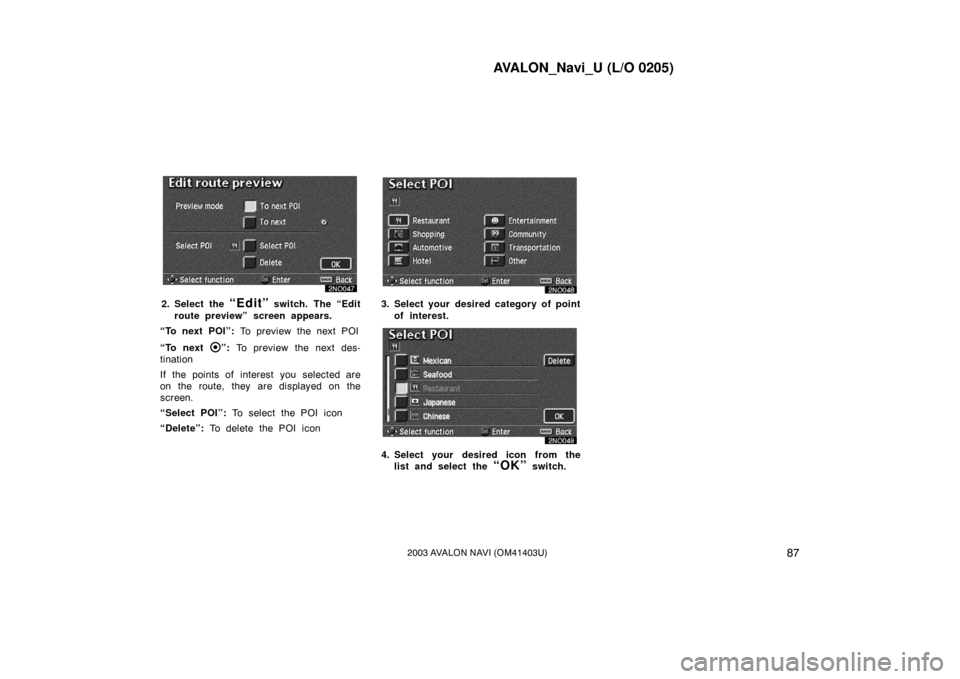
AVALON_Navi_U (L/O 0205)
872003 AVALON NAVI (OM41403U)
2. Select the “Edit” switch. The “Edit
route preview” screen appears.
“To next POI”: To preview the next POI
“To next
”: To preview the next des-
tination
If the points of interest you selected are
on the route, they are displayed on the
screen.
“Select POI”: To select the POI icon
“Delete”: To delete the POI icon
3. Select your desired category of point
of interest.
4. Select your desired icon from thelist and select the
“OK” switch.
Page 98 of 122
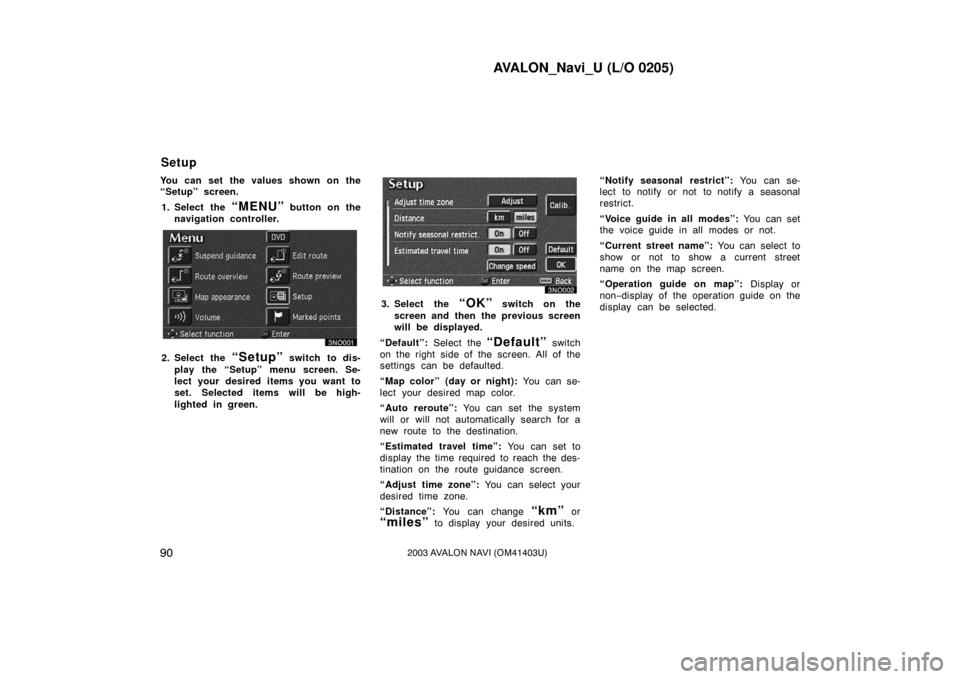
AVALON_Navi_U (L/O 0205)
902003 AVALON NAVI (OM41403U)
You can set the values shown on the
“Setup” screen.1. Select the
“MENU” button on the
navigation controller.
2. Select the “Setup” switch to dis-
play the “Setup” menu screen. Se-
lect your desired items you want to
set. Selected items will be high-
lighted in green.
3. Select the “OK” switch on the
screen and then the previous screen
will be displayed.
“Default”: Select the
“Default” switch
on the right side of the screen. All of the
settings can be defaulted.
“Map color” (day or night): You can se-
lect your desired map color.
“Auto reroute”: You can set the system
will or will not automatically search for a
new route to the destination.
“Estimated travel time”: You can set to
display the time required to reach the des-
tination on the route guidance screen.
“Adjust time zone”: You can select your
desired time zone.
“Distance”: You can change
“km” or
“miles” to display your desired units. “Notify seasonal restrict”:
You can se-
lect to notify or not to notify a seasonal
restrict.
“Voice guide in all modes”: You can set
the voice guide in all modes or not.
“Current street name”: You can select to
show or not to show a current street
name on the map screen.
“Operation guide on map”: Display or
non− display of the operation guide on the
display can be selected.
Setup