ECU TOYOTA AVALON 2012 XX40 / 4.G Owner's Manual
[x] Cancel search | Manufacturer: TOYOTA, Model Year: 2012, Model line: AVALON, Model: TOYOTA AVALON 2012 XX40 / 4.GPages: 580, PDF Size: 9.33 MB
Page 151 of 580
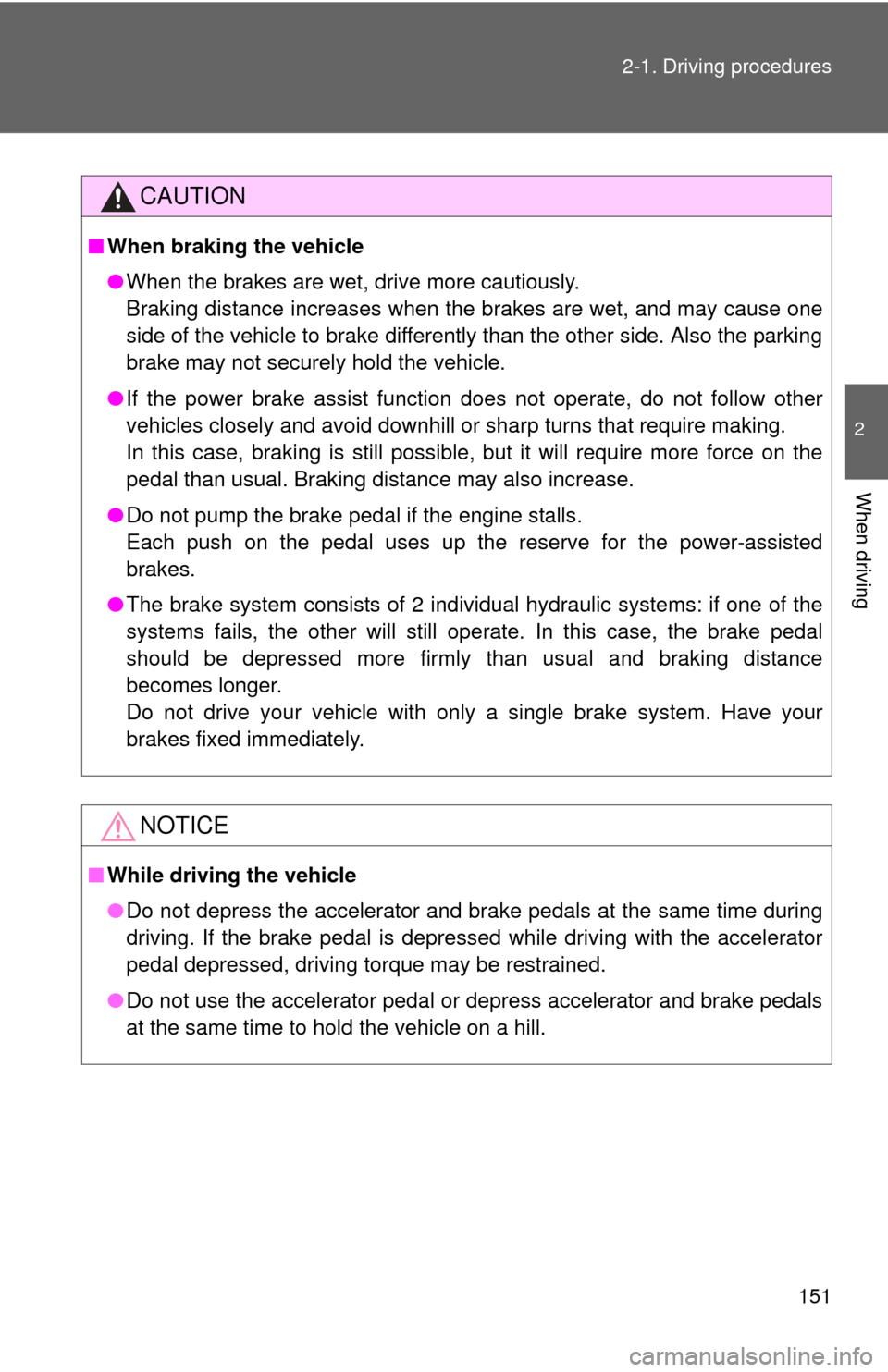
151
2-1. Driving procedures
2
When driving
CAUTION
■
When braking the vehicle
●When the brakes are wet, drive more cautiously.
Braking distance increases when the brakes are wet, and may cause one
side of the vehicle to brake differently than the other side. Also the parking
brake may not securely hold the vehicle.
● If the power brake assist function does not operate, do not follow other
vehicles closely and avoid downhill or sharp turns that require making.
In this case, braking is still possible, but it will require more force on the
pedal than usual. Braking distance may also increase.
● Do not pump the brake pedal if the engine stalls.
Each push on the pedal uses up the reserve for the power-assisted
brakes.
● The brake system consists of 2 individual hydraulic systems: if one of the
systems fails, the other will still operate. In this case, the brake pedal
should be depressed more firmly than usual and braking distance
becomes longer.
Do not drive your vehicle with only a single brake system. Have your
brakes fixed immediately.
NOTICE
■While driving the vehicle
●Do not depress the accelerator and brake pedals at the same time during
driving. If the brake pedal is depressed while driving with the accelerator
pedal depressed, driving torque may be restrained.
● Do not use the accelerator pedal or depress accelerator and brake pedals
at the same time to hold the vehicle on a hill.
Page 173 of 580
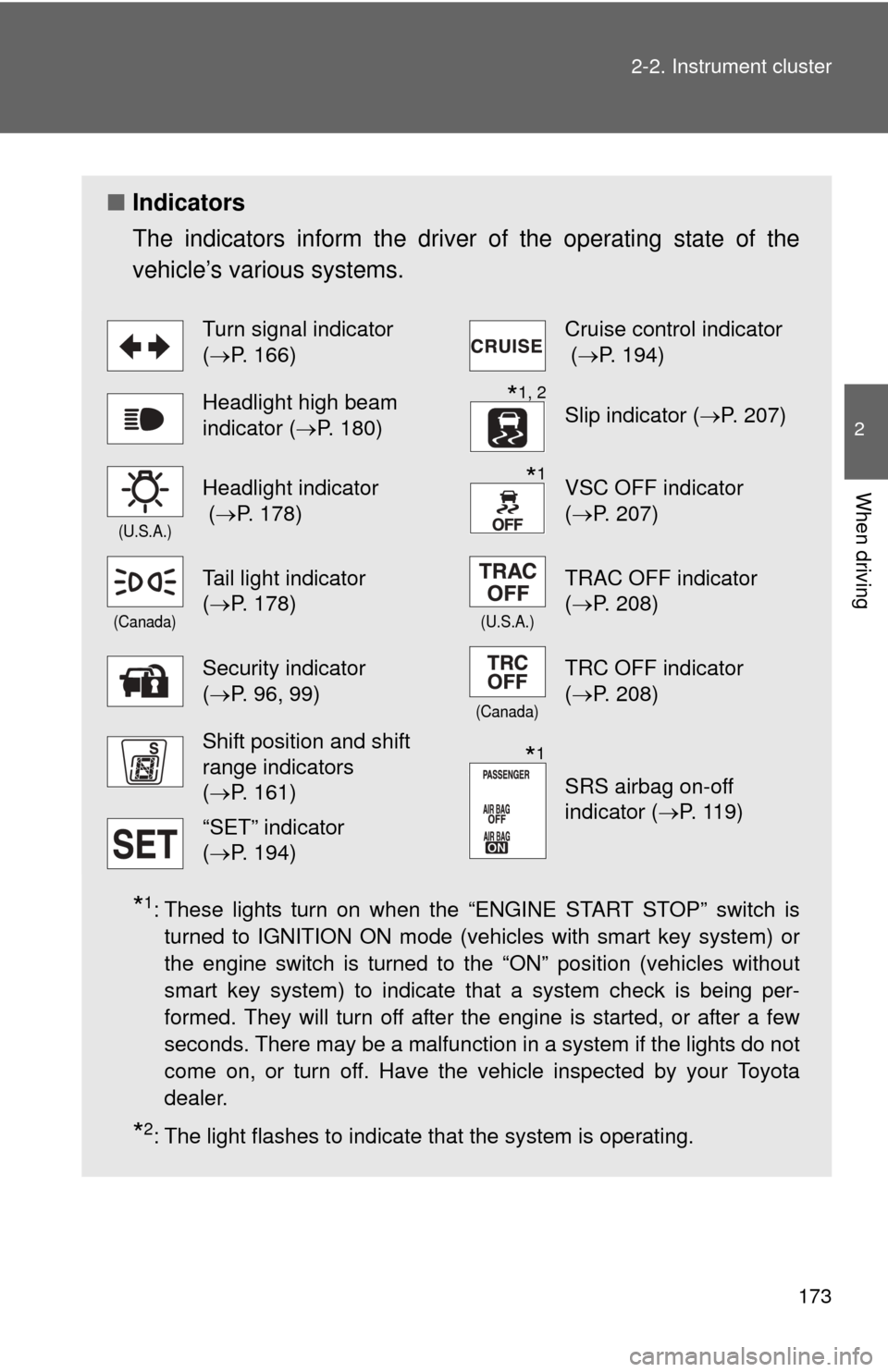
173
2-2. Instrument cluster
2
When driving
■
Indicators
The indicators inform the driver of the operating state of the
vehicle’s various systems.
*1: These lights turn on when the “ENGINE START STOP” switch is
turned to IGNITION ON mode (vehicles with smart key system) or
the engine switch is turned to the “ON” position (vehicles without
smart key system) to indicate that a system check is being per-
formed. They will turn off after the engine is started, or after a few
seconds. There may be a malfunction in a system if the lights do not
come on, or turn off. Have the vehicle inspected by your Toyota
dealer.
*2: The light flashes to indicate that the system is operating.
Turn signal indicator
(P. 166)Cruise control indicator
( P. 194)
Headlight high beam
indicator ( P. 180)Slip indicator ( P. 207)
(U.S.A.)
Headlight indicator
(P. 178)VSC OFF indicator
(P. 207)
(Canada)
Tail light indicator
(P. 178)
(U.S.A.)
TRAC OFF indicator
(P. 208)
Security indicator
(P. 96, 99)
(Canada)
TRC OFF indicator
(P. 208)
Shift position and shift
range indicators
(P. 161)
SRS airbag on-off
indicator (P. 119)
“SET” indicator
(P. 194)
*1, 2
*1
*1
Page 212 of 580
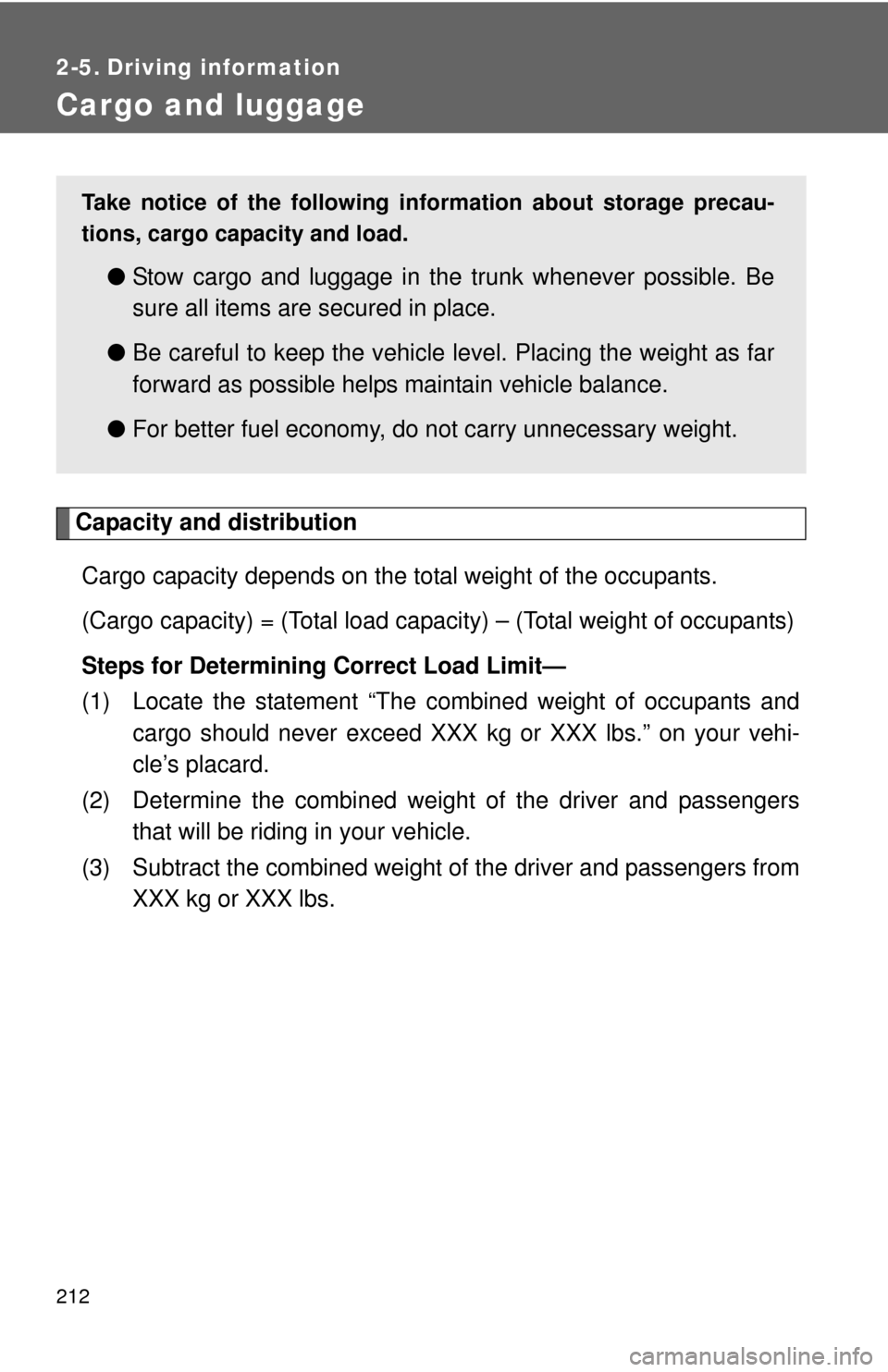
212
2-5. Driving information
Cargo and luggage
Capacity and distributionCargo capacity depends on the total weight of the occupants.
(Cargo capacity) = (Total load capacity) – (Total weight of occupants)
Steps for Determining Correct Load Limit—
(1) Locate the statement “The co mbined weight of occupants and
cargo should never exceed XXX kg or XXX lbs.” on your vehi-
cle’s placard.
(2) Determine the combined weight of the driver and passengers that will be riding in your vehicle.
(3) Subtract the combined weight of the driver and passengers from
XXX kg or XXX lbs.
Take notice of the following information about storage precau-
tions, cargo capacity and load.
● Stow cargo and luggage in the trunk whenever possible. Be
sure all items are secured in place.
● Be careful to keep the vehicle le vel. Placing the weight as far
forward as possible helps maintain vehicle balance.
● For better fuel economy, do no t carry unnecessary weight.
Page 215 of 580
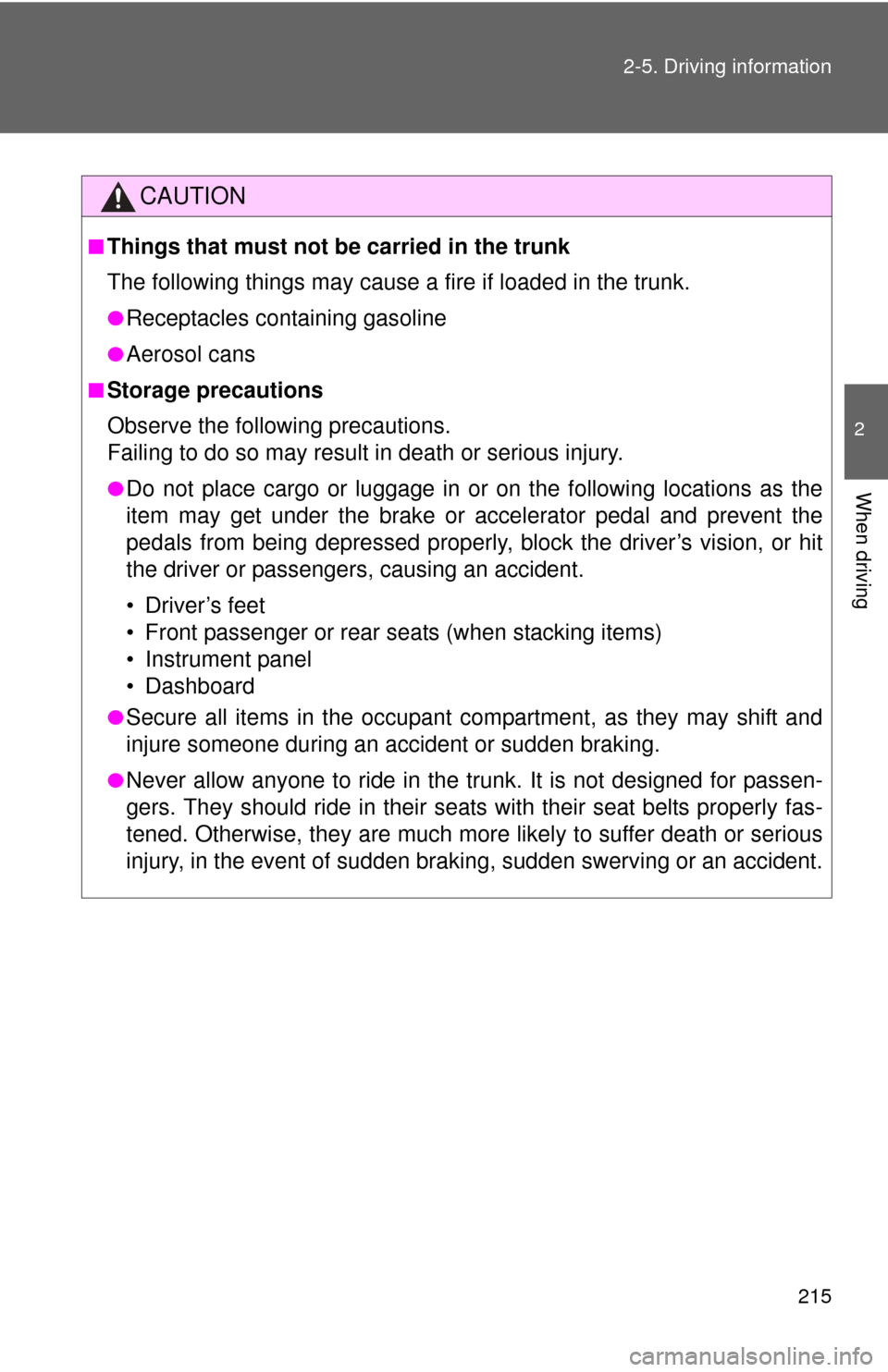
215
2-5. Driving information
2
When driving
CAUTION
■Things that must not be carried in the trunk
The following things may cause a fire if loaded in the trunk.
●Receptacles containing gasoline
●Aerosol cans
■Storage precautions
Observe the following precautions.
Failing to do so may result in death or serious injury.
●Do not place cargo or luggage in or on the following locations as the
item may get under the brake or accelerator pedal and prevent the
pedals from being depressed properly,
block the driver’s vision, or hit
the driver or passengers, causing an accident.
• Driver’s feet
• Front passenger or rear seats (when stacking items)
• Instrument panel
• Dashboard
●Secure all items in the occupant compartment, as they may shift and
injure someone during an accident or sudden braking.
●Never allow anyone to ride in the trunk. It is not designed for passen-
gers. They should ride in their seats with their seat belts properly fas-
tened. Otherwise, they are much more likely to suffer death or serious
injury, in the event of sudden braking, sudden swerving or an accident.
Page 227 of 580
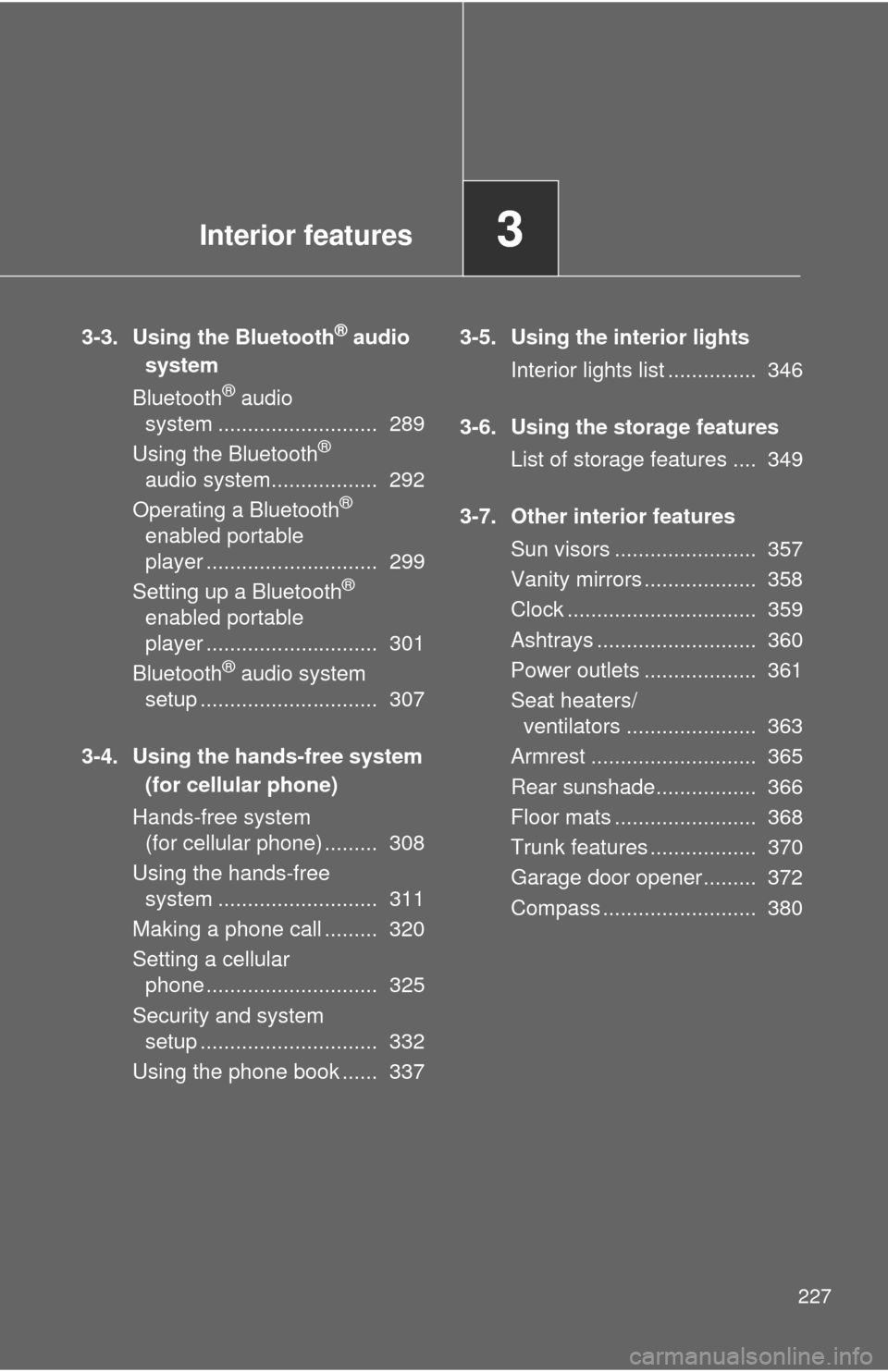
Interior features3
227
3-3. Using the Bluetooth® audio
system
Blu etooth
® audio
system ........................... 289
Using the Bluetooth
®
audio system.................. 292
Operating a Bluetooth
®
enabled portable
player ............................. 299
Setting up a Bluetooth
®
enabled portable
player ............................. 301
Bluetooth
® audio system
setup .............................. 307
3-4. Using the hands-free system
(for cellular phone)
Hands-free sys tem
(for cellular phone) ......... 308
Using the hands-free system ........................... 311
Making a phone call ......... 320
Setting a cellular phone ............................. 325
Security and system setup .............................. 332
Using the phone book ...... 337 3-5. Using the interior lights
Interior lights list ............... 346
3-6. Using the storage features List of storage features .... 349
3-7. Other interior features Sun visors ........................ 357
Vanity mirrors ................... 358
Clock ................................ 359
Ashtrays ........................... 360
Power outlets ................... 361
Seat heaters/ventilators ...................... 363
Armrest ............................ 365
Rear sunshade................. 366
Floor mats ........................ 368
Trunk features .................. 370
Garage door opener......... 372
Compass .......................... 380
Page 249 of 580
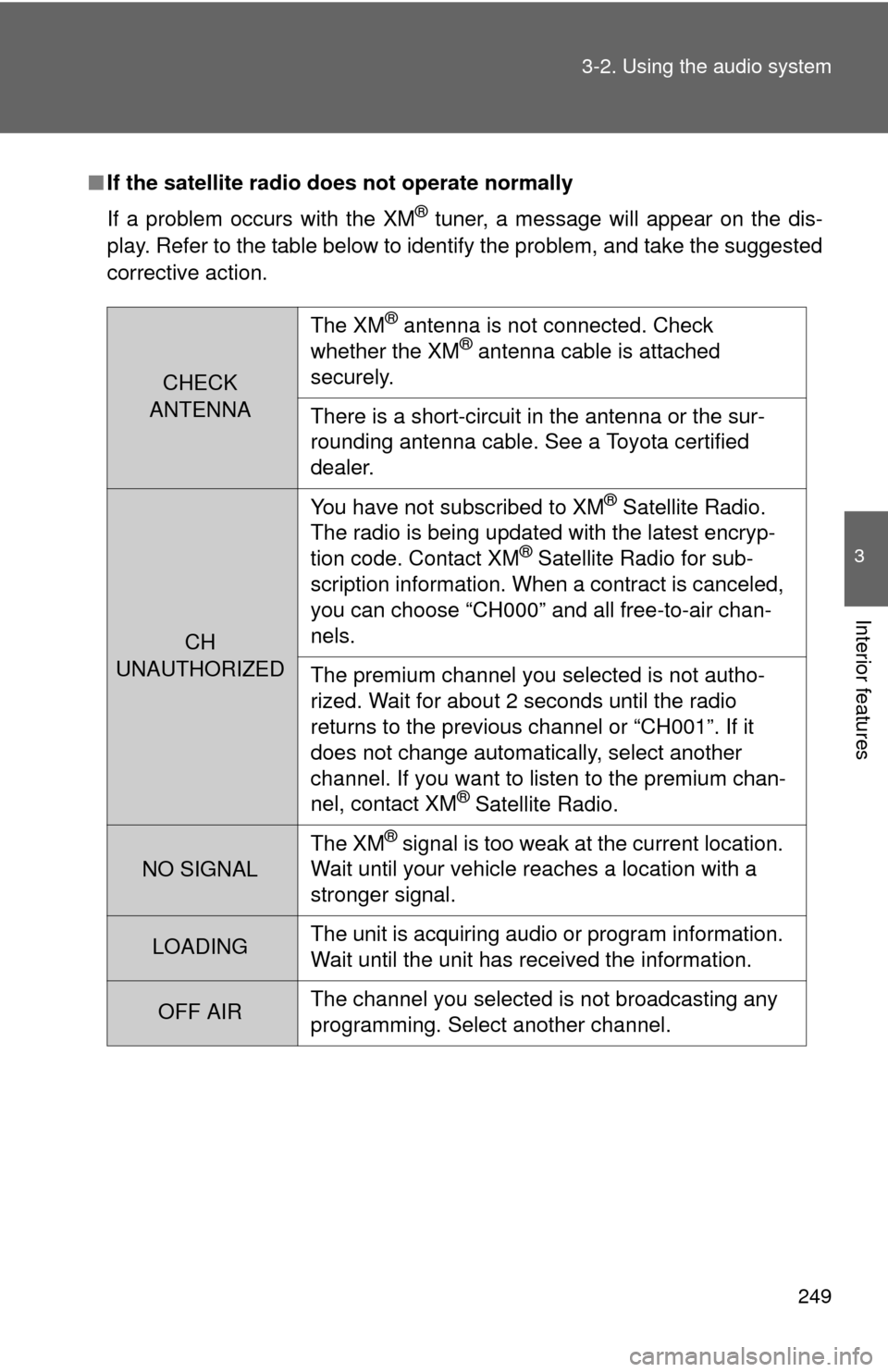
249
3-2. Using the audio system
3
Interior features
■
If the satellite radio does not operate normally
If a problem occurs with the XM
® tuner, a message will appear on the dis-
play. Refer to the table below to identify the problem, and take the suggested
corrective action.
CHECK
ANTENNA
The XM® antenna is not connected. Check
whether the XM® antenna cable is attached
securely.
There is a short-circuit in the antenna or the sur-
rounding antenna cable. See a Toyota certified
dealer.
CH
UNAUTHORIZED You have not subscribed to XM
® Satellite Radio.
The radio is being updated with the latest encryp-
tion code. Contact XM
® Satellite Radio for sub-
scription information. When a contract is canceled,
you can choose “CH000” and all free-to-air chan-
nels.
The premium channel you selected is not autho-
rized. Wait for about 2 seconds until the radio
returns to the previous channel or “CH001”. If it
does not change automatically, select another
channel. If you want to listen to the premium chan-
nel, contact XM
® Satellite Radio.
NO SIGNAL The XM
® signal is too weak at the current location.
Wait until your vehicle reaches a location with a
stronger signal.
LOADING The unit is acquiring audio or program information.
Wait until the unit has received the information.
OFF AIRThe channel you selected is not broadcasting any
programming. Select another channel.
Page 308 of 580
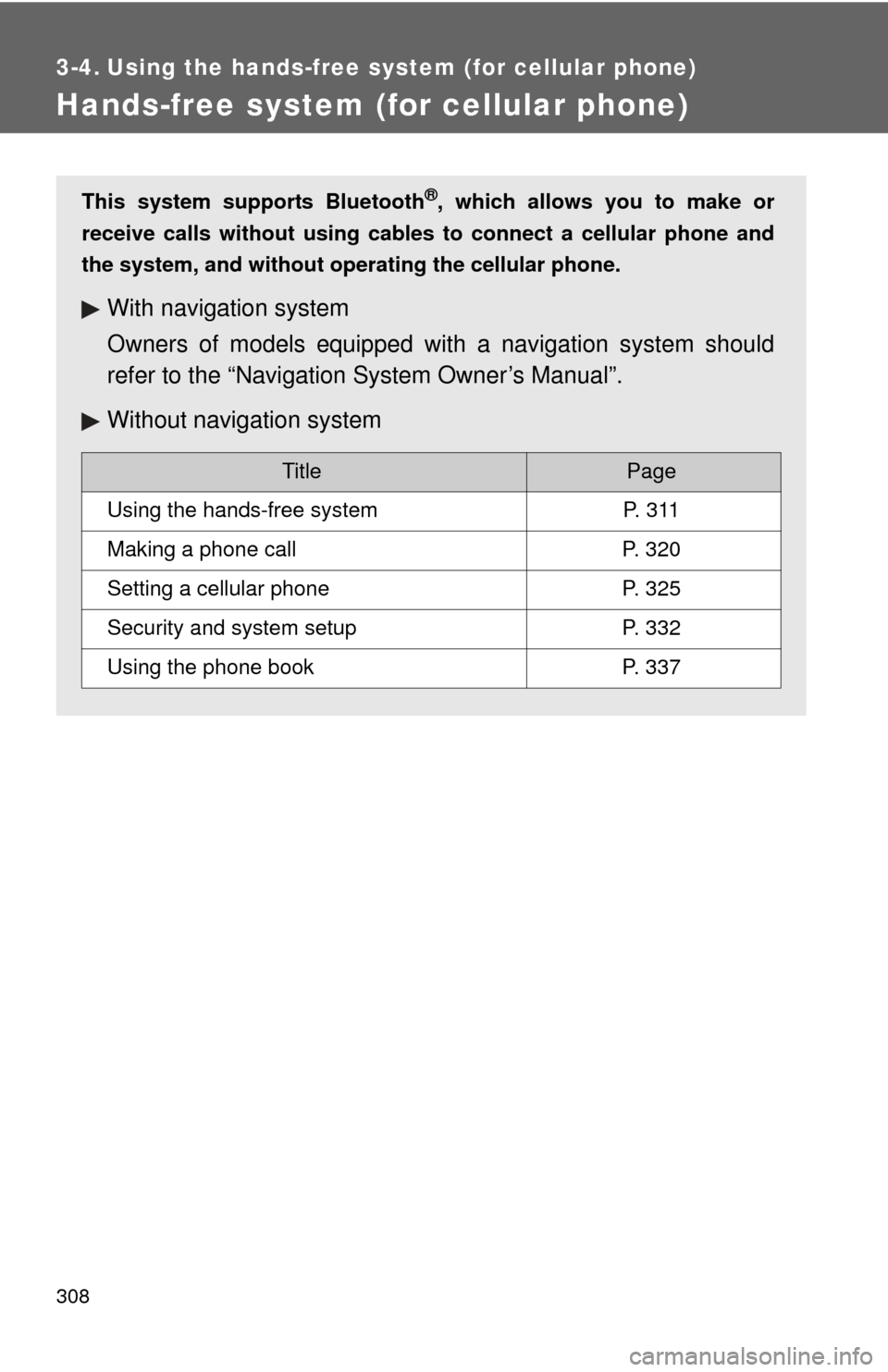
308
3-4. Using the hands-free system (for cellular phone)
Hands-free system (for cellular phone)
This system supports Bluetooth®, which allows you to make or
receive calls without using cables to connect a cellular phone and
the system, and without oper ating the cellular phone.
With navigation system
Owners of models equipped with a navigation system should
refer to the “Navigation System Owner’s Manual”.
Without navig ation system
TitlePage
Using the hands-free systemP. 3 1 1
Making a phone callP. 320
Setting a cellular phoneP. 325
Security and system setupP. 332
Using the phone bookP. 337
Page 317 of 580
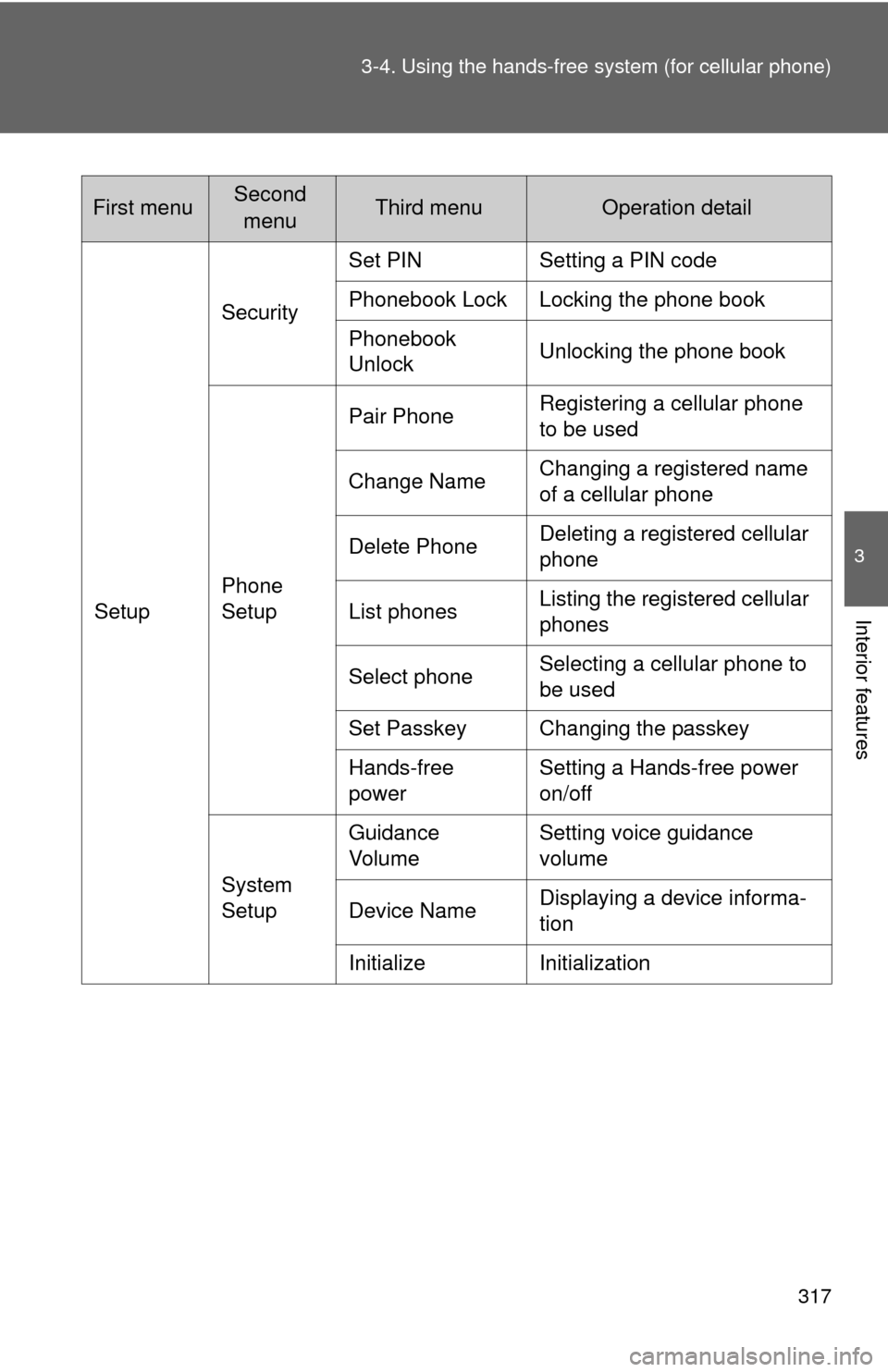
317
3-4. Using the hands-free
system (for cellular phone)
3
Interior features
First menuSecond
menuThird menuOperation detail
Setup Security
Set PIN Setting a PIN code
Phonebook Lock Locking the phone book
Phonebook
Unlock
Unlocking the phone book
Phone
Setup Pair Phone
Registering a cellular phone
to be used
Change Name Changing a registered name
of a cellular phone
Delete Phone Deleting a registered cellular
phone
List phones Listing the registered cellular
phones
Select phone Selecting a cellular phone to
be used
Set Passkey Changing the passkey
Hands-free
power Setting a Hands-free power
on/off
System
Setup Guidance
Vo l u m e
Setting voice guidance
volume
Device Name Displaying a device informa-
tion
Initialize Initialization
Page 332 of 580
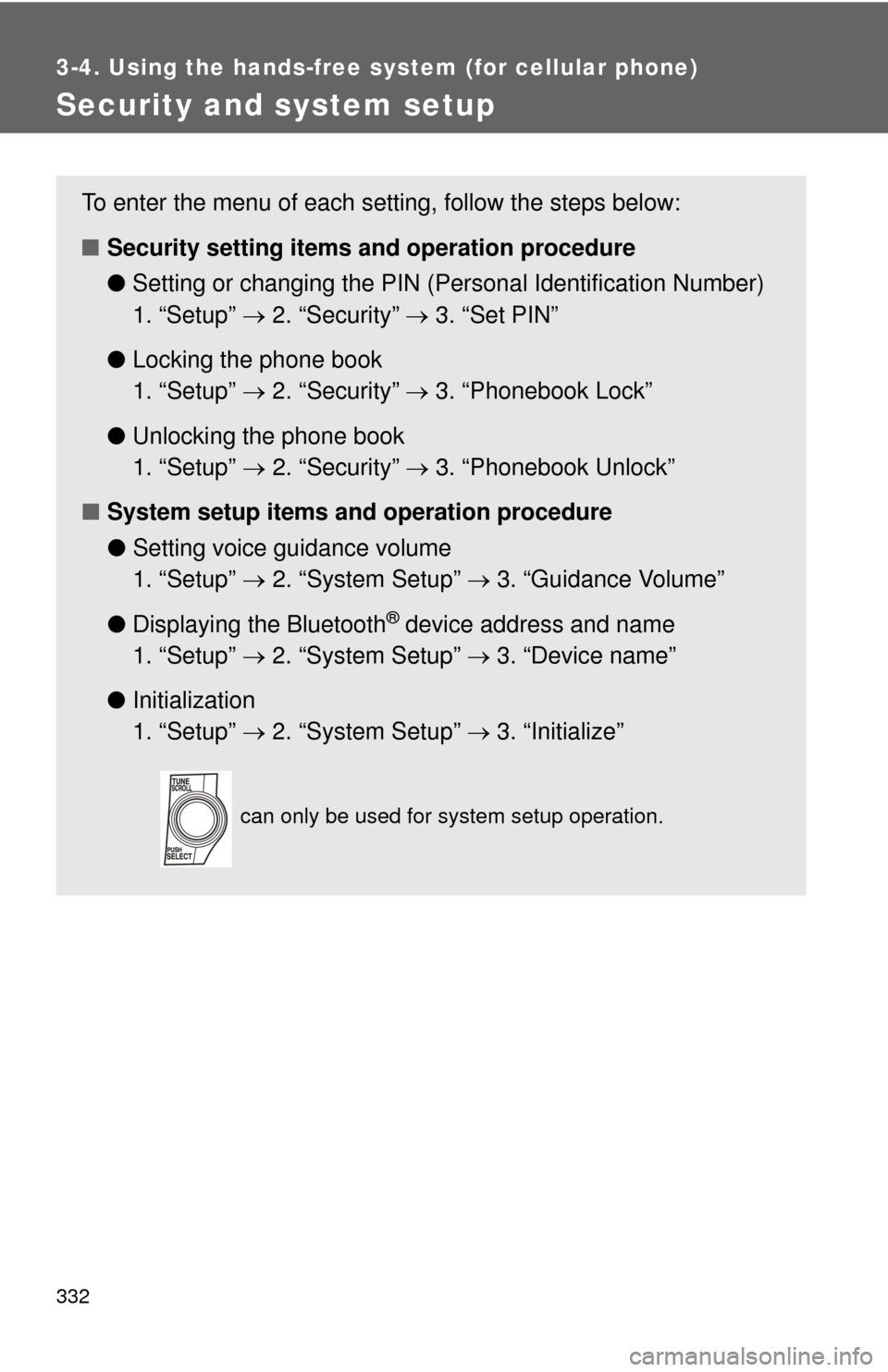
332
3-4. Using the hands-free system (for cellular phone)
Security and system setup
To enter the menu of each setting, follow the steps below:
■Security setting items and operation procedure
● Setting or changing t he PIN (Personal Identification Number)
1. “Setup” 2. “Security” 3. “Set PIN”
● Locking the phone book
1. “Setup” 2. “Security” 3. “Phonebook Lock”
● Unlocking the phone book
1. “Setup” 2. “Security” 3. “Phonebook Unlock”
■ System setup items and operation procedure
●Setting voice guidance volume
1. “Setup” 2. “System Setup” 3. “Guidance Volume”
● Displaying the Bluetooth
® device address and name
1. “Setup” 2. “System Setup” 3. “Device name”
● Initialization
1. “Setup” 2. “System Setup” 3. “Initialize”
can only be used for system setup operation.
Page 336 of 580
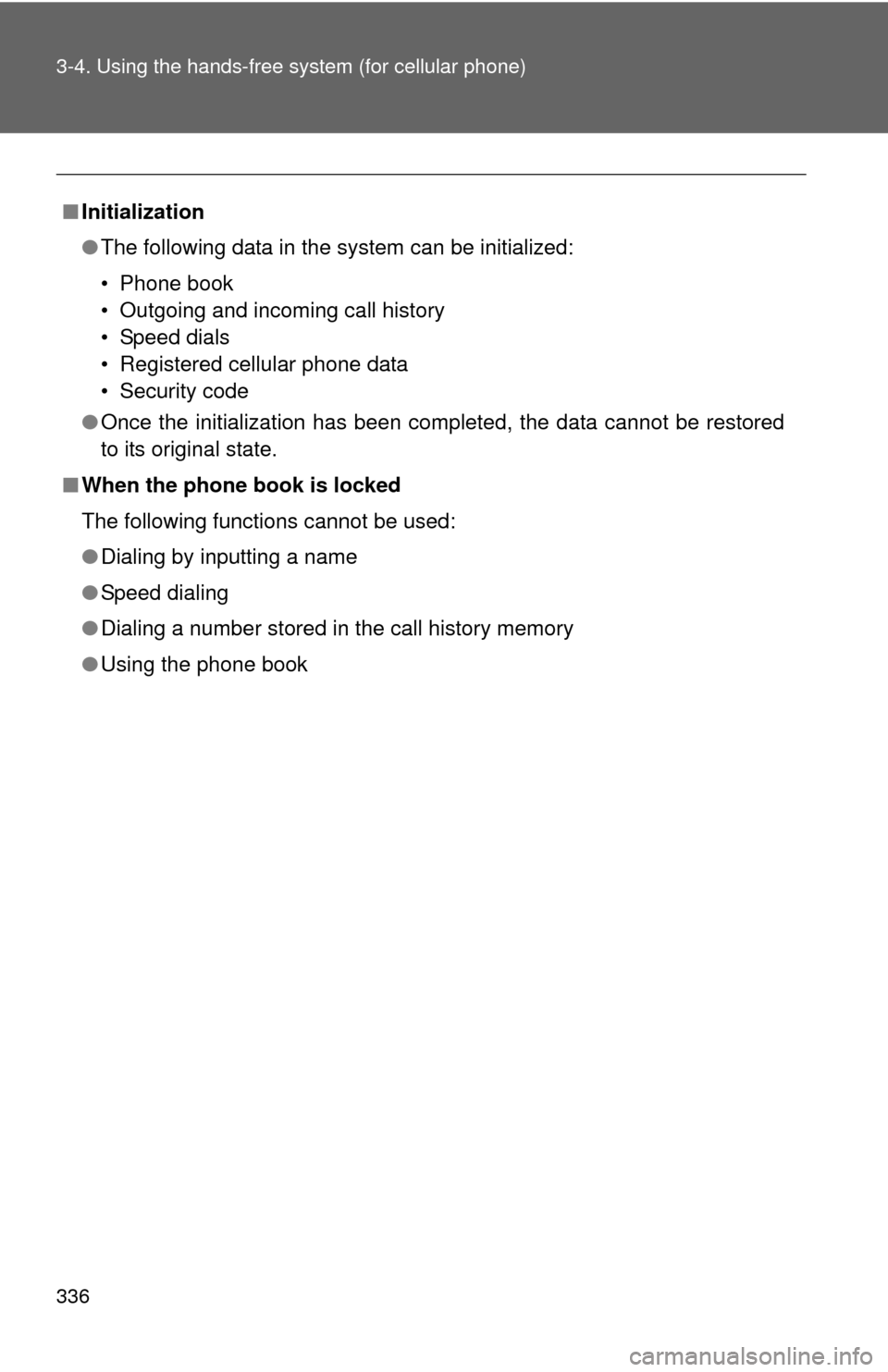
336 3-4. Using the hands-free system (for cellular phone)
■Initialization
●The following data in the system can be initialized:
• Phone book
• Outgoing and incoming call history
• Speed dials
• Registered cellular phone data
• Security code
● Once the initialization has been completed, the data cannot be restored
to its original state.
■ When the phone book is locked
The following functions cannot be used:
●Dialing by inputting a name
● Speed dialing
● Dialing a number stored in the call history memory
● Using the phone book