TOYOTA AVALON 2013 XX40 / 4.G Navigation Manual
Manufacturer: TOYOTA, Model Year: 2013, Model line: AVALON, Model: TOYOTA AVALON 2013 XX40 / 4.GPages: 27, PDF Size: 2.85 MB
Page 11 of 27
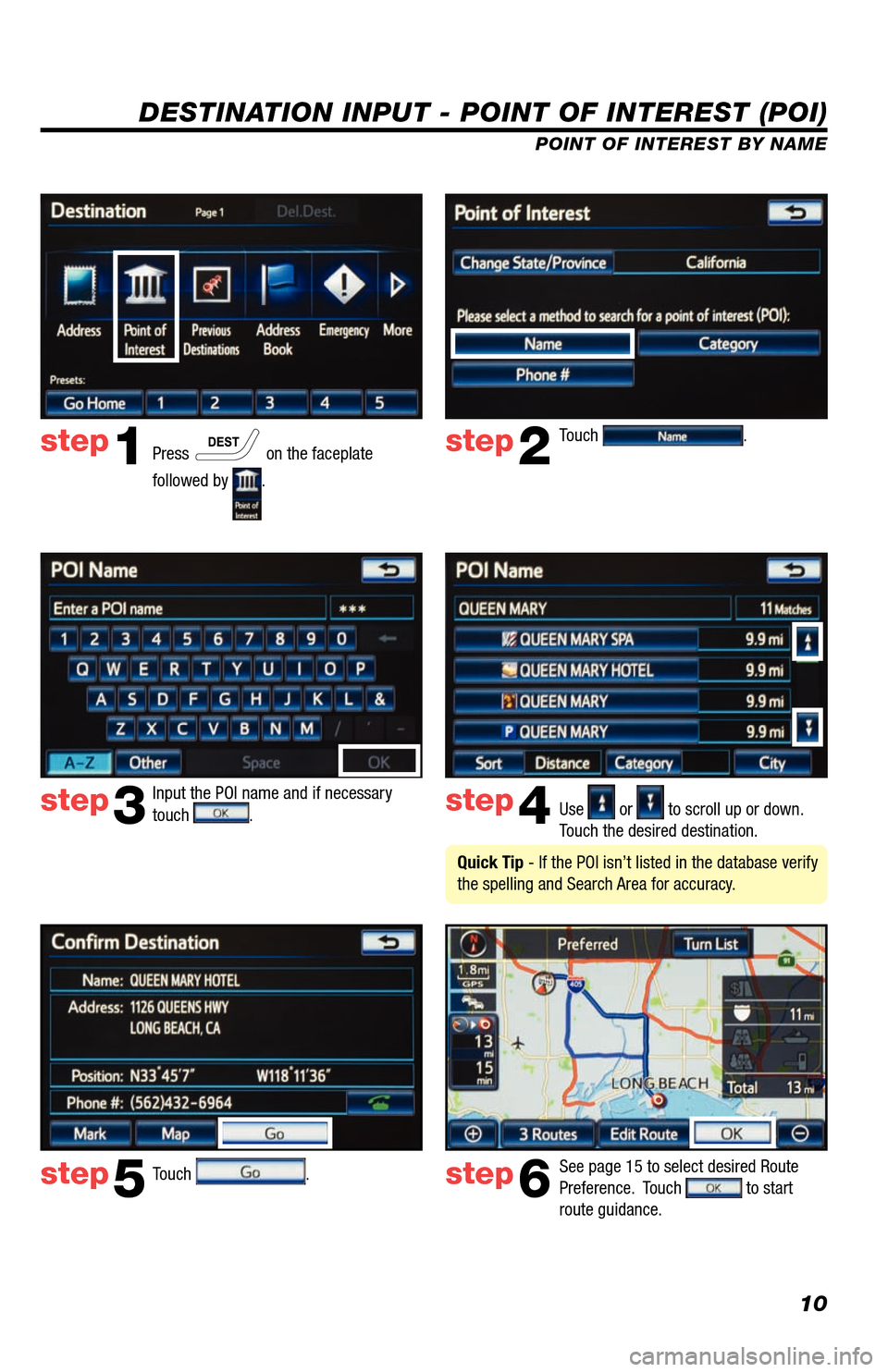
10
DESTINATION INPUT - POINT OF INTEREST (POI)
POINT OF INTEREST BY NAME
Press
on the faceplate
followed by
. Touch
.
Input the POI name and if necessary
touch
. Use or to scroll up or down.
Touch the desired destination.
Touch
.
step1step2
step3step4
step5
See page 15 to select desired Route
Preference. Touch to start
route guidance. step6
Quick Tip - If the POI isn’t listed in the database verify
the spelling and Search Area for accuracy.
Page 12 of 27
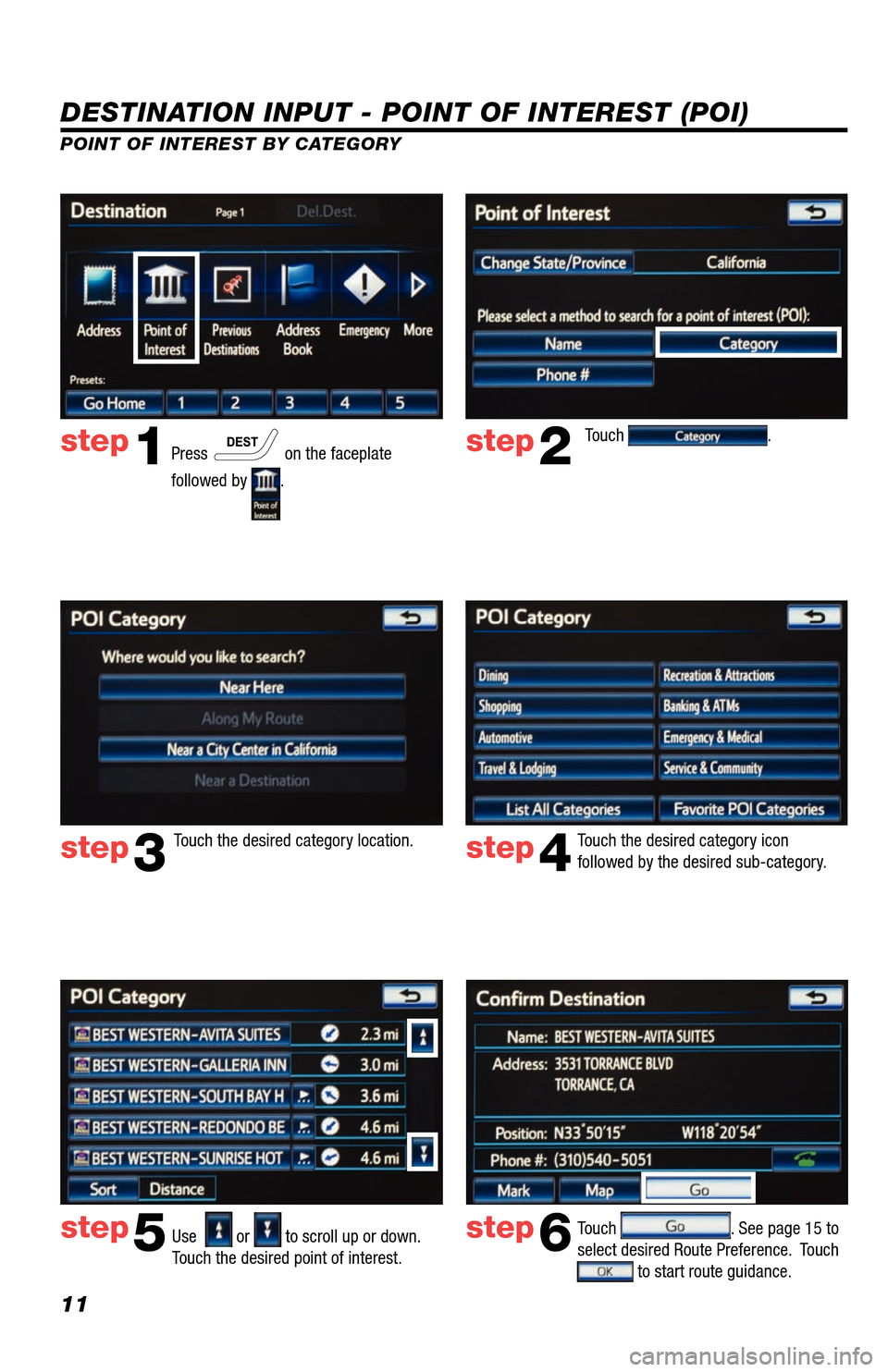
11
DESTINATION INPUT - POINT OF INTEREST (POI)
POINT OF INTEREST BY CATEGORYTouch
.
Touch the desired category location. Touch the desired category icon
followed by the desired sub-category.
Use
or to scroll up or down.
Touch the desired point of interest.
step1step2
step3step4
step5Touch . See page 15 to
select desired Route Preference. Touch
to start route guidance.
step6
Press on the faceplate
followed by
.
Page 13 of 27
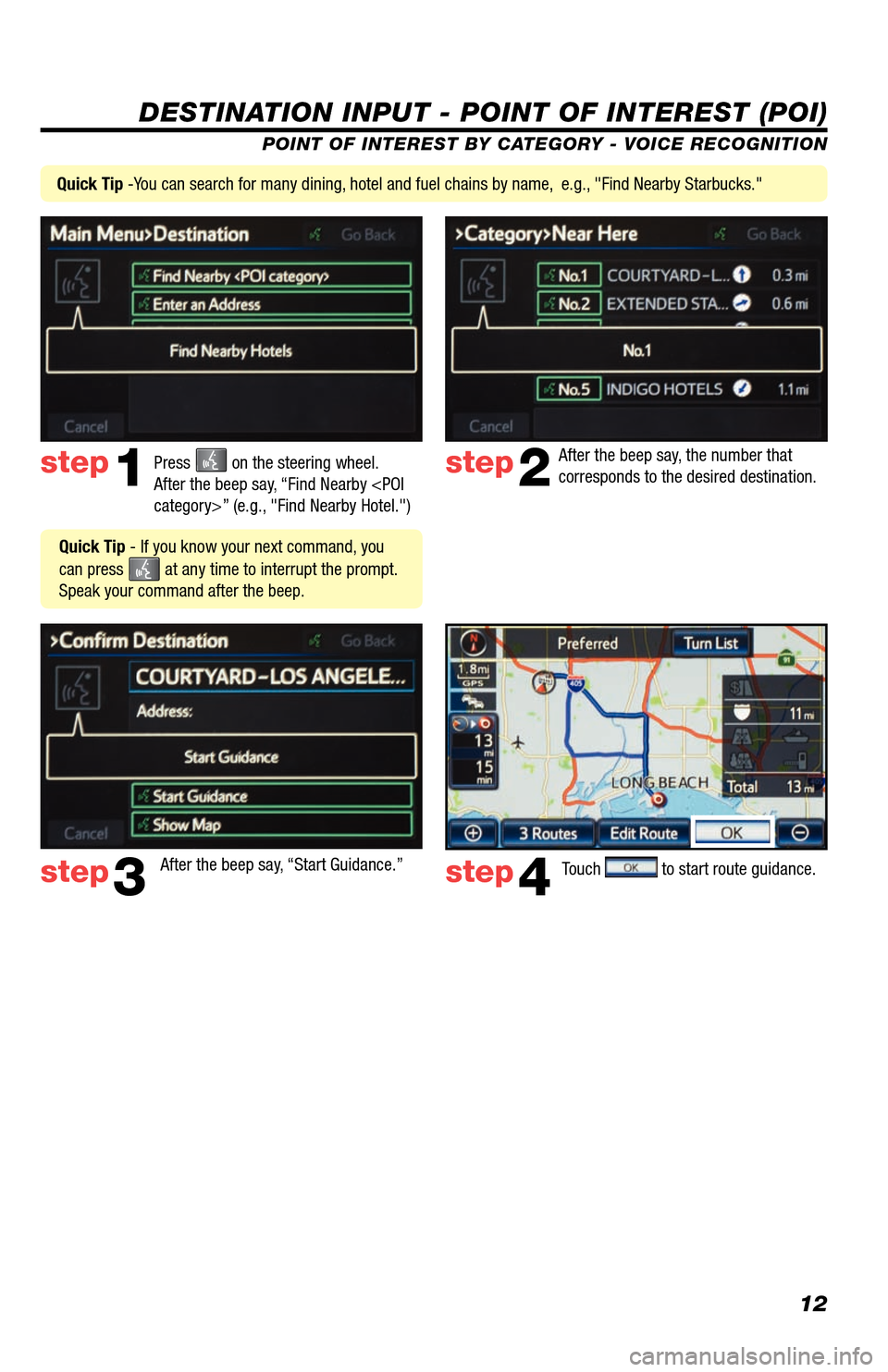
12
DESTINATION INPUT - POINT OF INTEREST (POI)
POINT OF INTEREST BY CATEGORY - VOICE RECOGNITION
Press
on the steering wheel.
After the beep say, “Find Nearby
corresponds to the desired destination.
After the beep say, “Start Guidance.”step1step2
step3step4
Quick Tip - If you know your next command, you
can press
at any time to interrupt the prompt.
Speak your command after the beep.
Touch to start route guidance.
Quick Tip -You can search for many dining, hotel and fuel chains by name, e.g., "Find Nearby Starbucks."
Page 14 of 27
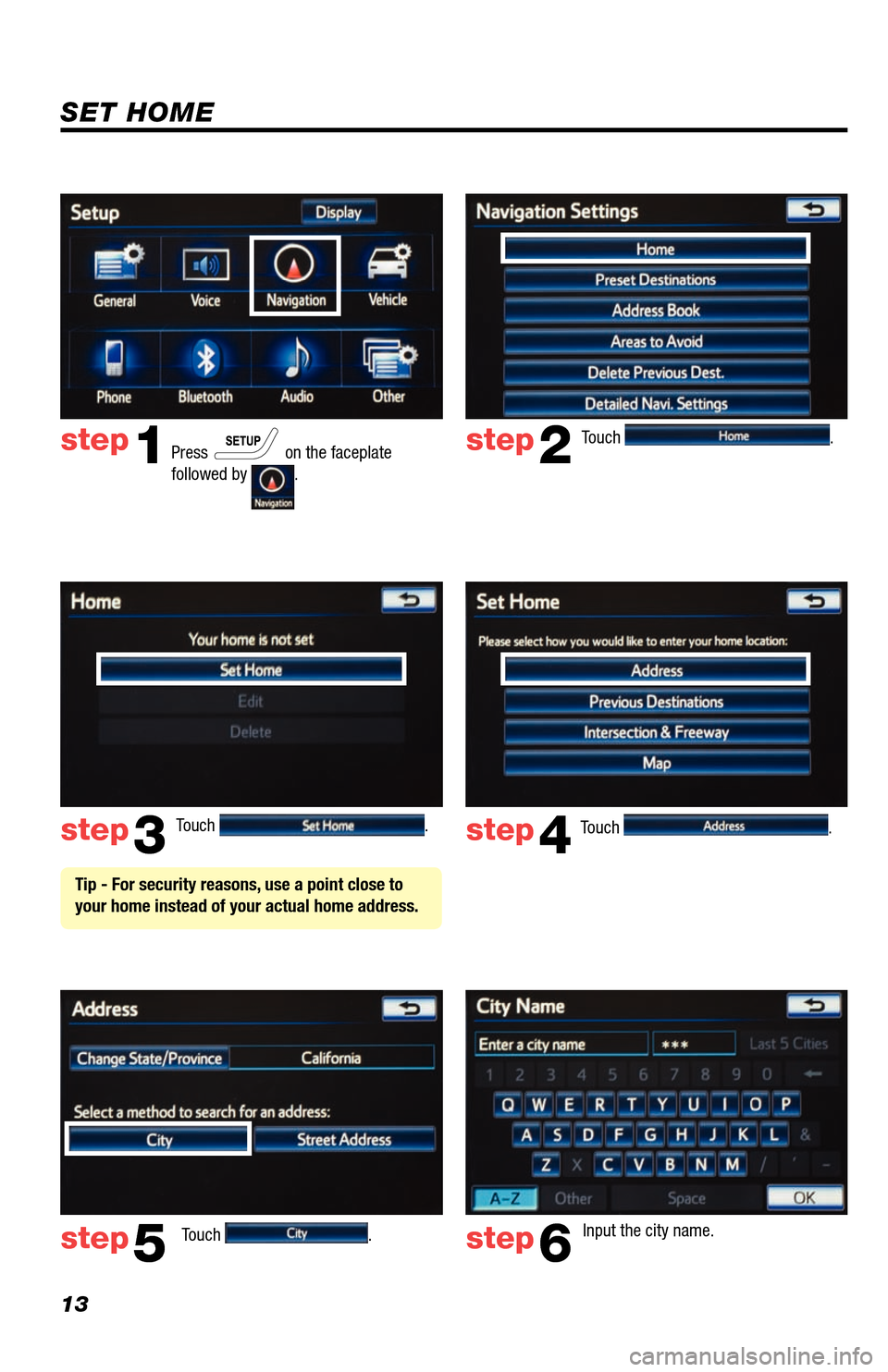
13
Touch .
Touch
. Input the city name.
step2
step3
step5step6
Press on the faceplate
followed by .
step1
Touch . Touch . step4
Tip - For security reasons, use a point close to
your home instead of your actual home address.
SET HOME
Page 15 of 27
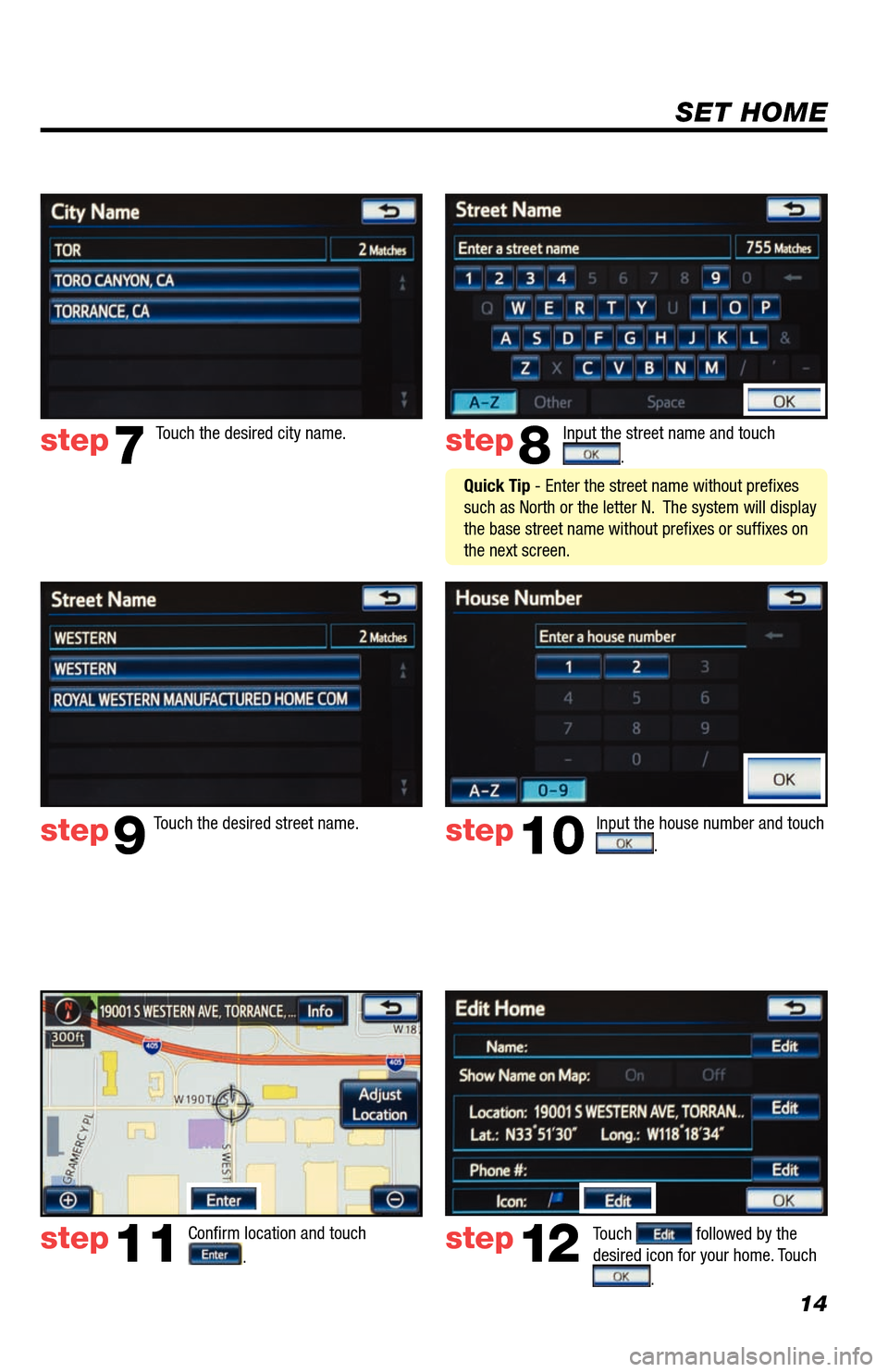
14
SET HOME
Input the street name and touch
.
Confirm location and touch
.
Touch followed by the
desired icon for your home. Touch
.
step8
step9
step11step12
Touch the desired city name. step7
Touch the desired street name. Input the house number and touch . step10
Quick Tip - Enter the street name without prefixes
such as North or the letter N. The system will display
the base street name without prefixes or suffixes on
the next screen.
Page 16 of 27
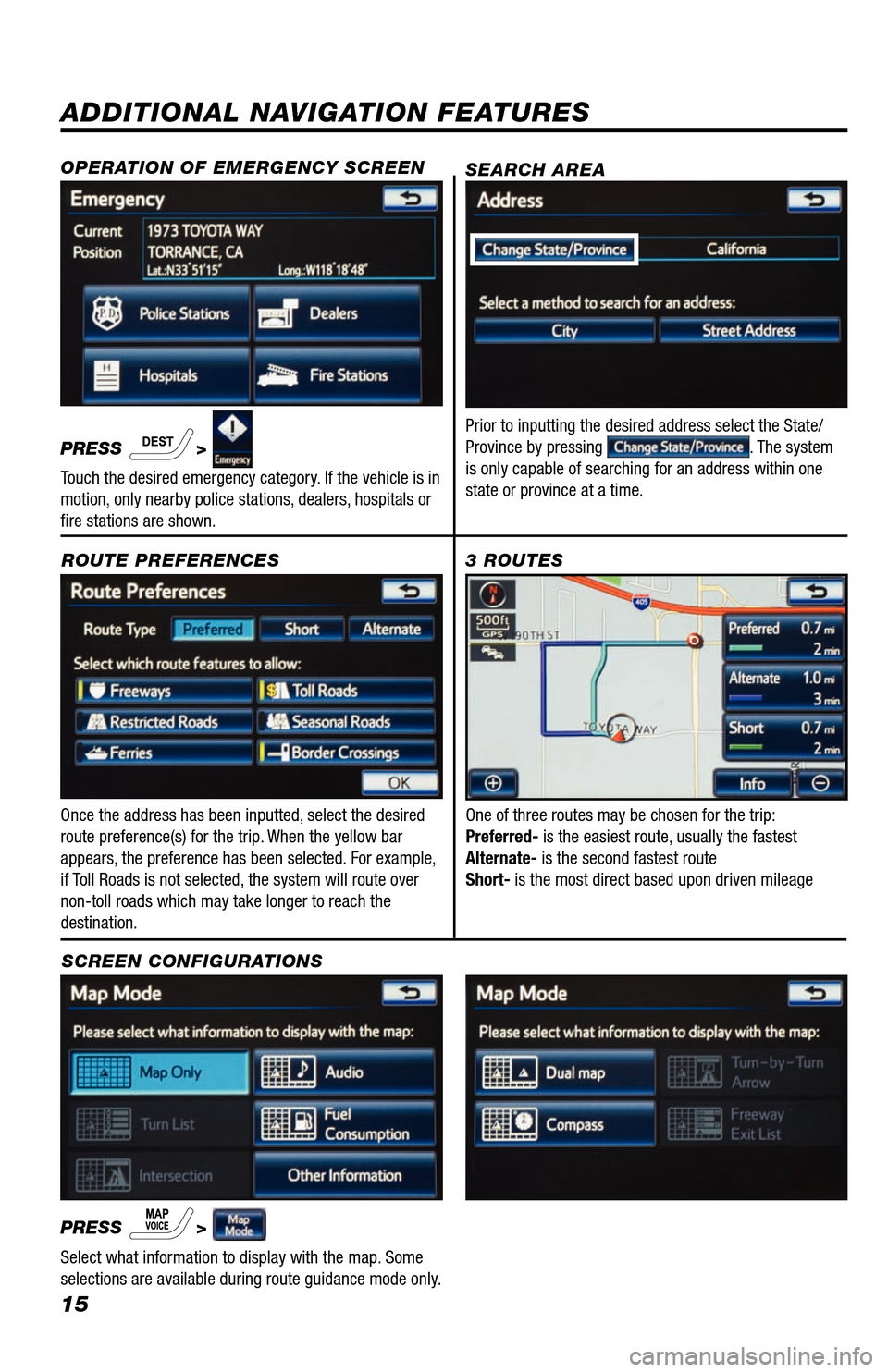
15
ADDITIONAL NAVIGATION FEATURES
Once the address has been inputted, select the desired
route preference(s) for the trip. When the yellow bar
appears, the preference has been selected. For example,
if Toll Roads is not selected, the system will route over
non-toll roads which may take longer to reach the
destination.ROUTE PREFERENCES
PRESS
>
1
2
3
6
7
5
4
Select what information to display with the map. Some
selections are available during route guidance mode only.
3 ROUTES
SCREEN CONFIGURATIONS One of three routes may be chosen for the trip:
Preferred- is the easiest route, usually the fastest
Alternate- is the second fastest route
Short- is the most direct based upon driven mileage
SEARCH AREA
Prior to inputting the desired address select the State/
Province by pressing . The system
is only capable of searching for an address within one
state or province at a time.
OPERATION OF EMERGENCY SCREEN
PRESS >
Touch the desired emergency category. If the vehicle is in
motion, only nearby police stations, dealers, hospitals or
fire stations are shown.
Page 17 of 27
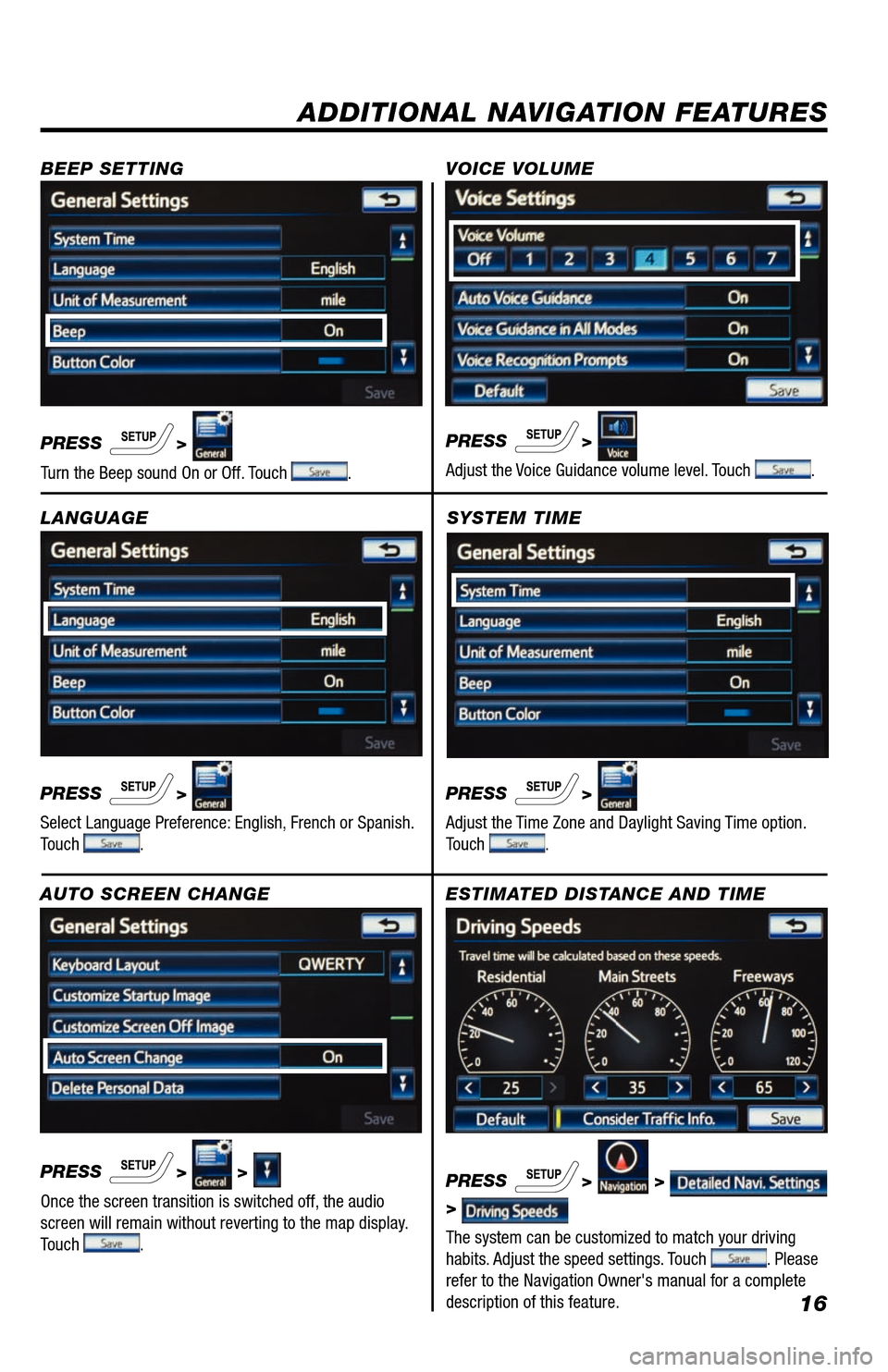
16
SYSTEM TIME
PRESS
>
Adjust the Time Zone and Daylight Saving Time option.
Touch
.
ADDITIONAL NAVIGATION FEATURES
LANGUAGE
PRESS
>
Select Language Preference: English, French or Spanish.
Touch
. PRESS
>
Adjust the Voice Guidance volume level. Touch
.
BEEP SETTING
VOICE VOLUME
AUTO SCREEN CHANGE
PRESS
> >
Once the screen transition is switched off, the audio
screen will remain without reverting to the map display.
Touch
.
PRESS
>
Turn the Beep sound On or Off. Touch .
ESTIMATED DISTANCE AND TIME
The system can be customized to match your driving
habits. Adjust the speed settings. Touch
. Please
refer to the Navigation Owner's manual for a complete
description of this feature. PRESS
> >
>
Page 18 of 27
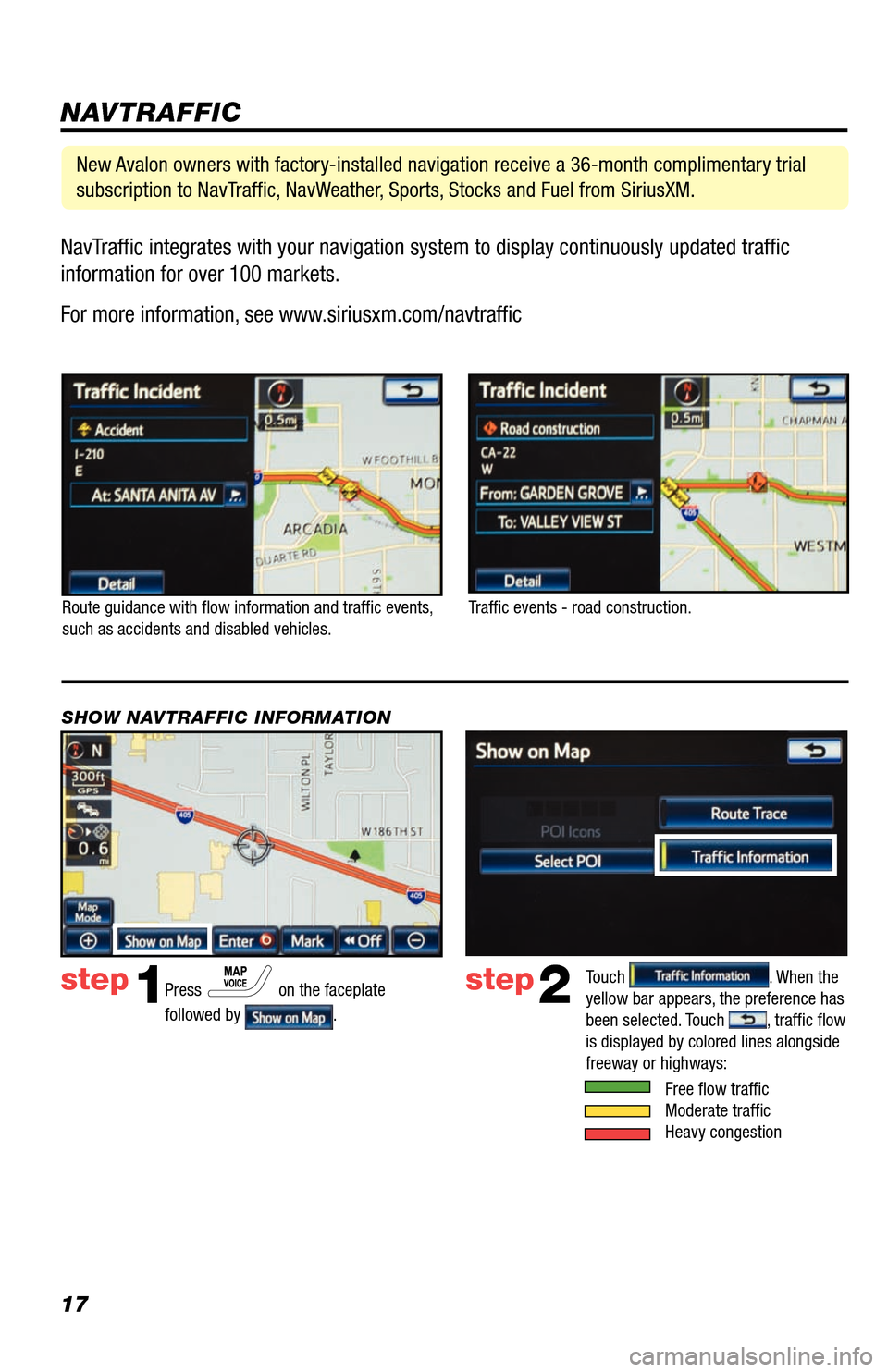
17NavTraffic integrates with your navigation system to display continuously updated traffic
information for over 100 markets.
For more information, see www.siriusxm.com/navtraffic
NAVTRAFFIC
Route guidance with flow information and traffic events,
such as accidents and disabled vehicles.
Traffic events - road construction.
Press
on the faceplate
followed by
.
step1step2Touch . When the
yellow bar appears, the preference has
been selected. Touch
, traffic flow
is displayed by colored lines alongside
freeway or highways:
SHOW NAVTRAFFIC INFORMATION
Free flow traffic
Moderate traffic
Heavy congestion
New Avalon owners with factory-installed navigation receive a 36-month complimentary trial
subscription to NavTraffic, NavWeather, Sports, Stocks and Fuel from SiriusXM.
Page 19 of 27
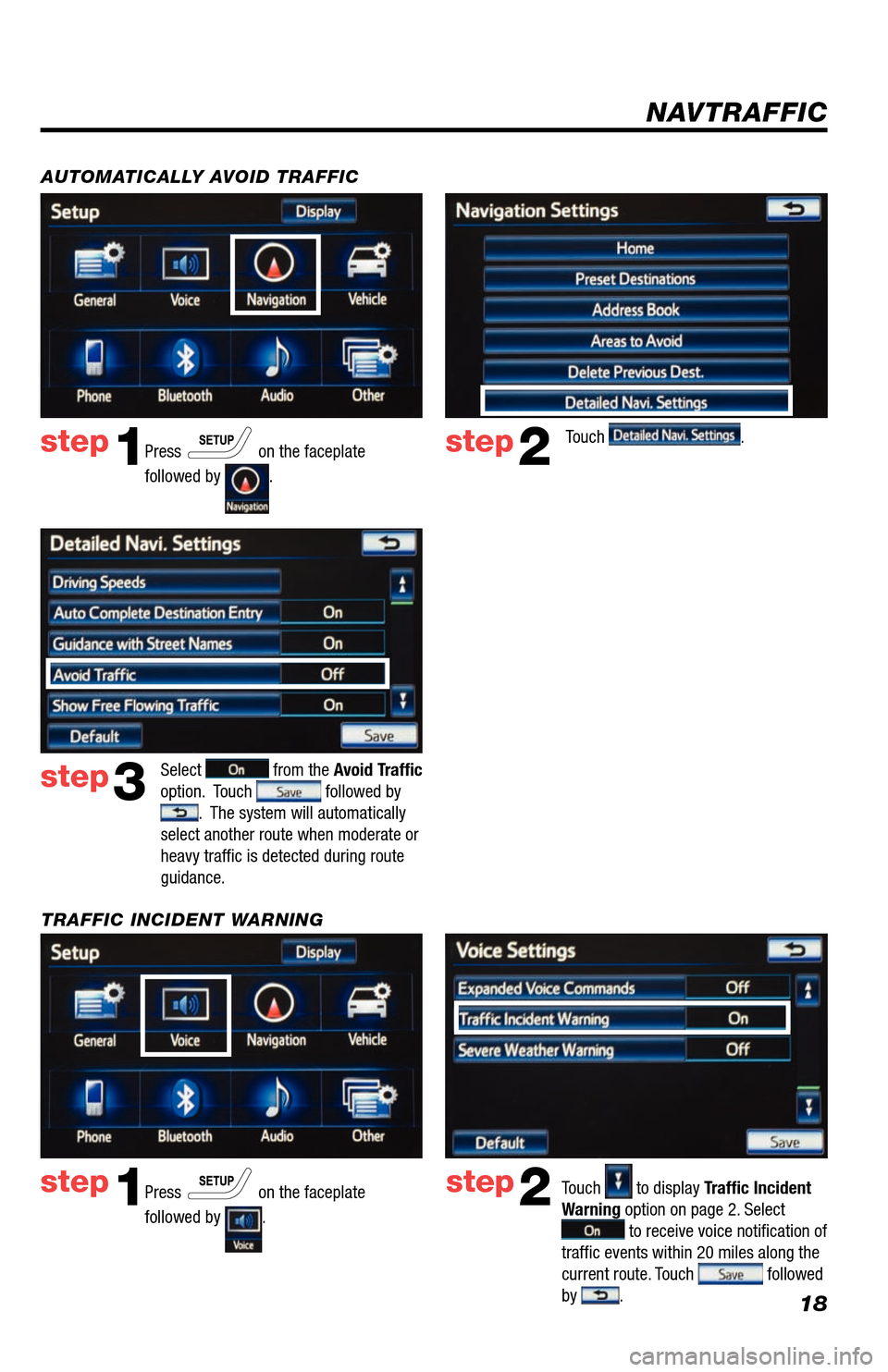
18
Press on the faceplate
followed by
.
step1step2Touch to display Traffic Incident
Warning option on page 2. Select
to receive voice notification of
traffic events within 20 miles along the
current route. Touch
followed
by .
TRAFFIC INCIDENT WARNING Press
on the faceplate
followed by
.
step1step2Touch .
AUTOMATICALLY AVOID TRAFFIC
step3
Select from the Avoid Traffic
option. Touch followed by . The system will automatically
select another route when moderate or
heavy traffic is detected during route
guidance.
NAVTRAFFIC
Page 20 of 27
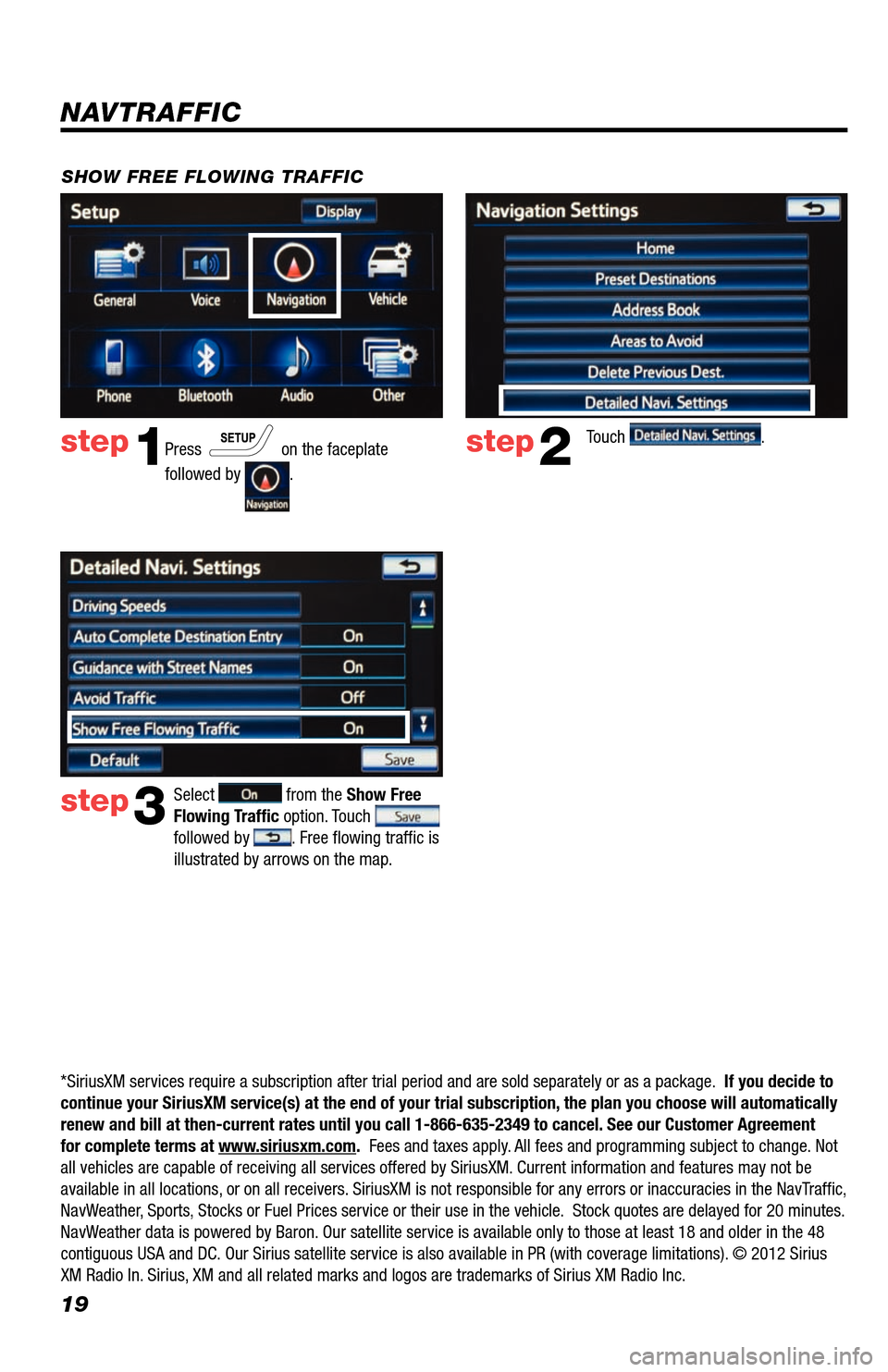
19
Press on the faceplate
followed by
.
step1step2Touch .
SHOW FREE FLOWING TRAFFIC
step3
Select from the Show Free
Flowing Traffic option. Touch
followed by . Free flowing traffic is
illustrated by arrows on the map.
NAVTRAFFIC
*SiriusXM services require a subscription after trial period and are sold separately or as a package. If you decide to
continue your SiriusXM service(s) at the end of your trial subscription, the plan you choose will automatically
renew and bill at then-current rates until you call 1-866-635-2349 to ca\
ncel. See our Customer Agreement
for complete terms at www.siriusxm.com. Fees and taxes apply. All fees and programming subject to change. Not
all vehicles are capable of receiving all services offered by SiriusXM. Current information and features may not be
available in all locations, or on all receivers. SiriusXM is not responsible for any errors or inaccuracies in the NavTraffic,
NavWeather, Sports, Stocks or Fuel Prices service or their use in the vehicle. Stock quotes are delayed for 20 minutes.
NavWeather data is powered by Baron. Our satellite service is available only to those at least 18 and older in the 48
contiguous USA and DC. Our Sirius satellite service is also available in PR (with coverage limitations). © 2012 Sirius
XM Radio In. Sirius, XM and all related marks and logos are trademarks of Sirius XM Radio Inc.