display TOYOTA AVALON 2014 XX40 / 4.G Navigation Manual
[x] Cancel search | Manufacturer: TOYOTA, Model Year: 2014, Model line: AVALON, Model: TOYOTA AVALON 2014 XX40 / 4.GPages: 346, PDF Size: 6.47 MB
Page 298 of 346
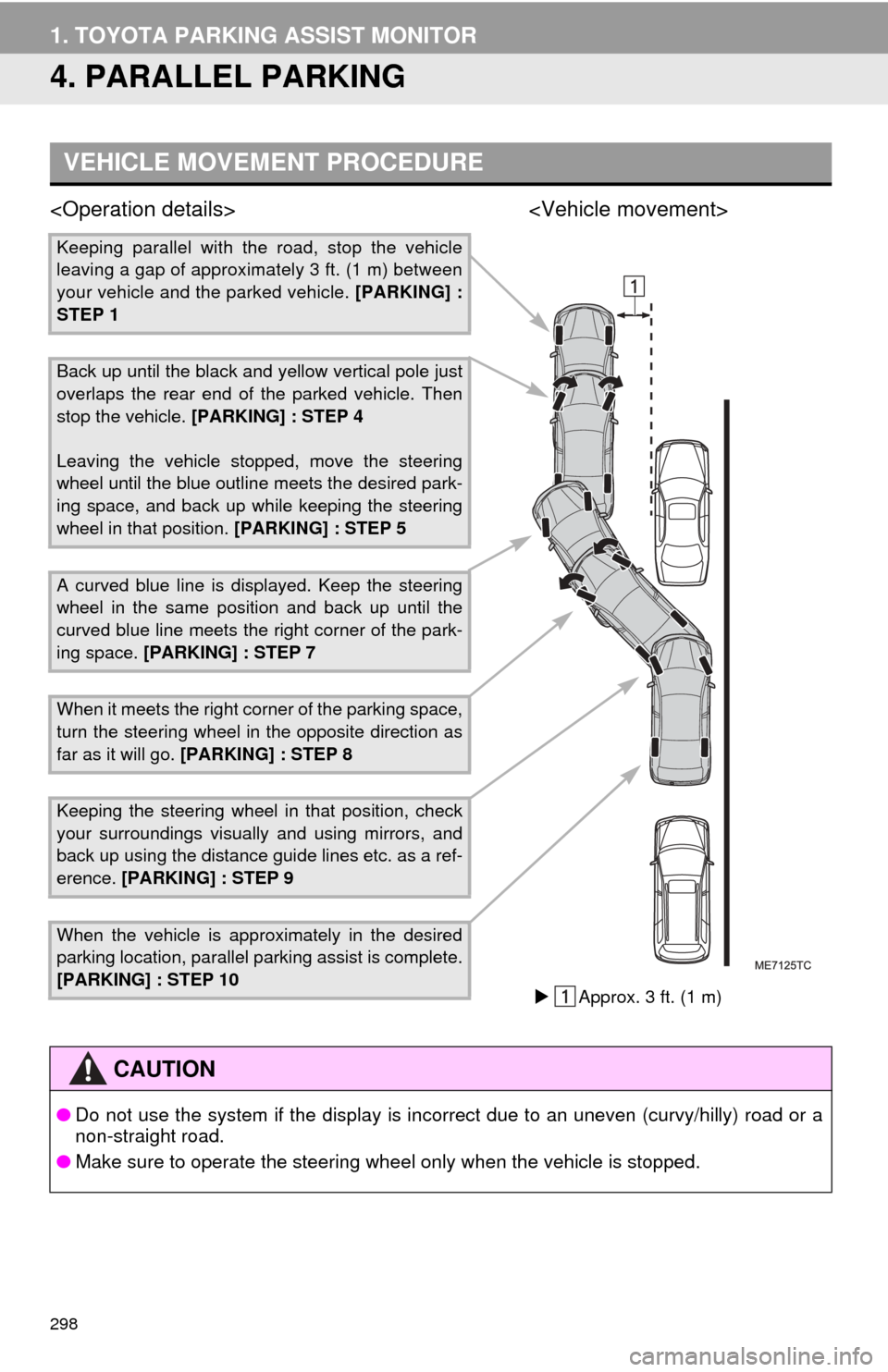
298
1. TOYOTA PARKING ASSIST MONITOR
4. PARALLEL PARKING
VEHICLE MOVEMENT PROCEDURE
Keeping parallel with the road, stop the vehicle
leaving a gap of approximately 3 ft. (1 m) between
your vehicle and the parked vehicle. [PARKING] :
STEP 1
Back up until the black and yellow vertical pole just
overlaps the rear end of the parked vehicle. Then
stop the vehicle. [PARKING] : STEP 4
Leaving the vehicle stopped, move the steering
wheel until the blue outline meets the desired park-
ing space, and back up while keeping the steering
wheel in that position. [PARKING] : STEP 5
A curved blue line is displayed. Keep the steering
wheel in the same position and back up until the
curved blue line meets the right corner of the park-
ing space. [PARKING] : STEP 7
When it meets the right corner of the parking space,
turn the steering wheel in the opposite direction as
far as it will go. [PARKING] : STEP 8
Keeping the steering wheel in that position, check
your surroundings visually and using mirrors, and
back up using the distance gui de lines etc. as a ref-
erence. [PARKING] : STEP 9
When the vehicle is approximately in the desired
parking location, parallel park ing assist is complete.
[PARKING] : STEP 10
CAUTION
● Do not use the system if the display is incorrect due to an uneven (curvy/hilly) road or a
non-straight road.
● Make sure to operate the steering wheel only when the vehicle is stopped.
Approx. 3 ft. (1 m)
Page 299 of 346
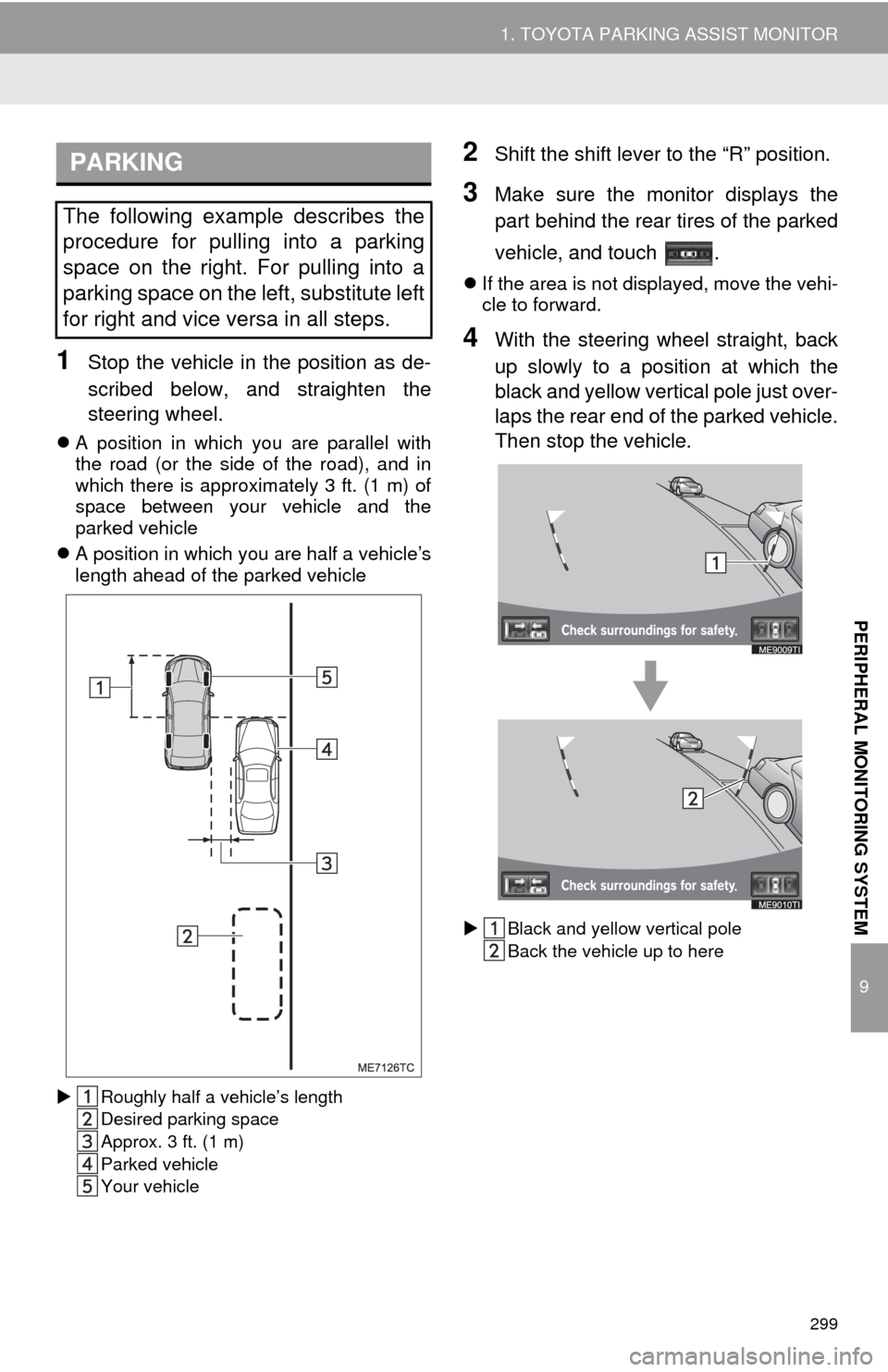
299
1. TOYOTA PARKING ASSIST MONITOR
9
PERIPHERAL MONITORING SYSTEM
1Stop the vehicle in the position as de-
scribed below, and straighten the
steering wheel.
A position in which you are parallel with
the road (or the side of the road), and in
which there is approximately 3 ft. (1 m) of
space between your vehicle and the
parked vehicle
A position in which you are half a vehicle’s
length ahead of the parked vehicle
Roughly half a vehicle’s length
Desired parking space
Approx. 3 ft. (1 m)
Parked vehicle
Your vehicle
2Shift the shift lever to the “R” position.
3Make sure the monitor displays the
part behind the rear tires of the parked
vehicle, and touch .
If the area is not displayed, move the vehi-
cle to forward.
4With the steering wheel straight, back
up slowly to a position at which the
black and yellow vertical pole just over-
laps the rear end of the parked vehicle.
Then stop the vehicle.
Black and yellow vertical pole
Back the vehicle up to here
PARKING
The following example describes the
procedure for pulling into a parking
space on the right. For pulling into a
parking space on the left, substitute left
for right and vice versa in all steps.
Page 300 of 346
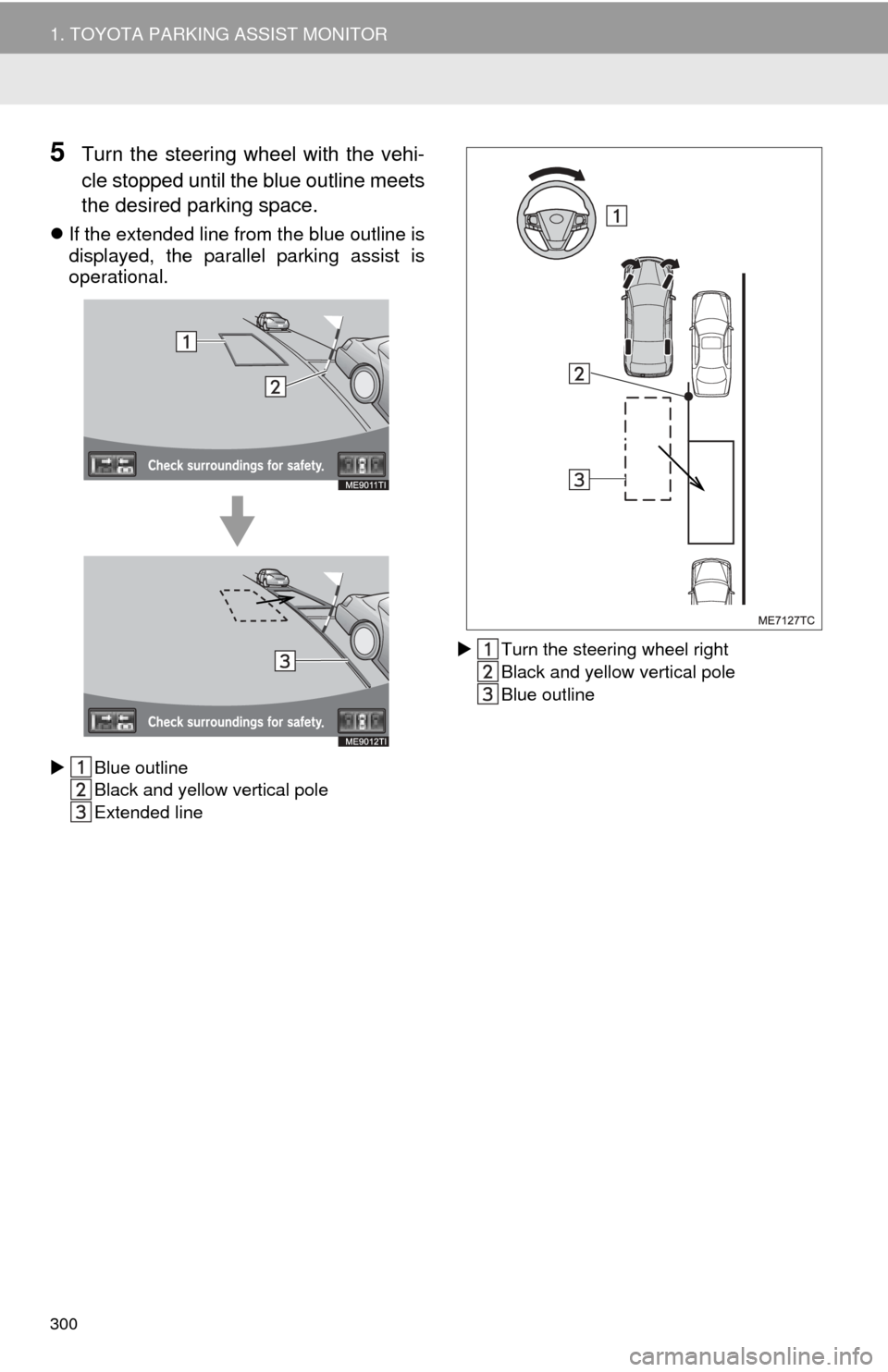
300
1. TOYOTA PARKING ASSIST MONITOR
5Turn the steering wheel with the vehi-
cle stopped until the blue outline meets
the desired parking space.
If the extended line from the blue outline is
displayed, the parallel parking assist is
operational.
Blue outline
Black and yellow vertical pole
Extended line
Turn the steering wheel right
Black and yellow vertical pole
Blue outline
Page 303 of 346
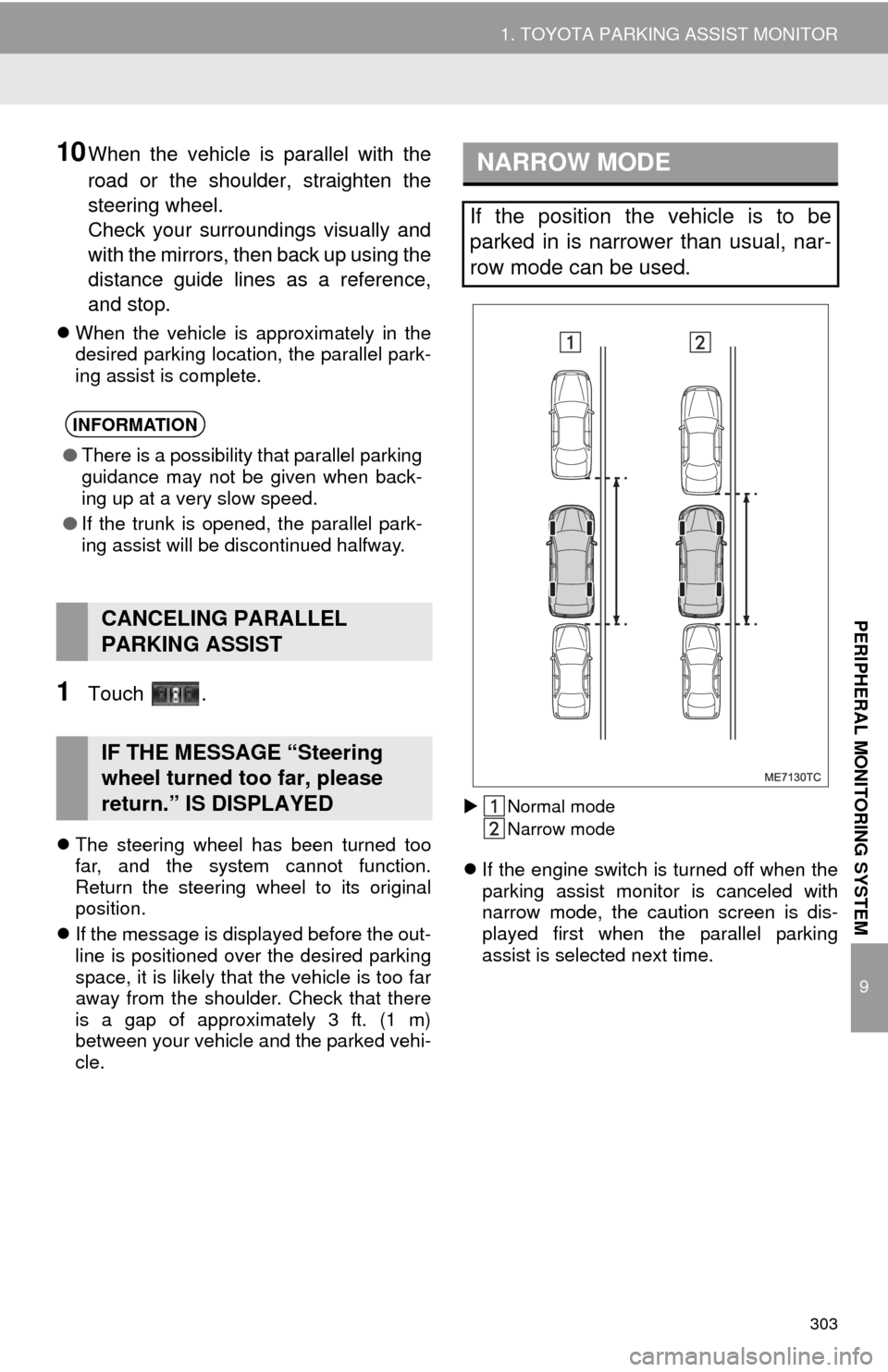
303
1. TOYOTA PARKING ASSIST MONITOR
9
PERIPHERAL MONITORING SYSTEM
10When the vehicle is parallel with the
road or the shoulder, straighten the
steering wheel.
Check your surroundings visually and
with the mirrors, then back up using the
distance guide lines as a reference,
and stop.
When the vehicle is approximately in the
desired parking location, the parallel park-
ing assist is complete.
1Touch .
The steering wheel has been turned too
far, and the system cannot function.
Return the steering wheel to its original
position.
If the message is displayed before the out-
line is positioned over the desired parking
space, it is likely that the vehicle is too far
away from the shoulder. Check that there
is a gap of approximately 3 ft. (1 m)
between your vehicle and the parked vehi-
cle.
Normal mode
Narrow mode
If the engine switch is turned off when the
parking assist monitor is canceled with
narrow mode, the caution screen is dis-
played first when the parallel parking
assist is selected next time.
INFORMATION
● There is a possibility that parallel parking
guidance may not be given when back-
ing up at a very slow speed.
● If the trunk is opened, the parallel park-
ing assist will be discontinued halfway.
CANCELING PARALLEL
PARKING ASSIST
IF THE MESSAGE “Steering
wheel turned too far, please
return.” IS DISPLAYED
NARROW MODE
If the position the vehicle is to be
parked in is narrower than usual, nar-
row mode can be used.
Page 305 of 346
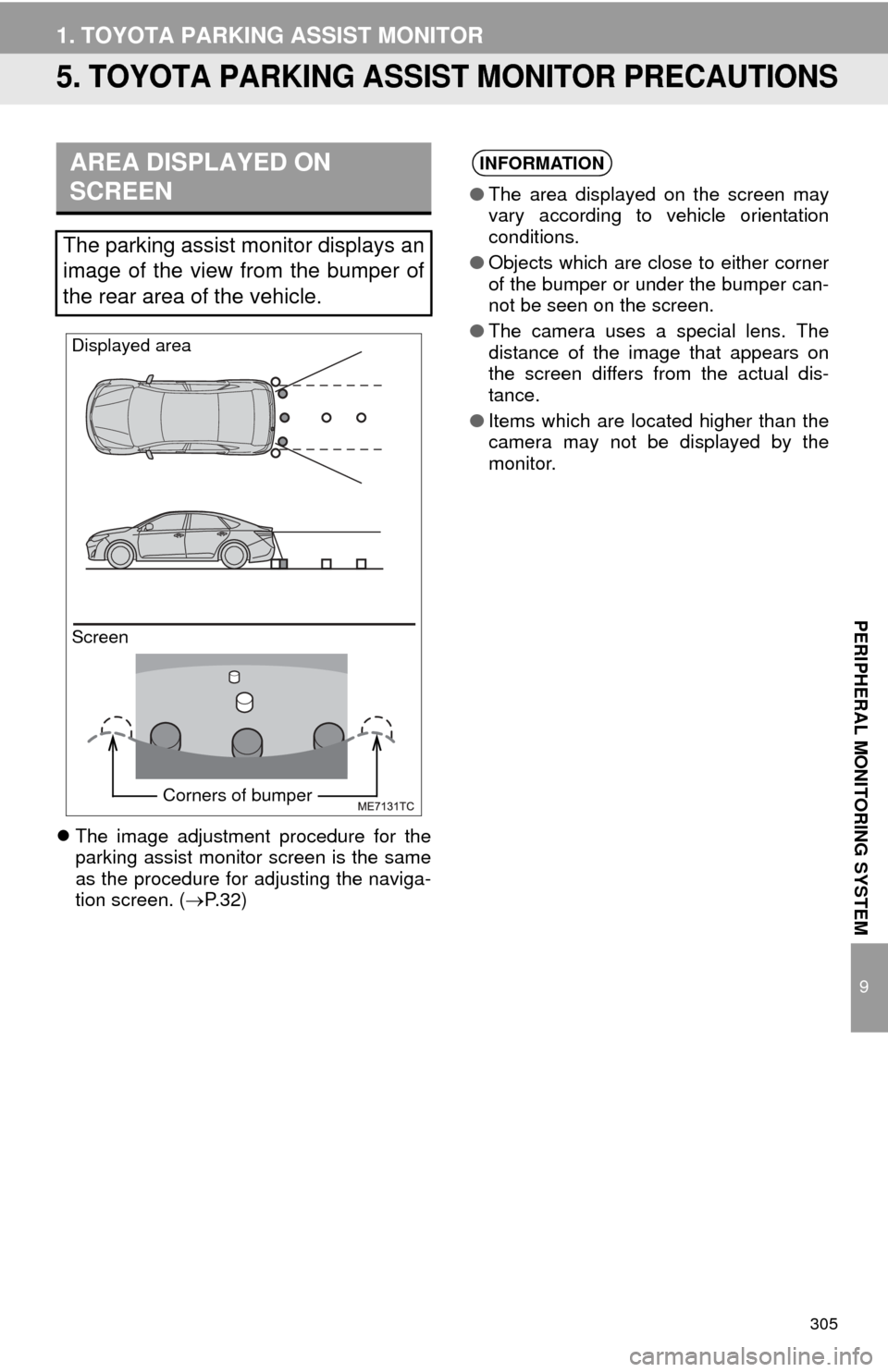
305
1. TOYOTA PARKING ASSIST MONITOR
9
PERIPHERAL MONITORING SYSTEM
5. TOYOTA PARKING ASSIST MONITOR PRECAUTIONS
The image adjustment procedure for the
parking assist monitor screen is the same
as the procedure for adjusting the naviga-
tion screen. ( P. 3 2 )
AREA DISPLAYED ON
SCREEN
The parking assist monitor displays an
image of the view from the bumper of
the rear area of the vehicle.
Screen Displayed area
Corners of bumper
INFORMATION
● The area displayed on the screen may
vary according to vehicle orientation
conditions.
● Objects which are close to either corner
of the bumper or under the bumper can-
not be seen on the screen.
● The camera uses a special lens. The
distance of the image that appears on
the screen differs from the actual dis-
tance.
● Items which are located higher than the
camera may not be displayed by the
monitor.
Page 310 of 346
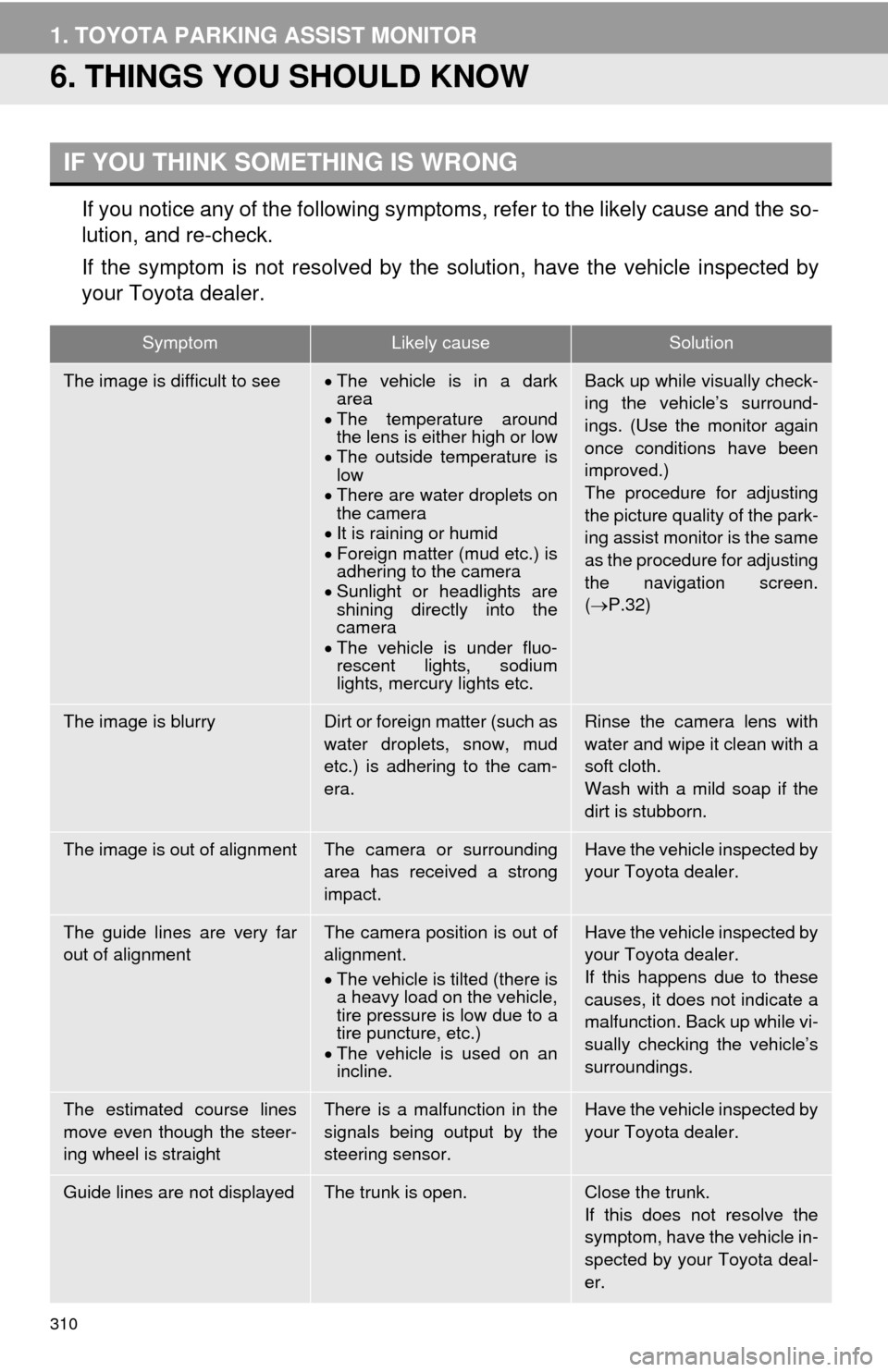
310
1. TOYOTA PARKING ASSIST MONITOR
6. THINGS YOU SHOULD KNOW
If you notice any of the following symptoms, refer to the likely cause and the so-
lution, and re-check.
If the symptom is not resolved by the solution, have the vehicle inspected by
your Toyota dealer.
IF YOU THINK SOMETHING IS WRONG
SymptomLikely causeSolution
The image is difficult to seeThe vehicle is in a dark
area
The temperature around
the lens is either high or low
The outside temperature is
low
There are water droplets on
the camera
It is raining or humid
Foreign matter (mud etc.) is
adhering to the camera
Sunlight or headlights are
shining directly into the
camera
The vehicle is under fluo-
rescent lights, sodium
lights, mercury lights etc.Back up while visually check-
ing the vehicle’s surround-
ings. (Use the monitor again
once conditions have been
improved.)
The procedure for adjusting
the picture quality of the park-
ing assist monitor is the same
as the procedure for adjusting
the navigation screen.
( P.32)
The image is blurryDirt or foreign matter (such as
water droplets, snow, mud
etc.) is adhering to the cam-
era.Rinse the camera lens with
water and wipe it clean with a
soft cloth.
Wash with a mild soap if the
dirt is stubborn.
The image is out of alignmentThe camera or surrounding
area has received a strong
impact.Have the vehicle inspected by
your Toyota dealer.
The guide lines are very far
out of alignmentThe camera position is out of
alignment.
The vehicle is tilted (there is
a heavy load on the vehicle,
tire pressure is low due to a
tire puncture, etc.)
The vehicle is used on an
incline.Have the vehicle inspected by
your Toyota dealer.
If this happens due to these
causes, it does not indicate a
malfunction. Back up while vi-
sually checking the vehicle’s
surroundings.
The estimated course lines
move even though the steer-
ing wheel is straightThere is a malfunction in the
signals being output by the
steering sensor.Have the vehicle inspected by
your Toyota dealer.
Guide lines are not displayedThe trunk is open.Close the trunk.
If this does not resolve the
symptom, have the vehicle in-
spected by your Toyota deal-
er.
Page 311 of 346
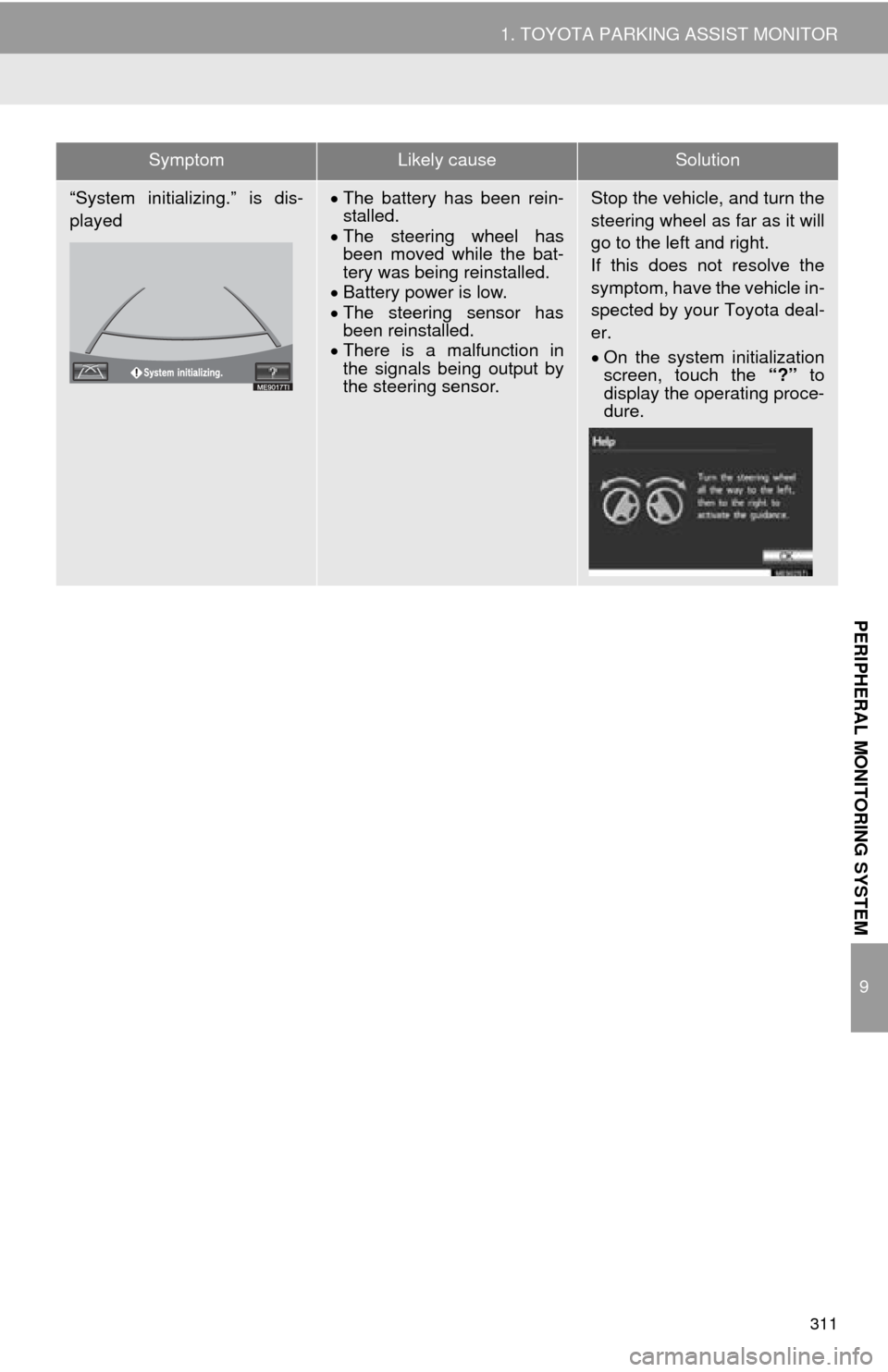
311
1. TOYOTA PARKING ASSIST MONITOR
9
PERIPHERAL MONITORING SYSTEM
“System initializing.” is dis-
playedThe battery has been rein-
stalled.
The steering wheel has
been moved while the bat-
tery was being reinstalled.
Battery power is low.
The steering sensor has
been reinstalled.
There is a malfunction in
the signals being output by
the steering sensor.Stop the vehicle, and turn the
steering wheel as far as it will
go to the left and right.
If this does not resolve the
symptom, have the vehicle in-
spected by your Toyota deal-
er.
On the system initialization
screen, touch the “?” to
display the operating proce-
dure.
SymptomLikely causeSolution
Page 314 of 346
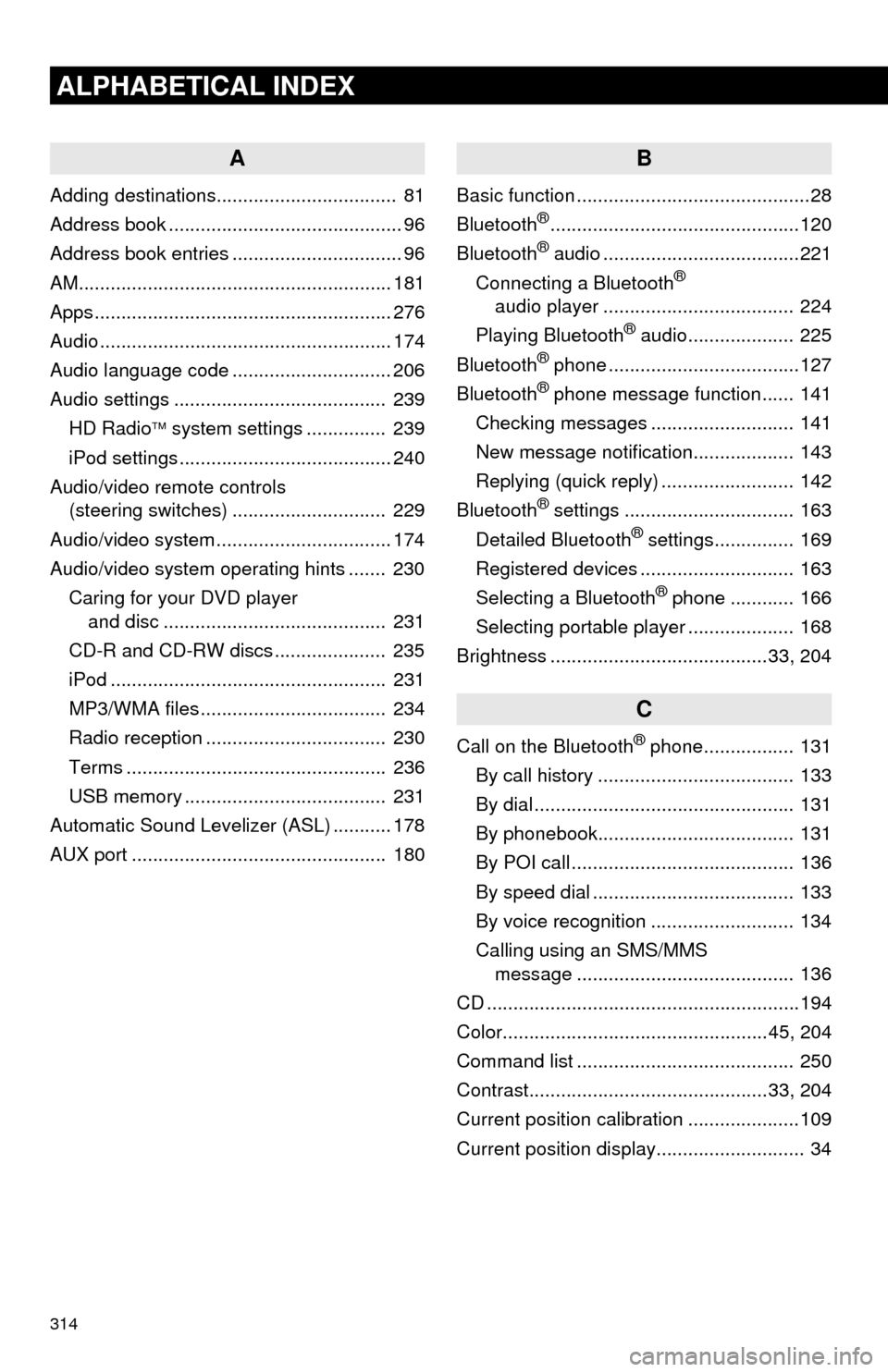
314
ALPHABETICAL INDEX
A
Adding destinations.................................. 81
Address book ............................................ 96
Address book entries ................................ 96
AM........................................................... 181
Apps ........................................................ 276
Audio ....................................................... 174
Audio language code .............................. 206
Audio settings ........................................ 239HD Radio system settings .. ............. 239
iPod settings ........................................ 240
Audio/video remote controls (steering switches) ............................. 229
Audio/video system ......... ..................... ... 174
Audio/video system operating hints ....... 230 Caring for your DVD player and disc .......................................... 231
CD-R and CD-RW discs ..................... 235
iPod .................................................... 231
MP3/WMA files ................................... 234
Radio reception .................................. 230
Terms ................................................. 236
USB memory ...................................... 231
Automatic Sound Levelizer (ASL) ........... 178
AUX port ................................................ 180
B
Basic function ............................................28
Bluetooth®...............................................120
Bluetooth® audio .....................................221
Connecting a Bluetooth®
audio player .................................... 224
Playing Bluetooth
® audio.................... 225
Bluetooth® phone ....................................127
Bluetooth® phone message function...... 141
Checking messages ........................... 141
New message notification................... 143
Replying (quick reply) ......................... 142
Bluetooth
® settings ................................ 163
Detailed Bluetooth® settings............... 169
Registered devices ............................. 163
Selecting a Bluetooth
® phone ............ 166
Selecting portable player .................... 168
Brightness .........................................33, 204
C
Call on the Bluetooth® phone................. 131
By call history ..................................... 133
By dial ................................................. 131
By phonebook..................................... 131
By POI call .......................................... 136
By speed dial ...................................... 133
By voice recognition ........................... 134
Calling using an SMS/MMS message ......................................... 136
CD ...........................................................194
Color..................................................45, 204
Command list ......................................... 250
Contrast.............................................33, 204
Current position calibration ..................... 109
Current position display............................ 34
Page 316 of 346
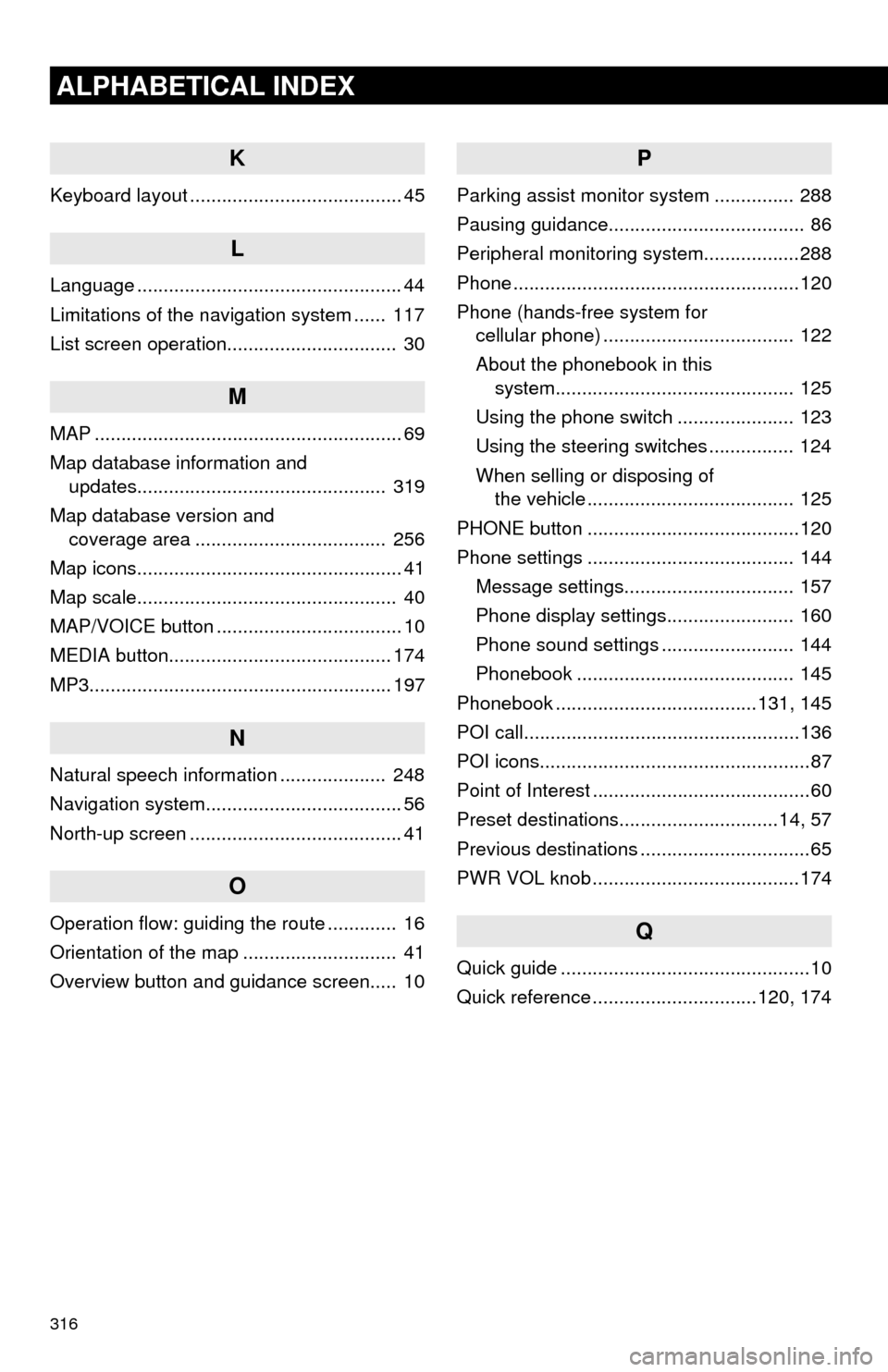
316
ALPHABETICAL INDEX
K
Keyboard layout ........................................ 45
L
Language .................................................. 44
Limitations of the navigation system ...... 117
List screen operation................................ 30
M
MAP .......................................................... 69
Map database information and updates............................................... 319
Map database version and coverage area .................................... 256
Map icons.................................................. 41
Map scale................................................. 40
MAP/VOICE button ................................... 10
MEDIA button.......................................... 174
MP3......................................................... 197
N
Natural speech information .................... 248
Navigation system........... ..................... ..... 56
North-up screen ........................................ 41
O
Operation flow: guiding the route ............. 16
Orientation of the map ............................. 41
Overview button and guidance screen..... 10
P
Parking assist monitor system ............... 288
Pausing guidance..................................... 86
Peripheral monitoring syst em..................288
Phone ......................................................120
Phone (hands-free system for cellular phone) .................................... 122
About the phonebook in this system............................................. 125
Using the phone switch ...................... 123
Using the steering switches ................ 124
When selling or disposing of the vehicle ....................................... 125
PHONE button ........................................120
Phone settings ....................................... 144 Message settings................................ 157
Phone display settings........................ 160
Phone sound settings ......................... 144
Phonebook ......................................... 145
Phonebook ......................................131, 145
POI call....................................................136
POI icons...................................................87
Point of Interest .........................................60
Preset destinations..............................14, 57
Previous destinations ................................65
PWR VOL knob .......................................174
Q
Quick guide ...............................................10
Quick reference ...............................120, 174
Page 318 of 346
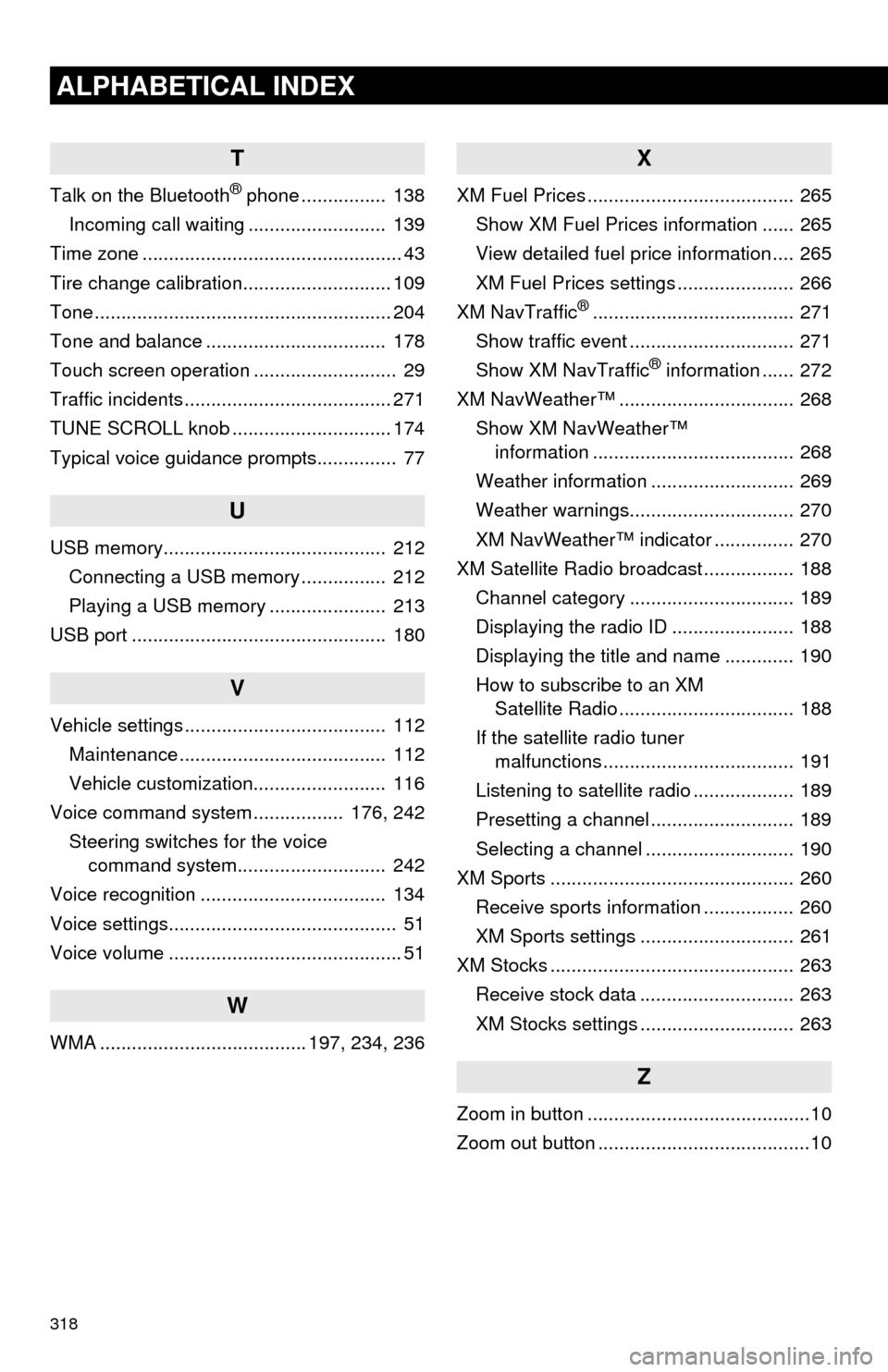
318
ALPHABETICAL INDEX
T
Talk on the Bluetooth® phone ................ 138
Incoming call waiting .......................... 139
Time zone ................................................. 43
Tire change calibration............................ 109
Tone ........................................................ 204
Tone and balance .................................. 178
Touch screen operation ........................... 29
Traffic incidents ....................................... 271
TUNE SCROLL knob .............................. 174
Typical voice guidance prompts............... 77
U
USB memory.......................................... 212 Connecting a USB memory ................ 212
Playing a USB memory ...................... 213
USB port ................................................ 180
V
Vehicle settings ...................................... 112 Maintenance ....................................... 112
Vehicle customization......................... 116
Voice command system ................. 176, 242 Steering switches for the voice command system.......... .................. 242
Voice recognition ................................... 134
Voice settings........................................... 51
Voice volume ............................................ 51
W
WMA ....................................... 197, 234, 236
X
XM Fuel Prices ....................................... 265 Show XM Fuel Prices information ...... 265
View detailed fuel price information .... 265
XM Fuel Prices settings ...................... 266
XM NavTraffic
®...................................... 271
Show traffic event ............................... 271
Show XM NavTraffic
® information ...... 272
XM NavWeather™ ................................. 268
Show XM NavWeather™ information ...................................... 268
Weather information ........................... 269
Weather warnings............................... 270
XM NavWeather™ indicator ............... 270
XM Satellite Radio broadcast ................. 188 Channel category ............................... 189
Displaying the radio ID ....................... 188
Displaying the title and name ............. 190
How to subscribe to an XM Satellite Radio ................................. 188
If the satellite radio tuner malfunctions .................................... 191
Listening to satellite radio ................... 189
Presetting a channel ........................... 189
Selecting a channel ............................ 190
XM Sports .............................................. 260 Receive sports information ................. 260
XM Sports settings ............................. 261
XM Stocks .............................................. 263 Receive stock data ............................. 263
XM Stocks settings ............................. 263
Z
Zoom in button ..........................................10
Zoom out button ........................................10