navigation TOYOTA AVALON 2015 XX40 / 4.G Navigation Manual
[x] Cancel search | Manufacturer: TOYOTA, Model Year: 2015, Model line: AVALON, Model: TOYOTA AVALON 2015 XX40 / 4.GPages: 310, PDF Size: 4.49 MB
Page 276 of 310
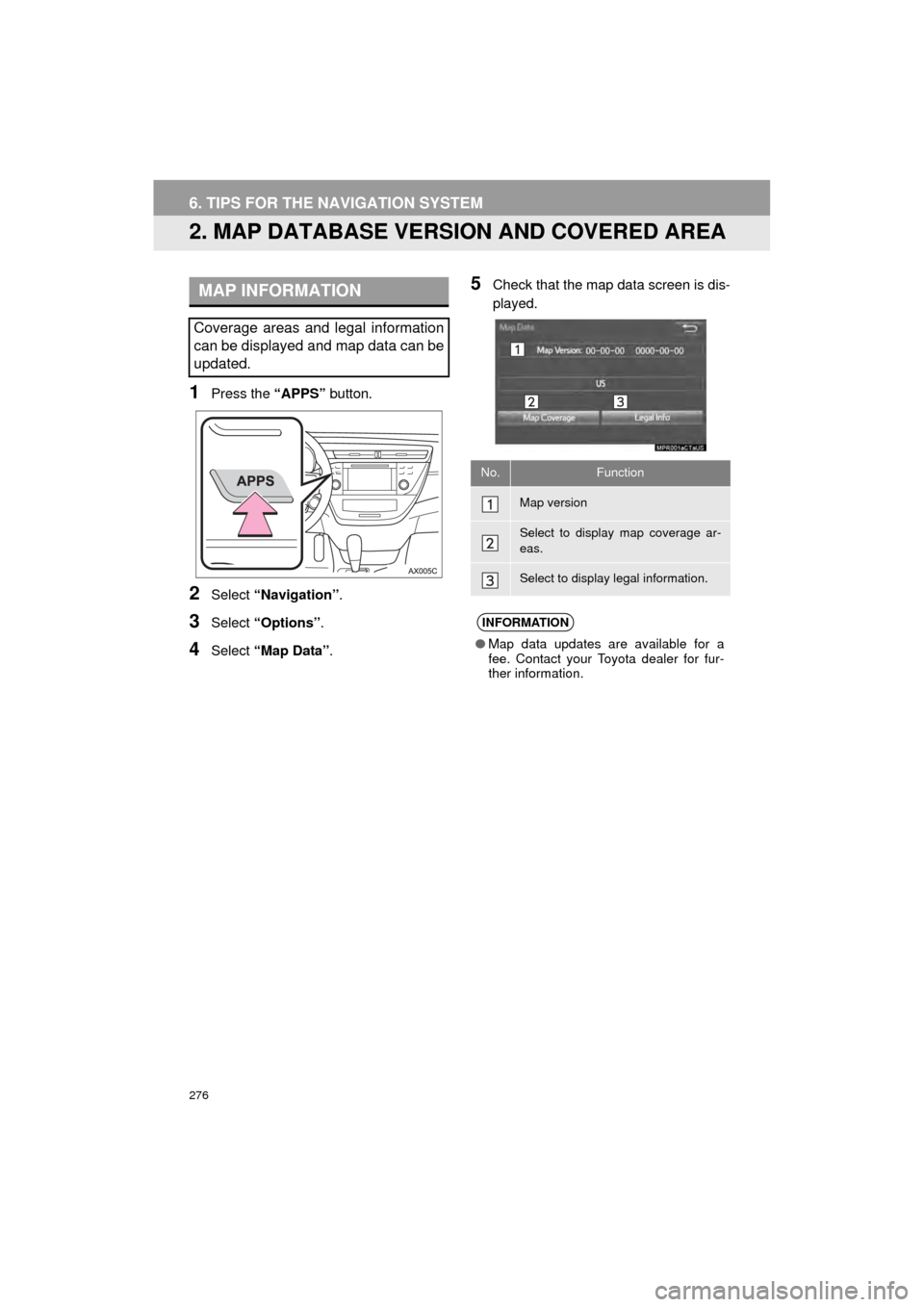
276
6. TIPS FOR THE NAVIGATION SYSTEM
AVA L O N _ N a v i _ U
2. MAP DATABASE VERSION AND COVERED AREA
1Press the “APPS” button.
2Select “Navigation” .
3Select “Options”.
4Select “Map Data” .
5Check that the map data screen is dis-
played.MAP INFORMATION
Coverage areas and legal information
can be displayed and map data can be
updated.
No.Function
Map version
Select to display map coverage ar-
eas.
Select to display legal information.
INFORMATION
●Map data updates are available for a
fee. Contact your Toyota dealer for fur-
ther information.
Page 277 of 310
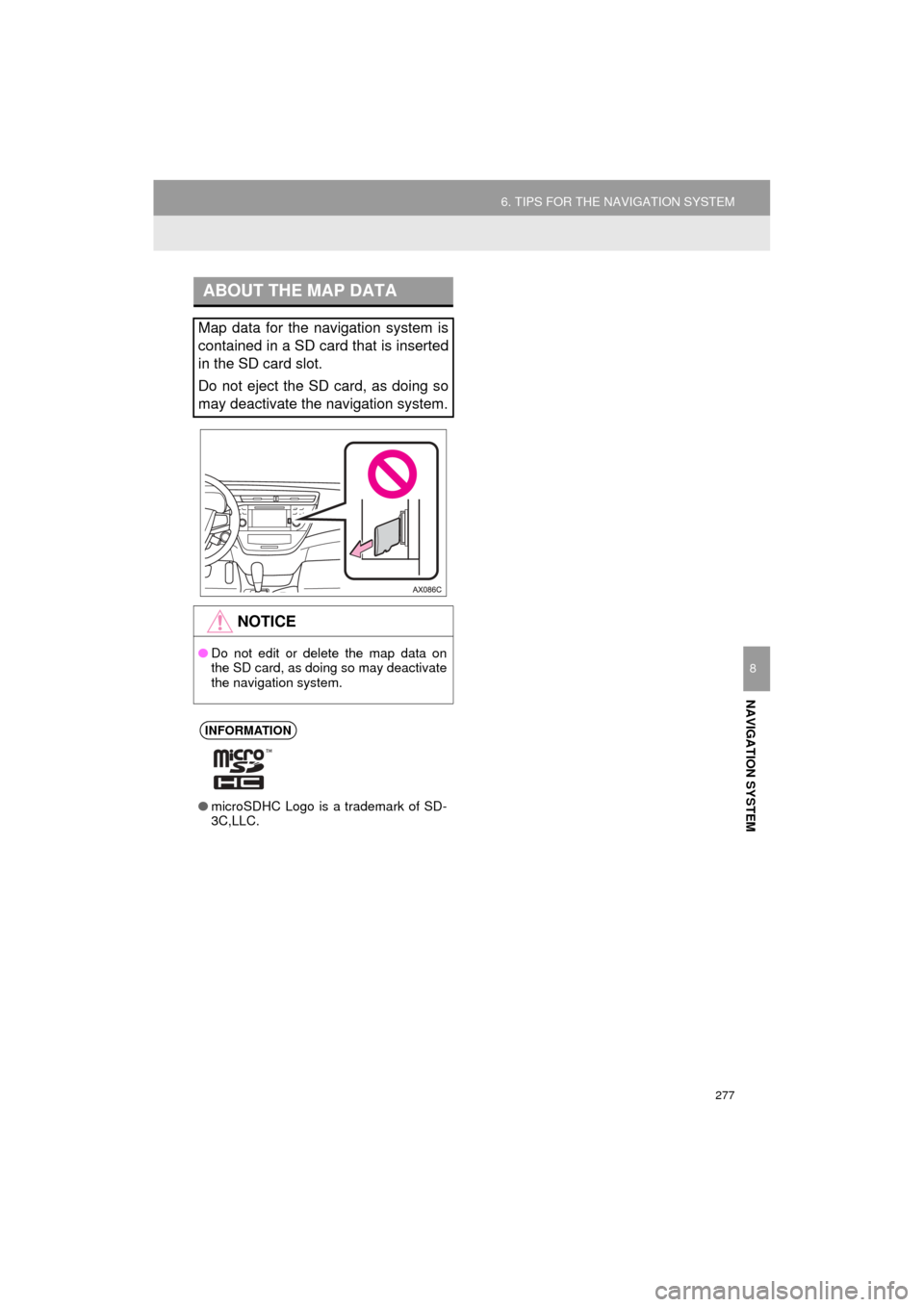
277
6. TIPS FOR THE NAVIGATION SYSTEM
AVA L O N _ N a v i _ U
NAVIGATION SYSTEM
8
ABOUT THE MAP DATA
Map data for the navigation system is
contained in a SD card that is inserted
in the SD card slot.
Do not eject the SD card, as doing so
may deactivate the navigation system.
NOTICE
●Do not edit or delete the map data on
the SD card, as doing so may deactivate
the navigation system.
INFORMATION
●microSDHC Logo is a trademark of SD-
3C,LLC.
Page 278 of 310
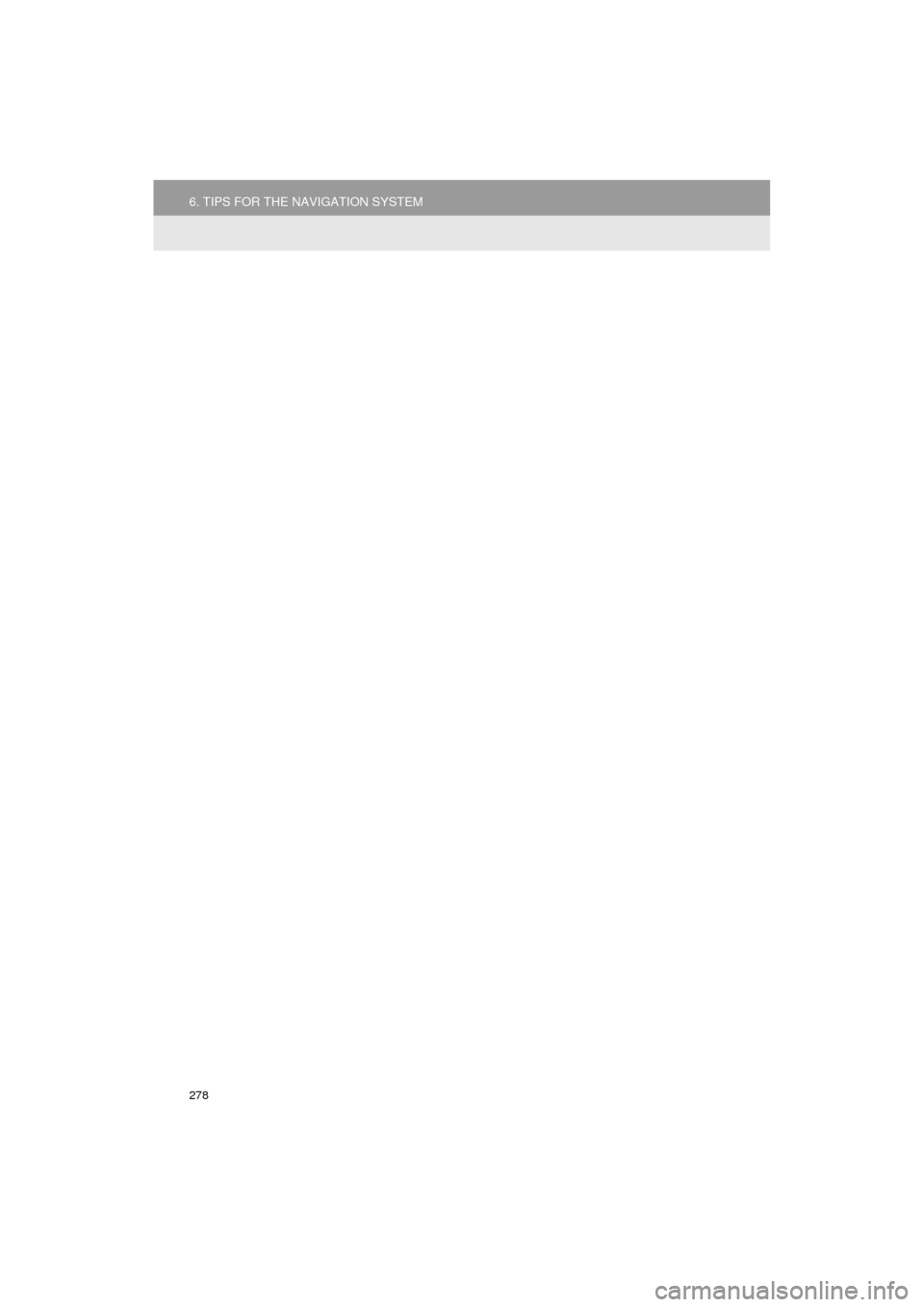
278
6. TIPS FOR THE NAVIGATION SYSTEM
AVA L O N _ N a v i _ U
Page 279 of 310
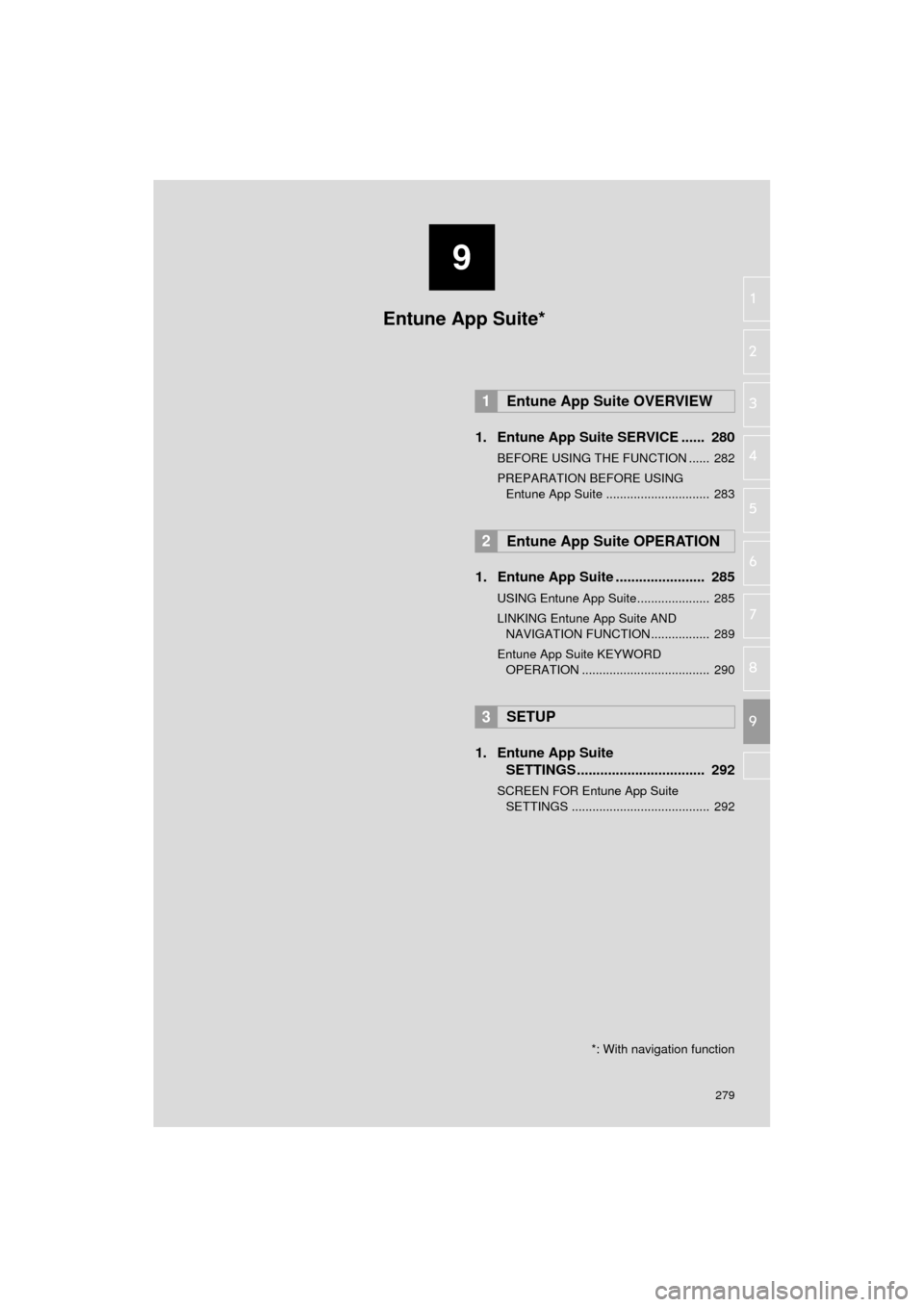
9
279
AVA L O N _ N a v i _ U
4
5
6
7
8
1
2
3
9
1. Entune App Suite SERVICE ...... 280
BEFORE USING THE FUNCTION ...... 282
PREPARATION BEFORE USING
Entune App Suite .............................. 283
1. Entune App Suite ....................... 285
USING Entune App Suite..................... 285
LINKING Entune App Suite AND NAVIGATION FUNCTION ................. 289
Entune App Suite KEYWORD OPERATION ..................................... 290
1. Entune App Suite SETTINGS ................................. 292
SCREEN FOR Entune App Suite
SETTINGS ........................................ 292
1Entune App Suite OVERVIEW
2Entune App Suite OPERATION
3SETUP
Entune App Suite*
*: With navigation function
Page 289 of 310
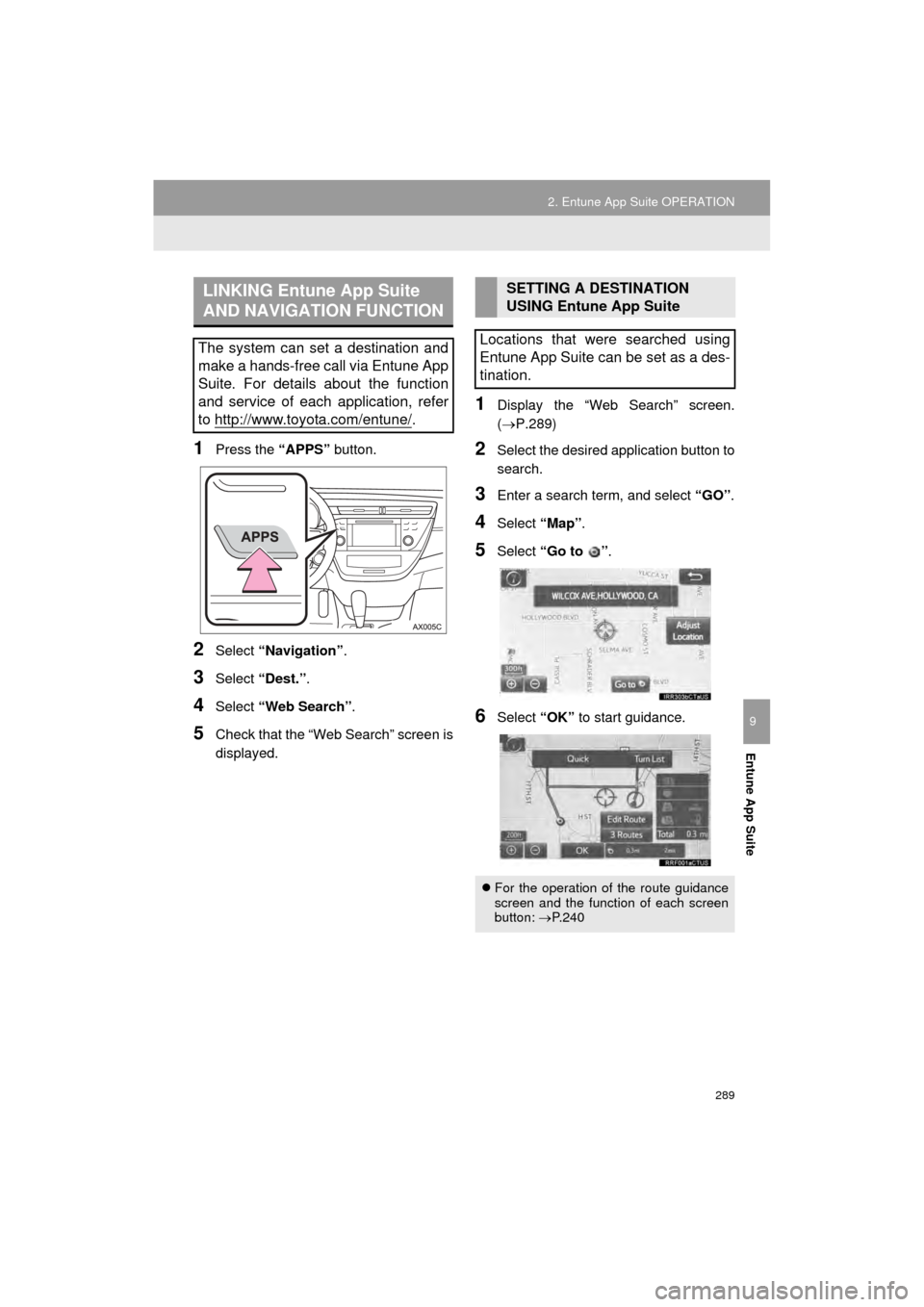
289
2. Entune App Suite OPERATION
AVA L O N _ N a v i _ U
Entune App Suite
9
1Press the “APPS” button.
2Select “Navigation” .
3Select “Dest.” .
4Select “Web Search” .
5Check that the “Web Search” screen is
displayed.
1Display the “Web Search” screen.
(P.289)
2Select the desired application button to
search.
3Enter a search term, and select “GO” .
4Select “Map”.
5Select “Go to ” .
6Select “OK” to start guidance.
LINKING Entune App Suite
AND NAVIGATION FUNCTION
The system can set a destination and
make a hands-free call via Entune App
Suite. For details about the function
and service of each application, refer
to http://www.toyota.com/entune/
.
SETTING A DESTINATION
USING Entune App Suite
Locations that were searched using
Entune App Suite can be set as a des-
tination.
For the operation of the route guidance
screen and the function of each screen
button: P.240
Page 296 of 310
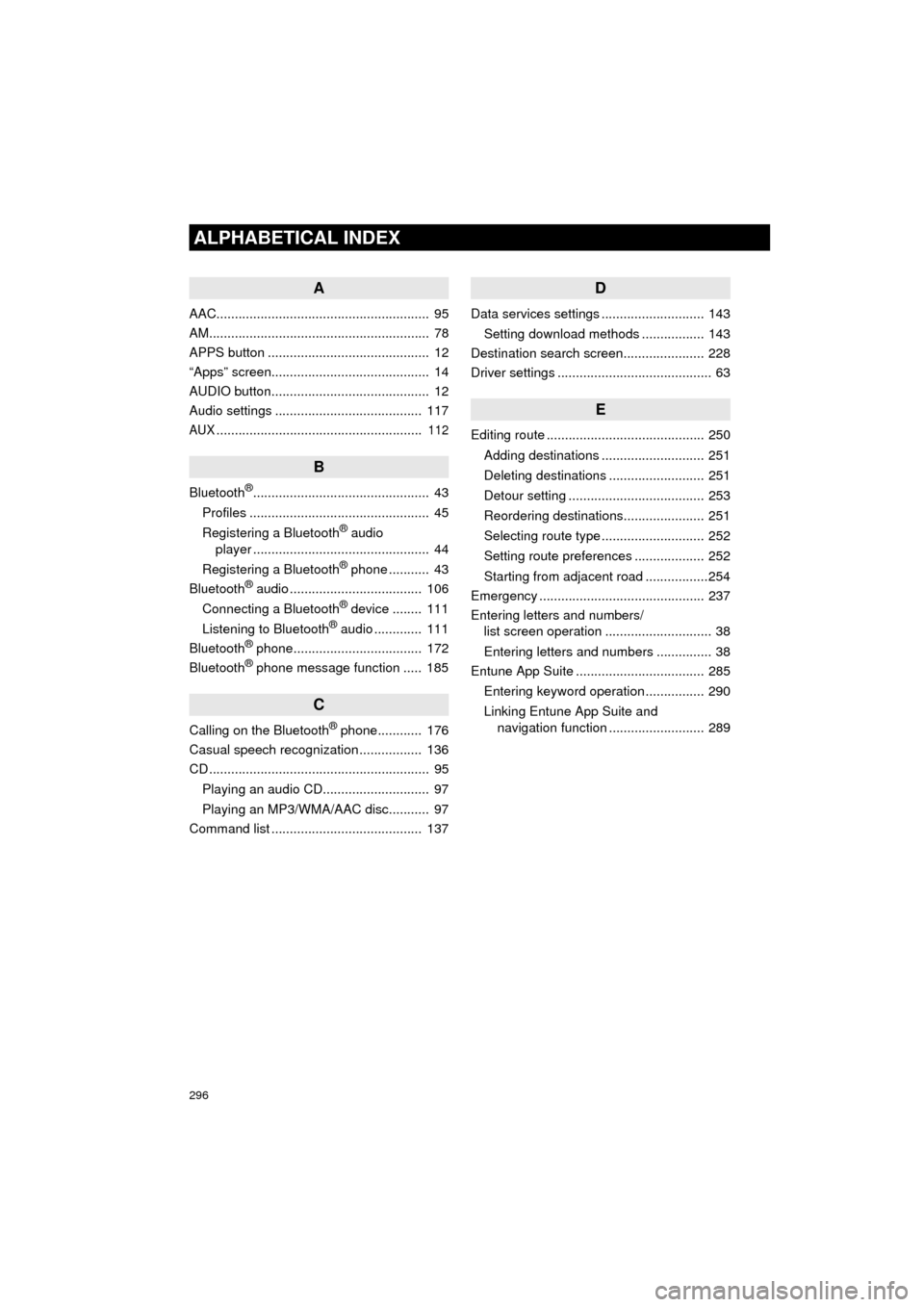
296
ALPHABETICAL INDEX
AVA L O N _ N a v i _ U
A
AAC.......................................................... 95
AM............................................................ 78
APPS button ............................................ 12
“Apps” screen........................................... 14
AUDIO button........................................... 12
Audio settings ........................................ 117
AUX........................................................ 112
B
Bluetooth®................................................ 43
Profiles ................................................. 45
Registering a Bluetooth
® audio
player ................................................ 44
Registering a Bluetooth
® phone ........... 43
Bluetooth® audio .................................... 106
Connecting a Bluetooth® device ........ 111
Listening to Bluetooth® audio ............. 111
Bluetooth® phone................................... 172
Bluetooth® phone message function ..... 185
C
Calling on the Bluetooth® phone............ 176
Casual speech recognization ................. 136
CD ............................................................ 95
Playing an audio CD............................. 97
Playing an MP3/WMA/AAC disc........... 97
Command list ......................................... 137
D
Data services settings ............................ 143
Setting download methods ................. 143
Destination search screen...................... 228
Driver settings .......................................... 63
E
Editing route ........................................... 250
Adding destinations ............................ 251
Deleting destinations .......................... 251
Detour setting ..................................... 253
Reordering destinations...................... 251
Selecting route type ............................ 252
Setting route preferences ................... 252
Starting from adjacent road .................254
Emergency ............................................. 237
Entering letters and numbers/ list screen operation ............................. 38
Entering letters and numbers ............... 38
Entune App Suite ................................... 285
Entering keyword operation ................ 290
Linking Entune App Suite and navigation function .......................... 289
Page 297 of 310
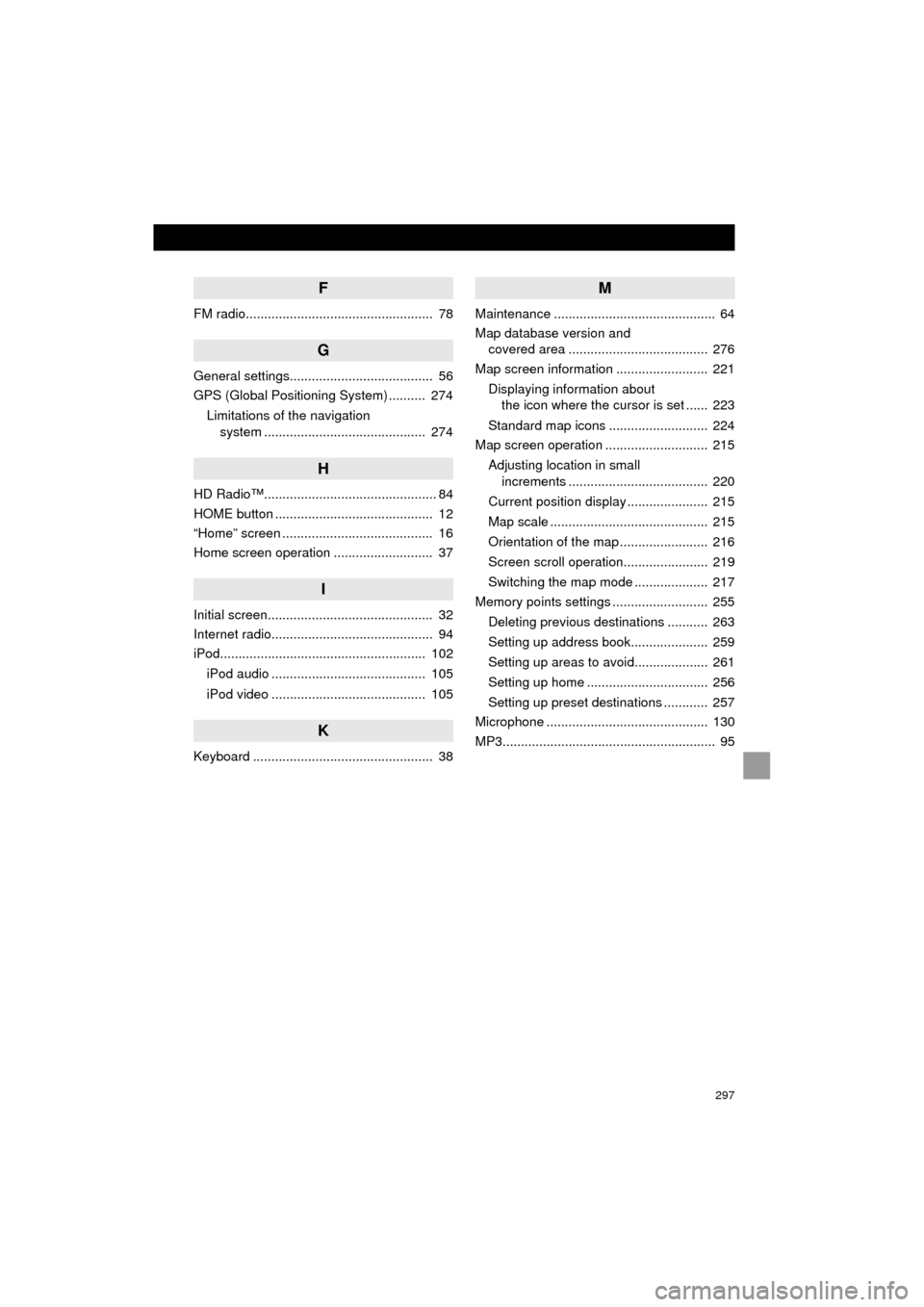
297
AVA L O N _ N a v i _ U
F
FM radio................................................... 78
G
General settings....................................... 56
GPS (Global Positioning System) .......... 274Limitations of the navigation system ............ .......................... ...... 274
H
HD Radio™............................................... 84
HOME button ........................................... 12
“Home” screen ......................................... 16
Home screen operation ........................... 37
I
Initial screen............................................. 32
Internet radio............................................ 94
iPod........................................................ 102
iPod audio .......................................... 105
iPod video .......................................... 105
K
Keyboard ................................................. 38
M
Maintenance ............................................ 64
Map database version and covered area ...................................... 276
Map screen information ......................... 221
Displaying information about the icon where the cursor is set ...... 223
Standard map icons ........................... 224
Map screen operation ............................ 215
Adjusting location in small increments ...................................... 220
Current position display ...................... 215
Map scale ........................................... 215
Orientation of the map ........................ 216
Screen scroll operation....................... 219
Switching the map mode .................... 217
Memory points settings .......................... 255
Deleting previous destinations ........... 263
Setting up address book..................... 259
Setting up areas to avoid.................... 261
Setting up home ................................. 256
Setting up preset destinations ............ 257
Microphone ............................................ 130
MP3.......................................................... 95
Page 298 of 310
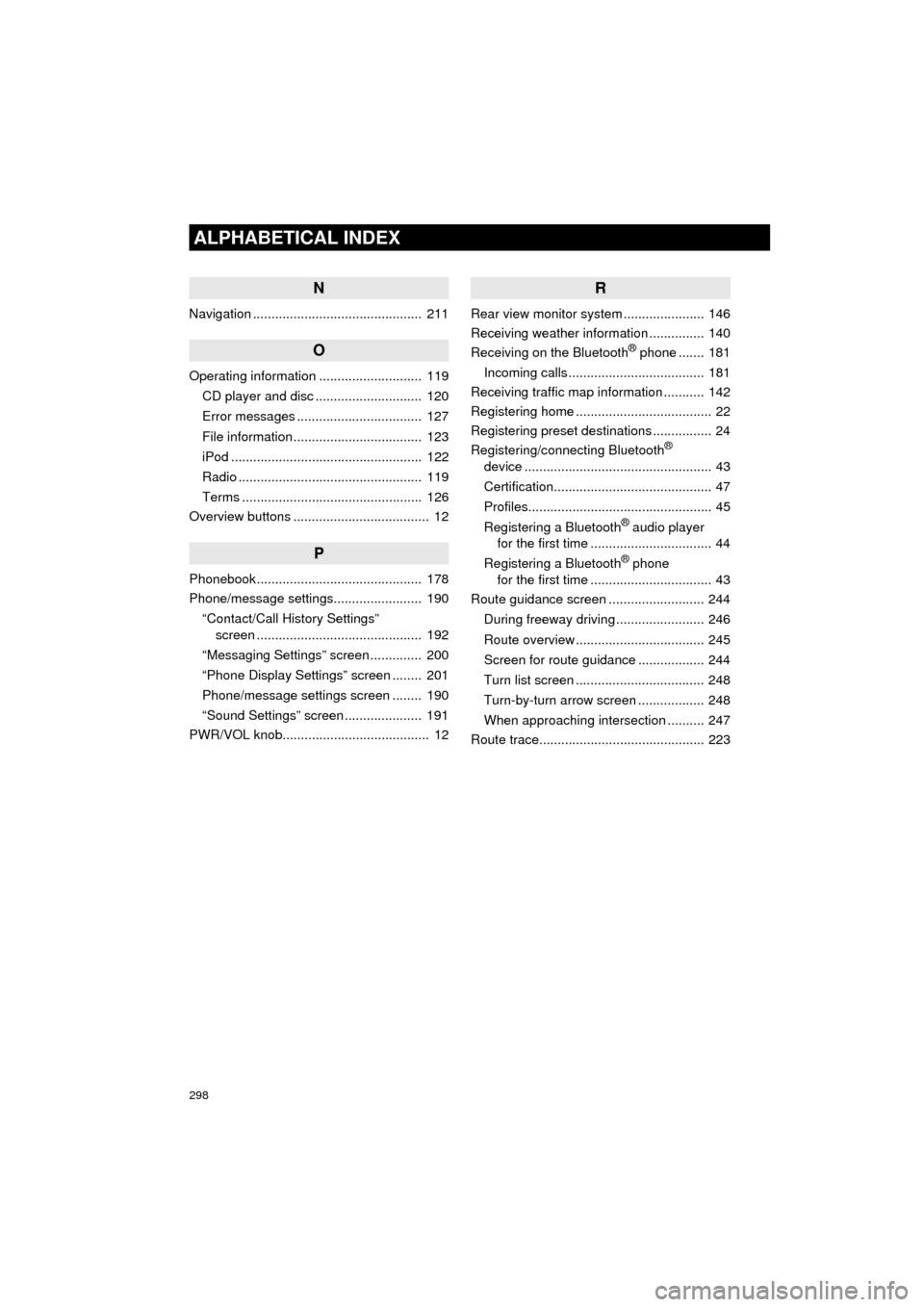
298
ALPHABETICAL INDEX
AVA L O N _ N a v i _ U
N
Navigation .............................................. 211
O
Operating information ............................ 119CD player and disc ............................. 120
Error messages .................................. 127
File information ................................... 123
iPod .................................................... 122
Radio .................................................. 119
Terms ................................................. 126
Overview buttons ..................................... 12
P
Phonebook............................................. 178
Phone/message settings........................ 190
“Contact/Call History Settings” screen ............................................. 192
“Messaging Settings” screen .............. 200
“Phone Display Settings” screen ........ 201
Phone/message settings screen ........ 190
“Sound Settings” screen ..................... 191
PWR/VOL knob........................................ 12
R
Rear view monitor system ...................... 146
Receiving weather information ............... 140
Receiving on the Bluetooth
® phone ....... 181
Incoming calls ..................................... 181
Receiving traffic map information ........... 142
Registering home ..................................... 22
Registering preset destinations ................ 24
Registering/connecting Bluetooth
®
device ................................................... 43
Certification........................................... 47
Profiles.................................................. 45
Registering a Bluetooth
® audio player
for the first time ................................. 44
Registering a Bluetooth
® phone
for the first time ................................. 43
Route guidance screen .......................... 244
During freeway driving ........................ 246
Route overview ................................... 245
Screen for route guidance .................. 244
Turn list screen ................................... 248
Turn-by-turn arrow screen .................. 248
When approaching intersection .......... 247
Route trace............................................. 223