display TOYOTA AVALON 2015 XX40 / 4.G Navigation Manual
[x] Cancel search | Manufacturer: TOYOTA, Model Year: 2015, Model line: AVALON, Model: TOYOTA AVALON 2015 XX40 / 4.GPages: 310, PDF Size: 4.49 MB
Page 291 of 310
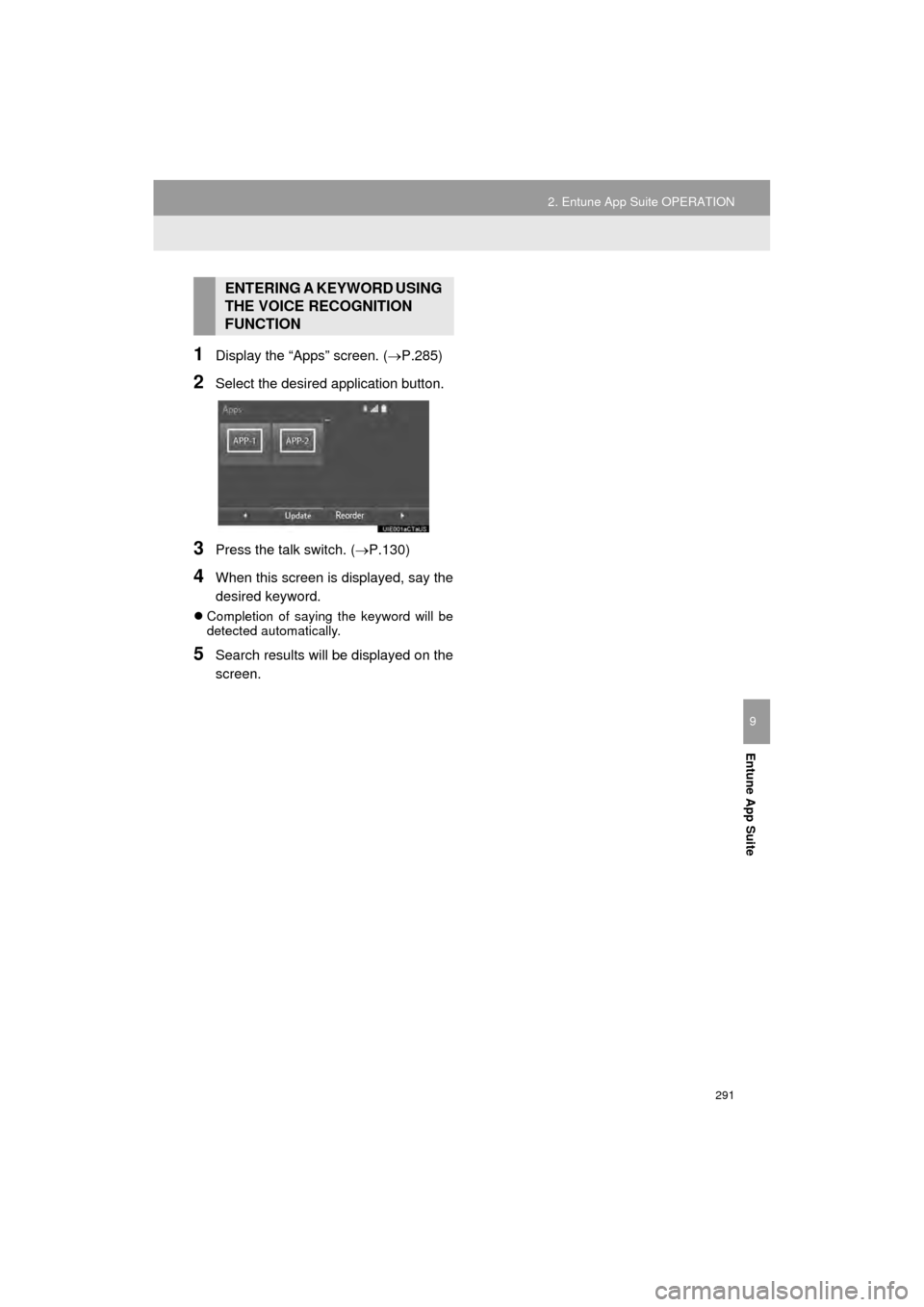
291
2. Entune App Suite OPERATION
AVA L O N _ N a v i _ U
Entune App Suite
9
1Display the “Apps” screen. (P.285)
2Select the desired application button.
3Press the talk switch. (P.130)
4When this screen is displayed, say the
desired keyword.
Completion of saying the keyword will be
detected automatically.
5Search results will be displayed on the
screen.
ENTERING A KEYWORD USING
THE VOICE RECOGNITION
FUNCTION
Page 293 of 310
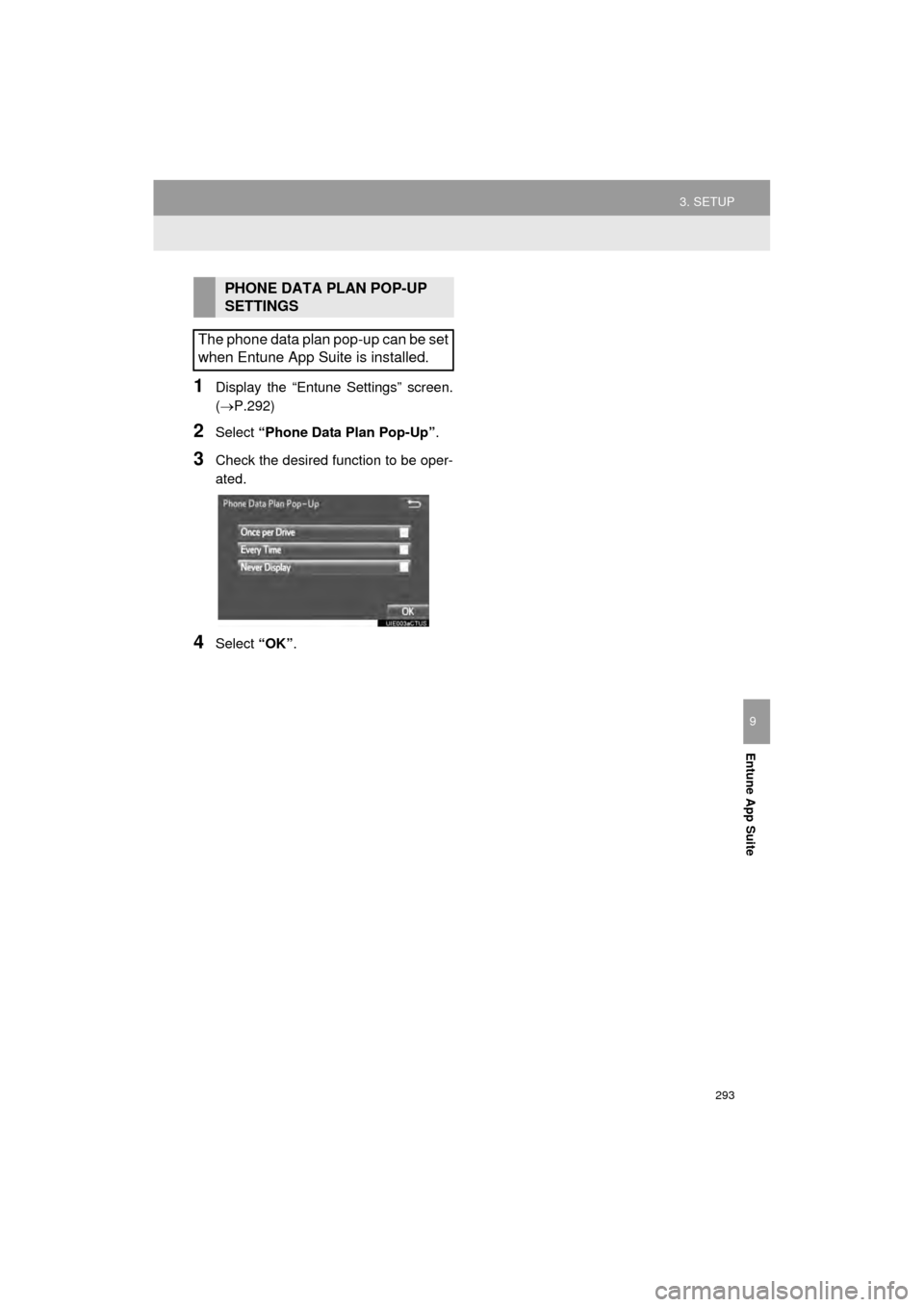
293
3. SETUP
AVA L O N _ N a v i _ U
Entune App Suite
9
1Display the “Entune Settings” screen.
(P.292)
2Select “Phone Data Plan Pop-Up” .
3Check the desired function to be oper-
ated.
4Select “OK”.
PHONE DATA PLAN POP-UP
SETTINGS
The phone data plan pop-up can be set
when Entune App Suite is installed.
Page 297 of 310
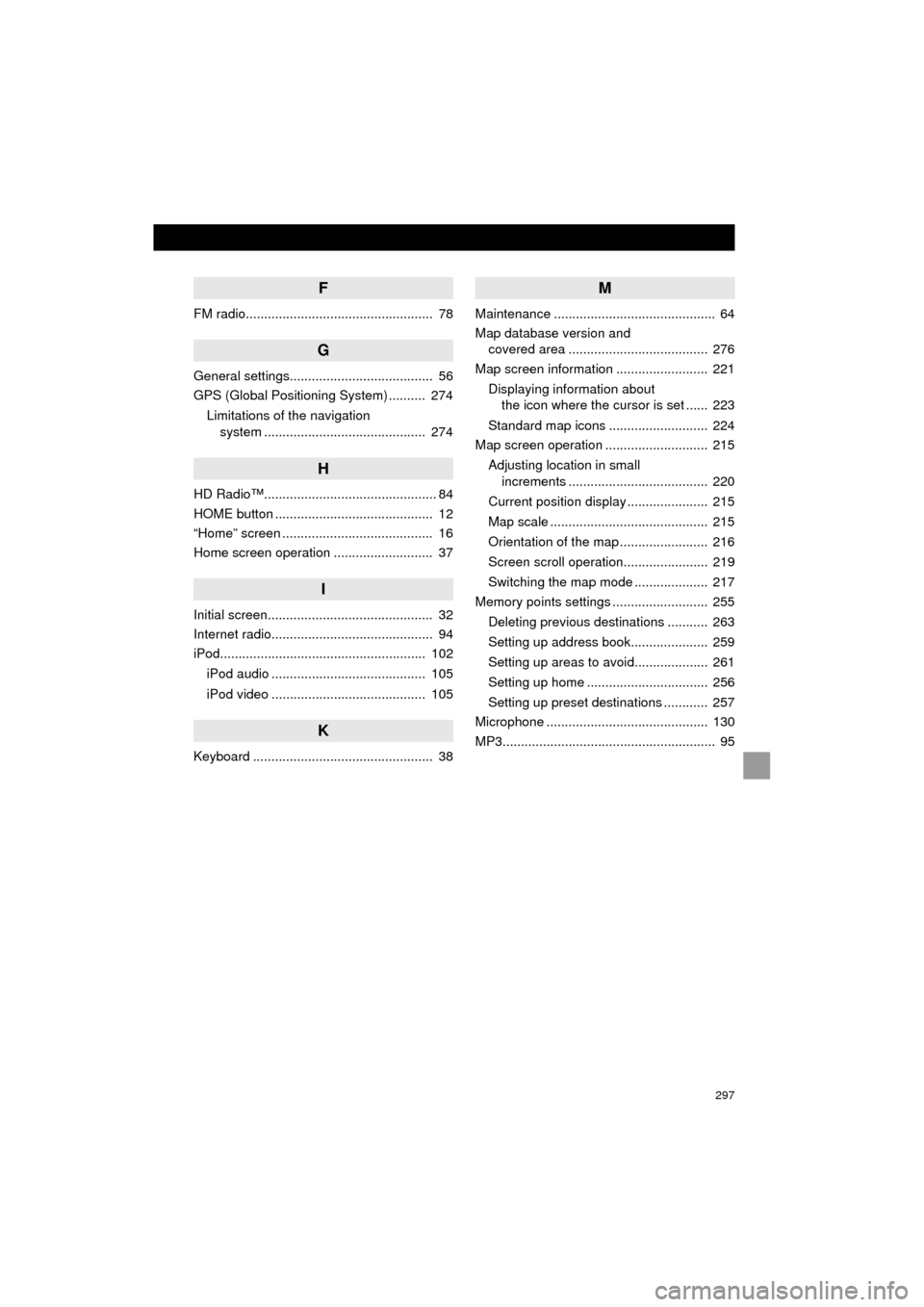
297
AVA L O N _ N a v i _ U
F
FM radio................................................... 78
G
General settings....................................... 56
GPS (Global Positioning System) .......... 274Limitations of the navigation system ............ .......................... ...... 274
H
HD Radio™............................................... 84
HOME button ........................................... 12
“Home” screen ......................................... 16
Home screen operation ........................... 37
I
Initial screen............................................. 32
Internet radio............................................ 94
iPod........................................................ 102
iPod audio .......................................... 105
iPod video .......................................... 105
K
Keyboard ................................................. 38
M
Maintenance ............................................ 64
Map database version and covered area ...................................... 276
Map screen information ......................... 221
Displaying information about the icon where the cursor is set ...... 223
Standard map icons ........................... 224
Map screen operation ............................ 215
Adjusting location in small increments ...................................... 220
Current position display ...................... 215
Map scale ........................................... 215
Orientation of the map ........................ 216
Screen scroll operation....................... 219
Switching the map mode .................... 217
Memory points settings .......................... 255
Deleting previous destinations ........... 263
Setting up address book..................... 259
Setting up areas to avoid.................... 261
Setting up home ................................. 256
Setting up preset destinations ............ 257
Microphone ............................................ 130
MP3.......................................................... 95
Page 298 of 310
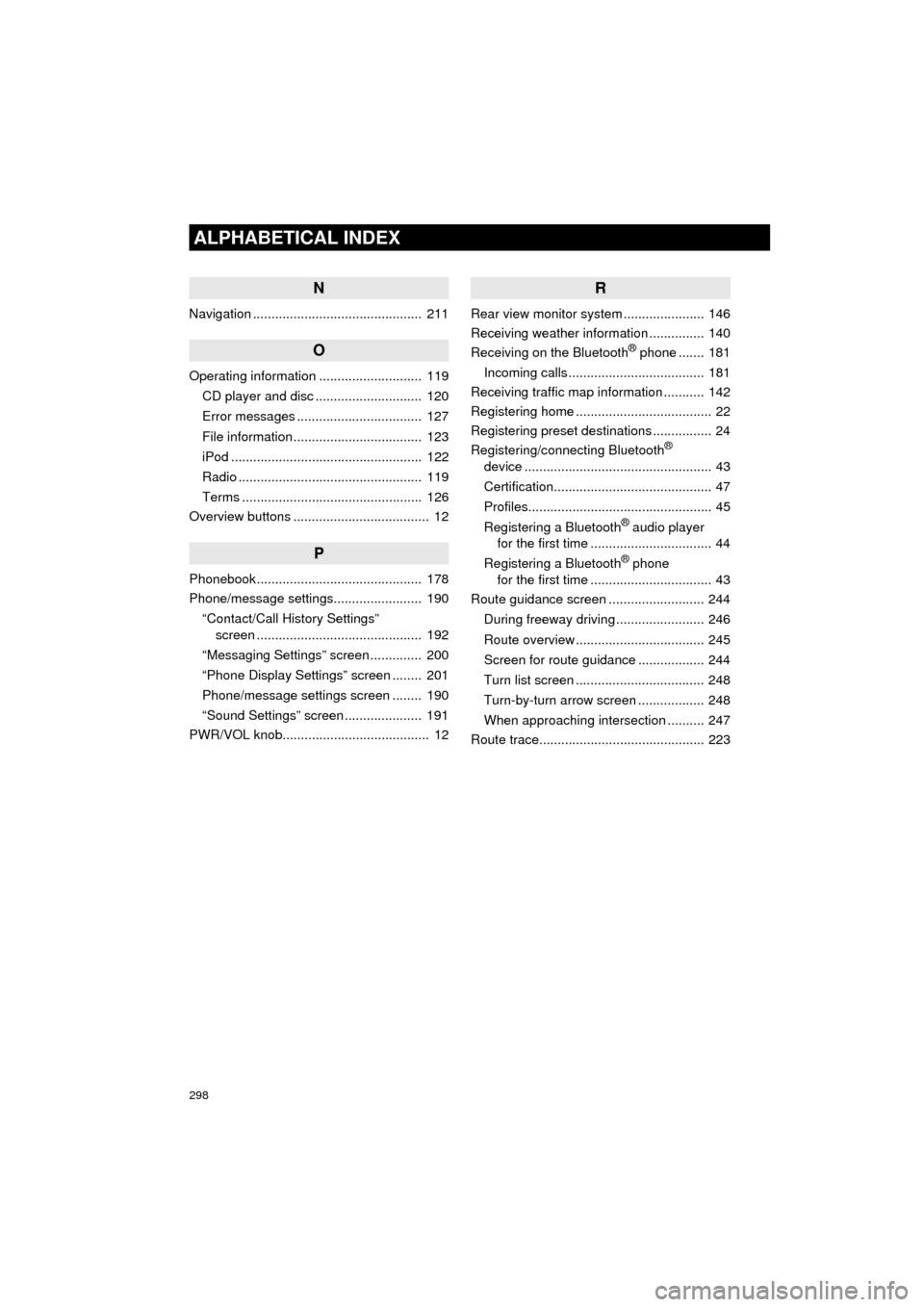
298
ALPHABETICAL INDEX
AVA L O N _ N a v i _ U
N
Navigation .............................................. 211
O
Operating information ............................ 119CD player and disc ............................. 120
Error messages .................................. 127
File information ................................... 123
iPod .................................................... 122
Radio .................................................. 119
Terms ................................................. 126
Overview buttons ..................................... 12
P
Phonebook............................................. 178
Phone/message settings........................ 190
“Contact/Call History Settings” screen ............................................. 192
“Messaging Settings” screen .............. 200
“Phone Display Settings” screen ........ 201
Phone/message settings screen ........ 190
“Sound Settings” screen ..................... 191
PWR/VOL knob........................................ 12
R
Rear view monitor system ...................... 146
Receiving weather information ............... 140
Receiving on the Bluetooth
® phone ....... 181
Incoming calls ..................................... 181
Receiving traffic map information ........... 142
Registering home ..................................... 22
Registering preset destinations ................ 24
Registering/connecting Bluetooth
®
device ................................................... 43
Certification........................................... 47
Profiles.................................................. 45
Registering a Bluetooth
® audio player
for the first time ................................. 44
Registering a Bluetooth
® phone
for the first time ................................. 43
Route guidance screen .......................... 244
During freeway driving ........................ 246
Route overview ................................... 245
Screen for route guidance .................. 244
Turn list screen ................................... 248
Turn-by-turn arrow screen .................. 248
When approaching intersection .......... 247
Route trace............................................. 223
Page 299 of 310
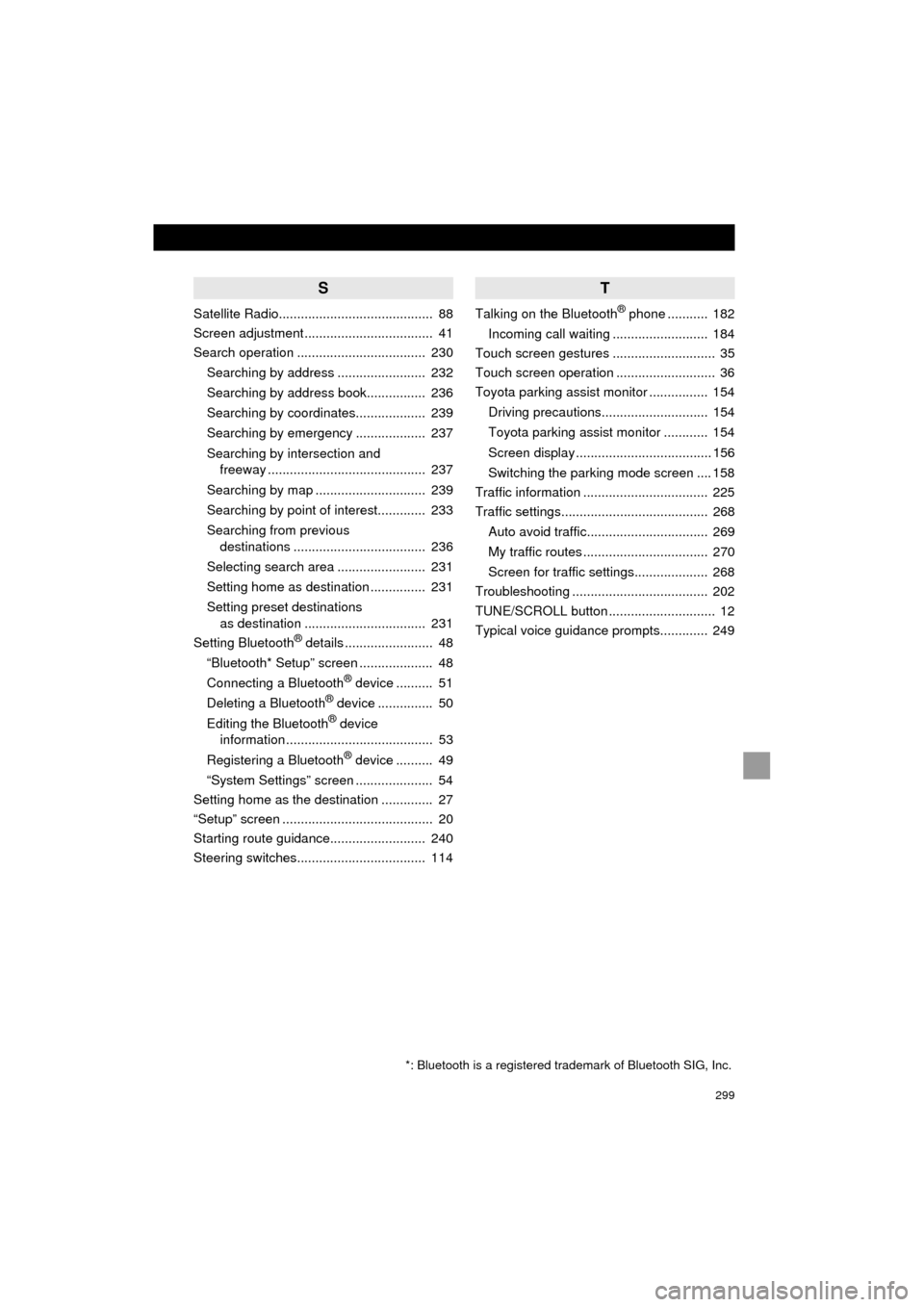
299
AVA L O N _ N a v i _ U
S
Satellite Radio.......................................... 88
Screen adjustment ................................... 41
Search operation ................................... 230Searching by address ........................ 232
Searching by address book................ 236
Searching by coordinates................... 239
Searching by emergency ................... 237
Searching by intersection and freeway ........................................... 237
Searching by map .............................. 239
Searching by point of interest............. 233
Searching from previous destinations .................................... 236
Selecting search area ........................ 231
Setting home as destination ............... 231
Setting preset destinations as destination ................................. 231
Setting Bluetooth
® details ........................ 48
“Bluetooth* Setup” screen .................... 48
Connecting a Bluetooth
® device .......... 51
Deleting a Bluetooth® device ............... 50
Editing the Bluetooth® device
information ........................................ 53
Registering a Bluetooth
® device .......... 49
“System Settings” screen ..................... 54
Setting home as the destination .............. 27
“Setup” screen ......................................... 20
Starting route guidance.......................... 240
Steering switches................................... 114
T
Talking on the Bluetooth® phone ........... 182
Incoming call waiting .......................... 184
Touch screen gestures ............................ 35
Touch screen operation ........................... 36
Toyota parking assist monitor ................ 154
Driving precautions............................. 154
Toyota parking assist monitor ............ 154
Screen display ..................................... 156
Switching the parking mode screen .... 158
Traffic information .................................. 225
Traffic settings........................................ 268
Auto avoid traffic................................. 269
My traffic routes .................................. 270
Screen for traffic settings.................... 268
Troubleshooting ..................................... 202
TUNE/SCROLL button ............................. 12
Typical voice guidance prompts............. 249
*: Bluetooth is a registered trademark of Bluetooth SIG, Inc.
Page 300 of 310
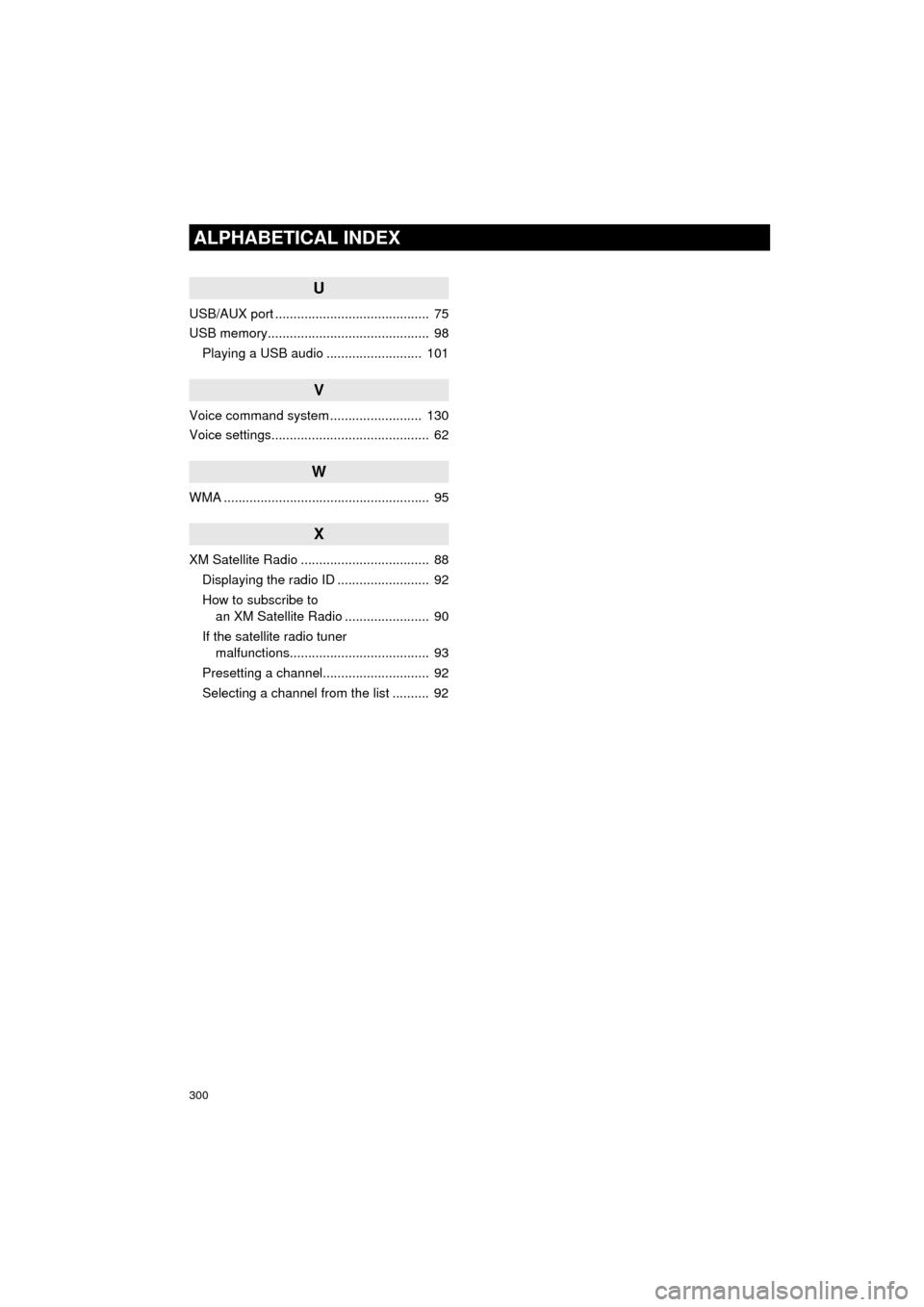
300
ALPHABETICAL INDEX
AVA L O N _ N a v i _ U
U
USB/AUX port .......................................... 75
USB memory............................................ 98Playing a USB audio .......................... 101
V
Voice command system ......................... 130
Voice settings........................................... 62
W
WMA ........................................................ 95
X
XM Satellite Radio ................................... 88Displaying the radio ID ......................... 92
How to subscribe to an XM Satellite Radio ....................... 90
If the satellite radio tuner malfunctions...................................... 93
Presetting a channel............................. 92
Selecting a channel from the list .......... 92