TOYOTA AVALON 2015 XX40 / 4.G Navigation Manual
Manufacturer: TOYOTA, Model Year: 2015, Model line: AVALON, Model: TOYOTA AVALON 2015 XX40 / 4.GPages: 310, PDF Size: 4.49 MB
Page 201 of 310
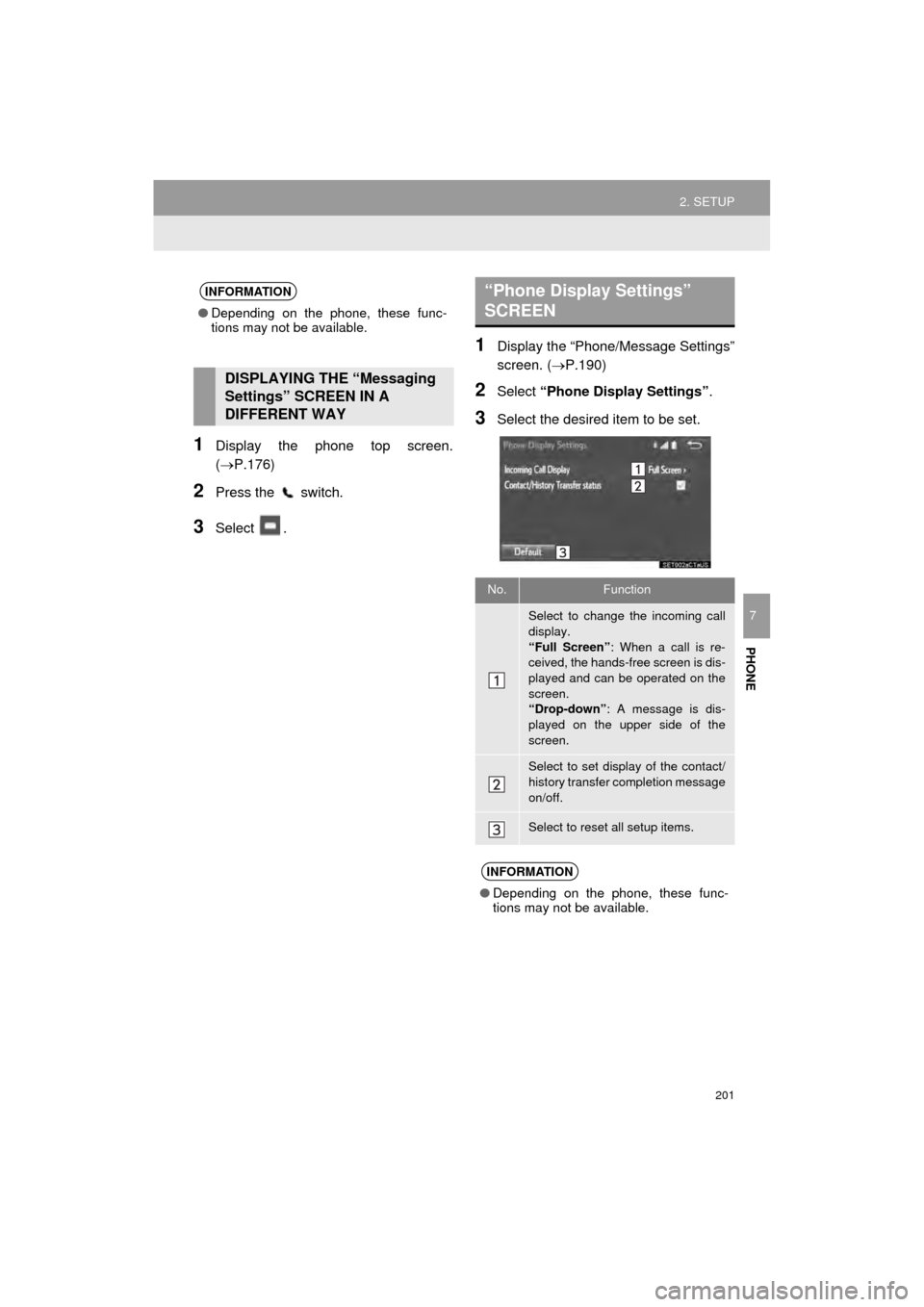
201
2. SETUP
AVA L O N _ N a v i _ U
PHONE
7
1Display the phone top screen.
(P.176)
2Press the switch.
3Select .
1Display the “Phone/Message Settings”
screen. (P.190)
2Select “Phone Display Settings” .
3Select the desired item to be set.
INFORMATION
●Depending on the phone, these func-
tions may not be available.
DISPLAYING THE “Messaging
Settings” SCREEN IN A
DIFFERENT WAY
“Phone Display Settings”
SCREEN
No.Function
Select to change the incoming call
display.
“Full Screen” : When a call is re-
ceived, the hands-free screen is dis-
played and can be operated on the
screen.
“Drop-down” : A message is dis-
played on the upper side of the
screen.
Select to set display of the contact/
history transfer completion message
on/off.
Select to reset all setup items.
INFORMATION
● Depending on the phone, these func-
tions may not be available.
Page 202 of 310
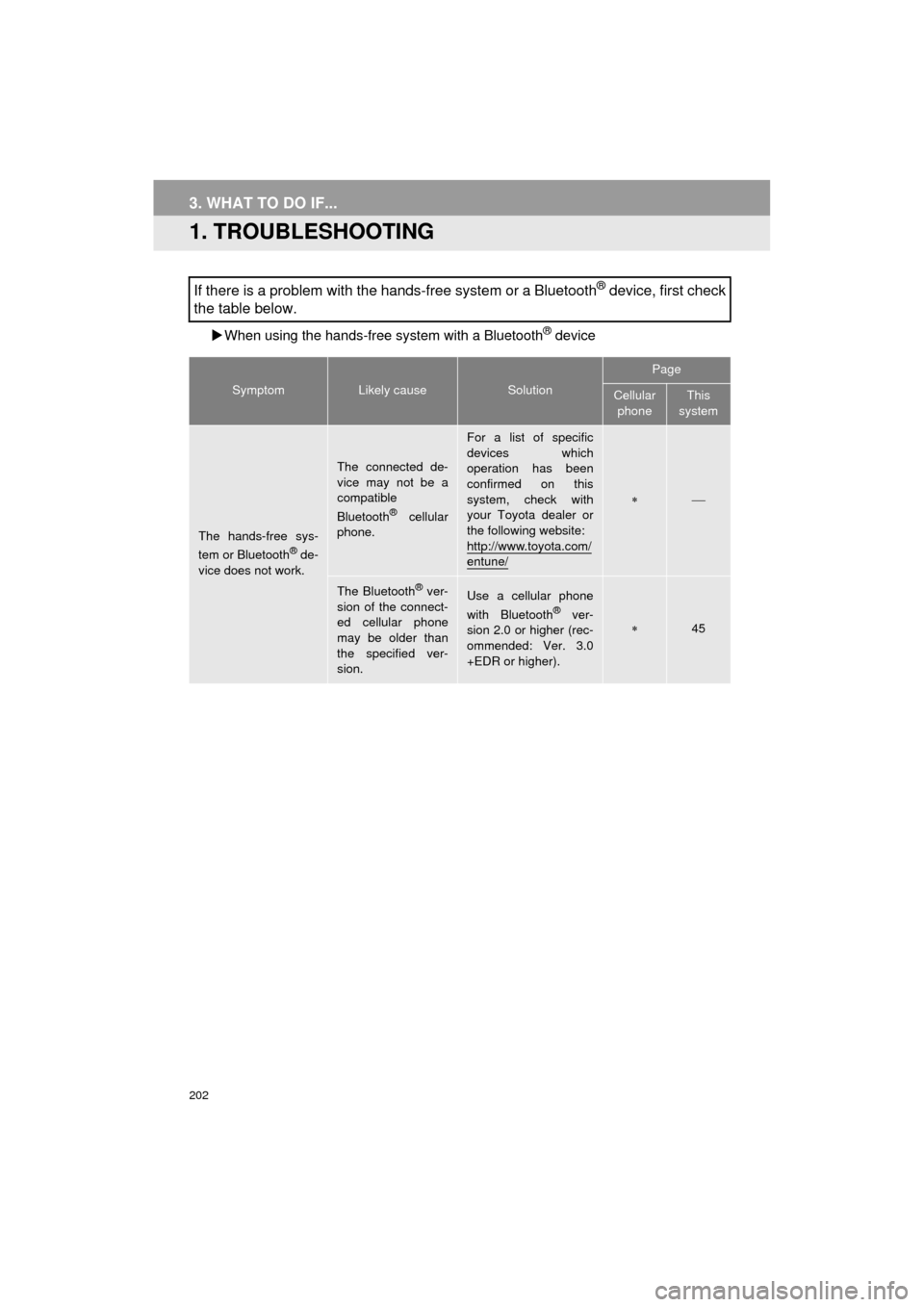
202
AVA L O N _ N a v i _ U
3. WHAT TO DO IF...
1. TROUBLESHOOTING
When using the hands-free system with a Bluetooth® device
If there is a problem with the hands-free system or a Bluetooth® device, first check
the table below.
SymptomLikely causeSolution
Page
Cellular
phoneThis
system
The hands-free sys-
tem or Bluetooth® de-
vice does not work.
The connected de-
vice may not be a
compatible
Bluetooth
® cellular
phone.
For a list of specific
devices which
operation has been
confirmed on this
system, check with
your Toyota dealer or
the following website:
http://www.toyota.com/
entune/
The Bluetooth® ver-
sion of the connect-
ed cellular phone
may be older than
the specified ver-
sion.Use a cellular phone
with Bluetooth® ver-
sion 2.0 or higher (rec-
ommended: Ver. 3.0
+EDR or higher).45
Page 203 of 310
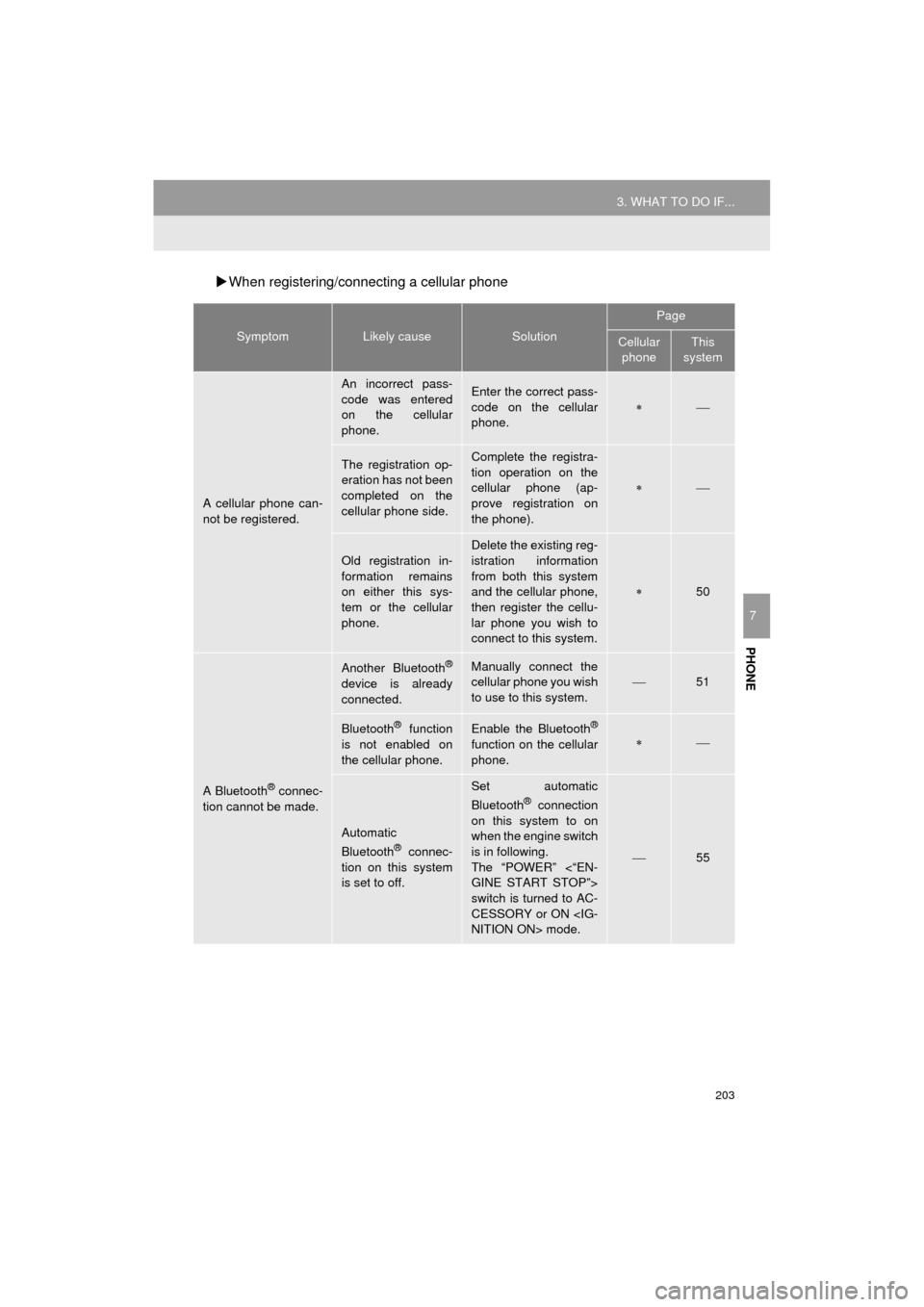
203
3. WHAT TO DO IF...
AVA L O N _ N a v i _ U
PHONE
7
When registering/connecting a cellular phone
SymptomLikely causeSolution
Page
Cellular
phoneThis
system
A cellular phone can-
not be registered.
An incorrect pass-
code was entered
on the cellular
phone.Enter the correct pass-
code on the cellular
phone.
The registration op-
eration has not been
completed on the
cellular phone side.Complete the registra-
tion operation on the
cellular phone (ap-
prove registration on
the phone).
Old registration in-
formation remains
on either this sys-
tem or the cellular
phone.
Delete the existing reg-
istration information
from both this system
and the cellular phone,
then register the cellu-
lar phone you wish to
connect to this system.
50
A Bluetooth® connec-
tion cannot be made.
Another Bluetooth®
device is already
connected.
Manually connect the
cellular phone you wish
to use to this system.
51
Bluetooth® function
is not enabled on
the cellular phone.Enable the Bluetooth®
function on the cellular
phone.
Automatic
Bluetooth® connec-
tion on this system
is set to off.
Set automatic
Bluetooth® connection
on this system to on
when the engine switch
is in following.
The “POWER” <“EN-
GINE START STOP”>
switch is turned to AC-
CESSORY or ON
55
Page 204 of 310
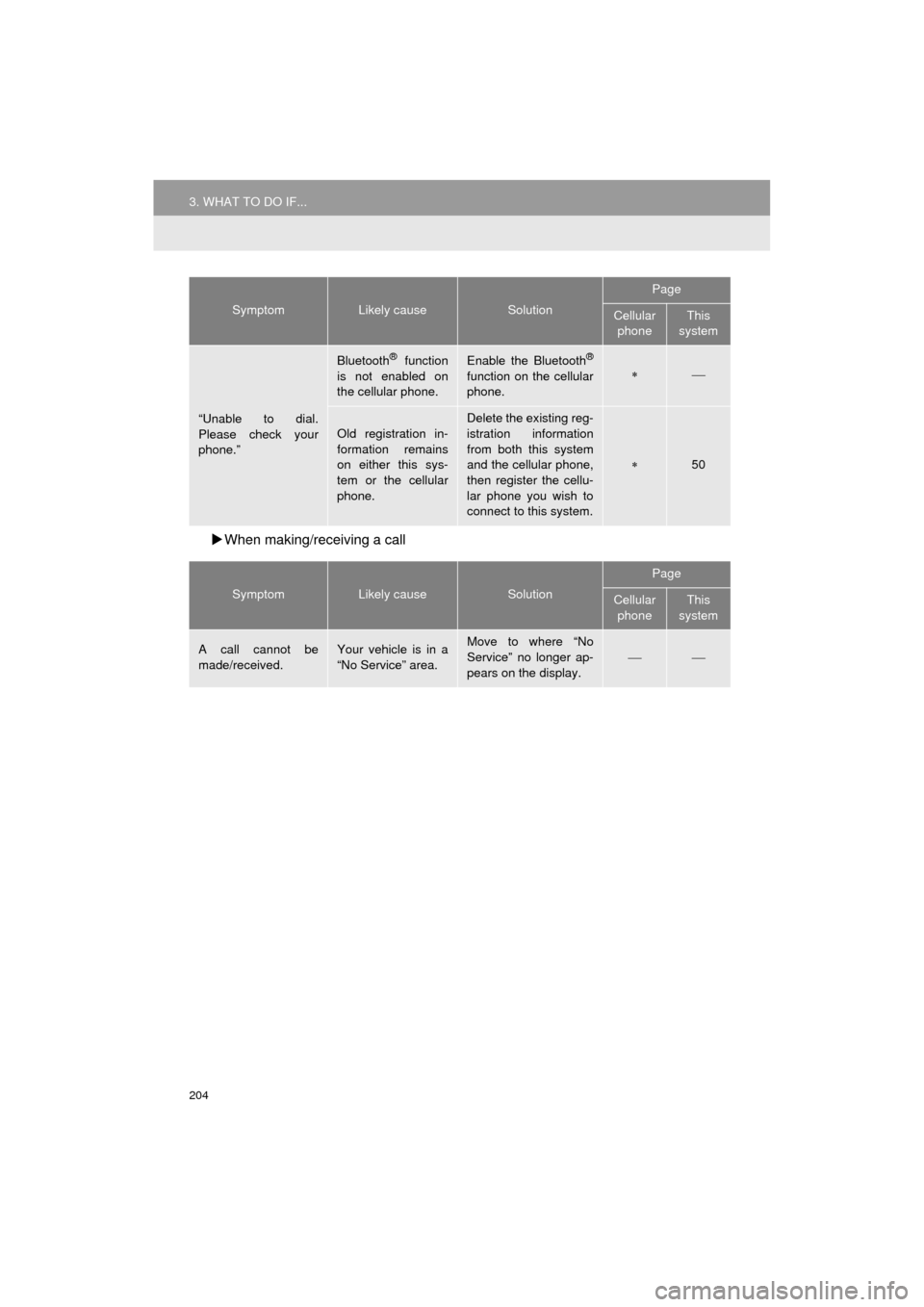
204
3. WHAT TO DO IF...
AVA L O N _ N a v i _ U
When making/receiving a call
“Unable to dial.
Please check your
phone.”
Bluetooth® function
is not enabled on
the cellular phone.Enable the Bluetooth®
function on the cellular
phone.
Old registration in-
formation remains
on either this sys-
tem or the cellular
phone.Delete the existing reg-
istration information
from both this system
and the cellular phone,
then register the cellu-
lar phone you wish to
connect to this system.
50
SymptomLikely causeSolution
Page
Cellular phoneThis
system
A call cannot be
made/received.Your vehicle is in a
“No Service” area.Move to where “No
Service” no longer ap-
pears on the display.
SymptomLikely causeSolution
Page
Cellular phoneThis
system
Page 205 of 310
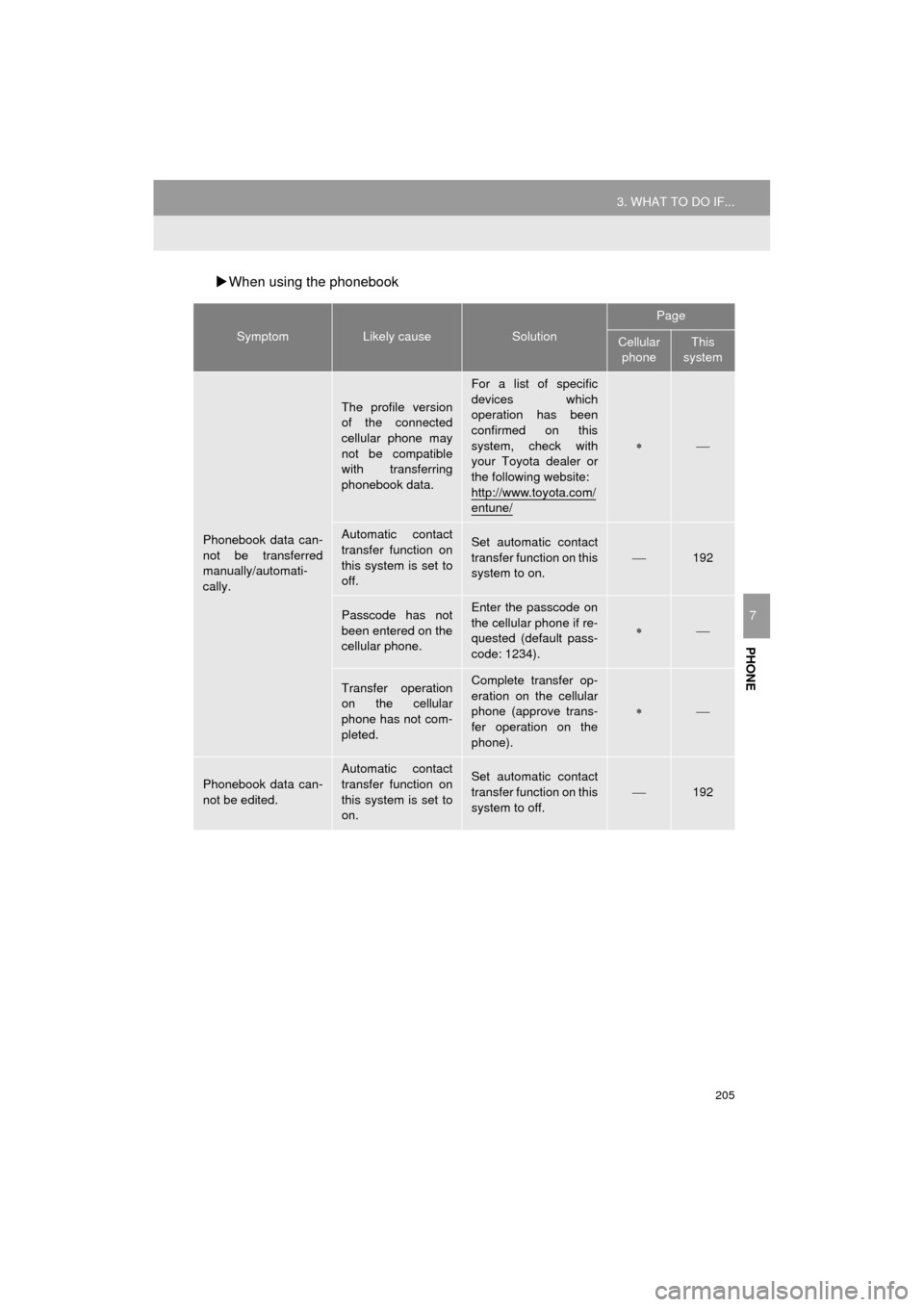
205
3. WHAT TO DO IF...
AVA L O N _ N a v i _ U
PHONE
7
When using the phonebook
SymptomLikely causeSolution
Page
Cellular
phoneThis
system
Phonebook data can-
not be transferred
manually/automati-
cally.
The profile version
of the connected
cellular phone may
not be compatible
with transferring
phonebook data.
For a list of specific
devices which
operation has been
confirmed on this
system, check with
your Toyota dealer or
the following website:
http://www.toyota.com/
entune/
Automatic contact
transfer function on
this system is set to
off.Set automatic contact
transfer function on this
system to on.
192
Passcode has not
been entered on the
cellular phone.Enter the passcode on
the cellular phone if re-
quested (default pass-
code: 1234).
Transfer operation
on the cellular
phone has not com-
pleted.Complete transfer op-
eration on the cellular
phone (approve trans-
fer operation on the
phone).
Phonebook data can-
not be edited.
Automatic contact
transfer function on
this system is set to
on.Set automatic contact
transfer function on this
system to off.192
Page 206 of 310
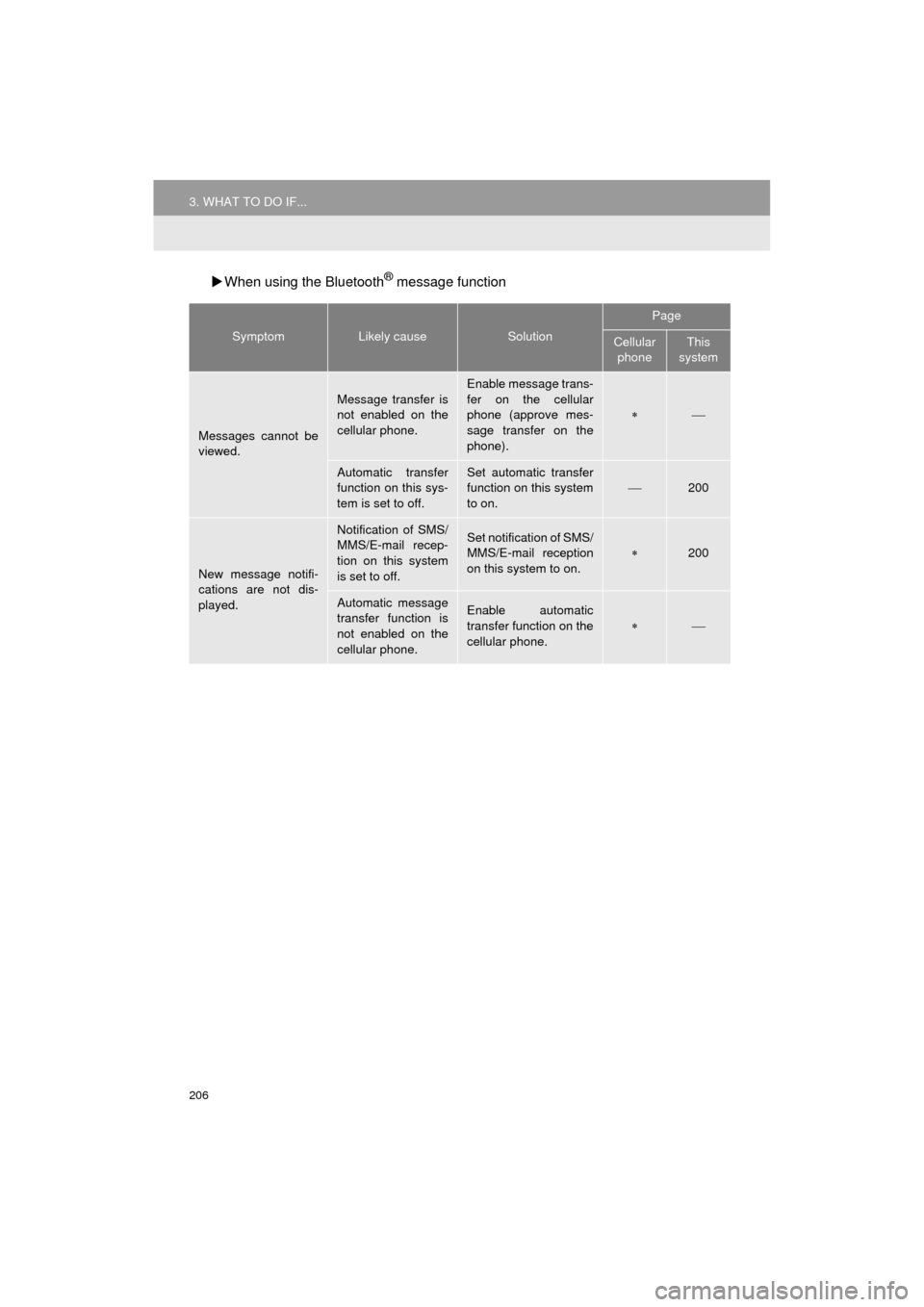
206
3. WHAT TO DO IF...
AVA L O N _ N a v i _ U
When using the Bluetooth® message function
SymptomLikely causeSolution
Page
Cellular
phoneThis
system
Messages cannot be
viewed.
Message transfer is
not enabled on the
cellular phone.
Enable message trans-
fer on the cellular
phone (approve mes-
sage transfer on the
phone).
Automatic transfer
function on this sys-
tem is set to off.Set automatic transfer
function on this system
to on.
200
New message notifi-
cations are not dis-
played.
Notification of SMS/
MMS/E-mail recep-
tion on this system
is set to off.Set notification of SMS/
MMS/E-mail reception
on this system to on.
200
Automatic message
transfer function is
not enabled on the
cellular phone.Enable automatic
transfer function on the
cellular phone.
Page 207 of 310
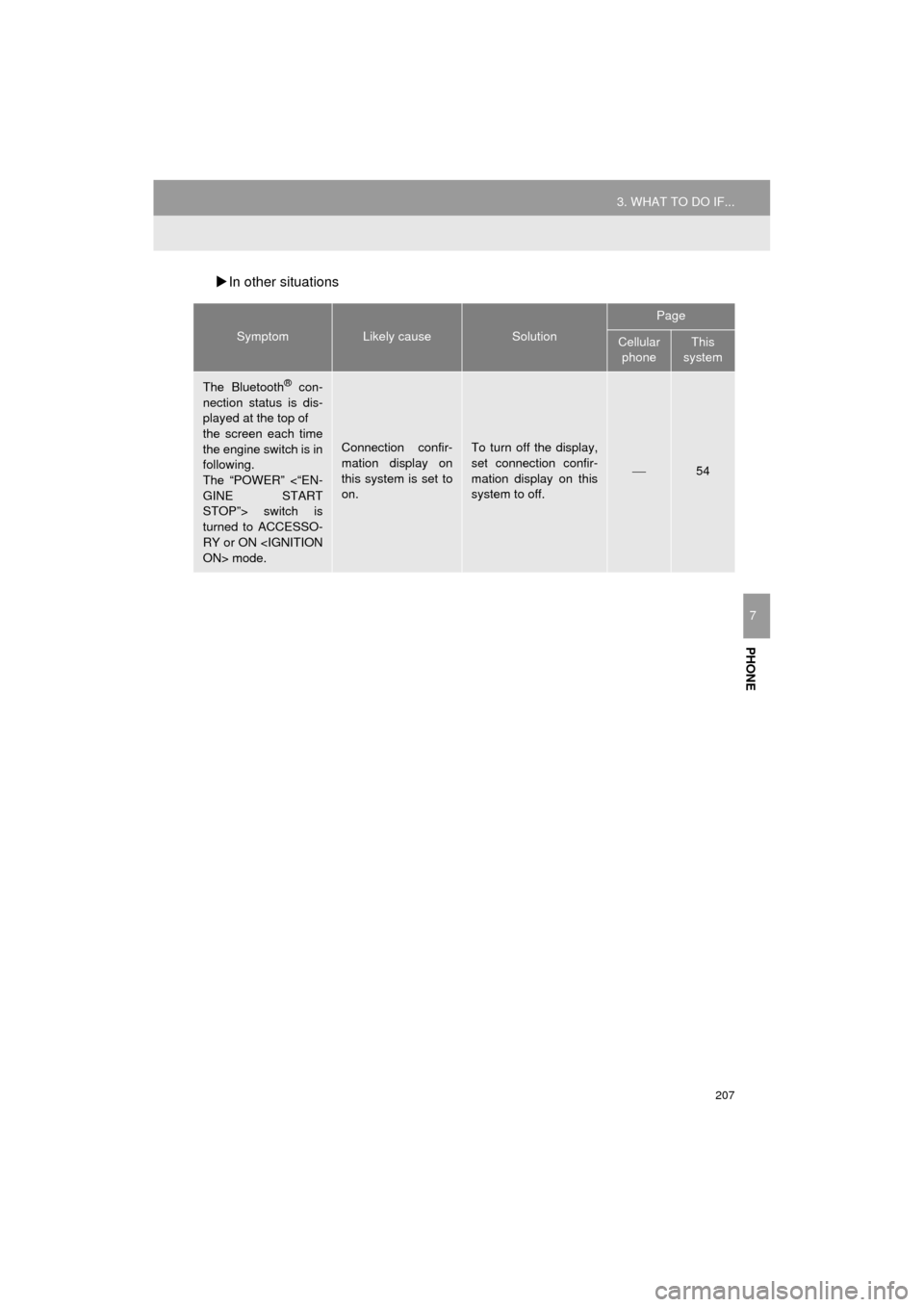
207
3. WHAT TO DO IF...
AVA L O N _ N a v i _ U
PHONE
7
In other situations
SymptomLikely causeSolution
Page
Cellular
phoneThis
system
The Bluetooth® con-
nection status is dis-
played at the top of
the screen each time
the engine switch is in
following.
The “POWER” <“EN-
GINE START
STOP”> switch is
turned to ACCESSO-
RY or ON
Connection confir-
mation display on
this system is set to
on.To turn off the display,
set connection confir-
mation display on this
system to off.
54
Page 208 of 310
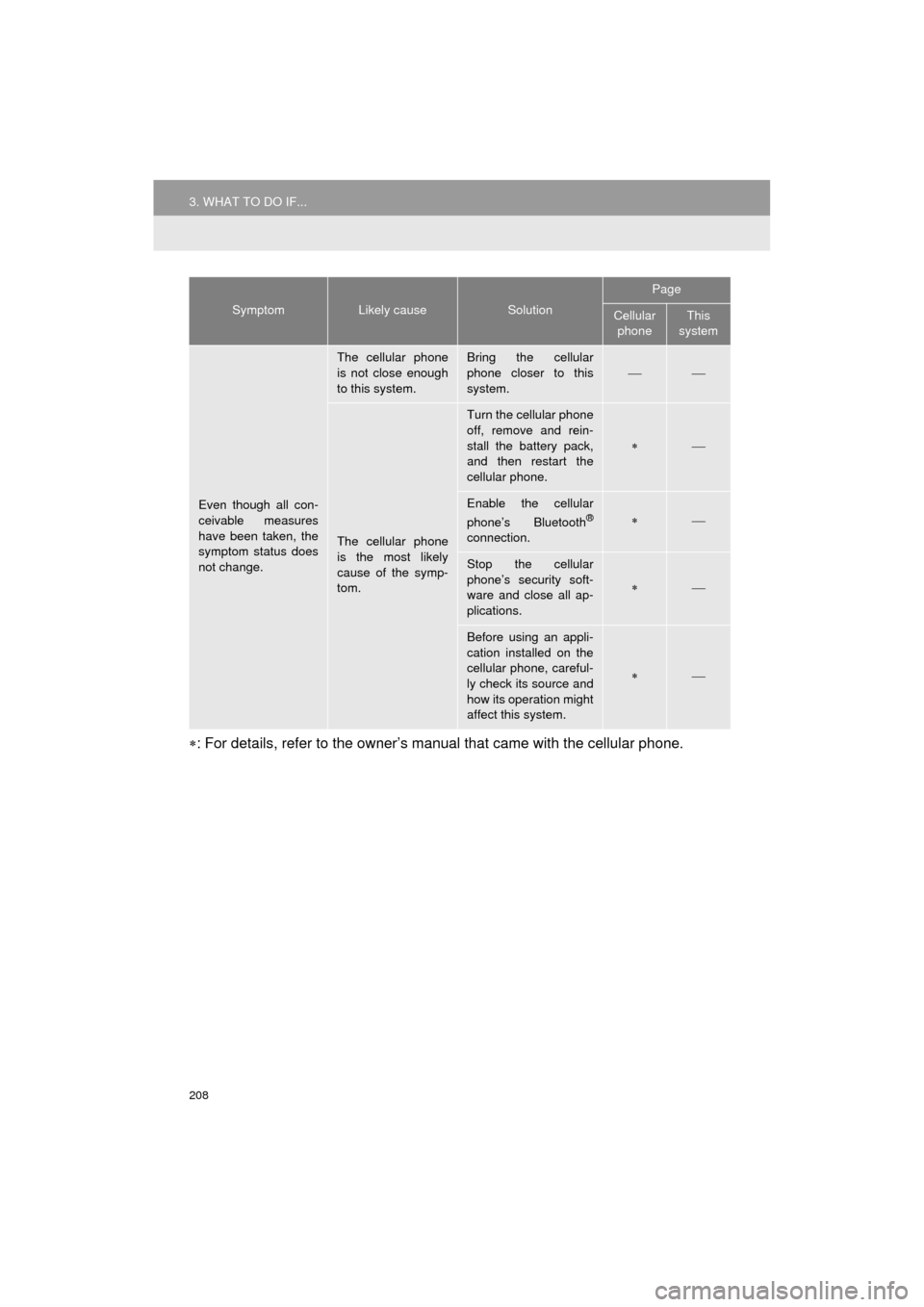
208
3. WHAT TO DO IF...
AVA L O N _ N a v i _ U
: For details, refer to the owner’s manual that came with the cellular phone.
Even though all con-
ceivable measures
have been taken, the
symptom status does
not change.
The cellular phone
is not close enough
to this system.Bring the cellular
phone closer to this
system.
The cellular phone
is the most likely
cause of the symp-
tom.
Turn the cellular phone
off, remove and rein-
stall the battery pack,
and then restart the
cellular phone.
Enable the cellular
phone’s Bluetooth®
connection.
Stop the cellular
phone’s security soft-
ware and close all ap-
plications.
Before using an appli-
cation installed on the
cellular phone, careful-
ly check its source and
how its operation might
affect this system.
SymptomLikely causeSolution
Page
Cellular phoneThis
system
Page 209 of 310
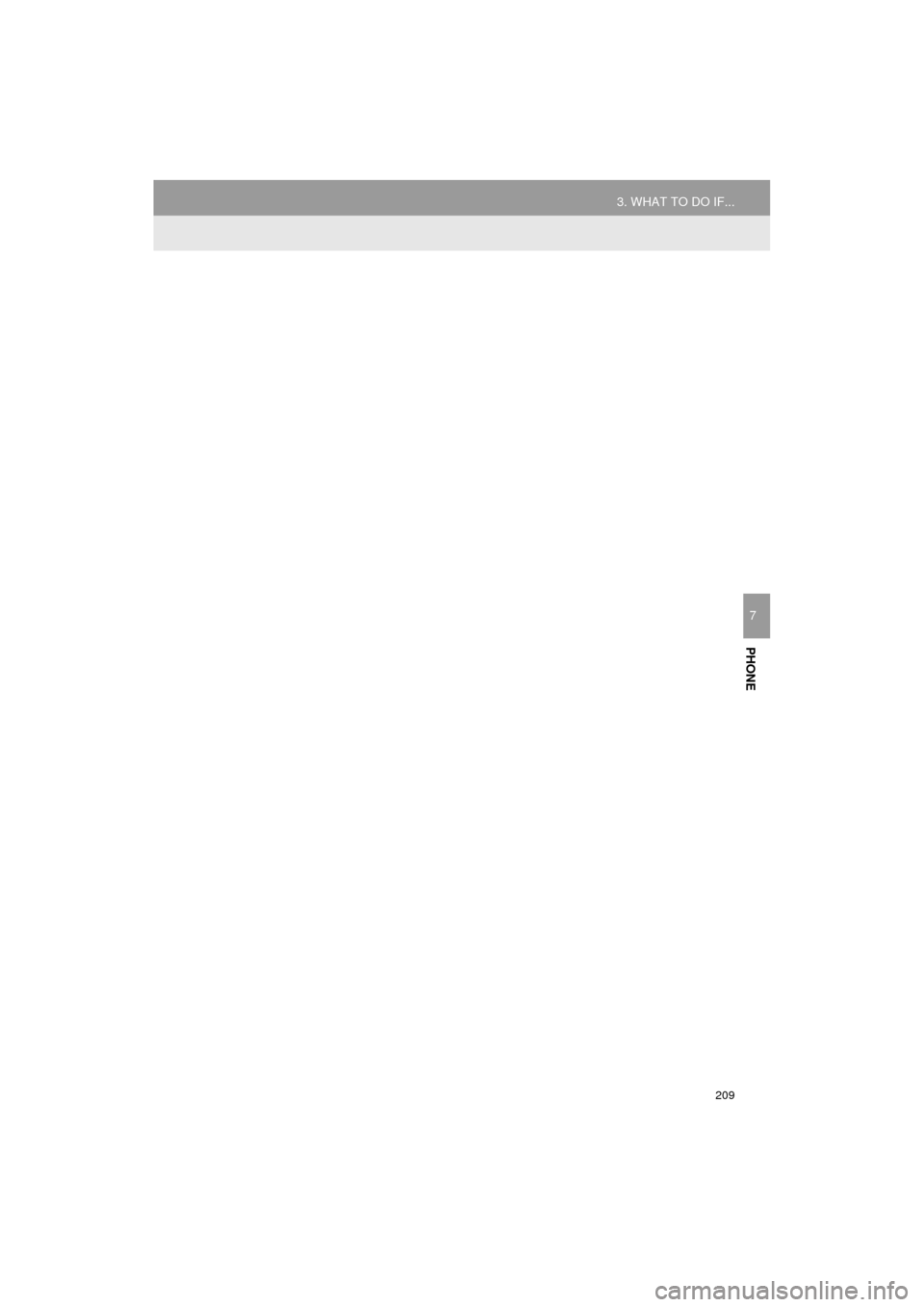
209
3. WHAT TO DO IF...
AVA L O N _ N a v i _ U
PHONE
7
Page 210 of 310
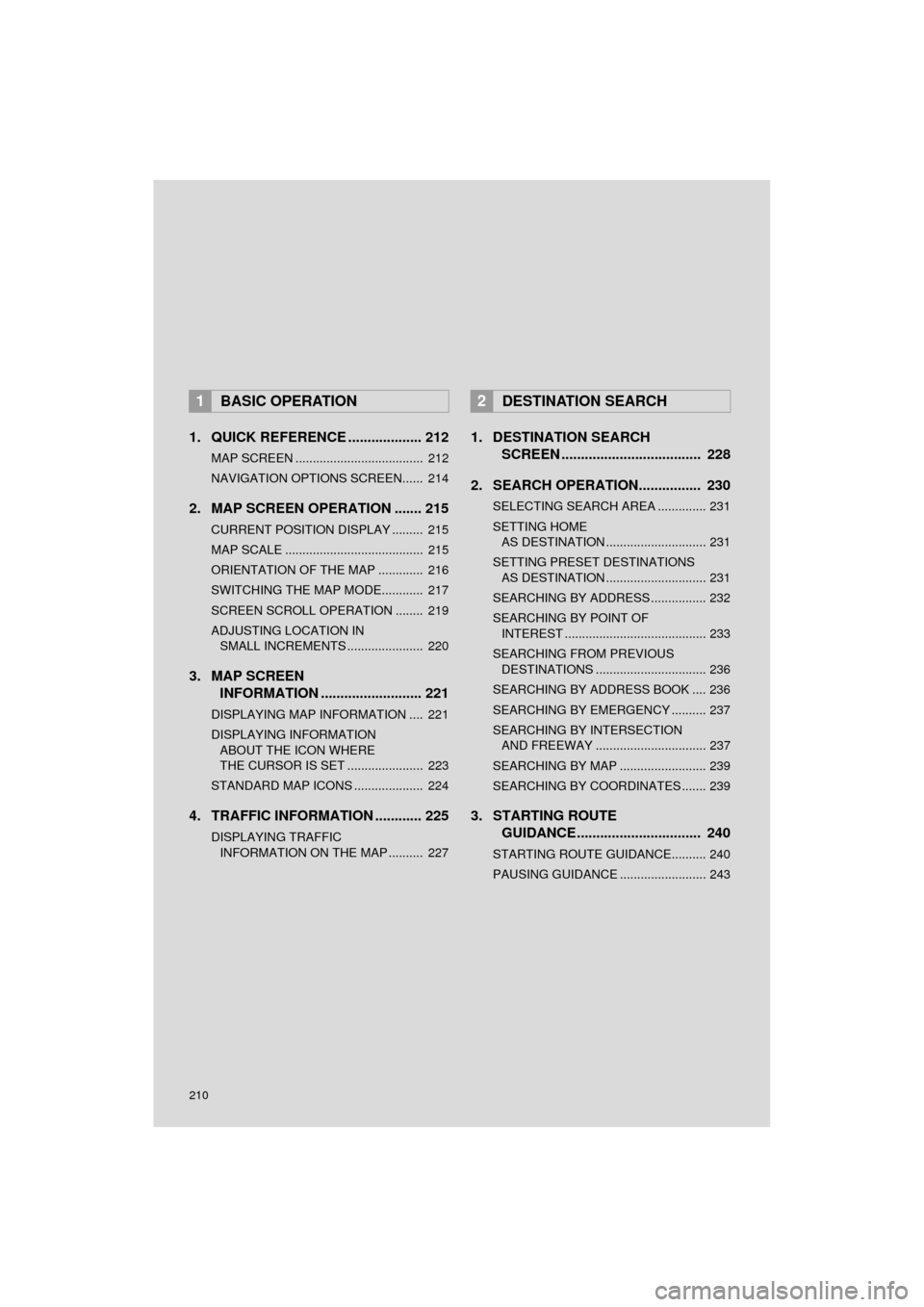
210
AVA L O N _ N a v i _ U
1. QUICK REFERENCE ................... 212
MAP SCREEN ..................................... 212
NAVIGATION OPTIONS SCREEN...... 214
2. MAP SCREEN OPERATION ....... 215
CURRENT POSITION DISPLAY ......... 215
MAP SCALE ........................................ 215
ORIENTATION OF THE MAP ............. 216
SWITCHING THE MAP MODE............ 217
SCREEN SCROLL OPERATION ........ 219
ADJUSTING LOCATION IN SMALL INCREMENTS ...................... 220
3. MAP SCREEN INFORMATION .......................... 221
DISPLAYING MAP INFORMATION .... 221
DISPLAYING INFORMATION
ABOUT THE ICON WHERE
THE CURSOR IS SET ...................... 223
STANDARD MAP ICONS .................... 224
4. TRAFFIC INFORMATION ............ 225
DISPLAYING TRAFFIC INFORMATION ON THE MAP .......... 227
1. DESTINATION SEARCH SCREEN .................................... 228
2. SEARCH OPERATION.. .............. 230
SELECTING SEARCH AREA .............. 231
SETTING HOME
AS DESTINATION ............................. 231
SETTING PRESET DESTINATIONS AS DESTINATION ............................. 231
SEARCHING BY ADDRESS ................ 232
SEARCHING BY POINT OF INTEREST ......................................... 233
SEARCHING FROM PREVIOUS DESTINATIONS ................................ 236
SEARCHING BY ADDRESS BOOK .... 236
SEARCHING BY EMERGENCY .......... 237
SEARCHING BY INTERSECTION AND FREEWAY ................................ 237
SEARCHING BY MAP ......................... 239
SEARCHING BY COORDINATES ....... 239
3. STARTING ROUTE GUIDANCE ....... ......................... 240
STARTING ROUTE GUIDANCE.......... 240
PAUSING GUIDANCE ......................... 243
1BASIC OPERATION2DESTINATION SEARCH