TOYOTA AVALON 2015 XX40 / 4.G Navigation Manual
Manufacturer: TOYOTA, Model Year: 2015, Model line: AVALON, Model: TOYOTA AVALON 2015 XX40 / 4.GPages: 310, PDF Size: 4.49 MB
Page 211 of 310
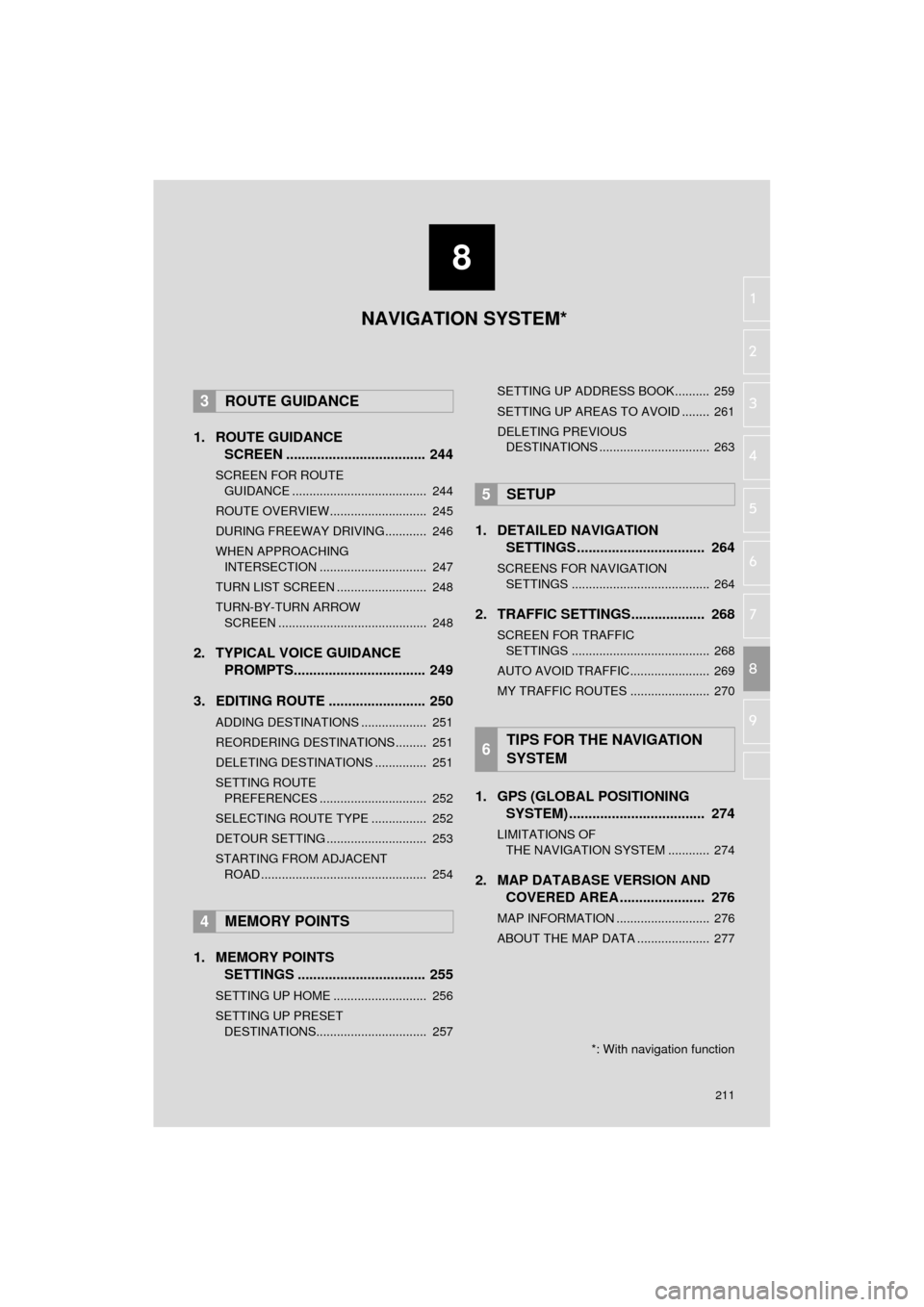
8
211
AVA L O N _ N a v i _ U
4
5
6
7
9
1
2
3
8
1. ROUTE GUIDANCE
SCREEN .................................... 244
SCREEN FOR ROUTE
GUIDANCE ....................................... 244
ROUTE OVERVIEW............................ 245
DURING FREEWAY DRIVING............ 246
WHEN APPROACHING INTERSECTION ............................... 247
TURN LIST SCREEN .......................... 248
TURN-BY-TURN ARROW SCREEN ........................................... 248
2. TYPICAL VOICE GUIDANCE PROMPTS.................................. 249
3. EDITING ROUTE ......................... 250
ADDING DESTINATIONS ................... 251
REORDERING DESTINATIONS ......... 251
DELETING DESTINATIONS ............... 251
SETTING ROUTE PREFERENCES ............................... 252
SELECTING ROUTE TYPE ................ 252
DETOUR SETTING ............................. 253
STARTING FROM ADJACENT ROAD ................................................ 254
1. MEMORY POINTS SETTINGS ................................. 255
SETTING UP HOME ........................... 256
SETTING UP PRESET
DESTINATIONS................................ 257 SETTING UP ADDRESS BOOK.......... 259
SETTING UP AREAS TO AVOID ........ 261
DELETING PREVIOUS
DESTINATIONS ................................ 263
1. DETAILED NAVIGATION SETTINGS ................................. 264
SCREENS FOR NAVIGATION
SETTINGS ........................................ 264
2. TRAFFIC SETTINGS................... 268
SCREEN FOR TRAFFIC SETTINGS ........................................ 268
AUTO AVOID TRAFFIC....................... 269
MY TRAFFIC ROUTES ....................... 270
1. GPS (GLOBAL POSITIONING SYSTEM) .................... ............... 274
LIMITATIONS OF
THE NAVIGATION SYSTEM ............ 274
2. MAP DATABASE VERSION AND COVERED AREA ...................... 276
MAP INFORMATION ........................... 276
ABOUT THE MAP DATA ..................... 277
3ROUTE GUIDANCE
4MEMORY POINTS
5SETUP
6TIPS FOR THE NAVIGATION
SYSTEM
NAVIGATION SYSTEM*
*: With navigation function
Page 212 of 310
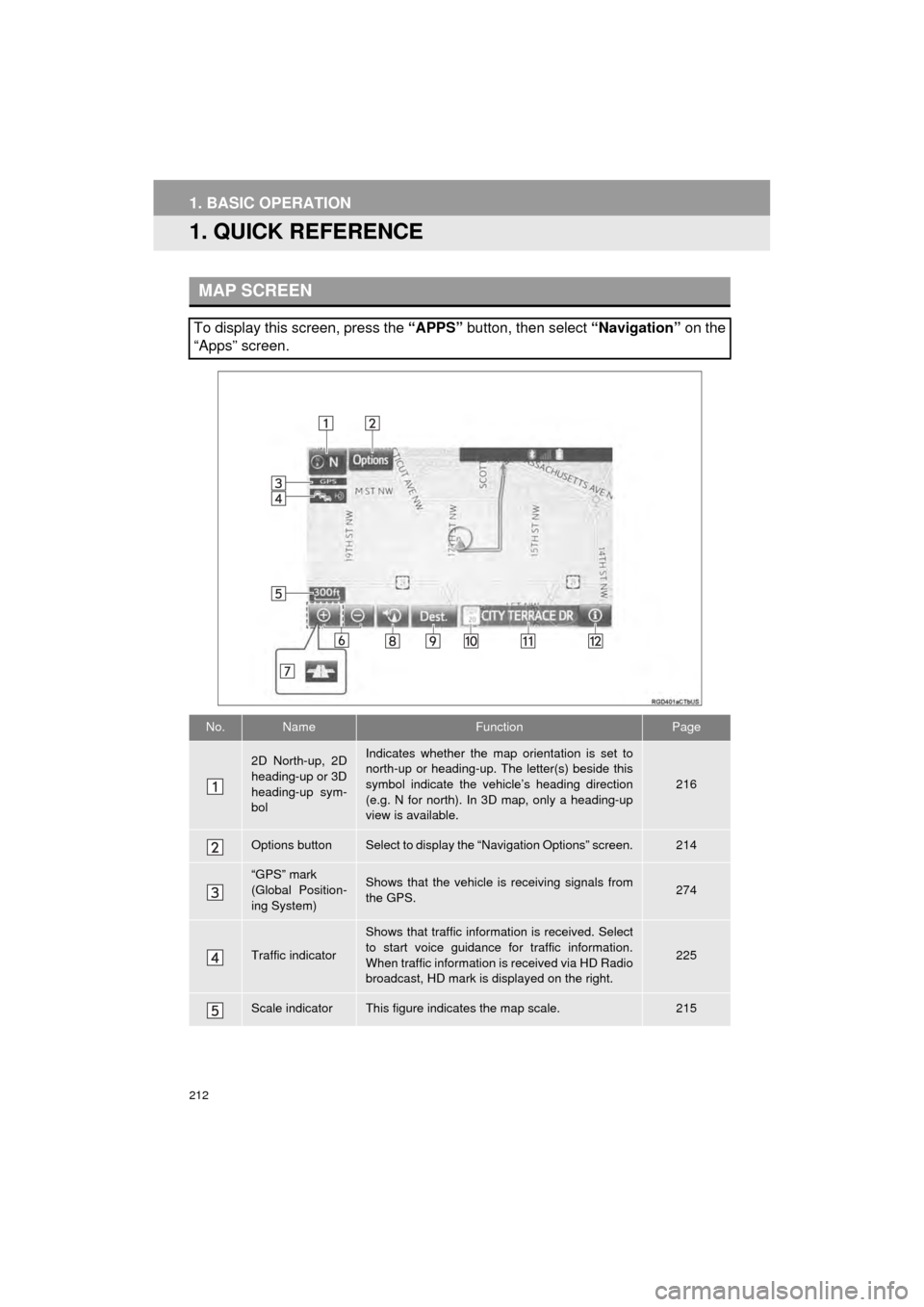
212
AVA L O N _ N a v i _ U
1. BASIC OPERATION
1. QUICK REFERENCE
MAP SCREEN
To display this screen, press the “APPS” button, then select “Navigation” on the
“Apps” screen.
No.NameFunctionPage
2D North-up, 2D
heading-up or 3D
heading-up sym-
bolIndicates whether the map orientation is set to
north-up or heading-up. The letter(s) beside this
symbol indicate the vehicle’s heading direction
(e.g. N for north). In 3D map, only a heading-up
view is available.
216
Options buttonSelect to display the “Navigation Options” screen.214
“GPS” mark
(Global Position-
ing System)Shows that the vehicle is receiving signals from
the GPS.274
Traffic indicator
Shows that traffic information is received. Select
to start voice guidance for traffic information.
When traffic information is received via HD Radio
broadcast, HD mark is displayed on the right.
225
Scale indicatorThis figure indicates the map scale.215
Page 213 of 310
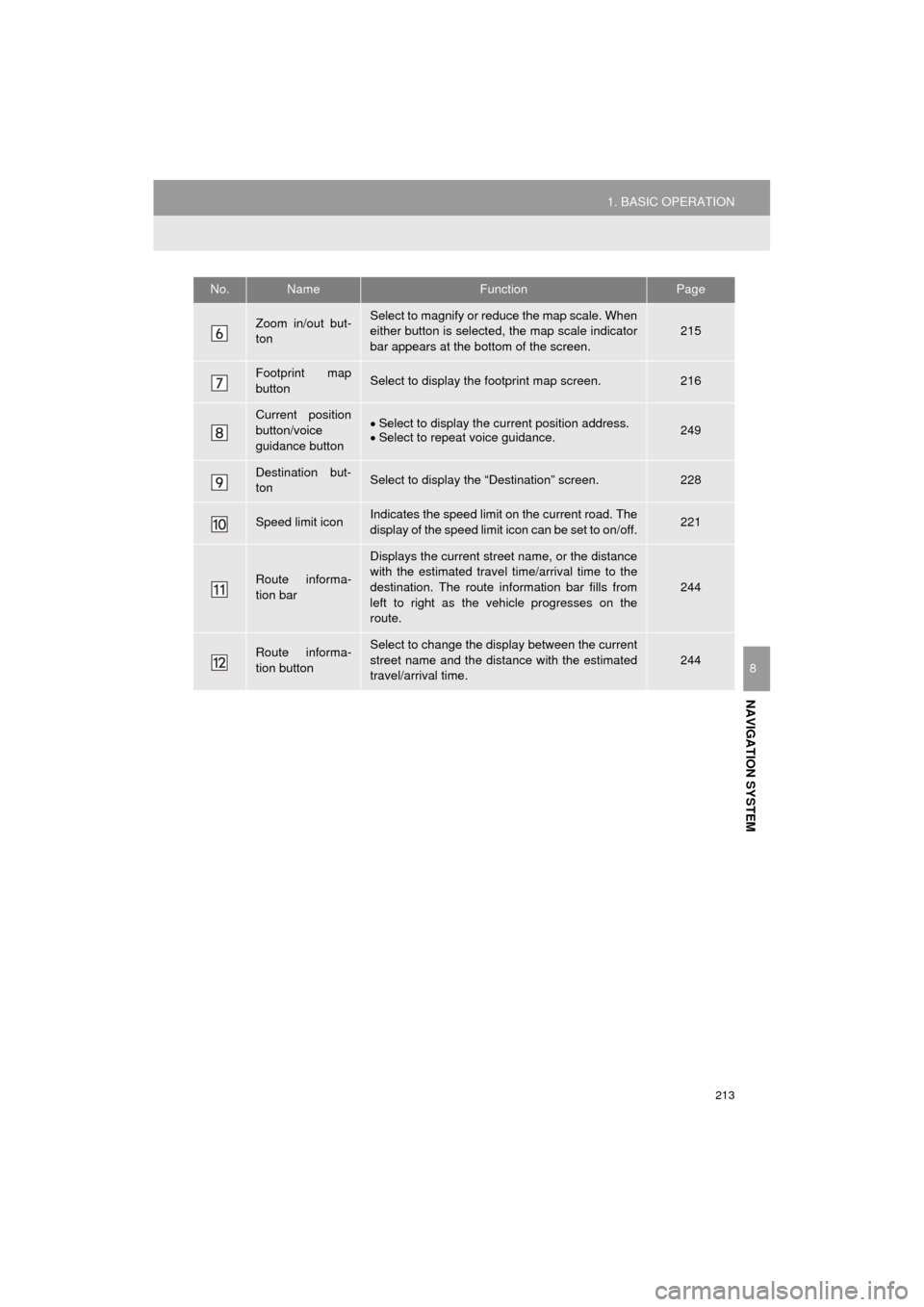
213
1. BASIC OPERATION
AVA L O N _ N a v i _ U
NAVIGATION SYSTEM
8
Zoom in/out but-
tonSelect to magnify or reduce the map scale. When
either button is selected, the map scale indicator
bar appears at the bottom of the screen.215
Footprint map
buttonSelect to display the footprint map screen.216
Current position
button/voice
guidance buttonSelect to display the current position address.
Select to repeat voice guidance.249
Destination but-
tonSelect to display the “Destination” screen.228
Speed limit iconIndicates the speed limit on the current road. The
display of the speed limit icon can be set to on/off.221
Route informa-
tion bar
Displays the current street name, or the distance
with the estimated travel time/arrival time to the
destination. The route information bar fills from
left to right as the vehicle progresses on the
route.
244
Route informa-
tion buttonSelect to change the display between the current
street name and the distance with the estimated
travel/arrival time.
244
No.NameFunctionPage
Page 214 of 310
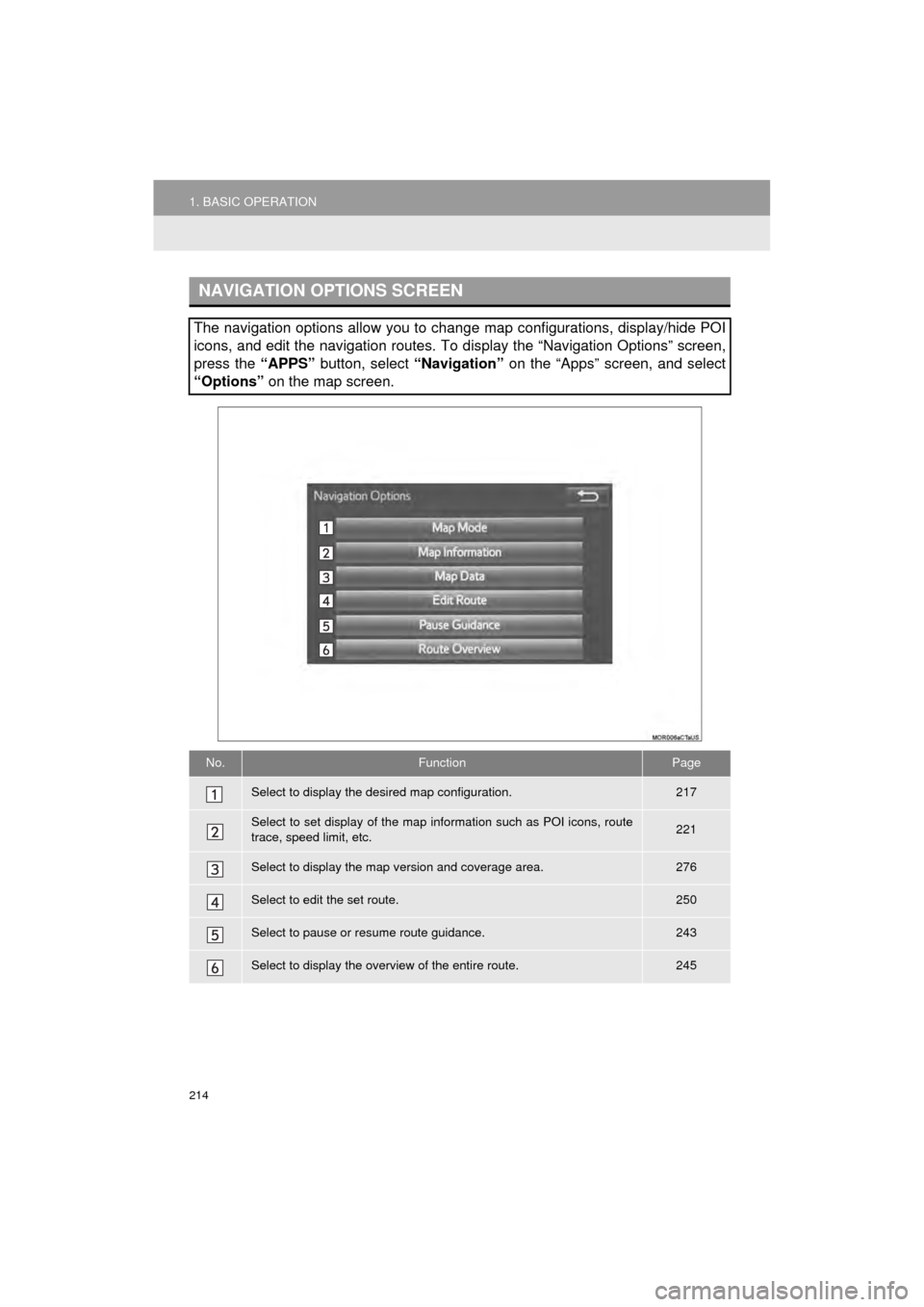
214
1. BASIC OPERATION
AVA L O N _ N a v i _ U
NAVIGATION OPTIONS SCREEN
The navigation options allow you to change map configurations, display/hide POI
icons, and edit the navigation routes. To display the “Navigation Options” screen,
press the “APPS” button, select “Navigation” on the “Apps” screen, and select
“Options” on the map screen.
No.FunctionPage
Select to display the desired map configuration.217
Select to set display of the map information such as POI icons, route
trace, speed limit, etc.221
Select to display the map version and coverage area.276
Select to edit the set route.250
Select to pause or resume route guidance.243
Select to display the overview of the entire route.245
Page 215 of 310
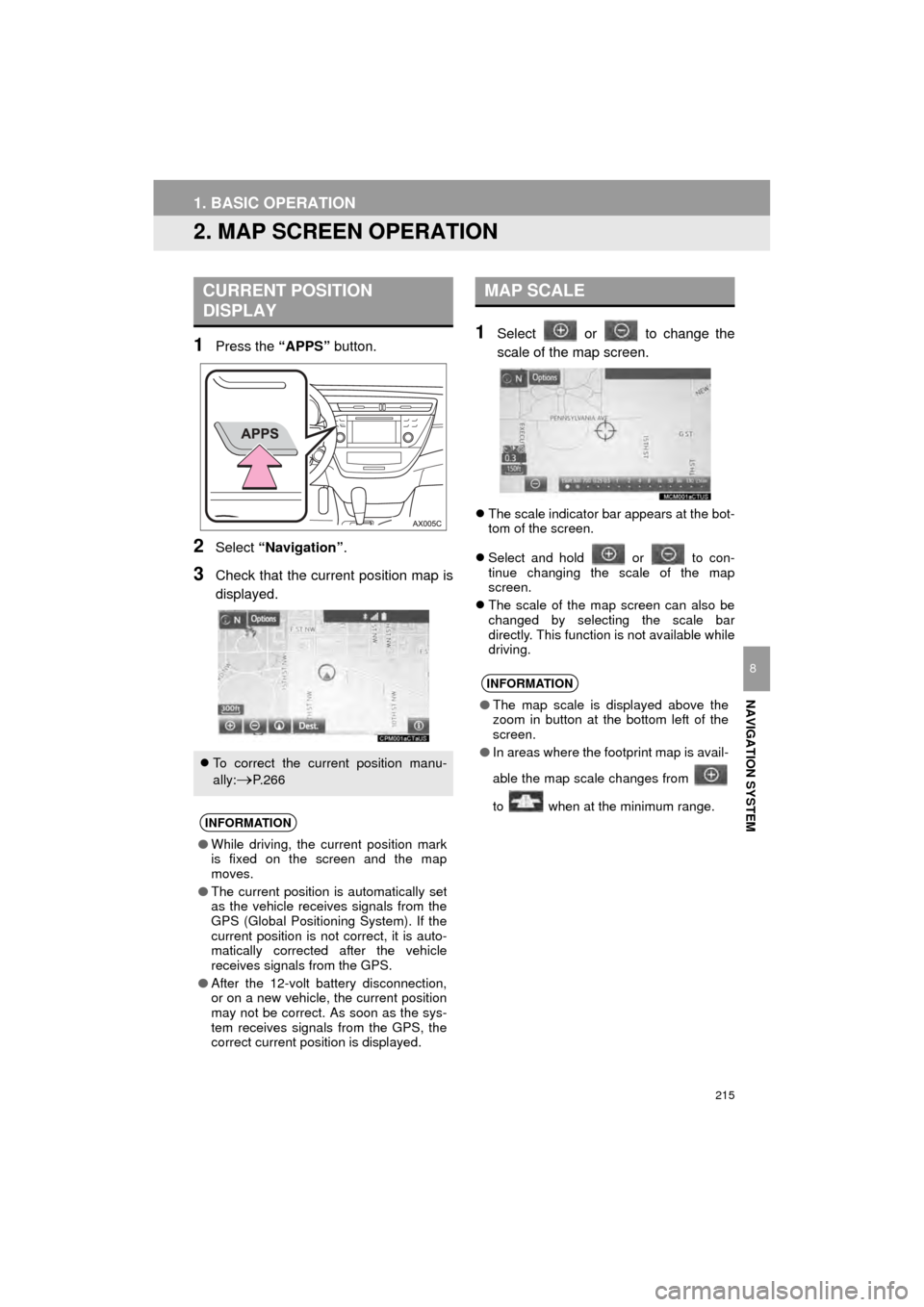
215
1. BASIC OPERATION
AVA L O N _ N a v i _ U
NAVIGATION SYSTEM
8
2. MAP SCREEN OPERATION
1Press the “APPS” button.
2Select “Navigation” .
3Check that the current position map is
displayed.
1Select or to change the
scale of the map screen.
The scale indicator bar appears at the bot-
tom of the screen.
Select and hold or to con-
tinue changing the scale of the map
screen.
The scale of the map screen can also be
changed by selecting the scale bar
directly. This function is not available while
driving.
CURRENT POSITION
DISPLAY
To correct the current position manu-
ally:
P. 2 6 6
INFORMATION
● While driving, the current position mark
is fixed on the screen and the map
moves.
● The current position is automatically set
as the vehicle receives signals from the
GPS (Global Positioning System). If the
current position is not correct, it is auto-
matically corrected after the vehicle
receives signals from the GPS.
● After the 12-volt battery disconnection,
or on a new vehicle, the current position
may not be correct. As soon as the sys-
tem receives signals from the GPS, the
correct current position is displayed.
MAP SCALE
INFORMATION
●The map scale is displayed above the
zoom in button at the bottom left of the
screen.
● In areas where the footprint map is avail-
able the map scale changes from
to when at the minimum range.
Page 216 of 310
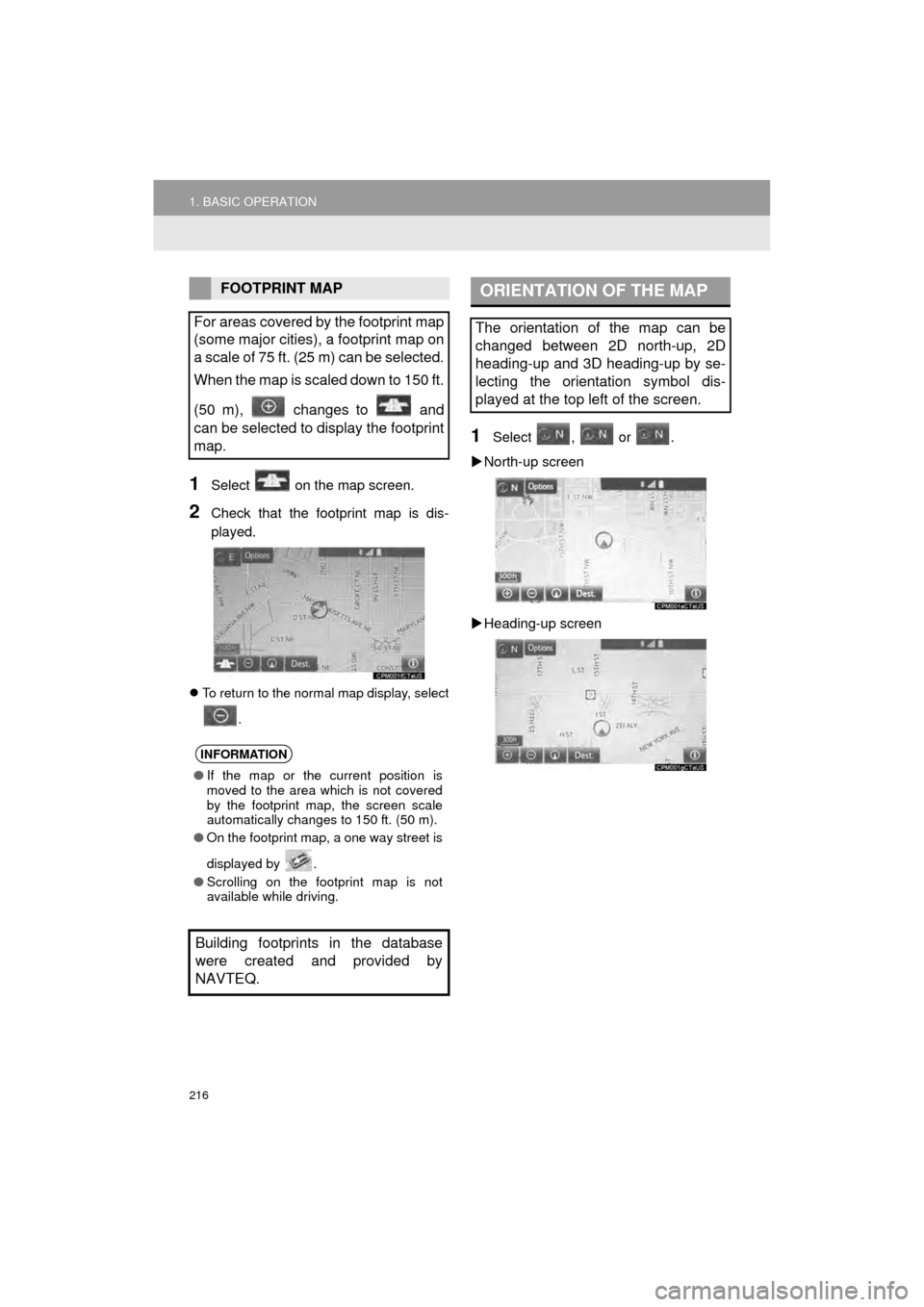
216
1. BASIC OPERATION
AVA L O N _ N a v i _ U
1Select on the map screen.
2Check that the footprint map is dis-
played.
To return to the normal map display, select
.
1Select , or .
North-up screen
Heading-up screen
FOOTPRINT MAP
For areas covered by the footprint map
(some major cities), a footprint map on
a scale of 75 ft. (25 m) can be selected.
When the map is scaled down to 150 ft.
(50 m), changes to and
can be selected to display the footprint
map.
INFORMATION
● If the map or the current position is
moved to the area which is not covered
by the footprint map, the screen scale
automatically changes to 150 ft. (50 m).
● On the footprint map, a one way street is
displayed by .
● Scrolling on the footprint map is not
available while driving.
Building footprints in the database
were created and provided by
NAVTEQ.
ORIENTATION OF THE MAP
The orientation of the map can be
changed between 2D north-up, 2D
heading-up and 3D heading-up by se-
lecting the orientation symbol dis-
played at the top left of the screen.
Page 217 of 310
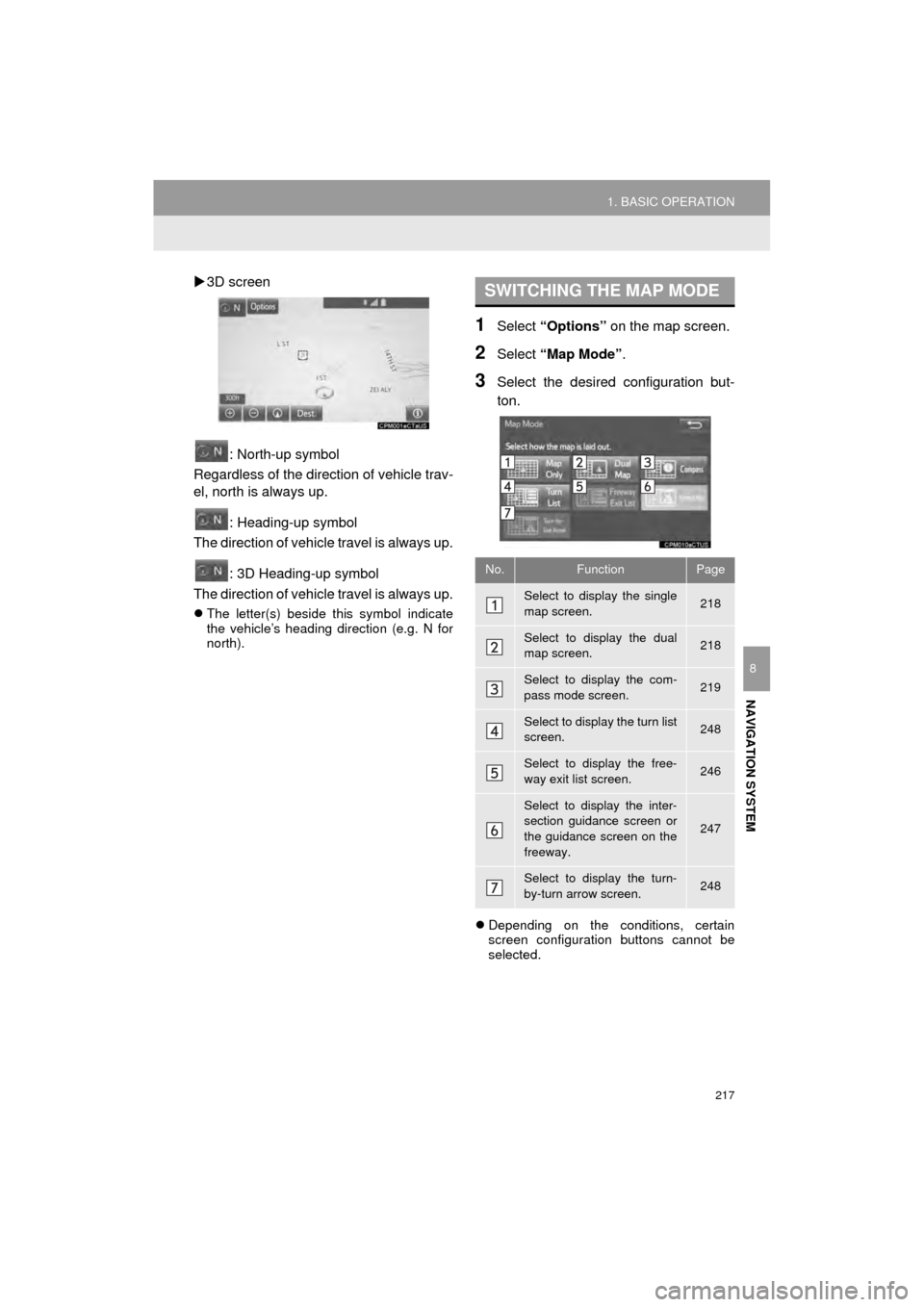
217
1. BASIC OPERATION
AVA L O N _ N a v i _ U
NAVIGATION SYSTEM
8
3D screen
: North-up symbol
Regardless of the direction of vehicle trav-
el, north is always up.
: Heading-up symbol
The direction of vehicle travel is always up.
: 3D Heading-up symbol
The direction of vehicle travel is always up.
The letter(s) beside this symbol indicate
the vehicle’s heading direction (e.g. N for
north).
1Select “Options” on the map screen.
2Select “Map Mode” .
3Select the desired configuration but-
ton.
Depending on the conditions, certain
screen configuration buttons cannot be
selected.
SWITCHING THE MAP MODE
No.FunctionPage
Select to display the single
map screen. 218
Select to display the dual
map screen.218
Select to display the com-
pass mode screen.219
Select to display the turn list
screen.248
Select to display the free-
way exit list screen.246
Select to display the inter-
section guidance screen or
the guidance screen on the
freeway.
247
Select to display the turn-
by-turn arrow screen.248
Page 218 of 310

218
1. BASIC OPERATION
AVA L O N _ N a v i _ U
■MAP ONLY
■DUAL MAP
The map on the left is the main map.
Editing right map
1Select any point on the right side map.
2Select the desired item.
When set to on, the indicator will illumi-
nate.
The right side map can be edited.
No.FunctionPage
Select to change the orien-
tation of the map.216
Select to display POI icons.221
Select to show traffic infor-
mation. 225
Select to change the map
scale.215
Page 219 of 310
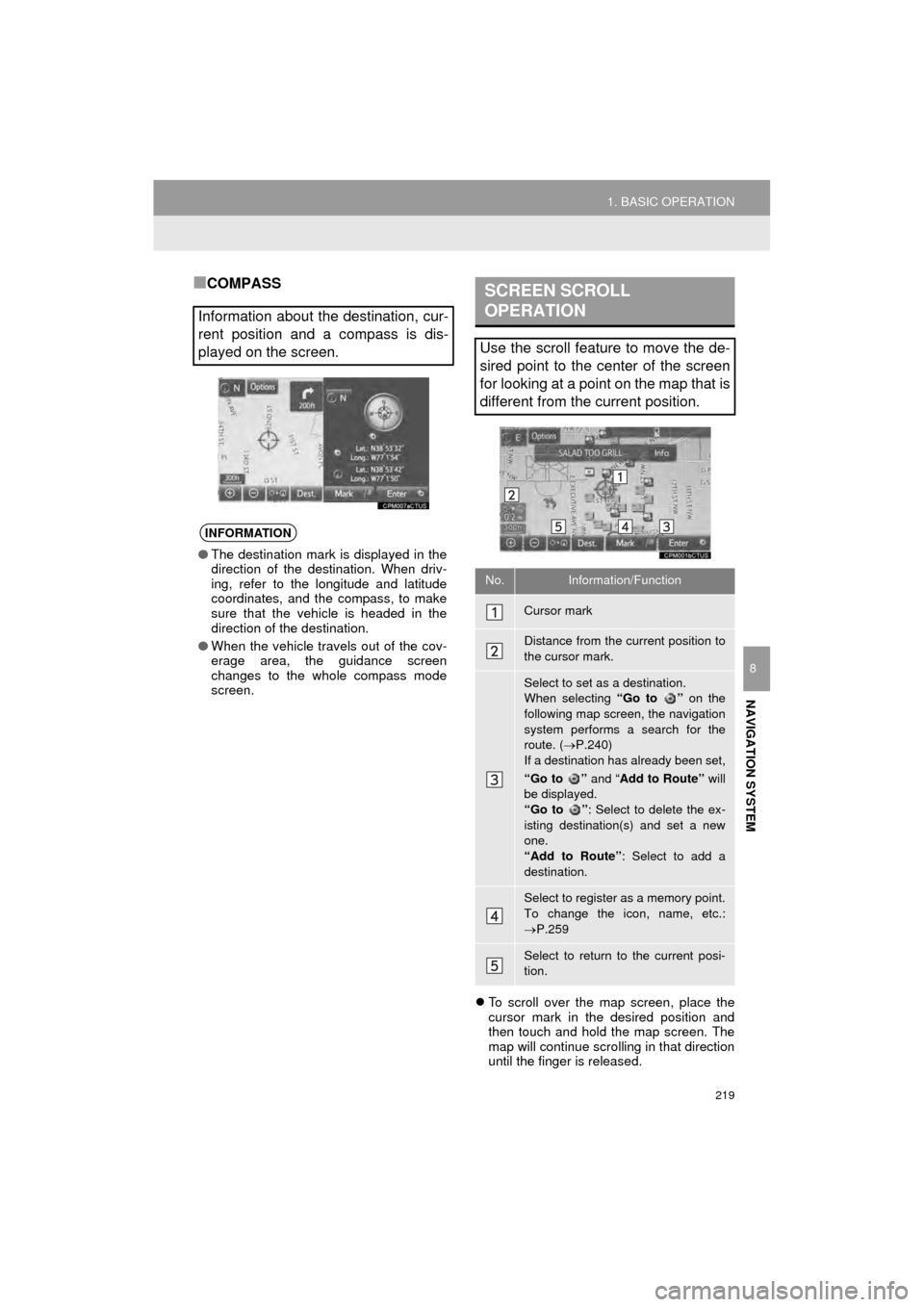
219
1. BASIC OPERATION
AVA L O N _ N a v i _ U
NAVIGATION SYSTEM
8
■COMPASS
To scroll over the map screen, place the
cursor mark in the desired position and
then touch and hold the map screen. The
map will continue scrolling in that direction
until the finger is released.
Information about the destination, cur-
rent position and a compass is dis-
played on the screen.
INFORMATION
● The destination mark is displayed in the
direction of the destination. When driv-
ing, refer to the longitude and latitude
coordinates, and the compass, to make
sure that the vehicle is headed in the
direction of the destination.
● When the vehicle travels out of the cov-
erage area, the guidance screen
changes to the whole compass mode
screen.
SCREEN SCROLL
OPERATION
Use the scroll feature to move the de-
sired point to the center of the screen
for looking at a point on the map that is
different from the current position.
No.Information/Function
Cursor mark
Distance from the current position to
the cursor mark.
Select to set as a destination.
When selecting “Go to ” on the
following map screen, the navigation
system performs a search for the
route. ( P.240)
If a destination has already been set,
“Go to ” and “Add to Route” will
be displayed.
“Go to ” : Select to delete the ex-
isting destination(s) and set a new
one.
“Add to Route” : Select to add a
destination.
Select to register as a memory point.
To change the icon, name, etc.:
P.259
Select to return to the current posi-
tion.
Page 220 of 310
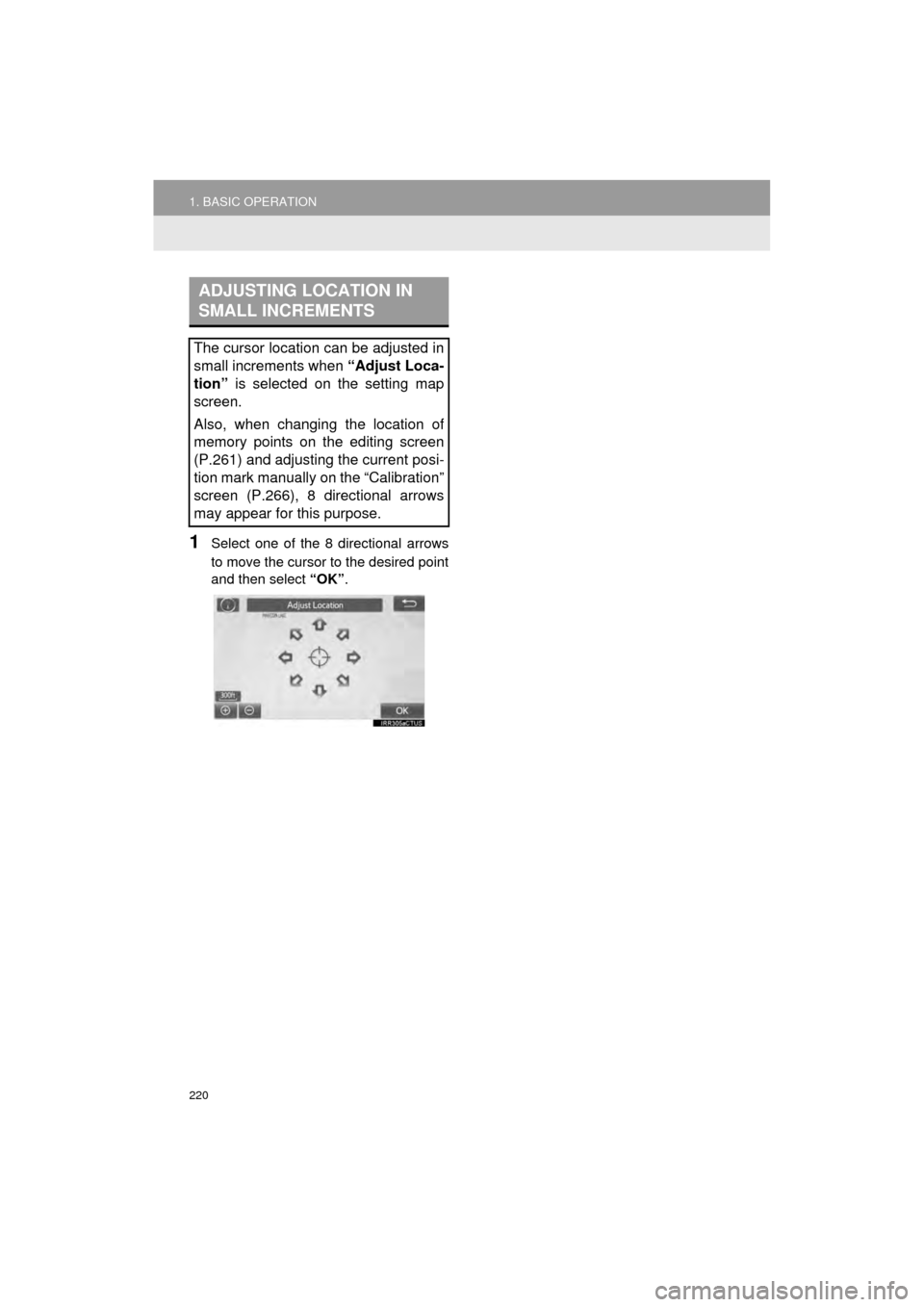
220
1. BASIC OPERATION
AVA L O N _ N a v i _ U
1Select one of the 8 directional arrows
to move the cursor to the desired point
and then select “OK”.
ADJUSTING LOCATION IN
SMALL INCREMENTS
The cursor location can be adjusted in
small increments when “Adjust Loca-
tion” is selected on the setting map
screen.
Also, when changing the location of
memory points on the editing screen
(P.261) and adjusting the current posi-
tion mark manually on the “Calibration”
screen (P.266), 8 directional arrows
may appear for this purpose.