bluetooth TOYOTA AVALON 2015 XX40 / 4.G Navigation Manual
[x] Cancel search | Manufacturer: TOYOTA, Model Year: 2015, Model line: AVALON, Model: TOYOTA AVALON 2015 XX40 / 4.GPages: 310, PDF Size: 4.49 MB
Page 8 of 310
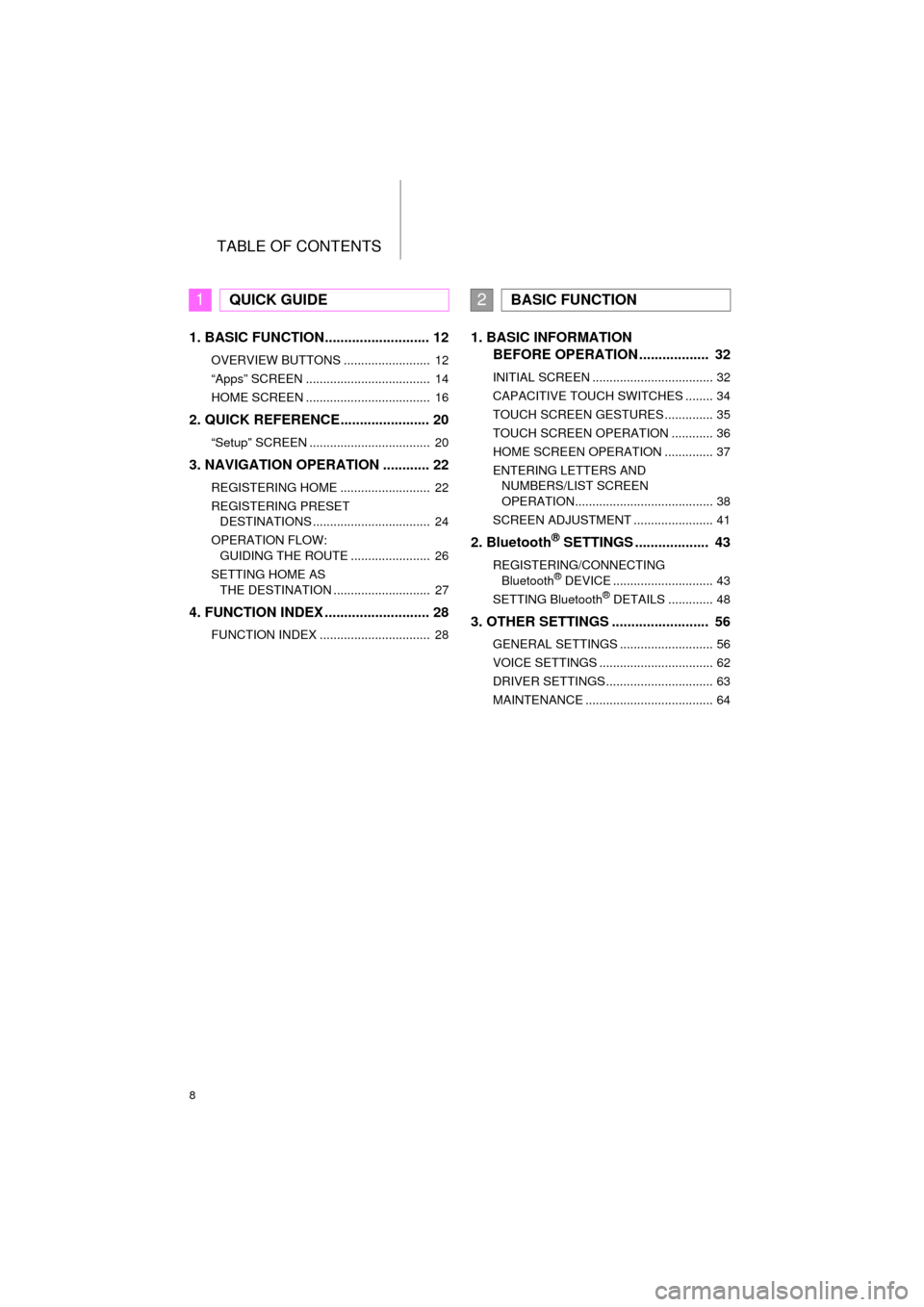
TABLE OF CONTENTS
8
AVA L O N _ N a v i _ U
1. BASIC FUNCTION........................... 12
OVERVIEW BUTTONS ......................... 12
“Apps” SCREEN .................................... 14
HOME SCREEN .................................... 16
2. QUICK REFERENCE....................... 20
“Setup” SCREEN ................................... 20
3. NAVIGATION OPERATION ............ 22
REGISTERING HOME .......................... 22
REGISTERING PRESET DESTINATIONS .................................. 24
OPERATION FLOW: GUIDING THE ROUTE ....................... 26
SETTING HOME AS THE DESTINATION ............................ 27
4. FUNCTION INDEX .. ......................... 28
FUNCTION INDEX ................................ 28
1. BASIC INFORMATION
BEFORE OPERATION .................. 32
INITIAL SCREEN ................................... 32
CAPACITIVE TOUCH SWITCHES ........ 34
TOUCH SCREEN GESTURES .............. 35
TOUCH SCREEN OPERATION ............ 36
HOME SCREEN OPERATION .............. 37
ENTERING LETTERS AND
NUMBERS/LIST SCREEN
OPERATION........................................ 38
SCREEN ADJUSTMENT ....................... 41
2. Bluetooth® SETTINGS ................... 43
REGISTERING/CONNECTING Bluetooth® DEVICE ............................. 43
SETTING Bluetooth® DETAILS ............. 48
3. OTHER SETTINGS ......................... 56
GENERAL SETTINGS ........................... 56
VOICE SETTINGS ................................. 62
DRIVER SETTINGS ............................... 63
MAINTENANCE ..................................... 64
1QUICK GUIDE2BASIC FUNCTION
Page 9 of 310
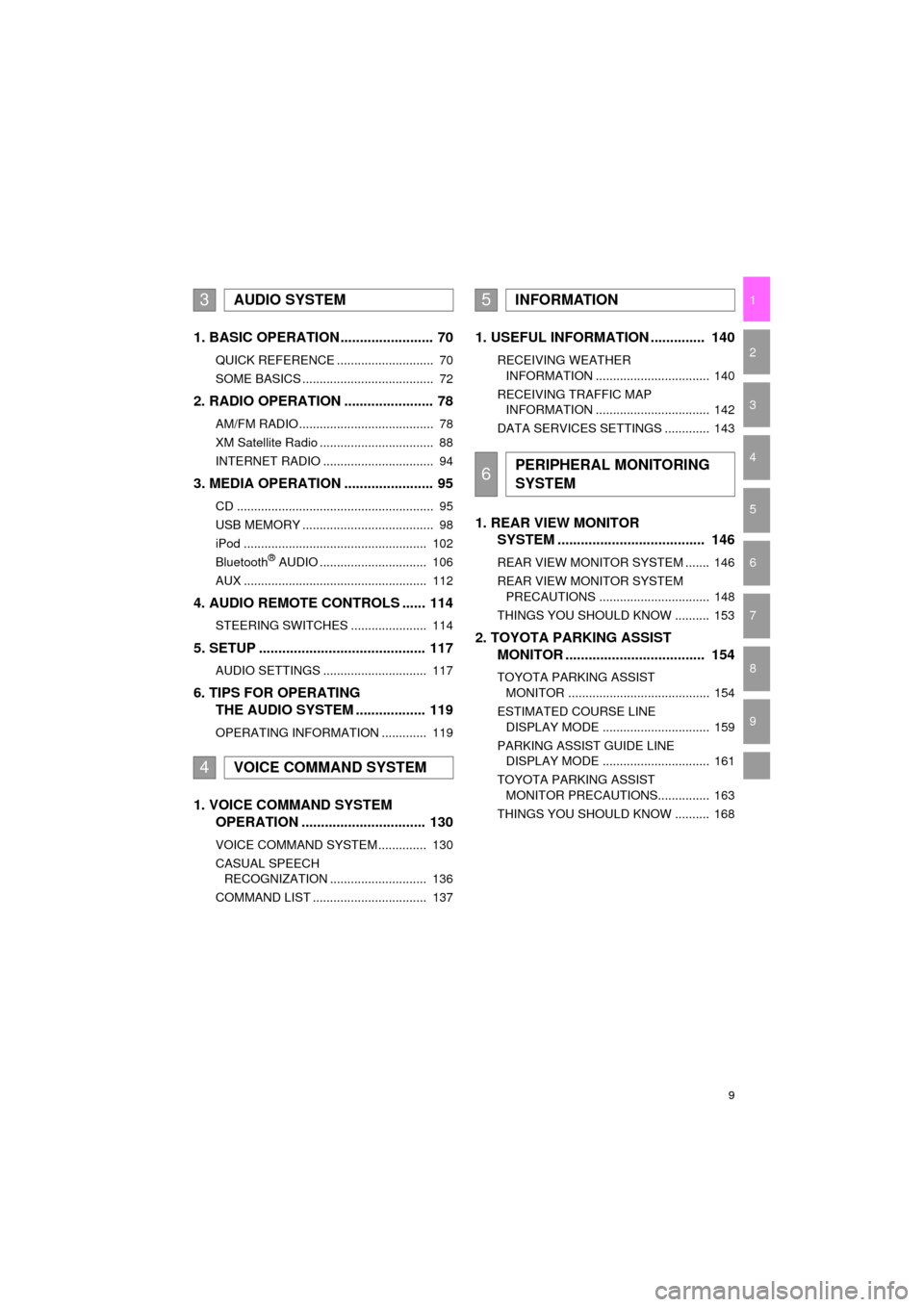
9
AVA L O N _ N a v i _ U
1
2
3
4
5
6
7
9
8
1. BASIC OPERATION ........................ 70
QUICK REFERENCE ............................ 70
SOME BASICS ...................................... 72
2. RADIO OPERATION ....................... 78
AM/FM RADIO....................................... 78
XM Satellite Radio ................................. 88
INTERNET RADIO ................................ 94
3. MEDIA OPERATION ....................... 95
CD ......................................................... 95
USB MEMORY ...................................... 98
iPod ..................................................... 102
Bluetooth
® AUDIO ............................... 106
AUX ..................................................... 112
4. AUDIO REMOTE CONTROLS ...... 114
STEERING SWITCHES ...................... 114
5. SETUP ........................................... 117
AUDIO SETTINGS .............................. 117
6. TIPS FOR OPERATING THE AUDIO SYSTEM .................. 119
OPERATING INFORMATION ............. 119
1. VOICE COMMAND SYSTEM OPERATION ................................ 130
VOICE COMMAND SYSTEM .............. 130
CASUAL SPEECH
RECOGNIZATION ............................ 136
COMMAND LIST ................................. 137
1. USEFUL INFORMATION .............. 140
RECEIVING WEATHER INFORMATION ................................. 140
RECEIVING TRAFFIC MAP INFORMATION ................................. 142
DATA SERVICES SETTINGS ............. 143
1. REAR VIEW MONITOR SYSTEM ....... ............................ ... 146
REAR VIEW MONITOR SYSTEM ....... 146
REAR VIEW MONITOR SYSTEM
PRECAUTIONS ................................ 148
THINGS YOU SHOULD KNOW .......... 153
2. TOYOTA PARKING ASSIST MONITOR .................................... 154
TOYOTA PARKING ASSIST
MONITOR ......................................... 154
ESTIMATED COURSE LINE DISPLAY MODE ............................... 159
PARKING ASSIST GUIDE LINE DISPLAY MODE ............................... 161
TOYOTA PARKING ASSIST MONITOR PRECAUTIONS............... 163
THINGS YOU SHOULD KNOW .......... 168
3AUDIO SYSTEM
4VOICE COMMAND SYSTEM
5INFORMATION
6PERIPHERAL MONITORING
SYSTEM
Page 10 of 310
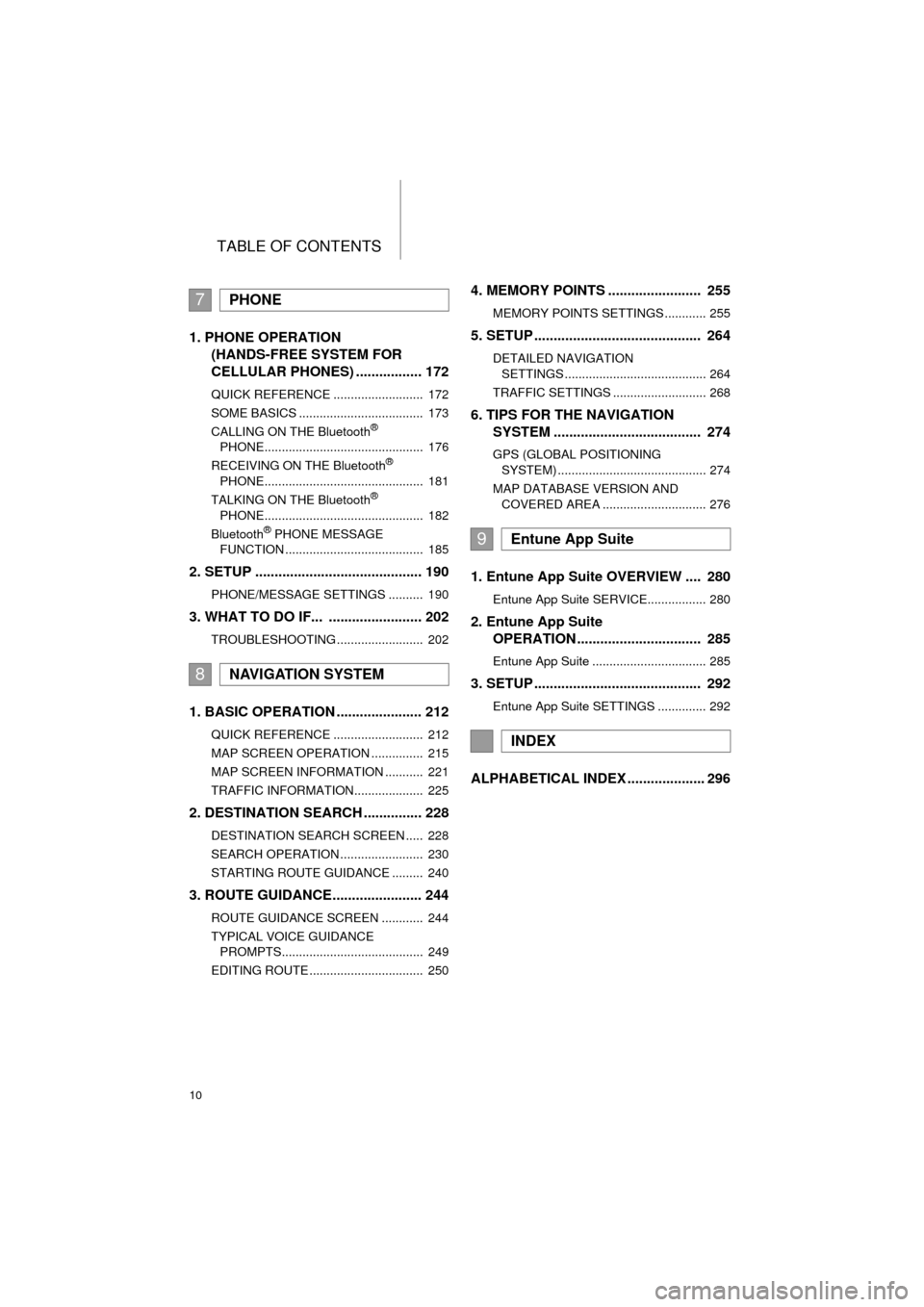
TABLE OF CONTENTS
10
AVA L O N _ N a v i _ U
1. PHONE OPERATION (HANDS-FREE SYSTEM FOR
CELLULAR PHONES) ................. 172
QUICK REFERENCE .......................... 172
SOME BASICS .................................... 173
CALLING ON THE Bluetooth
®
PHONE.............................................. 176
RECEIVING ON THE Bluetooth
®
PHONE.............................................. 181
TALKING ON THE Bluetooth
®
PHONE.............................................. 182
Bluetooth
® PHONE MESSAGE
FUNCTION ........................................ 185
2. SETUP ........................................... 190
PHONE/MESSAGE SETTINGS .......... 190
3. WHAT TO DO IF... ........................ 202
TROUBLESHOOTING ......................... 202
1. BASIC OPERATION ...................... 212
QUICK REFERENCE .......................... 212
MAP SCREEN OPERATION ............... 215
MAP SCREEN INFORMATION ........... 221
TRAFFIC INFORMATION.................... 225
2. DESTINATION SEARCH ............... 228
DESTINATION SEARCH SCREEN ..... 228
SEARCH OPERATION ........................ 230
STARTING ROUTE GUIDANCE ......... 240
3. ROUTE GUIDANCE... .................... 244
ROUTE GUIDANCE SCREEN ............ 244
TYPICAL VOICE GUIDANCE
PROMPTS......................................... 249
EDITING ROUTE ................................. 250
4. MEMORY POINTS ........................ 255
MEMORY POINTS SETTINGS ............ 255
5. SETUP ........................................... 264
DETAILED NAVIGATION SETTINGS ......................................... 264
TRAFFIC SETTINGS ........................... 268
6. TIPS FOR THE NAVIGATION SYSTEM ...................................... 274
GPS (GLOBAL POSITIONING
SYSTEM) ........................................... 274
MAP DATABASE VERSION AND COVERED AREA .............................. 276
1. Entune App Suite OVERVIEW .... 280
Entune App Suite SERVICE................. 280
2. Entune App Suite OPERATION ................................ 285
Entune App Suite ................................. 285
3. SETUP ........................................... 292
Entune App Suite SETTINGS .............. 292
ALPHABETICAL INDEX .................... 296
7PHONE
8NAVIGATION SYSTEM
9Entune App Suite
INDEX
Page 13 of 310
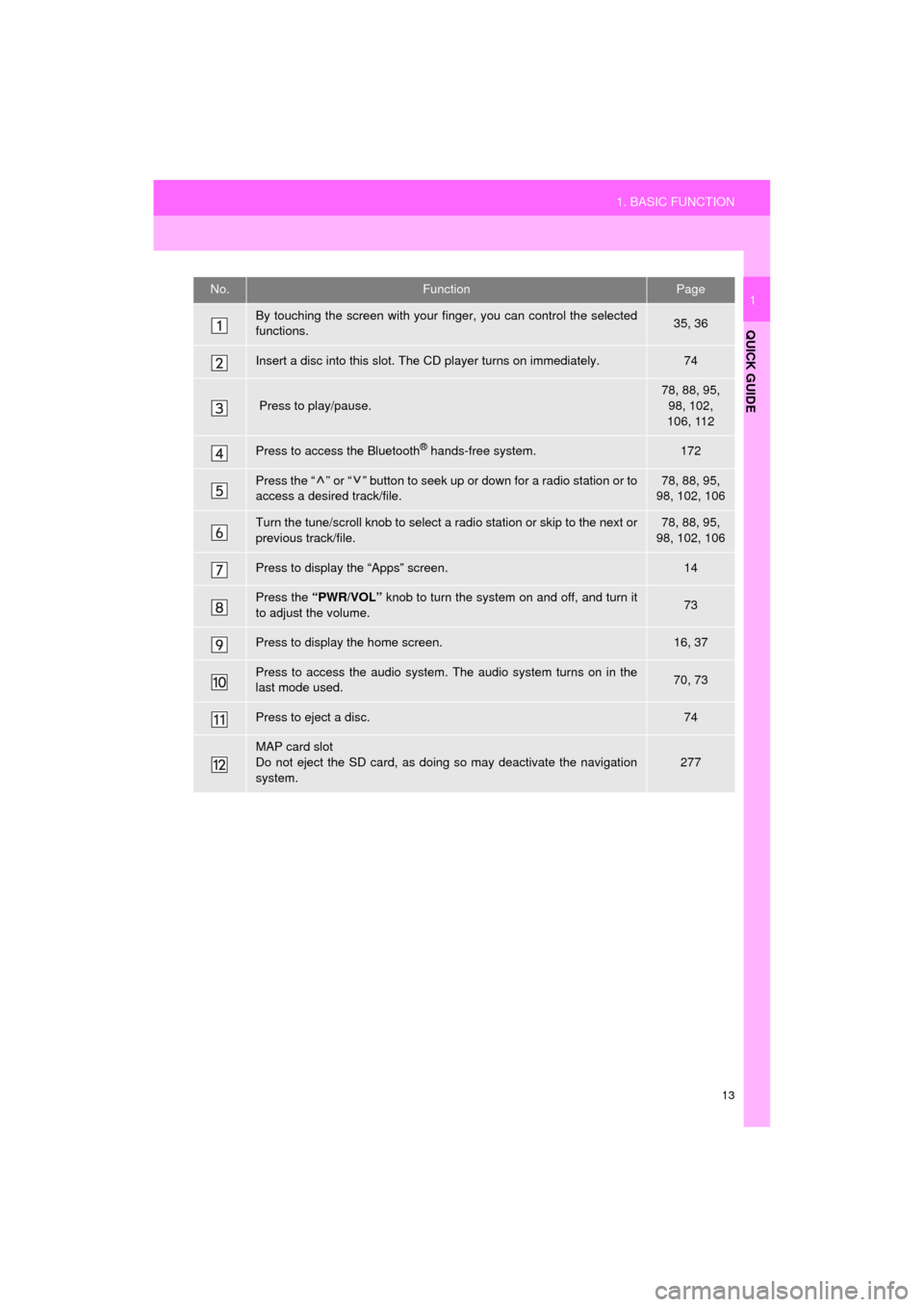
13
1. BASIC FUNCTION
QUICK GUIDE
AVA L O N _ N a v i _ U
1No.FunctionPage
By touching the screen with your finger, you can control the selected
functions.35, 36
Insert a disc into this slot. The CD player turns on immediately.74
Press to play/pause.
78, 88, 95, 98, 102,
106, 112
Press to access the Bluetooth® hands-free system.172
Press the “ ” or “ ” button to seek up or down for a radio station or to
access a desired track/file.78, 88, 95,
98, 102, 106
Turn the tune/scroll knob to select a radio station or skip to the next or
previous track/file.78, 88, 95,
98, 102, 106
Press to display the “Apps” screen.14
Press the “PWR/VOL” knob to turn the system on and off, and turn it
to adjust the volume.73
Press to display the home screen.16, 37
Press to access the audio system. The audio system turns on in the
last mode used.70, 73
Press to eject a disc.74
MAP card slot
Do not eject the SD card, as doing so may deactivate the navigation
system.
277
Page 17 of 310
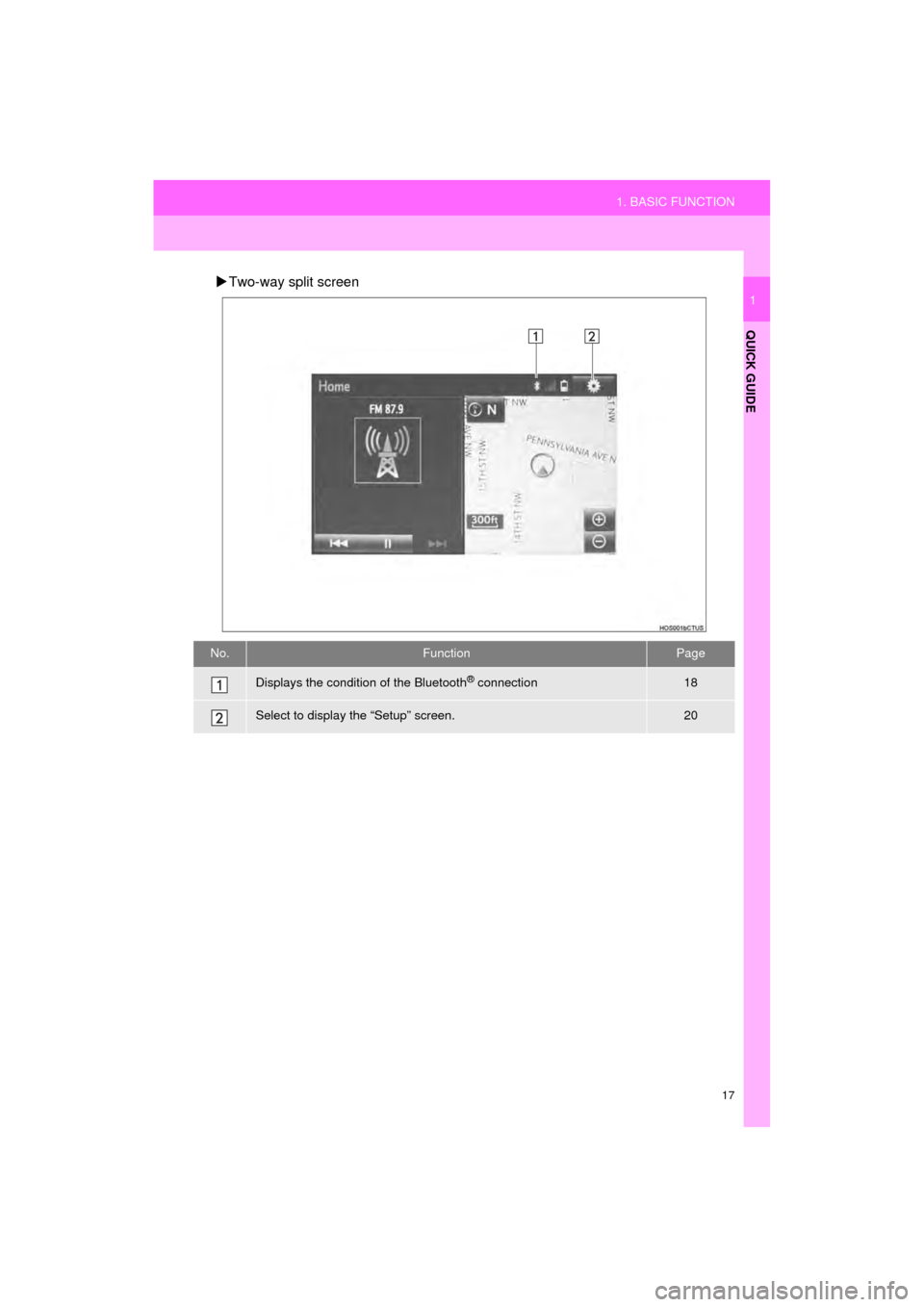
17
1. BASIC FUNCTION
QUICK GUIDE
AVA L O N _ N a v i _ U
1
Two-way split screen
No.FunctionPage
Displays the condition of the Bluetooth® connection18
Select to display the “Setup” screen.20
Page 18 of 310
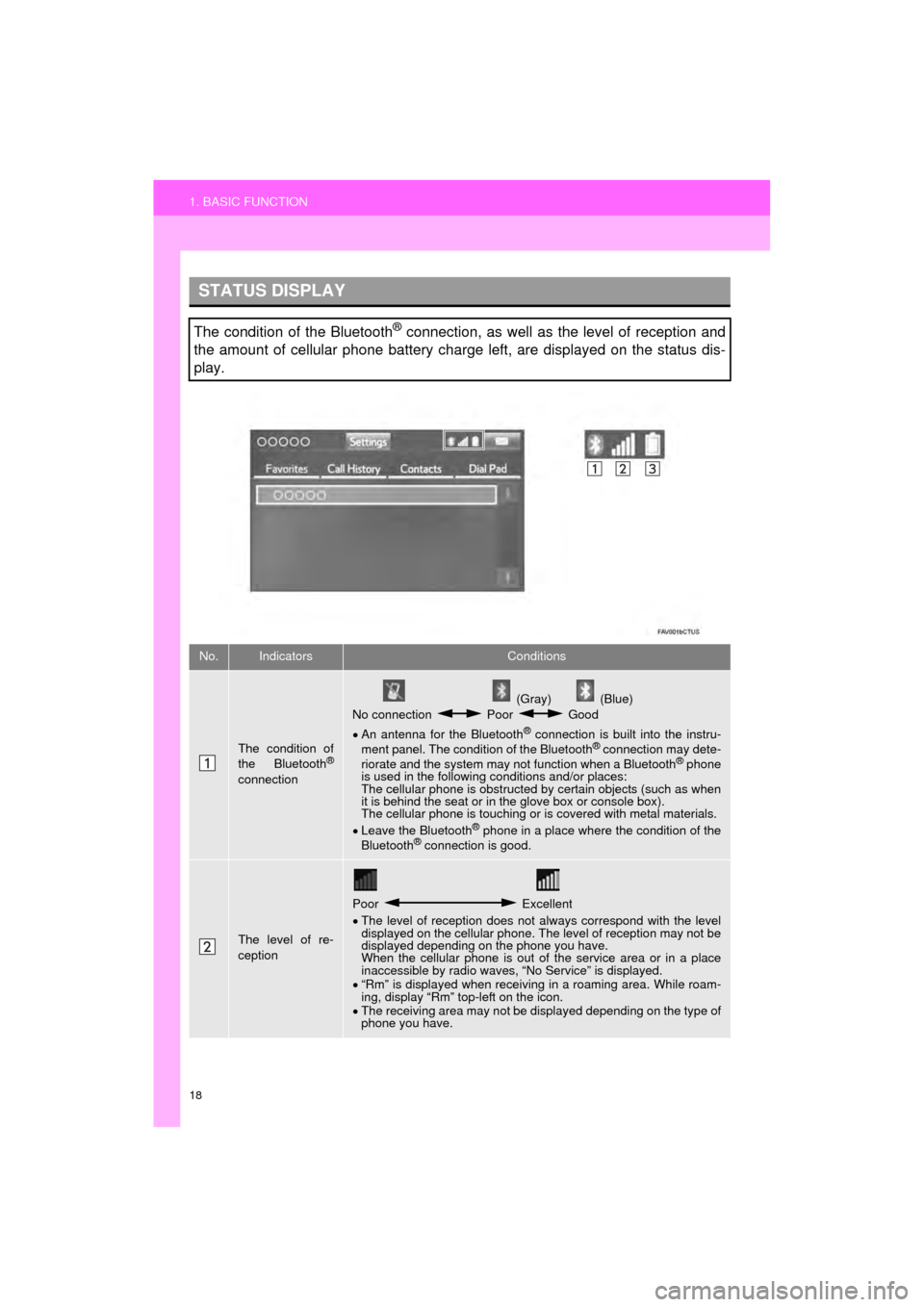
18
1. BASIC FUNCTION
AVA L O N _ N a v i _ U
STATUS DISPLAY
The condition of the Bluetooth® connection, as well as the level of reception and
the amount of cellular phone battery charge left, are displayed on the status dis-
play.
No.IndicatorsConditions
The condition of
the Bluetooth®
connection
(Gray) (Blue)
No connection Poor Good
An antenna for the Bluetooth
® connection is built into the instru-
ment panel. The condition of the Bluetooth® connection may dete-
riorate and the system may not function when a Bluetooth® phone
is used in the following conditions and/or places:
The cellular phone is obstructed by certain objects (such as when
it is behind the seat or in the glove box or console box).
The cellular phone is touching or is covered with metal materials.
Leave the Bluetooth
® phone in a place where the condition of the
Bluetooth® connection is good.
The level of re-
ception
Poor Excellent
The level of reception does not always correspond with the level
displayed on the cellular phone. The level of reception may not be
displayed depending on the phone you have.
When the cellular phone is out of the service area or in a place
inaccessible by radio waves, “No Service” is displayed.
“Rm” is displayed when receiving in a roaming area. While roam-
ing, display “Rm” top-left on the icon.
The receiving area may not be displayed depending on the type of
phone you have.
Page 19 of 310
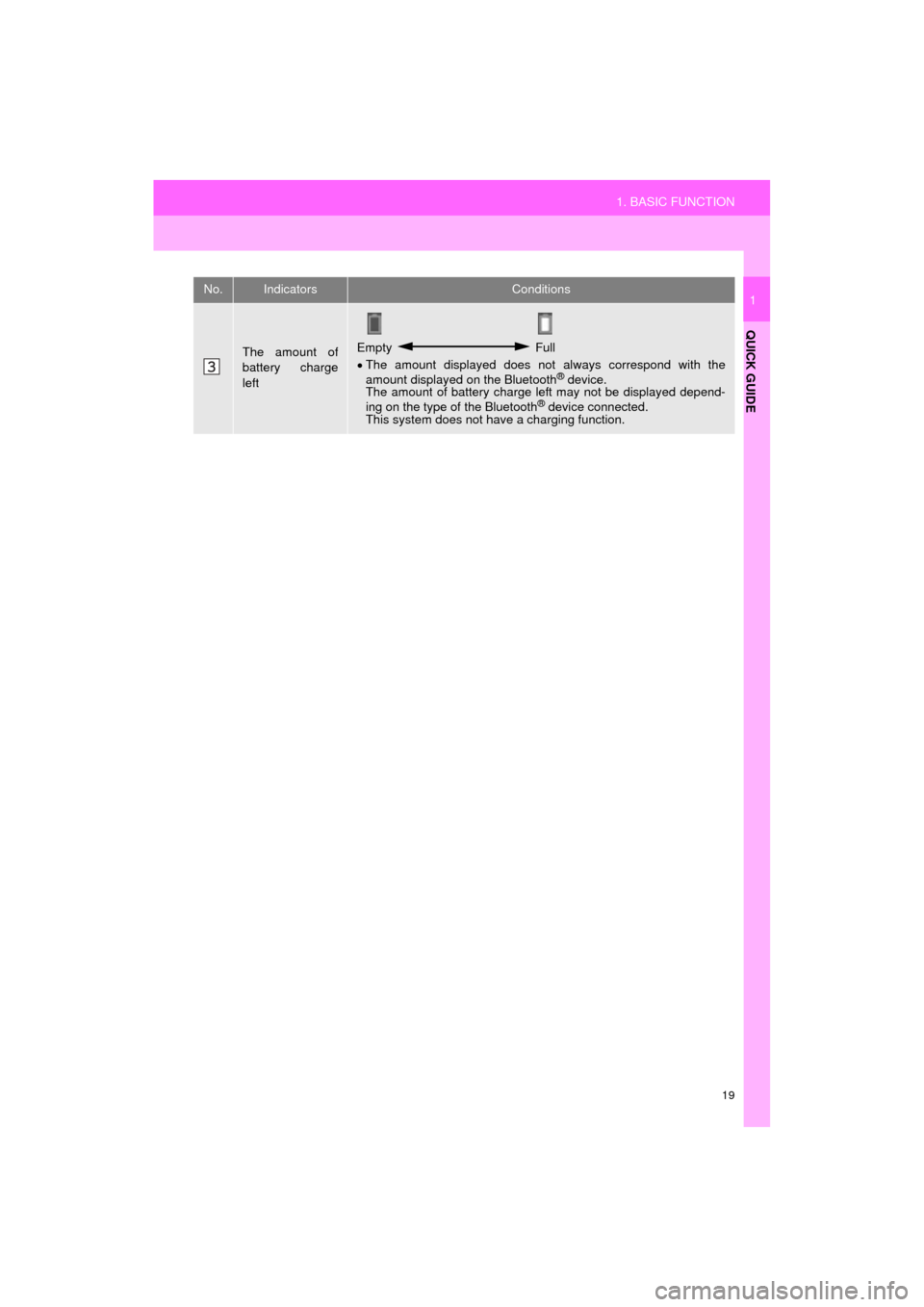
19
1. BASIC FUNCTION
QUICK GUIDE
AVA L O N _ N a v i _ U
1
The amount of
battery charge
leftEmpty Full
The amount displayed does not always correspond with the
amount displayed on the Bluetooth
® device.
The amount of battery charge left may not be displayed depend-
ing on the type of the Bluetooth
® device connected.
This system does not have a charging function.
No.IndicatorsConditions
Page 21 of 310
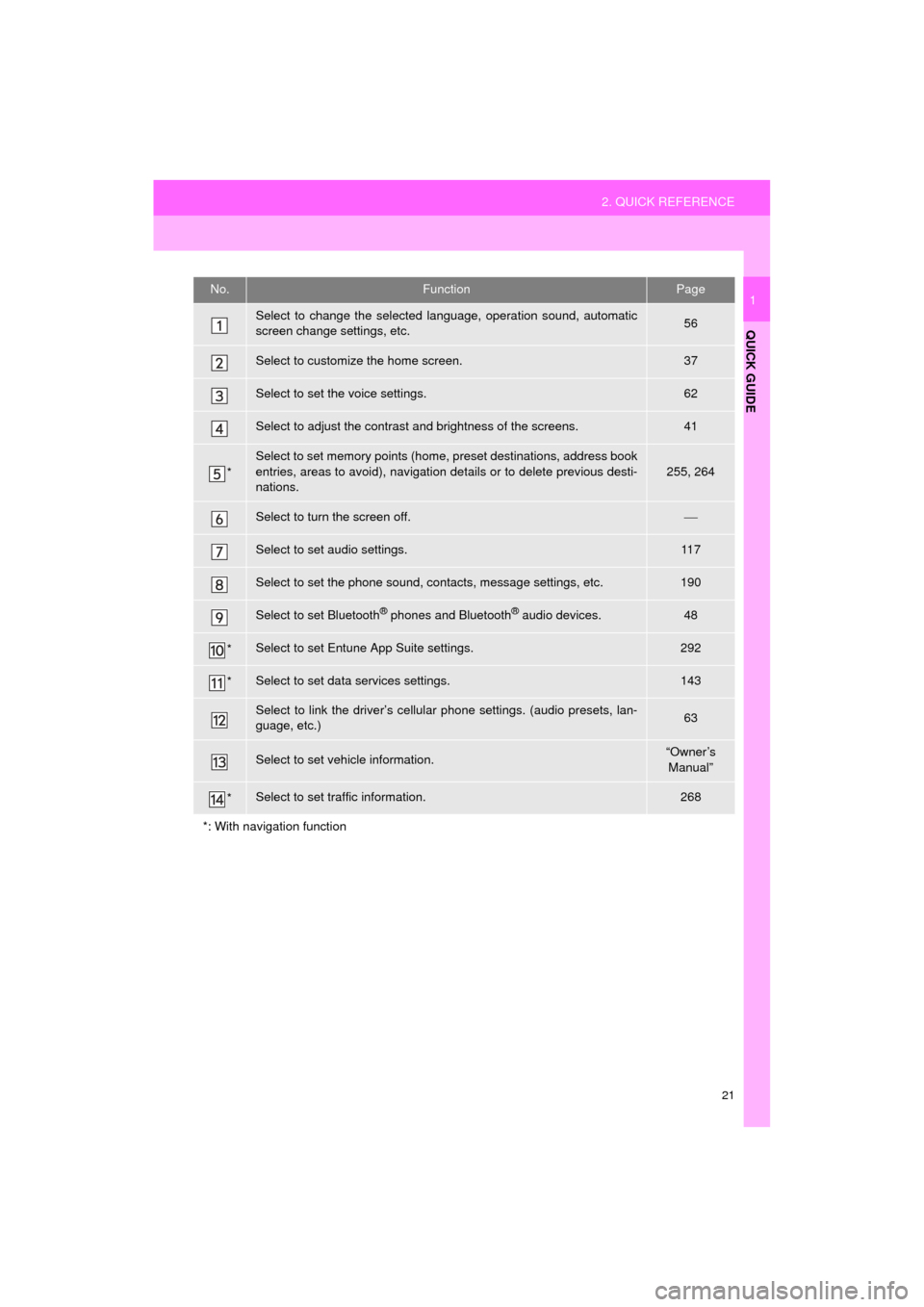
21
2. QUICK REFERENCE
QUICK GUIDE
AVA L O N _ N a v i _ U
1No.FunctionPage
Select to change the selected language, operation sound, automatic
screen change settings, etc.56
Select to customize the home screen.37
Select to set the voice settings.62
Select to adjust the contrast and brightness of the screens.41
*
Select to set memory points (home, preset destinations, address book
entries, areas to avoid), navigation details or to delete previous desti-
nations.
255, 264
Select to turn the screen off.
Select to set audio settings.11 7
Select to set the phone sound, contacts, message settings, etc.190
Select to set Bluetooth® phones and Bluetooth® audio devices.48
*Select to set Entune App Suite settings.292
*Select to set data services settings.143
Select to link the driver’s cellular phone settings. (audio presets, lan-
guage, etc.)63
Select to set vehicle information.“Owner’s Manual”
*Select to set traffic information.268
*: With navigation function
Page 29 of 310
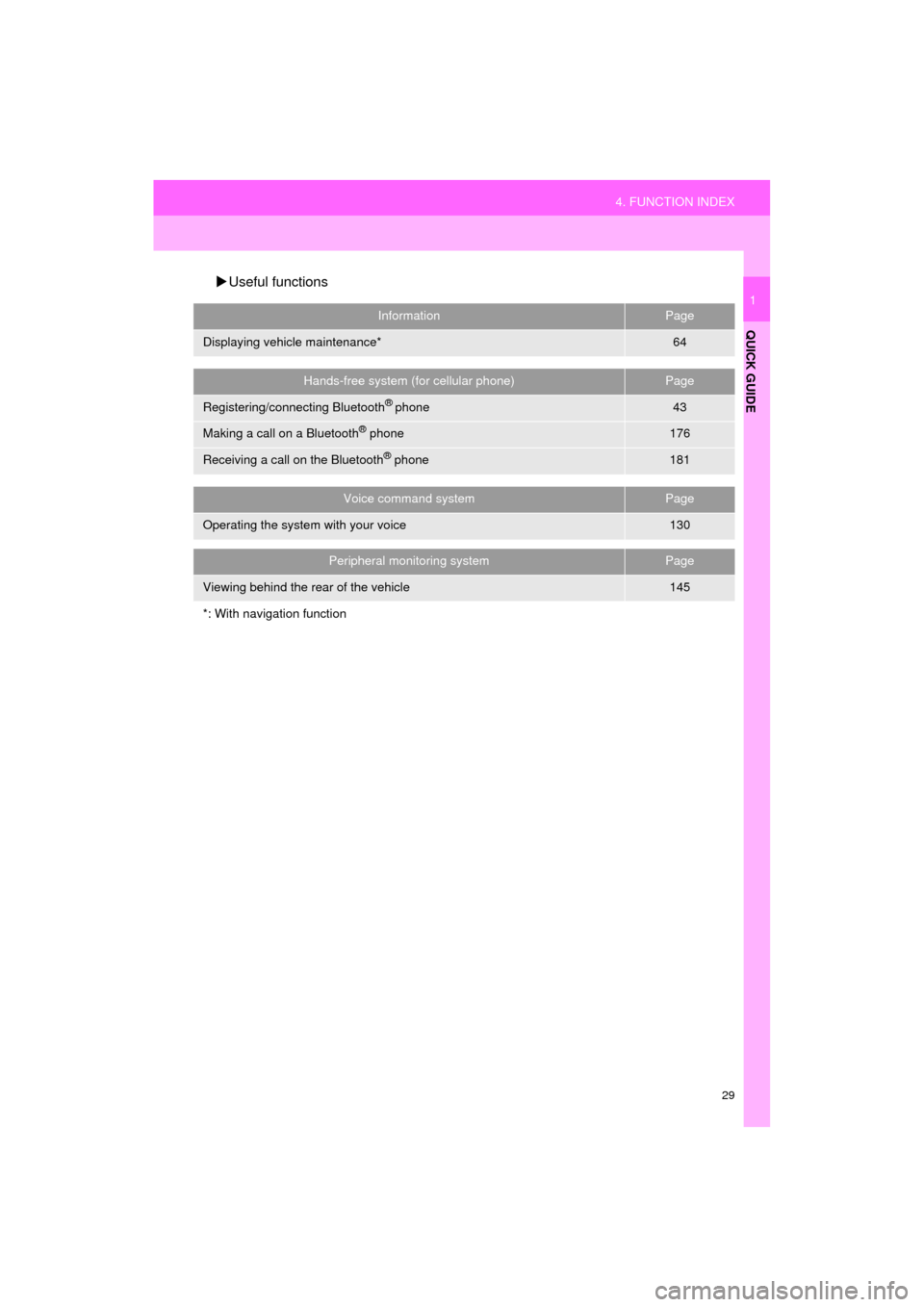
29
4. FUNCTION INDEX
QUICK GUIDE
AVA L O N _ N a v i _ U
1
Useful functions
InformationPage
Displaying vehicle maintenance*64
Hands-free system (for cellular phone)Page
Registering/connecting Bluetooth® phone43
Making a call on a Bluetooth® phone176
Receiving a call on the Bluetooth® phone181
Voice command systemPage
Operating the system with your voice130
Peripheral monitoring systemPage
Viewing behind the rear of the vehicle145
*: With navigation function
Page 31 of 310
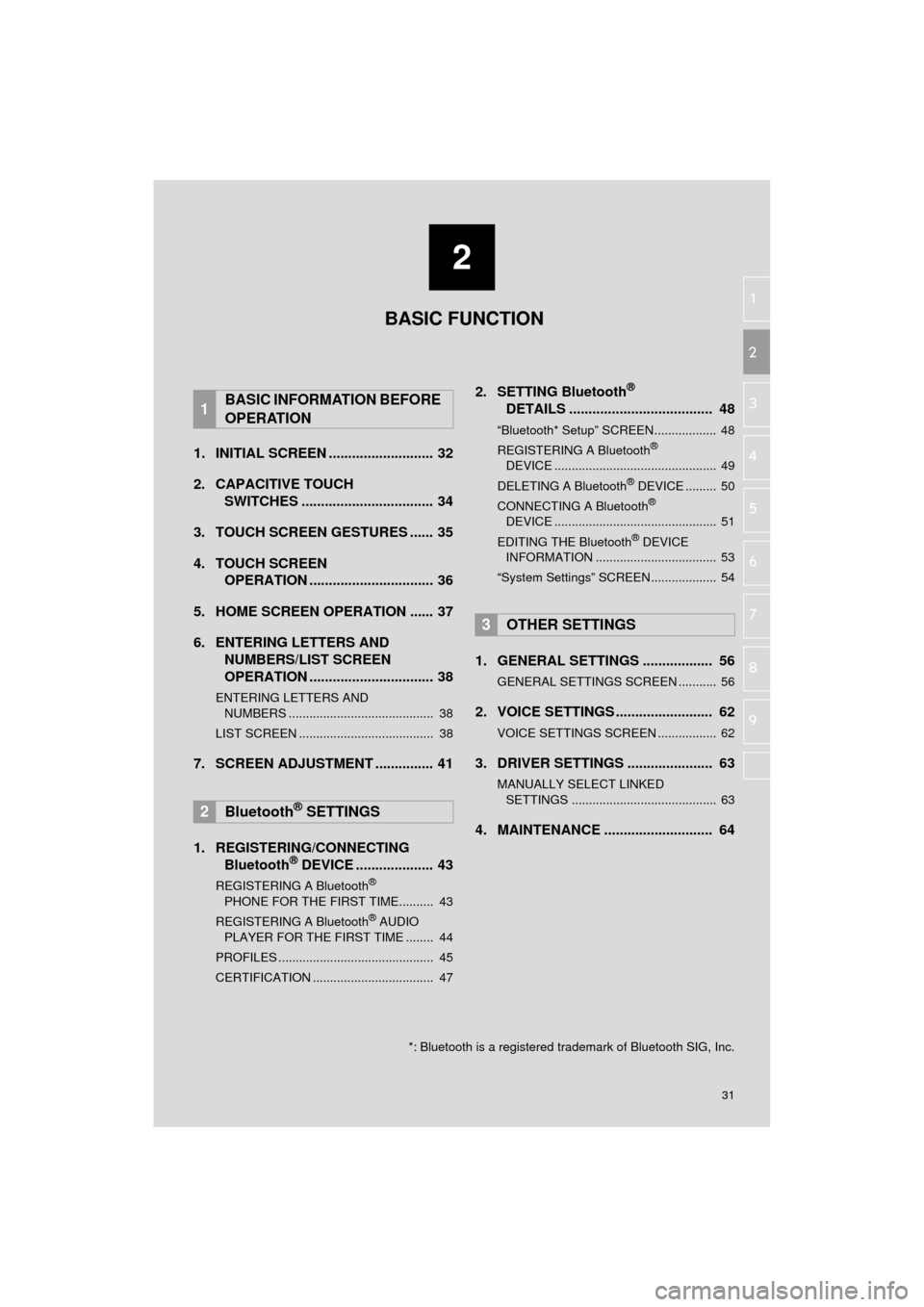
2
31
AVA L O N _ N a v i _ U
3
4
5
6
7
8
9
1
2
1. INITIAL SCREEN ........................... 32
2. CAPACITIVE TOUCH SWITCHES .................................. 34
3. TOUCH SCREEN GESTURES ...... 35
4. TOUCH SCREEN OPERATION ................................ 36
5. HOME SCREEN OPERATION ...... 37
6. ENTERING LETTERS AND NUMBERS/LIST SCREEN
OPERATION ................................ 38
ENTERING LETTERS AND
NUMBERS .......................................... 38
LIST SCREEN ....................................... 38
7. SCREEN ADJUSTMENT ............... 41
1. REGISTERING/CONNECTING Bluetooth
® DEVICE .................... 43
REGISTERING A Bluetooth®
PHONE FOR THE FIRST TIME.......... 43
REGISTERING A Bluetooth
® AUDIO
PLAYER FOR THE FIRST TIME ........ 44
PROFILES ............................................. 45
CERTIFICATION ................................... 47
2. SETTING Bluetooth®
DETAILS ..................................... 48
“Bluetooth* Setup” SCREEN.................. 48
REGISTERING A Bluetooth®
DEVICE ............................................... 49
DELETING A Bluetooth
® DEVICE ......... 50
CONNECTING A Bluetooth®
DEVICE ............................................... 51
EDITING THE Bluetooth
® DEVICE
INFORMATION ................................... 53
“System Settings” SCREEN................... 54
1. GENERAL SETTINGS .................. 56
GENERAL SETTINGS SCREEN ........... 56
2. VOICE SETTINGS ......................... 62
VOICE SETTINGS SCREEN ................. 62
3. DRIVER SETTINGS ...................... 63
MANUALLY SELECT LINKED SETTINGS .......................................... 63
4. MAINTENANCE ............................ 64
1BASIC INFORMATION BEFORE
OPERATION
2Bluetooth® SETTINGS
3OTHER SETTINGS
BASIC FUNCTION
*: Bluetooth is a registered trademark of Bluetooth SIG, Inc.