display TOYOTA AVALON 2015 XX40 / 4.G Navigation Manual
[x] Cancel search | Manufacturer: TOYOTA, Model Year: 2015, Model line: AVALON, Model: TOYOTA AVALON 2015 XX40 / 4.GPages: 310, PDF Size: 4.49 MB
Page 4 of 310
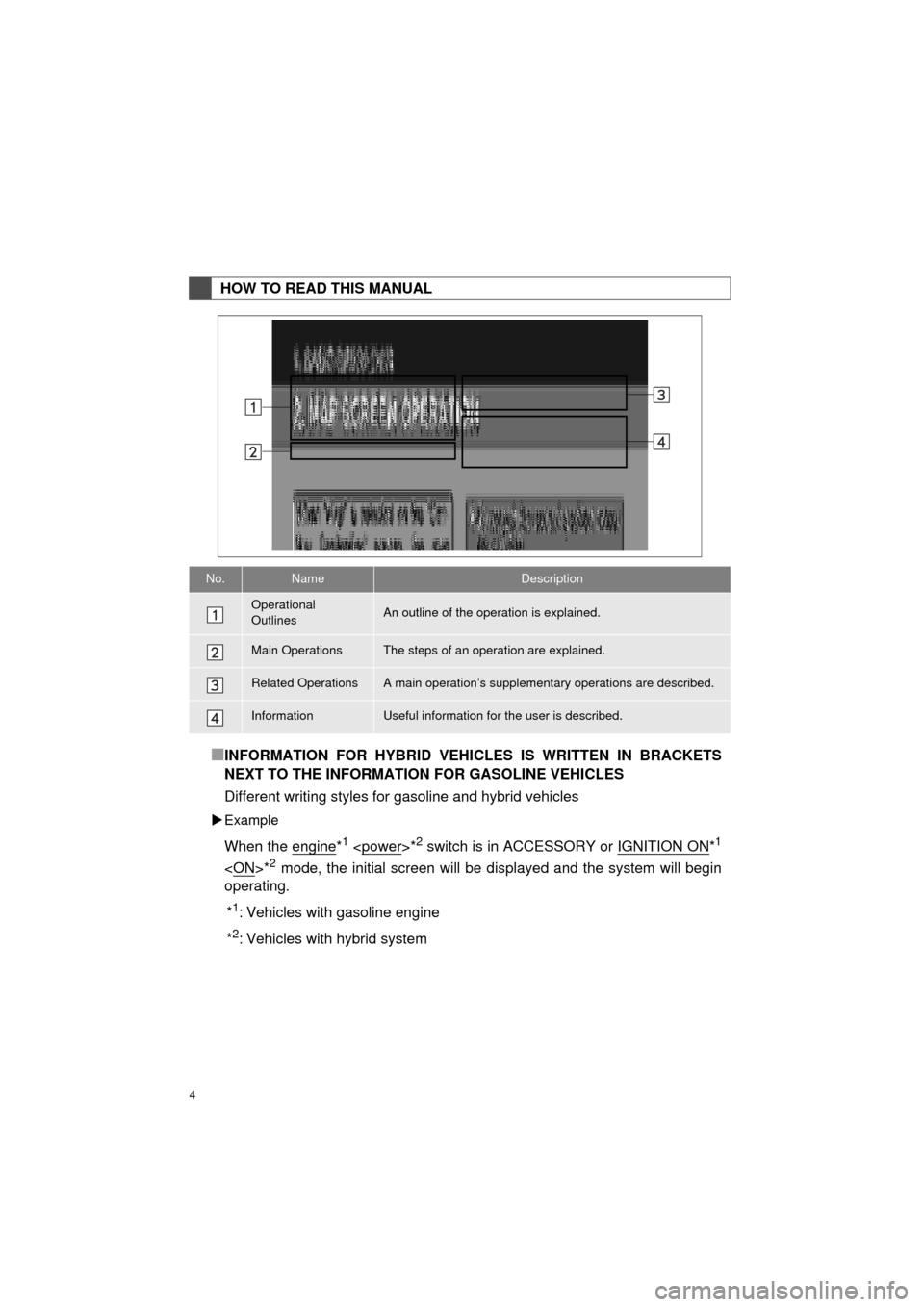
4
AVA L O N _ N a v i _ U
■INFORMATION FOR HYBRID VEHICLES IS WRITTEN IN BRACKETS
NEXT TO THE INFORMATION FOR GASOLINE VEHICLES
Different writing styles for gasoline and hybrid vehicles
Example
When the engine*1
operating.
*
1: Vehicles with gasoline engine
*
2: Vehicles with hybrid system
HOW TO READ THIS MANUAL
No.NameDescription
Operational
OutlinesAn outline of the operation is explained.
Main OperationsThe steps of an operation are explained.
Related OperationsA main operation’s supplement ary operations are described.
InformationUseful information for the user is described.
Page 9 of 310
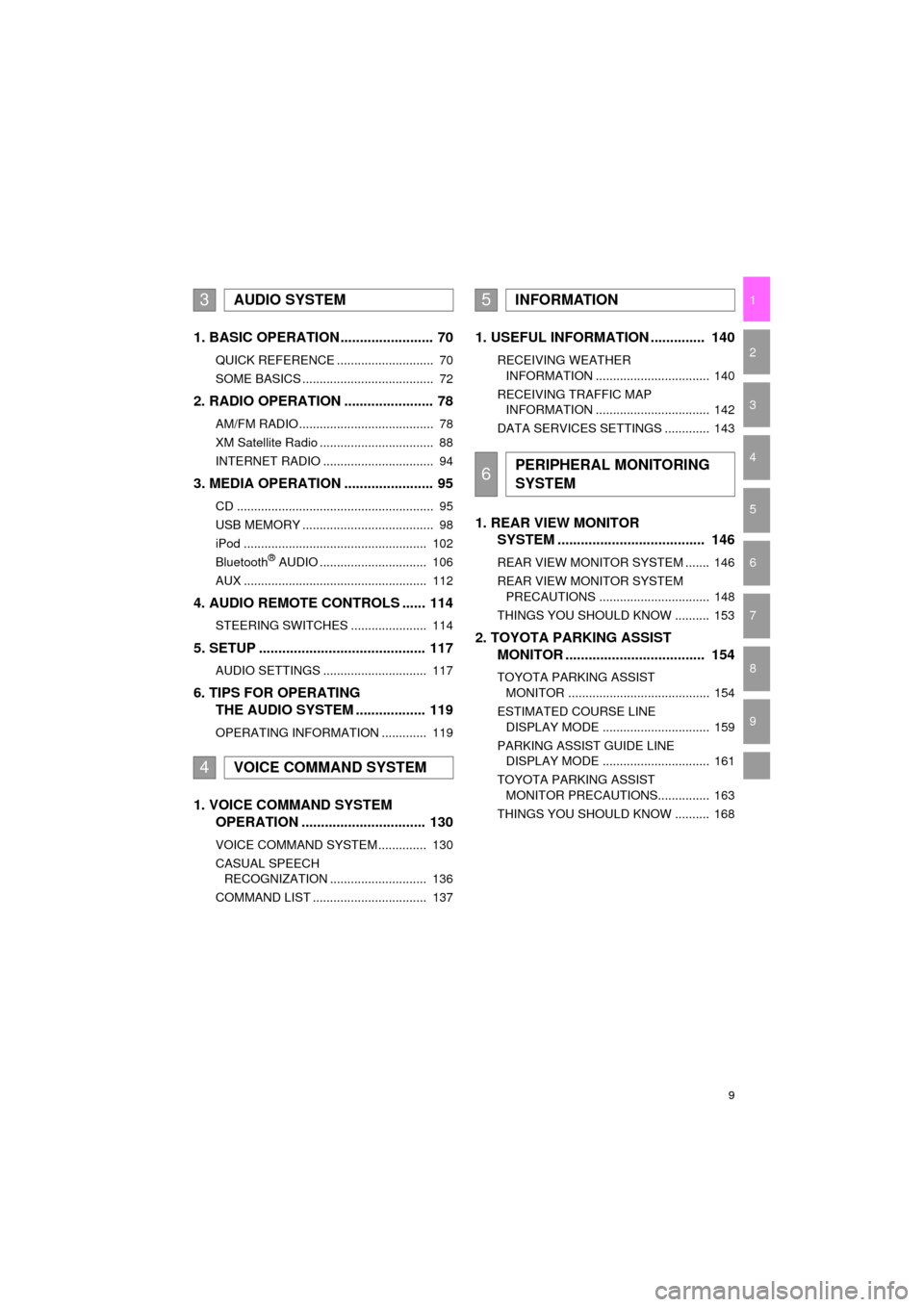
9
AVA L O N _ N a v i _ U
1
2
3
4
5
6
7
9
8
1. BASIC OPERATION ........................ 70
QUICK REFERENCE ............................ 70
SOME BASICS ...................................... 72
2. RADIO OPERATION ....................... 78
AM/FM RADIO....................................... 78
XM Satellite Radio ................................. 88
INTERNET RADIO ................................ 94
3. MEDIA OPERATION ....................... 95
CD ......................................................... 95
USB MEMORY ...................................... 98
iPod ..................................................... 102
Bluetooth
® AUDIO ............................... 106
AUX ..................................................... 112
4. AUDIO REMOTE CONTROLS ...... 114
STEERING SWITCHES ...................... 114
5. SETUP ........................................... 117
AUDIO SETTINGS .............................. 117
6. TIPS FOR OPERATING THE AUDIO SYSTEM .................. 119
OPERATING INFORMATION ............. 119
1. VOICE COMMAND SYSTEM OPERATION ................................ 130
VOICE COMMAND SYSTEM .............. 130
CASUAL SPEECH
RECOGNIZATION ............................ 136
COMMAND LIST ................................. 137
1. USEFUL INFORMATION .............. 140
RECEIVING WEATHER INFORMATION ................................. 140
RECEIVING TRAFFIC MAP INFORMATION ................................. 142
DATA SERVICES SETTINGS ............. 143
1. REAR VIEW MONITOR SYSTEM ....... ............................ ... 146
REAR VIEW MONITOR SYSTEM ....... 146
REAR VIEW MONITOR SYSTEM
PRECAUTIONS ................................ 148
THINGS YOU SHOULD KNOW .......... 153
2. TOYOTA PARKING ASSIST MONITOR .................................... 154
TOYOTA PARKING ASSIST
MONITOR ......................................... 154
ESTIMATED COURSE LINE DISPLAY MODE ............................... 159
PARKING ASSIST GUIDE LINE DISPLAY MODE ............................... 161
TOYOTA PARKING ASSIST MONITOR PRECAUTIONS............... 163
THINGS YOU SHOULD KNOW .......... 168
3AUDIO SYSTEM
4VOICE COMMAND SYSTEM
5INFORMATION
6PERIPHERAL MONITORING
SYSTEM
Page 11 of 310
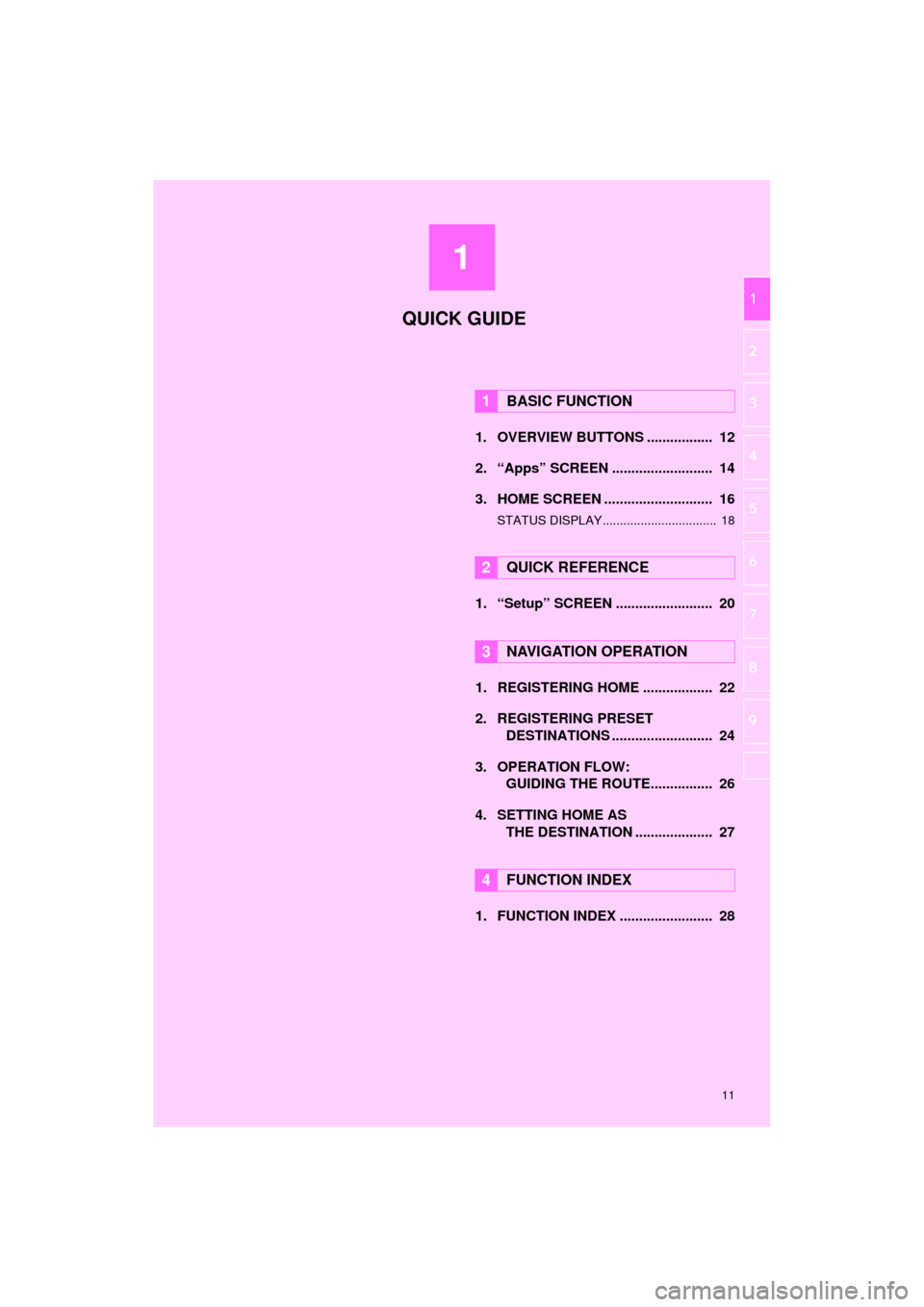
1
11
AVA L O N _ N a v i _ U
1
2
3
4
5
6
7
8
9
1. OVERVIEW BUTTONS ................. 12
2. “Apps” SCREEN .......................... 14
3. HOME SCREEN ............................ 16
STATUS DISPLAY................................. 18
1. “Setup” SCREEN ......................... 20
1. REGISTERING HOME .................. 22
2. REGISTERING PRESET DESTINATIONS .......................... 24
3. OPERATION FLOW: GUIDING THE ROUTE................ 26
4. SETTING HOME AS THE DESTINATION .................... 27
1. FUNCTION INDEX ........................ 28
1BASIC FUNCTION
2QUICK REFERENCE
3NAVIGATION OPERATION
4FUNCTION INDEX
QUICK GUIDE
Page 13 of 310
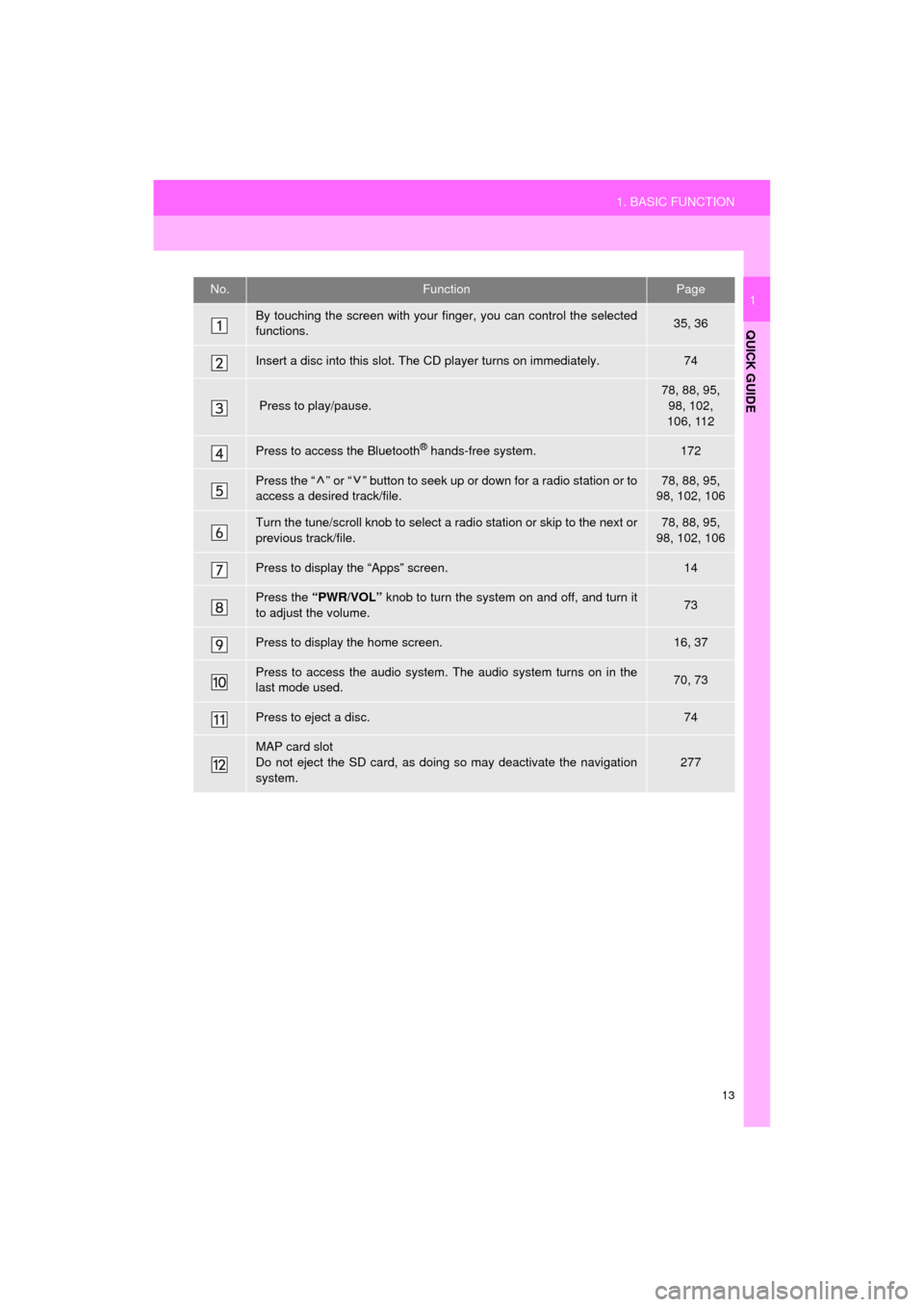
13
1. BASIC FUNCTION
QUICK GUIDE
AVA L O N _ N a v i _ U
1No.FunctionPage
By touching the screen with your finger, you can control the selected
functions.35, 36
Insert a disc into this slot. The CD player turns on immediately.74
Press to play/pause.
78, 88, 95, 98, 102,
106, 112
Press to access the Bluetooth® hands-free system.172
Press the “ ” or “ ” button to seek up or down for a radio station or to
access a desired track/file.78, 88, 95,
98, 102, 106
Turn the tune/scroll knob to select a radio station or skip to the next or
previous track/file.78, 88, 95,
98, 102, 106
Press to display the “Apps” screen.14
Press the “PWR/VOL” knob to turn the system on and off, and turn it
to adjust the volume.73
Press to display the home screen.16, 37
Press to access the audio system. The audio system turns on in the
last mode used.70, 73
Press to eject a disc.74
MAP card slot
Do not eject the SD card, as doing so may deactivate the navigation
system.
277
Page 14 of 310
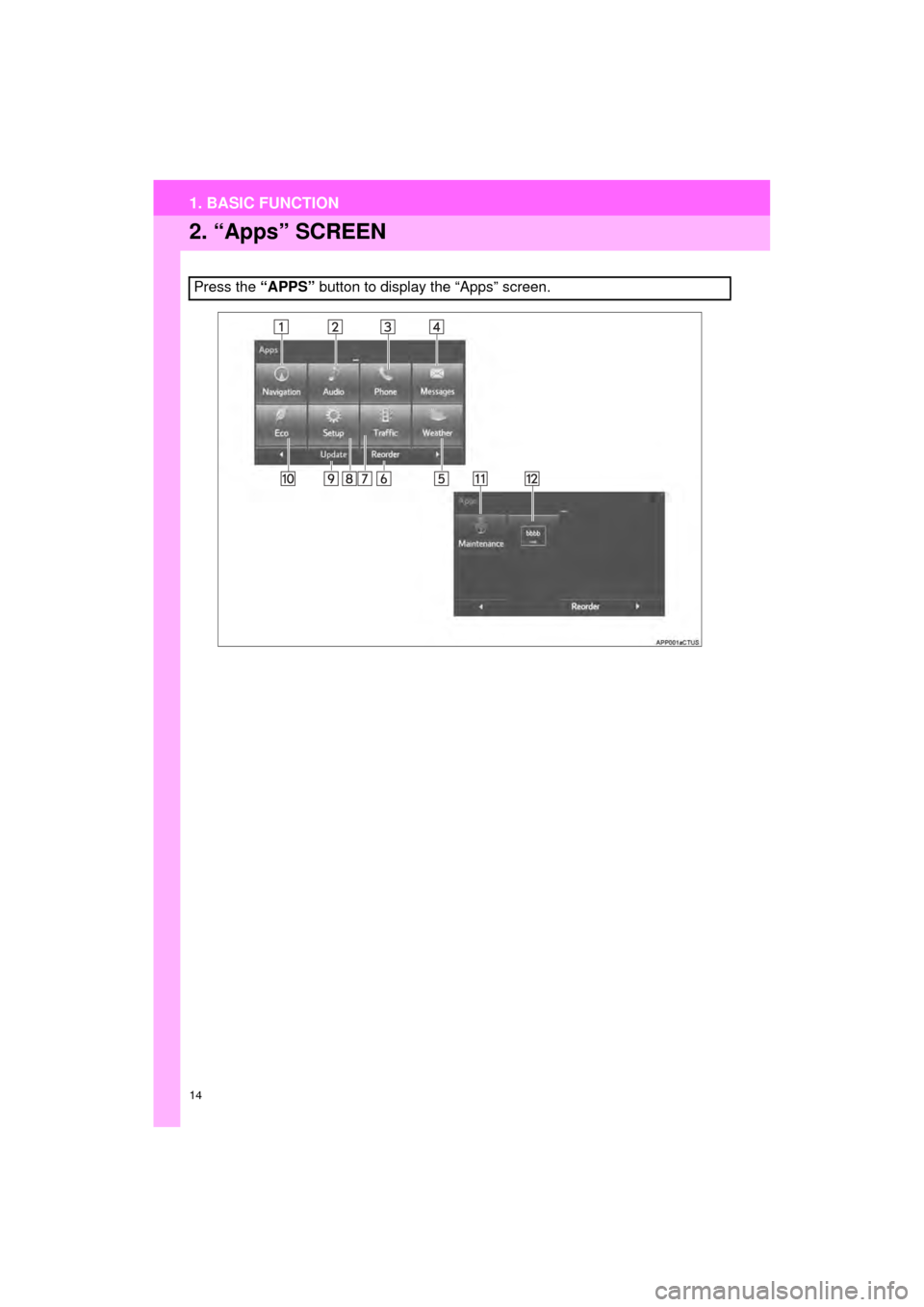
14
1. BASIC FUNCTION
AVA L O N _ N a v i _ U
2. “Apps” SCREEN
Press the “APPS” button to display the “Apps” screen.
Page 15 of 310
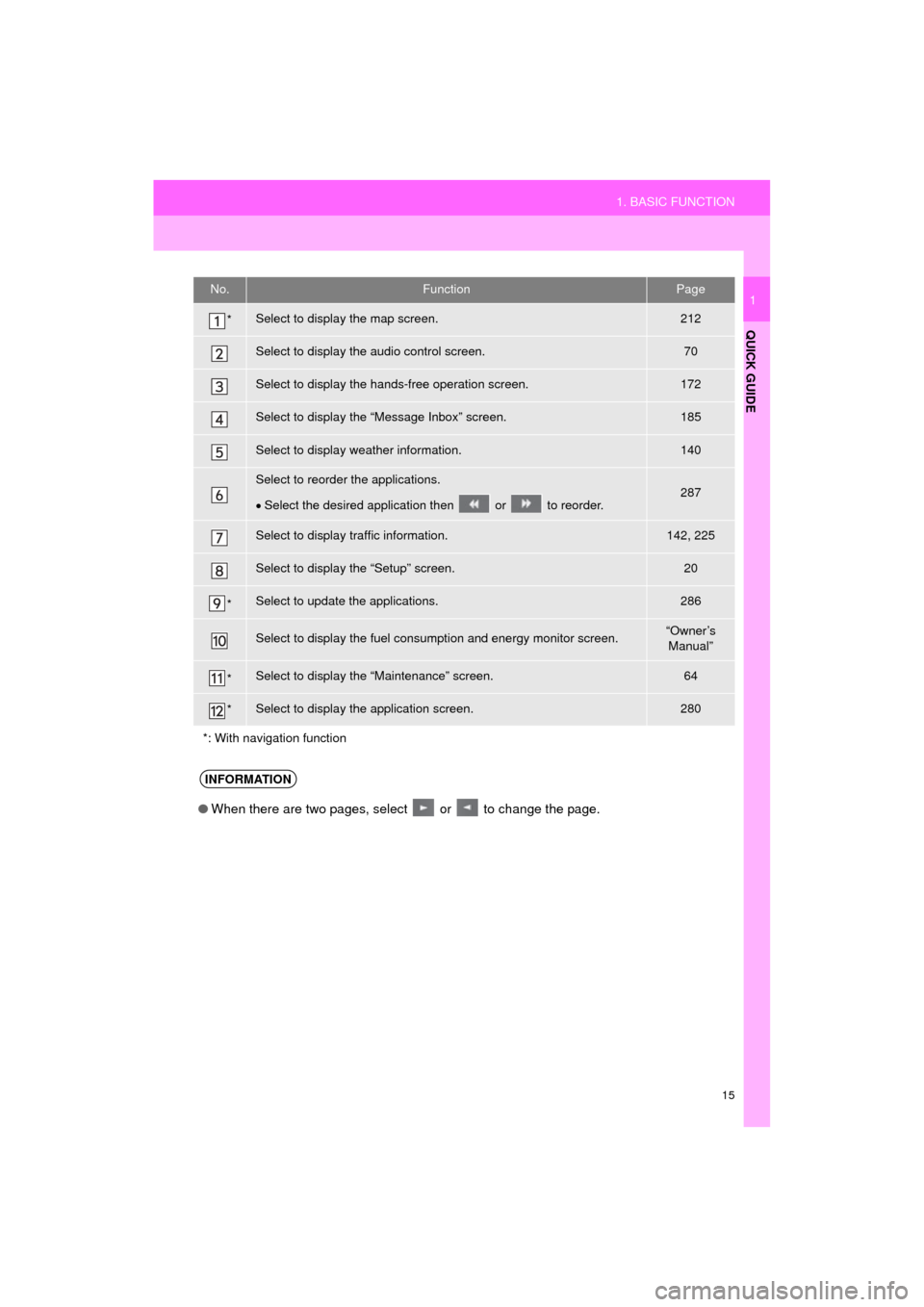
15
1. BASIC FUNCTION
QUICK GUIDE
AVA L O N _ N a v i _ U
1No.FunctionPage
*Select to display the map screen.212
Select to display the audio control screen.70
Select to display the hands-free operation screen.172
Select to display the “Message Inbox” screen.185
Select to display weather information.140
Select to reorder the applications.
Select the desired application then or to reorder.287
Select to display traffic information.142, 225
Select to display the “Setup” screen.20
*Select to update the applications.286
Select to display the fuel consumption and energy monitor screen.“Owner’s
Manual”
*Select to display the “Maintenance” screen.64
*Select to display the application screen.280
*: With navigation function
INFORMATION
● When there are two pages, select or to change the page.
Page 16 of 310
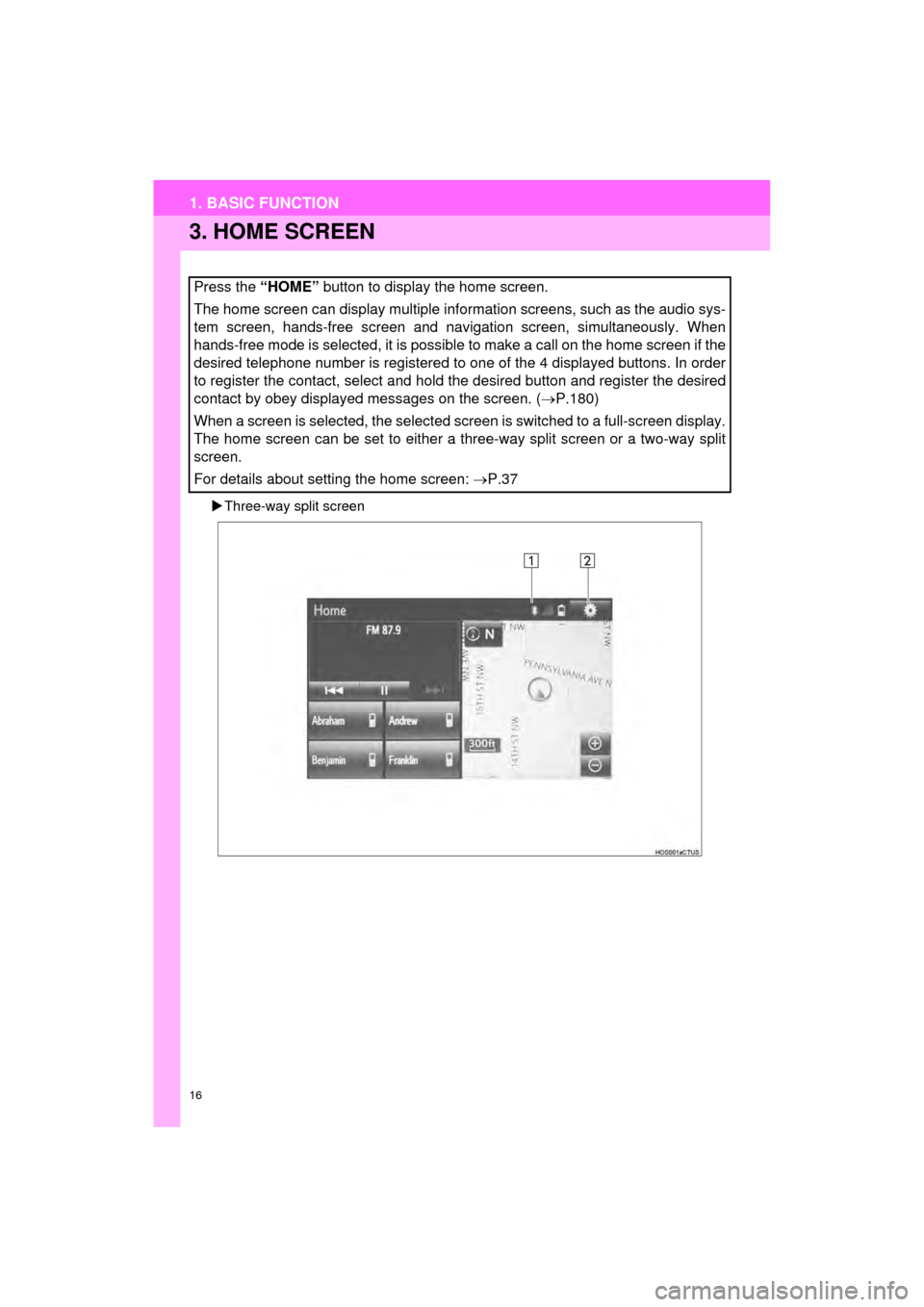
16
1. BASIC FUNCTION
AVA L O N _ N a v i _ U
3. HOME SCREEN
Three-way split screen
Press the “HOME” button to display the home screen.
The home screen can display multiple information screens, such as the audio sys-
tem screen, hands-free screen and navigation screen, simultaneously. When
hands-free mode is selected, it is possible to make a call on the home screen if the
desired telephone number is registered to one of the 4 displayed buttons. In order
to register the contact, select and hold the desired button and register the desired
contact by obey displayed messages on the screen. ( P.180)
When a screen is selected, the selected screen is switched to a full-screen display.
The home screen can be set to either a three-way split screen or a two-way split
screen.
For details about setting the home screen: P.37
Page 17 of 310
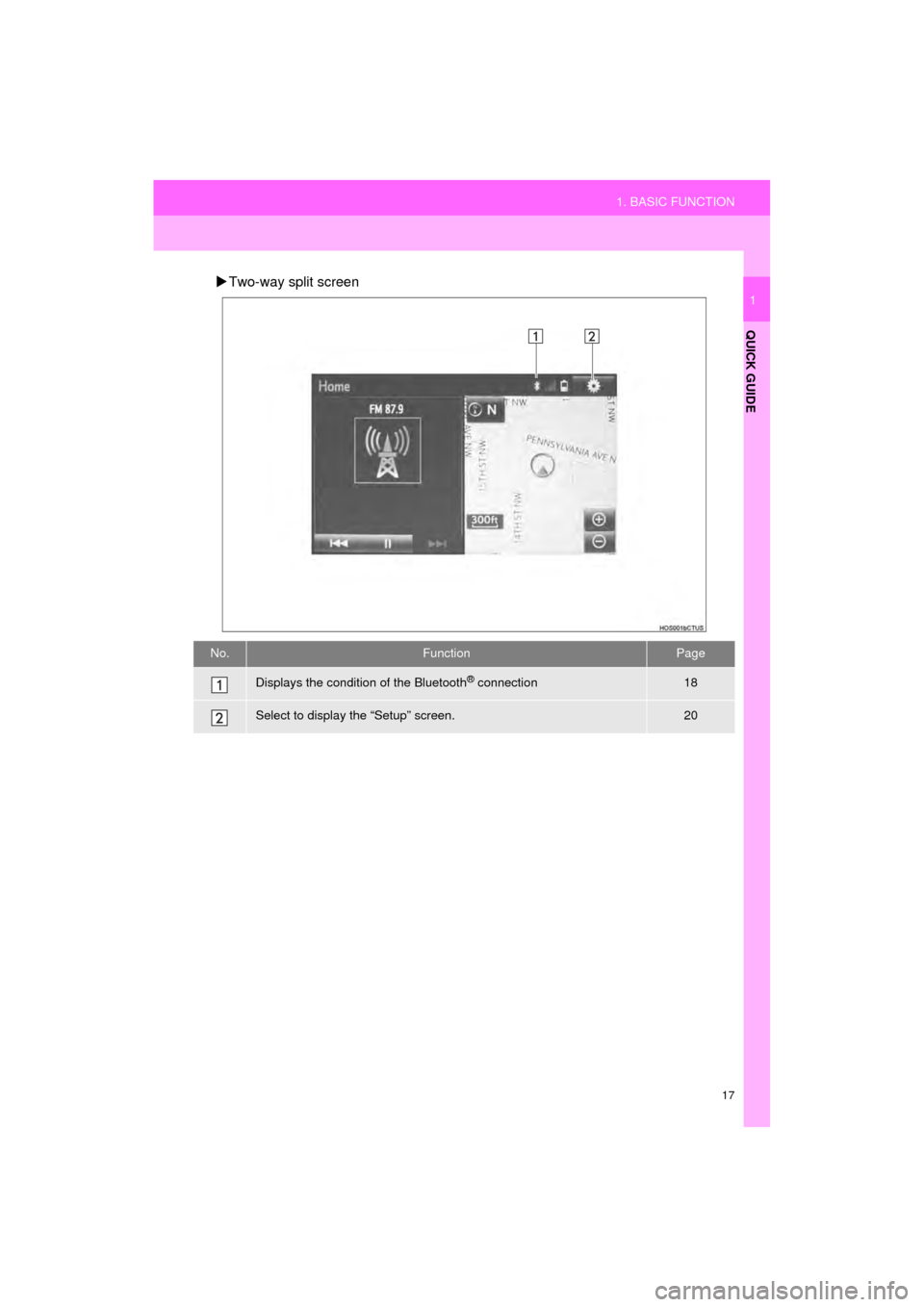
17
1. BASIC FUNCTION
QUICK GUIDE
AVA L O N _ N a v i _ U
1
Two-way split screen
No.FunctionPage
Displays the condition of the Bluetooth® connection18
Select to display the “Setup” screen.20
Page 18 of 310
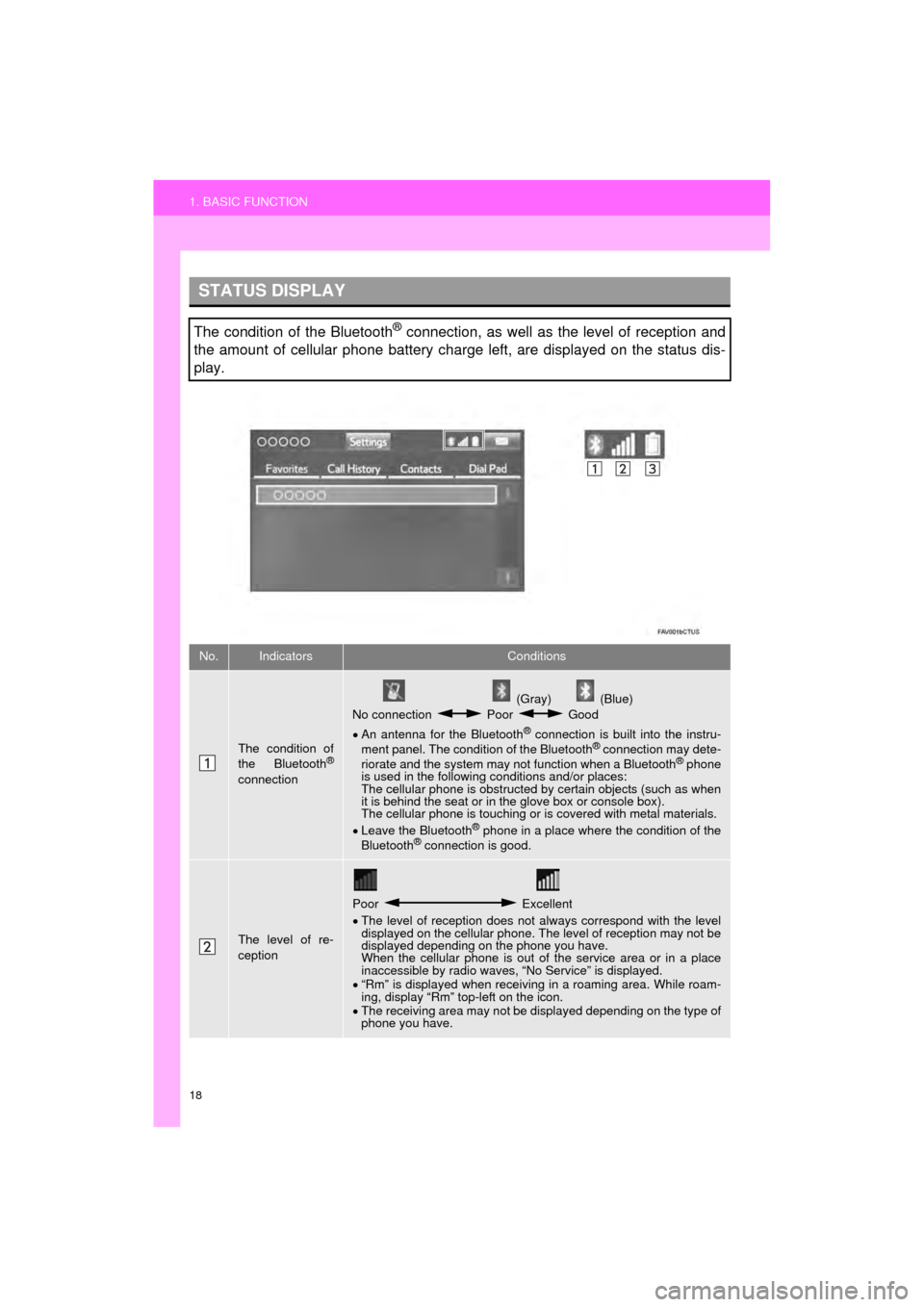
18
1. BASIC FUNCTION
AVA L O N _ N a v i _ U
STATUS DISPLAY
The condition of the Bluetooth® connection, as well as the level of reception and
the amount of cellular phone battery charge left, are displayed on the status dis-
play.
No.IndicatorsConditions
The condition of
the Bluetooth®
connection
(Gray) (Blue)
No connection Poor Good
An antenna for the Bluetooth
® connection is built into the instru-
ment panel. The condition of the Bluetooth® connection may dete-
riorate and the system may not function when a Bluetooth® phone
is used in the following conditions and/or places:
The cellular phone is obstructed by certain objects (such as when
it is behind the seat or in the glove box or console box).
The cellular phone is touching or is covered with metal materials.
Leave the Bluetooth
® phone in a place where the condition of the
Bluetooth® connection is good.
The level of re-
ception
Poor Excellent
The level of reception does not always correspond with the level
displayed on the cellular phone. The level of reception may not be
displayed depending on the phone you have.
When the cellular phone is out of the service area or in a place
inaccessible by radio waves, “No Service” is displayed.
“Rm” is displayed when receiving in a roaming area. While roam-
ing, display “Rm” top-left on the icon.
The receiving area may not be displayed depending on the type of
phone you have.
Page 19 of 310
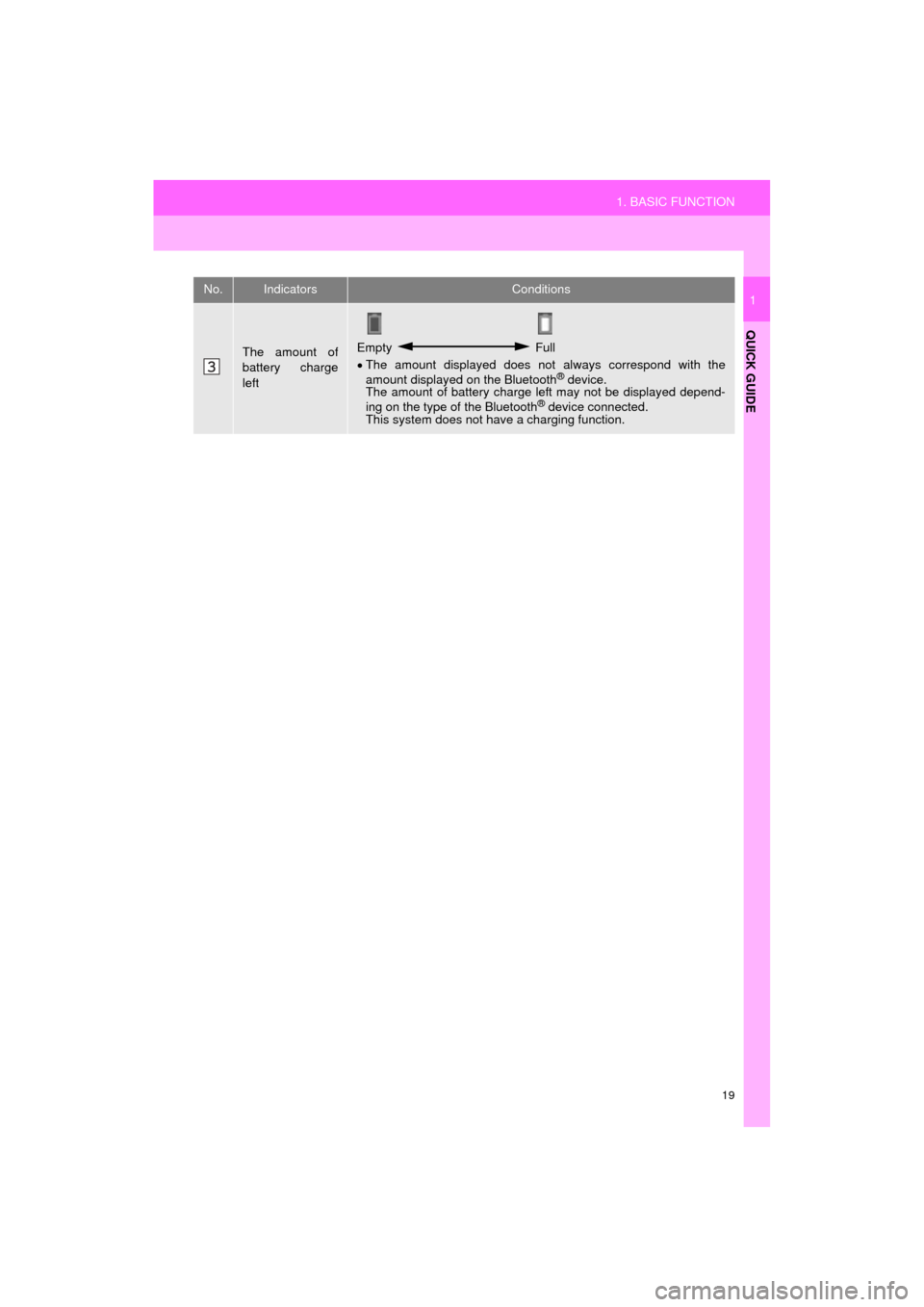
19
1. BASIC FUNCTION
QUICK GUIDE
AVA L O N _ N a v i _ U
1
The amount of
battery charge
leftEmpty Full
The amount displayed does not always correspond with the
amount displayed on the Bluetooth
® device.
The amount of battery charge left may not be displayed depend-
ing on the type of the Bluetooth
® device connected.
This system does not have a charging function.
No.IndicatorsConditions