navigation system TOYOTA AVALON 2015 XX40 / 4.G Navigation Manual
[x] Cancel search | Manufacturer: TOYOTA, Model Year: 2015, Model line: AVALON, Model: TOYOTA AVALON 2015 XX40 / 4.GPages: 310, PDF Size: 4.49 MB
Page 1 of 310
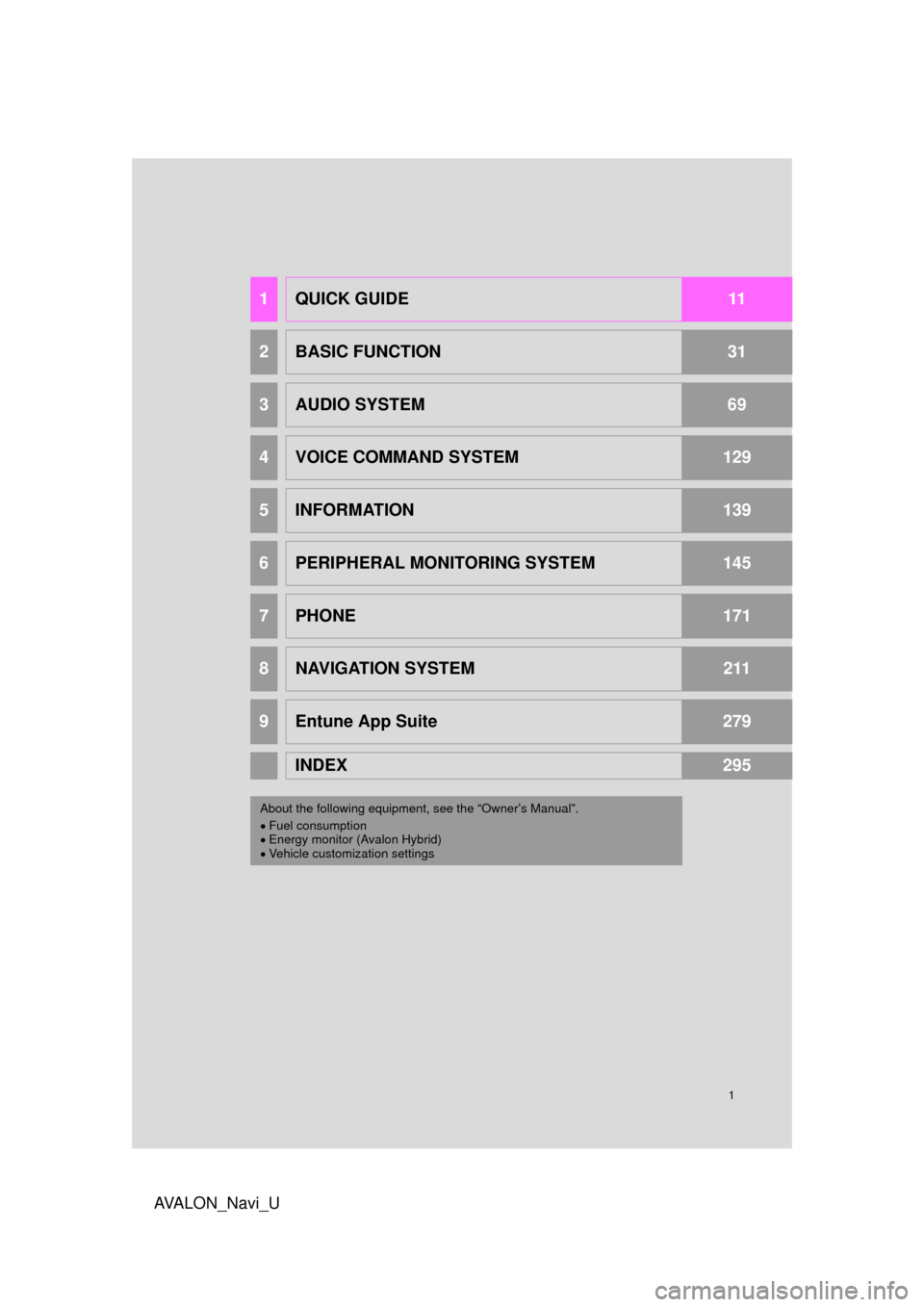
1
AVA L O N _ N a v i _ U
1QUICK GUIDE11
2BASIC FUNCTION31
3AUDIO SYSTEM69
4VOICE COMMAND SYSTEM129
5INFORMATION139
6PERIPHERAL MONITORING SYSTEM145
7PHONE171
8NAVIGATION SYSTEM211
9Entune App Suite279
INDEX295
About the following equipmen t, see the “Owner’s Manual”.
Fuel consumption
Energy monitor (Avalon Hybrid)
Vehicle customization settings
Page 2 of 310
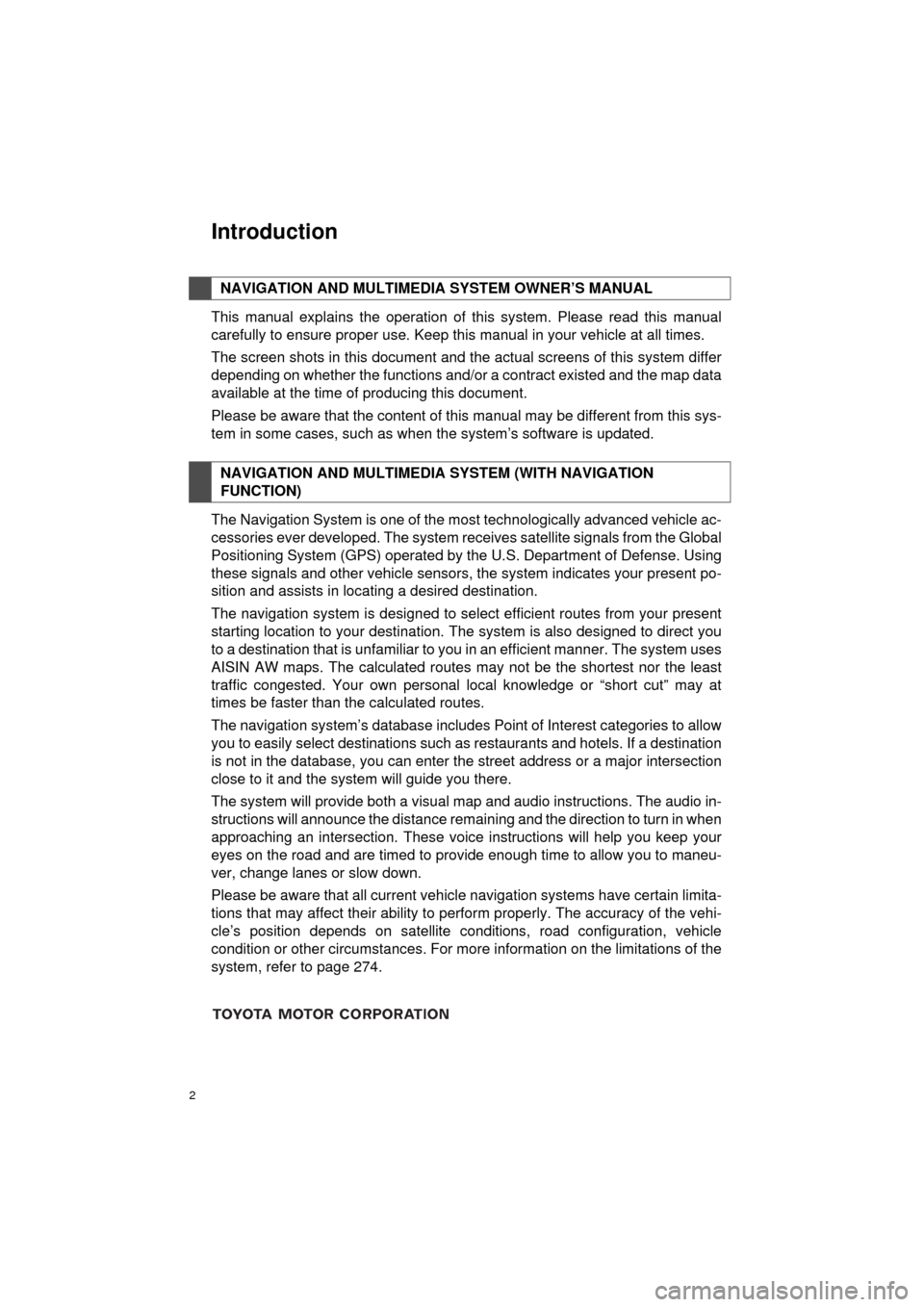
2
AVA L O N _ N a v i _ U
This manual explains the operation of this system. Please read this manual
carefully to ensure proper use. Keep this manual in your vehicle at all times.
The screen shots in this document and the actual screens of this system differ
depending on whether the functions and/or a contract existed and the map data
available at the time of producing this document.
Please be aware that the content of this manual may be different from this sys-
tem in some cases, such as when the system’s software is updated.
The Navigation System is one of the most technologically advanced vehicle ac-
cessories ever developed. The system receives satellite signals from the Global
Positioning System (GPS) operated by the U.S. Department of Defense. Using
these signals and other vehicle sensors, the system indicates your present po-
sition and assists in locating a desired destination.
The navigation system is designed to select efficient routes from your present
starting location to your destination. The system is also designed to direct you
to a destination that is unfamiliar to you in an efficient manner. The system uses
AISIN AW maps. The calculated routes may not be the shortest nor the least
traffic congested. Your own personal local knowledge or “short cut” may at
times be faster than the calculated routes.
The navigation system’s database includes Point of Interest categories to allow
you to easily select destinations such as restaurants and hotels. If a d\
estination
is not in the database, you can enter the street address or a major intersection
close to it and the system will guide you there.
The system will provide both a visual map and audio instructions. The audio in-
structions will announce the distance remaining and the direction to tur\
n in when
approaching an intersection. These voice instructions will help you keep your
eyes on the road and are timed to provide enough time to allow you to maneu-
ver, change lanes or slow down.
Please be aware that all current vehicle navigation systems have certain limita-
tions that may affect their ability to perform properly. The accuracy of the vehi-
cle’s position depends on satellite conditions, road configuration, vehicle
condition or other circumstances. For more information on the limitations of the
system, refer to page 274.
NAVIGATION AND MULTIMEDIA SYSTEM OWNER’S MANUAL
NAVIGATION AND MULTIMEDIA SYSTEM (WITH NAVIGATION
FUNCTION)
Introduction
Page 5 of 310
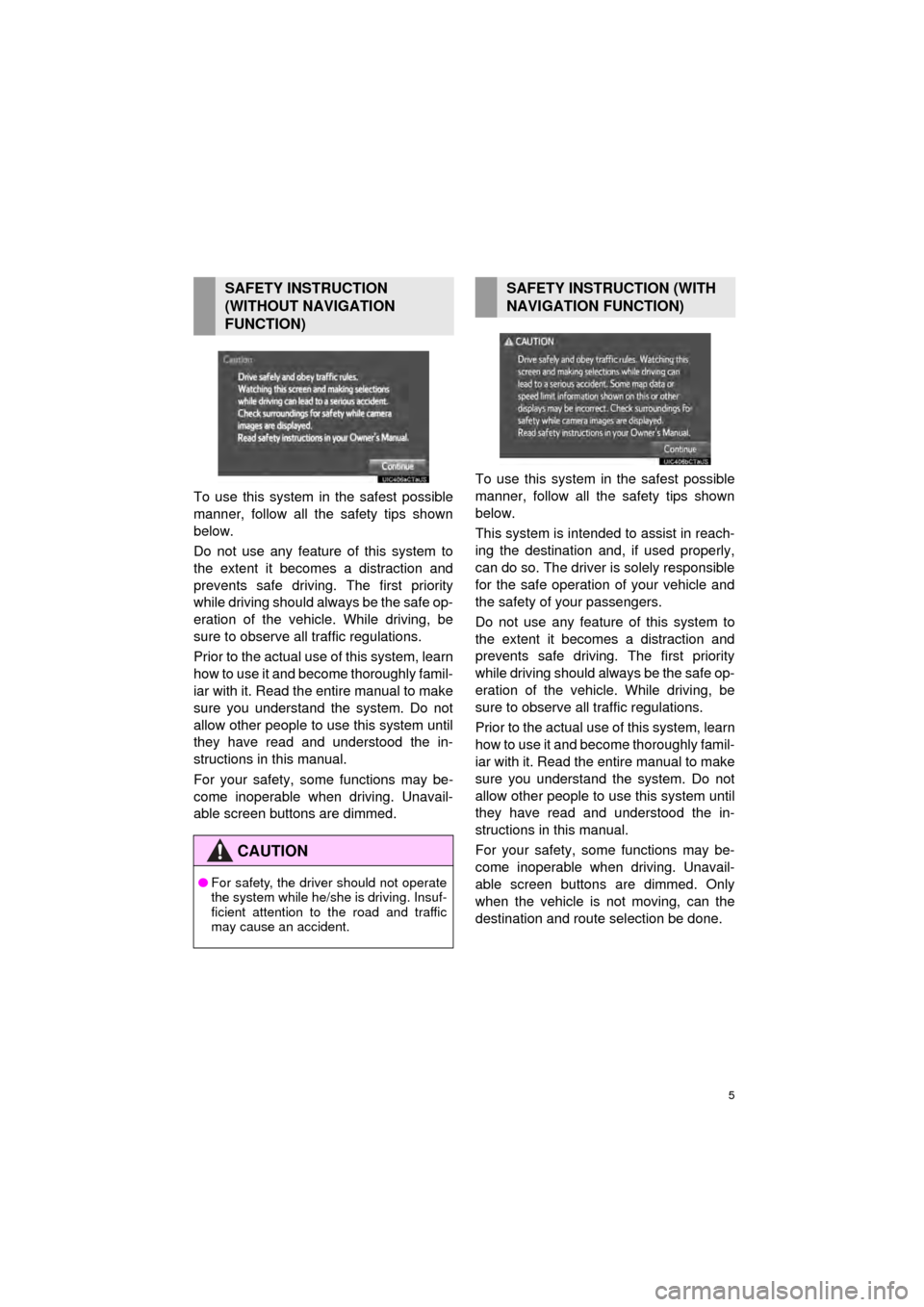
5
AVA L O N _ N a v i _ U
To use this system in the safest possible
manner, follow all the safety tips shown
below.
Do not use any featur e of this system to
the extent it becom es a distraction and
prevents safe driving. The first priority
while driving should always be the safe op-
eration of the vehicle. While driving, be
sure to observe all traffic regulations.
Prior to the actual us e of this system, learn
how to use it and become thoroughly famil-
iar with it. Read the entire manual to make
sure you understand the system. Do not
allow other people to use this system until
they have read and understood the in-
structions in this manual.
For your safety, some functions may be-
come inoperable when driving. Unavail-
able screen buttons are dimmed. To use this system in
the safest possible
manner, follow all the safety tips shown
below.
This system is intended to assist in reach-
ing the destination and, if used properly,
can do so. The driver is solely responsible
for the safe operation of your vehicle and
the safety of your passengers.
Do not use any feature of this system to
the extent it becomes a distraction and
prevents safe driving. The first priority
while driving should always be the safe op-
eration of the vehicle. While driving, be
sure to observe all traffic regulations.
Prior to the actual use of this system, learn
how to use it and become thoroughly famil-
iar with it. Read the entire manual to make
sure you understand the system. Do not
allow other people to use this system until
they have read and understood the in-
structions in this manual.
For your safety, some functions may be-
come inoperable when driving. Unavail-
able screen buttons are dimmed. Only
when the vehicle is not moving, can the
destination and route selection be done.
SAFETY INSTRUCTION
(WITHOUT NAVIGATION
FUNCTION)
CAUTION
● For safety, the driver should not operate
the system while he/she is driving. Insuf-
ficient attention to the road and traffic
may cause an accident.
SAFETY INSTRUCTION (WITH
NAVIGATION FUNCTION)
Page 6 of 310
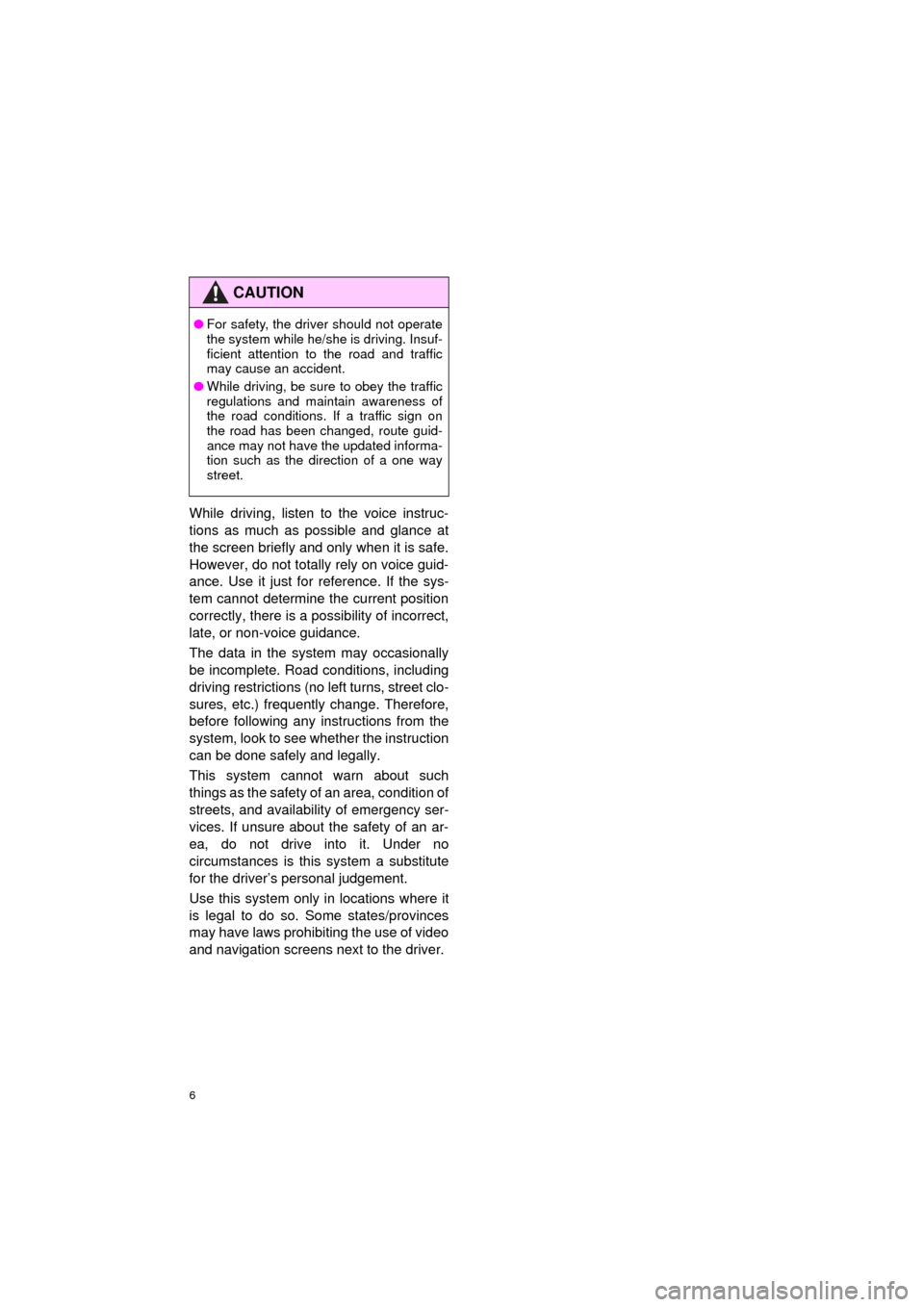
6
AVA L O N _ N a v i _ U
While driving, listen to the voice instruc-
tions as much as possible and glance at
the screen briefly and only when it is safe.
However, do not totally rely on voice guid-
ance. Use it just for reference. If the sys-
tem cannot determine the current position
correctly, there is a po ssibility of incorrect,
late, or non-voice guidance.
The data in the system may occasionally
be incomplete. Road conditions, including
driving restrictions (no left turns, street clo-
sures, etc.) frequently change. Therefore,
before following any instructions from the
system, look to see whether the instruction
can be done safely and legally.
This system cannot warn about such
things as the safety of an area, condition of
streets, and availability of emergency ser-
vices. If unsure about the safety of an ar-
ea, do not drive into it. Under no
circumstances is this system a substitute
for the driver’s personal judgement.
Use this system only in locations where it
is legal to do so. Some states/provinces
may have laws prohibiting the use of video
and navigation screens next to the driver.
CAUTION
● For safety, the driver should not operate
the system while he/she is driving. Insuf-
ficient attention to the road and traffic
may cause an accident.
● While driving, be sure to obey the traffic
regulations and maintain awareness of
the road conditions. If a traffic sign on
the road has been changed, route guid-
ance may not have the updated informa-
tion such as the direction of a one way
street.
Page 10 of 310
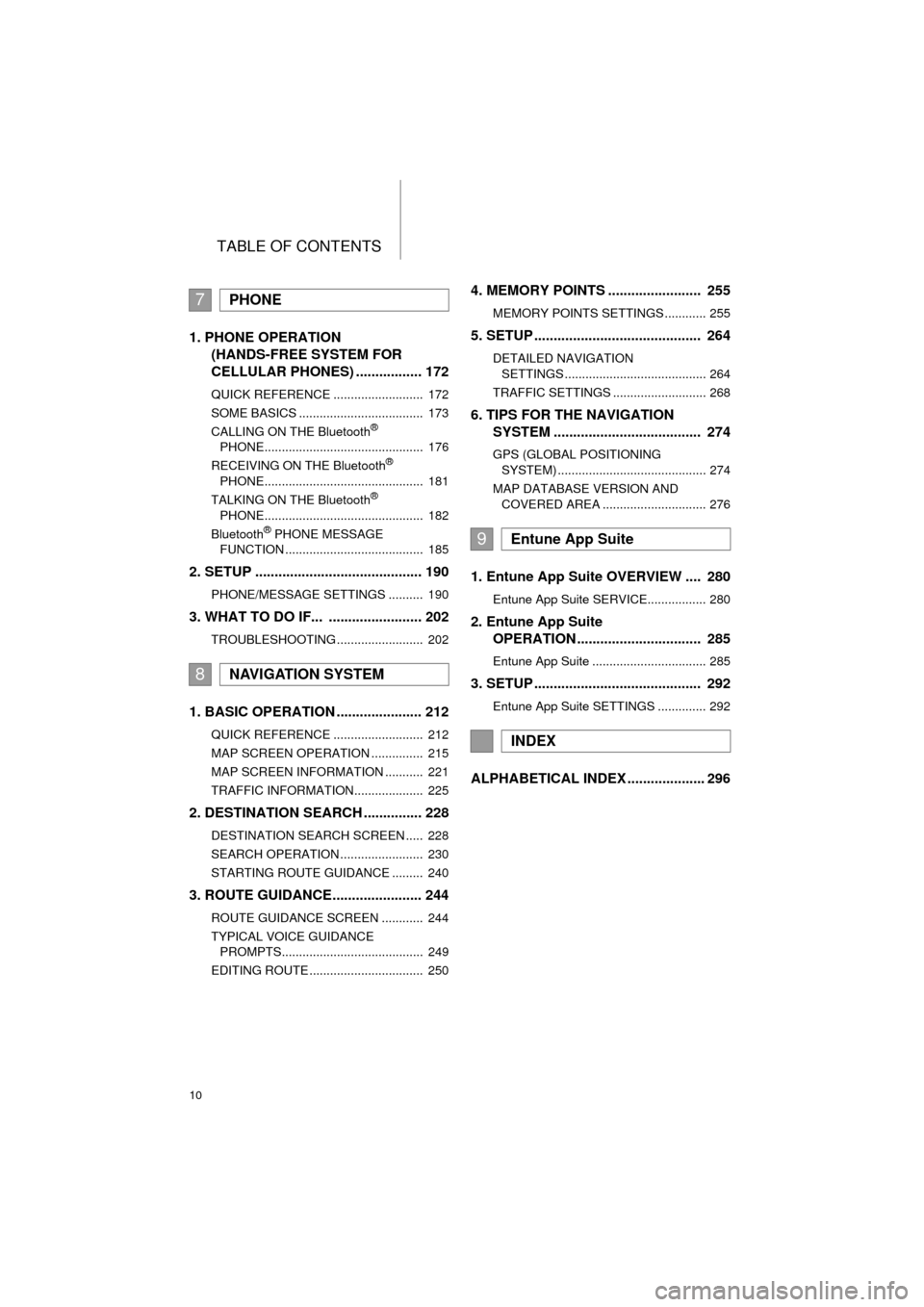
TABLE OF CONTENTS
10
AVA L O N _ N a v i _ U
1. PHONE OPERATION (HANDS-FREE SYSTEM FOR
CELLULAR PHONES) ................. 172
QUICK REFERENCE .......................... 172
SOME BASICS .................................... 173
CALLING ON THE Bluetooth
®
PHONE.............................................. 176
RECEIVING ON THE Bluetooth
®
PHONE.............................................. 181
TALKING ON THE Bluetooth
®
PHONE.............................................. 182
Bluetooth
® PHONE MESSAGE
FUNCTION ........................................ 185
2. SETUP ........................................... 190
PHONE/MESSAGE SETTINGS .......... 190
3. WHAT TO DO IF... ........................ 202
TROUBLESHOOTING ......................... 202
1. BASIC OPERATION ...................... 212
QUICK REFERENCE .......................... 212
MAP SCREEN OPERATION ............... 215
MAP SCREEN INFORMATION ........... 221
TRAFFIC INFORMATION.................... 225
2. DESTINATION SEARCH ............... 228
DESTINATION SEARCH SCREEN ..... 228
SEARCH OPERATION ........................ 230
STARTING ROUTE GUIDANCE ......... 240
3. ROUTE GUIDANCE... .................... 244
ROUTE GUIDANCE SCREEN ............ 244
TYPICAL VOICE GUIDANCE
PROMPTS......................................... 249
EDITING ROUTE ................................. 250
4. MEMORY POINTS ........................ 255
MEMORY POINTS SETTINGS ............ 255
5. SETUP ........................................... 264
DETAILED NAVIGATION SETTINGS ......................................... 264
TRAFFIC SETTINGS ........................... 268
6. TIPS FOR THE NAVIGATION SYSTEM ...................................... 274
GPS (GLOBAL POSITIONING
SYSTEM) ........................................... 274
MAP DATABASE VERSION AND COVERED AREA .............................. 276
1. Entune App Suite OVERVIEW .... 280
Entune App Suite SERVICE................. 280
2. Entune App Suite OPERATION ................................ 285
Entune App Suite ................................. 285
3. SETUP ........................................... 292
Entune App Suite SETTINGS .............. 292
ALPHABETICAL INDEX .................... 296
7PHONE
8NAVIGATION SYSTEM
9Entune App Suite
INDEX
Page 13 of 310
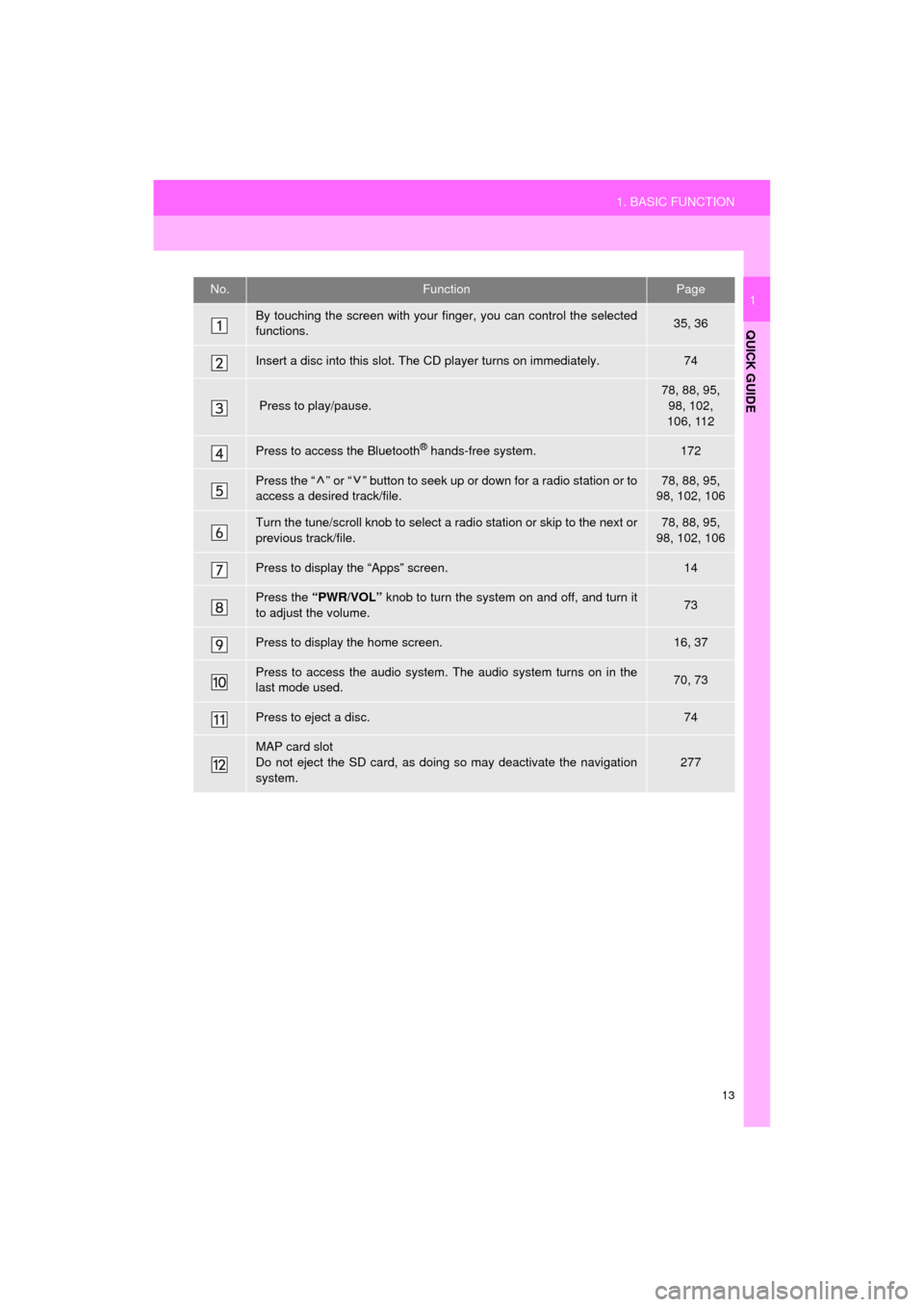
13
1. BASIC FUNCTION
QUICK GUIDE
AVA L O N _ N a v i _ U
1No.FunctionPage
By touching the screen with your finger, you can control the selected
functions.35, 36
Insert a disc into this slot. The CD player turns on immediately.74
Press to play/pause.
78, 88, 95, 98, 102,
106, 112
Press to access the Bluetooth® hands-free system.172
Press the “ ” or “ ” button to seek up or down for a radio station or to
access a desired track/file.78, 88, 95,
98, 102, 106
Turn the tune/scroll knob to select a radio station or skip to the next or
previous track/file.78, 88, 95,
98, 102, 106
Press to display the “Apps” screen.14
Press the “PWR/VOL” knob to turn the system on and off, and turn it
to adjust the volume.73
Press to display the home screen.16, 37
Press to access the audio system. The audio system turns on in the
last mode used.70, 73
Press to eject a disc.74
MAP card slot
Do not eject the SD card, as doing so may deactivate the navigation
system.
277
Page 29 of 310
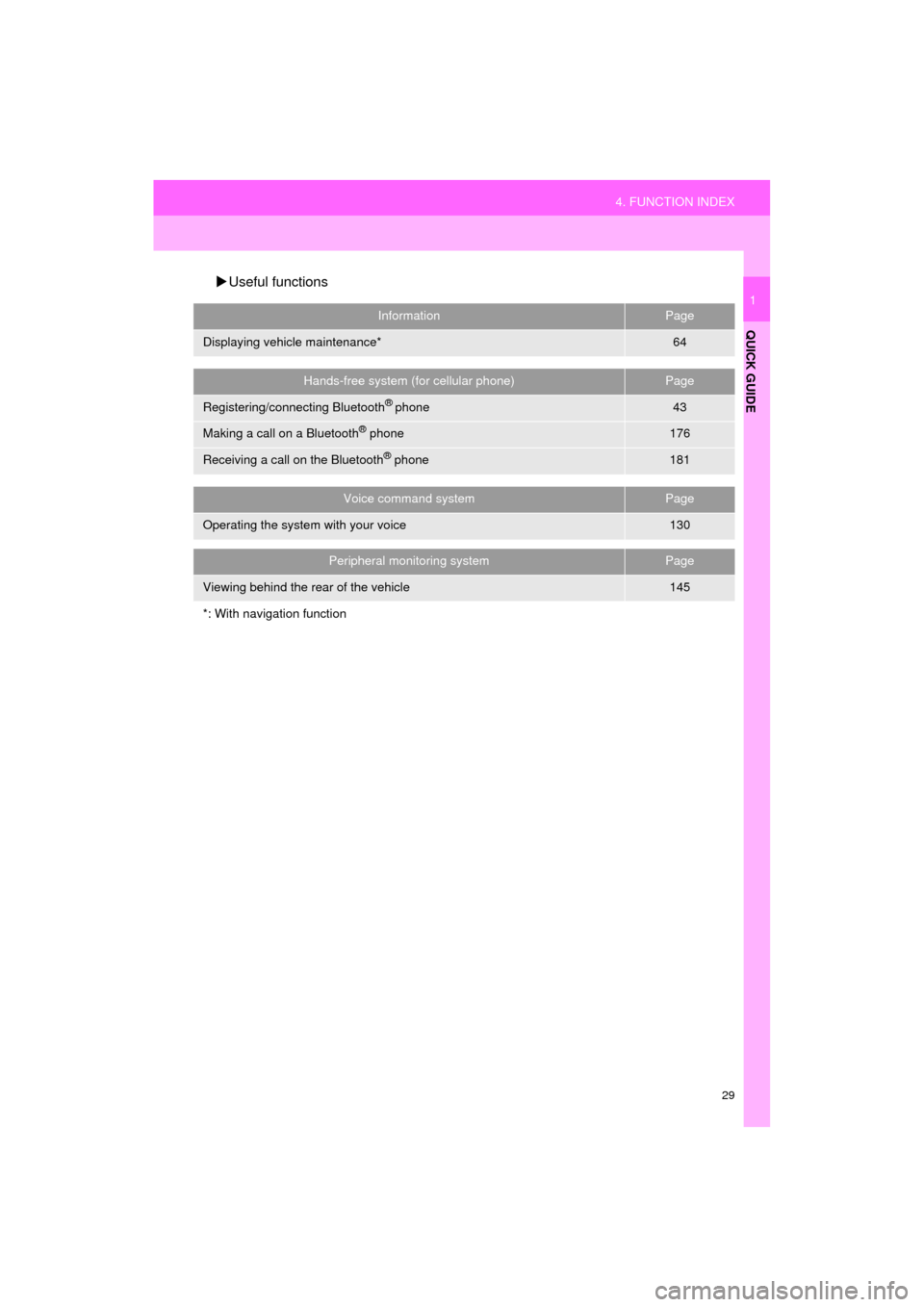
29
4. FUNCTION INDEX
QUICK GUIDE
AVA L O N _ N a v i _ U
1
Useful functions
InformationPage
Displaying vehicle maintenance*64
Hands-free system (for cellular phone)Page
Registering/connecting Bluetooth® phone43
Making a call on a Bluetooth® phone176
Receiving a call on the Bluetooth® phone181
Voice command systemPage
Operating the system with your voice130
Peripheral monitoring systemPage
Viewing behind the rear of the vehicle145
*: With navigation function
Page 32 of 310
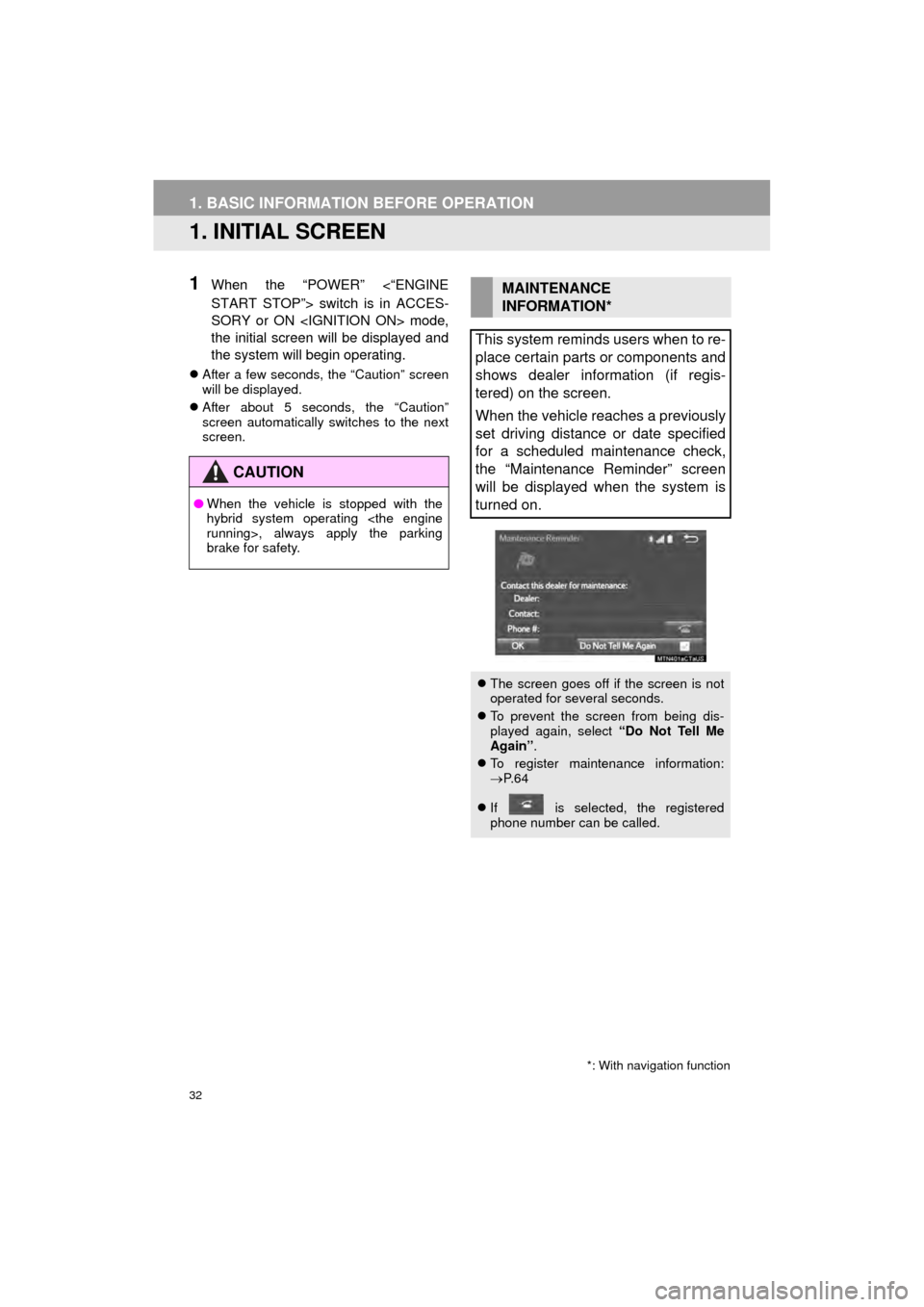
32
AVA L O N _ N a v i _ U
1. BASIC INFORMATION BEFORE OPERATION
1. INITIAL SCREEN
1When the “POWER” <“ENGINE
START STOP”> switch is in ACCES-
SORY or ON
the initial screen will be displayed and
the system will begin operating.
After a few seconds, the “Caution” screen
will be displayed.
After about 5 seconds, the “Caution”
screen automatically switches to the next
screen.
CAUTION
● When the vehicle is stopped with the
hybrid system operating
brake for safety.
*: With navigation function
MAINTENANCE
INFORMATION*
This system reminds users when to re-
place certain parts or components and
shows dealer information (if regis-
tered) on the screen.
When the vehicle reaches a previously
set driving distance or date specified
for a scheduled maintenance check,
the “Maintenance Reminder” screen
will be displayed when the system is
turned on.
The screen goes off if the screen is not
operated for several seconds.
To prevent the screen from being dis-
played again, select “Do Not Tell Me
Again” .
To register maintenance information:
P. 6 4
If is selected, the registered
phone number can be called.
Page 45 of 310
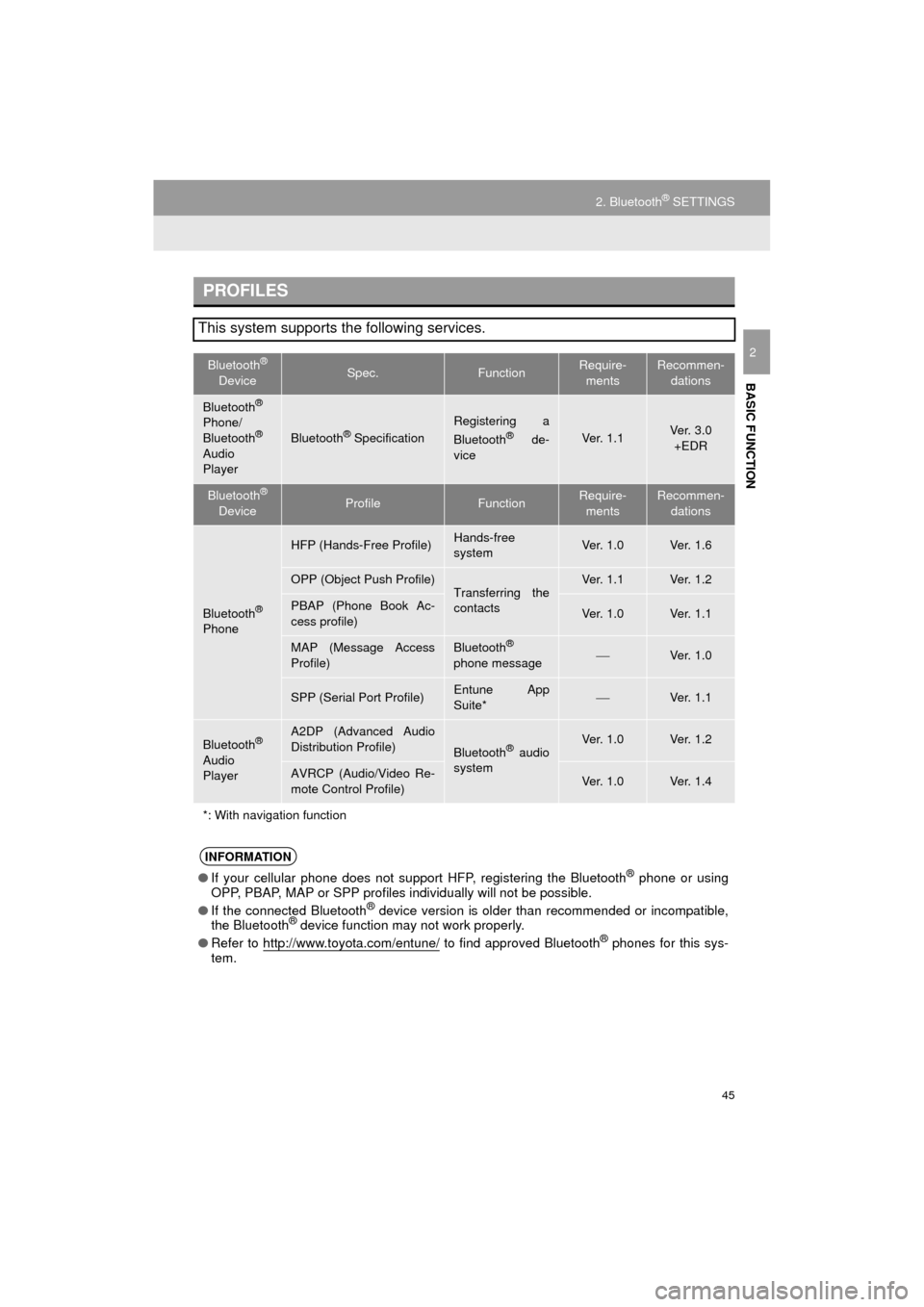
45
2. Bluetooth® SETTINGS
AVA L O N _ N a v i _ U
BASIC FUNCTION
2
PROFILES
This system supports the following services.
Bluetooth®
DeviceSpec.FunctionRequire- mentsRecommen- dations
Bluetooth®
Phone/
Bluetooth®
Audio
Player
Bluetooth® Specification
Registering a
Bluetooth® de-
viceVe r. 1 . 1Ver. 3.0 +EDR
Bluetooth®
DeviceProfileFunctionRequire- mentsRecommen- dations
Bluetooth®
Phone
HFP (Hands-Free Profile)Hands-free
systemVe r. 1 . 0Ve r. 1 . 6
OPP (Object Push Profile)Transferring the
contactsVe r. 1 . 1Ve r. 1 . 2
PBAP (Phone Book Ac-
cess profile)Ve r. 1 . 0Ve r. 1 . 1
MAP (Message Access
Profile)Bluetooth®
phone messageVe r. 1 . 0
SPP (Serial Port Profile)Entune App
Suite*Ve r. 1 . 1
Bluetooth®
Audio
Player
A2DP (Advanced Audio
Distribution Profile)
Bluetooth® audio
systemVe r. 1 . 0Ve r. 1 . 2
AVRCP (Audio/Video Re-
mote Control Profile)Ve r. 1 . 0Ve r. 1 . 4
*: With navigation function
INFORMATION
● If your cellular phone does not support HFP, registering the Bluetooth® phone or using
OPP, PBAP, MAP or SPP profiles individually will not be possible.
● If the connected Bluetooth
® device version is older than recommended or incompatible,
the Bluetooth® device function may not work properly.
● Refer to http://www.toyota.com/entune/
to find approved Bluetooth® phones for this sys-
tem.
Page 62 of 310
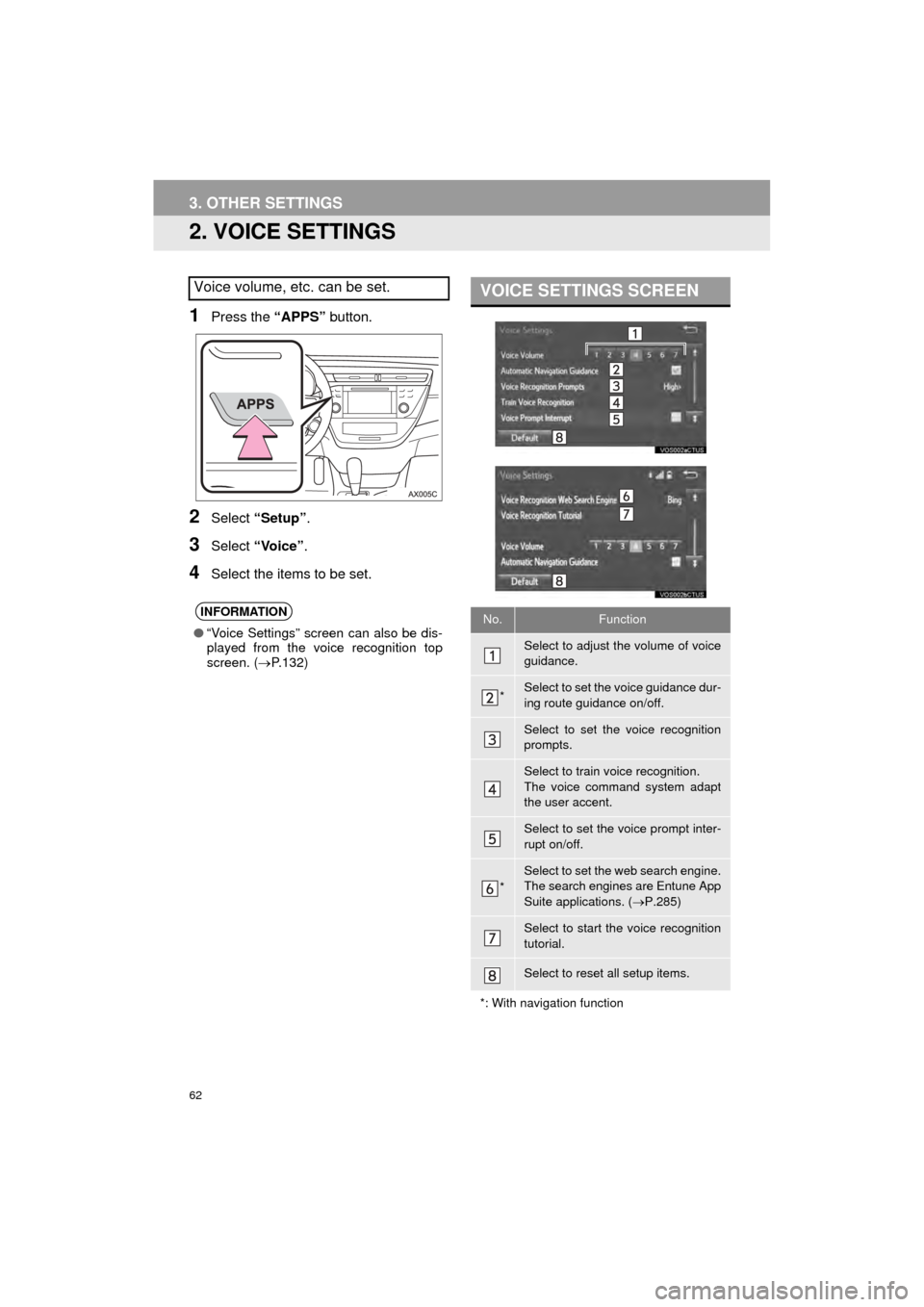
62
3. OTHER SETTINGS
AVA L O N _ N a v i _ U
2. VOICE SETTINGS
1Press the “APPS” button.
2Select “Setup” .
3Select “Voice” .
4Select the items to be set.
Voice volume, etc. can be set.
INFORMATION
●“Voice Settings” screen can also be dis-
played from the voice recognition top
screen. ( P.132)
VOICE SETTINGS SCREEN
No.Function
Select to adjust the volume of voice
guidance.
*Select to set the voice guidance dur-
ing route guidance on/off.
Select to set the voice recognition
prompts.
Select to train voice recognition.
The voice command system adapt
the user accent.
Select to set the voice prompt inter-
rupt on/off.
*
Select to set the web search engine.
The search engines are Entune App
Suite applications. ( P.285)
Select to start the voice recognition
tutorial.
Select to reset all setup items.
*: With navigation function