TOYOTA AVALON 2017 XX40 / 4.G Navigation Manual
Manufacturer: TOYOTA, Model Year: 2017, Model line: AVALON, Model: TOYOTA AVALON 2017 XX40 / 4.GPages: 304, PDF Size: 4.99 MB
Page 111 of 304
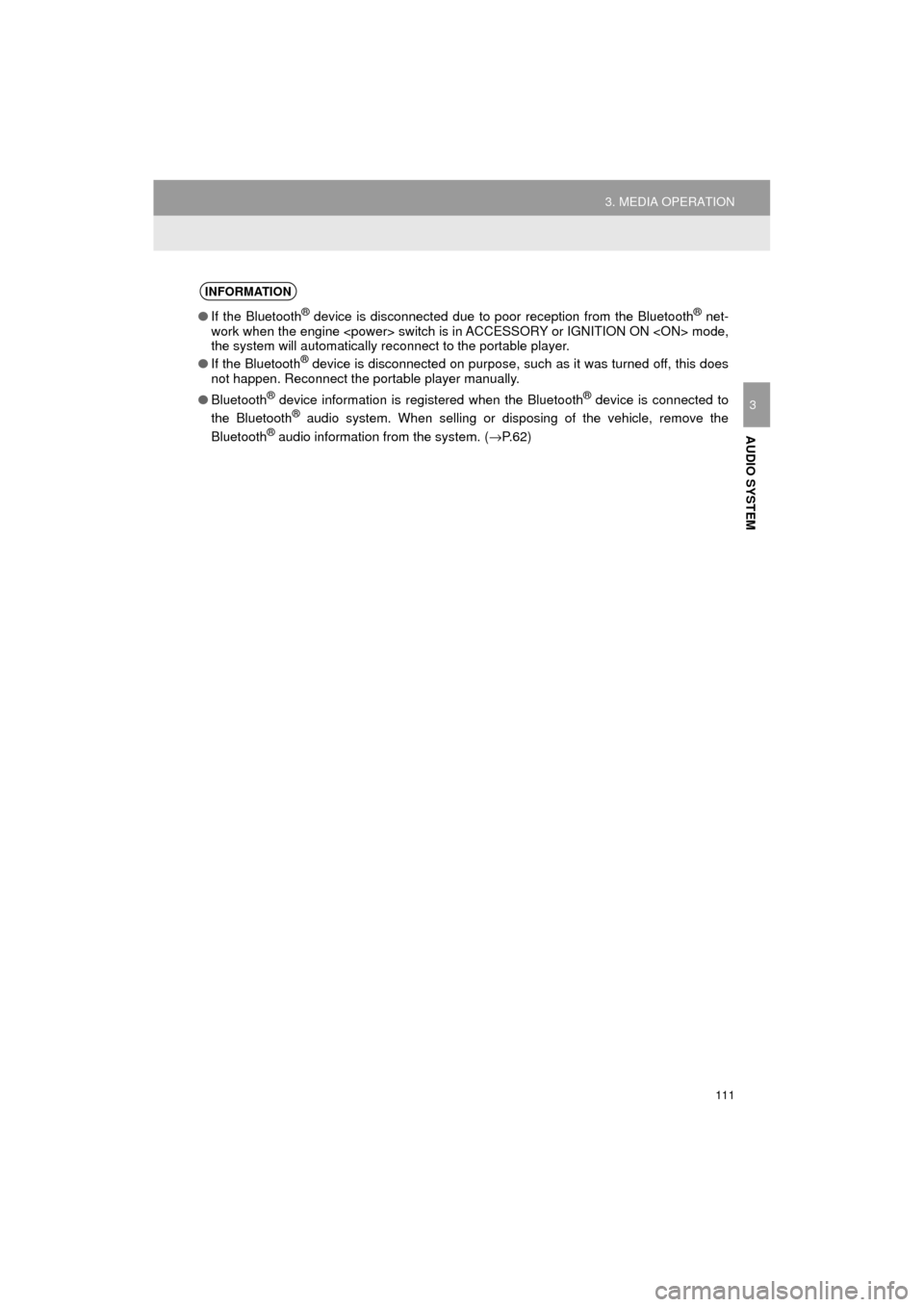
111
3. MEDIA OPERATION
AVA L O N _ N a v i _ U
AUDIO SYSTEM
3
INFORMATION
ŌŚÅIf the Bluetooth┬« device is disconnected due to poor reception from the Bluetooth┬« net-
work when the engine
the system will automatically re connect to the portable player.
ŌŚÅ If the Bluetooth
® device is disconnected on purpose, such as it was turned off, this does
not happen. Reconnect the portable player manually.
ŌŚÅ Bluetooth
® device information is registered when the Bluetooth® device is connected to
the Bluetooth® audio system. When selling or disposing of the vehicle, remove the
Bluetooth┬« audio information from the system. ( ŌåÆP.62)
Page 112 of 304

112
3. MEDIA OPERATION
AVA L O N _ N a v i _ U
’üĄRegistering an additional device
1Select ŌĆ£Select DeviceŌĆØ on the
Bluetooth
® audio control screen.
2For more in formation: ŌåÆP.50
’üĄ Selecting a registered device
1Select ŌĆ£Select DeviceŌĆØ on the
Bluetooth
® audio control screen.
2For more in formation: ŌåÆP.52
1Select the repeat button to change on/
off.
1Select the random button to change
on/off.
CONNECTING A Bluetooth®
DEVICE
To use the Bluetooth® audio system, it
is necessary to register a Bluetooth
®
device with the system.
LISTENING TO Bluetooth®
AUDIO
REPEATING
The track currently being listened to
can be repeated.
RANDOM ORDER
Tracks can be automatically and ran-
domly selected.
Page 113 of 304
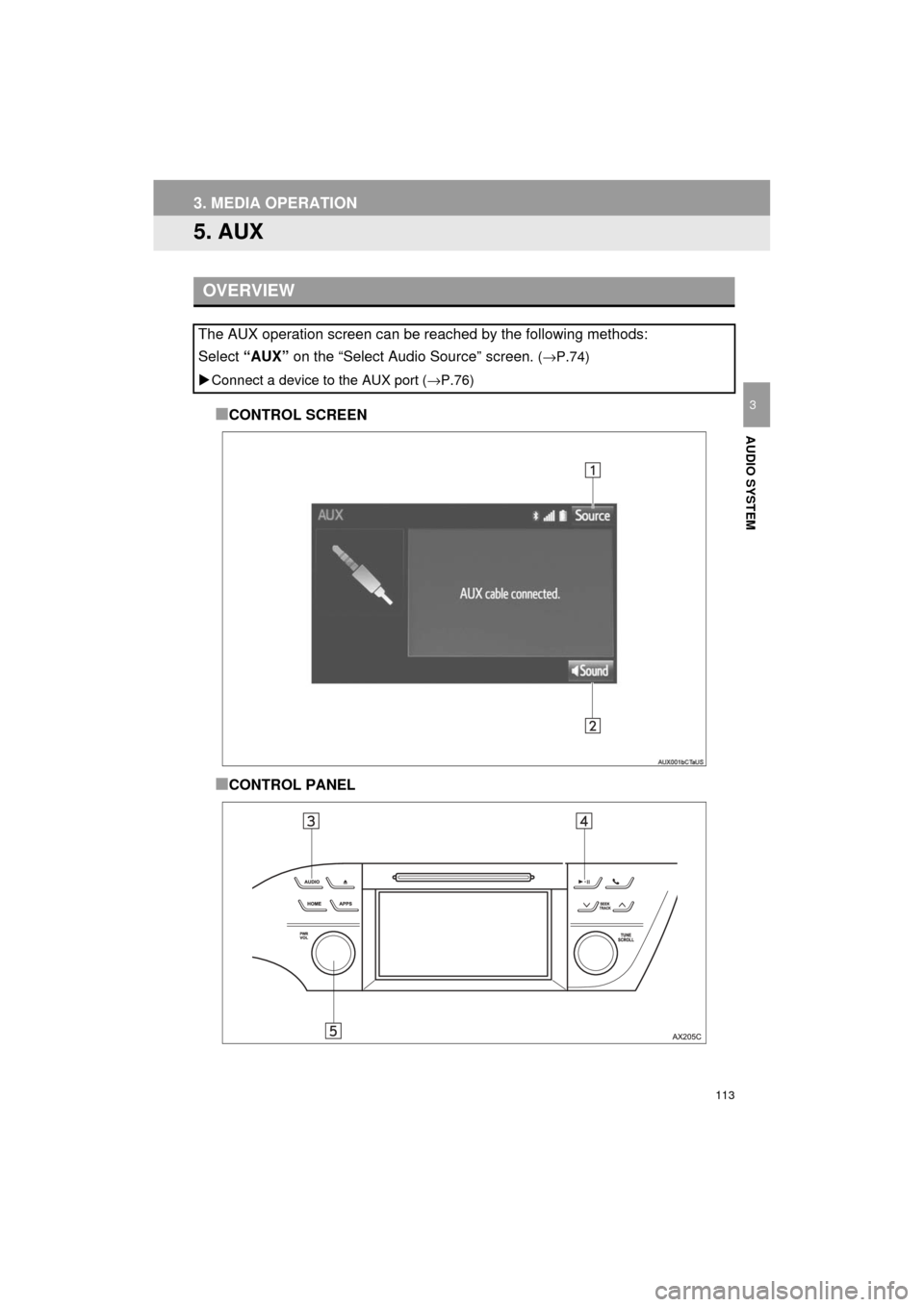
113
3. MEDIA OPERATION
AVA L O N _ N a v i _ U
AUDIO SYSTEM
3
5. AUX
Ō¢ĀCONTROL SCREEN
Ō¢ĀCONTROL PANEL
OVERVIEW
The AUX operation screen can be reached by the following methods:
Select ŌĆ£AUXŌĆØ on the ŌĆ£Select Audio SourceŌĆØ screen.
(ŌåÆP.74)
’üĄ Connect a device to the AUX port ( ŌåÆP.76)
Page 114 of 304
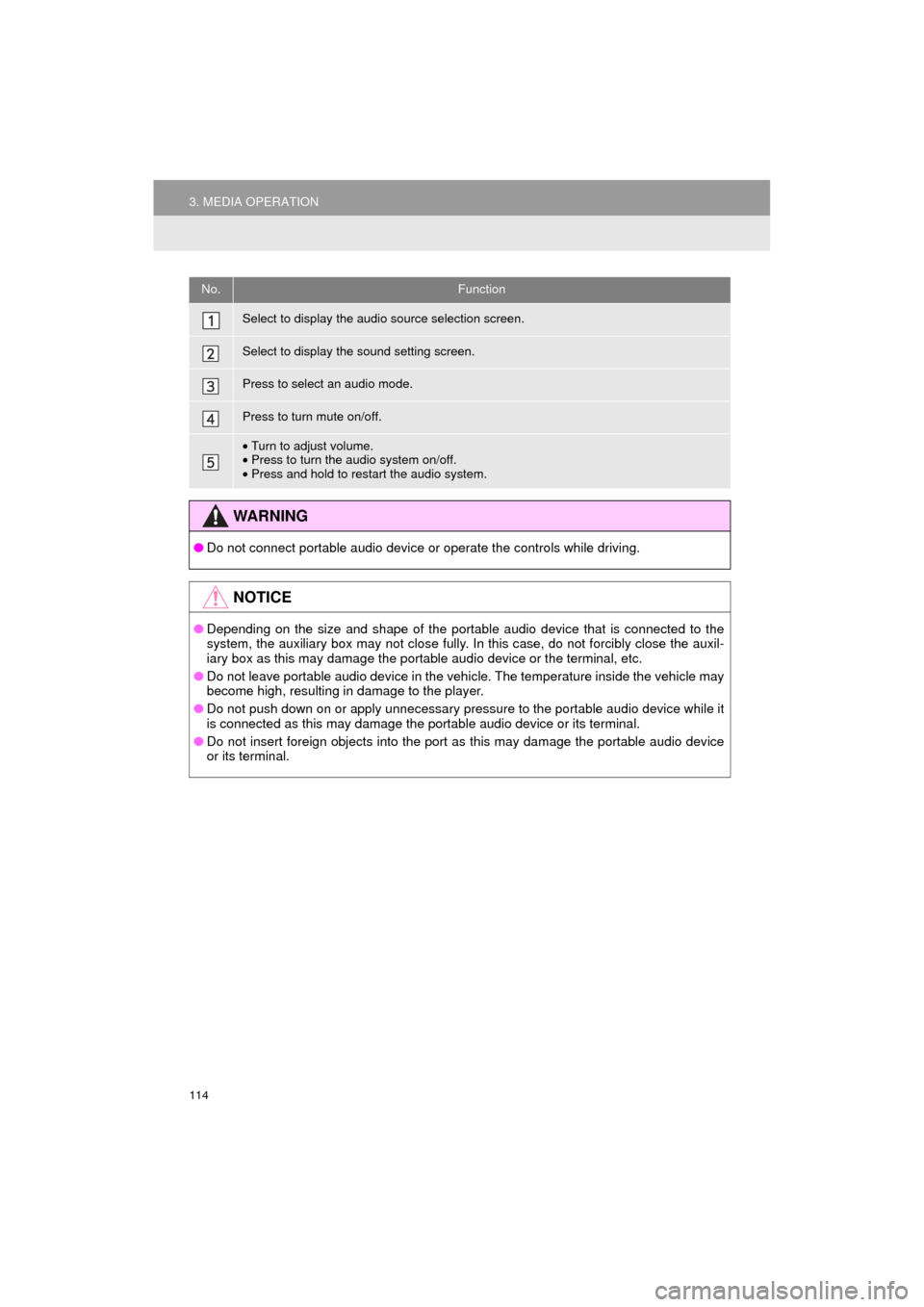
114
3. MEDIA OPERATION
AVA L O N _ N a v i _ U
No.Function
Select to display the audio source selection screen.
Select to display the sound setting screen.
Press to select an audio mode.
Press to turn mute on/off.
ŌĆóTurn to adjust volume.
ŌĆó Press to turn the audio system on/off.
ŌĆó Press and hold to restart the audio system.
WA R N I N G
ŌŚÅ Do not connect portable audio device or operate the controls while driving.
NOTICE
ŌŚÅDepending on the size and shape of the portable audio device that is connected to the
system, the auxiliary box may not close fully. In this case, do not forcibly close the auxil-
iary box as this may damage the portable audio device or the terminal, etc.
ŌŚÅ Do not leave portable audio device in the vehicle. The temperature inside the vehicle may
become high, resulting in damage to the player.
ŌŚÅ Do not push down on or apply unnecessary pressure to the portable audio device while it
is connected as this may damage the portable audio device or its terminal.
ŌŚÅ Do not insert foreign objects into the port as this may damage the portable audio device
or its terminal.
Page 115 of 304
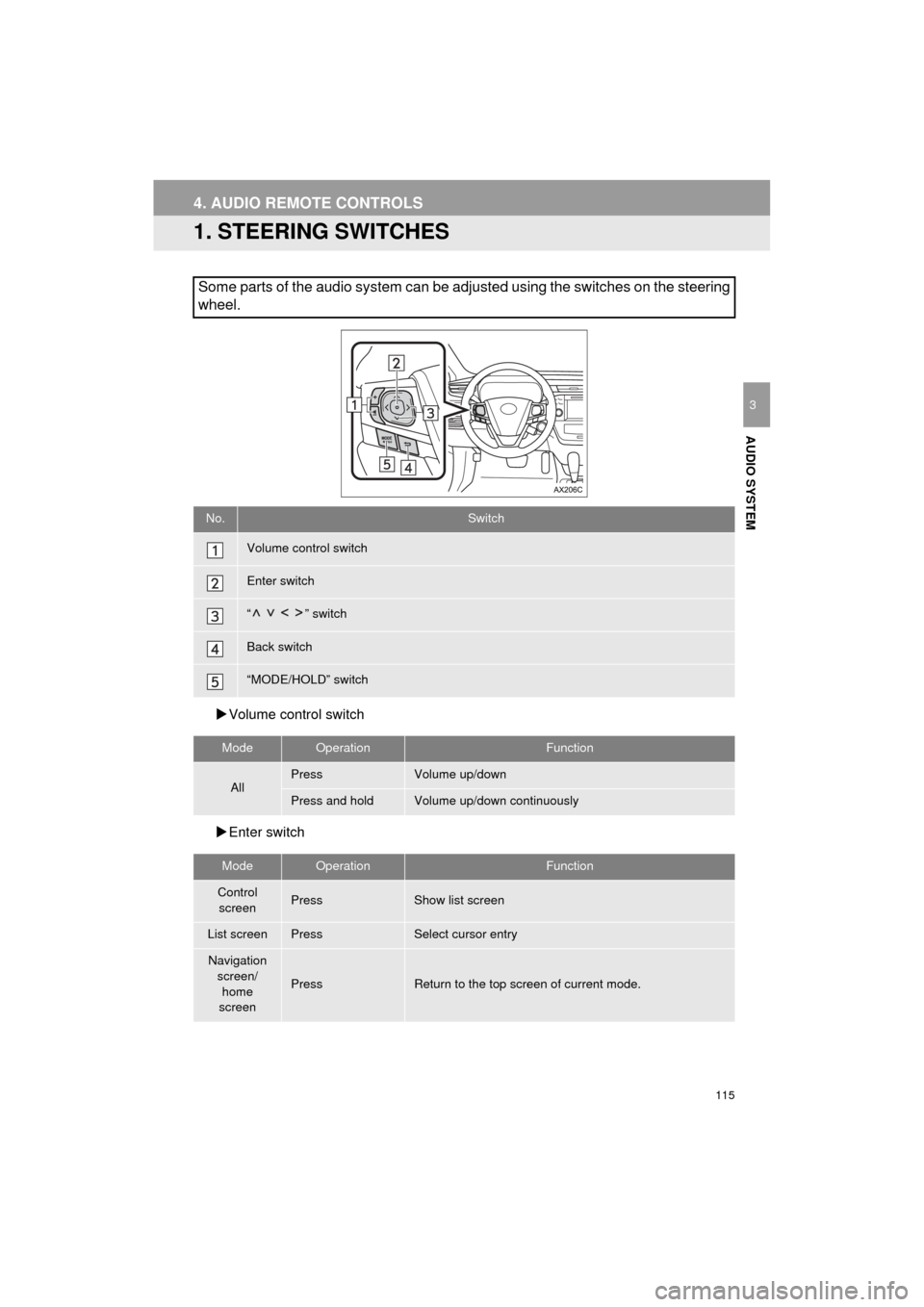
115
AVA L O N _ N a v i _ U
AUDIO SYSTEM
3
4. AUDIO REMOTE CONTROLS
1. STEERING SWITCHES
’üĄVolume control switch
’üĄ Enter switch
Some parts of the audio system can be adjusted using the switches on the steering
wheel.
No.Switch
Volume control switch
Enter switch
ŌĆ£ŌĆØ switch
Back switch
ŌĆ£MODE/HOLDŌĆØ switch
ModeOperationFunction
AllPressVolume up/down
Press and holdVolume up/down continuously
ModeOperationFunction
Control
screenPressShow list screen
List screenPressSelect cursor entry
Navigation screen/
home
screen
PressReturn to the top screen of current mode.
Page 116 of 304
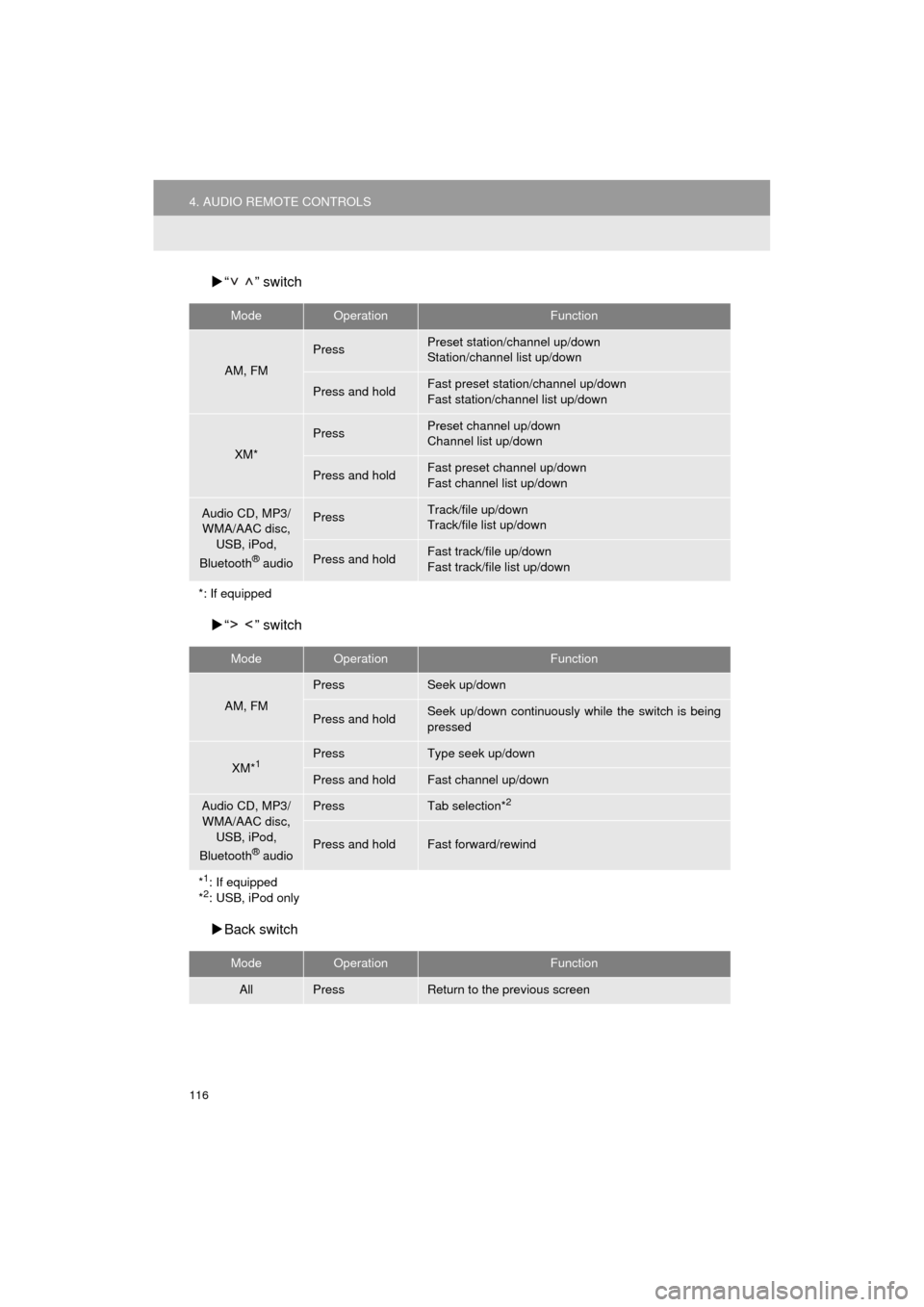
116
4. AUDIO REMOTE CONTROLS
AVA L O N _ N a v i _ U
’üĄŌĆ£ ŌĆØ switch
’üĄ ŌĆ£ ŌĆØ switch
’üĄ Back switch
ModeOperationFunction
AM, FM
PressPreset station/channel up/down
Station/channel list up/down
Press and holdFast preset station/channel up/down
Fast station/channel list up/down
XM*
PressPreset channel up/down
Channel list up/down
Press and holdFast preset channel up/down
Fast channel list up/down
Audio CD, MP3/
WMA/AAC disc,
USB, iPod,
Bluetooth
® audio
PressTrack/file up/down
Track/file list up/down
Press and holdFast track/file up/down
Fast track/file list up/down
*: If equipped
ModeOperationFunction
AM, FM
PressSeek up/down
Press and holdSeek up/down continuously while the switch is being
pressed
XM*1PressType seek up/down
Press and holdFast channel up/down
Audio CD, MP3/ WMA/AAC disc, USB, iPod,
Bluetooth
® audio
PressTab selection*2
Press and holdFast forward/rewind
*
1: If equipped
*2: USB, iPod only
ModeOperationFunction
AllPressReturn to the previous screen
Page 117 of 304
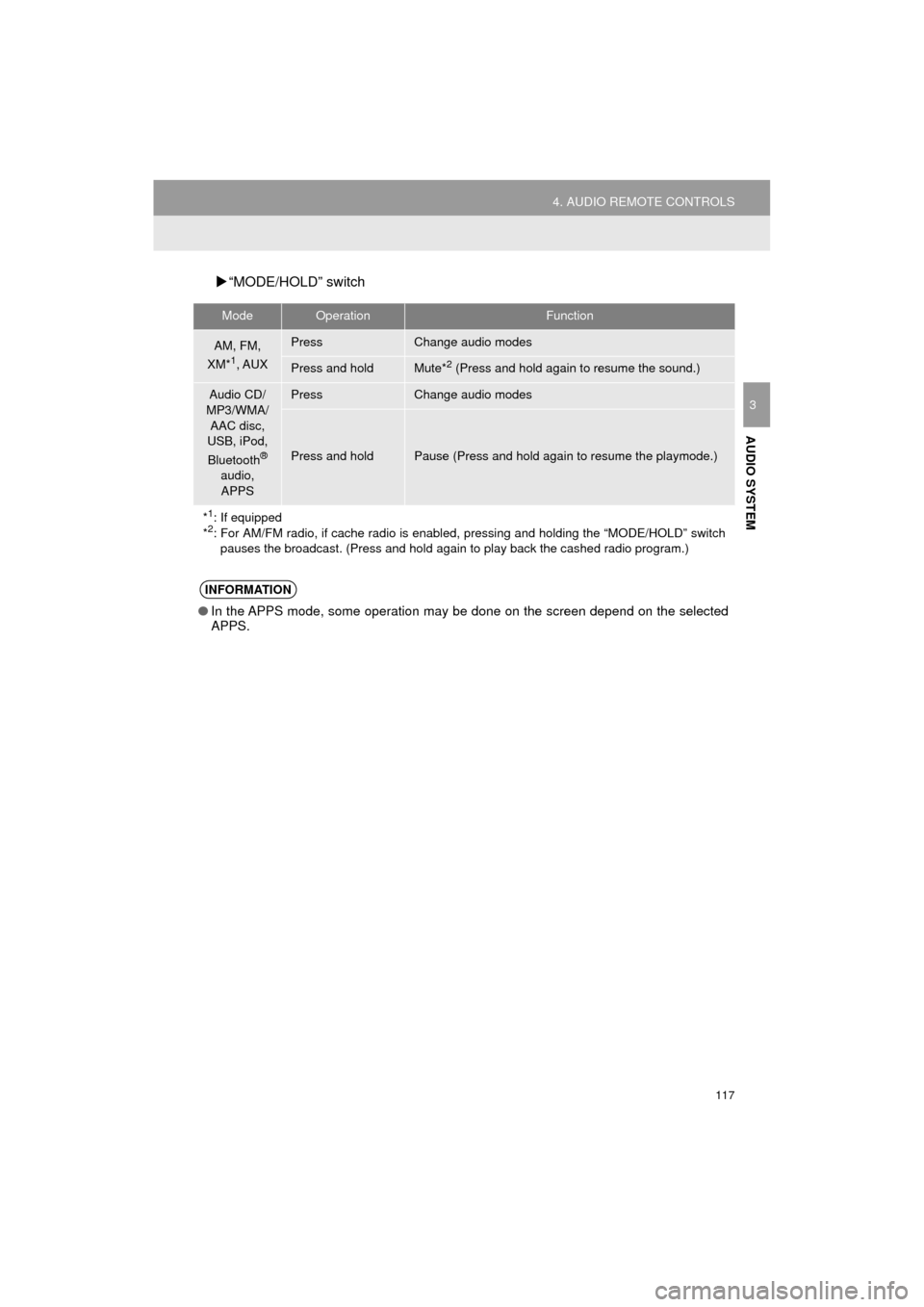
117
4. AUDIO REMOTE CONTROLS
AVA L O N _ N a v i _ U
AUDIO SYSTEM
3
’üĄŌĆ£MODE/HOLDŌĆØ switch
ModeOperationFunction
AM, FM,
XM*1, AUX
PressChange audio modes
Press and holdMute*2 (Press and hold again to resume the sound.)
Audio CD/
MP3/WMA/
AAC disc,
USB, iPod,
Bluetooth
®
audio,
APPS
PressChange audio modes
Press and holdPause (Press and hold again to resume the playmode.)
*
1: If equipped
*2: For AM/FM radio, if cache radio is enabl ed, pressing and holding the ŌĆ£MODE/HOLDŌĆØ switch
pauses the broadcast. (Press and hold again to play back the cashed radio program.)
INFORMATION
ŌŚÅIn the APPS mode, some operation may be done on the screen depend on the selected
APPS.
Page 118 of 304
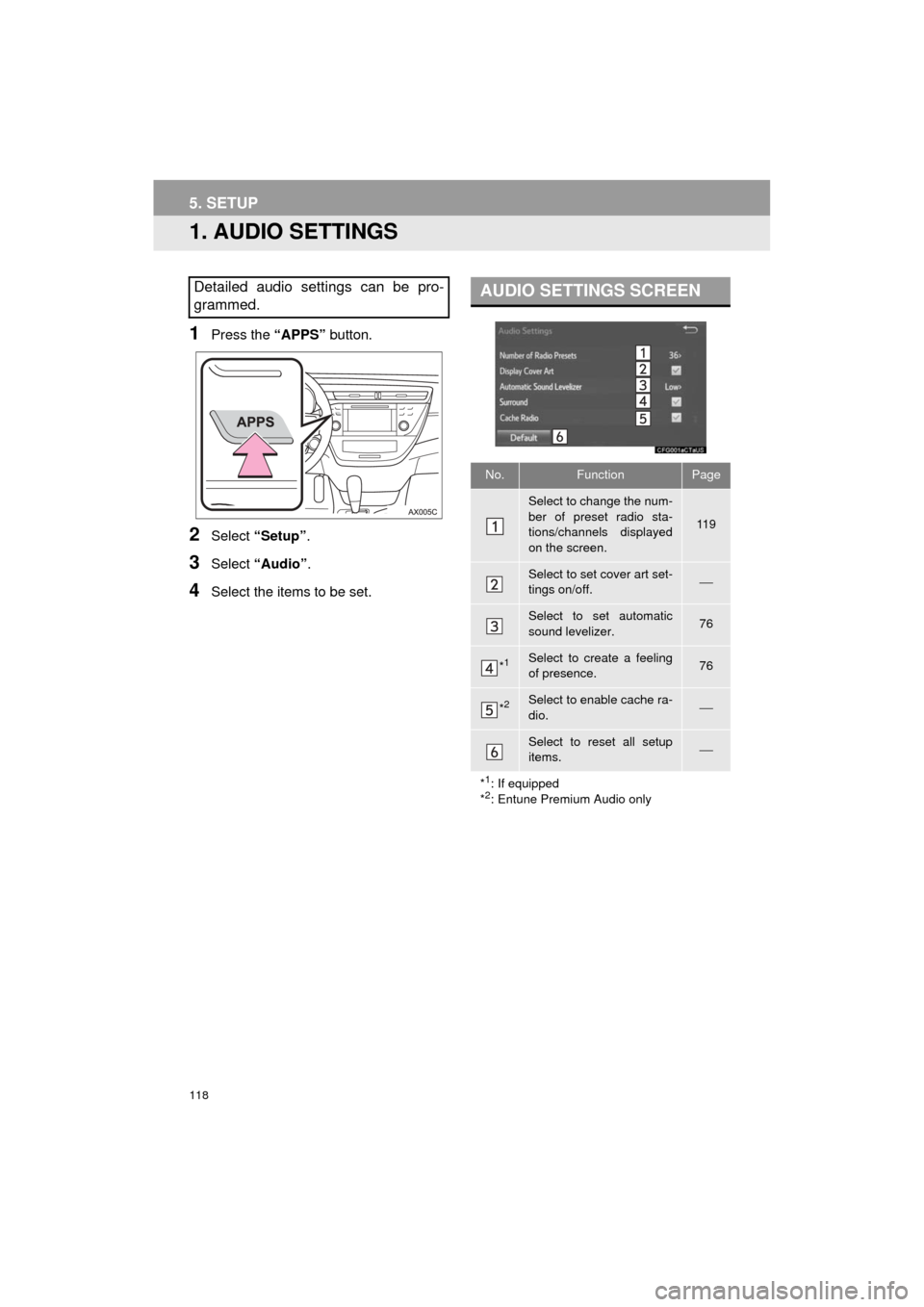
118
AVA L O N _ N a v i _ U
5. SETUP
1. AUDIO SETTINGS
1Press the ŌĆ£APPSŌĆØ button.
2Select ŌĆ£SetupŌĆØ .
3Select ŌĆ£AudioŌĆØ .
4Select the items to be set.
Detailed audio settings can be pro-
grammed.AUDIO SETTINGS SCREEN
No.FunctionPage
Select to change the num-
ber of preset radio sta-
tions/channels displayed
on the screen.
11 9
Select to set cover art set-
tings on/off.ŌÄ»
Select to set automatic
sound levelizer.76
*1Select to create a feeling
of presence.76
*2Select to enable cache ra-
dio.ŌÄ»
Select to reset all setup
items.ŌÄ»
*
1: If equipped
*2: Entune Premium Audio only
Page 119 of 304
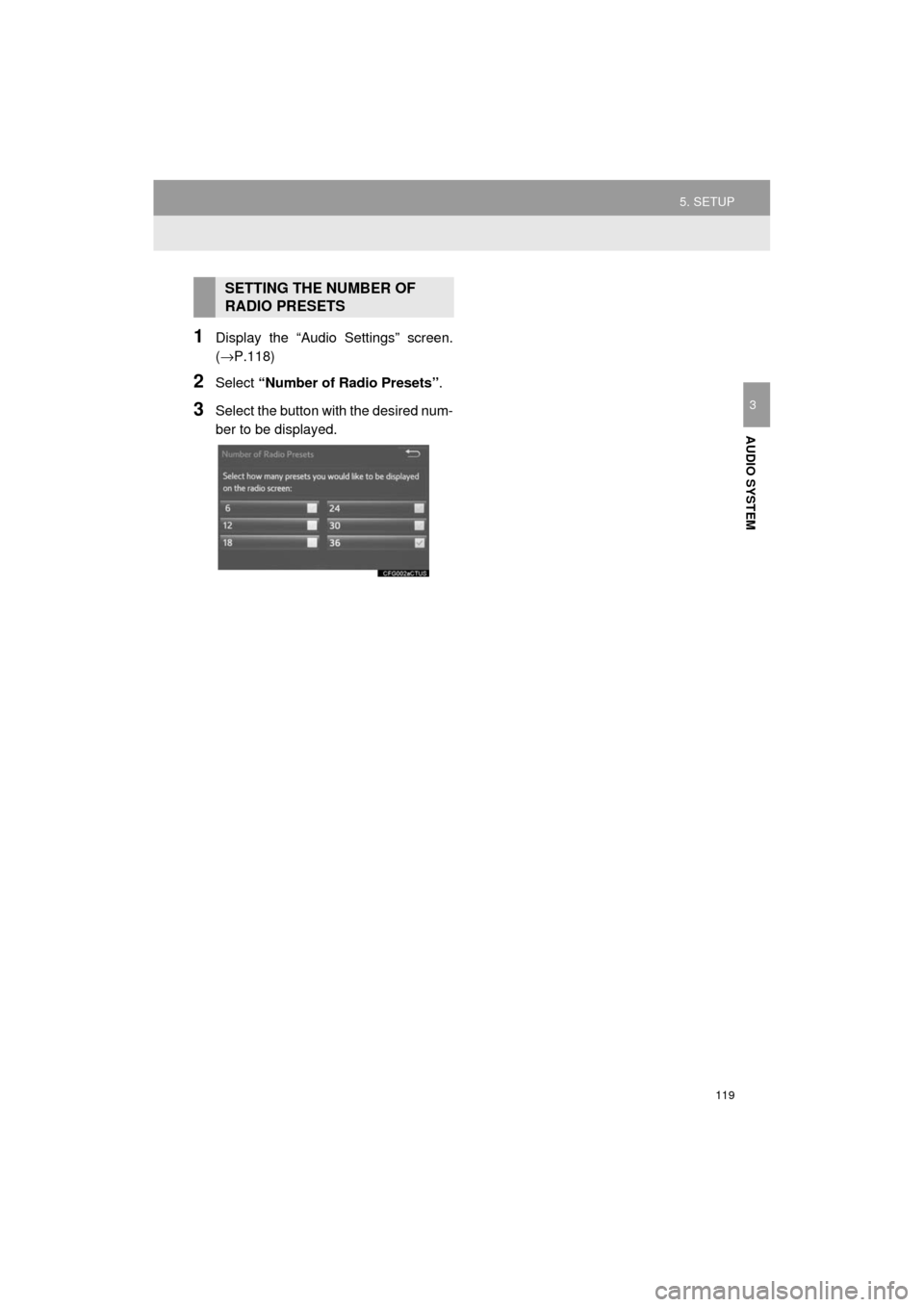
119
5. SETUP
AVA L O N _ N a v i _ U
AUDIO SYSTEM
3
1Display the ŌĆ£Audio SettingsŌĆØ screen.
(ŌåÆP.118)
2Select ŌĆ£Number of Radio PresetsŌĆØ .
3Select the button with the desired num-
ber to be displayed.
SETTING THE NUMBER OF
RADIO PRESETS
Page 120 of 304
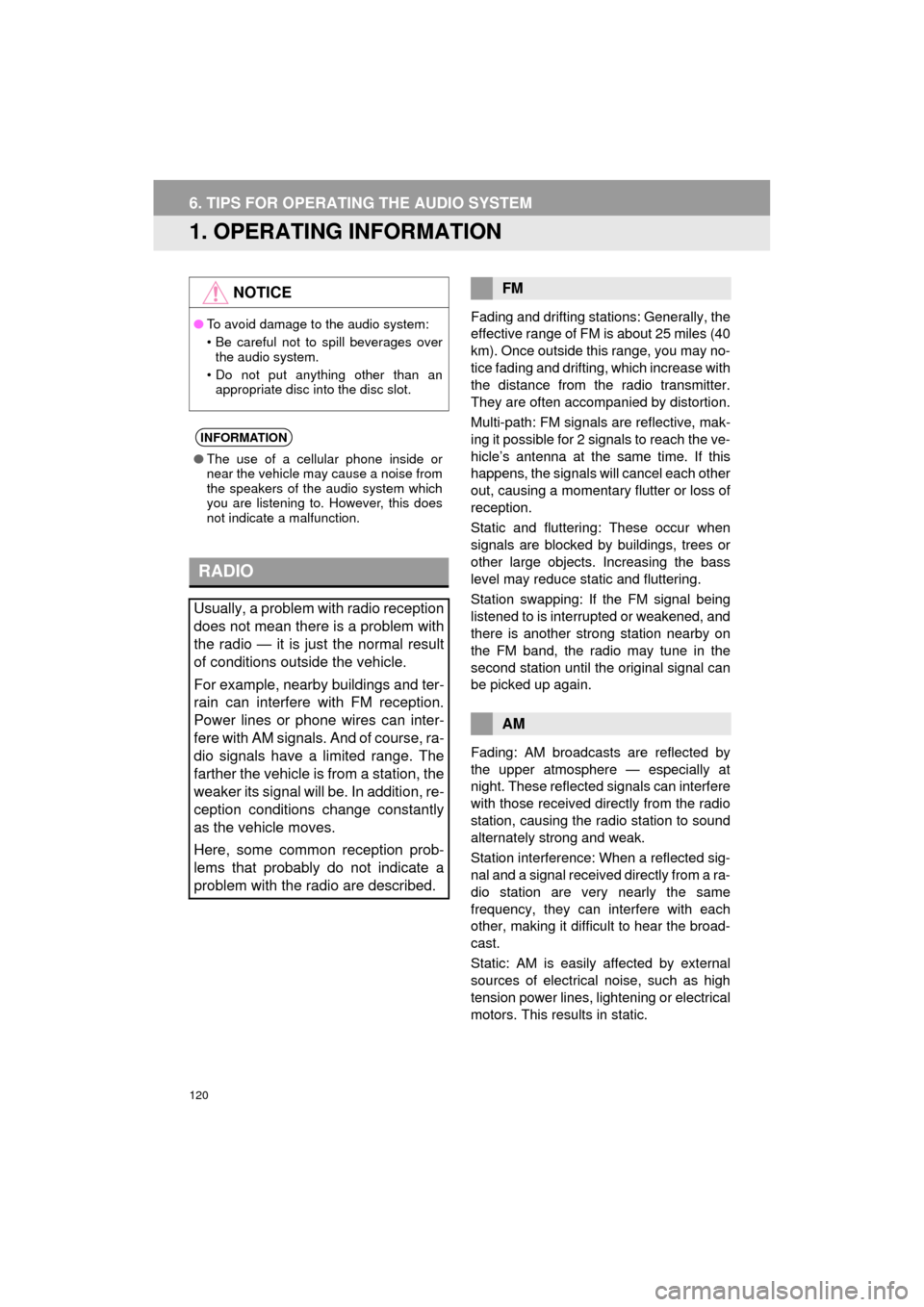
120
AVA L O N _ N a v i _ U
6. TIPS FOR OPERATING THE AUDIO SYSTEM
1. OPERATING INFORMATION
Fading and drifting stations: Generally, the
effective range of FM is about 25 miles (40
km). Once outside this range, you may no-
tice fading and drifting, which increase with
the distance from the radio transmitter.
They are often accompanied by distortion.
Multi-path: FM signals are reflective, mak-
ing it possible for 2 signals to reach the ve-
hicleŌĆÖs antenna at the same time. If this
happens, the signals will cancel each other
out, causing a momentary flutter or loss of
reception.
Static and fluttering: These occur when
signals are blocked by buildings, trees or
other large objects. Increasing the bass
level may reduce static and fluttering.
Station swapping: If the FM signal being
listened to is interrupted or weakened, and
there is another strong station nearby on
the FM band, the radio may tune in the
second station until the original signal can
be picked up again.
Fading: AM broadcasts are reflected by
the upper atmosphere ŌĆö especially at
night. These reflected signals can interfere
with those received directly from the radio
station, causing the radio station to sound
alternately strong and weak.
Station interference: When a reflected sig-
nal and a signal received directly from a ra-
dio station are very nearly the same
frequency, they can interfere with each
other, making it difficult to hear the broad-
cast.
Static: AM is easily affected by external
sources of electrical noise, such as high
tension power lines, lightening or electrical
motors. This results in static.
NOTICE
ŌŚÅTo avoid damage to the audio system:
ŌĆó Be careful not to spill beverages over
the audio system.
ŌĆó Do not put anything other than an appropriate disc into the disc slot.
INFORMATION
ŌŚÅ The use of a cellular phone inside or
near the vehicle may cause a noise from
the speakers of the audio system which
you are listening to. However, this does
not indicate a malfunction.
RADIO
Usually, a problem with radio reception
does not mean there is a problem with
the radio ŌĆö it is just the normal result
of conditions outside the vehicle.
For example, nearby buildings and ter-
rain can interfere with FM reception.
Power lines or phone wires can inter-
fere with AM signals. And of course, ra-
dio signals have a limited range. The
farther the vehicle is from a station, the
weaker its signal will be. In addition, re-
ception conditions change constantly
as the vehicle moves.
Here, some common reception prob-
lems that probably do not indicate a
problem with the radio are described.
FM
AM