TOYOTA AVALON 2017 XX40 / 4.G Navigation Manual
Manufacturer: TOYOTA, Model Year: 2017, Model line: AVALON, Model: TOYOTA AVALON 2017 XX40 / 4.GPages: 304, PDF Size: 4.99 MB
Page 141 of 304
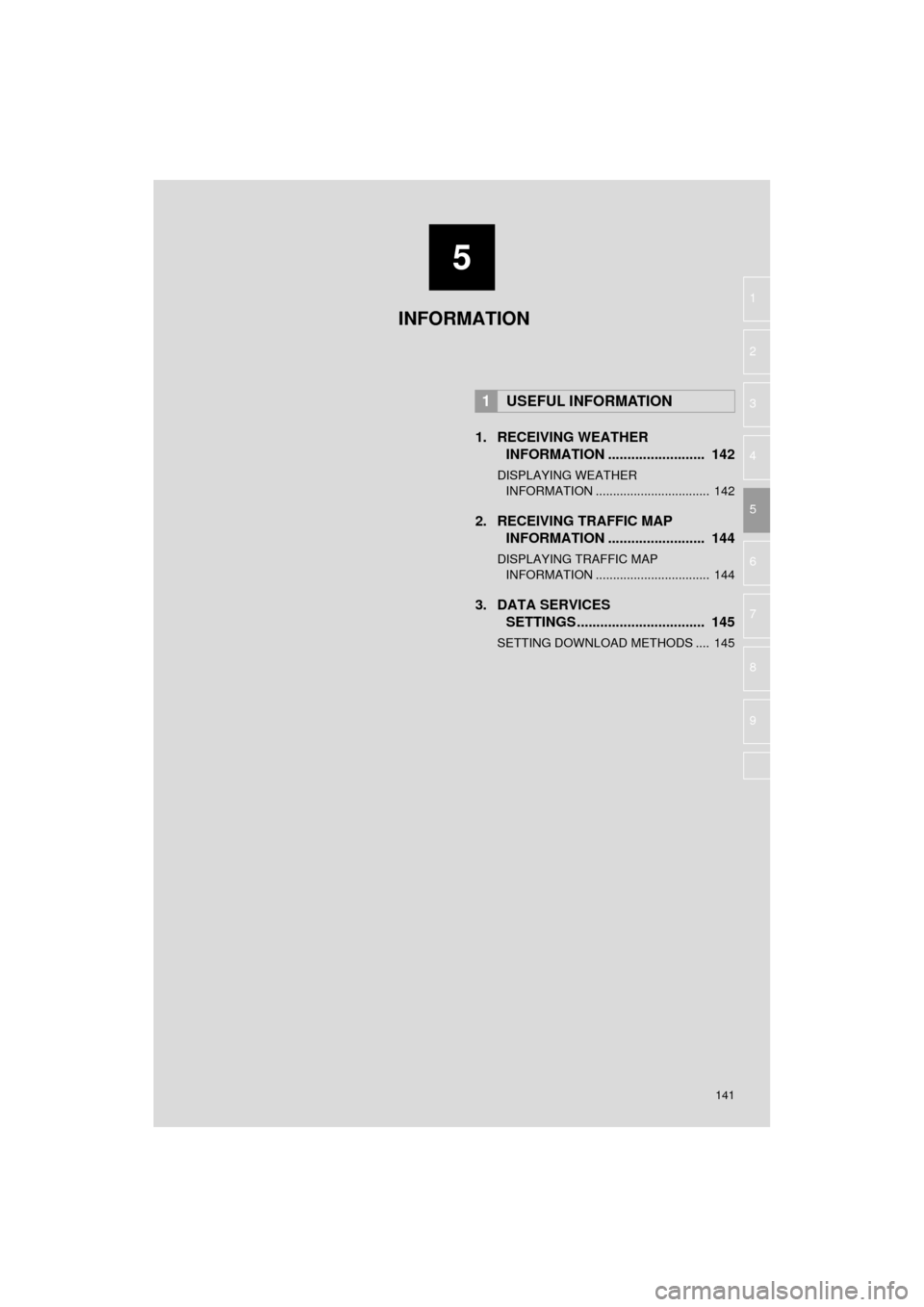
5
141
AVA L O N _ N a v i _ U
6
7
8
9
1
2
3
4
5
1. RECEIVING WEATHER INFORMATION ......................... 142
DISPLAYING WEATHER
INFORMATION ................................. 142
2. RECEIVING TRAFFIC MAP INFORMATION ......................... 144
DISPLAYING TRAFFIC MAP
INFORMATION ................................. 144
3. DATA SERVICES SETTINGS ................................. 145
SETTING DOWNLOAD METHODS .... 145
1USEFUL INFORMATION
INFORMATION
Page 142 of 304
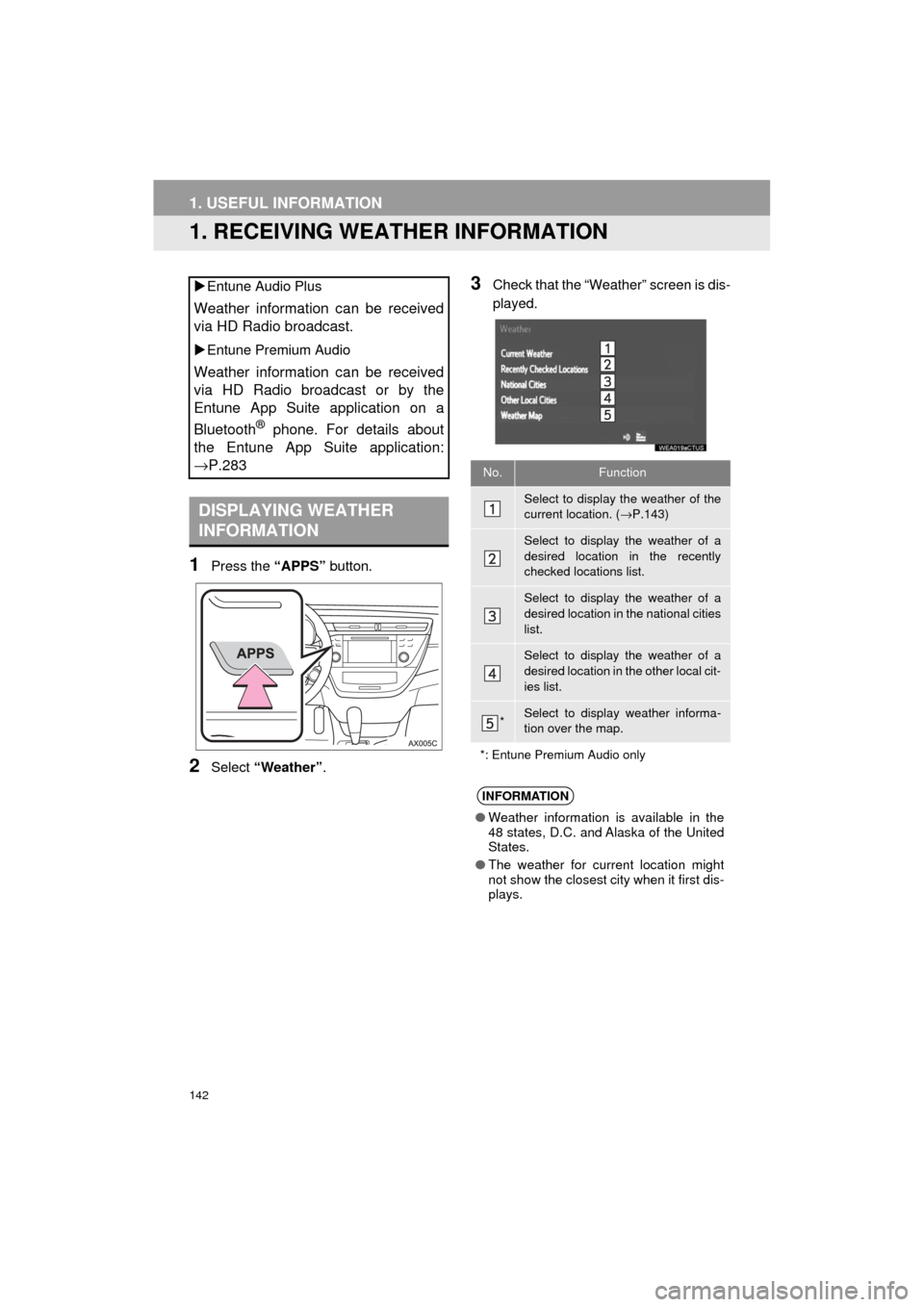
142
AVA L O N _ N a v i _ U
1. USEFUL INFORMATION
1. RECEIVING WEATHER INFORMATION
1Press the “APPS” button.
2Select “Weather” .
3Check that the “Weather” screen is dis-
played.
Entune Audio Plus
Weather information can be received
via HD Radio broadcast.
Entune Premium Audio
Weather information can be received
via HD Radio broadcast or by the
Entune App Suite application on a
Bluetooth
® phone. For details about
the Entune App Suite application:
→P.283
DISPLAYING WEATHER
INFORMATION
No.Function
Select to display the weather of the
current location. ( →P.143)
Select to display the weather of a
desired location in the recently
checked locations list.
Select to display the weather of a
desired location in the national cities
list.
Select to display the weather of a
desired location in the other local cit-
ies list.
*Select to display weather informa-
tion over the map.
*: Entune Premium Audio only
INFORMATION
● Weather information is available in the
48 states, D.C. and Alaska of the United
States.
● The weather for current location might
not show the closest city when it first dis-
plays.
Page 143 of 304
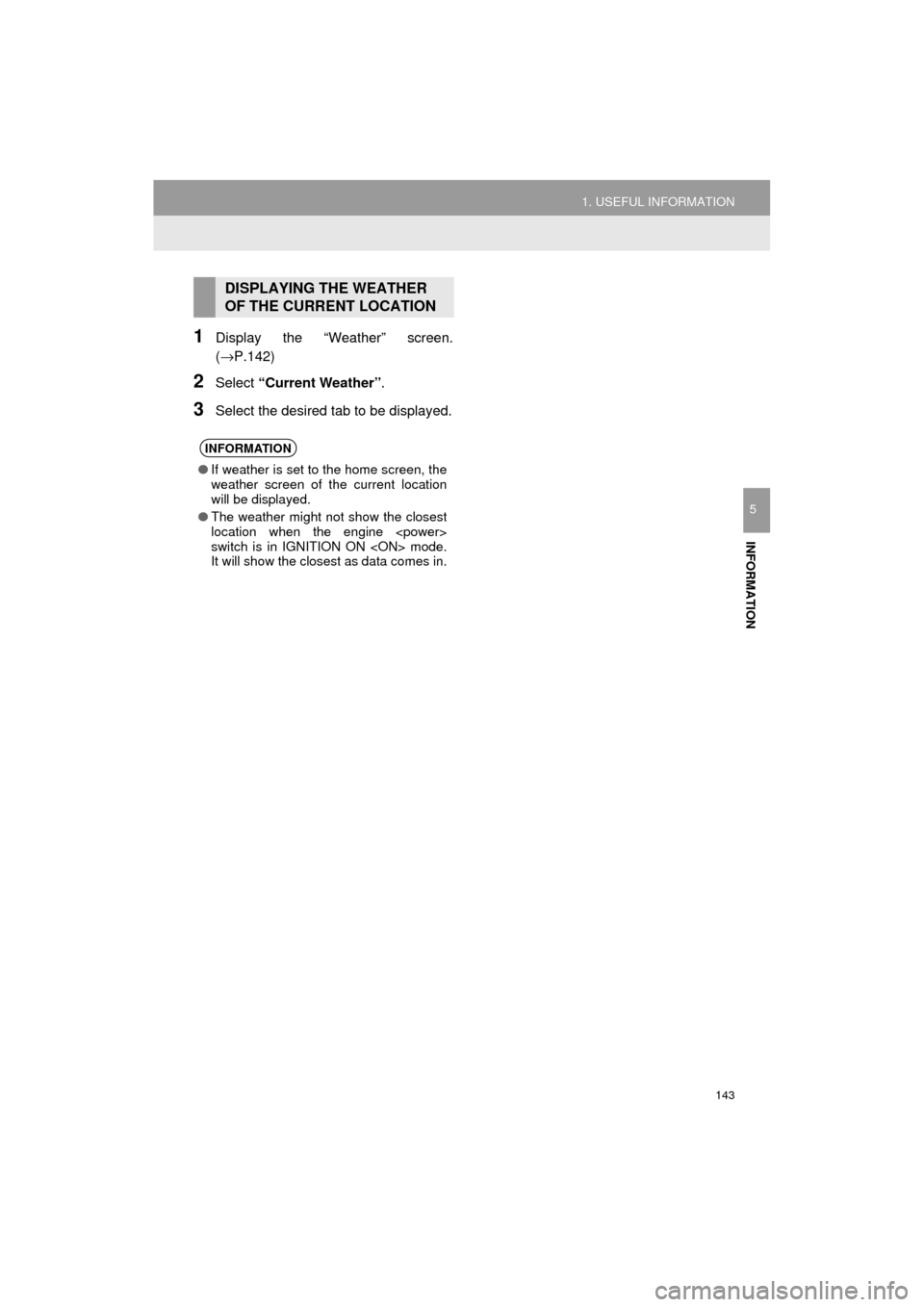
143
1. USEFUL INFORMATION
AVA L O N _ N a v i _ U
INFORMATION
5
1Display the “Weather” screen.
(→P.142)
2Select “Current Weather” .
3Select the desired tab to be displayed.
DISPLAYING THE WEATHER
OF THE CURRENT LOCATION
INFORMATION
●If weather is set to the home screen, the
weather screen of the current location
will be displayed.
● The weather might not show the closest
location when the engine
switch is in IGNITION ON
It will show the closest as data comes in.
Page 144 of 304
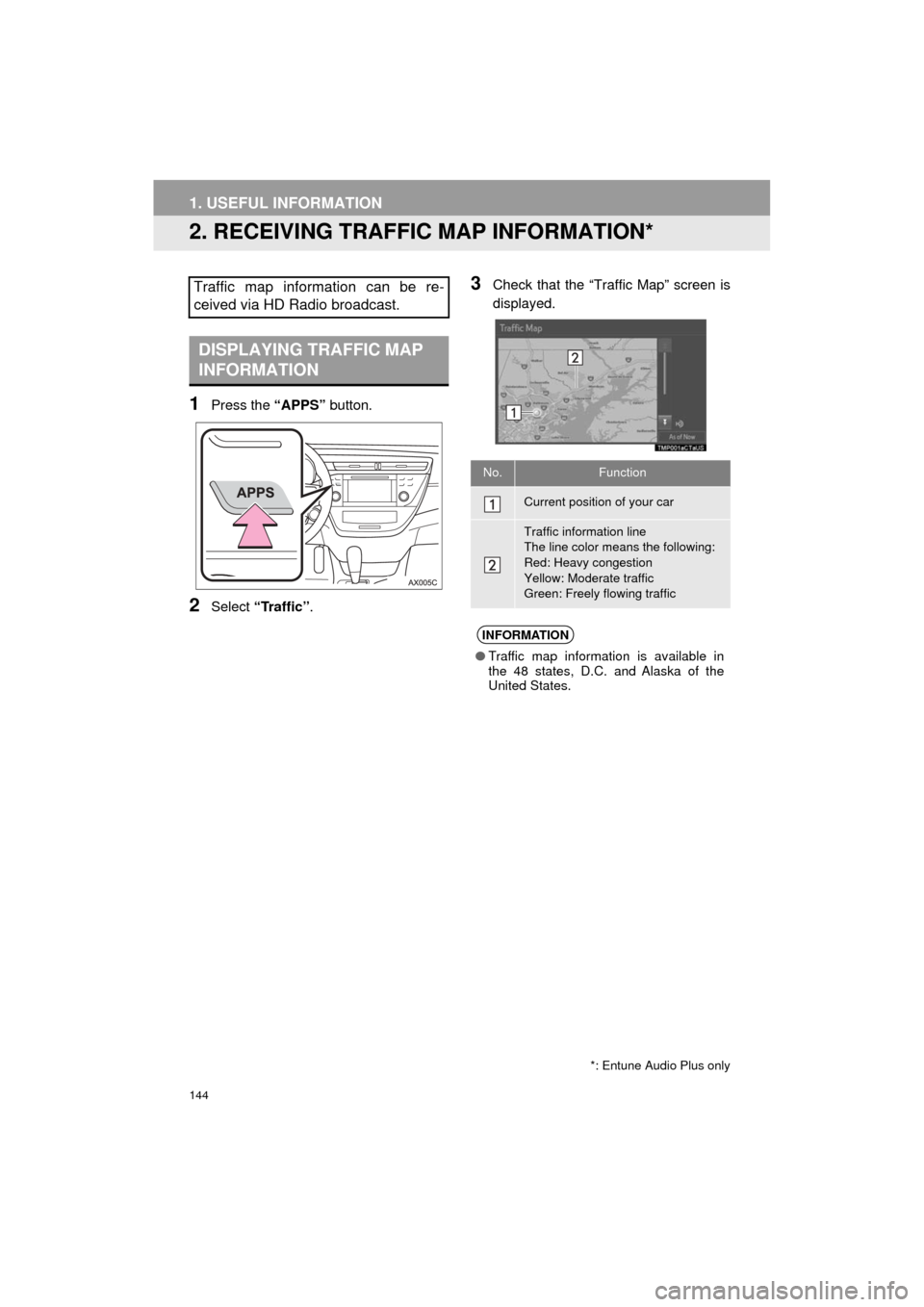
144
1. USEFUL INFORMATION
AVA L O N _ N a v i _ U
2. RECEIVING TRAFFIC MAP INFORMATION*
1Press the “APPS” button.
2Select “Traffic”.
3Check that the “Traffic Map” screen is
displayed.Traffic map information can be re-
ceived via HD Radio broadcast.
DISPLAYING TRAFFIC MAP
INFORMATION
*: Entune Audio Plus only
No.Function
Current position of your car
Traffic information line
The line color means the following:
Red: Heavy congestion
Yellow: Moderate traffic
Green: Freely flowing traffic
INFORMATION
●Traffic map information is available in
the 48 states, D.C. and Alaska of the
United States.
Page 145 of 304
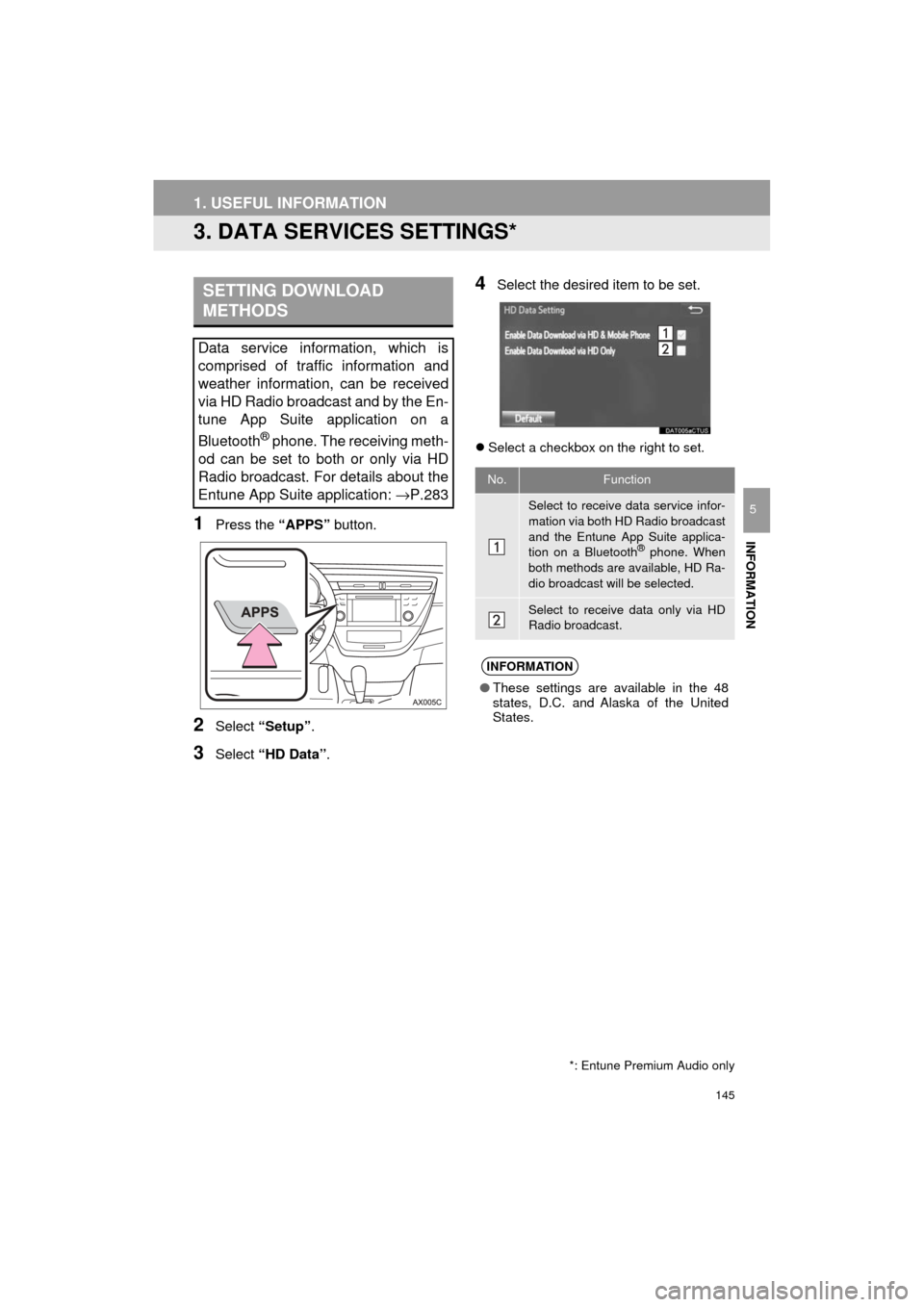
145
1. USEFUL INFORMATION
AVA L O N _ N a v i _ U
INFORMATION
5
3. DATA SERVICES SETTINGS*
1Press the “APPS” button.
2Select “Setup” .
3Select “HD Data” .
4Select the desired item to be set.
Select a checkbox on the right to set.
SETTING DOWNLOAD
METHODS
Data service information, which is
comprised of traffic information and
weather information, can be received
via HD Radio broadcast and by the En-
tune App Suite application on a
Bluetooth
® phone. The receiving meth-
od can be set to both or only via HD
Radio broadcast. For details about the
Entune App Suite application: →P.283
*: Entune Premium Audio only
No.Function
Select to receive data service infor-
mation via both HD Radio broadcast
and the Entune App Suite applica-
tion on a Bluetooth
® phone. When
both methods are available, HD Ra-
dio broadcast will be selected.
Select to receive data only via HD
Radio broadcast.
INFORMATION
● These settings are available in the 48
states, D.C. and Alaska of the United
States.
Page 146 of 304
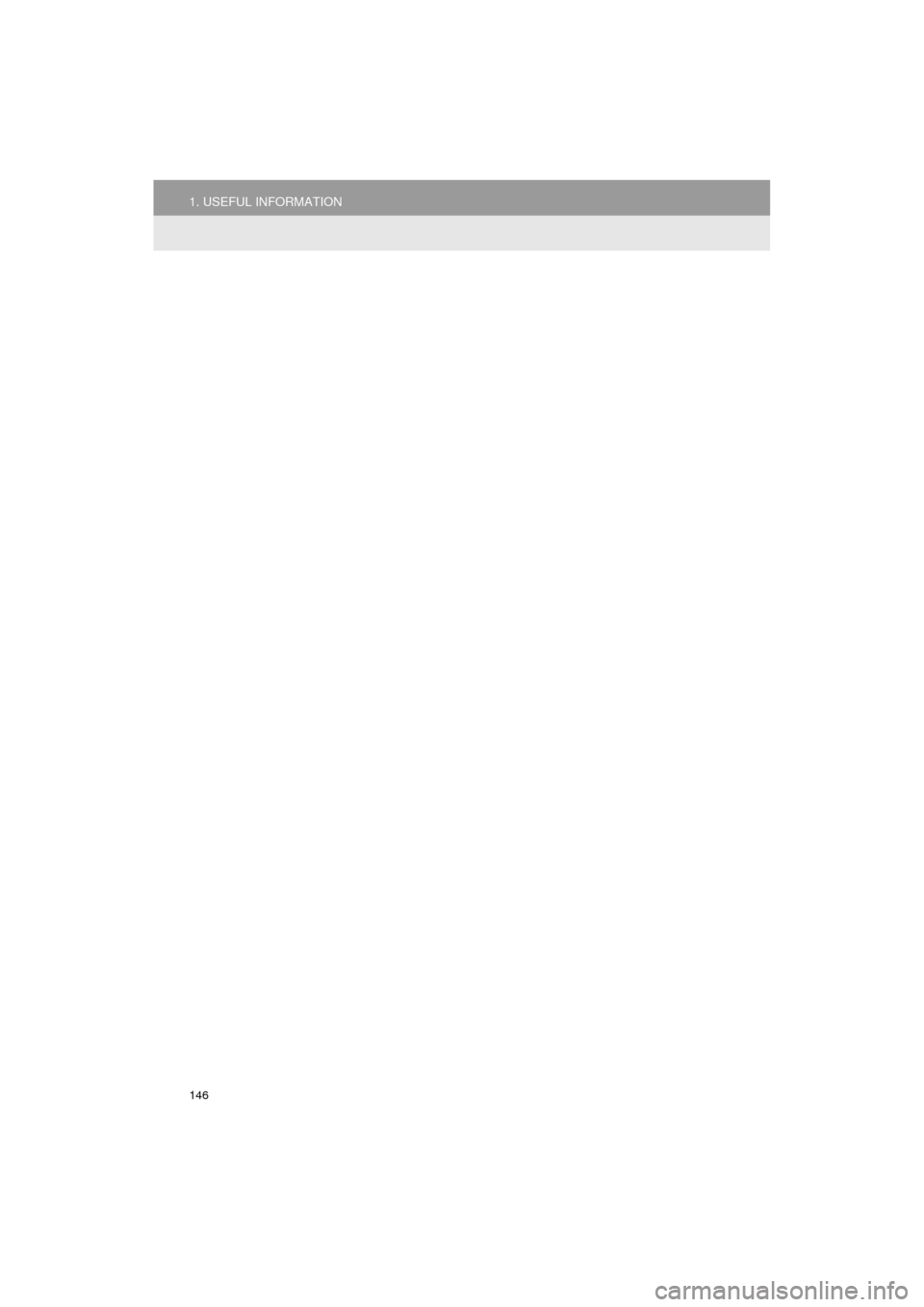
146
1. USEFUL INFORMATION
AVA L O N _ N a v i _ U
Page 147 of 304
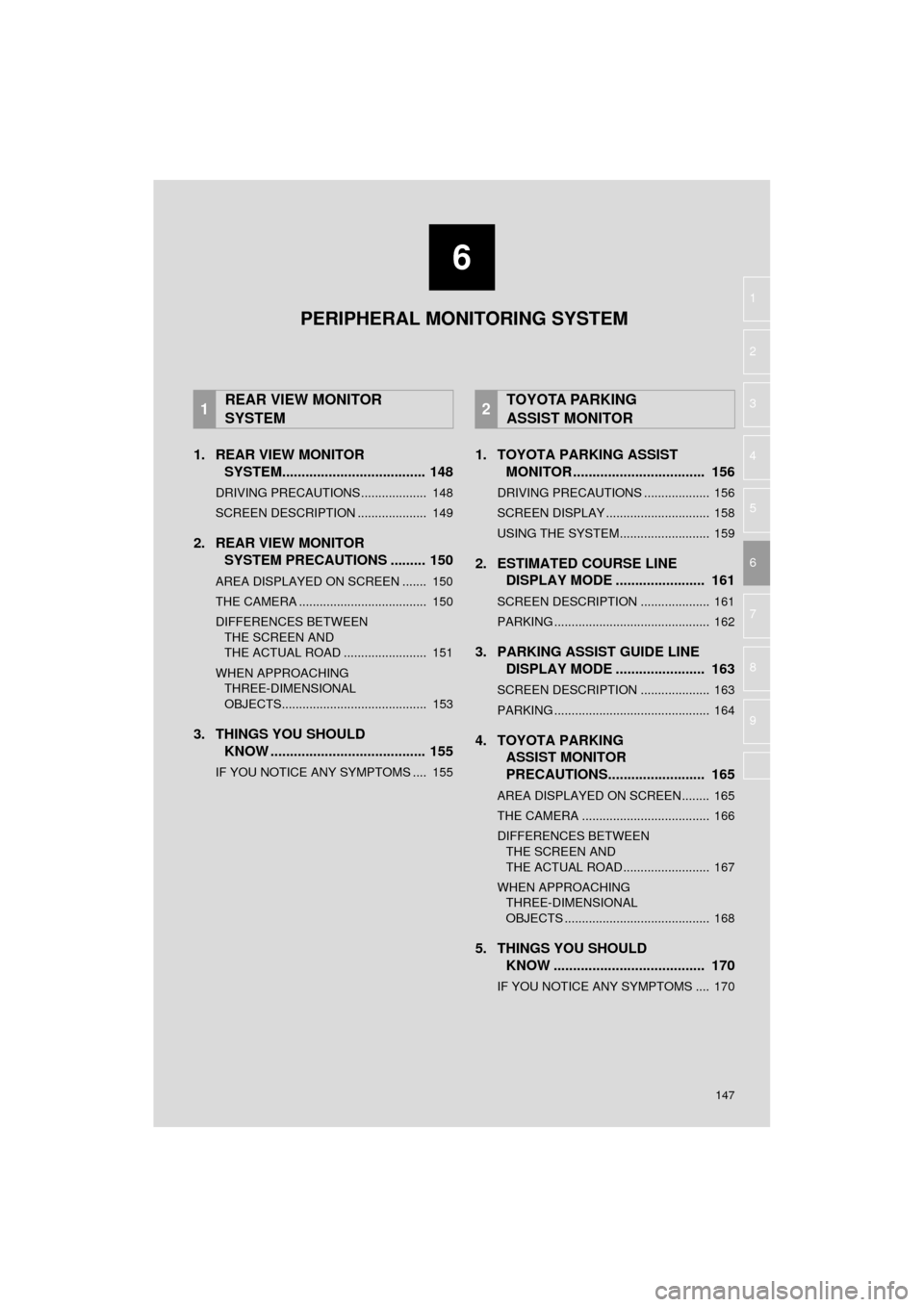
6
147
AVA L O N _ N a v i _ U
4
5
7
8
9
1
2
3
6
1. REAR VIEW MONITOR SYSTEM..................................... 148
DRIVING PRECAUTIONS ................... 148
SCREEN DESCRIPTION .................... 149
2. REAR VIEW MONITOR
SYSTEM PRECAUTIONS ......... 150
AREA DISPLAYED ON SCREEN ....... 150
THE CAMERA ..................................... 150
DIFFERENCES BETWEEN
THE SCREEN AND
THE ACTUAL ROAD ........................ 151
WHEN APPROACHING THREE-DIMENSIONAL
OBJECTS.......................................... 153
3. THINGS YOU SHOULD KNOW ........................................ 155
IF YOU NOTICE ANY SYMPTOMS .... 155
1. TOYOTA PARKING ASSIST MONITOR .................................. 156
DRIVING PRECAUTIONS ................... 156
SCREEN DISPLAY .............................. 158
USING THE SYSTEM.......................... 159
2. ESTIMATED COURSE LINE DISPLAY MODE ....................... 161
SCREEN DESCRIPTION .................... 161
PARKING ............................................. 162
3. PARKING ASSIST GUIDE LINE DISPLAY MODE ....................... 163
SCREEN DESCRIPTION .................... 163
PARKING ............................................. 164
4. TOYOTA PARKING ASSIST MONITOR
PRECAUTIONS......................... 165
AREA DISPLAYED ON SCREEN........ 165
THE CAMERA ..................................... 166
DIFFERENCES BETWEEN
THE SCREEN AND
THE ACTUAL ROAD ......................... 167
WHEN APPROACHING THREE-DIMENSIONAL
OBJECTS .......................................... 168
5. THINGS YOU SHOULD KNOW ....................................... 170
IF YOU NOTICE ANY SYMPTOMS .... 170
1REAR VIEW MONITOR
SYSTEM2TOYOTA PARKING
ASSIST MONITOR
PERIPHERAL MONITORING SYSTEM
Page 148 of 304
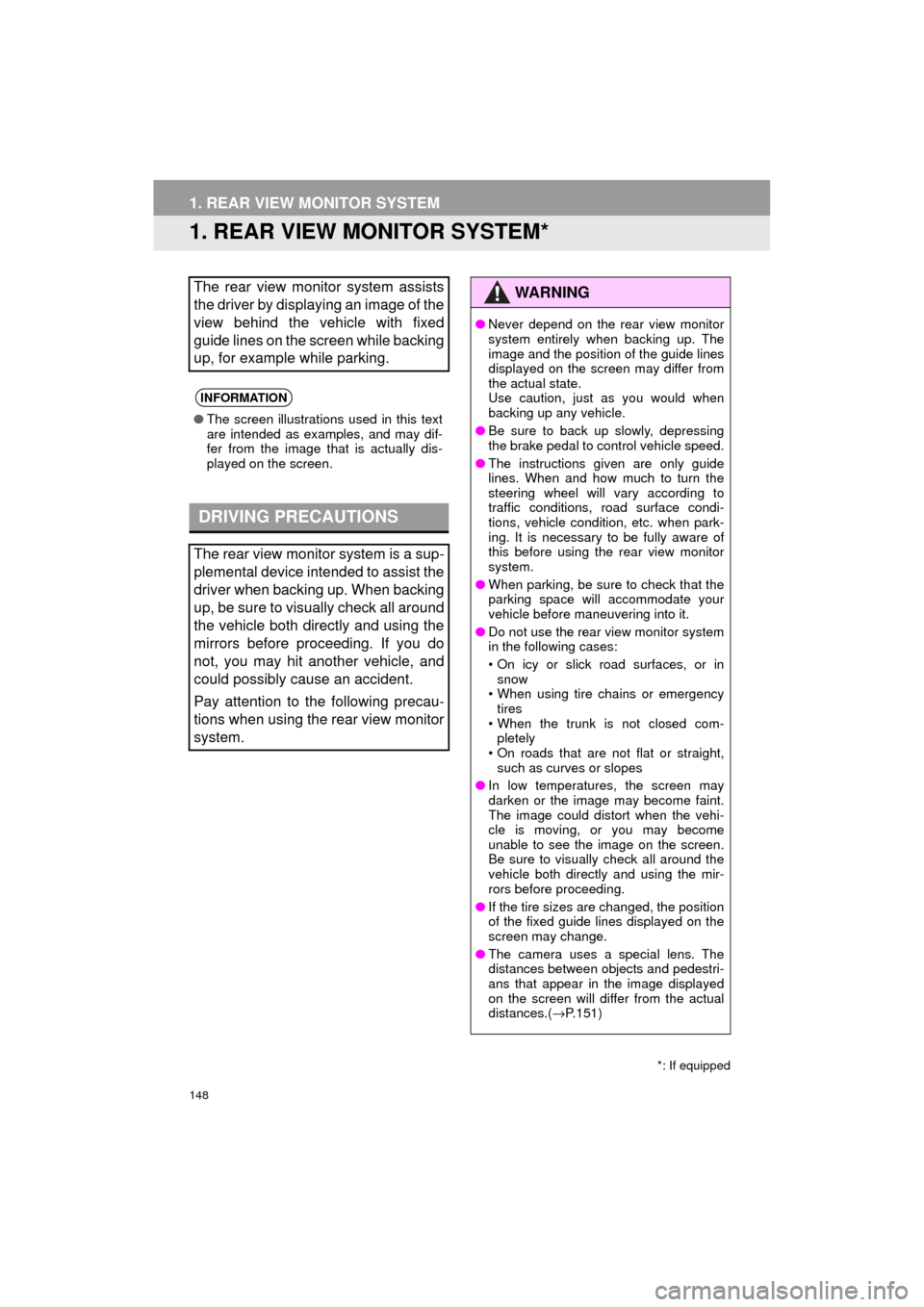
148
AVA L O N _ N a v i _ U
1. REAR VIEW MONITOR SYSTEM
1. REAR VIEW MONITOR SYSTEM*
The rear view monitor system assists
the driver by displaying an image of the
view behind the vehicle with fixed
guide lines on the screen while backing
up, for example while parking.
INFORMATION
●The screen illustrations used in this text
are intended as examples, and may dif-
fer from the image that is actually dis-
played on the screen.
DRIVING PRECAUTIONS
The rear view monitor system is a sup-
plemental device intended to assist the
driver when backing up. When backing
up, be sure to visually check all around
the vehicle both directly and using the
mirrors before proceeding. If you do
not, you may hit another vehicle, and
could possibly cause an accident.
Pay attention to the following precau-
tions when using the rear view monitor
system.
*: If equipped
WA R N I N G
●Never depend on the rear view monitor
system entirely when backing up. The
image and the position of the guide lines
displayed on the screen may differ from
the actual state.
Use caution, just as you would when
backing up any vehicle.
● Be sure to back up slowly, depressing
the brake pedal to control vehicle speed.
● The instructions given are only guide
lines. When and how much to turn the
steering wheel will vary according to
traffic conditions, road surface condi-
tions, vehicle condition, etc. when park-
ing. It is necessary to be fully aware of
this before using the rear view monitor
system.
● When parking, be sure to check that the
parking space will accommodate your
vehicle before maneuvering into it.
● Do not use the rear view monitor system
in the following cases:
• On icy or slick road surfaces, or in
snow
• When using tire chains or emergency tires
• When the trunk is not closed com- pletely
• On roads that are not flat or straight,
such as curves or slopes
● In low temperatures, the screen may
darken or the image may become faint.
The image could distort when the vehi-
cle is moving, or you may become
unable to see the image on the screen.
Be sure to visually check all around the
vehicle both directly and using the mir-
rors before proceeding.
● If the tire sizes are changed, the position
of the fixed guide lines displayed on the
screen may change.
● The camera uses a special lens. The
distances between objects and pedestri-
ans that appear in the image displayed
on the screen will differ from the actual
distances.( →P.151)
Page 149 of 304
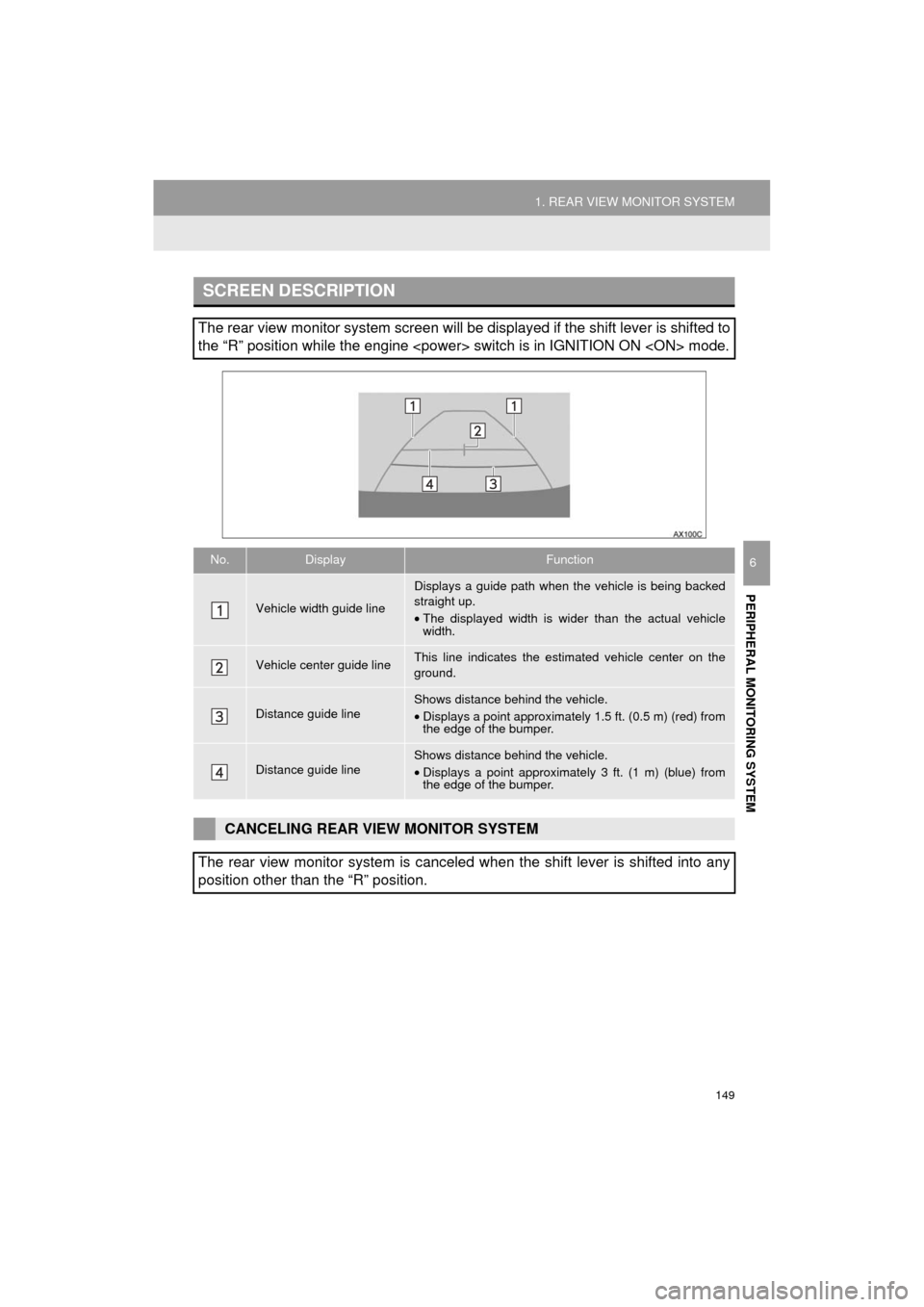
149
1. REAR VIEW MONITOR SYSTEM
PERIPHERAL MONITORING SYSTEM
AVA L O N _ N a v i _ U
6
SCREEN DESCRIPTION
The rear view monitor system screen will be displayed if the shift lever is shifted to
the “R” position while the engine
No.DisplayFunction
Vehicle width guide line
Displays a guide path when the vehicle is being backed
straight up.
• The displayed width is wider than the actual vehicle
width.
Vehicle center guide lineThis line indicates the estimated vehicle center on the
ground.
Distance guide lineShows distance behind the vehicle.
• Displays a point approximately 1.5 ft. (0.5 m) (red) from
the edge of the bumper.
Distance guide lineShows distance behind the vehicle.
• Displays a point approximatel y 3 ft. (1 m) (blue) from
the edge of the bumper.
CANCELING REAR VIEW MONITOR SYSTEM
The rear view monitor system is canceled when the shift lever is shifted into any
position other than the “R” position.
Page 150 of 304
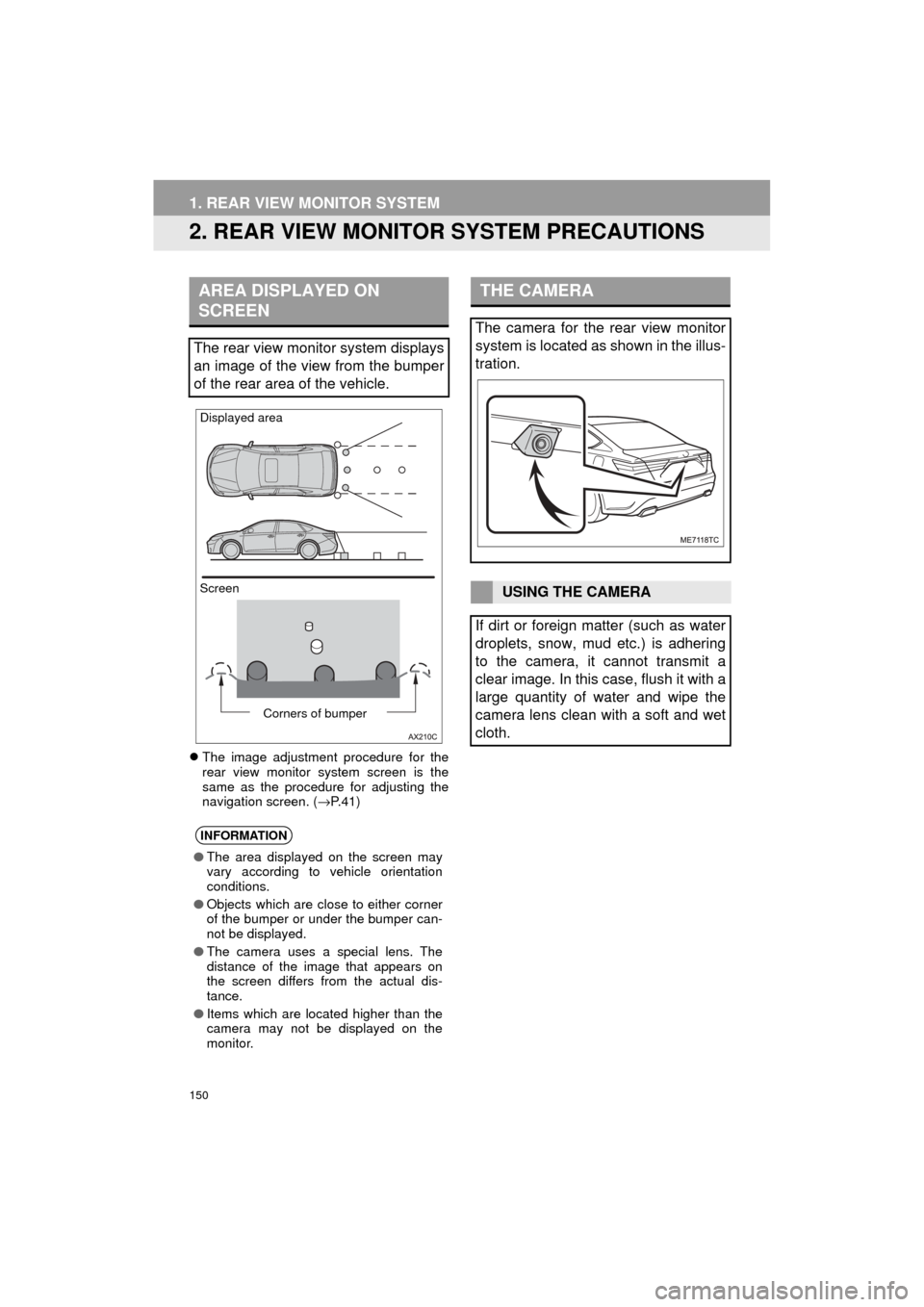
150
1. REAR VIEW MONITOR SYSTEM
AVA L O N _ N a v i _ U
2. REAR VIEW MONITOR SYSTEM PRECAUTIONS
The image adjustment procedure for the
rear view monitor system screen is the
same as the procedure for adjusting the
navigation screen. ( →P.41)
AREA DISPLAYED ON
SCREEN
The rear view monitor system displays
an image of the view from the bumper
of the rear area of the vehicle.
INFORMATION
● The area displayed on the screen may
vary according to vehicle orientation
conditions.
● Objects which are close to either corner
of the bumper or under the bumper can-
not be displayed.
● The camera uses a special lens. The
distance of the image that appears on
the screen differs from the actual dis-
tance.
● Items which are located higher than the
camera may not be displayed on the
monitor.
Screen Displayed area
Corners of bumper
THE CAMERA
The camera for the rear view monitor
system is located as shown in the illus-
tration.
USING THE CAMERA
If dirt or foreign matter (such as water
droplets, snow, mud etc.) is adhering
to the camera, it cannot transmit a
clear image. In this case, flush it with a
large quantity of water and wipe the
camera lens clean with a soft and wet
cloth.