TOYOTA AVALON 2017 XX40 / 4.G Navigation Manual
Manufacturer: TOYOTA, Model Year: 2017, Model line: AVALON, Model: TOYOTA AVALON 2017 XX40 / 4.GPages: 304, PDF Size: 4.99 MB
Page 291 of 304
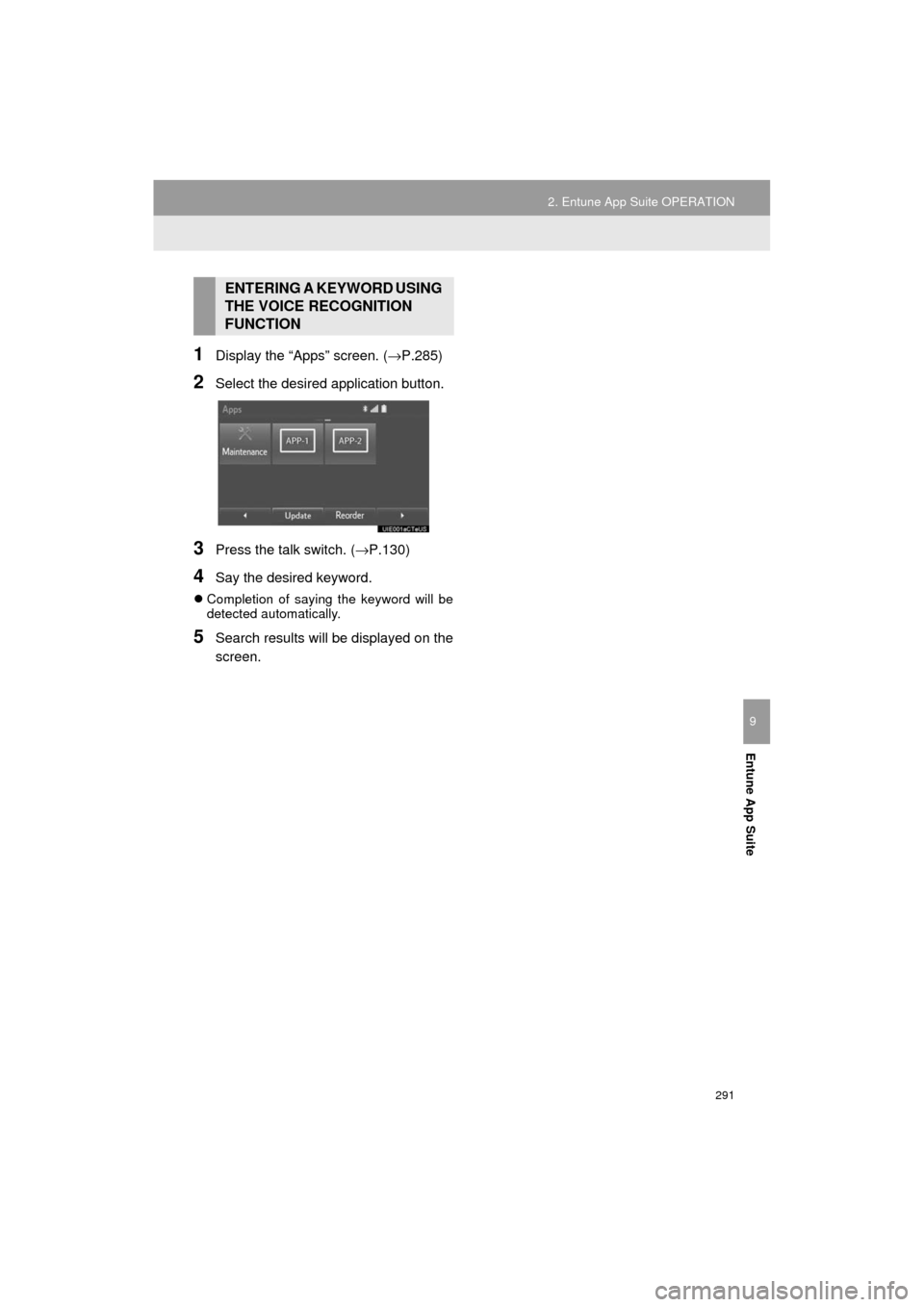
291
2. Entune App Suite OPERATION
AVA L O N _ N a v i _ U
Entune App Suite
9
1Display the “Apps” screen. (→P.285)
2Select the desired application button.
3Press the talk switch. (→P.130)
4Say the desired keyword.
Completion of saying the keyword will be
detected automatically.
5Search results will be displayed on the
screen.
ENTERING A KEYWORD USING
THE VOICE RECOGNITION
FUNCTION
Page 292 of 304
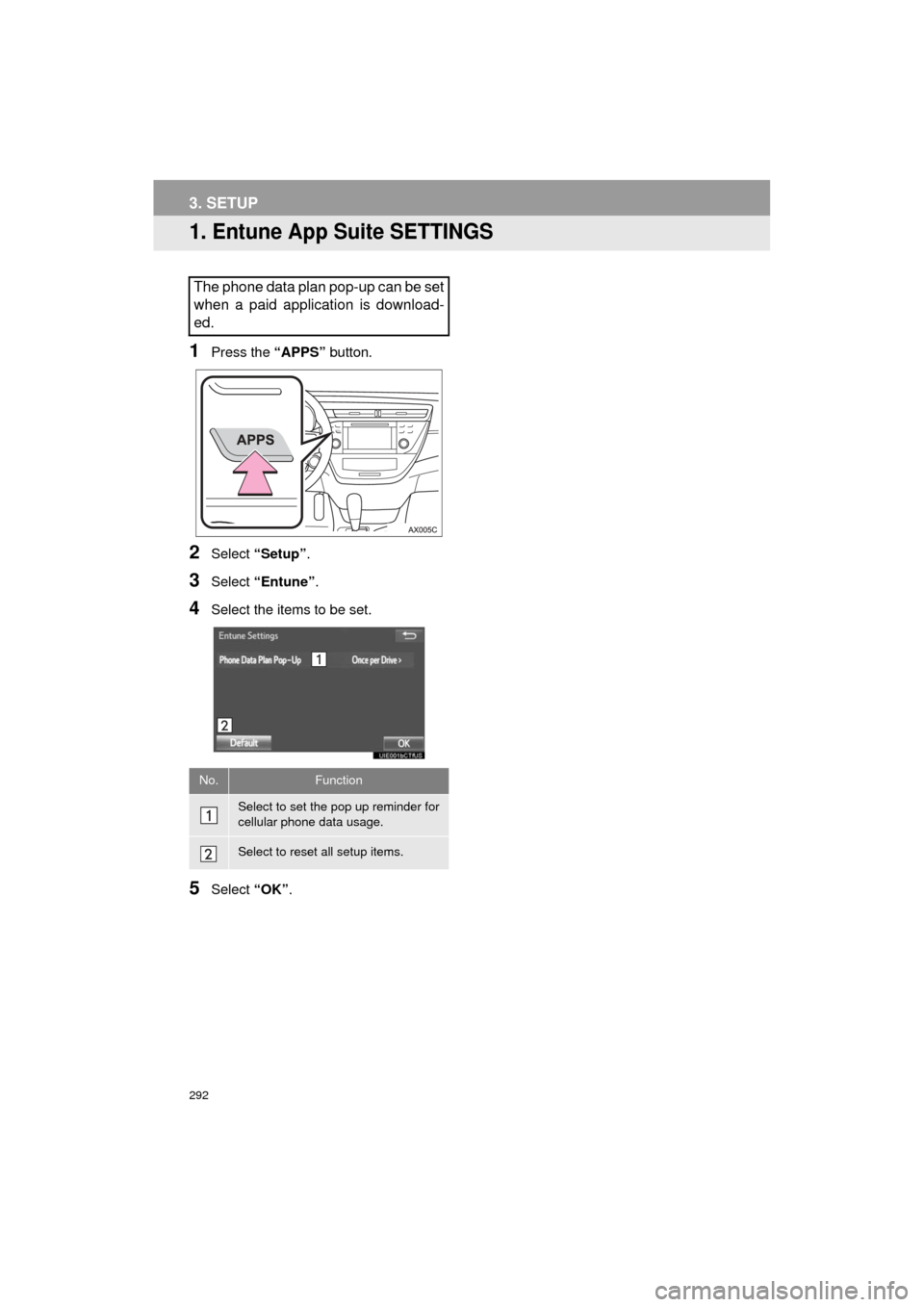
292
AVA L O N _ N a v i _ U
3. SETUP
1. Entune App Suite SETTINGS
1Press the “APPS” button.
2Select “Setup” .
3Select “Entune” .
4Select the items to be set.
5Select “OK”.
The phone data plan pop-up can be set
when a paid application is download-
ed.
No.Function
Select to set the pop up reminder for
cellular phone data usage.
Select to reset all setup items.
Page 293 of 304
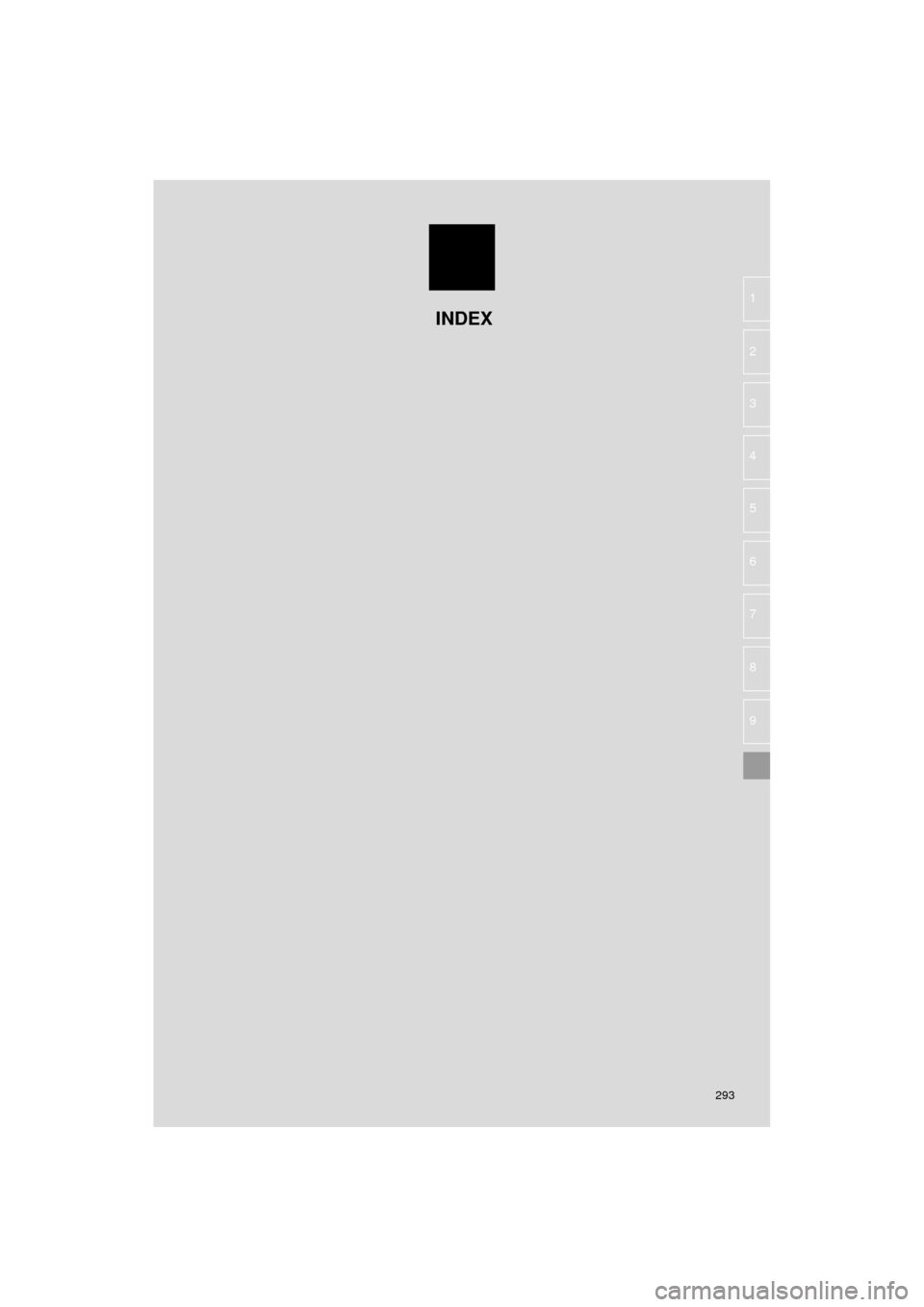
293
AVA L O N _ N a v i _ U
4
5
6
7
8
9
1
2
3
INDEX
Page 294 of 304
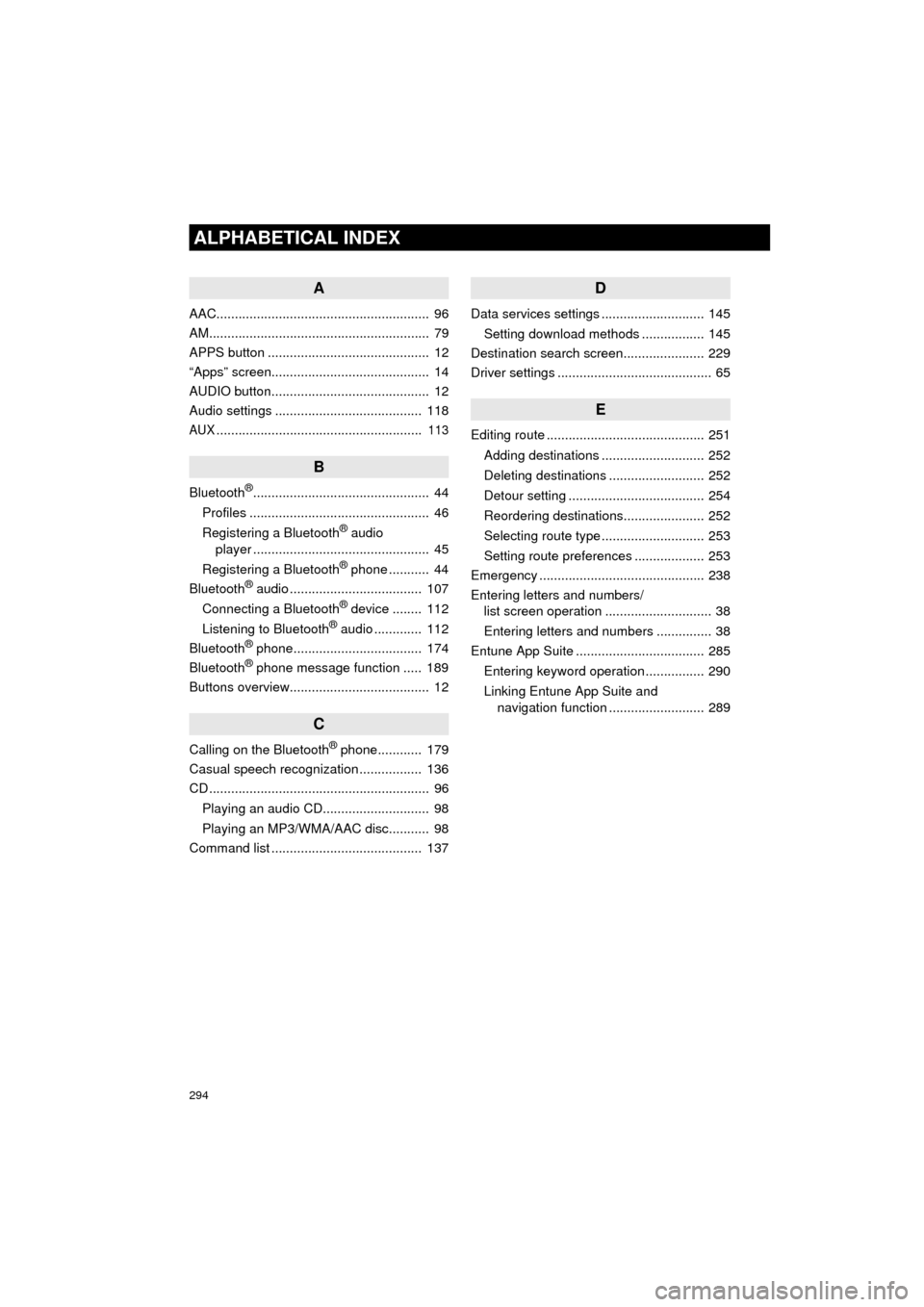
294
ALPHABETICAL INDEX
AVA L O N _ N a v i _ U
A
AAC.......................................................... 96
AM............................................................ 79
APPS button ............................................ 12
“Apps” screen........................................... 14
AUDIO button........................................... 12
Audio settings ........................................ 118
AUX........................................................ 113
B
Bluetooth®................................................ 44
Profiles ................................................. 46
Registering a Bluetooth
® audio
player ................................................ 45
Registering a Bluetooth
® phone ........... 44
Bluetooth® audio .................................... 107
Connecting a Bluetooth® device ........ 112
Listening to Bluetooth® audio ............. 112
Bluetooth® phone................................... 174
Bluetooth® phone message function ..... 189
Buttons overview...................................... 12
C
Calling on the Bluetooth® phone............ 179
Casual speech recognization ................. 136
CD ............................................................ 96
Playing an audio CD............................. 98
Playing an MP3/WMA/AAC disc........... 98
Command list ......................................... 137
D
Data services settings ............................ 145
Setting download methods ................. 145
Destination search screen...................... 229
Driver settings .......................................... 65
E
Editing route ........................................... 251
Adding destinations ............................ 252
Deleting destinations .......................... 252
Detour setting ..................................... 254
Reordering destinations...................... 252
Selecting route type ............................ 253
Setting route preferences ................... 253
Emergency ............................................. 238
Entering letters and numbers/ list screen operation ............................. 38
Entering letters and numbers ............... 38
Entune App Suite ................................... 285
Entering keyword operation ................ 290
Linking Entune App Suite and navigation function .......................... 289
Page 295 of 304
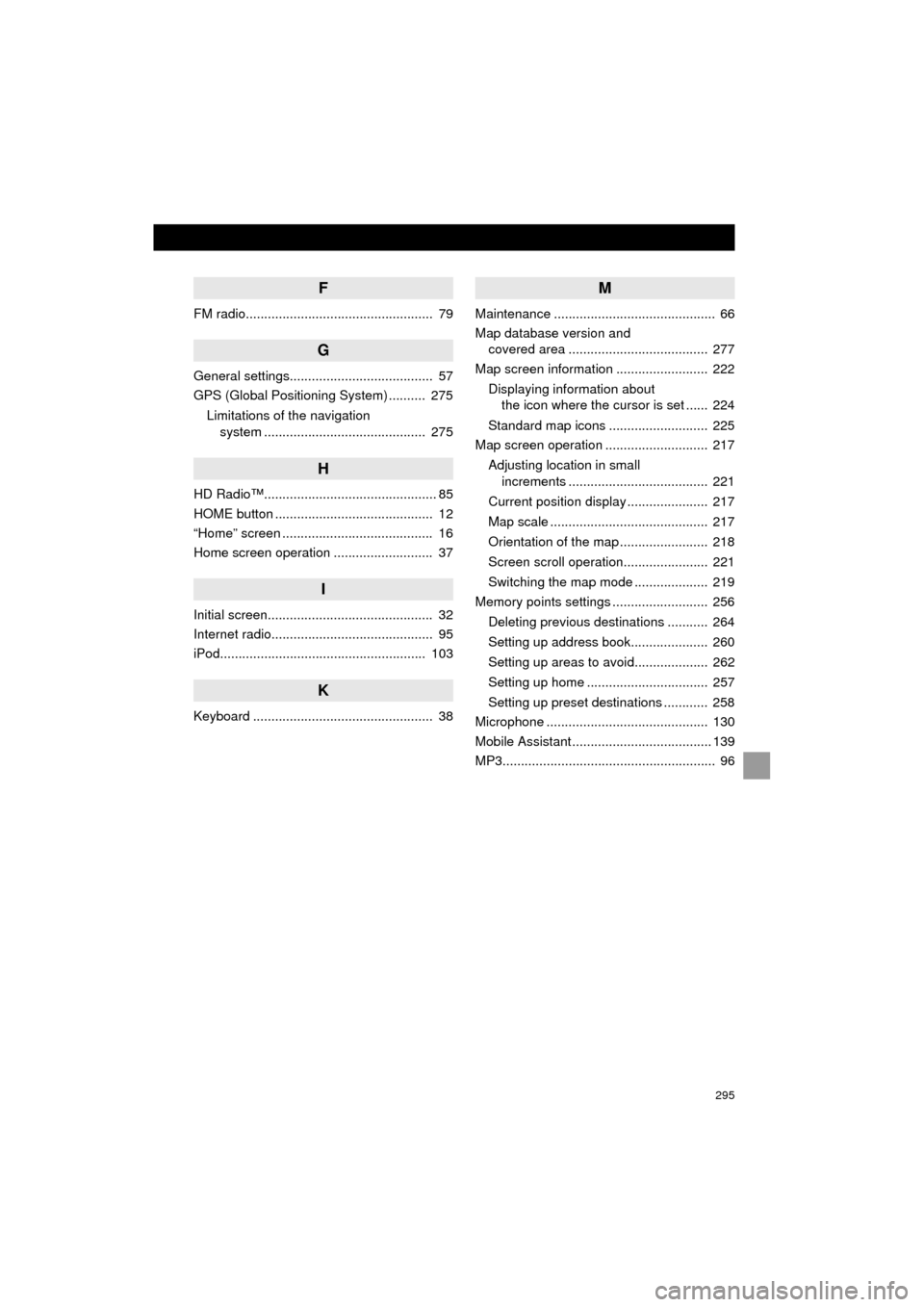
295
AVA L O N _ N a v i _ U
F
FM radio................................................... 79
G
General settings....................................... 57
GPS (Global Positioning System) .......... 275Limitations of the navigation system ............ .......................... ...... 275
H
HD Radio™............................................... 85
HOME button ........................................... 12
“Home” screen ......................................... 16
Home screen operation ........................... 37
I
Initial screen............................................. 32
Internet radio............................................ 95
iPod........................................................ 103
K
Keyboard ................................................. 38
M
Maintenance ............................................ 66
Map database version and
covered area ...................................... 277
Map screen information ......................... 222
Displaying information about the icon where the cursor is set ...... 224
Standard map icons ........................... 225
Map screen operation ............................ 217
Adjusting location in small increments ...................................... 221
Current position display ...................... 217
Map scale ........................................... 217
Orientation of the map ........................ 218
Screen scroll operation....................... 221
Switching the map mode .................... 219
Memory points settings .......................... 256
Deleting previous destinations ........... 264
Setting up address book..................... 260
Setting up areas to avoid.................... 262
Setting up home ................................. 257
Setting up preset destinations ............ 258
Microphone ............................................ 130
Mobile Assistant ...................................... 139
MP3.......................................................... 96
Page 296 of 304
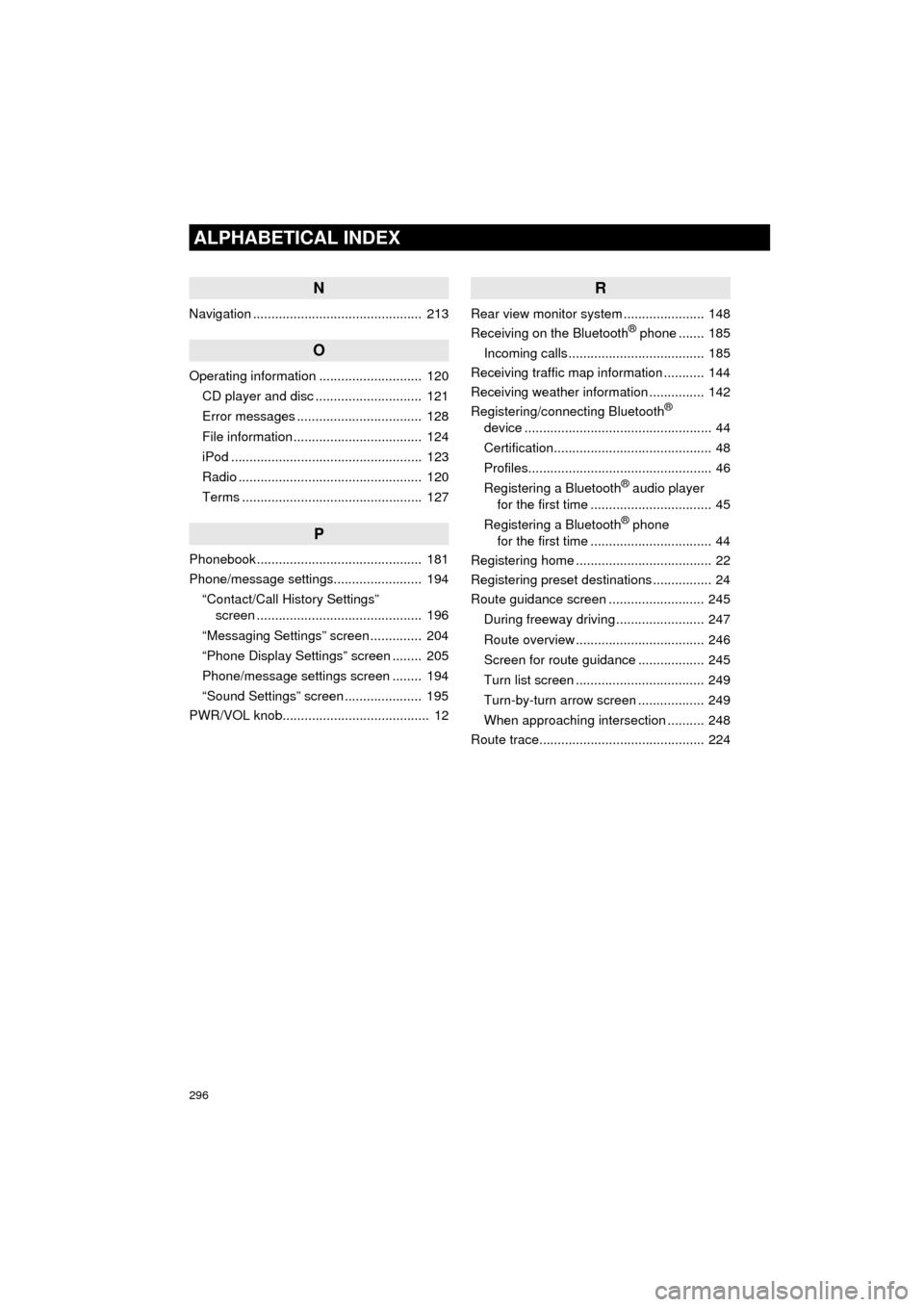
296
ALPHABETICAL INDEX
AVA L O N _ N a v i _ U
N
Navigation .............................................. 213
O
Operating information ............................ 120CD player and disc ............................. 121
Error messages .................................. 128
File information ................................... 124
iPod .................................................... 123
Radio .................................................. 120
Terms ................................................. 127
P
Phonebook............................................. 181
Phone/message settings........................ 194“Contact/Call History Settings” screen ............................................. 196
“Messaging Settings” screen .............. 204
“Phone Display Settings” screen ........ 205
Phone/message settings screen ........ 194
“Sound Settings” screen ..................... 195
PWR/VOL knob........................................ 12
R
Rear view monitor system ...................... 148
Receiving on the Bluetooth® phone ....... 185
Incoming calls ..................................... 185
Receiving traffic map information ........... 144
Receiving weather information ............... 142
Registering/connecting Bluetooth
®
device ................................................... 44
Certification........................................... 48
Profiles.................................................. 46
Registering a Bluetooth
® audio player
for the first time ................................. 45
Registering a Bluetooth
® phone
for the first time ................................. 44
Registering home ..................................... 22
Registering preset destinations ................ 24
Route guidance screen .......................... 245
During freeway driving ........................ 247
Route overview ................................... 246
Screen for route guidance .................. 245
Turn list screen ................................... 249
Turn-by-turn arrow screen .................. 249
When approaching intersection .......... 248
Route trace............................................. 224
Page 297 of 304
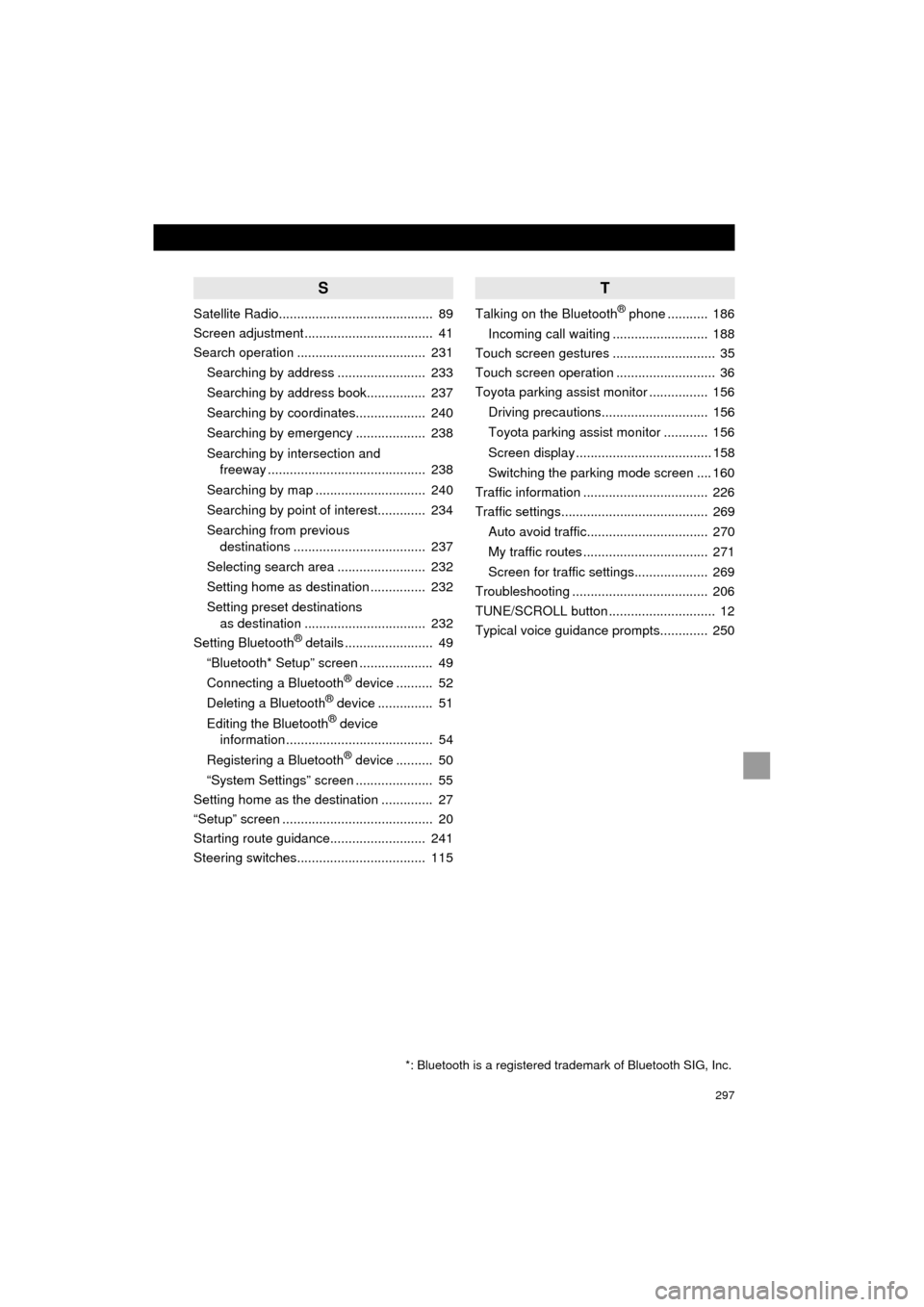
297
AVA L O N _ N a v i _ U
S
Satellite Radio.......................................... 89
Screen adjustment ................................... 41
Search operation ................................... 231Searching by address ........................ 233
Searching by address book................ 237
Searching by coordinates................... 240
Searching by emergency ................... 238
Searching by intersection and freeway ........................................... 238
Searching by map .............................. 240
Searching by point of interest............. 234
Searching from previous destinations .................................... 237
Selecting search area ........................ 232
Setting home as destination ............... 232
Setting preset destinations as destination ................................. 232
Setting Bluetooth
® details ........................ 49
“Bluetooth* Setup” screen .................... 49
Connecting a Bluetooth
® device .......... 52
Deleting a Bluetooth® device ............... 51
Editing the Bluetooth® device
information ........................................ 54
Registering a Bluetooth
® device .......... 50
“System Settings” screen ..................... 55
Setting home as the destination .............. 27
“Setup” screen ......................................... 20
Starting route guidance.......................... 241
Steering switches................................... 115
T
Talking on the Bluetooth® phone ........... 186
Incoming call waiting .......................... 188
Touch screen gestures ............................ 35
Touch screen operation ........................... 36
Toyota parking assist monitor ................ 156
Driving precautions............................. 156
Toyota parking assist monitor ............ 156
Screen display ..................................... 158
Switching the parking mode screen .... 160
Traffic information .................................. 226
Traffic settings........................................ 269
Auto avoid traffic................................. 270
My traffic routes .................................. 271
Screen for traffic settings.................... 269
Troubleshooting ..................................... 206
TUNE/SCROLL button ............................. 12
Typical voice guidance prompts............. 250
*: Bluetooth is a registered trademark of Bluetooth SIG, Inc.
Page 298 of 304
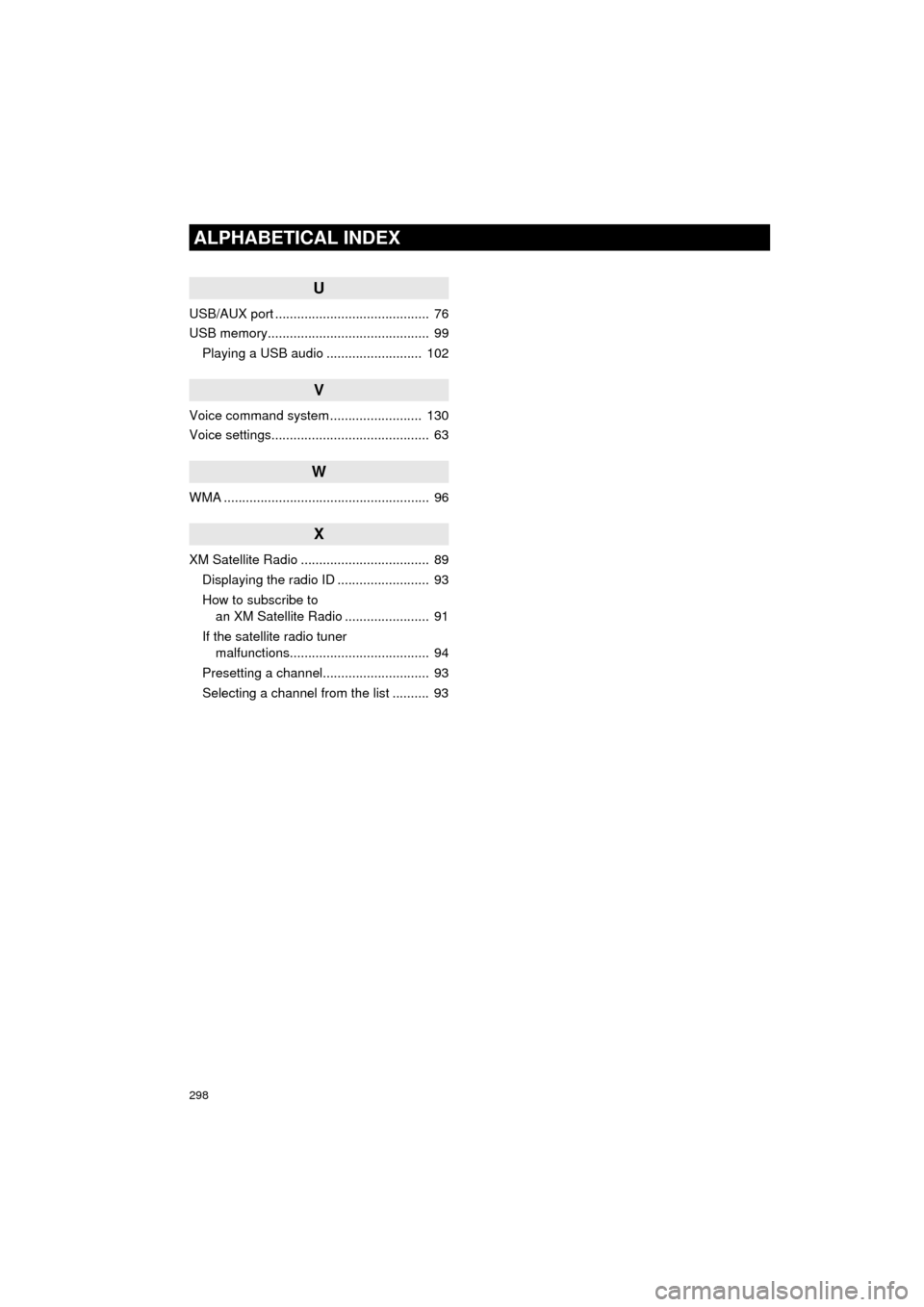
298
ALPHABETICAL INDEX
AVA L O N _ N a v i _ U
U
USB/AUX port .......................................... 76
USB memory............................................ 99Playing a USB audio .......................... 102
V
Voice command system ......................... 130
Voice settings........................................... 63
W
WMA ........................................................ 96
X
XM Satellite Radio ................................... 89Displaying the radio ID ......................... 93
How to subscribe to an XM Satellite Radio ....................... 91
If the satellite radio tuner malfunctions...................................... 94
Presetting a channel............................. 93
Selecting a channel from the list .......... 93
Page 299 of 304
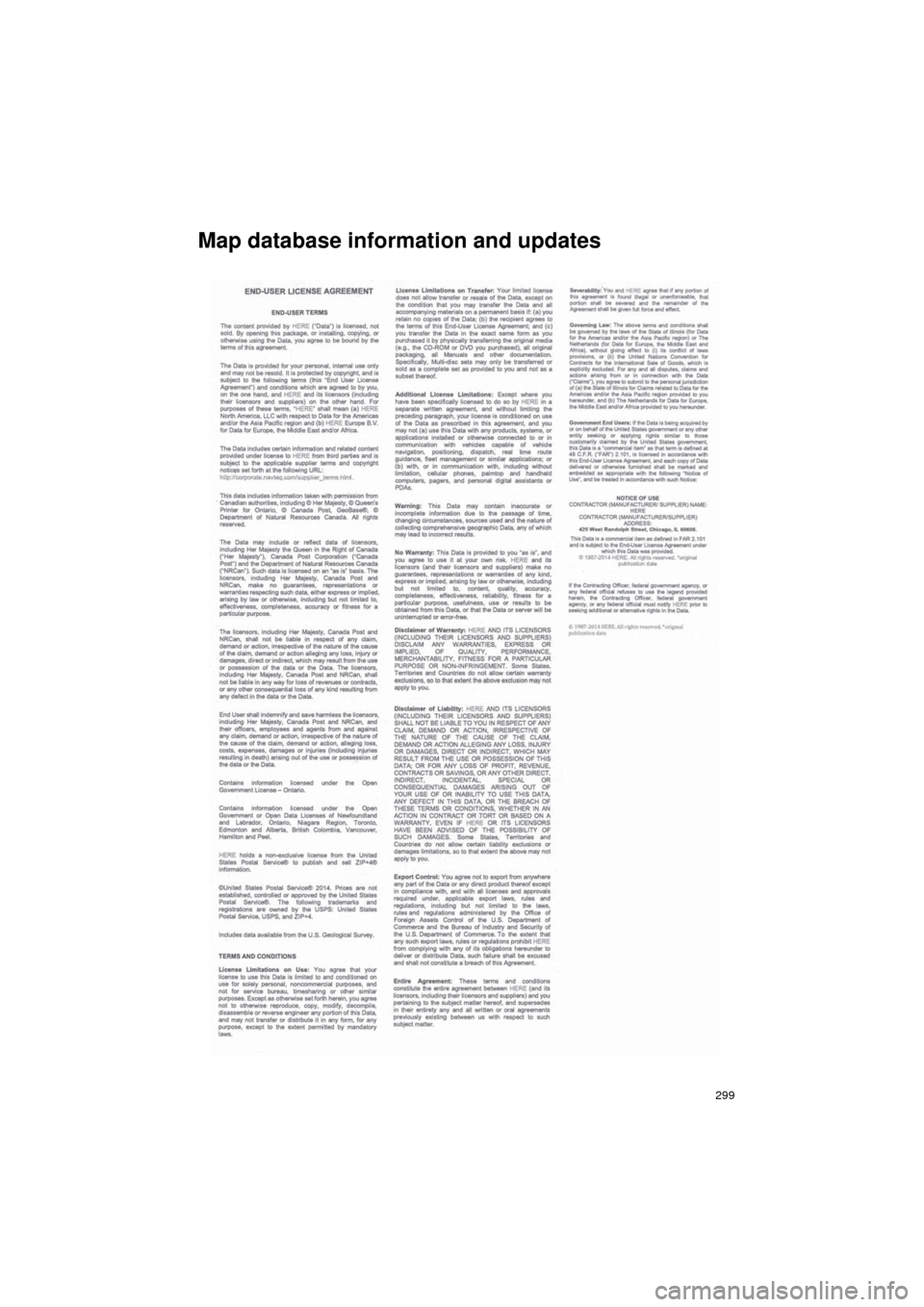
299
AVA L O N _ N a v i _ U
Map database information and updates
Page 300 of 304
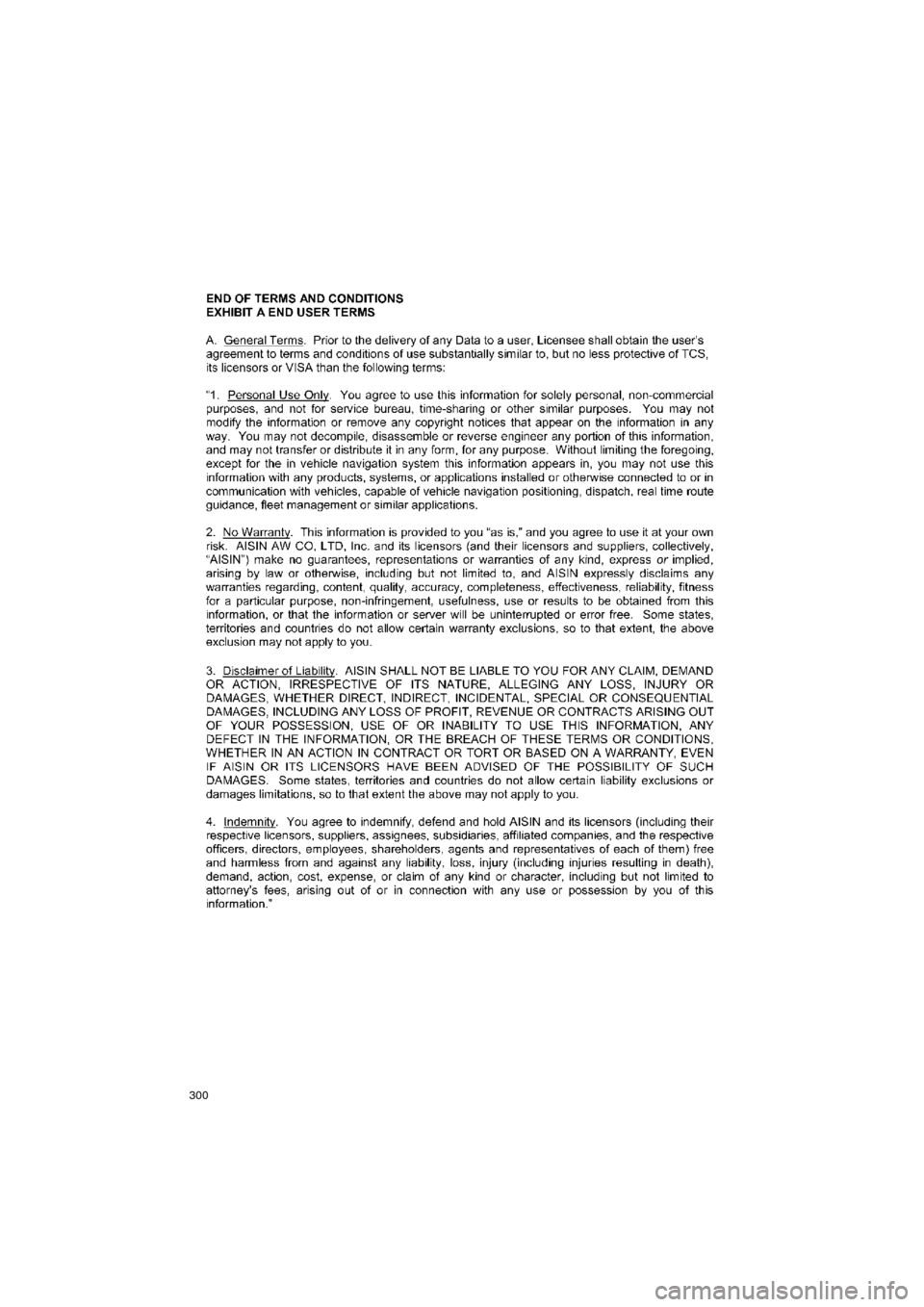
300
AVA L O N _ N a v i _ U