key TOYOTA AVALON 2020 Accessories, Audio & Navigation (in English)
[x] Cancel search | Manufacturer: TOYOTA, Model Year: 2020, Model line: AVALON, Model: TOYOTA AVALON 2020Pages: 326, PDF Size: 7.79 MB
Page 247 of 326
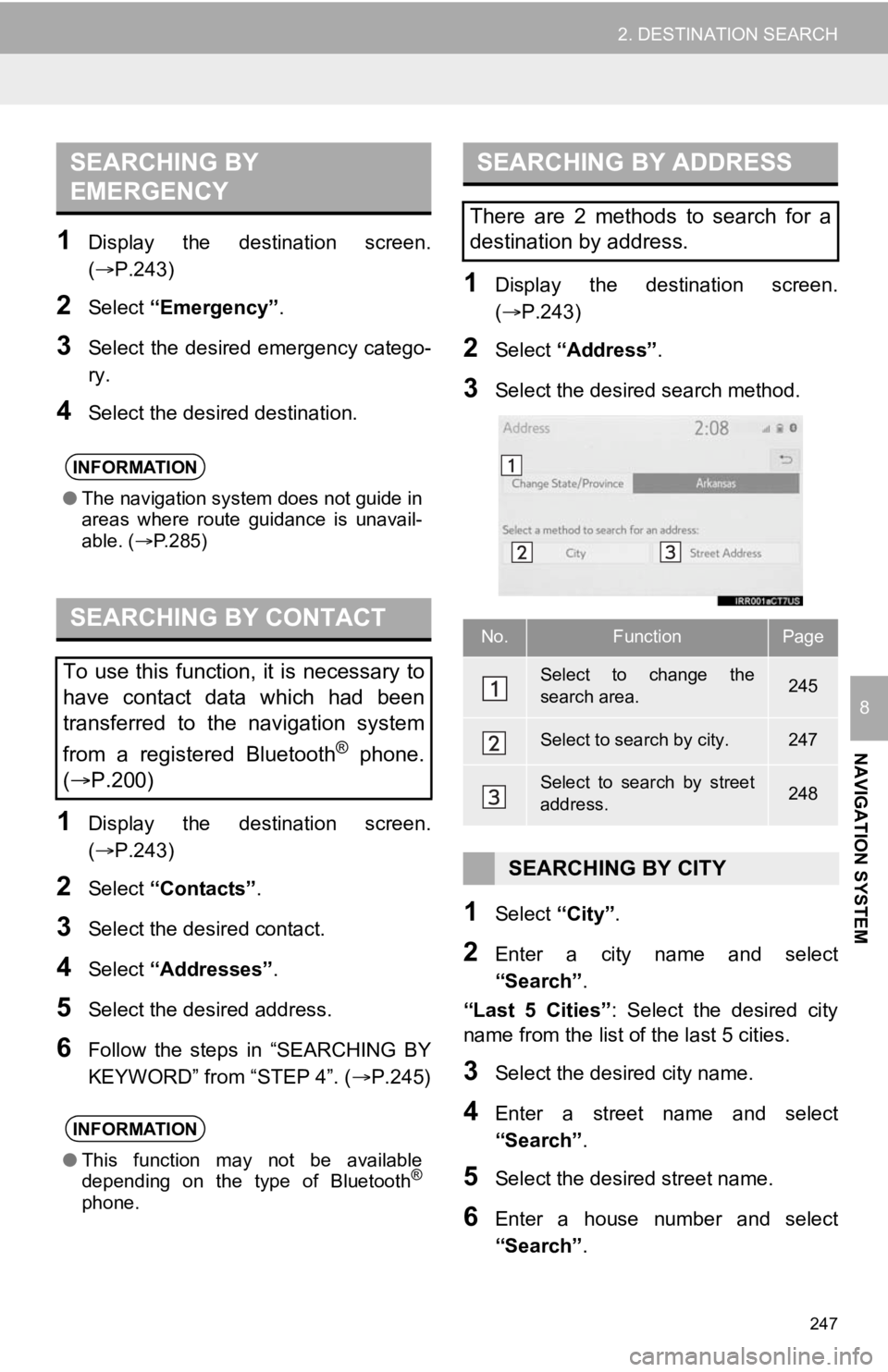
247
2. DESTINATION SEARCH
NAVIGATION SYSTEM
8
1Display the destination screen.
(P.243)
2Select “Emergency” .
3Select the desired emergency catego-
ry.
4Select the desired destination.
1Display the destination screen.
(P.243)
2Select “Contacts” .
3Select the desired contact.
4Select “Addresses” .
5Select the desired address.
6Follow the steps in “SEARCHING BY
KEYWORD” from “STEP 4”. ( P.245)
1Display the destination screen.
(P.243)
2Select “Address” .
3Select the desired search method.
1Select “City”.
2Enter a city name and select
“Search” .
“Last 5 Cities” : Select the desired city
name from the list of the last 5 cities.
3Select the desired city name.
4Enter a street name and select
“Search” .
5Select the desired street name.
6Enter a house number and select
“Search”.
SEARCHING BY
EMERGENCY
INFORMATION
●The navigation system does not guide in
areas where route guidance is unavail-
able. ( P.285)
SEARCHING BY CONTACT
To use this function, it is necessary to
have contact data which had been
transferred to the navigation system
from a registered Bluetooth
® phone.
( P.200)
INFORMATION
● This function may not be available
depending on the type of Bluetooth®
phone.
SEARCHING BY ADDRESS
There are 2 methods to search for a
destination by address.
No.FunctionPage
Select to change the
search area.245
Select to search by city.247
Select to search by street
address.248
SEARCHING BY CITY
Page 287 of 326
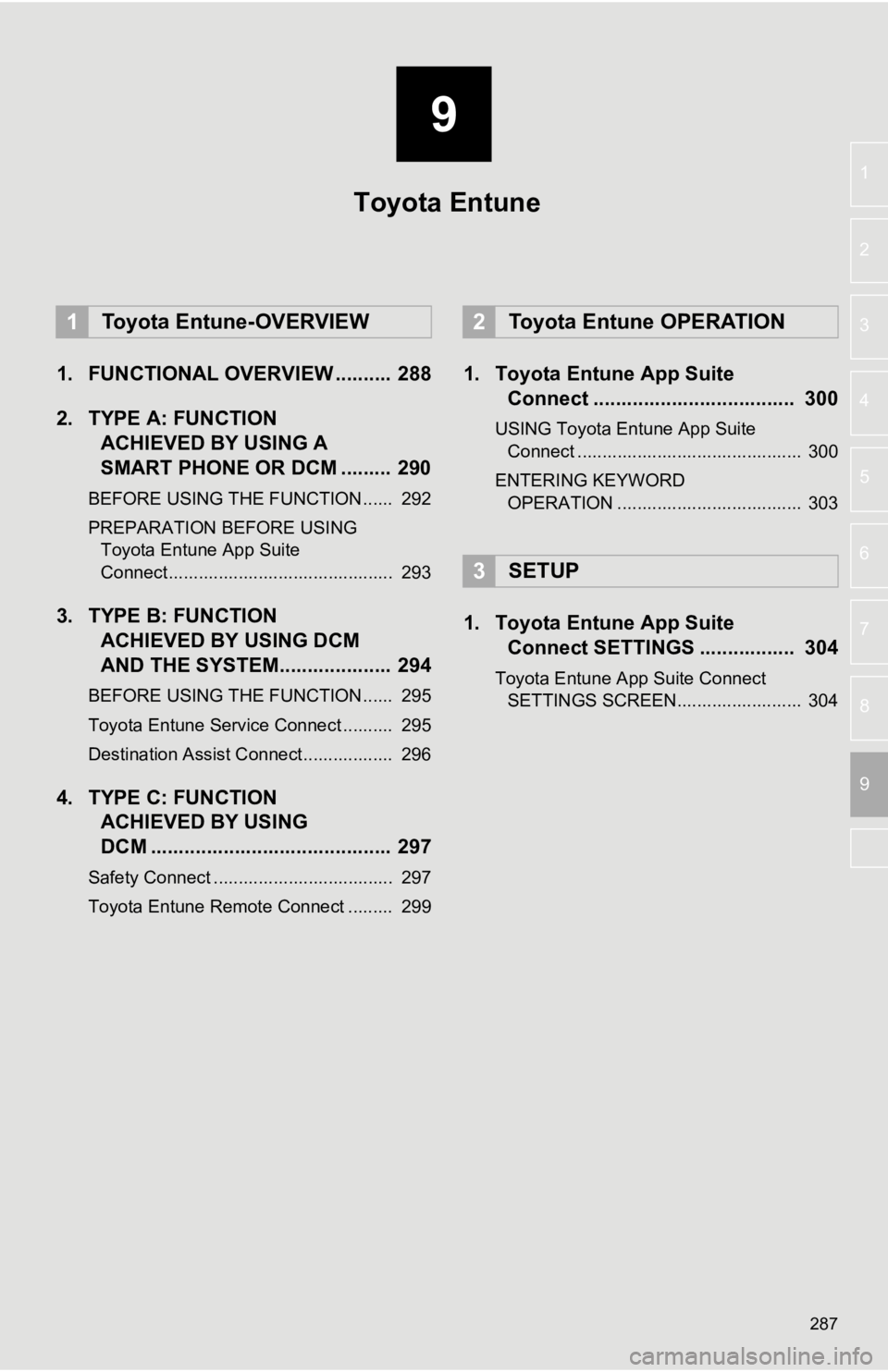
9
287
4
5
6
7
8
1
2
3
9
1. FUNCTIONAL OVERVIEW .......... 288
2. TYPE A: FUNCTION ACHIEVED BY USING A
SMART PHONE OR DCM ......... 290
BEFORE USING THE FUNCTION ...... 292
PREPARATION BEFORE USING
Toyota Entune App Suite
Connect ............................................. 293
3. TYPE B: FUNCTION ACHIEVED BY USING DCM
AND THE SYSTEM.... ................ 294
BEFORE USING THE FUNCTION ...... 295
Toyota Entune Service Connect .......... 295
Destination Assist Connect.................. 296
4. TYPE C: FUNCTION
ACHIEVED BY USING
DCM ........................................... 297
Safety Connect .................................... 297
Toyota Entune Remote Connect ......... 299
1. Toyota Entune App Suite Connect .................................... 300
USING Toyota Entune App Suite
Connect ............................................. 300
ENTERING KEYWORD OPERATION ..................................... 303
1. Toyota Entune App Suite Connect SETTINGS ................. 304
Toyota Entune App Suite Connect
SETTINGS SCREEN......................... 304
1Toyota Entune-OVERVIEW2Toyota Entune OPERATION
3SETUP
Toyota Entune
Page 303 of 326
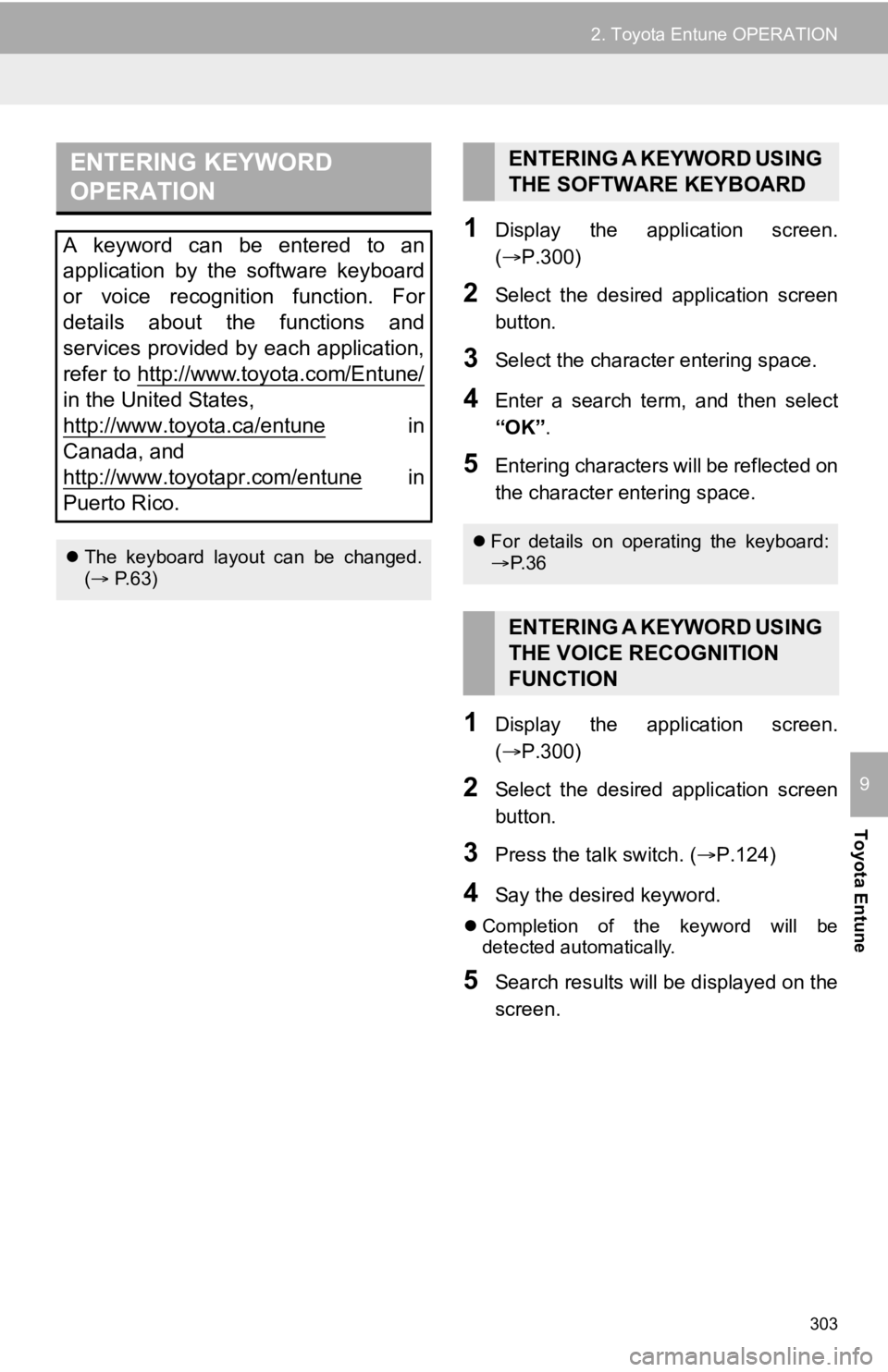
303
2. Toyota Entune OPERATION
Toyota Entune
9
1Display the application screen.
(P.300)
2Select the desired application screen
button.
3Select the character entering space.
4Enter a search term, and then select
“OK”.
5Entering characters will be reflected on
the character entering space.
1Display the application screen.
(P.300)
2Select the desired application screen
button.
3Press the talk switch. ( P.124)
4Say the desired keyword.
Completion of the keyword will be
detected automatically.
5Search results will be displayed on the
screen.
ENTERING KEYWORD
OPERATION
A keyword can be entered to an
application by the software keyboard
or voice recognition function. For
details about the functions and
services provided by each application,
refer to http://www.toyota.com/Entune/
in the United States,
http://www.toyota.ca/entune
in
Canada, and
http://www.toyotapr.com/entune
in
Puerto Rico.
The keyboard layout can be changed.
( P.63)
ENTERING A KEYWORD USING
THE SOFTWARE KEYBOARD
For details on operating the keyboard:
P. 3 6
ENTERING A KEYWORD USING
THE VOICE RECOGNITION
FUNCTION
Page 322 of 326
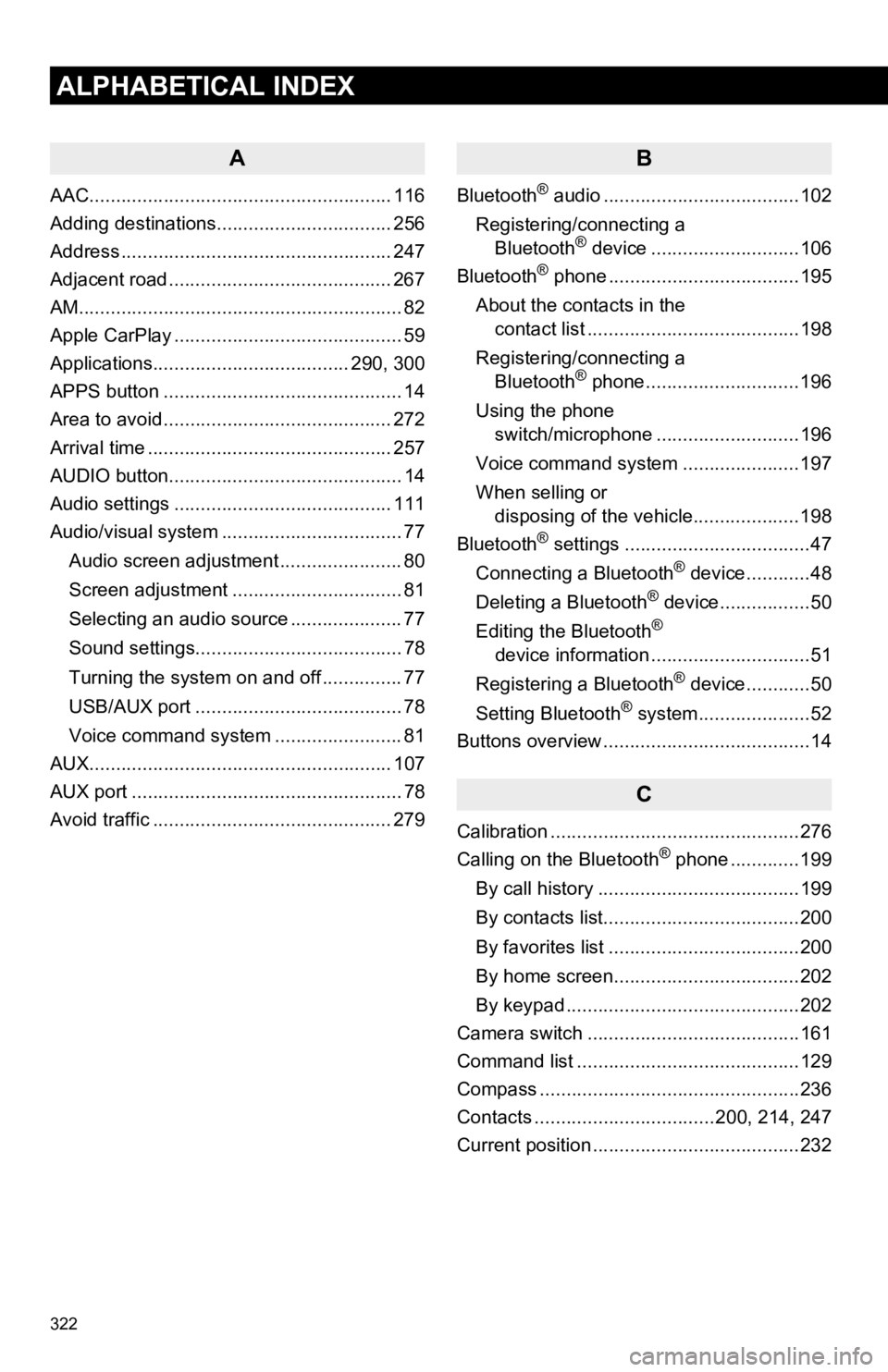
322
ALPHABETICAL INDEX
A
AAC......................................................... 116
Adding destinations................................. 256
Address ................................................... 247
Adjacent road .......................................... 267
AM.............................................................82
Apple CarPlay ........................................... 59
Applications..................................... 290, 300
APPS button ............................................. 14
Area to avoid ........................................... 272
Arrival time .............................................. 257
AUDIO button............................................ 14
Audio settings ......................................... 111
Audio/visual system .................................. 77
Audio screen adjustment ....................... 80
Screen adjustment ................................ 81
Selecting an audio source ..................... 77
Sound settings....................................... 78
Turning the system on and off ............... 77
USB/AUX port ....................................... 78
Voice command system ... ..................... 81
AUX......................................................... 107
AUX port ................................................... 78
Avoid traffic ............................................. 279
B
Bluetooth® audio .....................................102
Registering/connecting a Bluetooth
® device ............................106
Bluetooth® phone ....................................195
About the contacts in the contact list ........................................198
Registering/connecting a Bluetooth
® phone.............................196
Using the phone switch/microphone ...........................196
Voice command system ..... .................197
When selling or disposing of the vehicle....................198
Bluetooth
® settings ...................................47
Connecting a Bluetooth® device............48
Deleting a Bluetooth® device.................50
Editing the Bluetooth®
device information ..............................51
Registering a Bluetooth
® device............50
Setting Bluetooth® system.....................52
Buttons overview .......................................14
C
Calibration ...............................................276
Calling on the Bluetooth® phone .............199
By call history ......................................199
By contacts list.....................................200
By favorites list ....................................200
By home screen...................................202
By keypad ............................................202
Camera switch ........................................161
Command list ..........................................129
Compass .................................................236
Contacts ..................................200, 214, 247
Current position .......................................232
Page 323 of 326
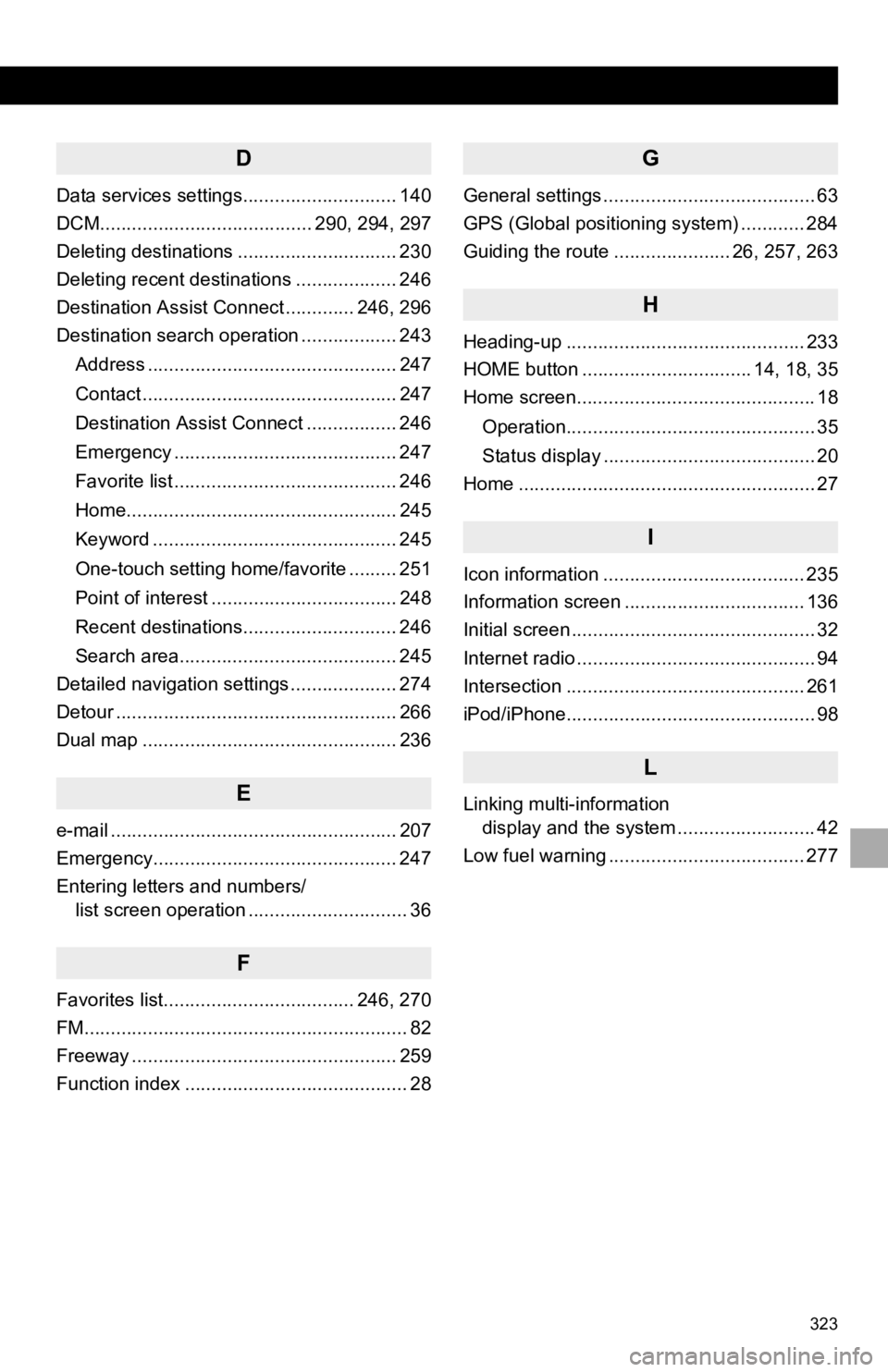
323
D
Data services settings............................. 140
DCM........................................ 290, 294, 297
Deleting destinations .............................. 230
Deleting recent destinations ................... 246
Destination Assist Connect ............. 246, 296
Destination search operation .................. 243Address ............................................... 247
Contact ................................................ 247
Destination Assist Connect ................. 246
Emergency .......................................... 247
Favorite list .......................................... 246
Home................................................... 245
Keyword .............................................. 245
One-touch setting home/favorite ......... 251
Point of interest ................................... 248
Recent destinations............................. 246
Search area......................................... 245
Detailed navigation settings .................... 274
Detour ..................................................... 266
Dual map ................................................ 236
E
e-mail ...................................................... 207
Emergency.............................................. 247
Entering letters and numbers/ list screen operation .............................. 36
F
Favorites list.................................... 246, 270
FM............................................................. 82
Freeway .................................................. 259
Function index .......................................... 28
G
General settings ........................................ 63
GPS (Global positioning system) ............ 284
Guiding the route ...................... 26, 257, 263
H
Heading-up ............................................. 233
HOME button ................................ 14, 18, 35
Home screen............................................. 18
Operation............................................... 35
Status display ........................................ 20
Home ........................................................ 27
I
Icon information ...................................... 235
Information screen .................................. 136
Initial screen .............................................. 32
Internet radio ............................................. 94
Intersection ............................................. 261
iPod/iPhone............................................... 98
L
Linking multi-information display and the system .......................... 42
Low fuel warning ..................................... 277
Page 326 of 326
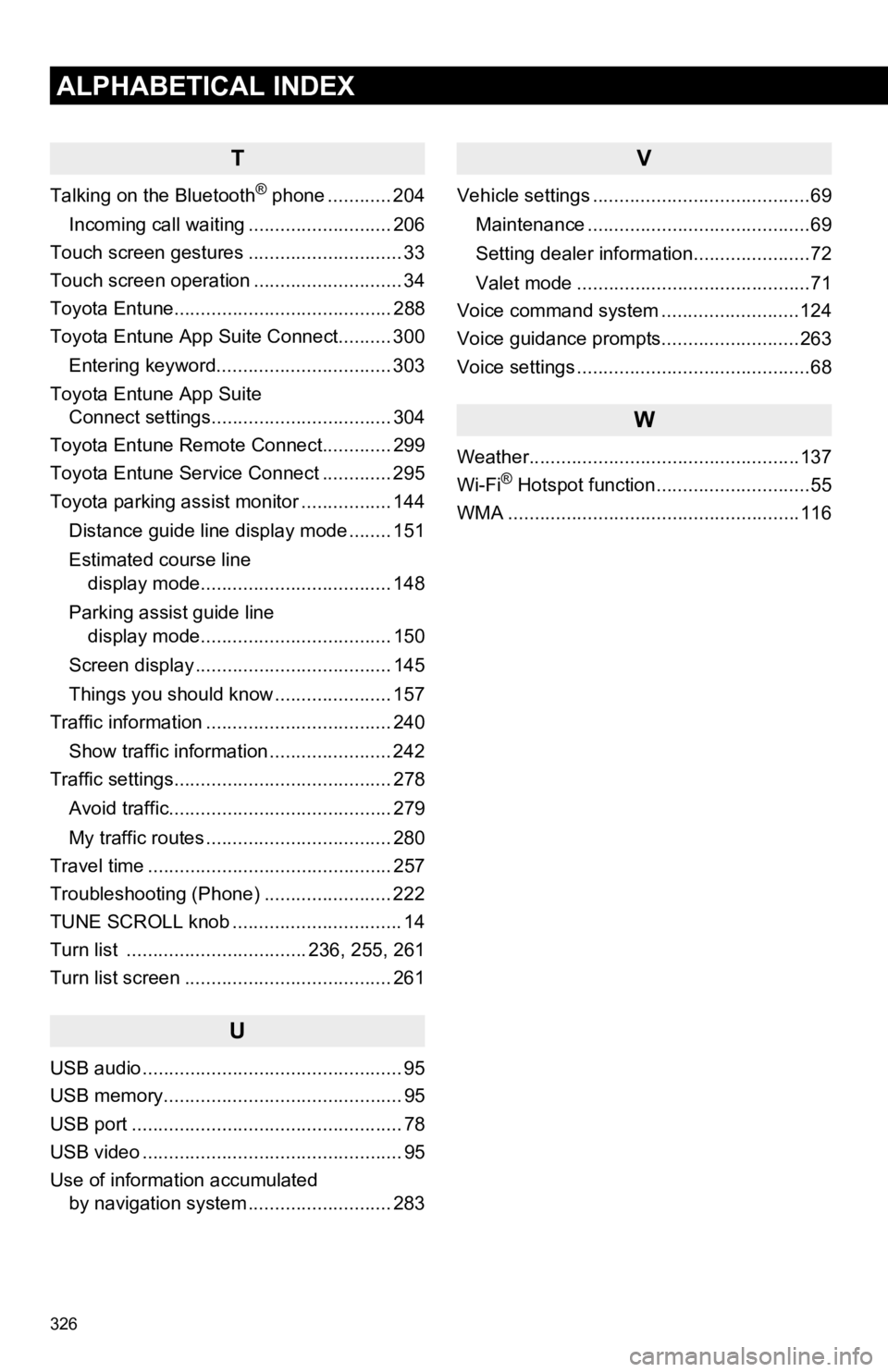
326
ALPHABETICAL INDEX
T
Talking on the Bluetooth® phone ............ 204
Incoming call waiting ........................... 206
Touch screen gestures ............................. 33
Touch screen operation ............................ 34
Toyota Entune......................................... 288
Toyota Entune App Suite Connect.......... 300
Entering keyword................................. 303
Toyota Entune App Suite Connect settings.................................. 304
Toyota Entune Remote Connect............. 299
Toyota Entune Service Connect ............. 295
Toyota parking assist monitor ................. 144
Distance guide line display mode ........ 151
Estimated course line display mode.................................... 148
Parking assist guide line display mode.................................... 150
Screen display ..................................... 145
Things you should know ...................... 157
Traffic information ................................... 240
Show traffic information ....................... 242
Traffic settings......................................... 278
Avoid traffic.......................................... 279
My traffic routes ................................... 280
Travel time .............................................. 257
Troubleshooting (Phone) ........................ 222
TUNE SCROLL knob ................................ 14
Turn list .................................. 236, 255, 261
Turn list screen ....................................... 261
U
USB audio ................................................. 95
USB memory............................................. 95
USB port ................................................... 78
USB video ................................................. 95
Use of information accumulated by navigation system ..... ...................... 283
V
Vehicle settings .........................................69
Maintenance ..........................................69
Setting dealer information......................72
Valet mode ............................................71
Voice command system ..........................124
Voice guidance prompts..........................263
Voice settings ............................................68
W
Weather...................................................137
Wi-Fi® Hotspot function.............................55
WMA .......................................................116