USB port TOYOTA AVALON 2020 Accessories, Audio & Navigation (in English)
[x] Cancel search | Manufacturer: TOYOTA, Model Year: 2020, Model line: AVALON, Model: TOYOTA AVALON 2020Pages: 326, PDF Size: 7.79 MB
Page 59 of 326
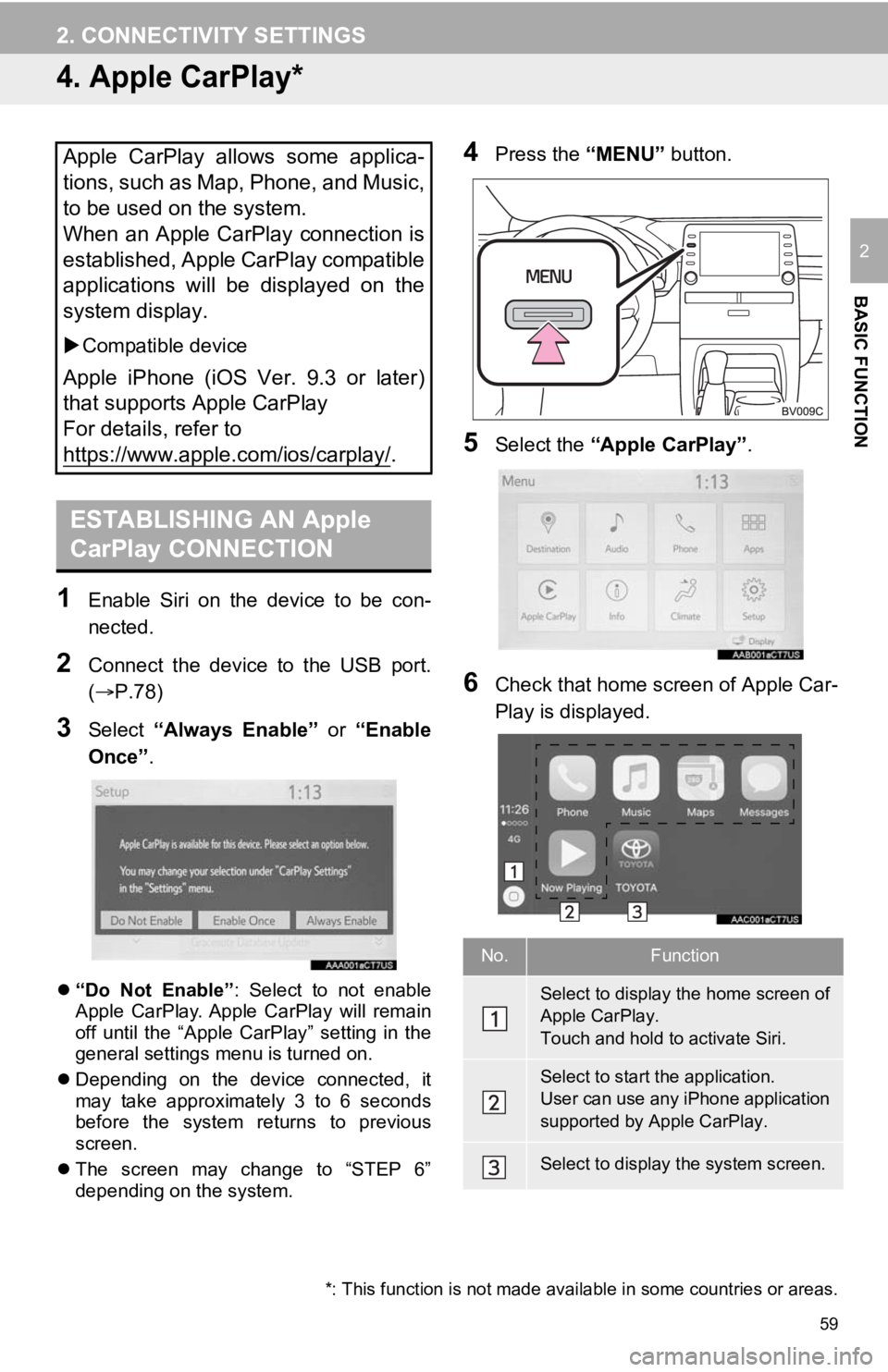
59
2. CONNECTIVITY SETTINGS
BASIC FUNCTION
2
4. Apple CarPlay*
1Enable Siri on the device to be con-
nected.
2Connect the device to the USB port.
(P.78)
3Select “Always Enable” or “Enable
Once” .
“Do Not Enable” : Select to not enable
Apple CarPlay. Apple CarPlay will remain
off until the “Apple CarPlay” setting in the
general settings menu is turned on.
Depending on the device connected, it
may take approximately 3 to 6 seconds
before the system returns to previous
screen.
The screen may change to “STEP 6”
depending on the system.
4Press the “MENU” button.
5Select the “Apple CarPlay” .
6Check that home screen of Apple Car-
Play is displayed.
Apple CarPlay allows some applica-
tions, such as Map, Phone, and Music,
to be used on the system.
When an Apple CarPlay connection is
established, Apple CarPlay compatible
applications will be displayed on the
system display.
Compatible device
Apple iPhone (iOS Ver. 9.3 or later)
that supports Apple CarPlay
For details, refer to
https://www.apple.com/ios/carplay/
.
ESTABLISHING AN Apple
CarPlay CONNECTION
*: This function is not made avai lable in some countries or areas.
No.Function
Select to display the home screen of
Apple CarPlay.
Touch and hold to activate Siri.
Select to start the application.
User can use any iPhone application
supported by Apple CarPlay.
Select to display the system screen.
Page 60 of 326
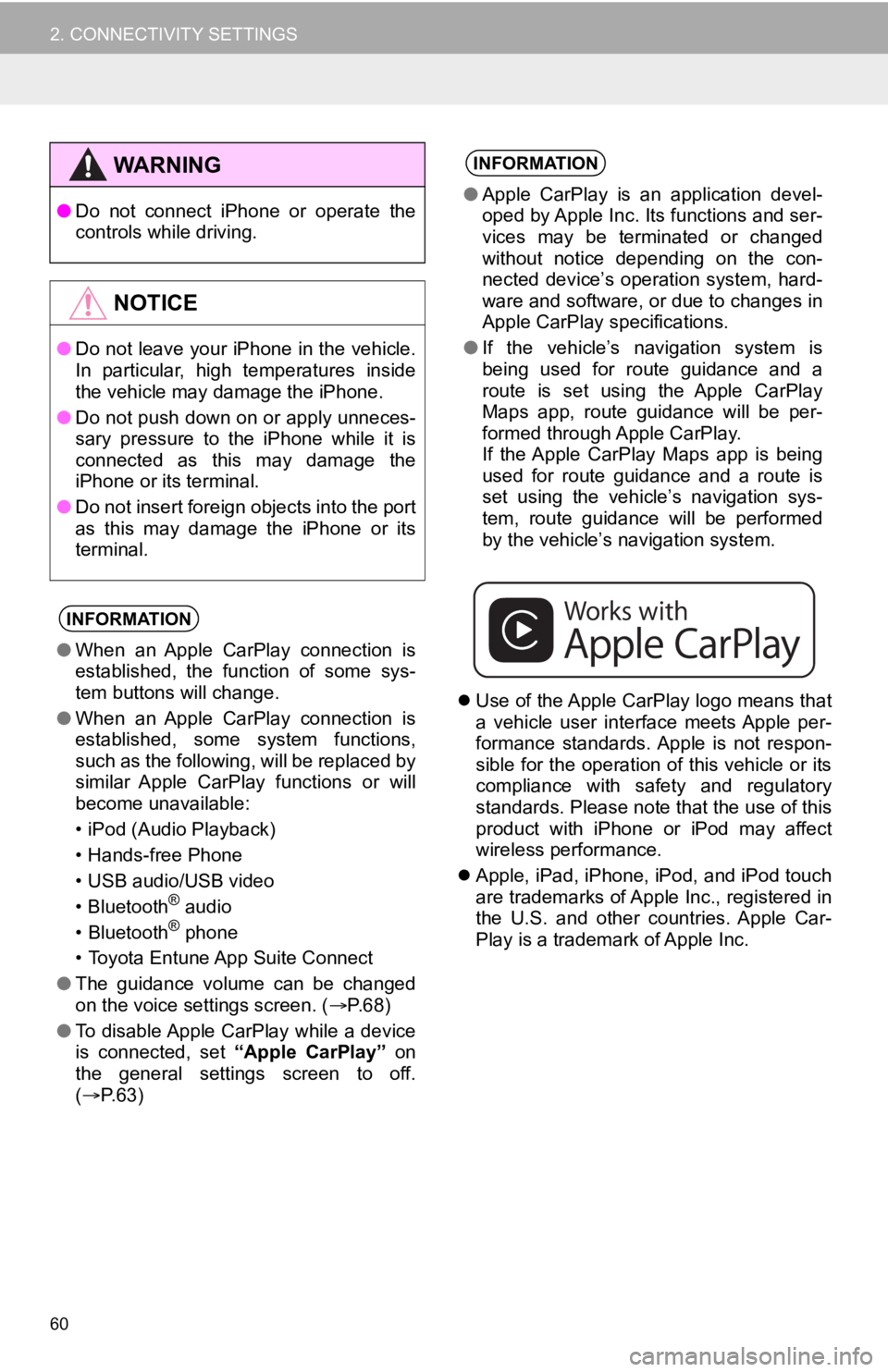
60
2. CONNECTIVITY SETTINGS
Use of the Apple CarPlay logo means that
a vehicle user interface meets Apple per-
formance standards. Apple is not respon-
sible for the operation of this vehicle or its
compliance with safety and regulatory
standards. Please note that the use of this
product with iPhone or iPod may affect
wireless performance.
Apple, iPad, iPhone, iPod, and iPod touch
are trademarks of Apple Inc., registered in
the U.S. and other countries. Apple Car-
Play is a trademark of Apple Inc.
WA R N I N G
●Do not connect iPhone or operate the
controls while driving.
NOTICE
●Do not leave your iPhone in the vehicle.
In particular, high temperatures inside
the vehicle may damage the iPhone.
● Do not push down on or apply unneces-
sary pressure to the iPhone while it is
connected as this may damage the
iPhone or its terminal.
● Do not insert foreign objects into the port
as this may damage the iPhone or its
terminal.
INFORMATION
●When an Apple CarPlay connection is
established, the function of some sys-
tem buttons will change.
● When an Apple CarPlay connection is
established, some system functions,
such as the following, will be replaced by
similar Apple CarPlay functions or will
become unavailable:
• iPod (Audio Playback)
• Hands-free Phone
• USB audio/USB video
• Bluetooth
® audio
• Bluetooth® phone
• Toyota Entune App Suite Connect
● The guidance volume can be changed
on the voice settings screen. ( P. 6 8 )
● To disable Apple CarPlay while a device
is connected, set “Apple CarPlay” on
the general settings screen to off.
( P.63)
INFORMATION
●Apple CarPlay is an application devel-
oped by Apple Inc. Its functions and ser-
vices may be terminated or changed
without notice depending on the con-
nected device’s operation system, hard-
ware and software, or due to changes in
Apple CarPlay specifications.
● If the vehicle’s navigation system is
being used for route guidance and a
route is set using the Apple CarPlay
Maps app, route guidance will be per-
formed through Apple CarPlay.
If the Apple CarPlay Maps app is being
used for route guidance and a route is
set using the vehicle’s navigation sys-
tem, route guidance will be performed
by the vehicle’s navigation system.
Page 61 of 326
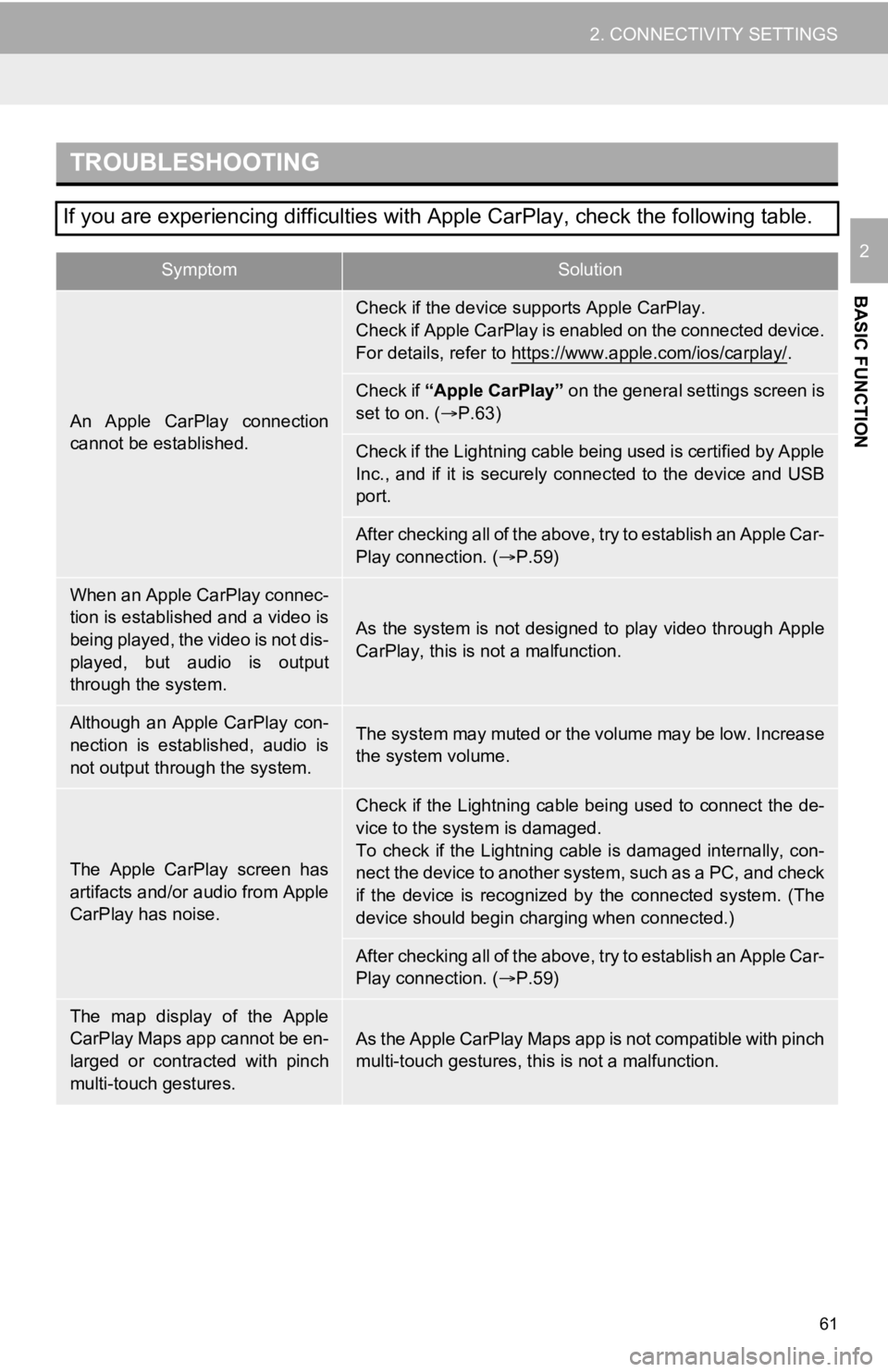
61
2. CONNECTIVITY SETTINGS
BASIC FUNCTION
2
TROUBLESHOOTING
If you are experiencing difficulties with Apple CarPlay, check the following table.
SymptomSolution
An Apple CarPlay connection
cannot be established.
Check if the device supports Apple CarPlay.
Check if Apple CarPlay is enabled on the connected device.
For details, refer to https://www.apple.com/ios/carplay/
.
Check if “Apple CarPlay” on the general settings screen is
set to on. ( P.63)
Check if the Lightning cable being used is certified by Apple
Inc., and if it is securely connected to the device and USB
port.
After checking all of the above, try to establish an Apple Car-
Play connection. ( P.59)
When an Apple CarPlay connec-
tion is established and a video is
being played, the video is not dis-
played, but audio is output
through the system.
As the system is not designed to play video through Apple
CarPlay, this is not a malfunction.
Although an Apple CarPlay con-
nection is established, audio is
not output through the system.The system may muted or the volume may be low. Increase
the system volume.
The Apple CarPlay screen has
artifacts and/or audio from Apple
CarPlay has noise.
Check if the Lightning cable being used to connect the de-
vice to the system is damaged.
To check if the Lightning cable is damaged internally, con-
nect the device to another system, such as a PC, and check
if the device is recognized by the connected system. (The
device should begin charging when connected.)
After checking all of the above, try to establish an Apple Car-
Play connection. ( P.59)
The map display of the Apple
CarPlay Maps app cannot be en-
larged or contracted with pinch
multi-touch gestures.As the Apple CarPlay Maps app is not compatible with pinch
multi-touch gestures, th is is not a malfunction.
Page 74 of 326
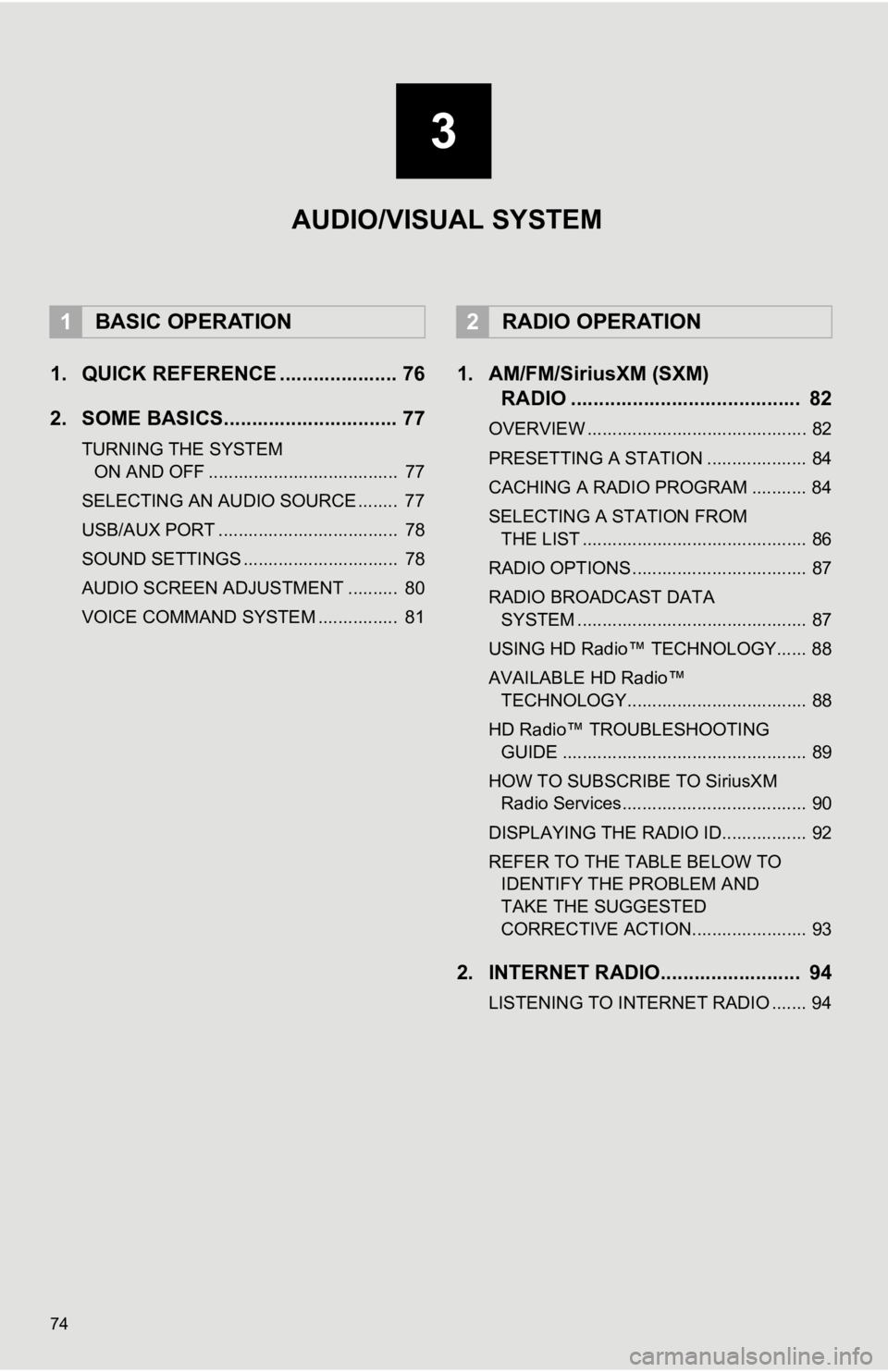
74
1. QUICK REFERENCE ..................... 76
2. SOME BASICS............................... 77
TURNING THE SYSTEM ON AND OFF ...................................... 77
SELECTING AN AUDIO SOURCE ........ 77
USB/AUX PORT .................................... 78
SOUND SETTINGS ............................... 78
AUDIO SCREEN ADJUSTMENT .......... 80
VOICE COMMAND SYSTEM ................ 81
1. AM/FM/SiriusXM (SXM) RADIO ......................................... 82
OVERVIEW ............................................ 82
PRESETTING A STATION .................... 84
CACHING A RADIO PROGRAM ........... 84
SELECTING A STATION FROM
THE LIST ............................................. 86
RADIO OPTIONS ................................... 87
RADIO BROADCAST DATA SYSTEM .............................................. 87
USING HD Radio™ TECHNOLOGY...... 88
AVAILABLE HD Radio™ TECHNOLOGY.................................... 88
HD Radio™ TROUBLESHOOTING GUIDE ................................................. 89
HOW TO SUBSCRIBE TO SiriusXM Radio Services..................................... 90
DISPLAYING THE RADIO ID................. 92
REFER TO THE TABLE BELOW TO IDENTIFY THE PROBLEM AND
TAKE THE SUGGESTED
CORRECTIVE ACTION....................... 93
2. INTERNET RADIO......................... 94
LISTENING TO INTERNET RADIO ....... 94
1BASIC OPERATION2RADIO OPERATION
3
AUDIO/VISUAL SYSTEM
Page 76 of 326
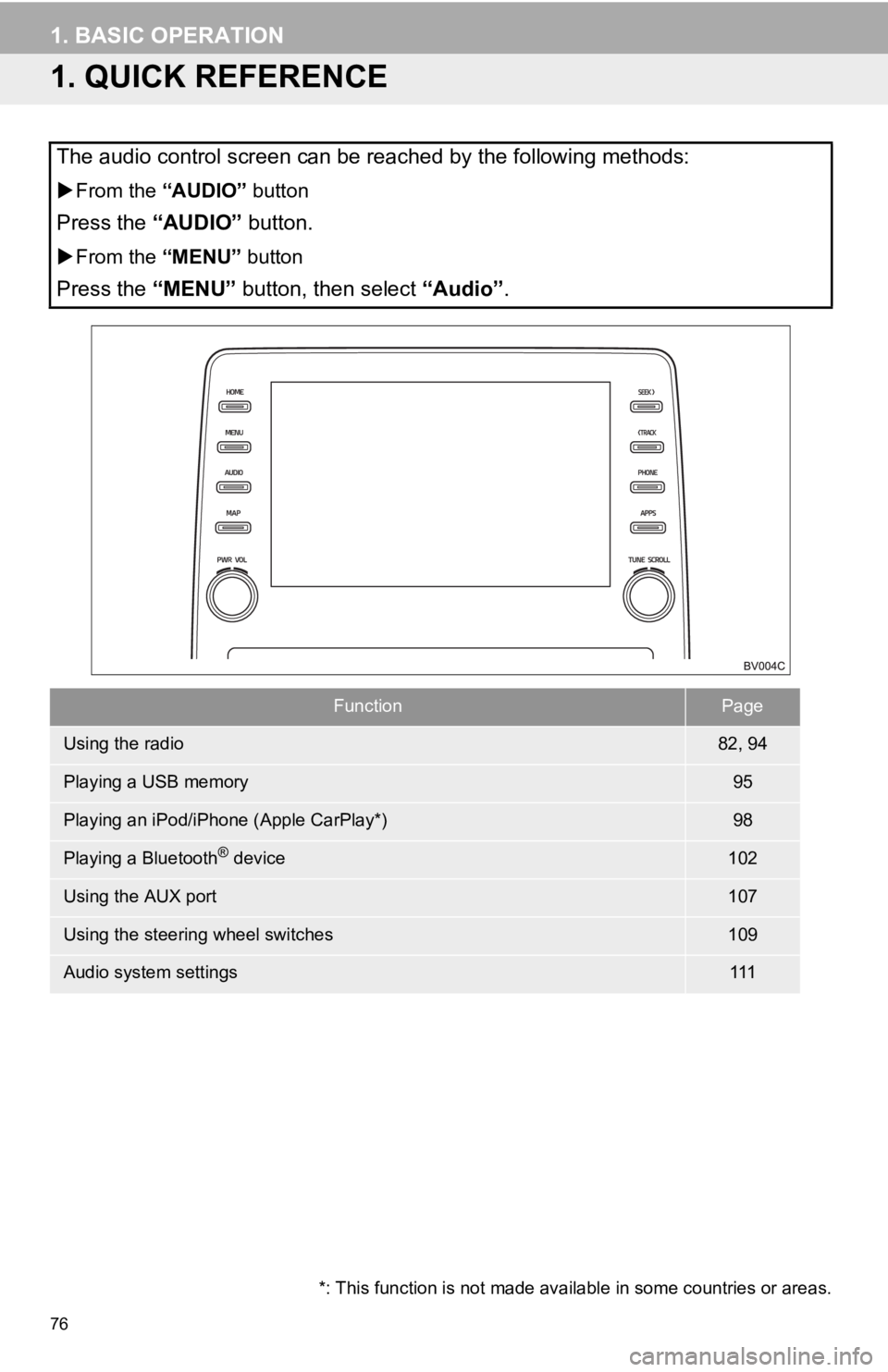
76
1. BASIC OPERATION
1. QUICK REFERENCE
The audio control screen can be reached by the following methods:
From the “AUDIO” button
Press the “AUDIO” button.
From the “MENU” button
Press the “MENU” button, then select “Audio” .
FunctionPage
Using the radio82, 94
Playing a USB memory95
Playing an iPod/iPhone (Apple CarPlay*)98
Playing a Bluetooth® device102
Using the AUX port107
Using the steering wheel switches109
Audio system settings111
*: This function is not made avai lable in some countries or areas.
Page 78 of 326
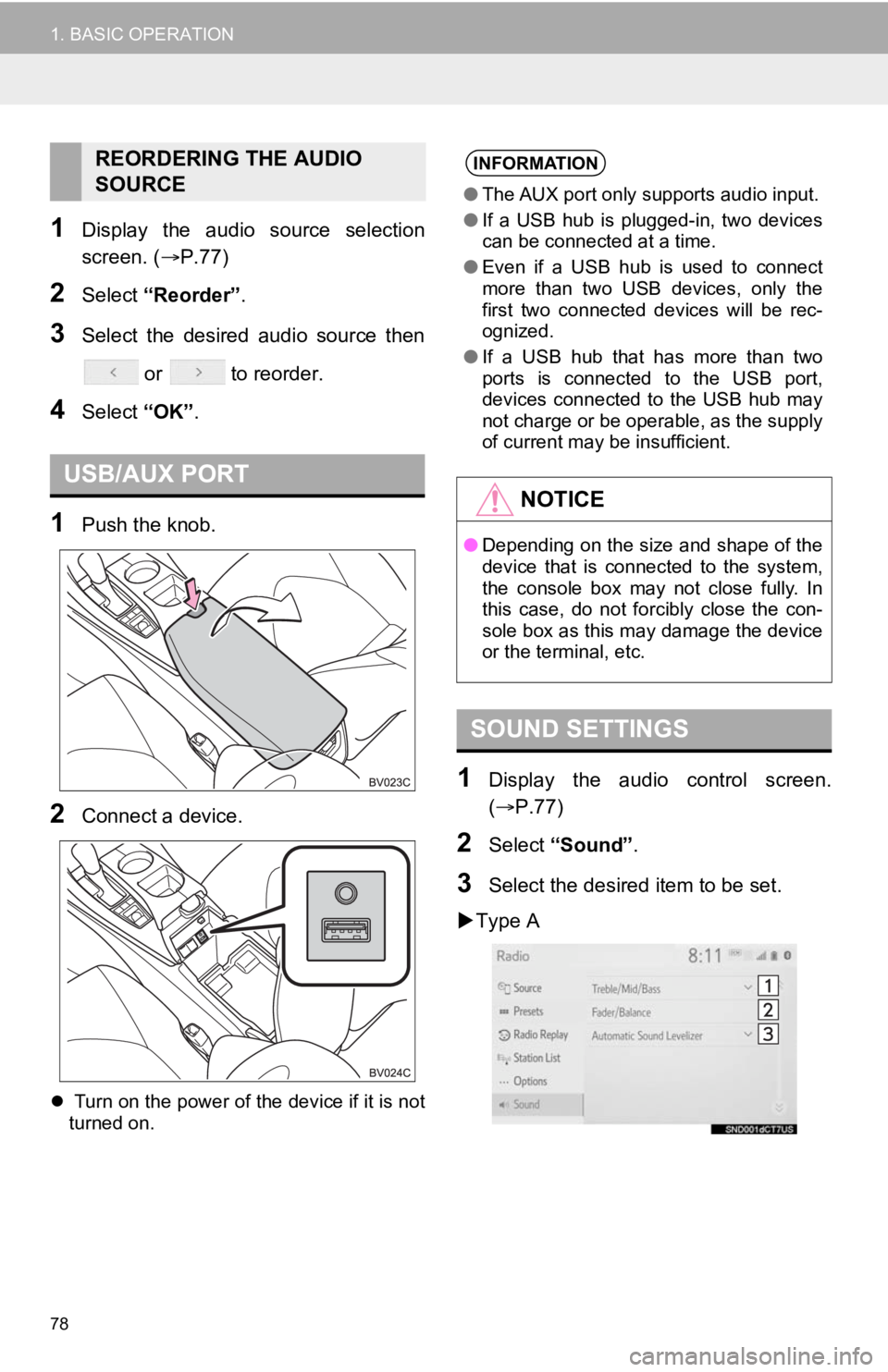
78
1. BASIC OPERATION
1Display the audio source selection
screen. (P.77)
2Select “Reorder” .
3Select the desired audio source then
or to reorder.
4Select “OK”.
1Push the knob.
2Connect a device.
Turn on the power of the device if it is not
turned on.
1Display the audio control screen.
( P.77)
2Select “Sound” .
3Select the desired item to be set.
Type A
REORDERING THE AUDIO
SOURCE
USB/AUX PORT
INFORMATION
● The AUX port only supports audio input.
● If a USB hub is plugged-in, two devices
can be connected at a time.
● Even if a USB hub is used to connect
more than two USB devices, only the
first two connected devices will be rec-
ognized.
● If a USB hub that has more than two
ports is connected to the USB port,
devices connected to the USB hub may
not charge or be operable, as the supply
of current may be insufficient.
NOTICE
●Depending on the size and shape of the
device that is connected to the system,
the console box may not close fully. In
this case, do not forcibly close the con-
sole box as this may damage the device
or the terminal, etc.
SOUND SETTINGS
Page 97 of 326
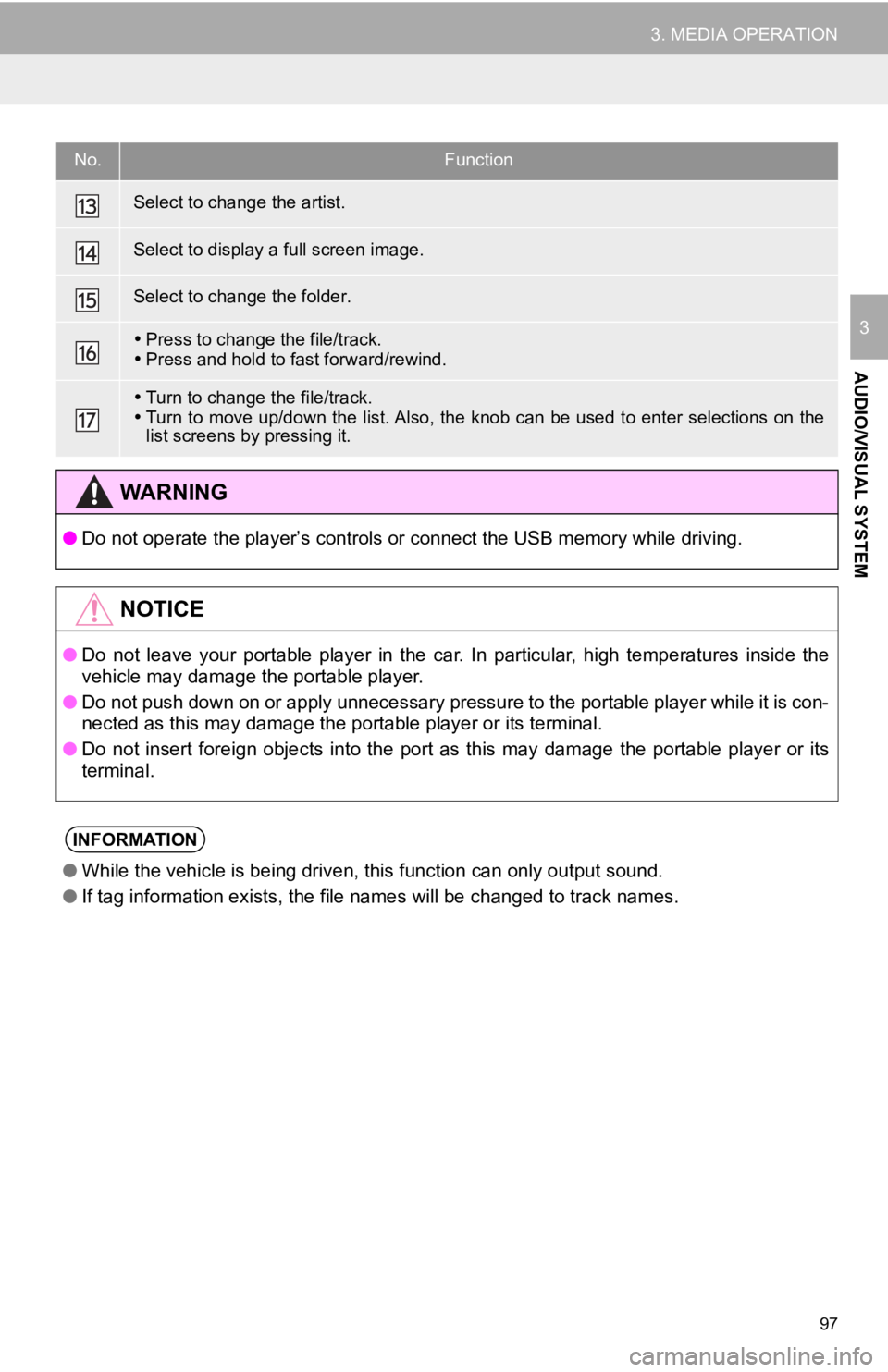
97
3. MEDIA OPERATION
AUDIO/VISUAL SYSTEM
3
Select to change the artist.
Select to display a full screen image.
Select to change the folder.
Press to change the file/track.
Press and hold to fast forward/rewind.
Turn to change the file/track.
Turn to move up/down the list. Also, the knob can be used to en ter selections on the
list screens by pressing it.
WA R N I N G
● Do not operate the player’s contr ols or connect the USB memory while driving.
NOTICE
●Do not leave your portable player in the car. In particular, hi gh temperatures inside the
vehicle may damage the portable player.
● Do not push down on or apply unnecessary pressure to the portable player while it is con-
nected as this may damage the portable player or its terminal.
● Do not insert foreign objects into the port as this may damage the portable player or its
terminal.
INFORMATION
● While the vehicle is being driven, this function can only outpu t sound.
● If tag information exists, the file names will be changed to tr ack names.
No.Function
Page 115 of 326
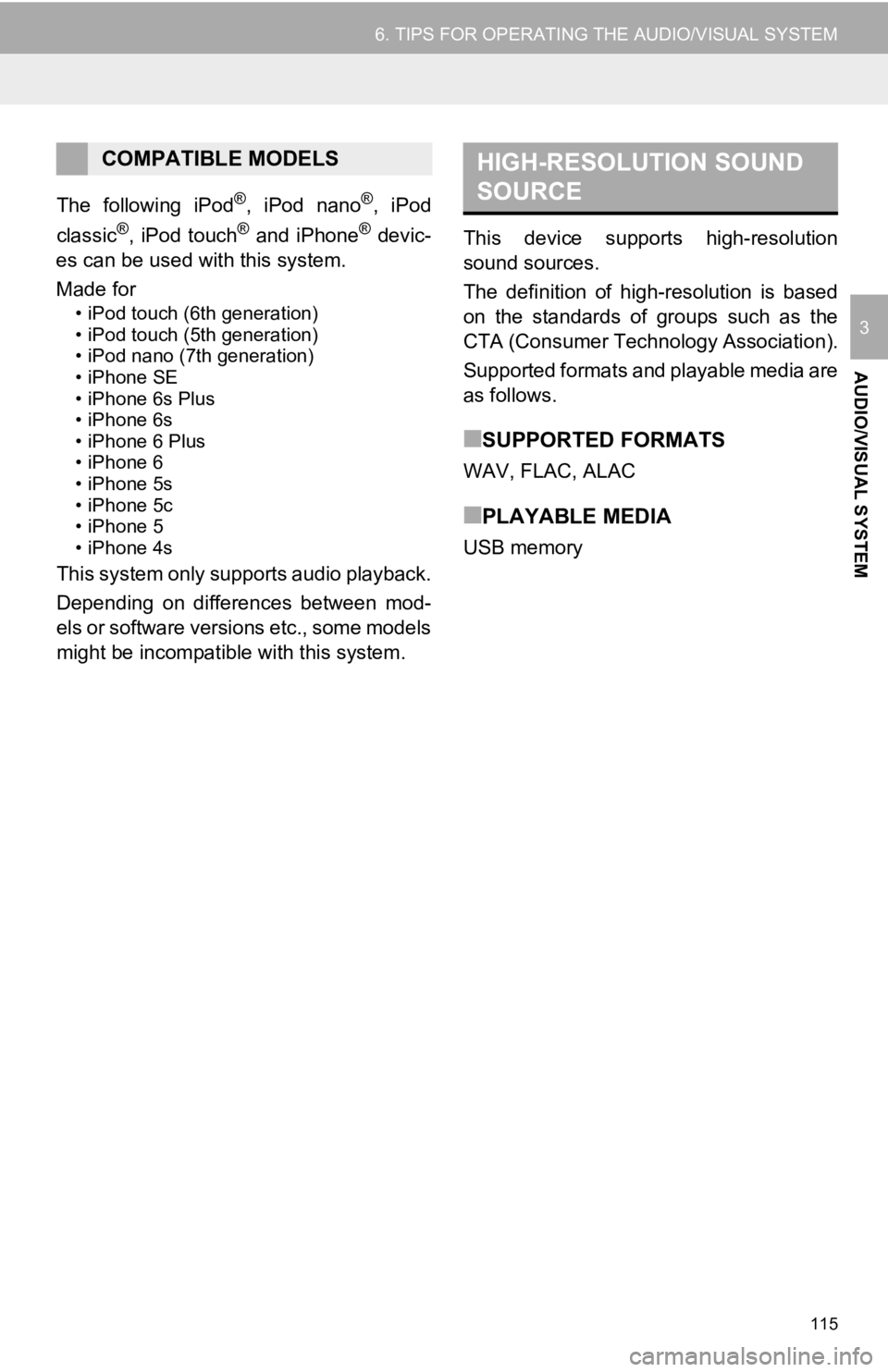
115
6. TIPS FOR OPERATING THE AUDIO/VISUAL SYSTEM
AUDIO/VISUAL SYSTEM
3
The following iPod®, iPod nano®, iPod
classic®, iPod touch® and iPhone® devic-
es can be used wit h this system.
Made for
• iPod touch (6th generation)
• iPod touch (5th generation)
• iPod nano (7th generation)
• iPhone SE
• iPhone 6s Plus
• iPhone 6s
• iPhone 6 Plus
• iPhone 6
• iPhone 5s
• iPhone 5c
• iPhone 5
• iPhone 4s
This system only supports audio playback.
Depending on differences between mod-
els or software versions etc., some models
might be incompatible with this system. This device supports high-resolution
sound sources.
The definition of high-resolution is based
on the standards of groups such as the
CTA (Consumer Technology Association).
Supported formats and playable media are
as follows.
■SUPPORTED FORMATS
WAV, FLAC, ALAC
■PLAYABLE MEDIA
USB memory
COMPATIBLE MODELSHIGH-RESOLUTION SOUND
SOURCE
Page 117 of 326
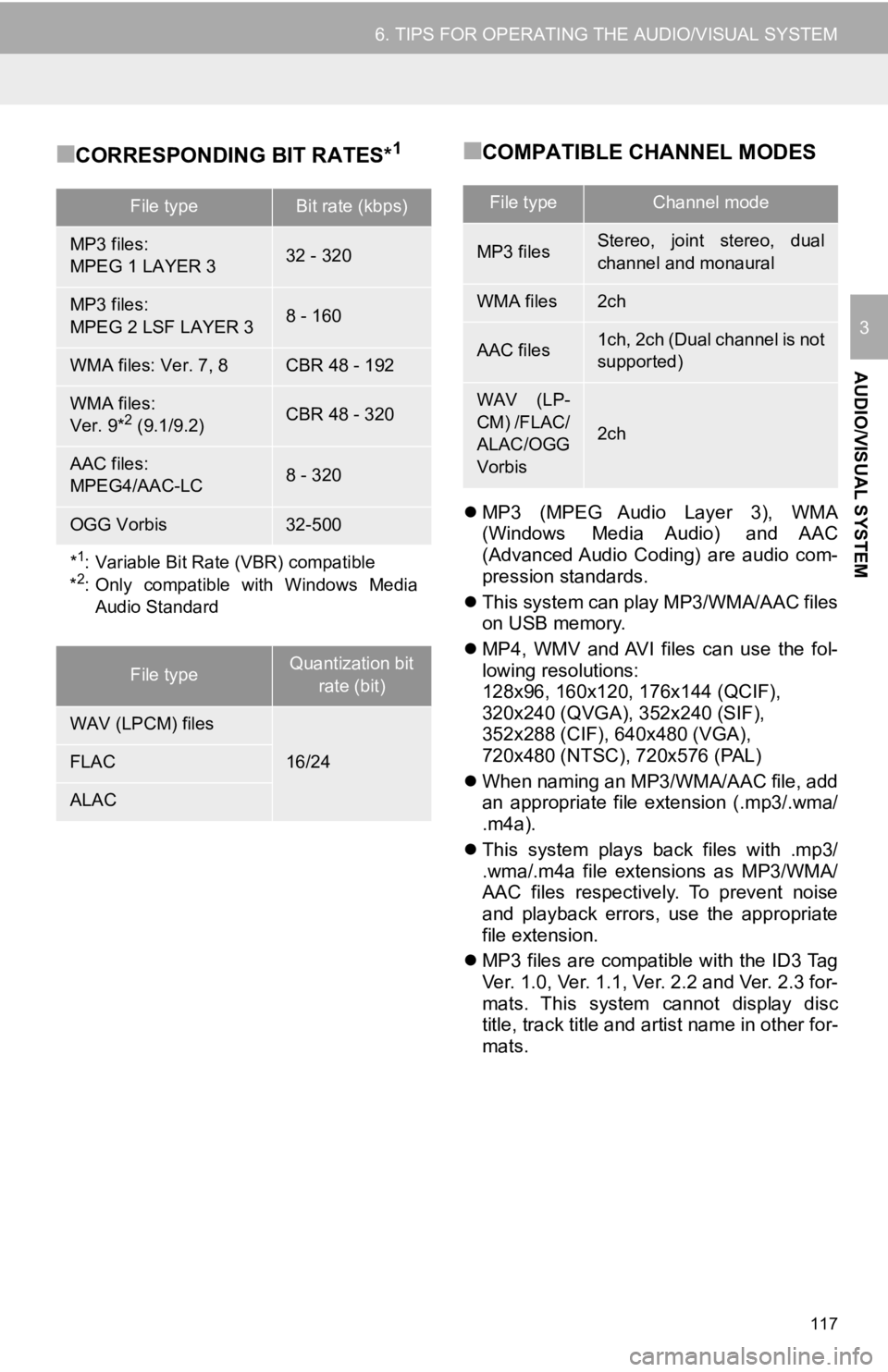
117
6. TIPS FOR OPERATING THE AUDIO/VISUAL SYSTEM
AUDIO/VISUAL SYSTEM
3
■CORRESPONDING BIT RATES*1■COMPATIBLE CHANNEL MODES
MP3 (MPEG Audio Layer 3), WMA
(Windows Media Audio) and AAC
(Advanced Audio Coding) are audio com-
pression standards.
This system can play MP3/WMA/AAC files
on USB memory.
MP4, WMV and AVI files can use the fol-
lowing resolutions:
128x96, 160x120, 176x144 (QCIF),
320x240 (QVGA), 352x240 (SIF),
352x288 (CIF), 640x480 (VGA),
720x480 (NTSC), 720x576 (PAL)
When naming an MP3/WMA/AAC file, add
an appropriate file extension (.mp3/.wma/
.m4a).
This system plays back files with .mp3/
.wma/.m4a file extensions as MP3/WMA/
AAC files respectively. To prevent noise
and playback errors, use the appropriate
file extension.
MP3 files are compatible with the ID3 Tag
Ver. 1.0, Ver. 1.1, Ver. 2.2 and Ver. 2.3 for-
mats. This system cannot display disc
title, track title and artist name in other for-
mats.
File typeBit rate (kbps)
MP3 files:
MPEG 1 LAYER 332 - 320
MP3 files:
MPEG 2 LSF LAYER 38 - 160
WMA files: Ver. 7, 8CBR 48 - 192
WMA files:
Ver. 9*2 (9.1/9.2)CBR 48 - 320
AAC files:
MPEG4/AAC-LC8 - 320
OGG Vorbis32-500
*1: Variable Bit Rate (VBR) compatible
*2: Only compatible with Windows Media Audio Standard
File typeQuantization bit
rate (bit)
WAV (LPCM) files
16/24FLAC
ALAC
File typeChannel mode
MP3 filesStereo, joint stereo, dual
channel and monaural
WMA files2ch
AAC files1ch, 2ch (Dual channel is not
supported)
WAV (LP-
CM) /FLAC/
ALAC/OGG
Vorbis
2ch
Page 121 of 326
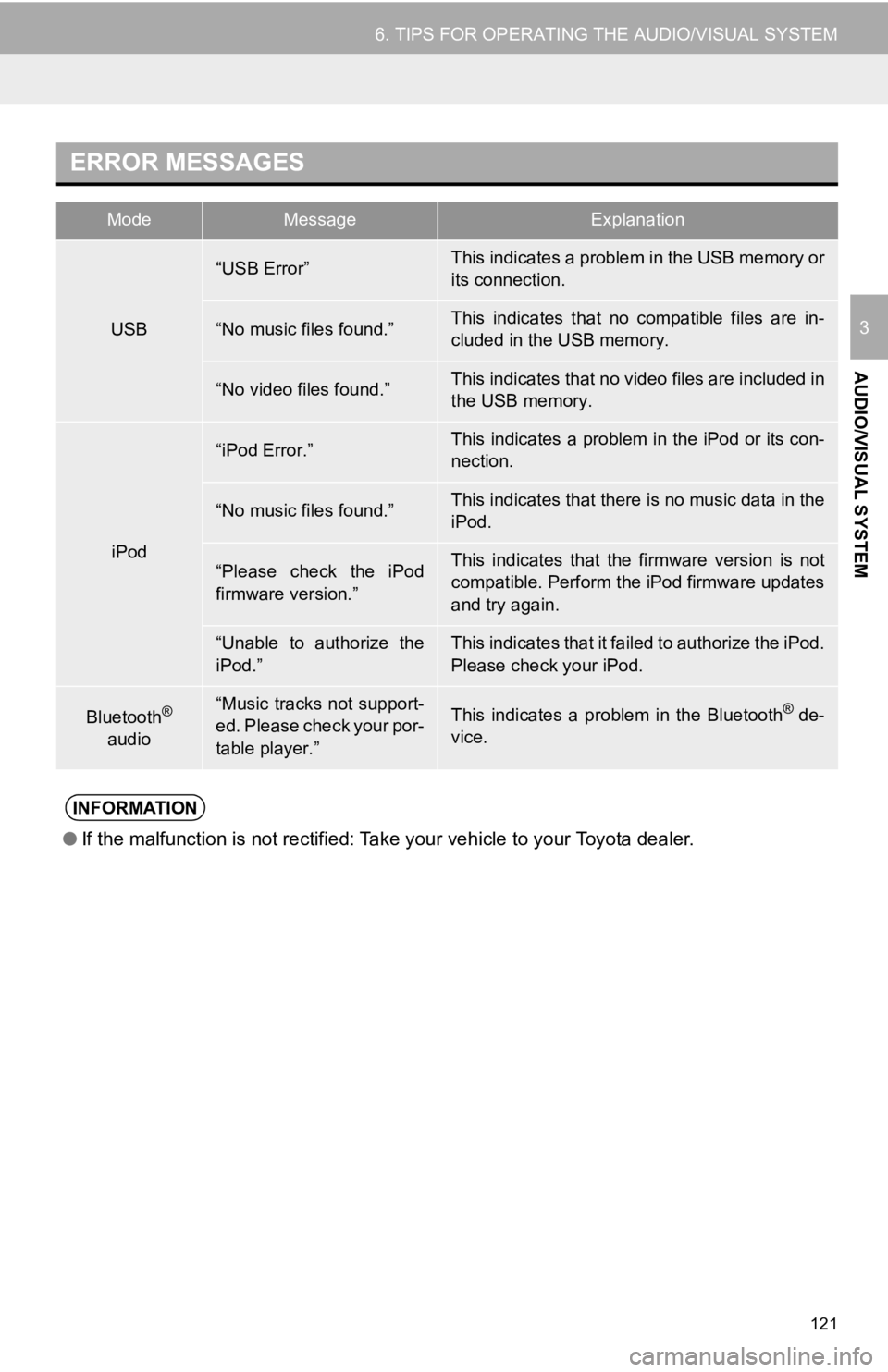
121
6. TIPS FOR OPERATING THE AUDIO/VISUAL SYSTEM
AUDIO/VISUAL SYSTEM
3
ERROR MESSAGES
ModeMessageExplanation
USB
“USB Error”This indicates a problem in the USB memory or
its connection.
“No music files found.”This indicates that no compatible files are in-
cluded in the USB memory.
“No video files found.”This indicates that no video files are included in
the USB memory.
iPod
“iPod Error.”This indicates a problem in the iPod or its con-
nection.
“No music files found.”This indicates that there is no music data in the
iPod.
“Please check the iPod
firmware version.”This indicates that the firmware version is not
compatible. Perform the iPod firmware updates
and try again.
“Unable to authorize the
iPod.”This indicates that it failed to authorize the iPod.
Please check your iPod.
Bluetooth®
audio“Music tracks not support-
ed. Please check your por-
table player.”This indicates a problem in the Bluetooth® de-
vice.
INFORMATION
● If the malfunction is not rectified: Take your vehicle to your Toyota dealer.