buttons TOYOTA AVALON 2020 Accessories, Audio & Navigation (in English)
[x] Cancel search | Manufacturer: TOYOTA, Model Year: 2020, Model line: AVALON, Model: TOYOTA AVALON 2020Pages: 326, PDF Size: 7.79 MB
Page 5 of 326
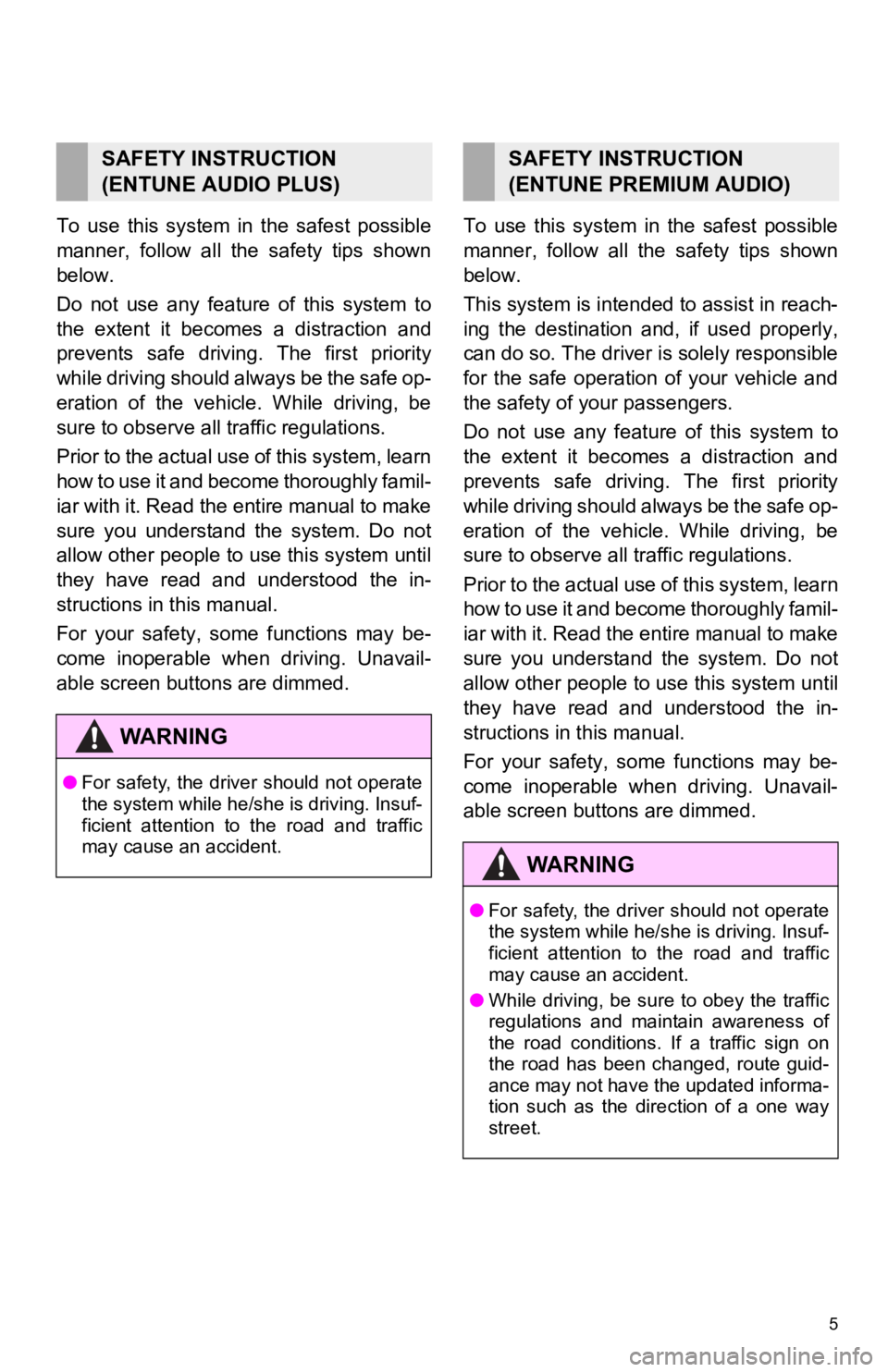
5
To use this system in the safest possible
manner, follow all the safety tips shown
below.
Do not use any feature of this system to
the extent it becomes a distraction and
prevents safe driving. The first priority
while driving should always be the safe op-
eration of the vehicle. While driving, be
sure to observe all traffic regulations.
Prior to the actual use of this system, learn
how to use it and become thoroughly famil-
iar with it. Read the entire manual to make
sure you understand the system. Do not
allow other people to use this system until
they have read and understood the in-
structions in this manual.
For your safety, some functions may be-
come inoperable when driving. Unavail-
able screen buttons are dimmed. To use this system in the safest possible
manner, follow all the safety tips shown
below.
This system is intended to assist in reach-
ing the destination and, if used properly,
can do so. The driver i
s solely responsible
for the safe operation of your vehicle and
the safety of your passengers.
Do not use any feature of this system to
the extent it becomes a distraction and
prevents safe drivin g. The first priority
while driving should always be the safe op-
eration of the vehicle. While driving, be
sure to observe all tr affic regulations.
Prior to the actual use of this system, learn
how to use it and become thoroughly famil-
iar with it. Read the entire manual to make
sure you understand the system. Do not
allow other people to use this system until
they have read and understood the in-
structions in this manual.
For your safety, some functions may be-
come inoperable when driving. Unavail-
able screen buttons are dimmed.
SAFETY INSTRUCTION
(ENTUNE AUDIO PLUS)
WA R N I N G
● For safety, the driver should not operate
the system while he/she is driving. Insuf-
ficient attention to the road and traffic
may cause an accident.
SAFETY INSTRUCTION
(ENTUNE PREMIUM AUDIO)
WA R N I N G
●For safety, the driver should not operate
the system while he/she is driving. Insuf-
ficient attention to the road and traffic
may cause an accident.
● While driving, be sure to obey the traffic
regulations and maintain awareness of
the road conditions. If a traffic sign on
the road has been changed, route guid-
ance may not have the updated informa-
tion such as the direction of a one way
street.
Page 8 of 326
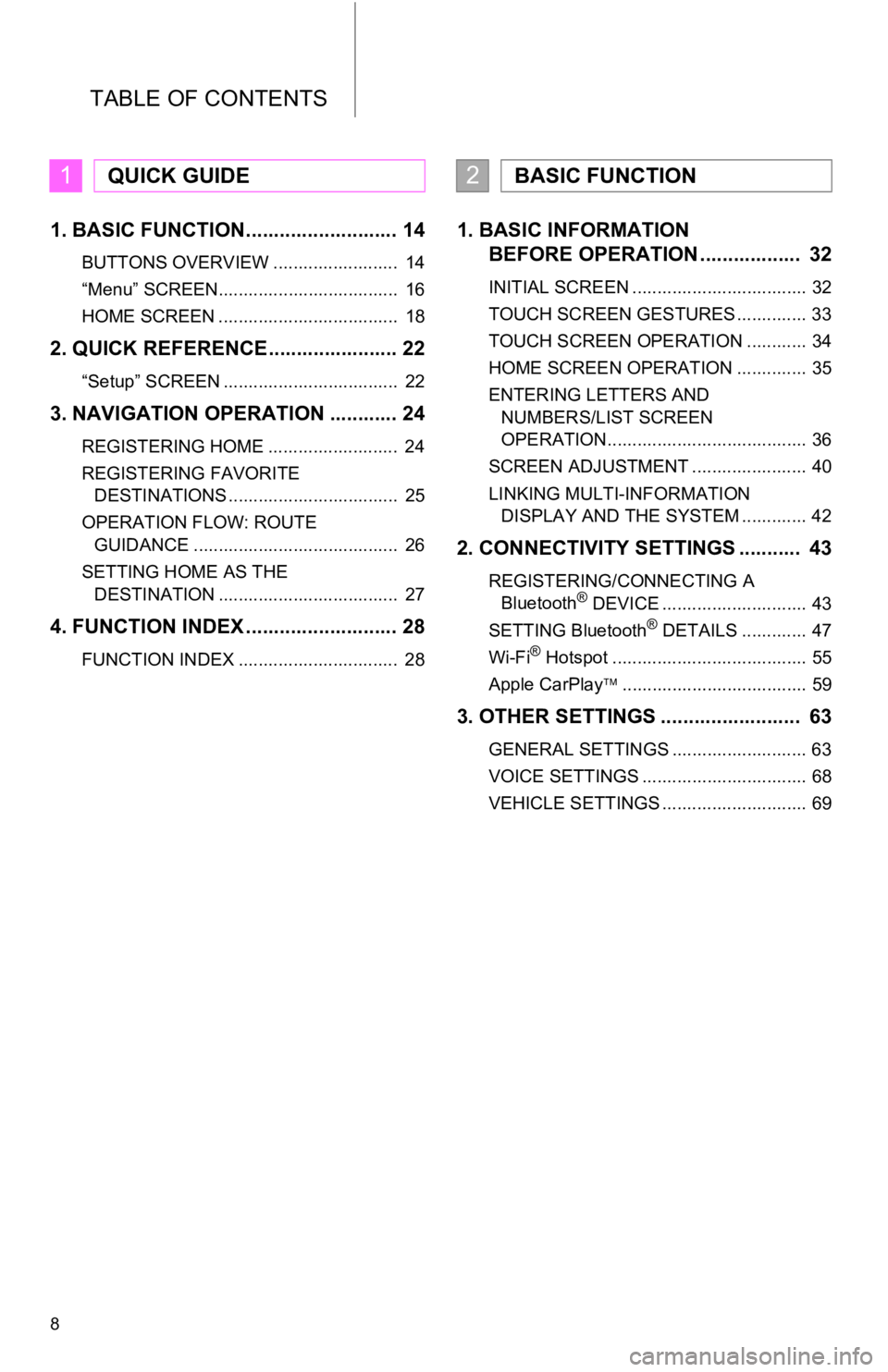
TABLE OF CONTENTS
8
1. BASIC FUNCTION........................... 14
BUTTONS OVERVIEW ......................... 14
“Menu” SCREEN.................................... 16
HOME SCREEN .................................... 18
2. QUICK REFERENCE....................... 22
“Setup” SCREEN ................................... 22
3. NAVIGATION OPERATION ............ 24
REGISTERING HOME .......................... 24
REGISTERING FAVORITE DESTINATIONS .................................. 25
OPERATION FLOW: ROUTE GUIDANCE ......................................... 26
SETTING HOME AS THE DESTINATION .................................... 27
4. FUNCTION INDEX ..... ...................... 28
FUNCTION INDEX ................................ 28
1. BASIC INFORMATION
BEFORE OPERATION .................. 32
INITIAL SCREEN ................................... 32
TOUCH SCREEN GESTURES .............. 33
TOUCH SCREEN OPERATION ............ 34
HOME SCREEN OPERATION .............. 35
ENTERING LETTERS AND
NUMBERS/LIST SCREEN
OPERATION........................................ 36
SCREEN ADJUSTMENT ....................... 40
LINKING MULTI-INFORMATION DISPLAY AND THE SYSTEM ............. 42
2. CONNECTIVITY SETTINGS ........... 43
REGISTERING/CONNECTING A Bluetooth® DEVICE ............................. 43
SETTING Bluetooth® DETAILS ............. 47
Wi-Fi® Hotspot ....................................... 55
Apple CarPlay ..................................... 59
3. OTHER SETTINGS ......................... 63
GENERAL SETTINGS ........................... 63
VOICE SETTINGS ................................. 68
VEHICLE SETTINGS ............................. 69
1QUICK GUIDE2BASIC FUNCTION
Page 13 of 326
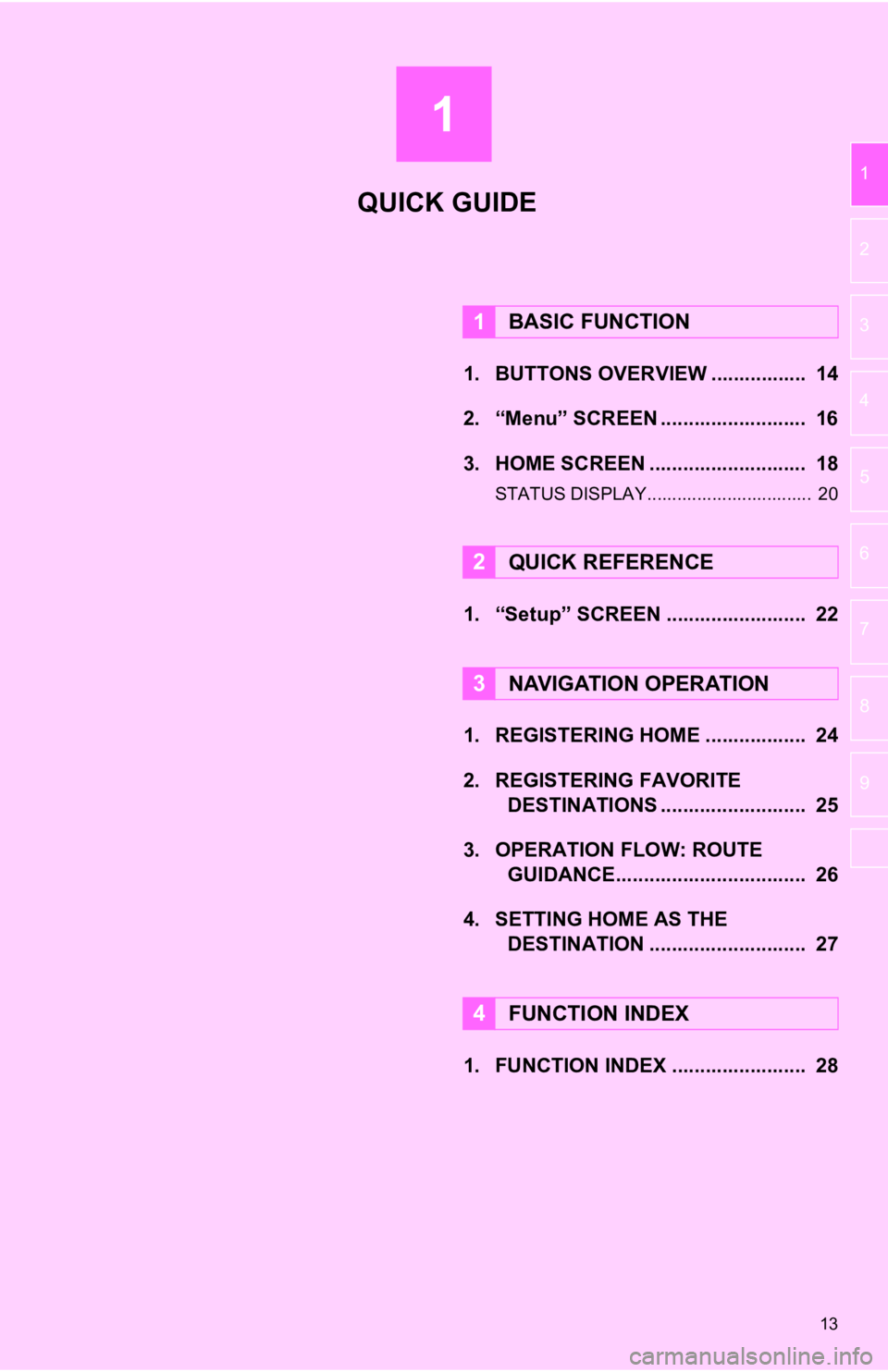
1
13
1
2
3
4
5
6
7
8
9
1. BUTTONS OVERVIEW ................. 14
2. “Menu” SCREEN .......................... 16
3. HOME SCREEN ............................ 18
STATUS DISPLAY................................. 20
1. “Setup” SCREEN ......................... 22
1. REGISTERING HOME .................. 24
2. REGISTERING FAVORITE DESTINATIONS .......................... 25
3. OPERATION FLOW: ROUTE GUIDANCE............... ................... 26
4. SETTING HOME AS THE DESTINATION ............................ 27
1. FUNCTION INDEX ........................ 28
1BASIC FUNCTION
2QUICK REFERENCE
3NAVIGATION OPERATION
4FUNCTION INDEX
QUICK GUIDE
Page 14 of 326
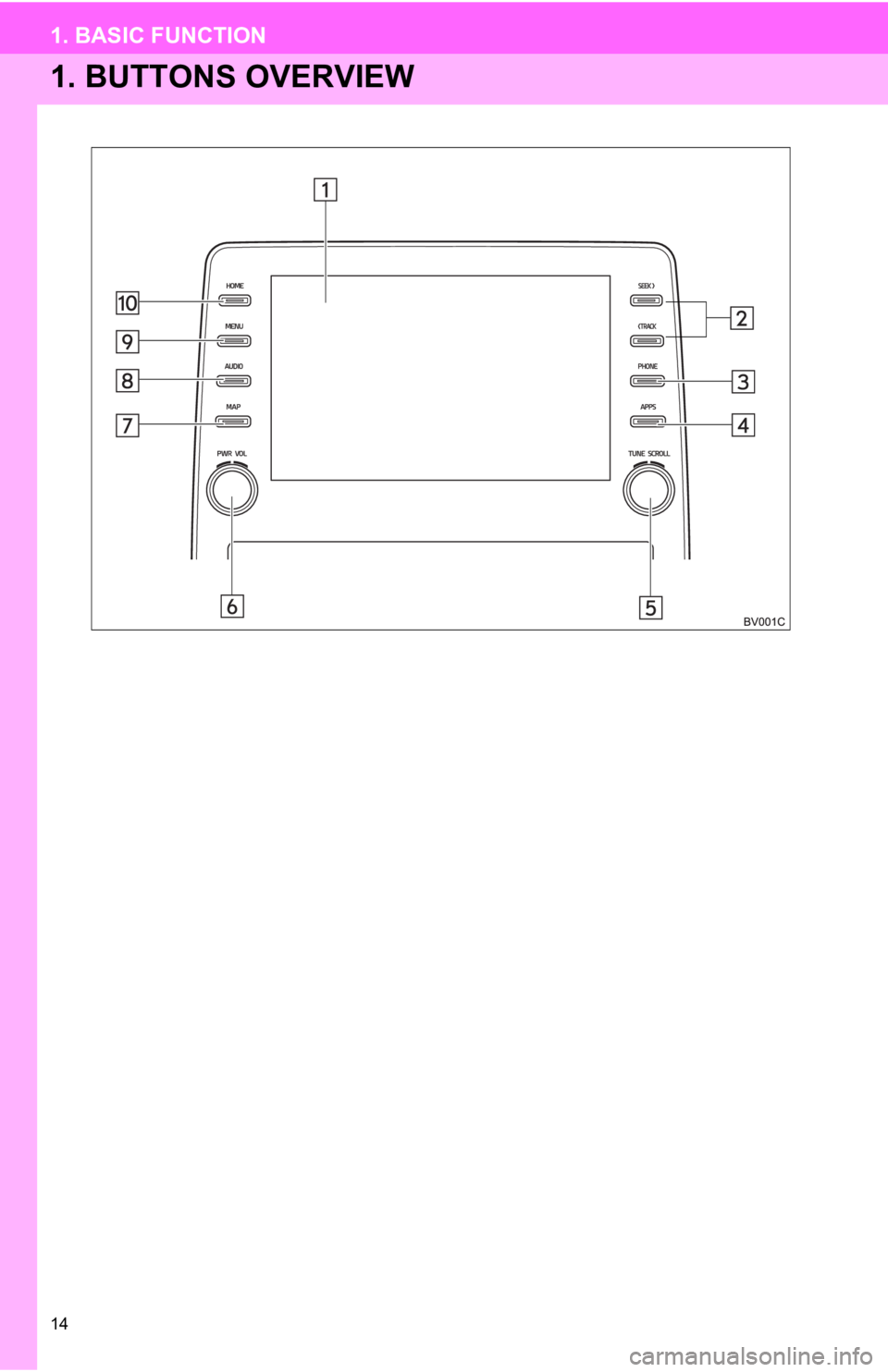
14
1. BASIC FUNCTION
1. BUTTONS OVERVIEW
Page 18 of 326
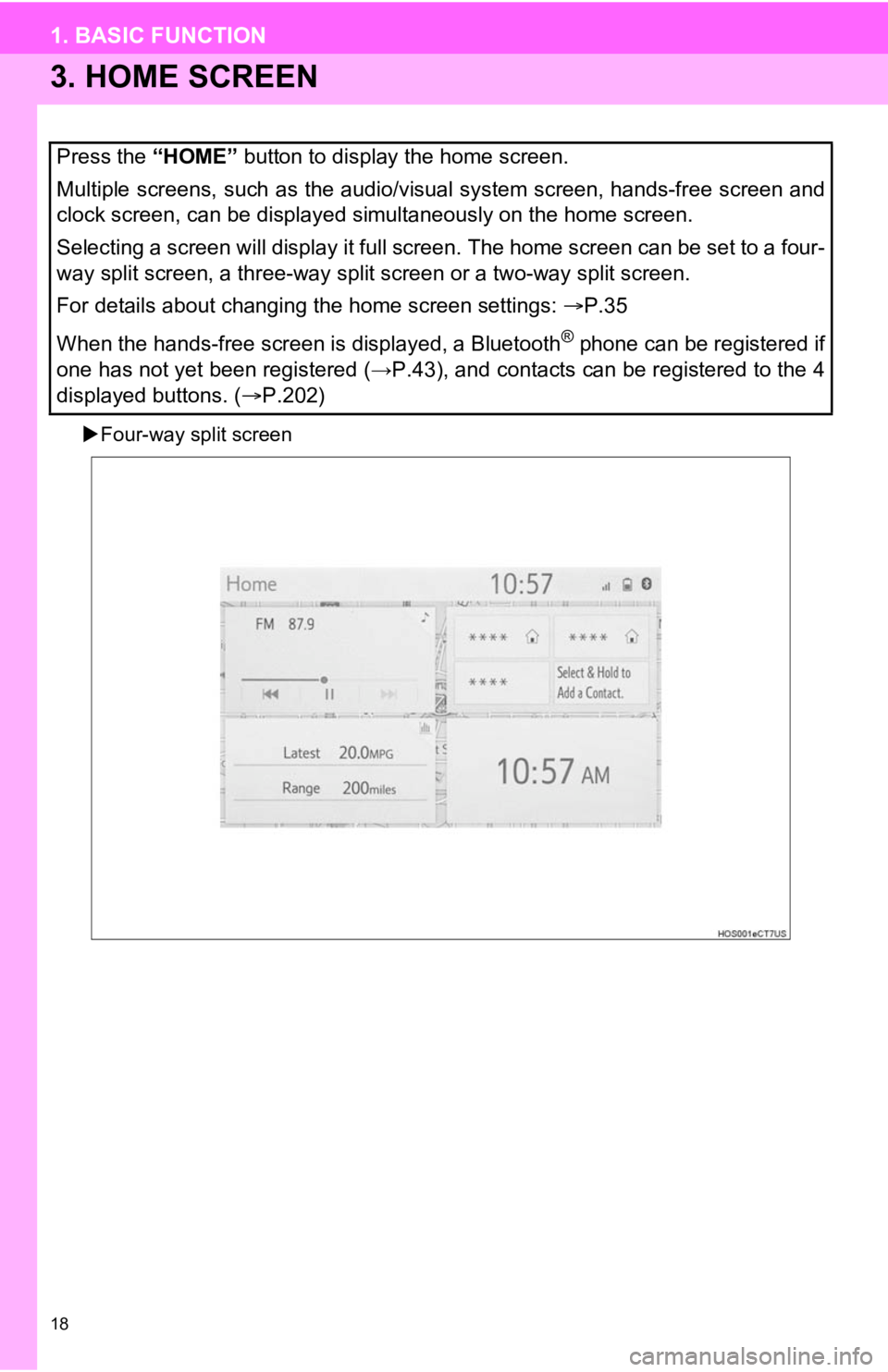
18
1. BASIC FUNCTION
3. HOME SCREEN
Four-way split screen
Press the “HOME” button to display the home screen.
Multiple screens, such as the audio/visual system screen, hands -free screen and
clock screen, can be displayed simultaneously on the home scree n.
Selecting a screen will display it full screen. The home screen can be set to a four-
way split screen, a three-way split screen or a two-way split s creen.
For details about changing the home screen settings: P.35
When the hands-free screen is displayed, a Bluetooth
® phone can be registered if
one has not yet been registered (→P.43), and contacts can be re gistered to the 4
displayed buttons. ( P.202)
Page 34 of 326
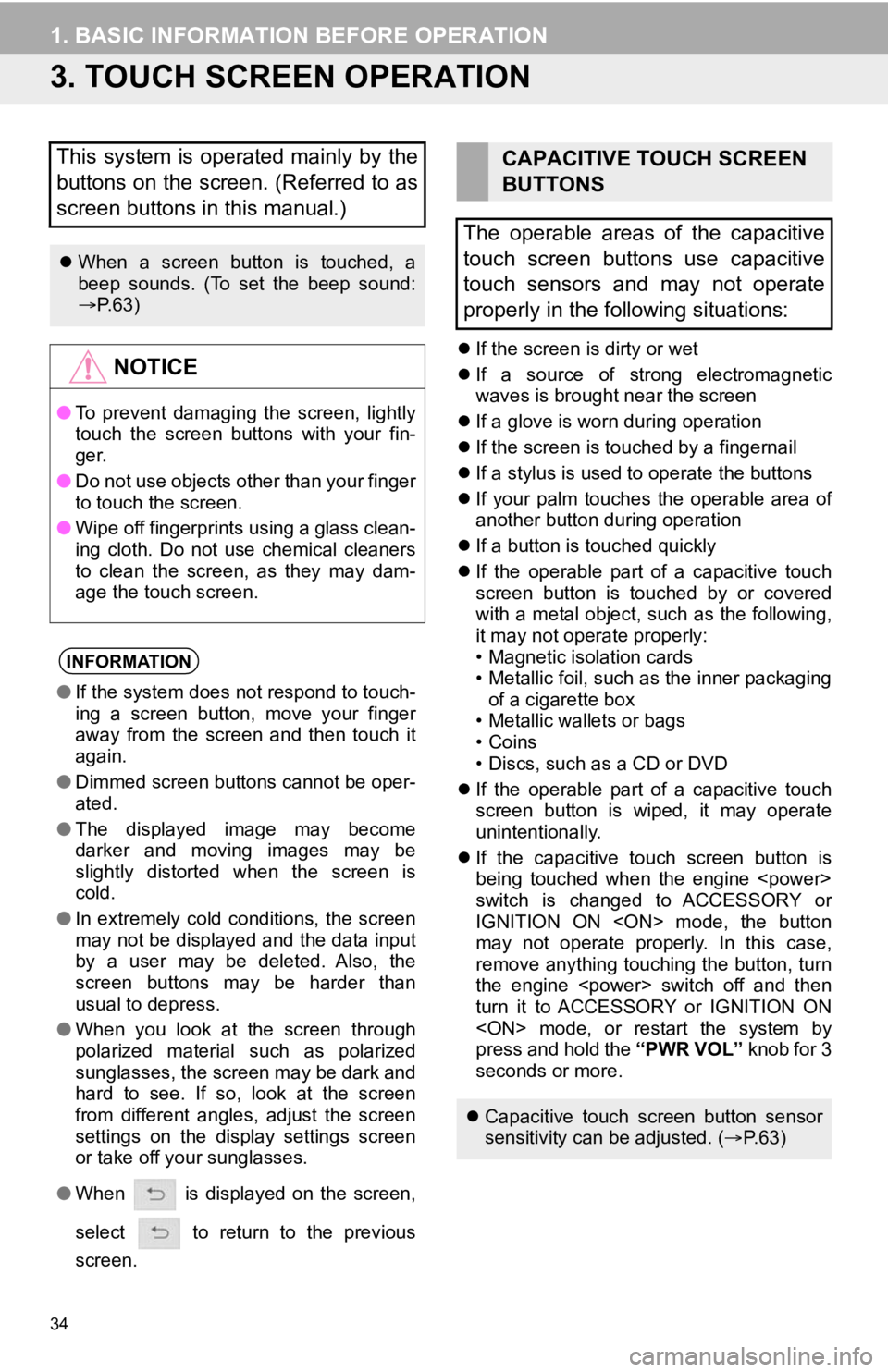
34
1. BASIC INFORMATION BEFORE OPERATION
3. TOUCH SCREEN OPERATION
If the screen is dirty or wet
If a source of strong electromagnetic
waves is brought near the screen
If a glove is worn during operation
If the screen is touched by a fingernail
If a stylus is used to operate the buttons
If your palm touches the operable area of
another button during operation
If a button is touched quickly
If the operable part of a capacitive touch
screen button is touched by or covered
with a metal object, such as the following,
it may not operate properly:
• Magnetic isolation cards
• Metallic foil, such as the inner packaging
of a cigarette box
• Metallic wallets or bags
• Coins
• Discs, such as a CD or DVD
If the operable part of a capacitive touch
screen button is wiped, it may operate
unintentionally.
If the capacitive touch screen button is
being touched when the engine
switch is changed to ACCESSORY or
IGNITION ON
may not operate properly. In this case,
remove anything touching the button, turn
the engine
turn it to ACCESSORY or IGNITION ON
press and hold the “PWR VOL” knob for 3
seconds or more.
This system is operated mainly by the
buttons on the screen. (Referred to as
screen buttons in this manual.)
When a screen button is touched, a
beep sounds. (To set the beep sound:
P. 6 3 )
NOTICE
● To prevent damaging the screen, lightly
touch the screen buttons with your fin-
ger.
● Do not use objects other than your finger
to touch the screen.
● Wipe off fingerprints using a glass clean-
ing cloth. Do not use chemical cleaners
to clean the screen, as they may dam-
age the touch screen.
INFORMATION
●If the system does not respond to touch-
ing a screen button, move your finger
away from the screen and then touch it
again.
● Dimmed screen buttons cannot be oper-
ated.
● The displayed image may become
darker and moving images may be
slightly distorted when the screen is
cold.
● In extremely cold conditions, the screen
may not be displayed and the data input
by a user may be deleted. Also, the
screen buttons may be harder than
usual to depress.
● When you look at the screen through
polarized material such as polarized
sunglasses, the screen may be dark and
hard to see. If so, look at the screen
from different angles, adjust the screen
settings on the display settings screen
or take off your sunglasses.
● When is displayed on the screen,
select to return to the previous
screen.
CAPACITIVE TOUCH SCREEN
BUTTONS
The operable areas of the capacitive
touch screen buttons use capacitive
touch sensors and may not operate
properly in the following situations:
Capacitive touch screen button sensor
sensitivity can be adjusted. ( P. 6 3 )
Page 60 of 326
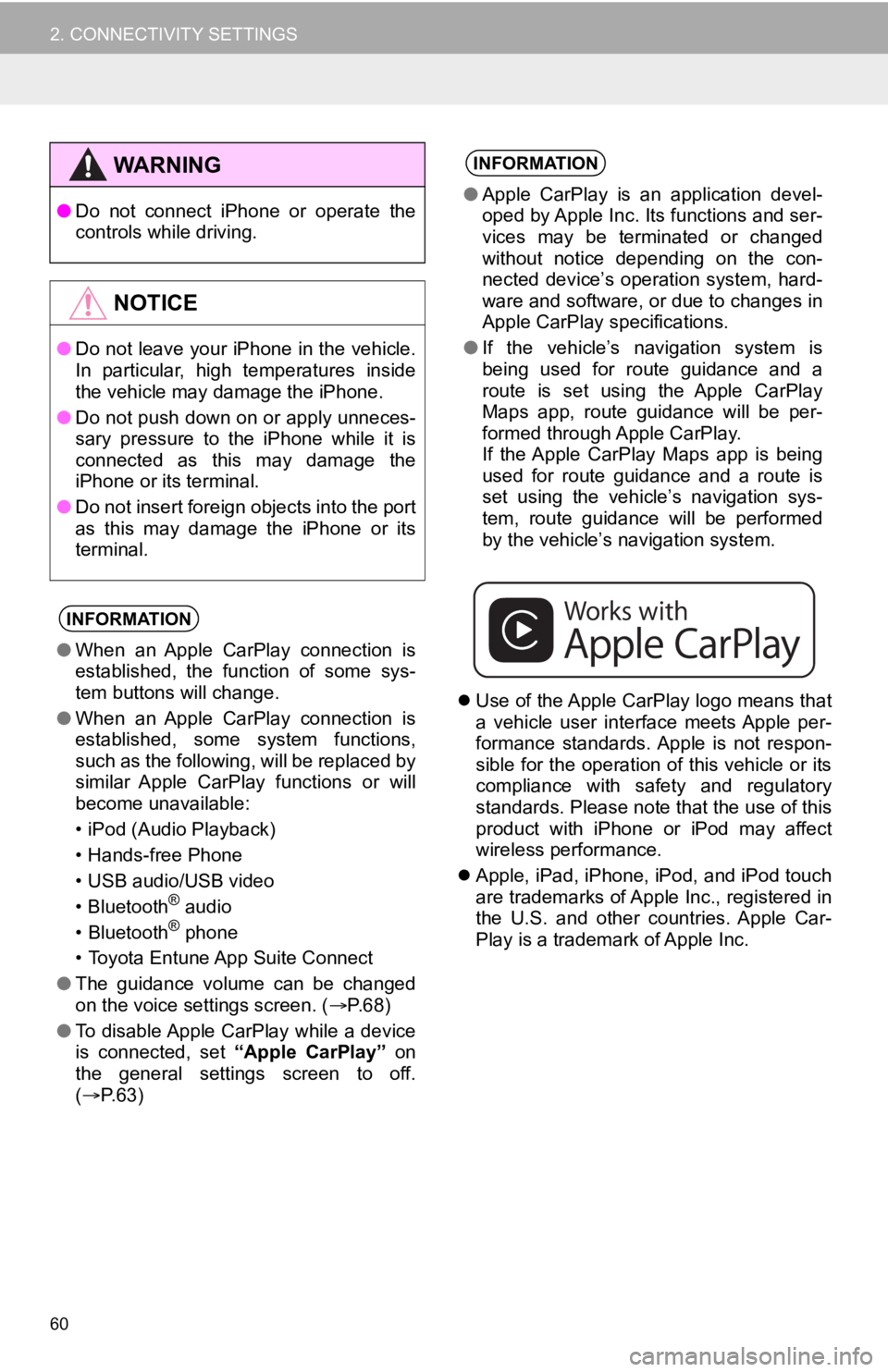
60
2. CONNECTIVITY SETTINGS
Use of the Apple CarPlay logo means that
a vehicle user interface meets Apple per-
formance standards. Apple is not respon-
sible for the operation of this vehicle or its
compliance with safety and regulatory
standards. Please note that the use of this
product with iPhone or iPod may affect
wireless performance.
Apple, iPad, iPhone, iPod, and iPod touch
are trademarks of Apple Inc., registered in
the U.S. and other countries. Apple Car-
Play is a trademark of Apple Inc.
WA R N I N G
●Do not connect iPhone or operate the
controls while driving.
NOTICE
●Do not leave your iPhone in the vehicle.
In particular, high temperatures inside
the vehicle may damage the iPhone.
● Do not push down on or apply unneces-
sary pressure to the iPhone while it is
connected as this may damage the
iPhone or its terminal.
● Do not insert foreign objects into the port
as this may damage the iPhone or its
terminal.
INFORMATION
●When an Apple CarPlay connection is
established, the function of some sys-
tem buttons will change.
● When an Apple CarPlay connection is
established, some system functions,
such as the following, will be replaced by
similar Apple CarPlay functions or will
become unavailable:
• iPod (Audio Playback)
• Hands-free Phone
• USB audio/USB video
• Bluetooth
® audio
• Bluetooth® phone
• Toyota Entune App Suite Connect
● The guidance volume can be changed
on the voice settings screen. ( P. 6 8 )
● To disable Apple CarPlay while a device
is connected, set “Apple CarPlay” on
the general settings screen to off.
( P.63)
INFORMATION
●Apple CarPlay is an application devel-
oped by Apple Inc. Its functions and ser-
vices may be terminated or changed
without notice depending on the con-
nected device’s operation system, hard-
ware and software, or due to changes in
Apple CarPlay specifications.
● If the vehicle’s navigation system is
being used for route guidance and a
route is set using the Apple CarPlay
Maps app, route guidance will be per-
formed through Apple CarPlay.
If the Apple CarPlay Maps app is being
used for route guidance and a route is
set using the vehicle’s navigation sys-
tem, route guidance will be performed
by the vehicle’s navigation system.
Page 77 of 326
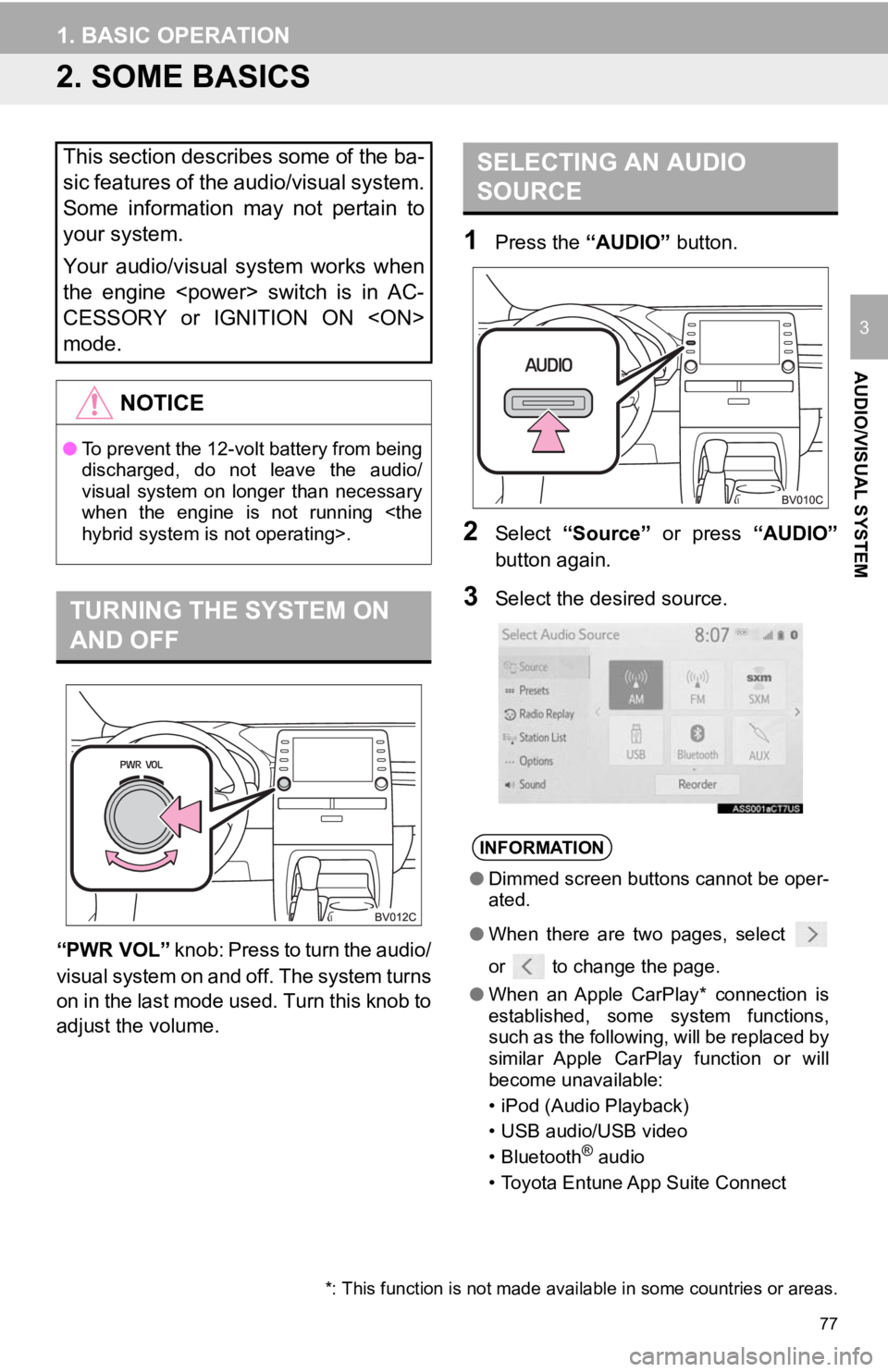
77
1. BASIC OPERATION
AUDIO/VISUAL SYSTEM
3
2. SOME BASICS
“PWR VOL” knob: Press to turn the audio/
visual system on and off. The system turns
on in the last mode used. Turn this knob to
adjust the volume.
1Press the “AUDIO” button.
2Select “Source” or press “AUDIO”
button again.
3Select the desired source.
This section describes some of the ba-
sic features of the audio/visual system.
Some information may not pertain to
your system.
Your audio/visual system works when
the engine
CESSORY or IGNITION ON
mode.
NOTICE
● To prevent the 12-volt battery from being
discharged, do not leave the audio/
visual system on longer than necessary
when the engine is not running
TURNING THE SYSTEM ON
AND OFF
SELECTING AN AUDIO
SOURCE
INFORMATION
●Dimmed screen buttons cannot be oper-
ated.
● When there are two pages, select
or to change the page.
● When an Apple CarPlay* connection is
established, some system functions,
such as the following, will be replaced by
similar Apple CarPlay function or will
become unavailable:
• iPod (Audio Playback)
• USB audio/USB video
• Bluetooth
® audio
• Toyota Entune App Suite Connect
*: This function is not made avai lable in some countries or areas.
Page 164 of 326
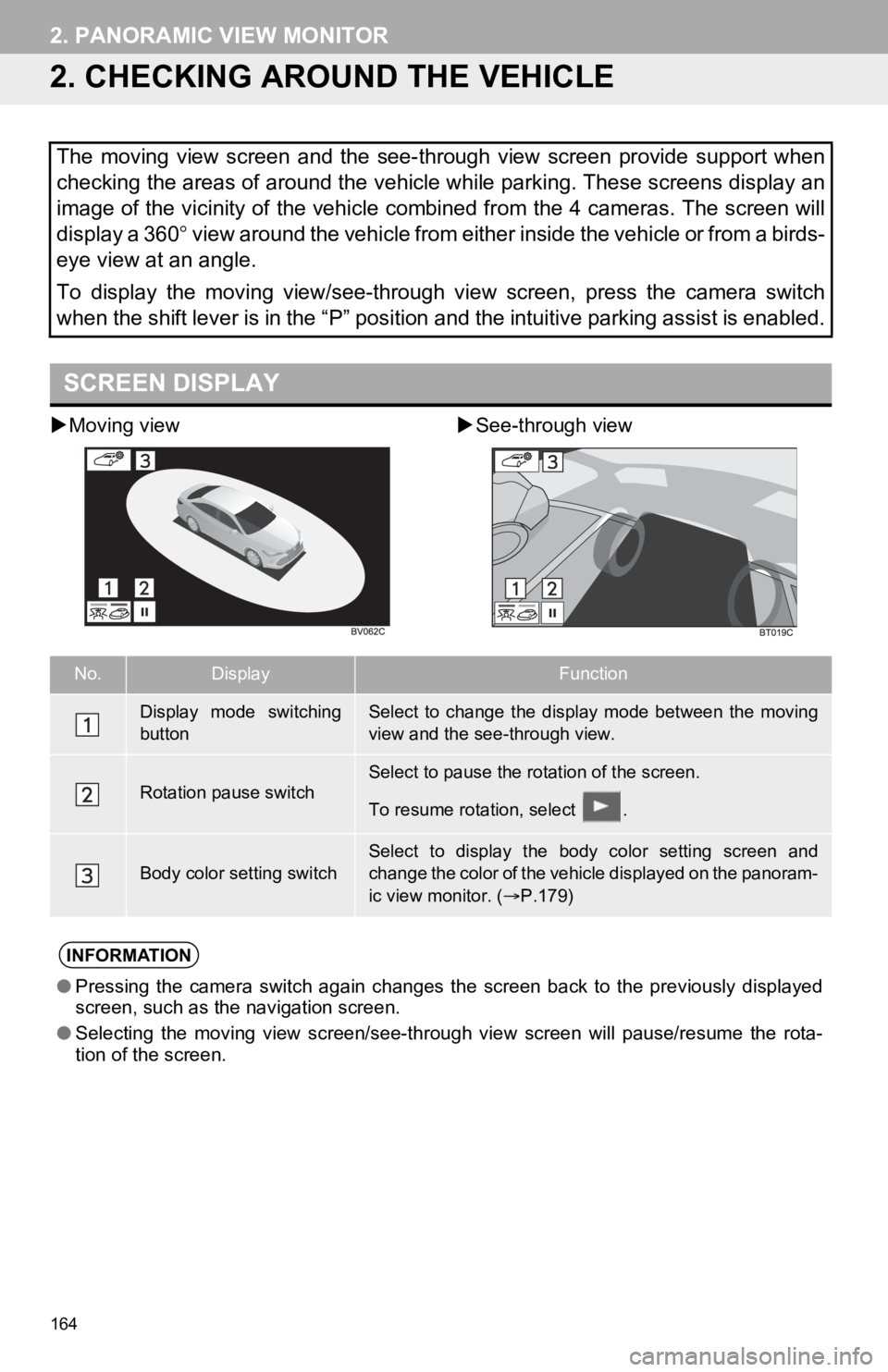
164
2. PANORAMIC VIEW MONITOR
2. CHECKING AROUND THE VEHICLE
Moving view See-through view
The moving view screen and the see-through view screen provide support when
checking the areas of around the vehicle while parking. These screens display an
image of the vicinity of the vehicle combined from the 4 cameras. The screen will
display a 360 view around the vehicle from either inside the vehicle or from a b i r d s -
eye view at an angle.
To display the moving view/see-through view screen, press the c amera switch
when the shift lever is in the “P” position and the intuitive p arking assist is enabled.
SCREEN DISPLAY
No.DisplayFunction
Display mode switching
buttonSelect to change the display mode between the moving
view and the see-through view.
Rotation pause switchSelect to pause the rotation of the screen.
To resume rotation, select .
Body color setting switch
Select to display the body color setting screen and
change the color of the vehicle displayed on the panoram-
ic view monitor. (P.179)
INFORMATION
● Pressing the camera switch again changes the screen back to the previously displayed
screen, such as the navigation screen.
● Selecting the moving view screen/see-through view screen will p ause/resume the rota-
tion of the screen.
Page 165 of 326
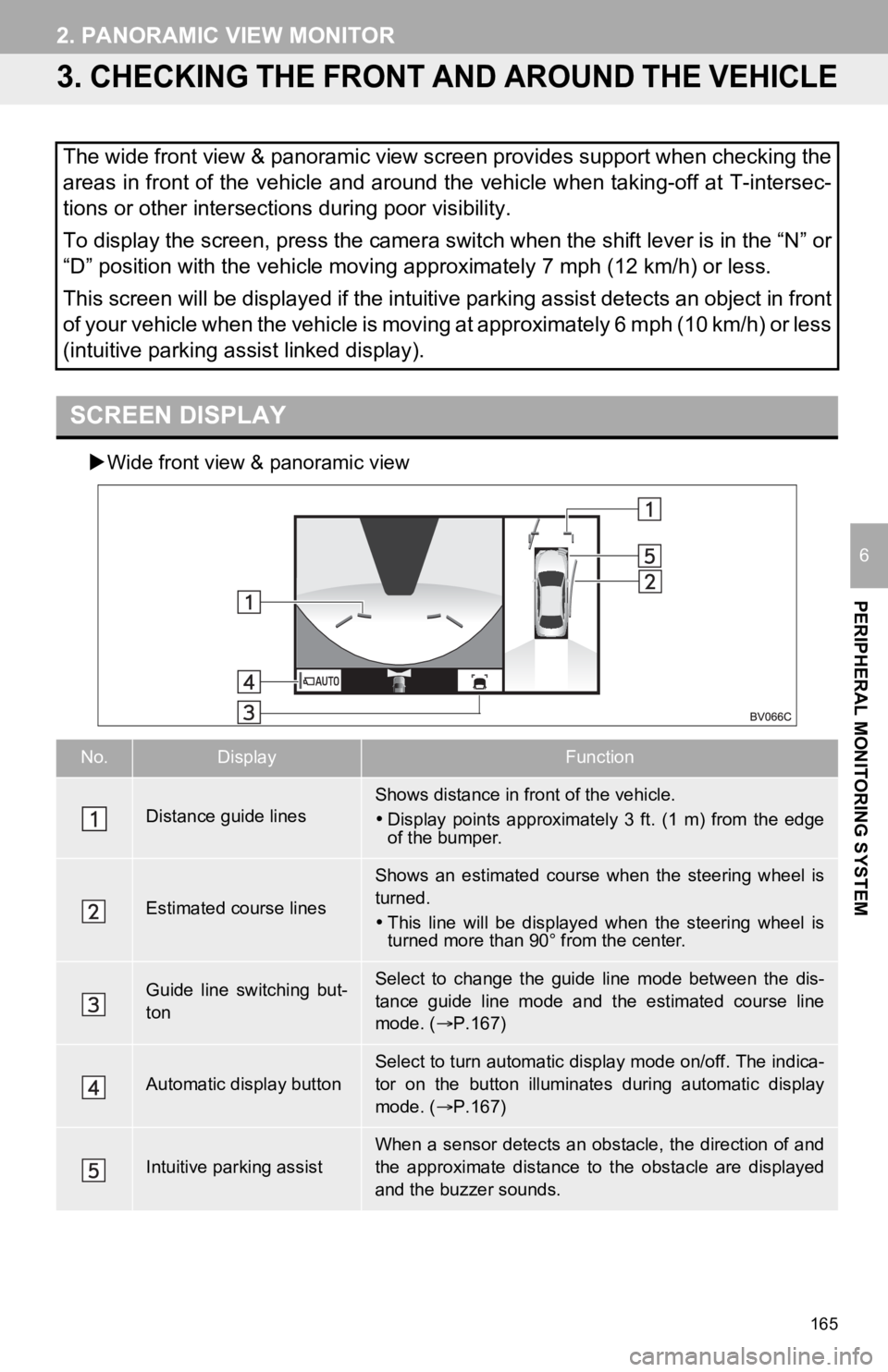
165
2. PANORAMIC VIEW MONITOR
PERIPHERAL MONITORING SYSTEM
6
3. CHECKING THE FRONT AND AROUND THE VEHICLE
Wide front view & panoramic view
The wide front view & panoramic view screen provides support wh en checking the
areas in front of the vehicle and around the vehicle when takin g-off at T-intersec-
tions or other intersections during poor visibility.
To display the screen, press the camera switch when the shift l ever is in the “N” or
“D” position with the vehicle moving approximately 7 mph (12 km /h) or less.
This screen will be displayed if the intuitive parking assist detects an object in front
of your vehicle when the vehicle is moving at approximately 6 m ph (10 km/h) or less
(intuitive parking assist linked display).
SCREEN DISPLAY
No.DisplayFunction
Distance guide linesShows distance in front of the vehicle.
Display points approximately 3 ft. (1 m) from the edge
of the bumper.
Estimated course lines
Shows an estimated course when the steering wheel is
turned.
This line will be displayed when the steering wheel is
turned more than 90° from the center.
Guide line switching but-
tonSelect to change the guide line mode between the dis-
tance guide line mode and the estimated course line
mode. ( P.167)
Automatic display buttonSelect to turn automatic display mode on/off. The indica-
tor on the button illuminates during automatic display
mode. ( P.167)
Intuitive parking assist
When a sensor detects an obstacle, the direction of and
the approximate distance to the obstacle are displayed
and the buzzer sounds.