service reset TOYOTA AVALON 2020 Accessories, Audio & Navigation (in English)
[x] Cancel search | Manufacturer: TOYOTA, Model Year: 2020, Model line: AVALON, Model: TOYOTA AVALON 2020Pages: 326, PDF Size: 7.79 MB
Page 56 of 326
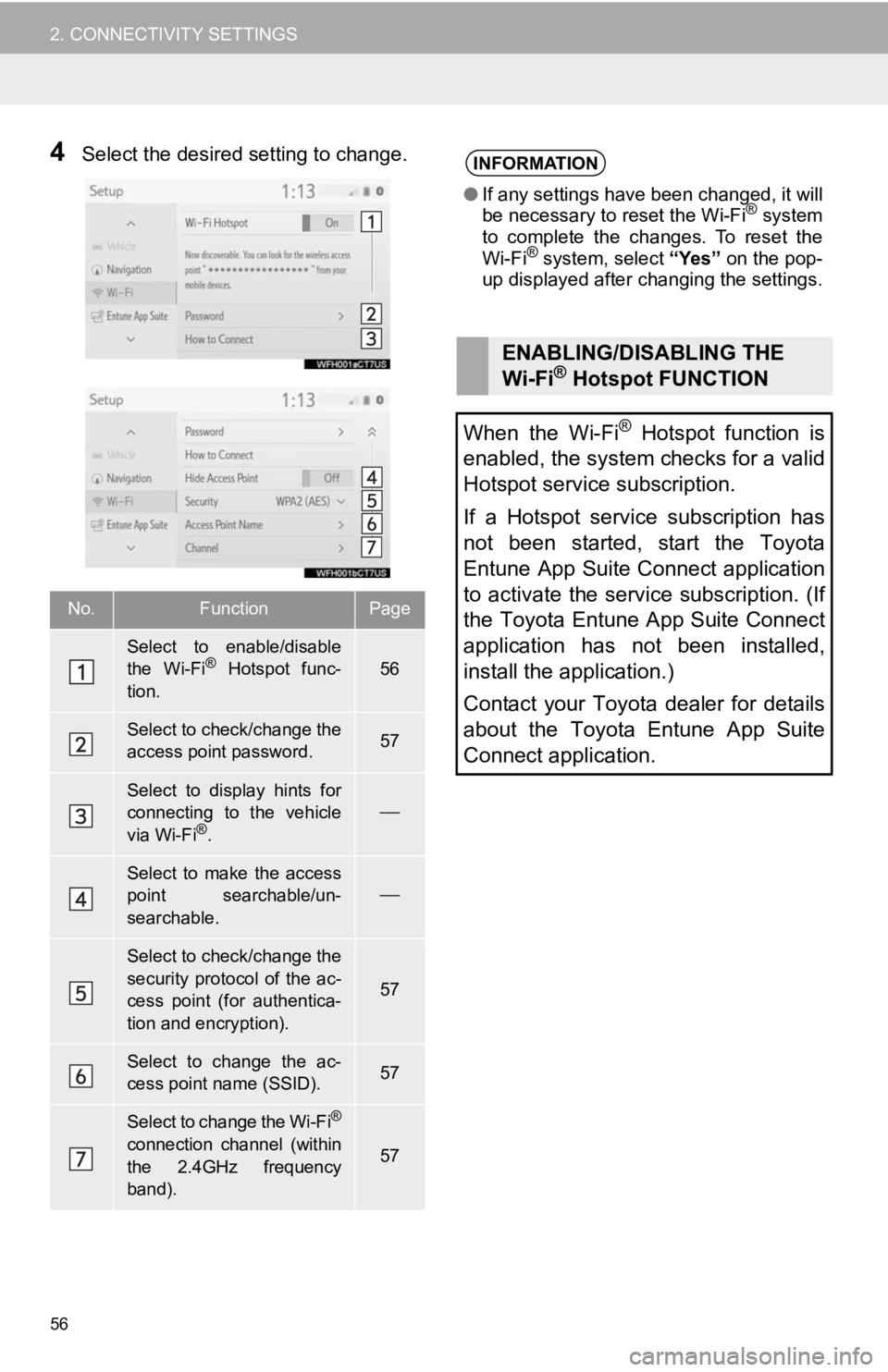
56
2. CONNECTIVITY SETTINGS
4Select the desired setting to change.
No.FunctionPage
Select to enable/disable
the Wi-Fi® Hotspot func-
tion.56
Select to check/change the
access point password.57
Select to display hints for
connecting to the vehicle
via Wi-Fi
®.
Select to make the access
point searchable/un-
searchable.
Select to check/change the
security protocol of the ac-
cess point (for authentica-
tion and encryption).
57
Select to change the ac-
cess point name (SSID).57
Select to change the Wi-Fi®
connection channel (within
the 2.4GHz frequency
band).57
INFORMATION
● If any settings have been changed, it will
be necessary to reset the Wi-Fi® system
to complete the changes. To reset the
Wi-Fi
® system, select “Yes” on the pop-
up displayed after changing the settings.
ENABLING/DISABLING THE
Wi-Fi® Hotspot FUNCTION
When the Wi-Fi
® Hotspot function is
enabled, the system checks for a valid
Hotspot service subscription.
If a Hotspot service subscription has
not been started, start the Toyota
Entune App Suite Connect application
to activate the service subscription. (If
the Toyota Entune App Suite Connect
application has not been installed,
install the application.)
Contact your Toyota dealer for details
about the Toyota Entune App Suite
Connect application.
Page 70 of 326
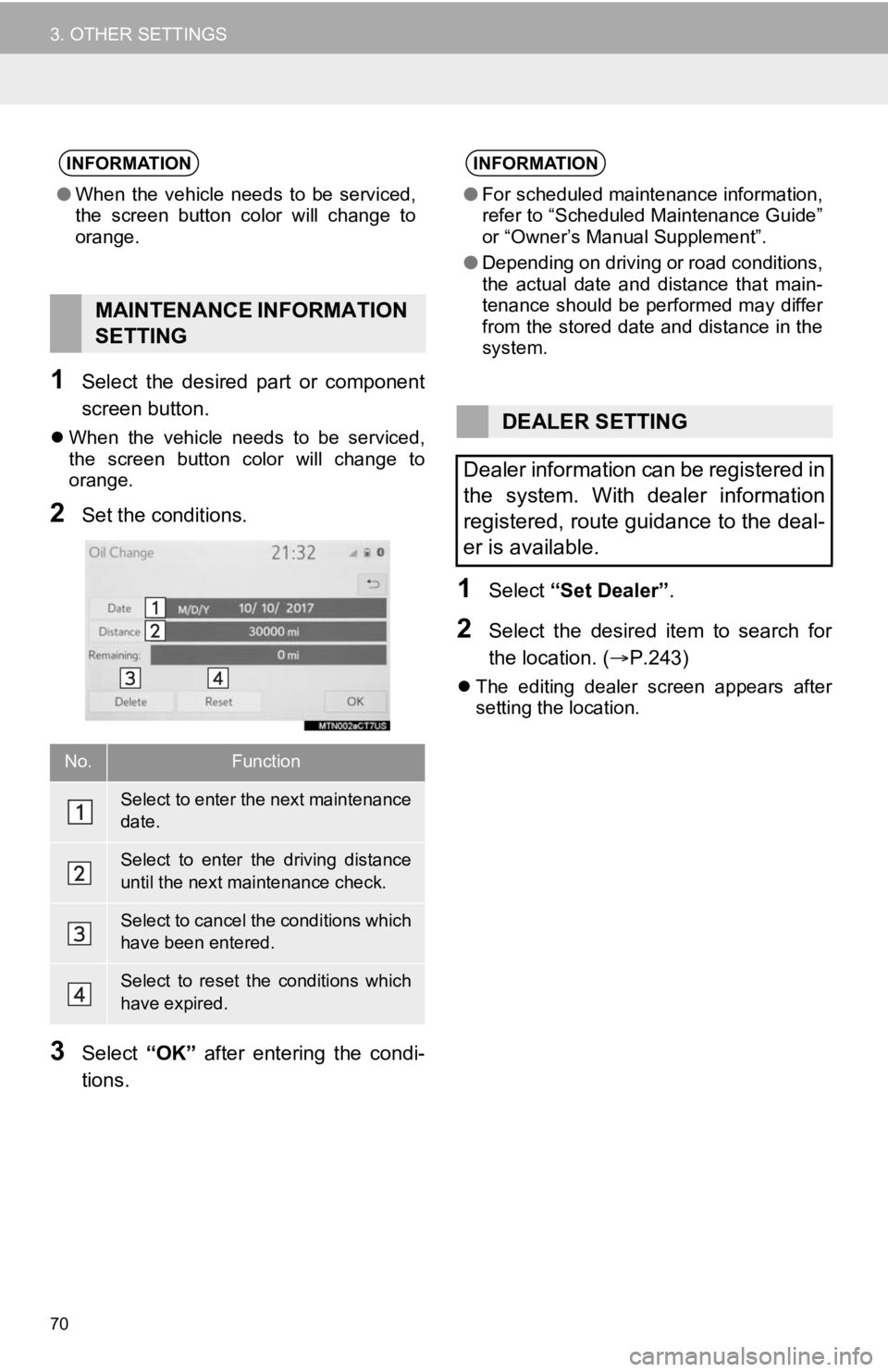
70
3. OTHER SETTINGS
1Select the desired part or component
screen button.
When the vehicle needs to be serviced,
the screen button color will change to
orange.
2Set the conditions.
3Select “OK” after entering the condi-
tions.
1Select “Set Dealer” .
2Select the desired item to search for
the location. ( P.243)
The editing dealer screen appears after
setting the location.
INFORMATION
●When the vehicle needs to be serviced,
the screen button color will change to
orange.
MAINTENANCE INFORMATION
SETTING
No.Function
Select to enter the next maintenance
date.
Select to enter the driving distance
until the next maintenance check.
Select to cancel the conditions which
have been entered.
Select to reset the conditions which
have expired.
INFORMATION
●For scheduled maintenance information,
refer to “Scheduled Maintenance Guide”
or “Owner’s Manual Supplement”.
● Depending on driving or road conditions,
the actual date and distance that main-
tenance should be performed may differ
from the stored date and distance in the
system.
DEALER SETTING
Dealer information can be registered in
the system. With dealer information
registered, route guidance to the deal-
er is available.
Page 74 of 326
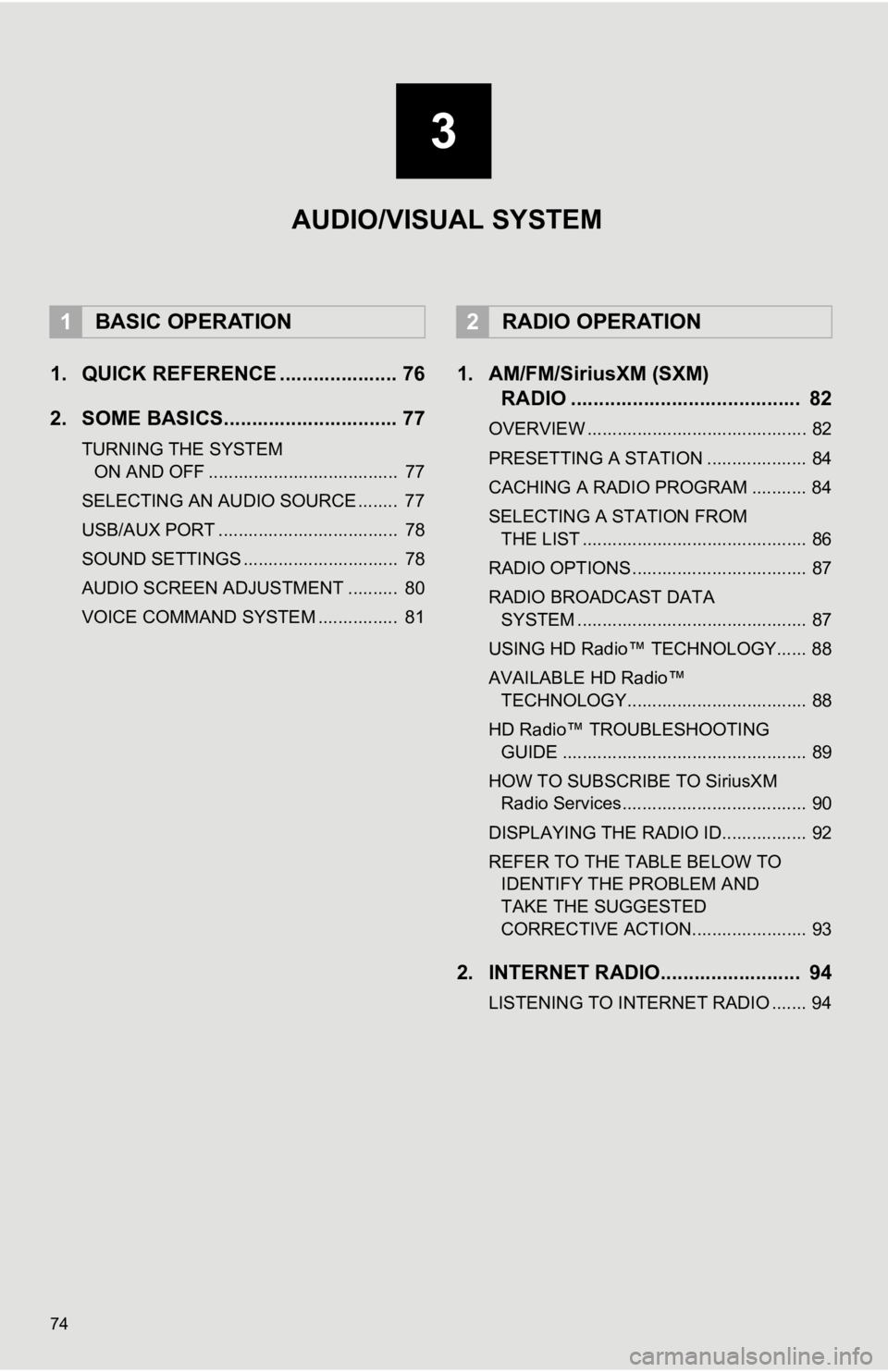
74
1. QUICK REFERENCE ..................... 76
2. SOME BASICS............................... 77
TURNING THE SYSTEM ON AND OFF ...................................... 77
SELECTING AN AUDIO SOURCE ........ 77
USB/AUX PORT .................................... 78
SOUND SETTINGS ............................... 78
AUDIO SCREEN ADJUSTMENT .......... 80
VOICE COMMAND SYSTEM ................ 81
1. AM/FM/SiriusXM (SXM) RADIO ......................................... 82
OVERVIEW ............................................ 82
PRESETTING A STATION .................... 84
CACHING A RADIO PROGRAM ........... 84
SELECTING A STATION FROM
THE LIST ............................................. 86
RADIO OPTIONS ................................... 87
RADIO BROADCAST DATA SYSTEM .............................................. 87
USING HD Radio™ TECHNOLOGY...... 88
AVAILABLE HD Radio™ TECHNOLOGY.................................... 88
HD Radio™ TROUBLESHOOTING GUIDE ................................................. 89
HOW TO SUBSCRIBE TO SiriusXM Radio Services..................................... 90
DISPLAYING THE RADIO ID................. 92
REFER TO THE TABLE BELOW TO IDENTIFY THE PROBLEM AND
TAKE THE SUGGESTED
CORRECTIVE ACTION....................... 93
2. INTERNET RADIO......................... 94
LISTENING TO INTERNET RADIO ....... 94
1BASIC OPERATION2RADIO OPERATION
3
AUDIO/VISUAL SYSTEM
Page 89 of 326
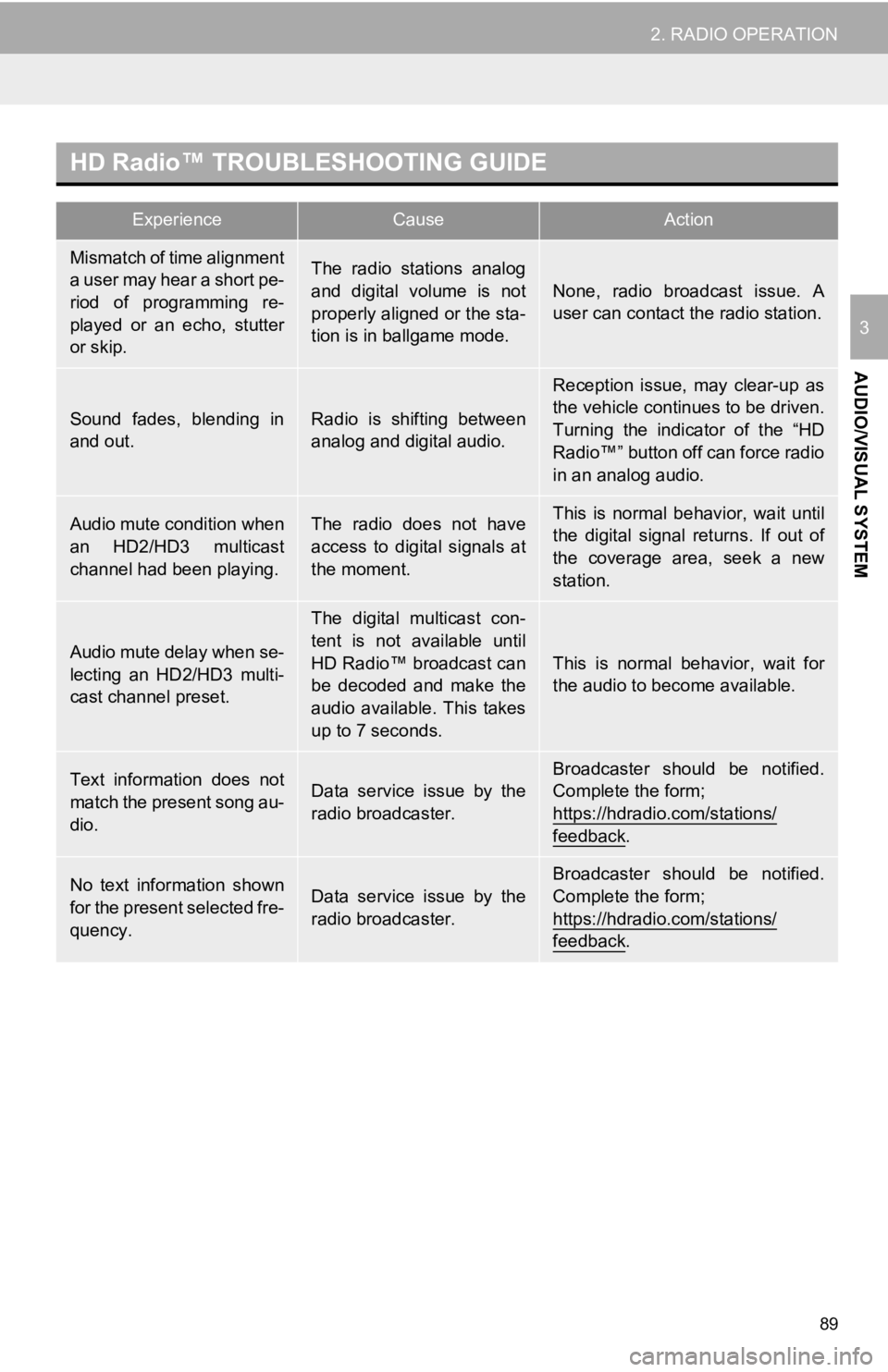
89
2. RADIO OPERATION
AUDIO/VISUAL SYSTEM
3
HD Radio™ TROUBLESHOOTING GUIDE
ExperienceCauseAction
Mismatch of time alignment
a user may hear a short pe-
riod of programming re-
played or an echo, stutter
or skip.The radio stations analog
and digital volume is not
properly aligned or the sta-
tion is in ballgame mode.
None, radio broadcast issue. A
user can contact the radio station.
Sound fades, blending in
and out.Radio is shifting between
analog and digital audio.
Reception issue, may clear-up as
the vehicle continues to be driven.
Turning the indicator of the “HD
Radio™” button off can force radio
in an analog audio.
Audio mute condition when
an HD2/HD3 multicast
channel had been playing.The radio does not have
access to digital signals at
the moment.This is normal behavior, wait until
the digital signal returns. If out of
the coverage area, seek a new
station.
Audio mute delay when se-
lecting an HD2/HD3 multi-
cast channel preset.
The digital multicast con-
tent is not available until
HD Radio™ broadcast can
be decoded and make the
audio available. This takes
up to 7 seconds.
This is normal behavior, wait for
the audio to become available.
Text information does not
match the present song au-
dio.Data service issue by the
radio broadcaster.
Broadcaster should be notified.
Complete the form;
https://hdradio.com/stations/
feedback.
No text information shown
for the present selected fre-
quency.Data service issue by the
radio broadcaster.
Broadcaster should be notified.
Complete the form;
https://hdradio.com/stations/
feedback.
Page 292 of 326
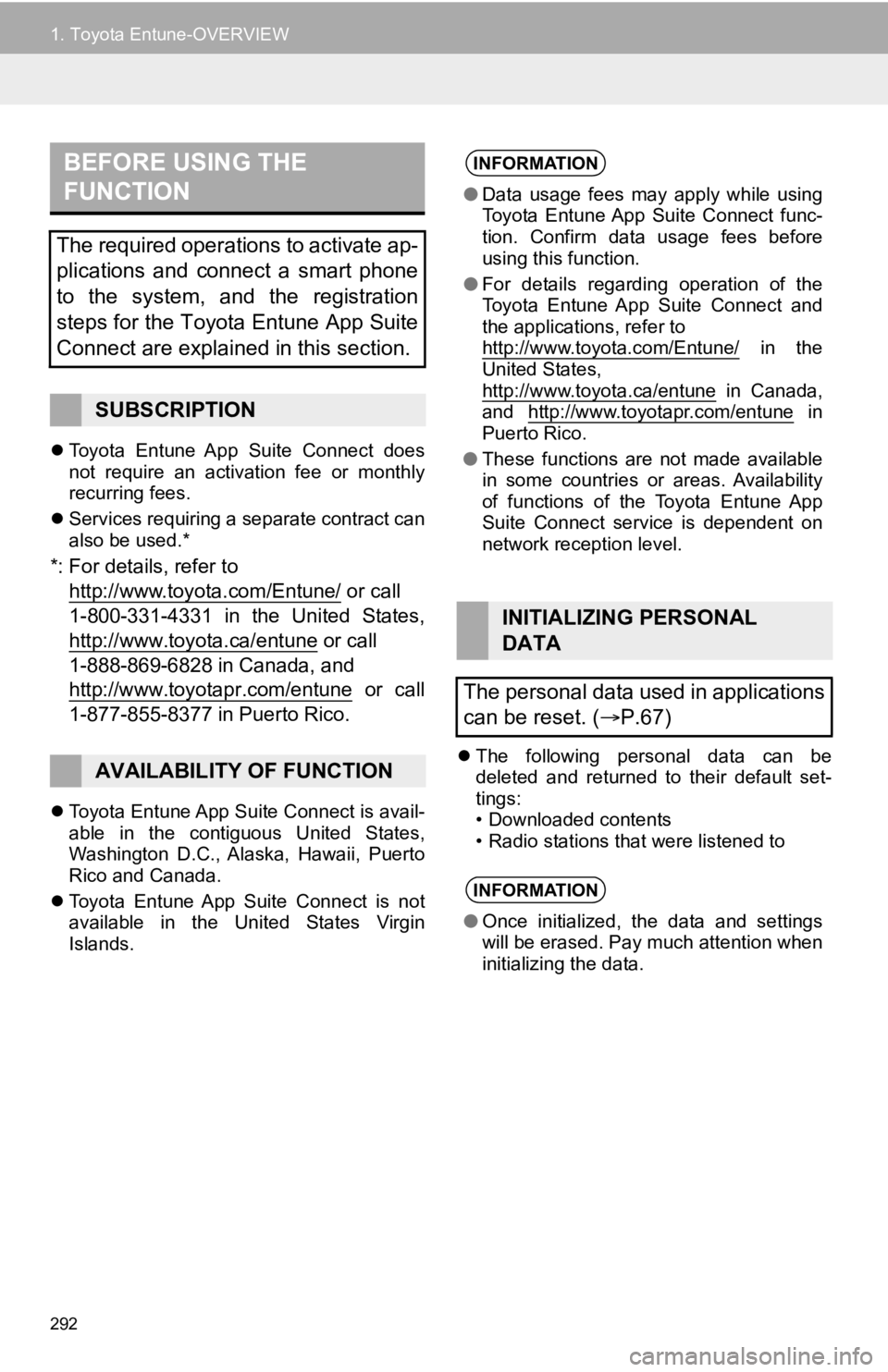
292
1. Toyota Entune-OVERVIEW
Toyota Entune App Suite Connect does
not require an activation fee or monthly
recurring fees.
Services requiring a separate contract can
also be used.*
*: For details, refer to
http://www.toyota.com/Entune/
or call
1-800-331-4331 in the United States,
http://www.toyota.ca/entune
or call
1-888-869-6828 in Canada, and
http://www.toyotapr.com/entune
or call
1-877-855-8377 in Puerto Rico.
Toyota Entune App Suite Connect is avail-
able in the contiguous United States,
Washington D.C., Alaska, Hawaii, Puerto
Rico and Canada.
Toyota Entune App Suite Connect is not
available in the United States Virgin
Islands.
The following personal data can be
deleted and returned to their default set-
tings:
• Downloaded contents
• Radio stations that were listened to
BEFORE USING THE
FUNCTION
The required operations to activate ap-
plications and connect a smart phone
to the system, and the registration
steps for the Toyota Entune App Suite
Connect are explained in this section.
SUBSCRIPTION
AVAILABILITY OF FUNCTION
INFORMATION
●Data usage fees may apply while using
Toyota Entune App Suite Connect func-
tion. Confirm data usage fees before
using this function.
● For details regarding operation of the
Toyota Entune App Suite Connect and
the applications, refer to
http://www.toyota.com/Entune/
in the
United States,
http://www.toyota.ca/entune
in Canada,
and http://www.toyotapr.com/entune in
Puerto Rico.
● These functions are not made available
in some countries or areas. Availability
of functions of the Toyota Entune App
Suite Connect service is dependent on
network reception level.
INITIALIZING PERSONAL
DATA
The personal data used in applications
can be reset. ( P.67)
INFORMATION
●Once initialized, the data and settings
will be erased. Pay much attention when
initializing the data.