key TOYOTA AVALON HYBRID 2019 Accessories, Audio & Navigation (in English)
[x] Cancel search | Manufacturer: TOYOTA, Model Year: 2019, Model line: AVALON HYBRID, Model: TOYOTA AVALON HYBRID 2019Pages: 326, PDF Size: 5.97 MB
Page 36 of 326
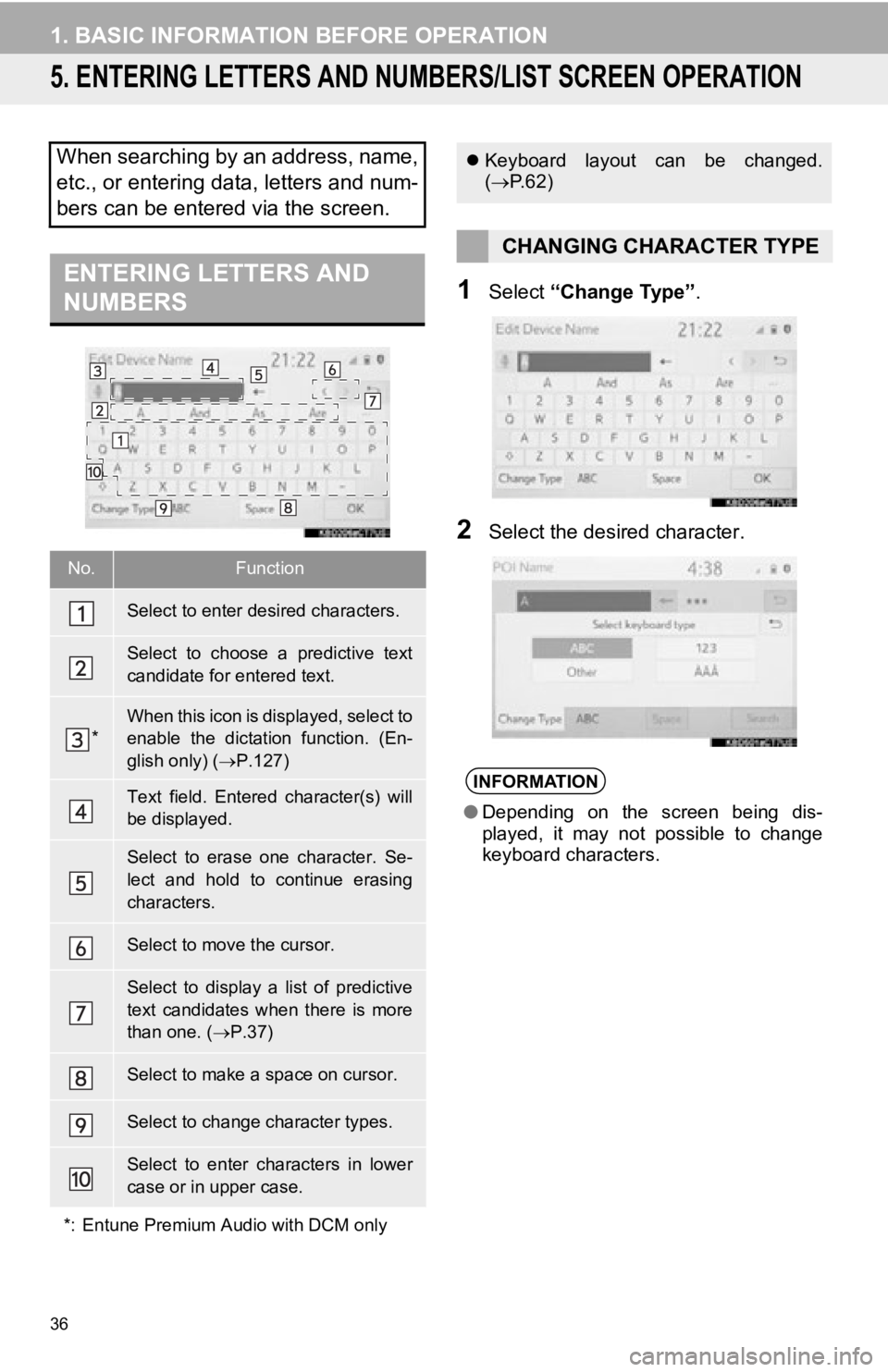
36
1. BASIC INFORMATION BEFORE OPERATION
5. ENTERING LETTERS AND NUMBERS/LIST SCREEN OPERATION
1Select “Change Type” .
2Select the desired character.
When searching by an address, name,
etc., or entering data, letters and num-
bers can be entered via the screen.
ENTERING LETTERS AND
NUMBERS
No.Function
Select to enter desired characters.
Select to choose a predictive text
candidate for entered text.
*When this icon is displayed, select to
enable the dictation function. (En-
glish only) (P.127)
Text field. Entered character(s) will
be displayed.
Select to erase one character. Se-
lect and hold to continue erasing
characters.
Select to move the cursor.
Select to display a list of predictive
text candidates when there is more
than one. ( P.37)
Select to make a space on cursor.
Select to change character types.
Select to enter characters in lower
case or in upper case.
*: Entune Premium Audio with DCM only
Keyboard layout can be changed.
( P.62)
CHANGING CHARACTER TYPE
INFORMATION
●Depending on the screen being dis-
played, it may not possible to change
keyboard characters.
Page 63 of 326
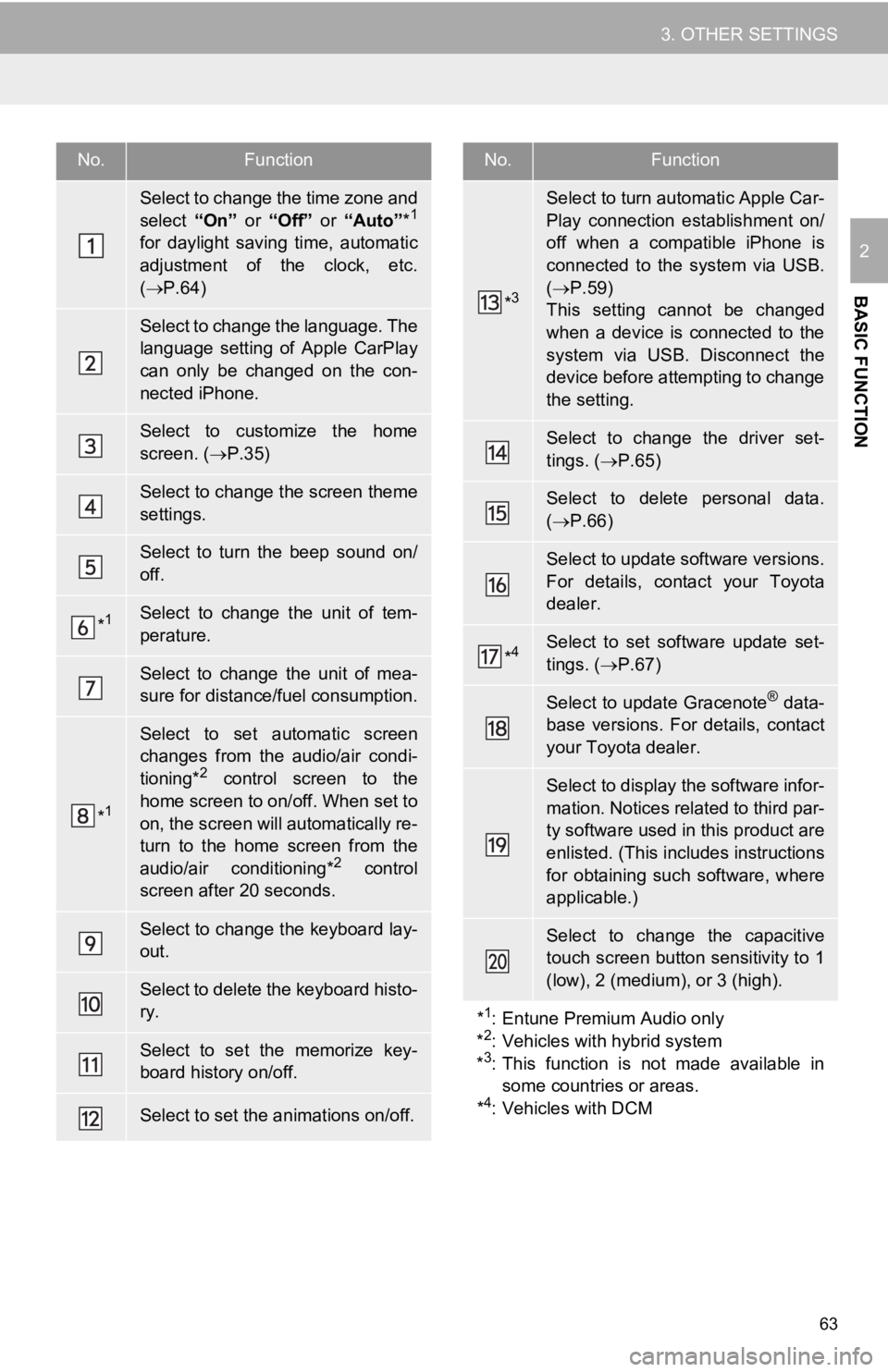
63
3. OTHER SETTINGS
BASIC FUNCTION
2
No.Function
Select to change the time zone and
select “On” or “Off” or “Auto”*1
for daylight saving time, automatic
adjustment of the clock, etc.
( P.64)
Select to change the language. The
language setting of Apple CarPlay
can only be changed on the con-
nected iPhone.
Select to customize the home
screen. ( P.35)
Select to change the screen theme
settings.
Select to turn the beep sound on/
off.
*1Select to change the unit of tem-
perature.
Select to change the unit of mea-
sure for distance/fuel consumption.
*1
Select to set automatic screen
changes from the audio/air condi-
tioning*
2 control screen to the
home screen to on/off. When set to
on, the screen will automatically re-
turn to the home screen from the
audio/air conditioning*
2 control
screen after 20 seconds.
Select to change the keyboard lay-
out.
Select to delete the keyboard histo-
ry.
Select to set the memorize key-
board history on/off.
Select to set the animations on/off.
*3
Select to turn automatic Apple Car-
Play connection establishment on/
off when a compatible iPhone is
connected to the system via USB.
( P.59)
This setting cannot be changed
when a device is connected to the
system via USB. Disconnect the
device before attempting to change
the setting.
Select to change the driver set-
tings. ( P.65)
Select to delete personal data.
( P.66)
Select to update software versions.
For details, contact your Toyota
dealer.
*4Select to set software update set-
tings. ( P.67)
Select to update Gracenote® data-
base versions. For details, contact
your Toyota dealer.
Select to display the software infor-
mation. Notices related to third par-
ty software used in this product are
enlisted. (This includes instructions
for obtaining such software, where
applicable.)
Select to change the capacitive
touch screen button sensitivity to 1
(low), 2 (medium), or 3 (high).
*
1: Entune Premium Audio only
*2: Vehicles with hybrid system
*3: This function is not made available in
some countries or areas.
*
4: Vehicles with DCM
No.Function
Page 127 of 326
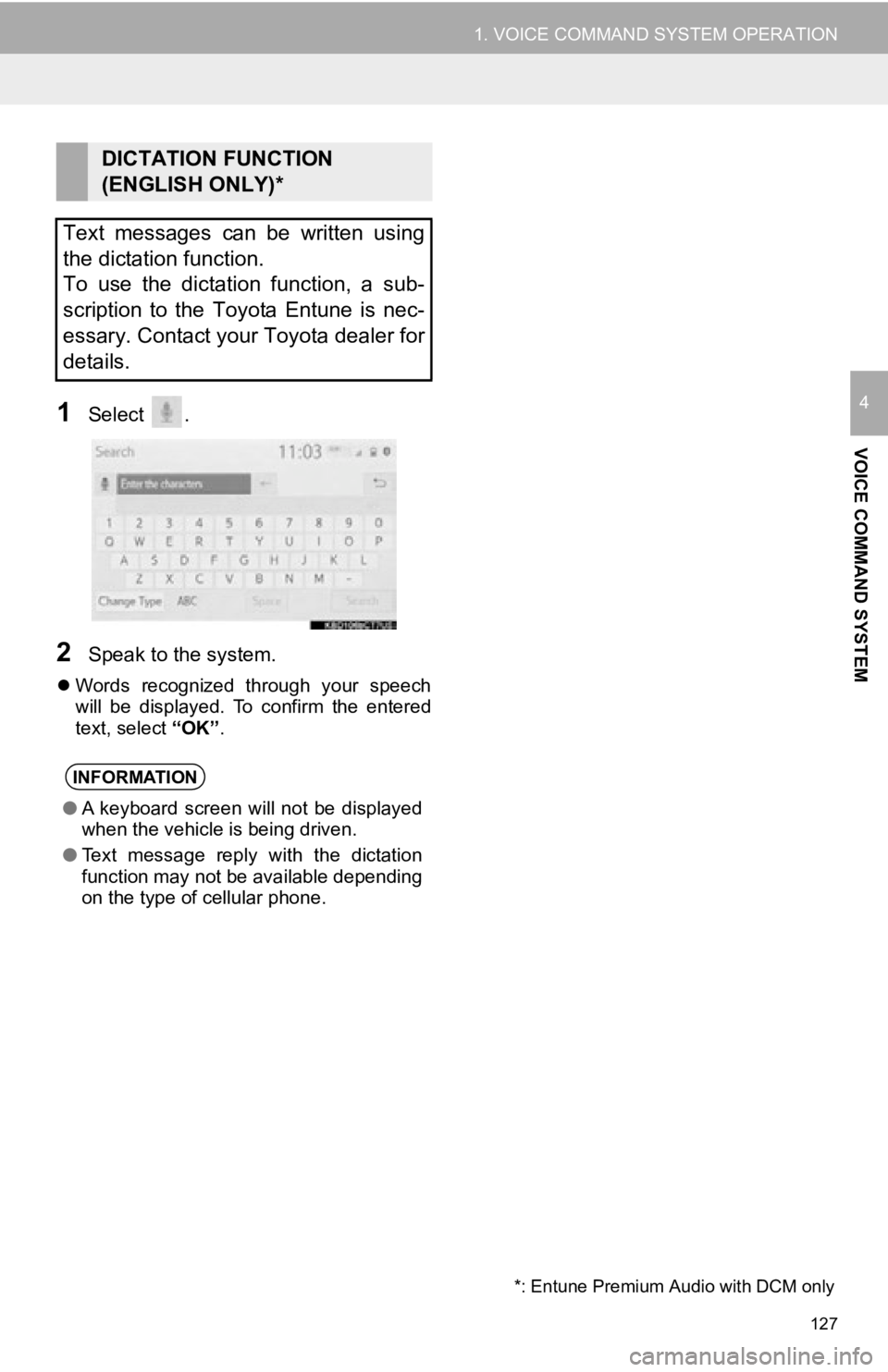
127
1. VOICE COMMAND SYSTEM OPERATION
VOICE COMMAND SYSTEM
41Select .
2Speak to the system.
Words recognized through your speech
will be displayed. To confirm the entered
text, select “OK”.
DICTATION FUNCTION
(ENGLISH ONLY)*
Text messages can be written using
the dictation function.
To use the dictation function, a sub-
scription to the Toyota Entune is nec-
essary. Contact your Toyota dealer for
details.
INFORMATION
● A keyboard screen will not be displayed
when the vehicle is being driven.
● Text message reply with the dictation
function may not be available depending
on the type of cellular phone.
*: Entune Premium Audio with DCM only
Page 193 of 326
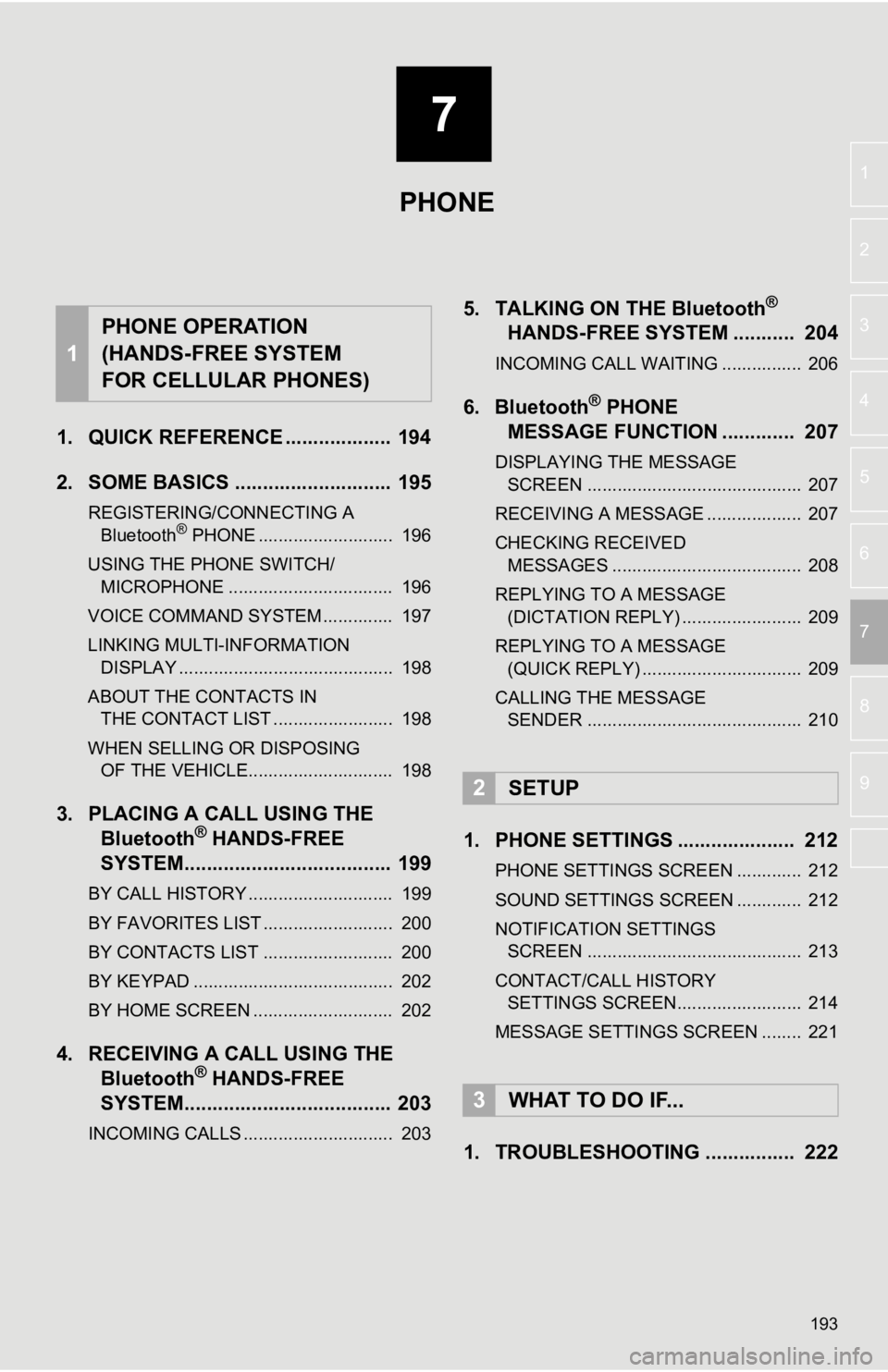
7
193
4
5
6
8
9
1
2
3
7
1. QUICK REFERENCE ................... 194
2. SOME BASICS ............................ 195
REGISTERING/CONNECTING A Bluetooth® PHONE ........................... 196
USING THE PHONE SWITCH/ MICROPHONE ................................. 196
VOICE COMMAND SYSTEM .............. 197
LINKING MULTI-INFORMATION DISPLAY ........................................... 198
ABOUT THE CONTACTS IN THE CONTACT LIST ........................ 198
WHEN SELLING OR DISPOSING OF THE VEHICLE............................. 198
3. PLACING A CAL L USING THE
Bluetooth® HANDS-FREE
SYSTEM..................................... 199
BY CALL HISTORY ............................. 199
BY FAVORITES LIST .......................... 200
BY CONTACTS LIST .......................... 200
BY KEYPAD ........................................ 202
BY HOME SCREEN ............................ 202
4. RECEIVING A CALL USING THE Bluetooth® HANDS-FREE
SYSTEM..................................... 203
INCOMING CALLS .............................. 203
5. TALKING ON THE Bluetooth®
HANDS-FR
EE SYSTEM ........... 204
INCOMING CALL WAITING ................ 206
6. Bluetooth® PHONE
MESSAGE FUNCTION ............. 207
DISPLAYING THE MESSAGE
SCREEN ........................................... 207
RECEIVING A MESSAGE ................... 207
CHECKING RECEIVED MESSAGES ...................................... 208
REPLYING TO A MESSAGE (DICTATION REPLY) ........................ 209
REPLYING TO A MESSAGE (QUICK REPLY) ................................ 209
CALLING THE MESSAGE SENDER ........................................... 210
1. PHONE SETTINGS ..................... 212
PHONE SETTINGS SCREEN ............. 212
SOUND SETTINGS SCREEN ............. 212
NOTIFICATION SETTINGS
SCREEN ........................................... 213
CONTACT/CALL HISTORY SETTINGS SCREEN......................... 214
MESSAGE SETTINGS SCREEN ........ 221
1. TROUBLESHOOTING ................ 222
1
PHONE OPERATION
(HANDS-FREE SYSTEM
FOR CELLULAR PHONES)
2SETUP
3WHAT TO DO IF...
PHONE
Page 199 of 326
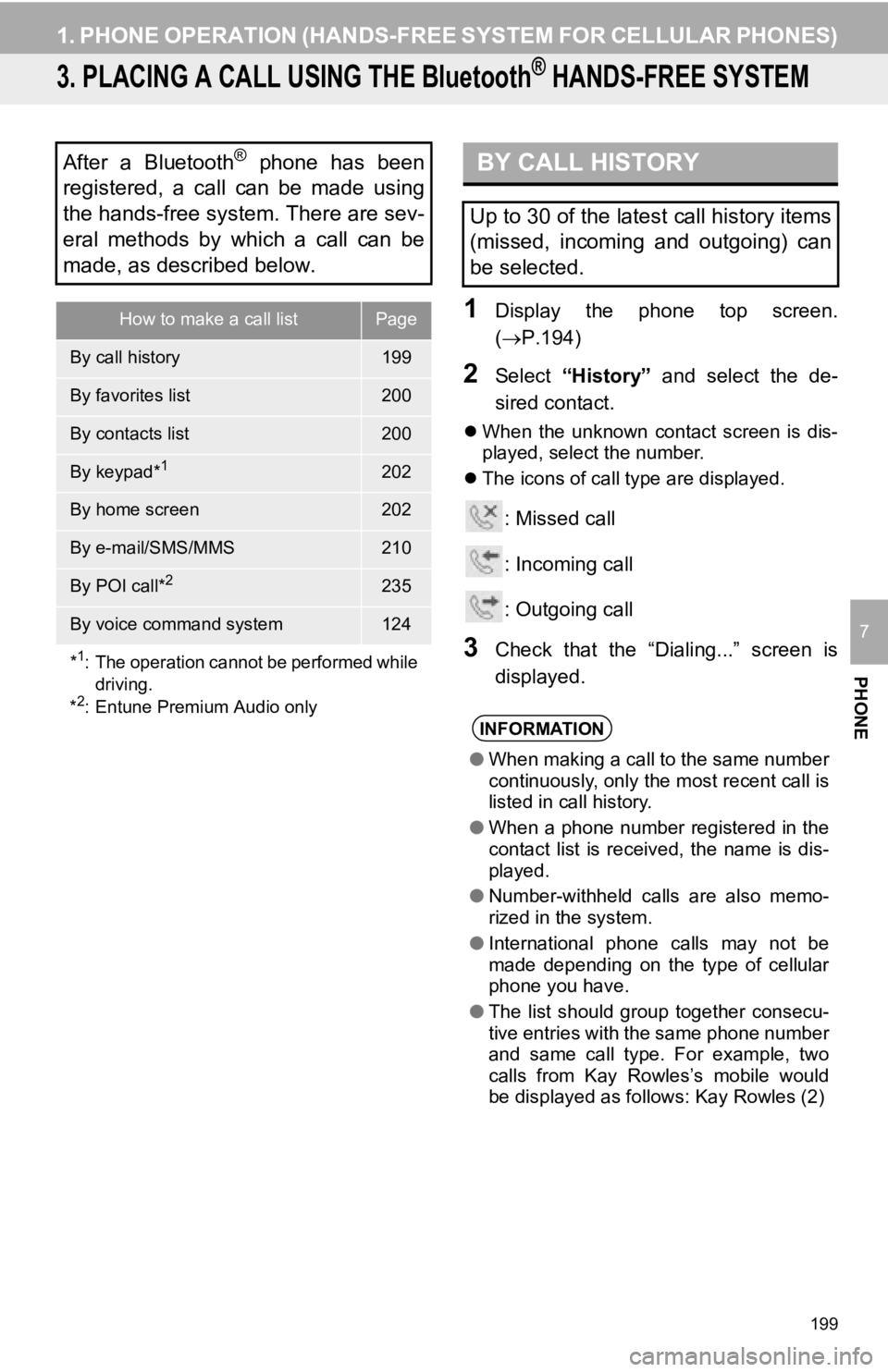
199
1. PHONE OPERATION (HANDS-FREE SYSTEM FOR CELLULAR PHONES)
PHONE
7
3. PLACING A CALL USING THE Bluetooth® HANDS-FREE SYSTEM
1Display the phone top screen.
(P.194)
2Select “History” and select the de-
sired contact.
When the unknown contact screen is dis-
played, select the number.
The icons of call type are displayed.
: Missed call
: Incoming call
: Outgoing call
3Check that the “Dialing...” screen is
displayed.
After a Bluetooth® phone has been
registered, a call can be made using
the hands-free system. There are sev-
eral methods by which a call can be
made, as described below.
How to make a call listPage
By call history199
By favorites list200
By contacts list200
By keypad*1202
By home screen202
By e-mail/SMS/MMS210
By POI call*2235
By voice command system124
*
1: The operation cannot be performed while driving.
*
2: Entune Premium Audio only
BY CALL HISTORY
Up to 30 of the latest call history items
(missed, incoming and outgoing) can
be selected.
INFORMATION
● When making a call to the same number
continuously, only the most recent call is
listed in call history.
● When a phone number registered in the
contact list is received, the name is dis-
played.
● Number-withheld calls are also memo-
rized in the system.
● International phone calls may not be
made depending on the type of cellular
phone you have.
● The list should group together consecu-
tive entries with the same phone number
and same call type. For example, two
calls from Kay Rowles’s mobile would
be displayed as follows: Kay Rowles (2)
Page 202 of 326
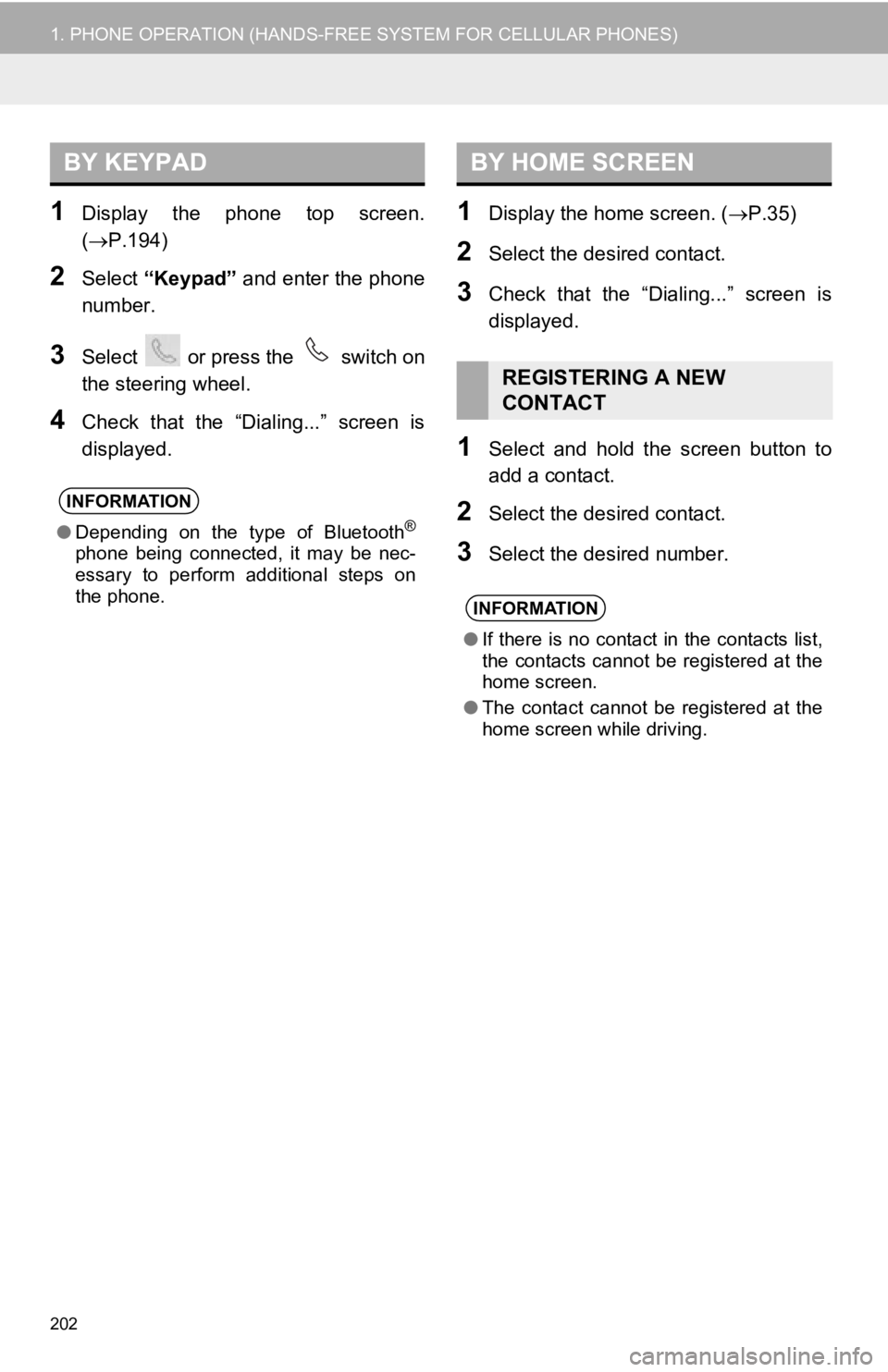
202
1. PHONE OPERATION (HANDS-FREE SYSTEM FOR CELLULAR PHONES)
1Display the phone top screen.
(P.194)
2Select “Keypad” and enter the phone
number.
3Select or press the switch on
the steering wheel.
4Check that the “Dialing...” screen is
displayed.
1Display the home screen. ( P.35)
2Select the desired contact.
3Check that the “Dialing...” screen is
displayed.
1Select and hold the screen button to
add a contact.
2Select the desired contact.
3Select the desired number.
BY KEYPAD
INFORMATION
●Depending on the type of Bluetooth®
phone being connected, it may be nec-
essary to perform additional steps on
the phone.
BY HOME SCREEN
REGISTERING A NEW
CONTACT
INFORMATION
●If there is no contact in the contacts list,
the contacts cannot be registered at the
home screen.
● The contact cannot be registered at the
home screen while driving.
Page 204 of 326
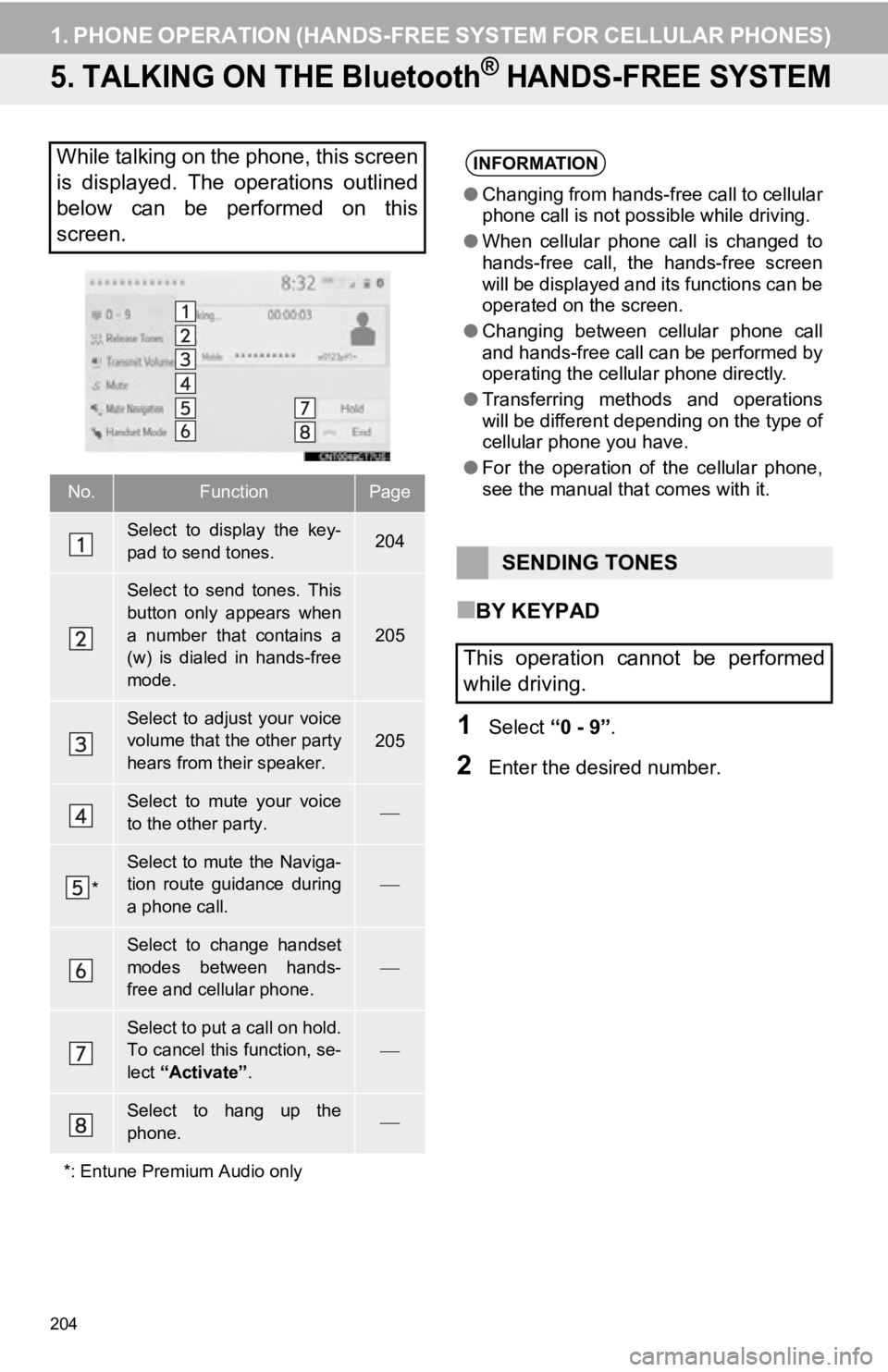
204
1. PHONE OPERATION (HANDS-FREE SYSTEM FOR CELLULAR PHONES)
5. TALKING ON THE Bluetooth® HANDS-FREE SYSTEM
■BY KEYPAD
1Select “0 - 9”.
2Enter the desired number.
While talking on the phone, this screen
is displayed. The operations outlined
below can be performed on this
screen.
No.FunctionPage
Select to display the key-
pad to send tones.204
Select to send tones. This
button only appears when
a number that contains a
(w) is dialed in hands-free
mode.
205
Select to adjust your voice
volume that the other party
hears from their speaker.205
Select to mute your voice
to the other party.
*
Select to mute the Naviga-
tion route guidance during
a phone call.
Select to change handset
modes between hands-
free and cellular phone.
Select to put a call on hold.
To cancel this function, se-
lect “Activate” .
Select to hang up the
phone.
*: Entune Premium Audio only
INFORMATION
● Changing from hands-free call to cellular
phone call is not possible while driving.
● When cellular phone call is changed to
hands-free call, the hands-free screen
will be displayed and its functions can be
operated on the screen.
● Changing between cellular phone call
and hands-free call can be performed by
operating the cellular phone directly.
● Transferring methods and operations
will be different depending on the type of
cellular phone you have.
● For the operation of the cellular phone,
see the manual that comes with it.
SENDING TONES
This operation cannot be performed
while driving.
Page 228 of 326
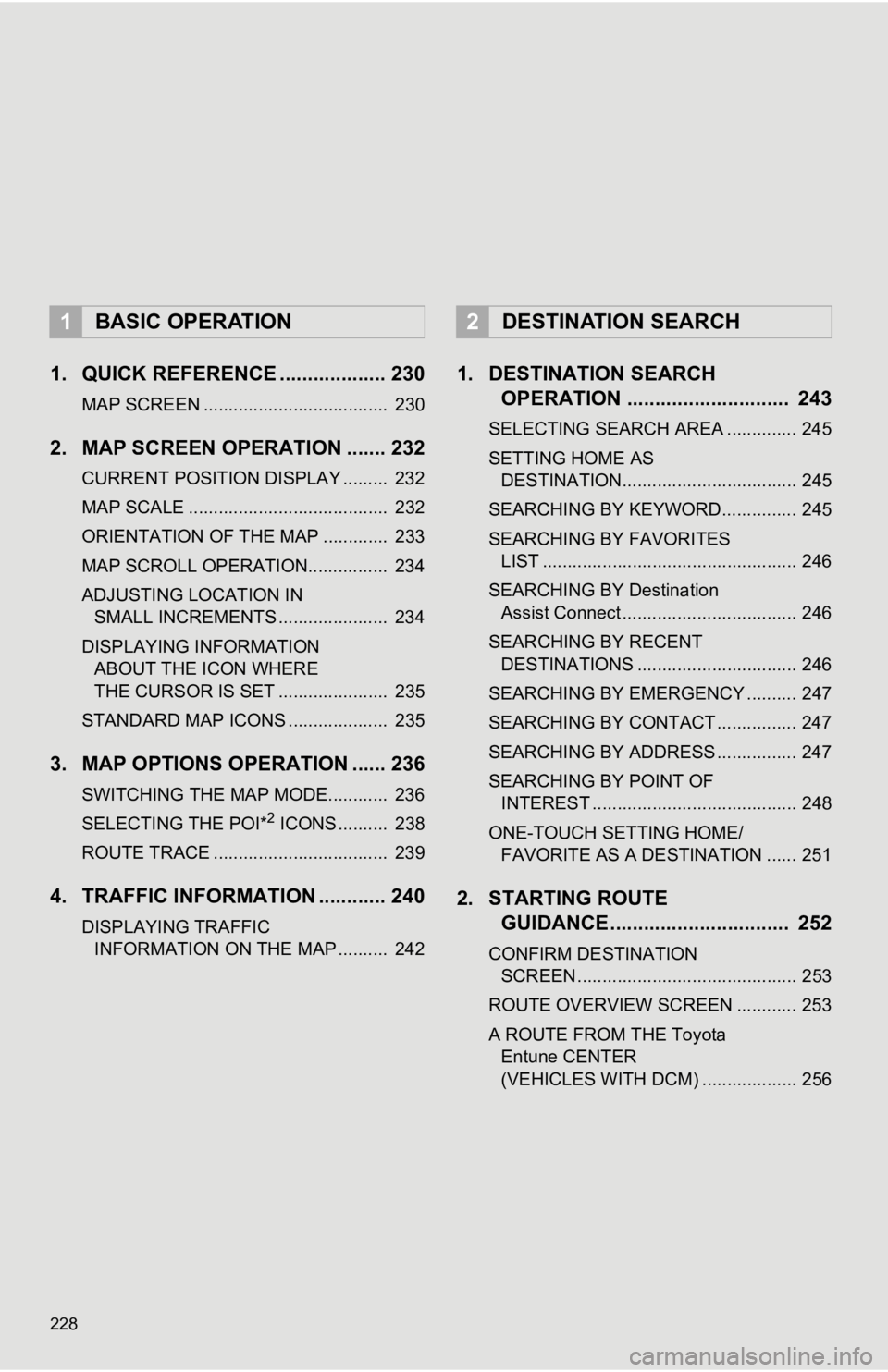
228
1. QUICK REFERENCE ................... 230
MAP SCREEN ..................................... 230
2. MAP SCREEN OPERATION ....... 232
CURRENT POSITION DISPLAY ......... 232
MAP SCALE ........................................ 232
ORIENTATION OF THE MAP ............. 233
MAP SCROLL OPERATION................ 234
ADJUSTING LOCATION IN SMALL INCREMENTS ...................... 234
DISPLAYING INFORMATION ABOUT THE ICON WHERE
THE CURSOR IS SET ...................... 235
STANDARD MAP ICONS .................... 235
3. MAP OPTIONS OPERATION ...... 236
SWITCHING THE MAP MODE............ 236
SELECTING THE POI*2 ICONS .......... 238
ROUTE TRACE ................................... 239
4. TRAFFIC INFORMATION ............ 240
DISPLAYING TRAFFIC INFORMATION ON THE MAP .......... 242
1. DESTINATION SEARCH OPERATION ............................. 243
SELECTING SEARCH AREA .............. 245
SETTING HOME AS
DESTINATION................................... 245
SEARCHING BY KEYWORD............... 245
SEARCHING BY FAVORITES LIST ................................................... 246
SEARCHING BY Destination Assist Connect ................................... 246
SEARCHING BY RECENT DESTINATIONS ................................ 246
SEARCHING BY EMERGENCY .......... 247
SEARCHING BY CONTACT ................ 247
SEARCHING BY ADDRESS ................ 247
SEARCHING BY POINT OF INTEREST ......................................... 248
ONE-TOUCH SETTING HOME/ FAVORITE AS A DESTINATION ...... 251
2. STARTING ROUTE GUIDANCE ....... ....................... .. 252
CONFIRM DESTINATION
SCR EEN ............................................ 253
ROUTE OVERVIEW SCREEN ............ 253
A ROUTE FROM THE Toyota Entune CENTER
(VEHICLES WITH DCM) ................... 256
1BASIC OPERATION2DESTINATION SEARCH
Page 244 of 326
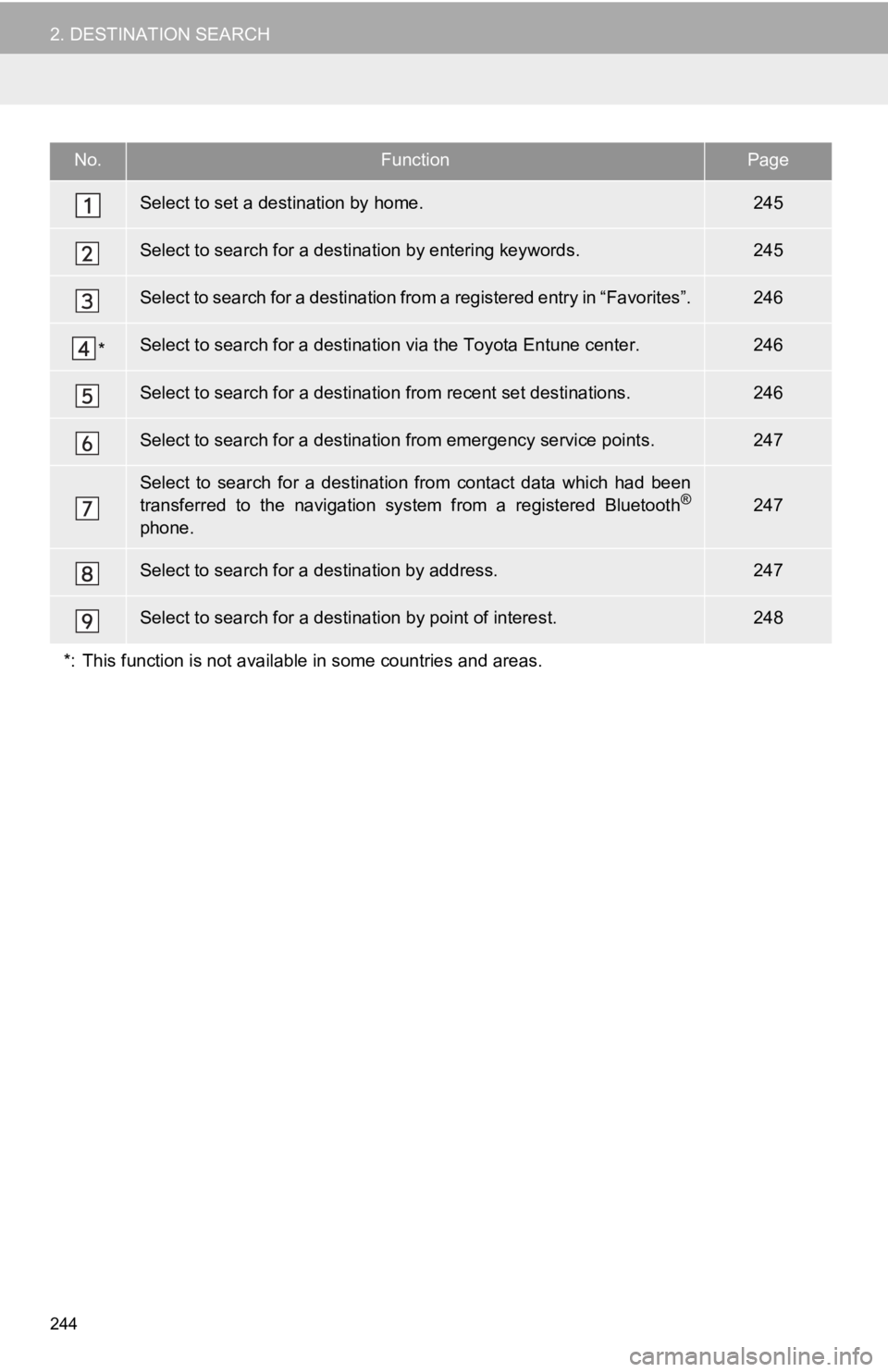
244
2. DESTINATION SEARCH
No.FunctionPage
Select to set a destination by home.245
Select to search for a destination by entering keywords.245
Select to search for a destination from a registered entry in “ Favorites”.246
*Select to search for a destination via the Toyota Entune center .246
Select to search for a destination from recent set destinations.246
Select to search for a destination from emergency service points.247
Select to search for a destination from contact data which had been
transferred to the navigation system from a registered Bluetoot h®
phone.
247
Select to search for a destination by address. 247
Select to search for a destination by point of interest. 248
*: This function is not available in some countries and areas.
Page 245 of 326
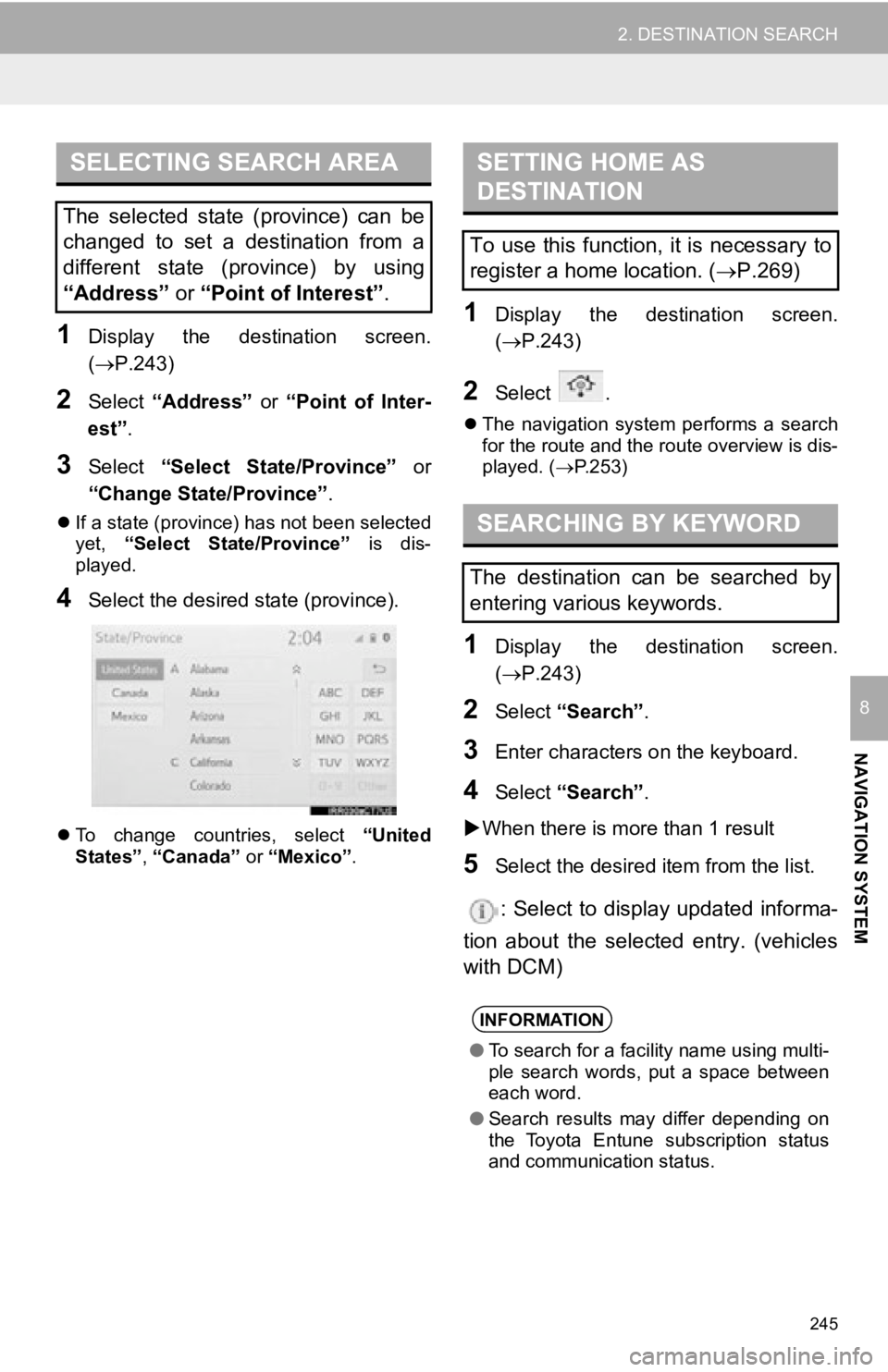
245
2. DESTINATION SEARCH
NAVIGATION SYSTEM
8
1Display the destination screen.
(P.243)
2Select “Address” or “Point of Inter-
est” .
3Select “Select State/Province” or
“Change State/Province” .
If a state (province) has not been selected
yet, “Select State/Province” is dis-
played.
4Select the desired state (province).
To change countries, select “United
States”, “Canada” or “Mexico”.
1Display the destination screen.
(P.243)
2Select .
The navigation system performs a search
for the route and the route overview is dis-
played. ( P.253)
1Display the destination screen.
(P.243)
2Select “Search” .
3Enter characters o n the keyboard.
4Select “Search” .
When there is more than 1 result
5Select the desired i tem from the list.
: Select to display updated informa-
tion about the selected entry. (vehicles
with DCM)
SELECTING SEARCH AREA
The selected state (province) can be
changed to set a destination from a
different state (province) by using
“Address” or “Point of Interest” .
SETTING HOME AS
DESTINATION
To use this function, it is necessary to
register a home location. ( P.269)
SEARCHING BY KEYWORD
The destination can be searched by
entering various keywords.
INFORMATION
● To search for a facility name using multi-
ple search words, put a space between
each word.
● Search results may differ depending on
the Toyota Entune subscription status
and communication status.