apple carplay TOYOTA AVALON HYBRID 2019 Accessories, Audio & Navigation (in English)
[x] Cancel search | Manufacturer: TOYOTA, Model Year: 2019, Model line: AVALON HYBRID, Model: TOYOTA AVALON HYBRID 2019Pages: 326, PDF Size: 5.97 MB
Page 8 of 326
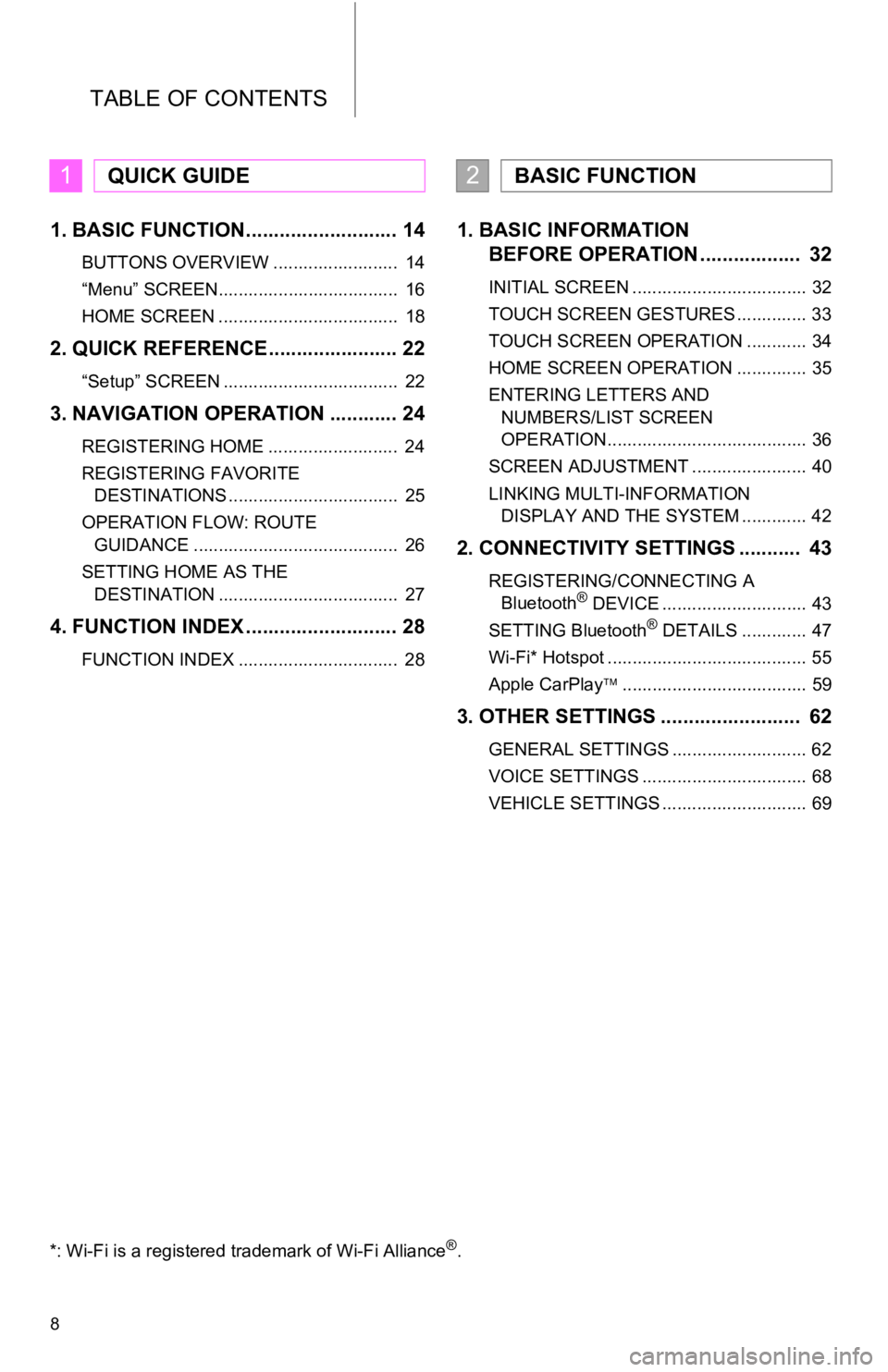
TABLE OF CONTENTS
8
1. BASIC FUNCTION........................... 14
BUTTONS OVERVIEW ......................... 14
“Menu” SCREEN.................................... 16
HOME SCREEN .................................... 18
2. QUICK REFERENCE....................... 22
“Setup” SCREEN ................................... 22
3. NAVIGATION OPERATION ............ 24
REGISTERING HOME .......................... 24
REGISTERING FAVORITE DESTINATIONS .................................. 25
OPERATION FLOW: ROUTE GUIDANCE ......................................... 26
SETTING HOME AS THE DESTINATION .................................... 27
4. FUNCTION INDEX ..... ...................... 28
FUNCTION INDEX ................................ 28
1. BASIC INFORMATION
BEFORE OPERATION .................. 32
INITIAL SCREEN ................................... 32
TOUCH SCREEN GESTURES .............. 33
TOUCH SCREEN OPERATION ............ 34
HOME SCREEN OPERATION .............. 35
ENTERING LETTERS AND
NUMBERS/LIST SCREEN
OPERATION........................................ 36
SCREEN ADJUSTMENT ....................... 40
LINKING MULTI-INFORMATION DISPLAY AND THE SYSTEM ............. 42
2. CONNECTIVITY SETTINGS ........... 43
REGISTERING/CONNECTING A Bluetooth® DEVICE ............................. 43
SETTING Bluetooth® DETAILS ............. 47
Wi-Fi* Hotspot ........................................ 55
Apple CarPlay ..................................... 59
3. OTHER SETTINGS ......................... 62
GENERAL SETTINGS ........................... 62
VOICE SETTINGS ................................. 68
VEHICLE SETTINGS ............................. 69
1QUICK GUIDE2BASIC FUNCTION
*: Wi-Fi is a registered trademark of Wi-Fi Alliance®.
Page 15 of 326
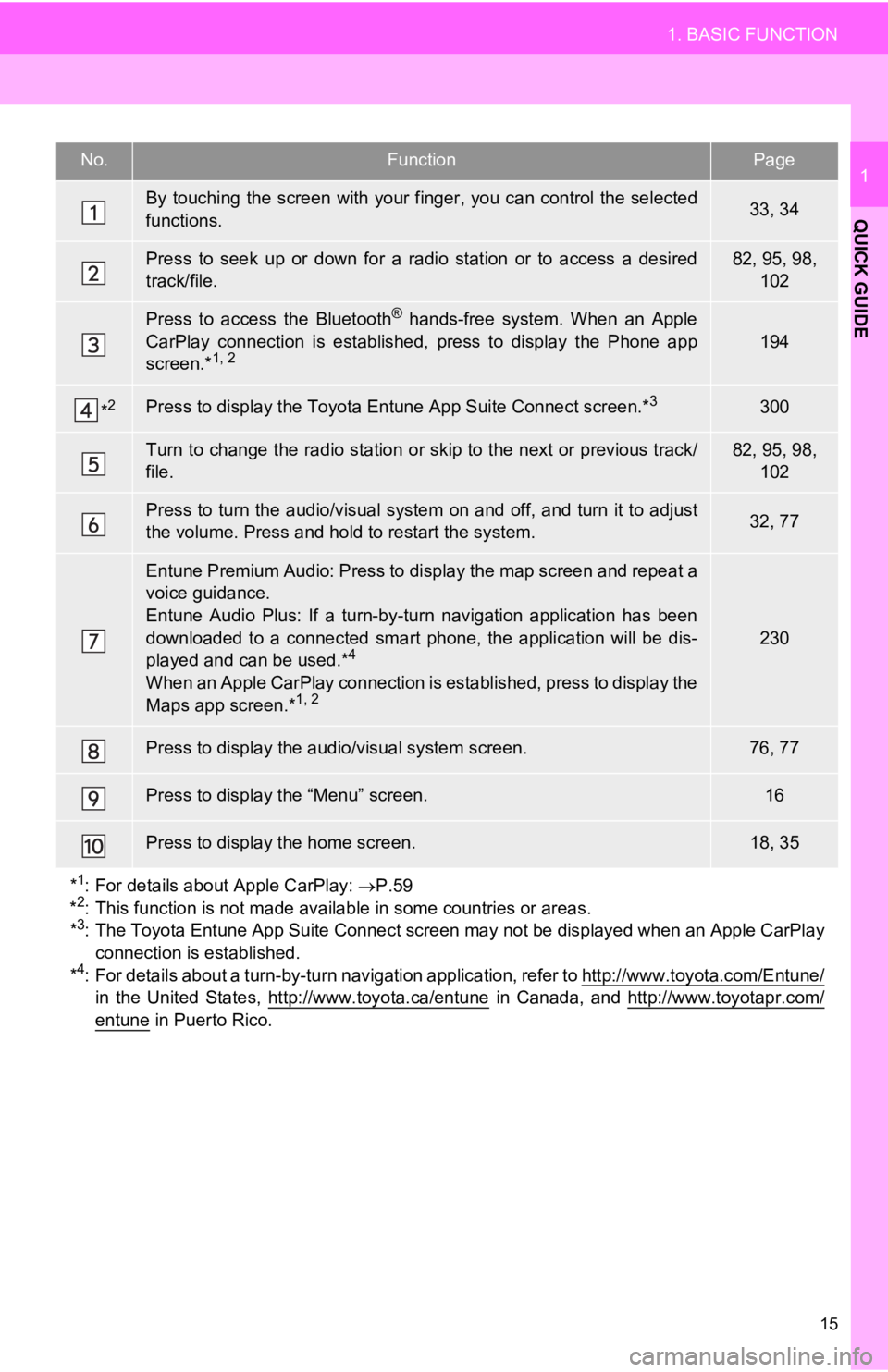
15
1. BASIC FUNCTION
QUICK GUIDE
1No.FunctionPage
By touching the screen with your finger, you can control the selected
functions.33, 34
Press to seek up or down for a radio station or to access a des ired
track/file.82, 95, 98, 102
Press to access the Bluetooth® hands-free system. When an Apple
CarPlay connection is established, press to display the Phone a pp
screen.*
1, 2194
*2Press to display the Toyota Entune App Suite Connect screen.*3300
Turn to change the radio station or skip to the next or previous track/
file.82, 95, 98, 102
Press to turn the audio/visual system on and off, and turn it t o adjust
the volume. Press and hold to restart the system.32, 77
Entune Premium Audio: Press to display the map screen and repea t a
voice guidance.
Entune Audio Plus: If a turn-by -turn navigation application has been
downloaded to a connected smart phone, the application will be dis-
played and can be used.*
4
When an Apple CarPlay connection is established, press to displ ay the
Maps app screen.*1, 2
230
Press to display the audio/ visual system screen.76, 77
Press to display the “Menu” screen.16
Press to display the home screen.18, 35
*
1: For details about Apple CarPlay: P.59
*2: This function is not made available in some countries or areas .
*3: The Toyota Entune App Suite Connect screen may not be displaye d when an Apple CarPlay
connection is established.
*
4: For details about a turn-by-t urn navigation application, refer to http://www.toyota.com/Entune/
in the United States, http://www.toyota.ca/entune in Canada, and http://www.toyotapr.com/entune in Puerto Rico.
Page 17 of 326
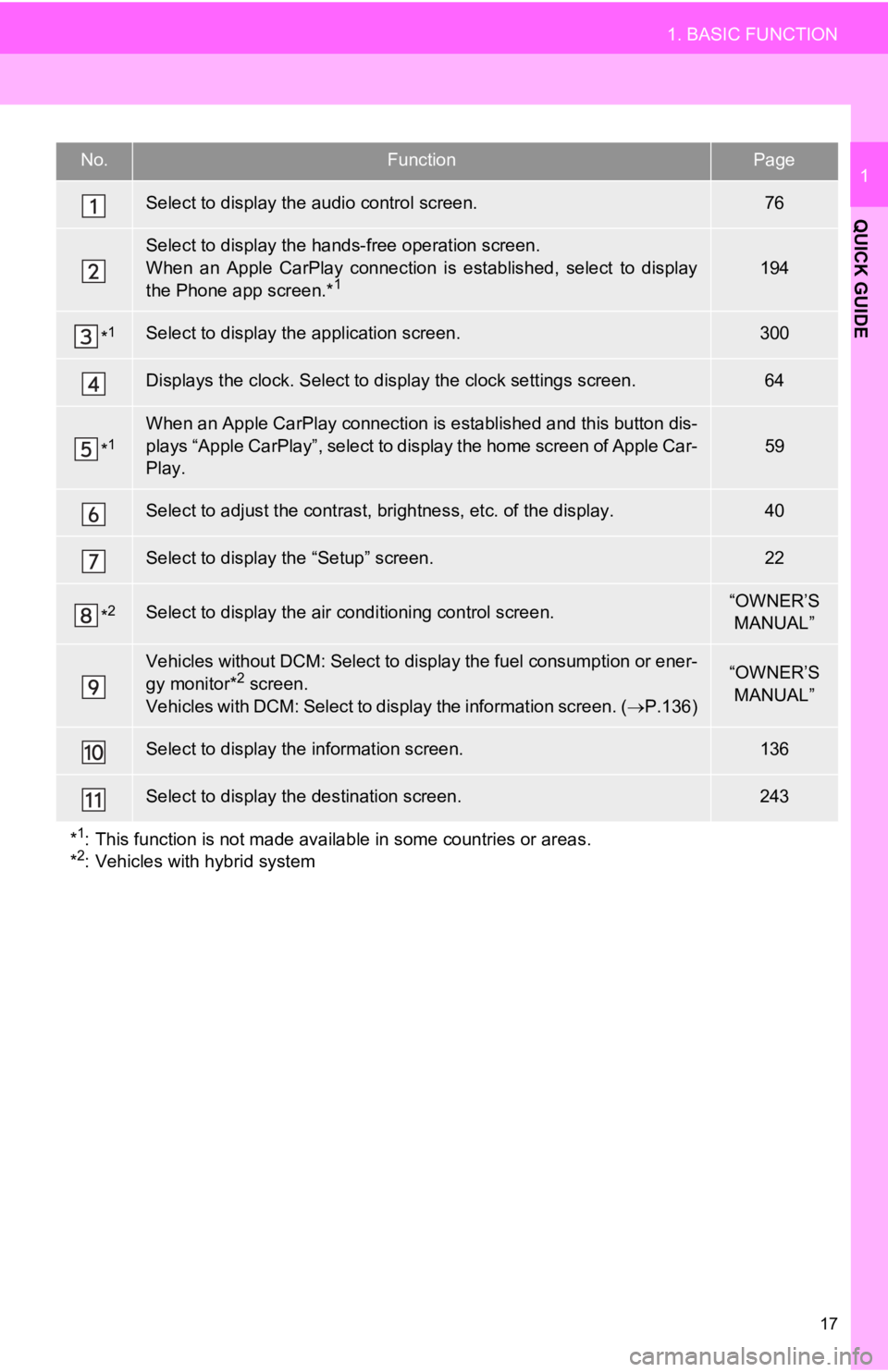
17
1. BASIC FUNCTION
QUICK GUIDE
1No.FunctionPage
Select to display the audio control screen.76
Select to display the hands-free operation screen.
When an Apple CarPlay connection is established, select to display
the Phone app screen.*
1194
*1Select to display the application screen.300
Displays the clock. Select to display the clock settings screen.64
*1When an Apple CarPlay connection is established and this button dis-
plays “Apple CarPlay”, select to display the home screen of App le Car-
Play.
59
Select to adjust the contrast, brightness, etc. of the display.40
Select to display the “Setup” screen.22
*2Select to display the air c onditioning control screen.“OWNER’S
MANUAL”
Vehicles without DCM: Select to display the fuel consumption or ener-
gy monitor*2 screen.
Vehicles with DCM: Select to display the information screen. ( P.136)“OWNER’S
MANUAL”
Select to display the information screen.136
Select to display the destination screen.243
*
1: This function is not made available in some countries or areas .
*2: Vehicles with hybrid system
Page 31 of 326
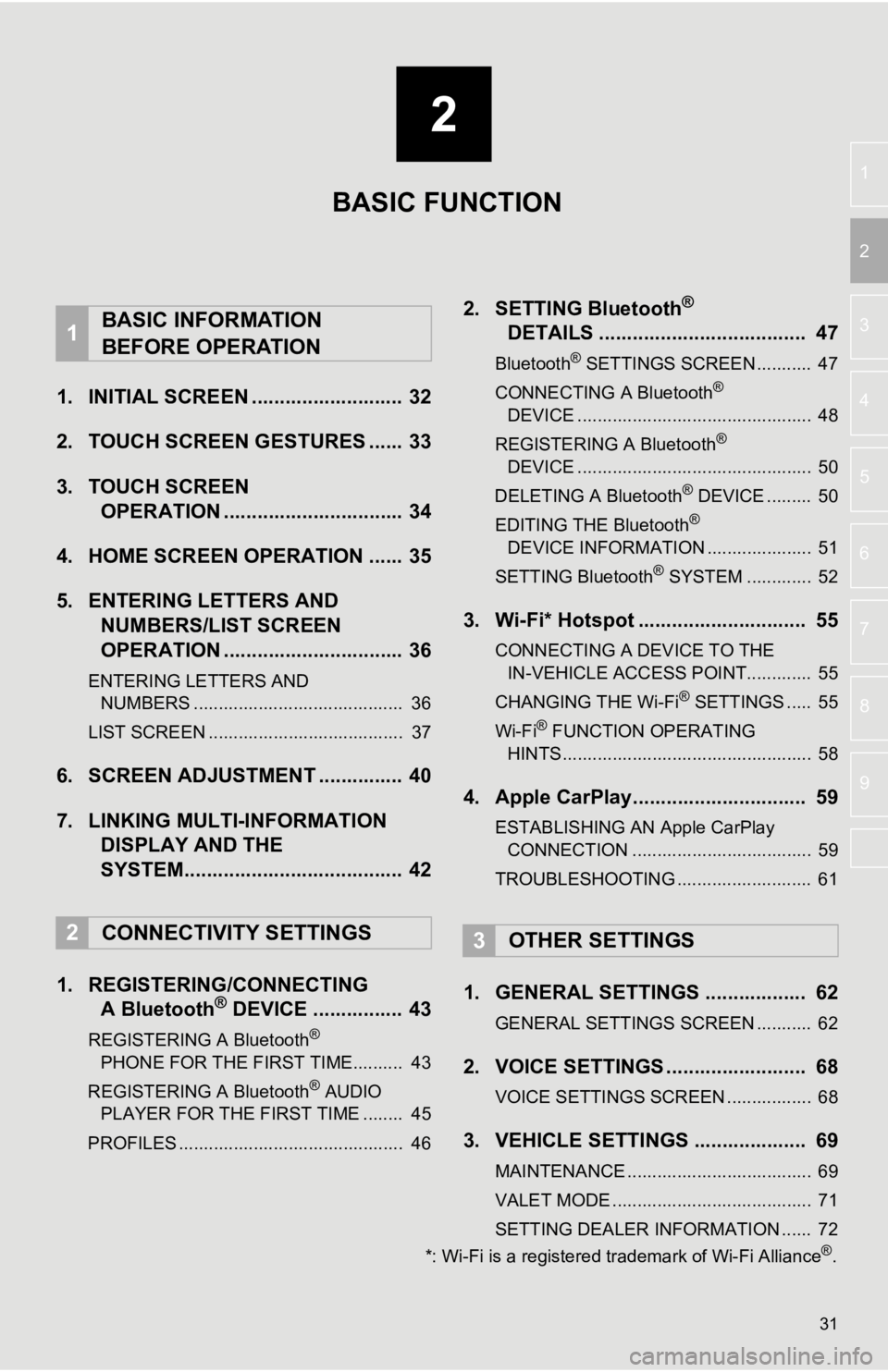
2
31
3
4
5
6
7
8
9
1
2
1. INITIAL SCREEN ........................... 32
2. TOUCH SCREEN GESTURES ...... 33
3. TOUCH SCREEN OPERATION ................................ 34
4. HOME SCREEN OPERATION ...... 35
5. ENTERING LETTERS AND NUMBERS/LIST SCREEN
OPERATION ................................ 36
ENTERING LETTERS AND
NUMBERS .......................................... 36
LIST SCREEN ....................................... 37
6. SCREEN ADJUSTMENT ............... 40
7. LINKING MULTI-INFORMATION DISPLAY AND THE
SYSTEM....................................... 42
1. REGISTERING/CONNECTING A Bluetooth
® DEVICE ................ 43
REGISTERING A Bluetooth®
PHON E FOR TH
E FIRST TIME.......... 43
REGISTERING A Bluetooth
® AUDIO
PLAY ER FOR THE FIRST TIME ........ 45
PROFILES ............................................. 46
2. SETTING Bluetooth®
DETAIL
S ..................................... 47
Bluetooth® SETTINGS SCREEN ........... 47
CONNECTING A Bluetooth®
DEVICE ............................................... 48
REGISTERING A Bluetooth
®
DEVICE ............................................... 50
DELETING A Bluetooth
® DEVICE ......... 50
EDITING THE Bluetooth®
DEVICE INFORMATION ..................... 51
SETTING Bluetooth
® SYSTEM ............. 52
3. Wi-Fi* Hotspot .............................. 55
CONNECTING A DEVICE TO THE IN-VEHICLE ACCESS POINT............. 55
CHANGING THE Wi-Fi
® SETTINGS ..... 55
Wi-Fi® FUNCTION OPERATING
HINTS .................................................. 58
4. Apple CarPlay............................... 59
ESTABLISHING AN Apple CarPlay
CONNECTION .................................... 59
TROUBLESHOOTING ........................... 61
1. GENERAL SETTINGS .................. 62
GENERAL SETTINGS SCREEN ........... 62
2. VOICE SETTINGS ......................... 68
VOICE SETTINGS SCREEN ................. 68
3. VEHICLE SETTINGS .................... 69
MAINTENANCE ..................................... 69
VALET MODE ........................................ 71
SETTING DEALER INFORMATION ...... 72
1BASIC INFORMATION
BEFORE OPERATION
2CONNECTIVITY SETTINGS3OTHER SETTINGS
BASIC FUNCTION
*: Wi-Fi is a registered tr ademark of Wi-Fi Alliance®.
Page 33 of 326
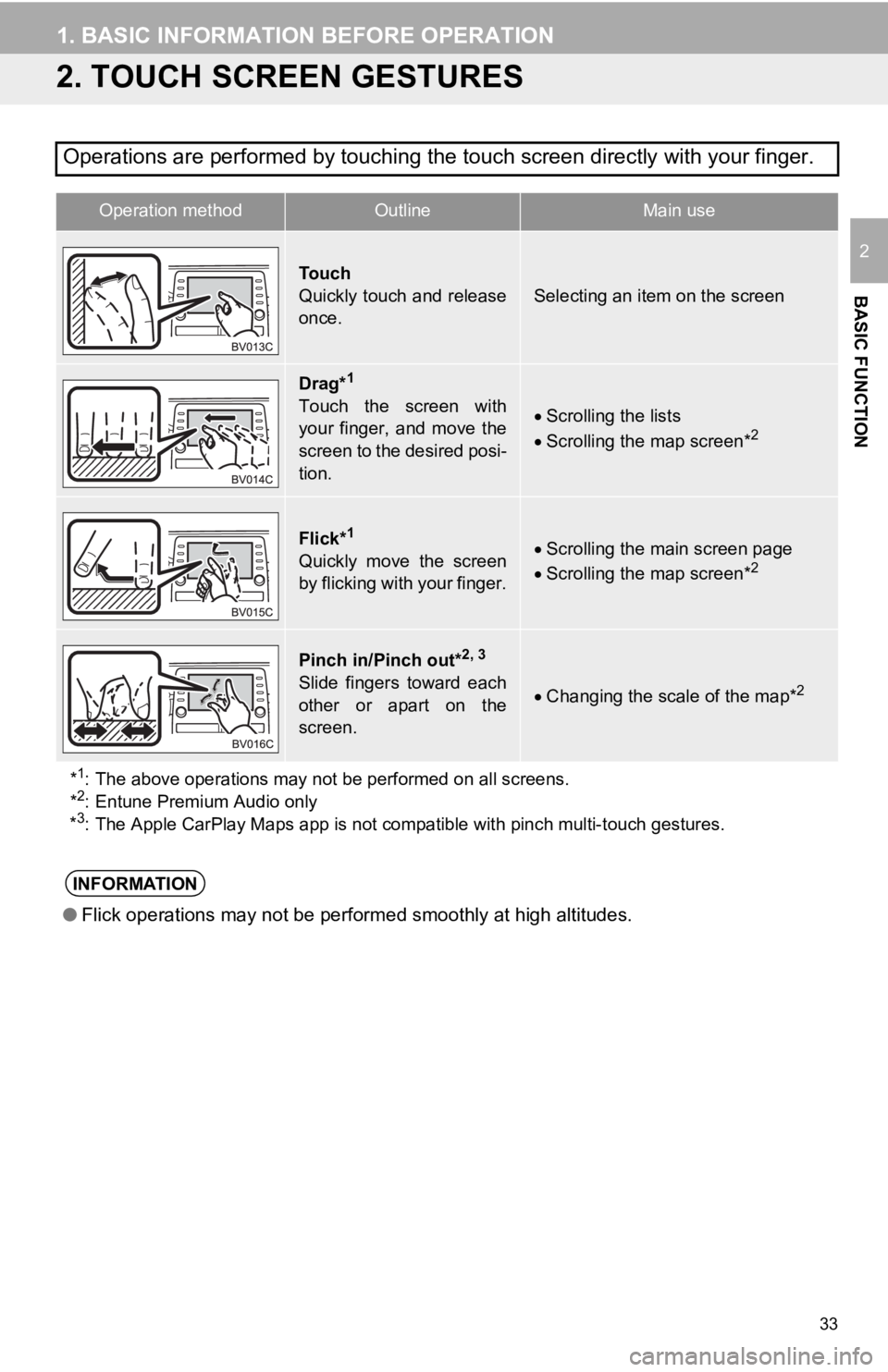
33
1. BASIC INFORMATION BEFORE OPERATION
BASIC FUNCTION
2
2. TOUCH SCREEN GESTURES
Operations are performed by touching the touch screen directly with your finger.
Operation methodOutline Main use
To u c h
Quickly touch and release
once.
Selecting an item on the screen
Drag*1
Touch the screen with
your finger, and move the
screen to the desired posi-
tion.Scrolling the lists
Scrolling the map screen*2
Flick*1
Quickly move the screen
by flicking with your finger.Scrolling the main screen page
Scrolling the map screen*2
Pinch in/Pinch out*2, 3
Slide fingers toward each
other or apart on the
screen.Changing the scale of the map*2
*1: The above operations may not be performed on all screens.
*2: Entune Premium Audio only
*3: The Apple CarPlay Maps app is not compatible with pinch multi- touch gestures.
INFORMATION
●Flick operations may not be performed smoothly at high altitude s.
Page 43 of 326
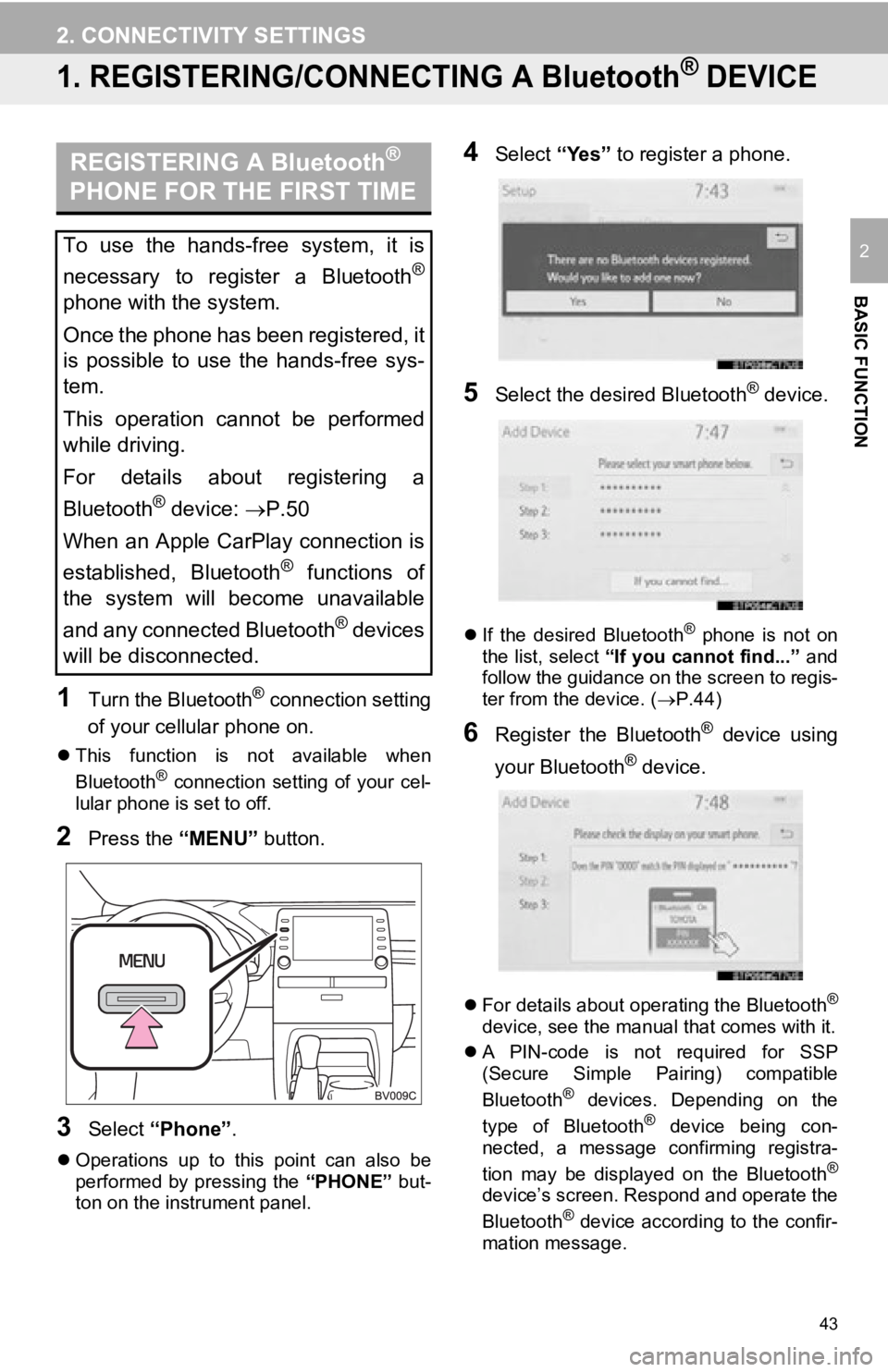
43
BASIC FUNCTION
2
2. CONNECTIVITY SETTINGS
1. REGISTERING/CONNECTING A Bluetooth® DEVICE
1Turn the Bluetooth® connection setting
of your cellular phone on.
This function is not available when
Bluetooth® connection setting of your cel-
lular phone is set to off.
2Press the “MENU” button.
3Select “Phone” .
Operations up to this point can also be
performed by pressing the “PHONE” but-
ton on the instrument panel.
4Select “Yes” to register a phone.
5Select the desired Bluetooth® device.
If the desired Bluetooth® phone is not on
the list, select “If you cannot find...” and
follow the guidance on the screen to regis-
ter from the device. ( P.44)
6Register the Bluetooth® device using
your Bluetooth
® device.
For details about operating the Bluetooth®
device, see the manual that comes with it.
A PIN-code is not required for SSP
(Secure Simple Pairing) compatible
Bluetooth
® devices. Depending on the
type of Bluetooth® device being con-
nected, a message confirming registra-
tion may be displayed on the Bluetooth
®
device’s screen. Respond and operate the
Bluetooth® device according to the confir-
mation message.
REGISTERING A Bluetooth®
PHONE FOR THE FIRST TIME
To use the hands-free system, it is
necessary to register a Bluetooth
®
phone with the system.
Once the phone has been registered, it
is possible to use the hands-free sys-
tem.
This operation cannot be performed
while driving.
For details about registering a
Bluetooth
® device: P.50
When an Apple CarPlay connection is
established, Bluetooth
® functions of
the system will become unavailable
and any connected Bluetooth
® devices
will be disconnected.
Page 45 of 326
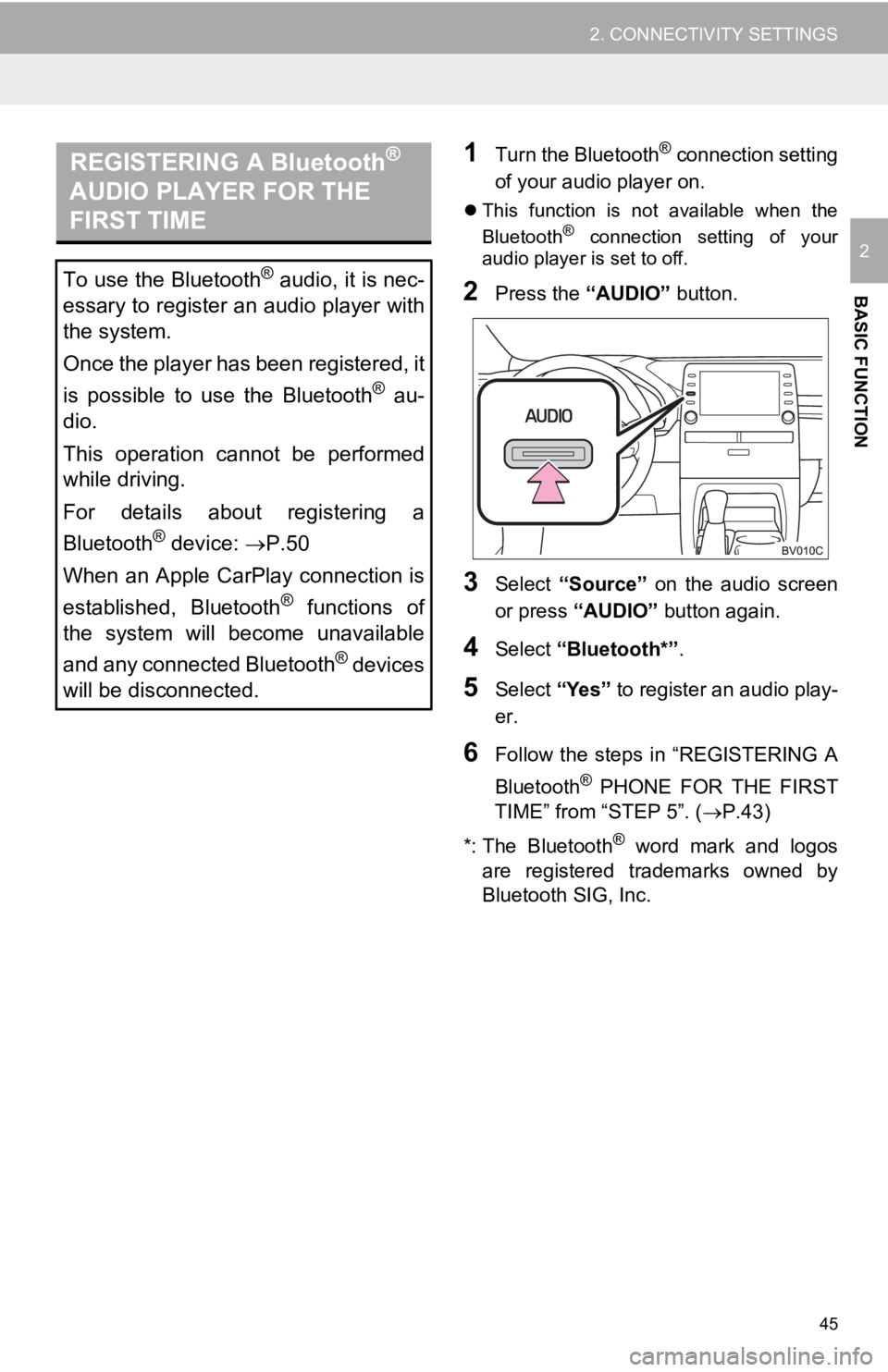
45
2. CONNECTIVITY SETTINGS
BASIC FUNCTION
2
1Turn the Bluetooth® connection setting
of your audio player on.
This function is not available when the
Bluetooth® connection setting of your
audio player is set to off.
2Press the “AUDIO” button.
3Select “Source” on the audio screen
or press “AUDIO” button again.
4Select “Bluetooth*” .
5Select “Yes” to register an audio play-
er.
6Follow the steps in “REGISTERING A
Bluetooth
® PHONE FOR THE FIRST
TIME” from “STEP 5”. ( P.43)
*: The Bluetooth
® word mark and logos
are registered trademarks owned by
Bluetooth SIG, Inc.
REGISTERING A Bluetooth®
AUDIO PLAYER FOR THE
FIRST TIME
To use the Bluetooth® audio, it is nec-
essary to register an audio player with
the system.
Once the player has been registered, it
is possible to use the Bluetooth
® au-
dio.
This operation cannot be performed
while driving.
For details about registering a
Bluetooth
® device: P.50
When an Apple CarPlay connection is
established, Bluetooth
® functions of
the system will become unavailable
and any connected Bluetooth
® devices
will be disconnected.
Page 59 of 326
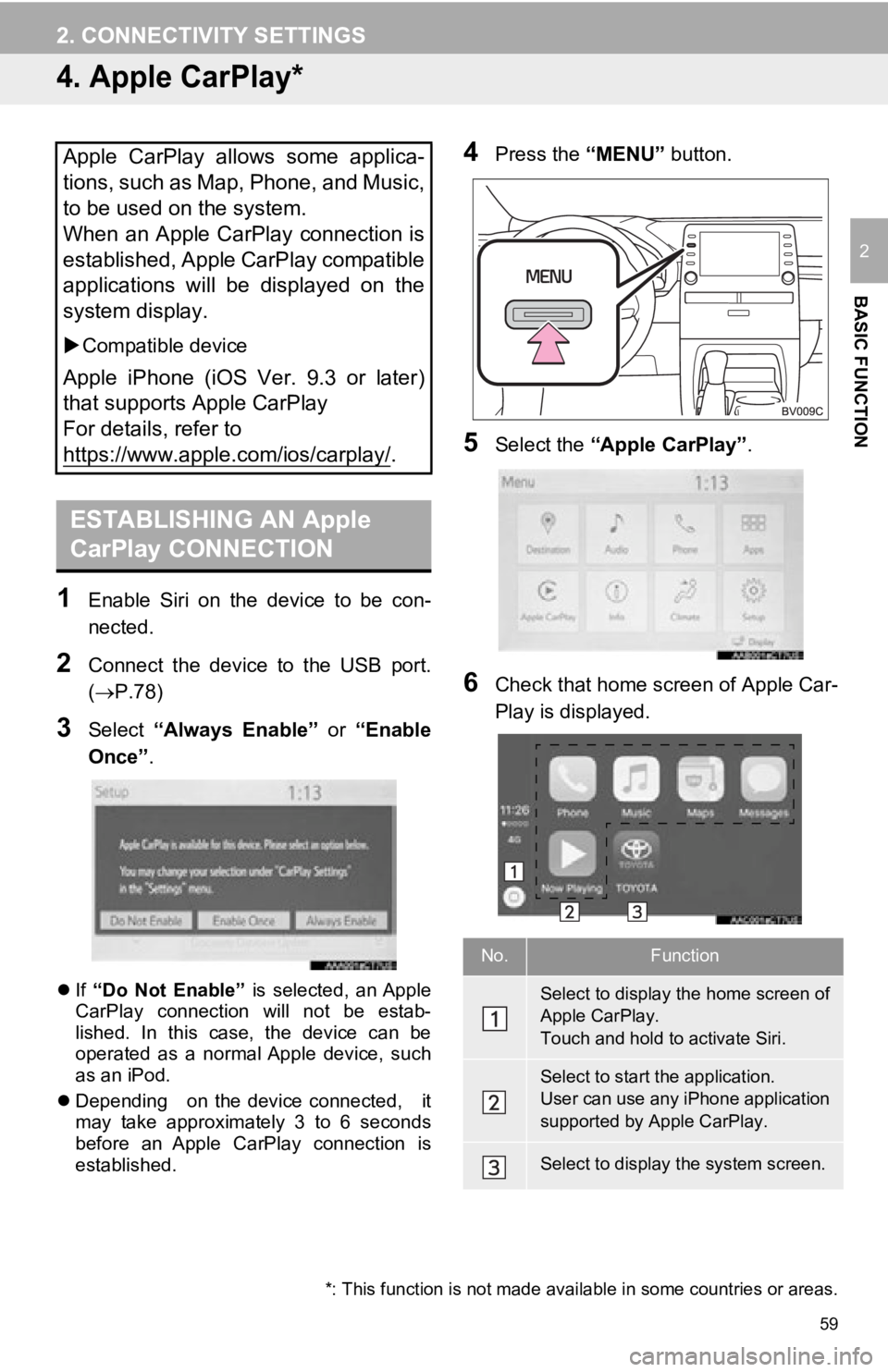
59
2. CONNECTIVITY SETTINGS
BASIC FUNCTION
2
4. Apple CarPlay*
1Enable Siri on the device to be con-
nected.
2Connect the device to the USB port.
(P.78)
3Select “Always Enable” or “Enable
Once” .
If “Do Not Enable” is selected, an Apple
CarPlay connection will not be estab-
lished. In this case, the device can be
operated as a normal Apple device, such
as an iPod.
Depending on the device connected, it
may take approximately 3 to 6 seconds
before an Apple CarPlay connection is
established.
4Press the “MENU” button.
5Select the “Apple CarPlay” .
6Check that home screen of Apple Car-
Play is displayed.
Apple CarPlay allows some applica-
tions, such as Map, Phone, and Music,
to be used on the system.
When an Apple CarPlay connection is
established, Apple CarPlay compatible
applications will be displayed on the
system display.
Compatible device
Apple iPhone (iOS Ver. 9.3 or later)
that supports Apple CarPlay
For details, refer to
https://www.apple.com/ios/carplay/
.
ESTABLISHING AN Apple
CarPlay CONNECTION
*: This function is not made avai lable in some countries or areas.
No.Function
Select to display the home screen of
Apple CarPlay.
Touch and hold to activate Siri.
Select to start the application.
User can use any iPhone application
supported by Apple CarPlay.
Select to display the system screen.
Page 60 of 326
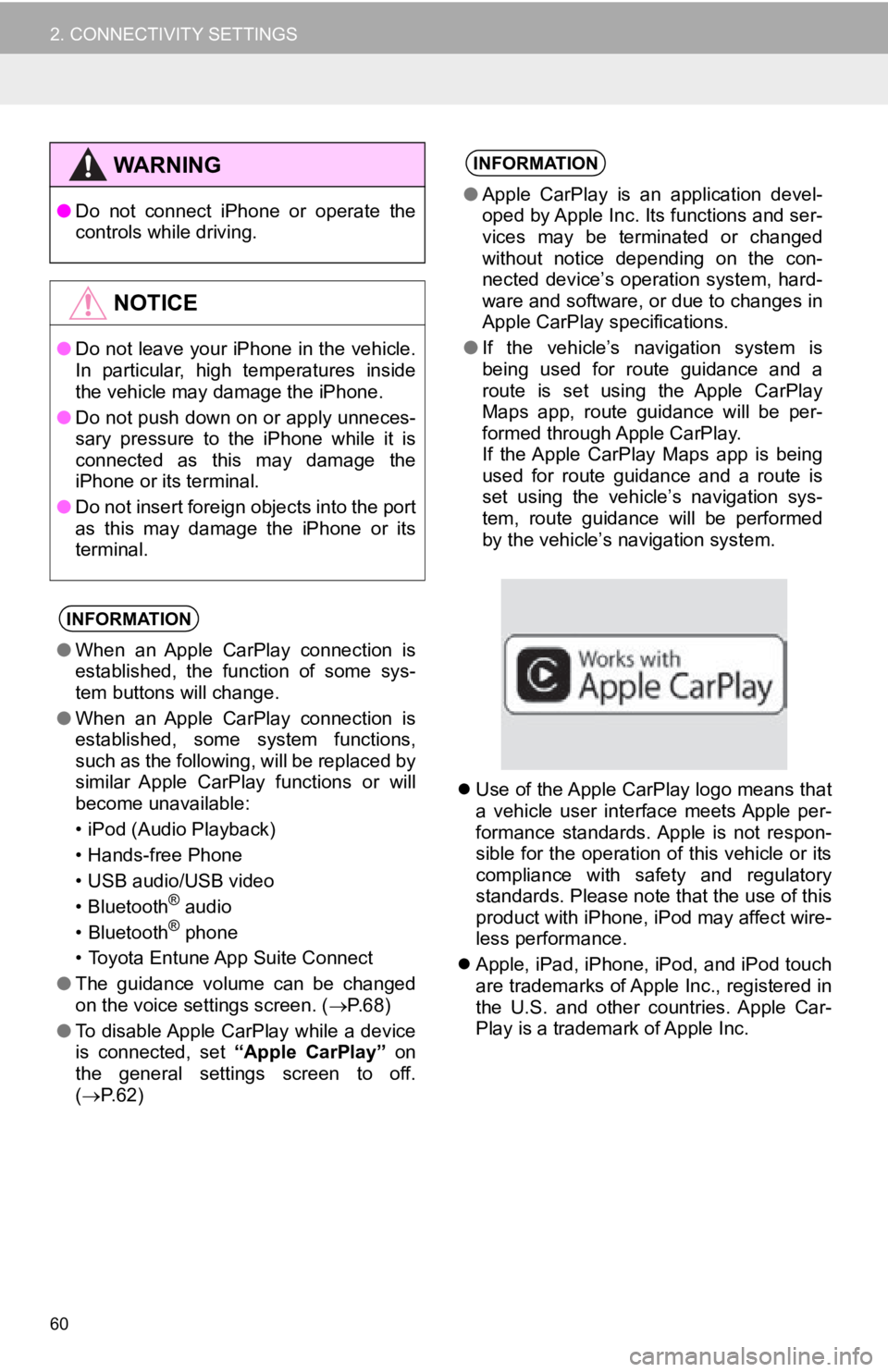
60
2. CONNECTIVITY SETTINGS
Use of the Apple CarPlay logo means that
a vehicle user interface meets Apple per-
formance standards. Apple is not respon-
sible for the operation of this vehicle or its
compliance with safety and regulatory
standards. Please note that the use of this
product with iPhone, iPod may affect wire-
less performance.
Apple, iPad, iPhone, iPod, and iPod touch
are trademarks of Apple Inc., registered in
the U.S. and other countries. Apple Car-
Play is a trademark of Apple Inc.
WA R N I N G
●Do not connect iPhone or operate the
controls while driving.
NOTICE
●Do not leave your iPhone in the vehicle.
In particular, high temperatures inside
the vehicle may damage the iPhone.
● Do not push down on or apply unneces-
sary pressure to the iPhone while it is
connected as this may damage the
iPhone or its terminal.
● Do not insert foreign objects into the port
as this may damage the iPhone or its
terminal.
INFORMATION
●When an Apple CarPlay connection is
established, the function of some sys-
tem buttons will change.
● When an Apple CarPlay connection is
established, some system functions,
such as the following, will be replaced by
similar Apple CarPlay functions or will
become unavailable:
• iPod (Audio Playback)
• Hands-free Phone
• USB audio/USB video
• Bluetooth
® audio
• Bluetooth® phone
• Toyota Entune App Suite Connect
● The guidance volume can be changed
on the voice settings screen. ( P. 6 8 )
● To disable Apple CarPlay while a device
is connected, set “Apple CarPlay” on
the general settings screen to off.
( P.62)
INFORMATION
●Apple CarPlay is an application devel-
oped by Apple Inc. Its functions and ser-
vices may be terminated or changed
without notice depending on the con-
nected device’s operation system, hard-
ware and software, or due to changes in
Apple CarPlay specifications.
● If the vehicle’s navigation system is
being used for route guidance and a
route is set using the Apple CarPlay
Maps app, route guidance will be per-
formed through Apple CarPlay.
If the Apple CarPlay Maps app is being
used for route guidance and a route is
set using the vehicle’s navigation sys-
tem, route guidance will be performed
by the vehicle’s navigation system.
Page 61 of 326
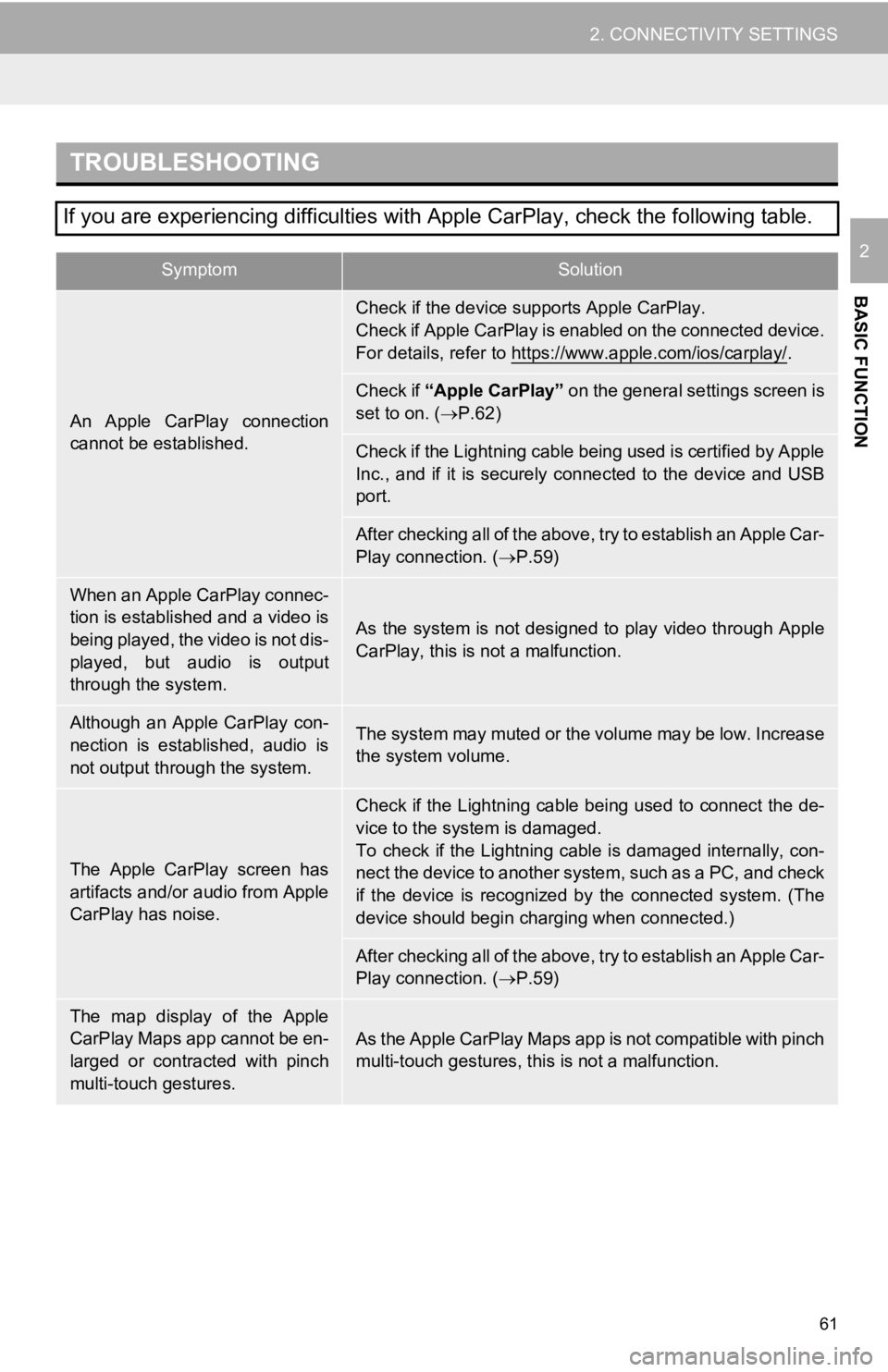
61
2. CONNECTIVITY SETTINGS
BASIC FUNCTION
2
TROUBLESHOOTING
If you are experiencing difficulties with Apple CarPlay, check the following table.
SymptomSolution
An Apple CarPlay connection
cannot be established.
Check if the device supports Apple CarPlay.
Check if Apple CarPlay is enabled on the connected device.
For details, refer to https://www.apple.com/ios/carplay/
.
Check if “Apple CarPlay” on the general settings screen is
set to on. ( P.62)
Check if the Lightning cable being used is certified by Apple
Inc., and if it is securely connected to the device and USB
port.
After checking all of the above, try to establish an Apple Car-
Play connection. ( P.59)
When an Apple CarPlay connec-
tion is established and a video is
being played, the video is not dis-
played, but audio is output
through the system.
As the system is not designed to play video through Apple
CarPlay, this is not a malfunction.
Although an Apple CarPlay con-
nection is established, audio is
not output through the system.The system may muted or the volume may be low. Increase
the system volume.
The Apple CarPlay screen has
artifacts and/or audio from Apple
CarPlay has noise.
Check if the Lightning cable being used to connect the de-
vice to the system is damaged.
To check if the Lightning cable is damaged internally, con-
nect the device to another system, such as a PC, and check
if the device is recognized by the connected system. (The
device should begin charging when connected.)
After checking all of the above, try to establish an Apple Car-
Play connection. ( P.59)
The map display of the Apple
CarPlay Maps app cannot be en-
larged or contracted with pinch
multi-touch gestures.As the Apple CarPlay Maps app is not compatible with pinch
multi-touch gestures, th is is not a malfunction.