USB TOYOTA AVALON HYBRID 2020 Accessories, Audio & Navigation (in English)
[x] Cancel search | Manufacturer: TOYOTA, Model Year: 2020, Model line: AVALON HYBRID, Model: TOYOTA AVALON HYBRID 2020Pages: 326, PDF Size: 7.79 MB
Page 121 of 326
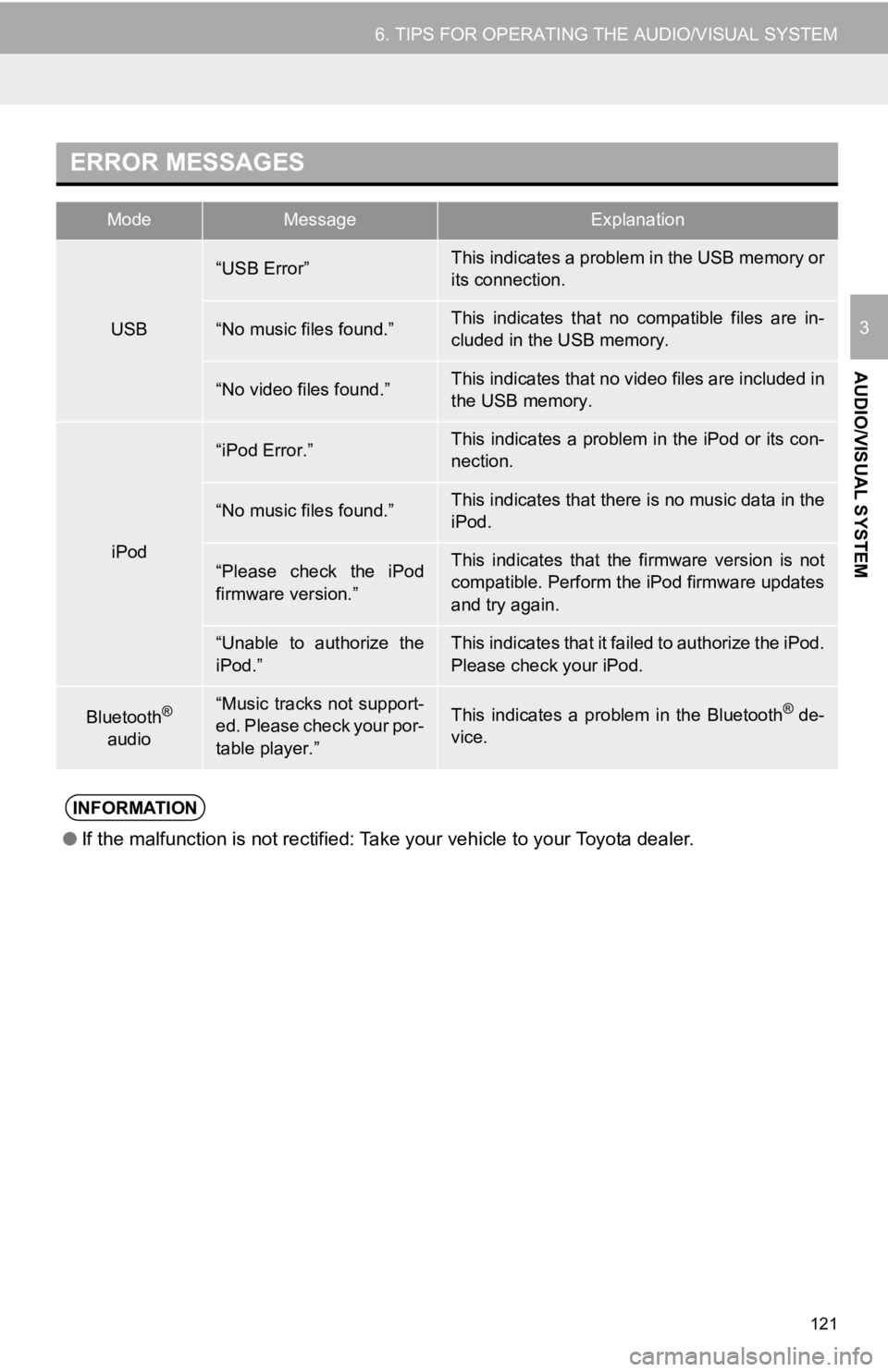
121
6. TIPS FOR OPERATING THE AUDIO/VISUAL SYSTEM
AUDIO/VISUAL SYSTEM
3
ERROR MESSAGES
ModeMessageExplanation
USB
“USB Error”This indicates a problem in the USB memory or
its connection.
“No music files found.”This indicates that no compatible files are in-
cluded in the USB memory.
“No video files found.”This indicates that no video files are included in
the USB memory.
iPod
“iPod Error.”This indicates a problem in the iPod or its con-
nection.
“No music files found.”This indicates that there is no music data in the
iPod.
“Please check the iPod
firmware version.”This indicates that the firmware version is not
compatible. Perform the iPod firmware updates
and try again.
“Unable to authorize the
iPod.”This indicates that it failed to authorize the iPod.
Please check your iPod.
Bluetooth®
audio“Music tracks not support-
ed. Please check your por-
table player.”This indicates a problem in the Bluetooth® de-
vice.
INFORMATION
● If the malfunction is not rectified: Take your vehicle to your Toyota dealer.
Page 132 of 326
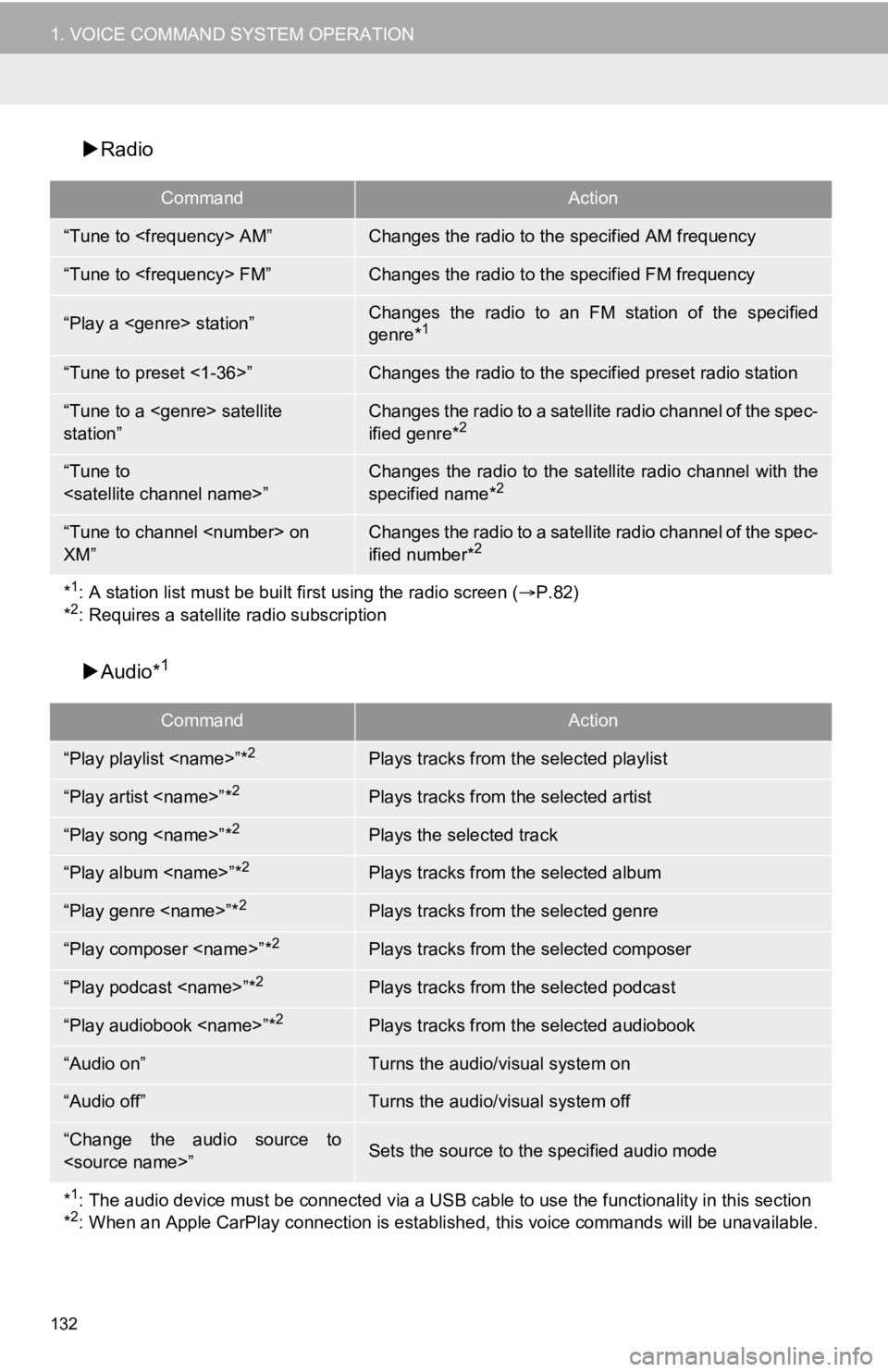
132
1. VOICE COMMAND SYSTEM OPERATION
Radio
Audio*
1
CommandAction
“Tune to
“Tune to
“Play a
genre*1
“Tune to preset <1-36>”Changes the radio to the specified preset radio station
“Tune to a
station” Changes the radio to a satellite radio channel of the spec-
ified genre*2
“Tune to
specified name*2
“Tune to channel
XM” Changes the radio to a satellite radio channel of the spec-
ified number*2
*1: A station list must be built fi rst using the radio screen (P.82)
*2: Requires a satellite radio subscription
CommandAction
“Play playlist
“Play artist
“Play song
“Play album
“Play genre
“Play composer
“Play podcast
“Play audiobook
“Audio on”Turns the audio/visual system on
“Audio off”Turns the audio/visual system off
“Change the audio source to
*
1: The audio device must be connected via a USB cable to use the functionality in this section
*2: When an Apple CarPlay connection is established, this voice commands will be unavailable.
Page 201 of 326
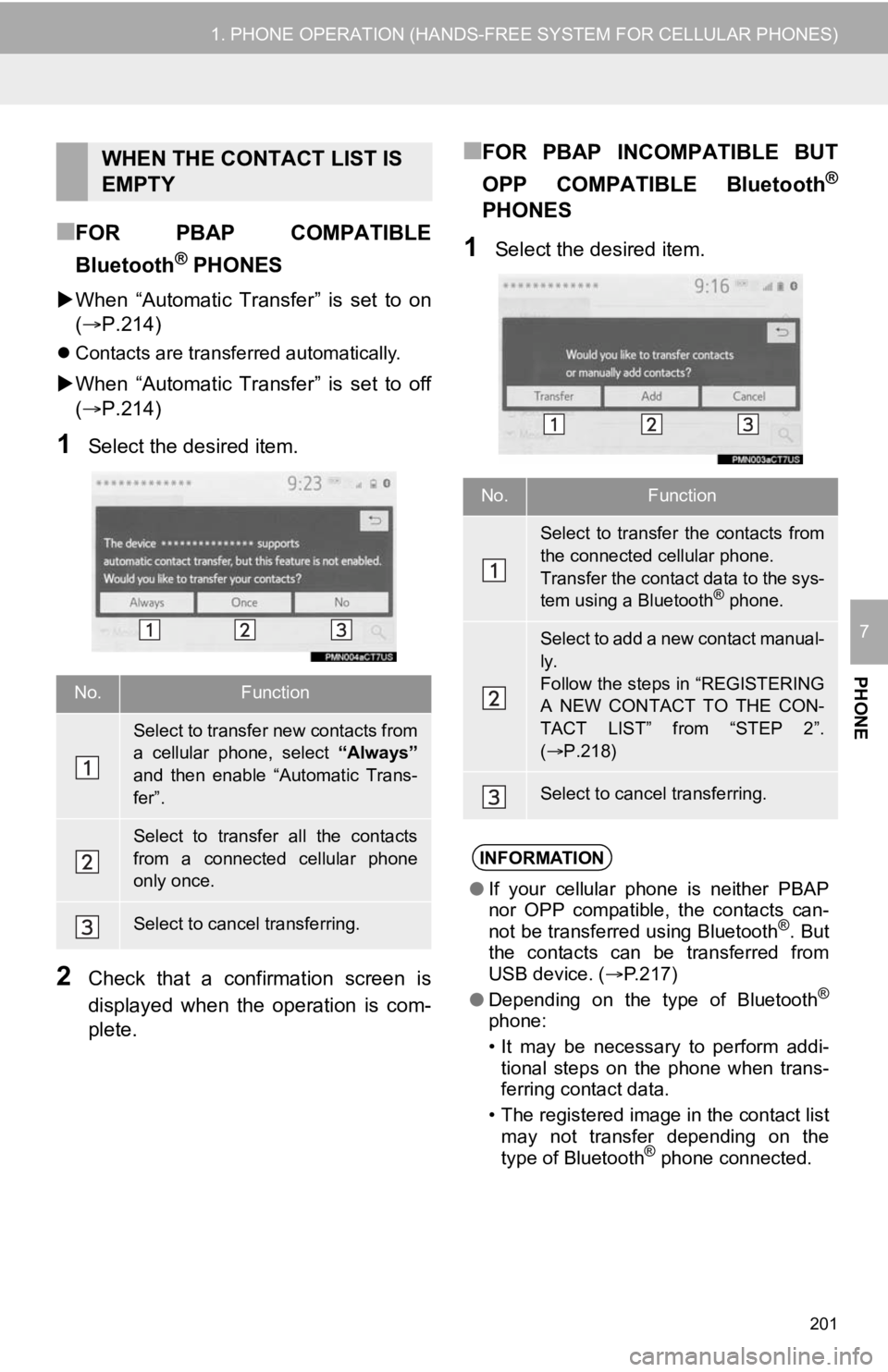
201
1. PHONE OPERATION (HANDS-FREE SYSTEM FOR CELLULAR PHONES)
PHONE
7
■FOR PBAP COMPATIBLE
Bluetooth
® PHONES
When “Automatic Transfer” is set to on
( P.214)
Contacts are transferred automatically.
When “Automatic Transfer” is set to off
( P.214)
1Select the desired item.
2Check that a confirmation screen is
displayed when the operation is com-
plete.
■FOR PBAP INCOMPATIBLE BUT
OPP COMPATIBLE Bluetooth
®
PHONES
1Select the desired item.
WHEN THE CONTACT LIST IS
EMPTY
No.Function
Select to transfer new contacts from
a cellular phone, select “Always”
and then enable “Automatic Trans-
fer”.
Select to transfer all the contacts
from a connected cellular phone
only once.
Select to cancel transferring.
No.Function
Select to transfer the contacts from
the connected cellular phone.
Transfer the contact data to the sys-
tem using a Bluetooth
® phone.
Select to add a new contact manual-
ly.
Follow the steps in “REGISTERING
A NEW CONTACT TO THE CON-
TACT LIST” from “STEP 2”.
( P.218)
Select to cancel transferring.
INFORMATION
● If your cellular phone is neither PBAP
nor OPP compatible, the contacts can-
not be transferred using Bluetooth
®. But
the contacts can be transferred from
USB device. ( P.217)
● Depending on the type of Bluetooth
®
phone:
• It may be necessary to perform addi-
tional steps on the phone when trans-
ferring contact data.
• The registered image in the contact list may not transfer depending on the
type of Bluetooth
® phone connected.
Page 215 of 326
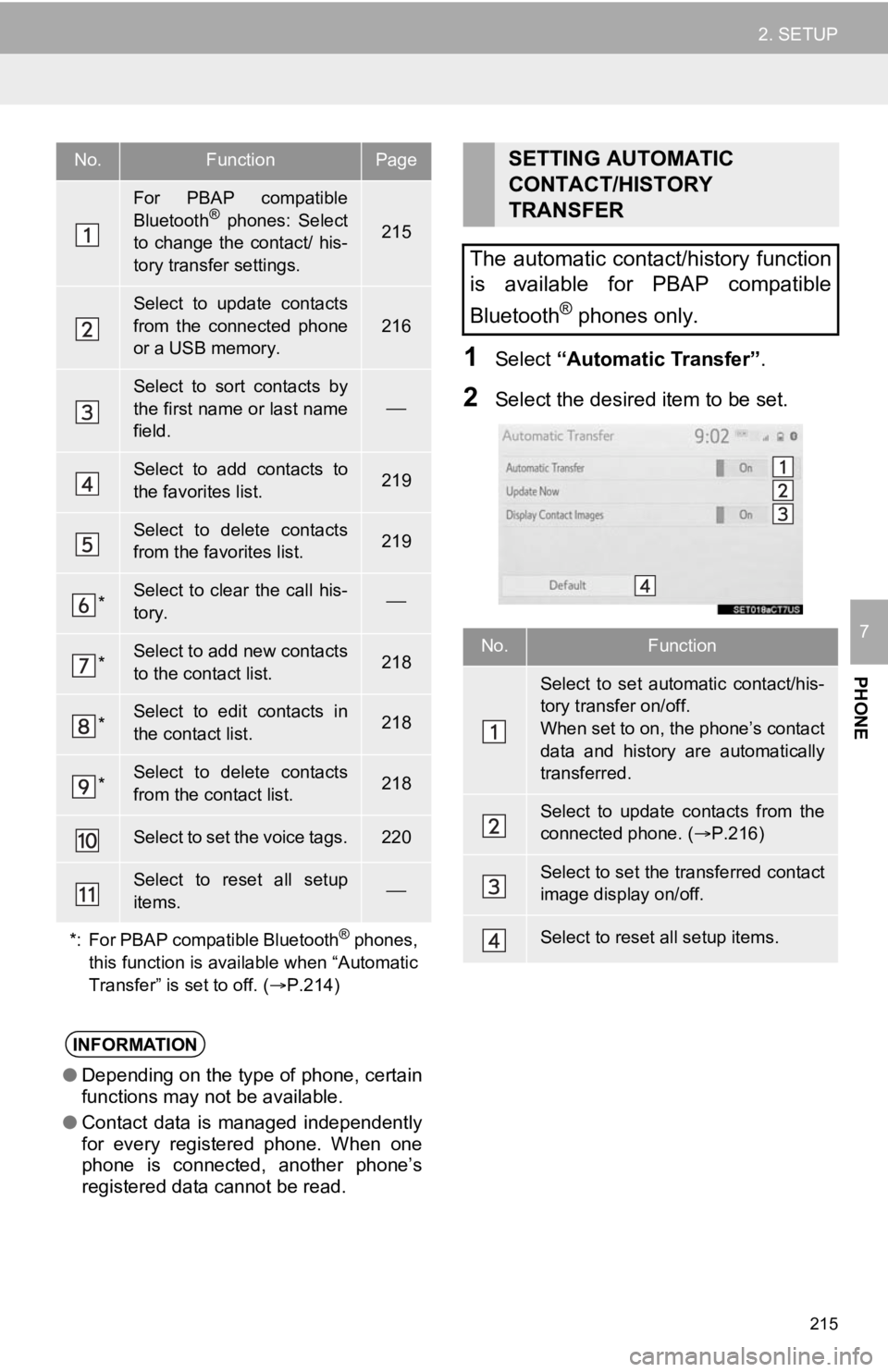
215
2. SETUP
PHONE
7
1Select “Automatic Transfer”.
2Select the desired item to be set.
No.FunctionPage
For PBAP compatible
Bluetooth® phones: Select
to change the contact/ his-
tory transfer settings.215
Select to update contacts
from the connected phone
or a USB memory.
216
Select to sort contacts by
the first name or last name
field.
Select to add contacts to
the favorites list. 219
Select to delete contacts
from the favorites list. 219
*Select to clear the call his-
tory.
*Select to add new contacts
to the contact list.218
*Select to edit contacts in
the contact list.218
*Select to delete contacts
from the contact list.218
Select to set the voice tags.220
Select to reset all setup
items.
*: For PBAP compatible Bluetooth
® phones,
this function is available when “Automatic
Transfer” is set to off. ( P.214)
INFORMATION
●Depending on the type of phone, certain
functions may not be available.
● Contact data is managed independently
for every registered phone. When one
phone is connected, another phone’s
registered data cannot be read.
SETTING AUTOMATIC
CONTACT/HISTORY
TRANSFER
The automatic contact/history function
is available for PBAP compatible
Bluetooth
® phones only.
No.Function
Select to set automatic contact/his-
tory transfer on/off.
When set to on, the phone’s contact
data and history are automatically
transferred.
Select to update contacts from the
connected phone. ( P.216)
Select to set the transferred contact
image display on/off.
Select to reset all setup items.
Page 217 of 326
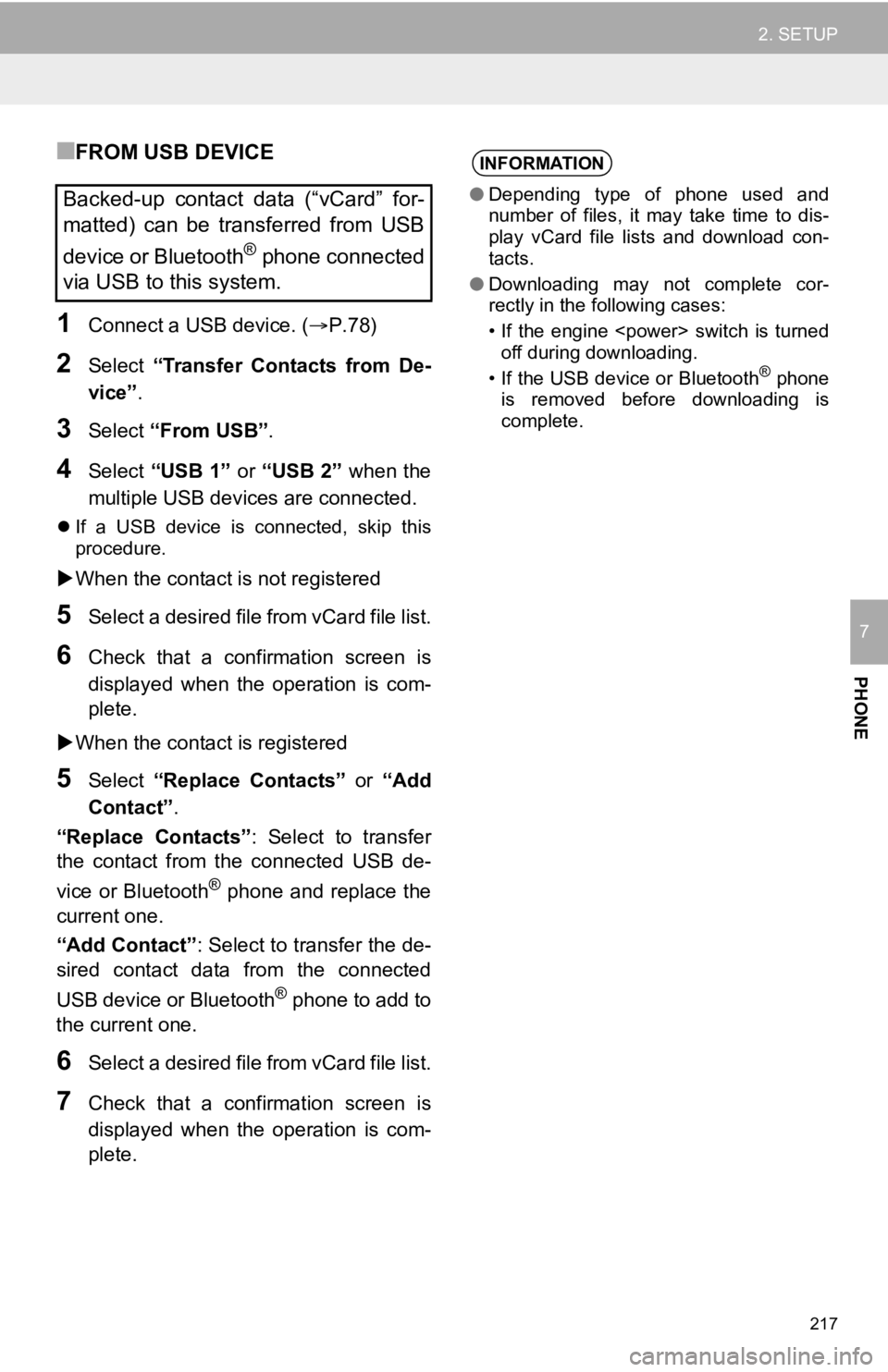
217
2. SETUP
PHONE
7
■FROM USB DEVICE
1Connect a USB device. (P.78)
2Select “Transfer Contacts from De-
vice” .
3Select “From USB” .
4Select “USB 1” or “USB 2” when the
multiple USB devices are connected.
If a USB device is connected, skip this
procedure.
When the contact is not registered
5Select a desired file from vCard file list.
6Check that a confirmation screen is
displayed when the operation is com-
plete.
When the contact is registered
5Select “Replace Contacts” or “Add
Contact”.
“Replace Contacts” : Select to transfer
the contact from the connected USB de-
vice or Bluetooth
® phone and replace the
current one.
“Add Contact” : Select to transfer the de-
sired contact data from the connected
USB device or Bluetooth
® phone to add to
the current one.
6Select a desired file from vCard file list.
7Check that a confirmation screen is
displayed when the operation is com-
plete.
Backed-up contact data (“vCard” for-
matted) can be transferred from USB
device or Bluetooth
® phone connected
via USB to this system.
INFORMATION
● Depending type of phone used and
number of files, it may take time to dis-
play vCard file lists and download con-
tacts.
● Downloading may not complete cor-
rectly in the following cases:
• If the engine
off during downloading.
• If the USB device or Bluetooth
® phone
is removed before downloading is
complete.
Page 304 of 326
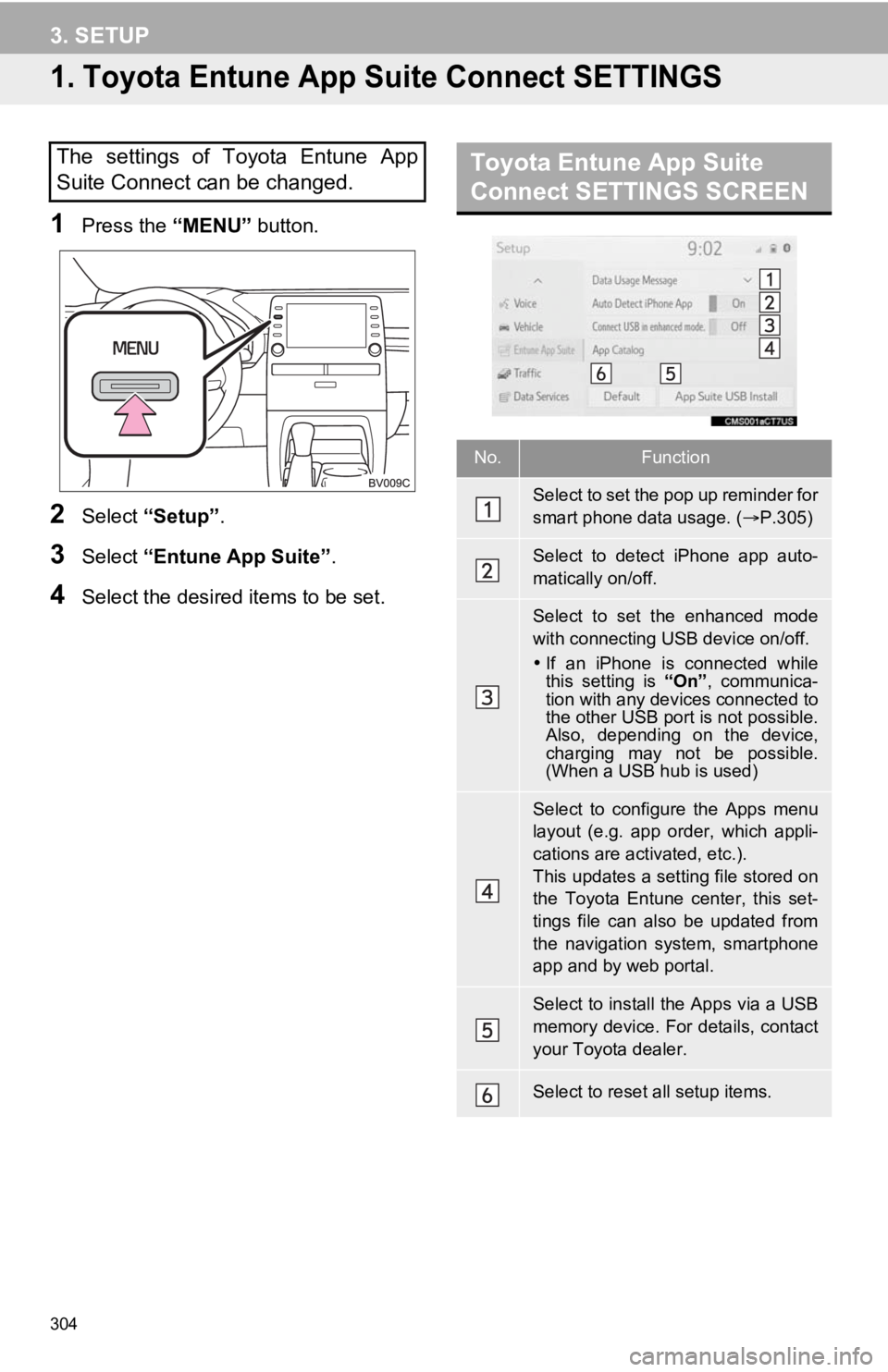
304
3. SETUP
1. Toyota Entune App Suite Connect SETTINGS
1Press the “MENU” button.
2Select “Setup” .
3Select “Entune App Suite” .
4Select the desired items to be set.
The settings of Toyota Entune App
Suite Connect can be changed.Toyota Entune App Suite
Connect SETTINGS SCREEN
No.Function
Select to set the pop up reminder for
smart phone data usage. ( P.305)
Select to detect iPhone app auto-
matically on/off.
Select to set the enhanced mode
with connecting USB device on/off.
If an iPhone is connected while
this setting is “On”, communica-
tion with any devices connected to
the other USB port is not possible.
Also, depending on the device,
charging may not be possible.
(When a USB hub is used)
Select to configure the Apps menu
layout (e.g. app order, which appli-
cations are activated, etc.).
This updates a setting file stored on
the Toyota Entune center, this set-
tings file can also be updated from
the navigation system, smartphone
app and by web portal.
Select to install the Apps via a USB
memory device. For details, contact
your Toyota dealer.
Select to reset all setup items.
Page 322 of 326
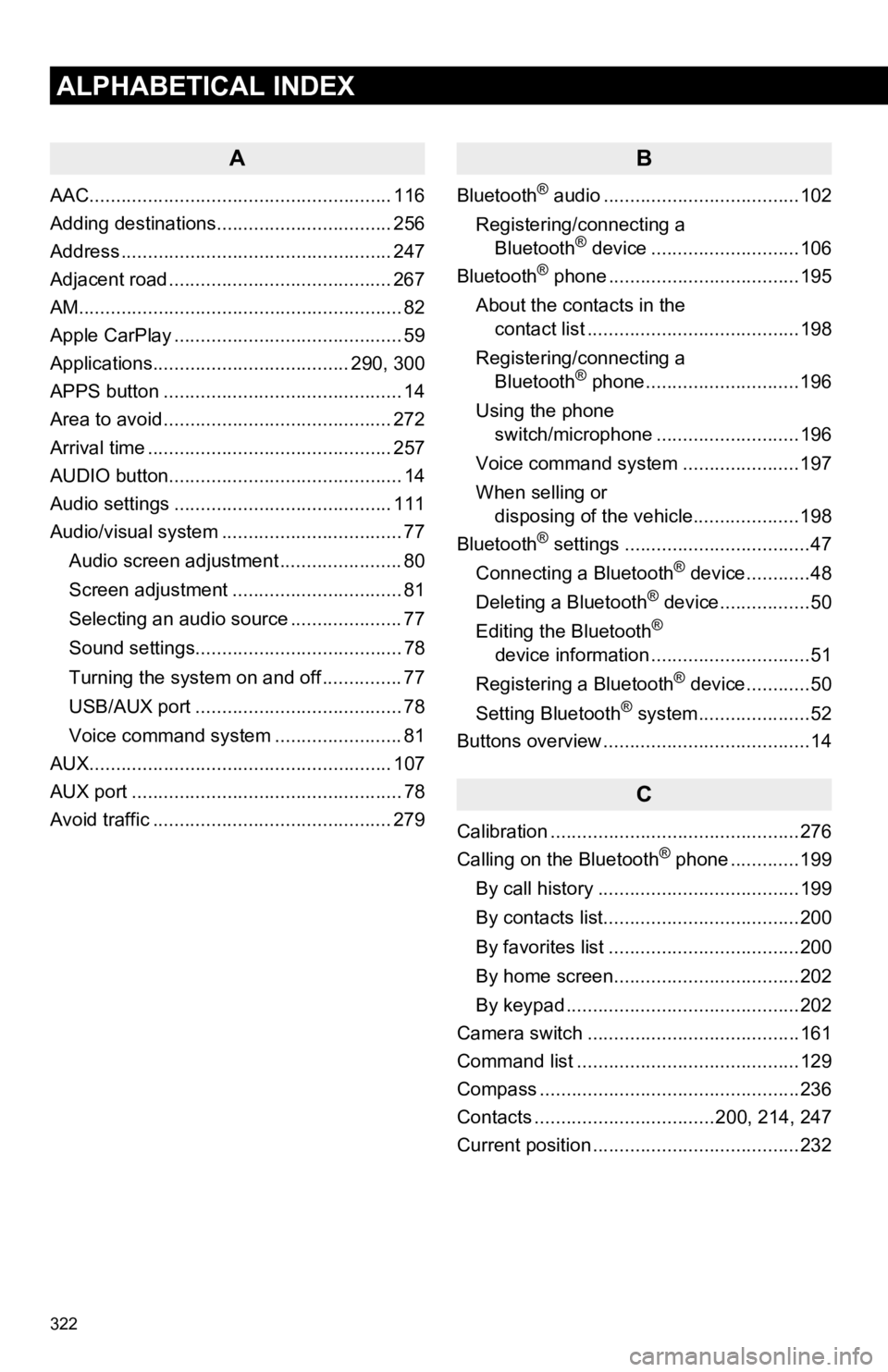
322
ALPHABETICAL INDEX
A
AAC......................................................... 116
Adding destinations................................. 256
Address ................................................... 247
Adjacent road .......................................... 267
AM.............................................................82
Apple CarPlay ........................................... 59
Applications..................................... 290, 300
APPS button ............................................. 14
Area to avoid ........................................... 272
Arrival time .............................................. 257
AUDIO button............................................ 14
Audio settings ......................................... 111
Audio/visual system .................................. 77
Audio screen adjustment ....................... 80
Screen adjustment ................................ 81
Selecting an audio source ..................... 77
Sound settings....................................... 78
Turning the system on and off ............... 77
USB/AUX port ....................................... 78
Voice command system ... ..................... 81
AUX......................................................... 107
AUX port ................................................... 78
Avoid traffic ............................................. 279
B
Bluetooth® audio .....................................102
Registering/connecting a Bluetooth
® device ............................106
Bluetooth® phone ....................................195
About the contacts in the contact list ........................................198
Registering/connecting a Bluetooth
® phone.............................196
Using the phone switch/microphone ...........................196
Voice command system ..... .................197
When selling or disposing of the vehicle....................198
Bluetooth
® settings ...................................47
Connecting a Bluetooth® device............48
Deleting a Bluetooth® device.................50
Editing the Bluetooth®
device information ..............................51
Registering a Bluetooth
® device............50
Setting Bluetooth® system.....................52
Buttons overview .......................................14
C
Calibration ...............................................276
Calling on the Bluetooth® phone .............199
By call history ......................................199
By contacts list.....................................200
By favorites list ....................................200
By home screen...................................202
By keypad ............................................202
Camera switch ........................................161
Command list ..........................................129
Compass .................................................236
Contacts ..................................200, 214, 247
Current position .......................................232
Page 326 of 326
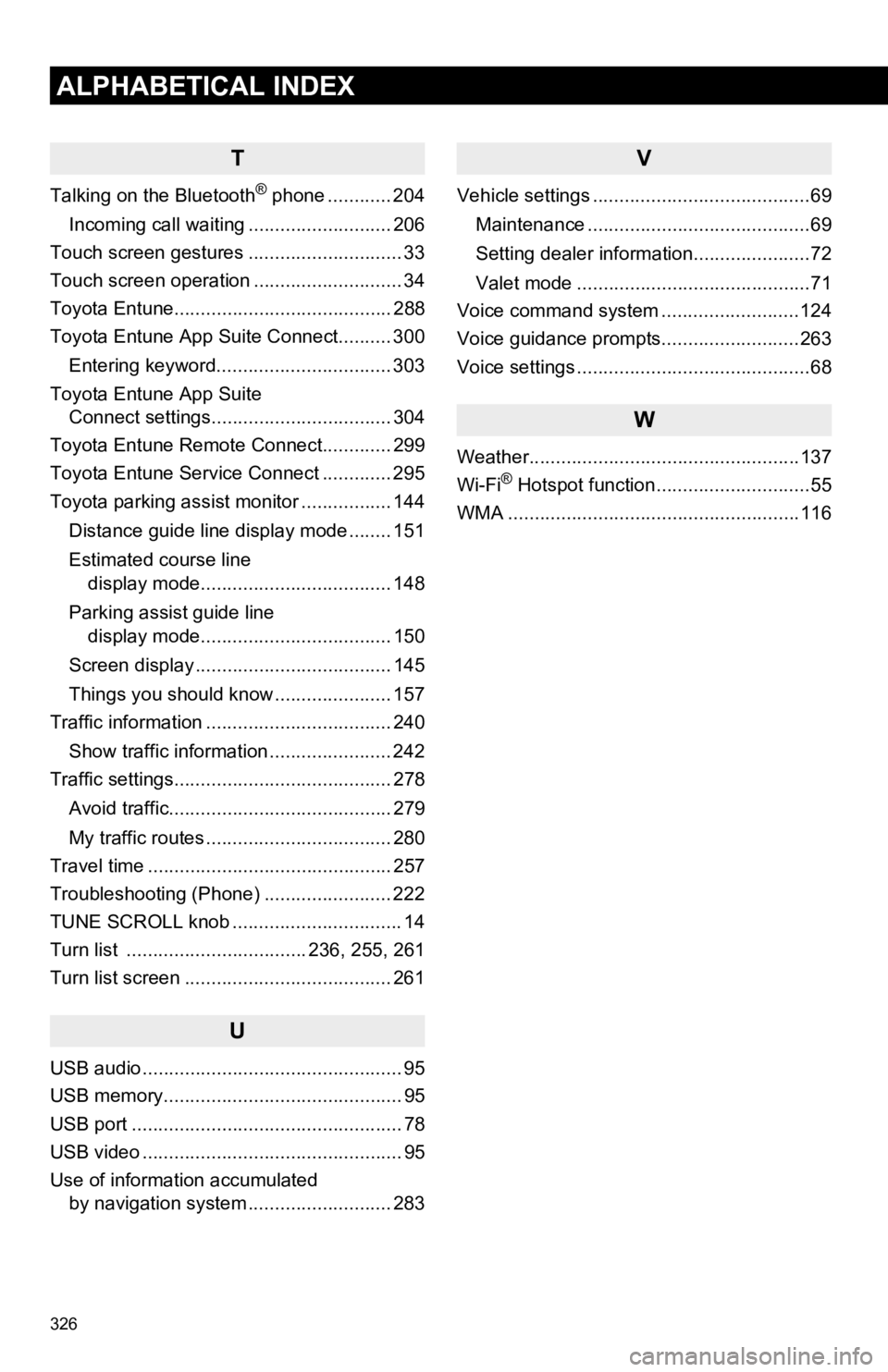
326
ALPHABETICAL INDEX
T
Talking on the Bluetooth® phone ............ 204
Incoming call waiting ........................... 206
Touch screen gestures ............................. 33
Touch screen operation ............................ 34
Toyota Entune......................................... 288
Toyota Entune App Suite Connect.......... 300
Entering keyword................................. 303
Toyota Entune App Suite Connect settings.................................. 304
Toyota Entune Remote Connect............. 299
Toyota Entune Service Connect ............. 295
Toyota parking assist monitor ................. 144
Distance guide line display mode ........ 151
Estimated course line display mode.................................... 148
Parking assist guide line display mode.................................... 150
Screen display ..................................... 145
Things you should know ...................... 157
Traffic information ................................... 240
Show traffic information ....................... 242
Traffic settings......................................... 278
Avoid traffic.......................................... 279
My traffic routes ................................... 280
Travel time .............................................. 257
Troubleshooting (Phone) ........................ 222
TUNE SCROLL knob ................................ 14
Turn list .................................. 236, 255, 261
Turn list screen ....................................... 261
U
USB audio ................................................. 95
USB memory............................................. 95
USB port ................................................... 78
USB video ................................................. 95
Use of information accumulated by navigation system ..... ...................... 283
V
Vehicle settings .........................................69
Maintenance ..........................................69
Setting dealer information......................72
Valet mode ............................................71
Voice command system ..........................124
Voice guidance prompts..........................263
Voice settings ............................................68
W
Weather...................................................137
Wi-Fi® Hotspot function.............................55
WMA .......................................................116