radio TOYOTA AVALON HYBRID 2020 Accessories, Audio & Navigation (in English)
[x] Cancel search | Manufacturer: TOYOTA, Model Year: 2020, Model line: AVALON HYBRID, Model: TOYOTA AVALON HYBRID 2020Pages: 326, PDF Size: 7.79 MB
Page 195 of 326
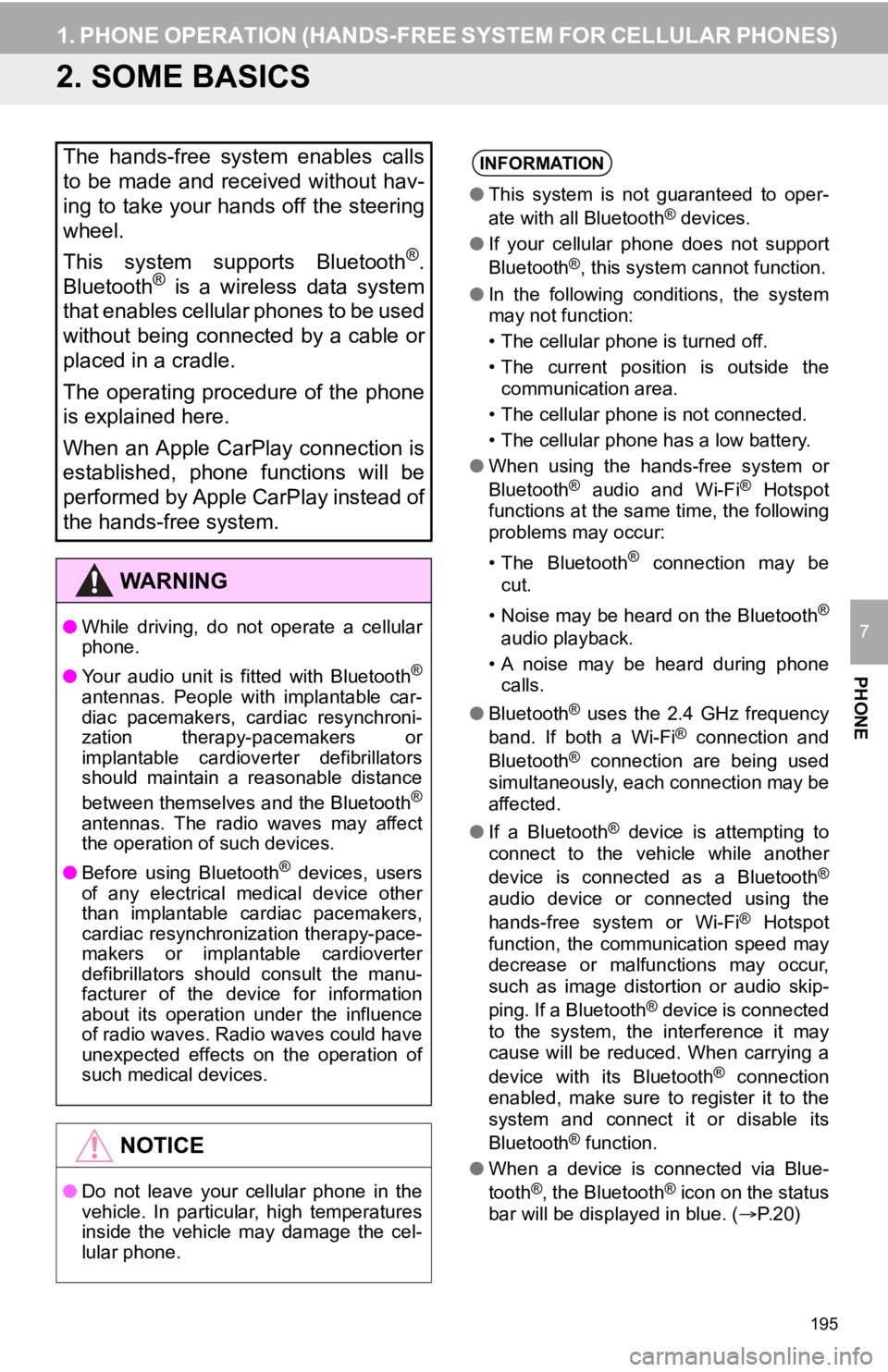
195
1. PHONE OPERATION (HANDS-FREE SYSTEM FOR CELLULAR PHONES)
PHONE
7
2. SOME BASICS
The hands-free system enables calls
to be made and received without hav-
ing to take your hands off the steering
wheel.
This system supports Bluetooth
®.
Bluetooth® is a wireless data system
that enables cellular phones to be used
without being connected by a cable or
placed in a cradle.
The operating procedure of the phone
is explained here.
When an Apple CarPlay connection is
established, phone functions will be
performed by Apple CarPlay instead of
the hands-free system.
WA R N I N G
● While driving, do not operate a cellular
phone.
● Your audio unit is fitted with Bluetooth
®
antennas. People with implantable car-
diac pacemakers, cardiac resynchroni-
zation therapy-pacemakers or
implantable cardioverter defibrillators
should maintain a reasonable distance
between themselves and the Bluetooth
®
antennas. The radio waves may affect
the operation of such devices.
● Before using Bluetooth
® devices, users
of any electrical medical device other
than implantable cardiac pacemakers,
cardiac resynchronization therapy-pace-
makers or implantable cardioverter
defibrillators should consult the manu-
facturer of the device for information
about its operation under the influence
of radio waves. Radio waves could have
unexpected effects on the operation of
such medical devices.
NOTICE
● Do not leave your cellular phone in the
vehicle. In particular, high temperatures
inside the vehicle may damage the cel-
lular phone.
INFORMATION
●This system is not guaranteed to oper-
ate with all Bluetooth® devices.
● If your cellular phone does not support
Bluetooth
®, this system cannot function.
● In the following conditions, the system
may not function:
• The cellular phone is turned off.
• The current position is outside the
communication area.
• The cellular phone is not connected.
• The cellular phone has a low battery.
● When using the hands-free system or
Bluetooth
® audio and Wi-Fi® Hotspot
functions at the same time, the following
problems may occur:
• The Bluetooth
® connection may be
cut.
• Noise may be heard on the Bluetooth
®
audio playback.
• A noise may be heard during phone calls.
● Bluetooth
® uses the 2.4 GHz frequency
band. If both a Wi-Fi® connection and
Bluetooth® connection are being used
simultaneously, each connection may be
affected.
● If a Bluetooth
® device is attempting to
connect to the vehicle while another
device is connected as a Bluetooth
®
audio device or connected using the
hands-free system or Wi-Fi® Hotspot
function, the communication speed may
decrease or malfunctions may occur,
such as image distortion or audio skip-
ping. If a Bluetooth
® device is connected
to the system, the interference it may
cause will be reduced. When carrying a
device with its Bluetooth
® connection
enabled, make sure to register it to the
system and connect it or disable its
Bluetooth
® function.
● When a device is connected via Blue-
tooth
®, the Bluetooth® icon on the status
bar will be displayed in blue. ( P. 2 0 )
Page 227 of 326
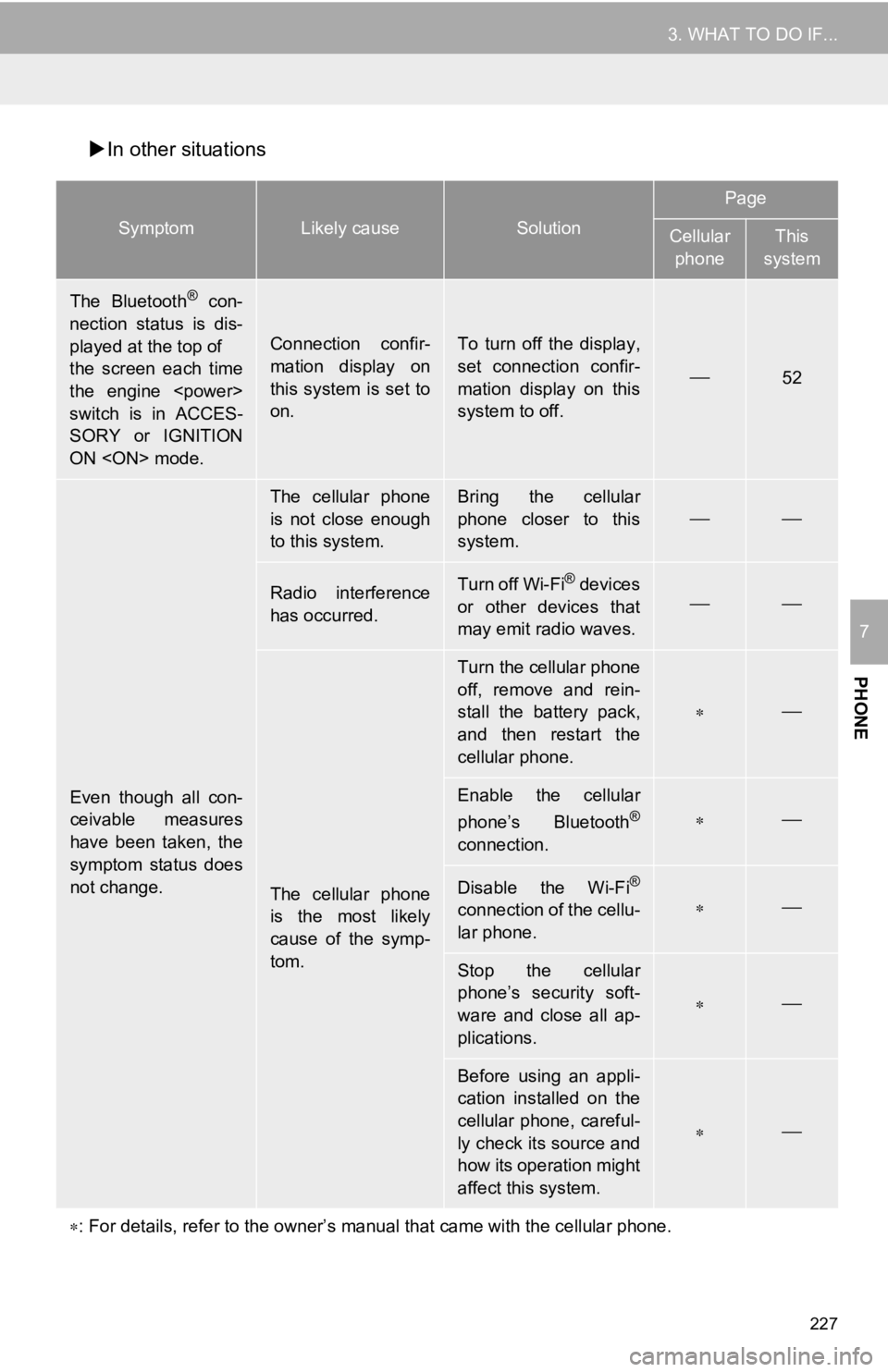
227
3. WHAT TO DO IF...
PHONE
7
In other situations
SymptomLikely causeSolution
Page
Cellular
phoneThis
system
The Bluetooth® con-
nection status is dis-
played at the top of
the screen each time
the engine
switch is in ACCES-
SORY or IGNITION
ON
Connection confir-
mation display on
this system is set to
on.To turn off the display,
set connection confir-
mation display on this
system to off.
52
Even though all con-
ceivable measures
have been taken, the
symptom status does
not change.
The cellular phone
is not close enough
to this system.Bring the cellular
phone closer to this
system.
Radio interference
has occurred.Turn off Wi-Fi® devices
or other devices that
may emit radio waves.
The cellular phone
is the most likely
cause of the symp-
tom.
Turn the cellular phone
off, remove and rein-
stall the battery pack,
and then restart the
cellular phone.
Enable the cellular
phone’s Bluetooth®
connection.
Disable the Wi-Fi®
connection of the cellu-
lar phone.
Stop the cellular
phone’s security soft-
ware and close all ap-
plications.
Before using an appli-
cation installed on the
cellular phone, careful-
ly check its source and
how its operation might
affect this system.
: For details, refer to the owner’s manual that came with the ce llular phone.
Page 240 of 326
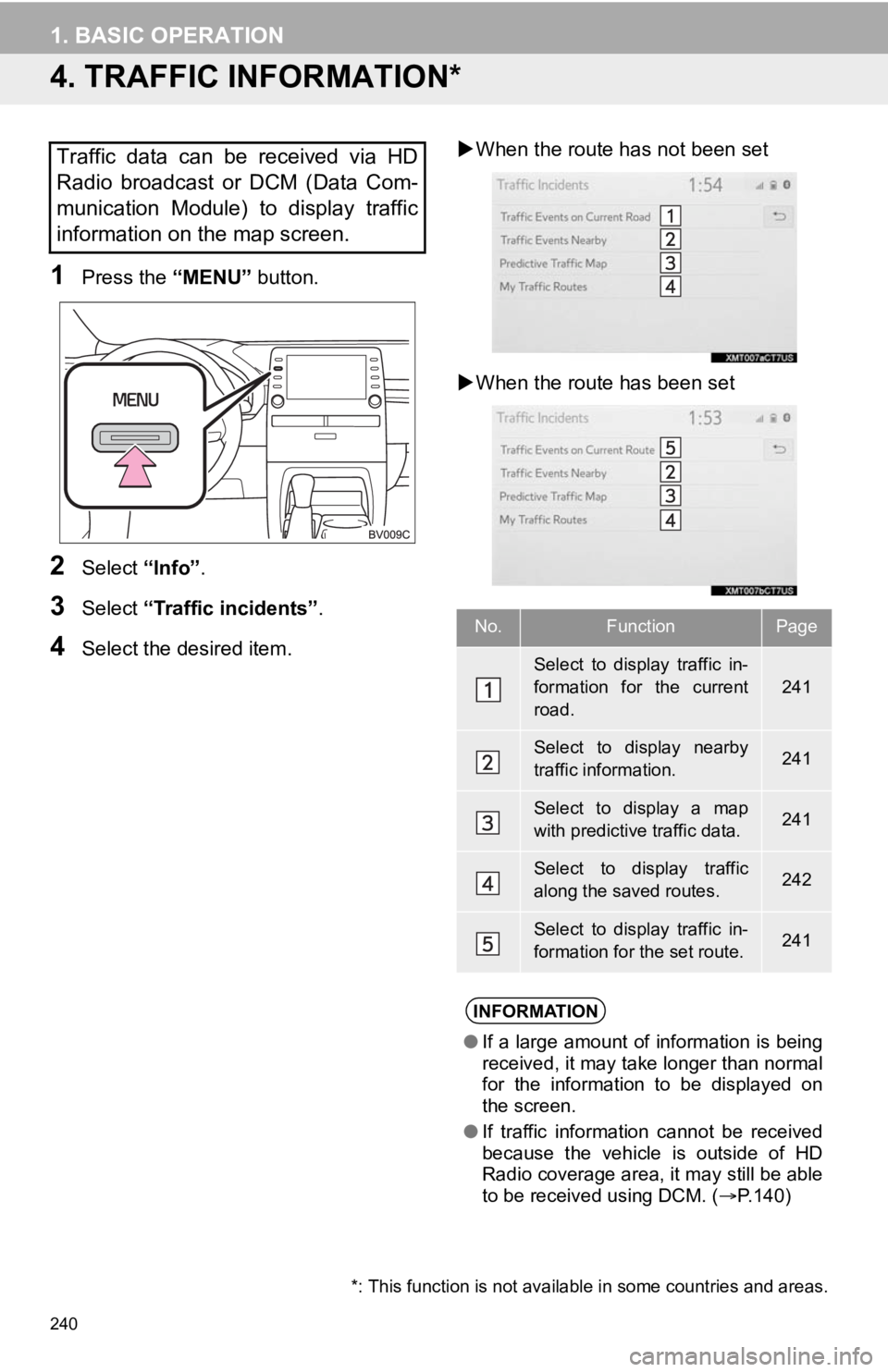
240
1. BASIC OPERATION
4. TRAFFIC INFORMATION*
1Press the “MENU” button.
2Select “Info”.
3Select “Traffic incidents” .
4Select the desired item.
When the route ha s not been set
When the route has been set
Traffic data can be received via HD
Radio broadcast or DCM (Data Com-
munication Module) to display traffic
information on the map screen.
No.FunctionPage
Select to display traffic in-
formation for the current
road.
241
Select to display nearby
traffic information.241
Select to display a map
with predictive traffic data.241
Select to display traffic
along the saved routes.242
Select to display traffic in-
formation for the set route.241
INFORMATION
● If a large amount of information is being
received, it may take longer than normal
for the information to be displayed on
the screen.
● If traffic information cannot be received
because the vehicle is outside of HD
Radio coverage area, it may still be able
to be received using DCM. ( P.140)
*: This function is not available in some countries and areas.
Page 292 of 326
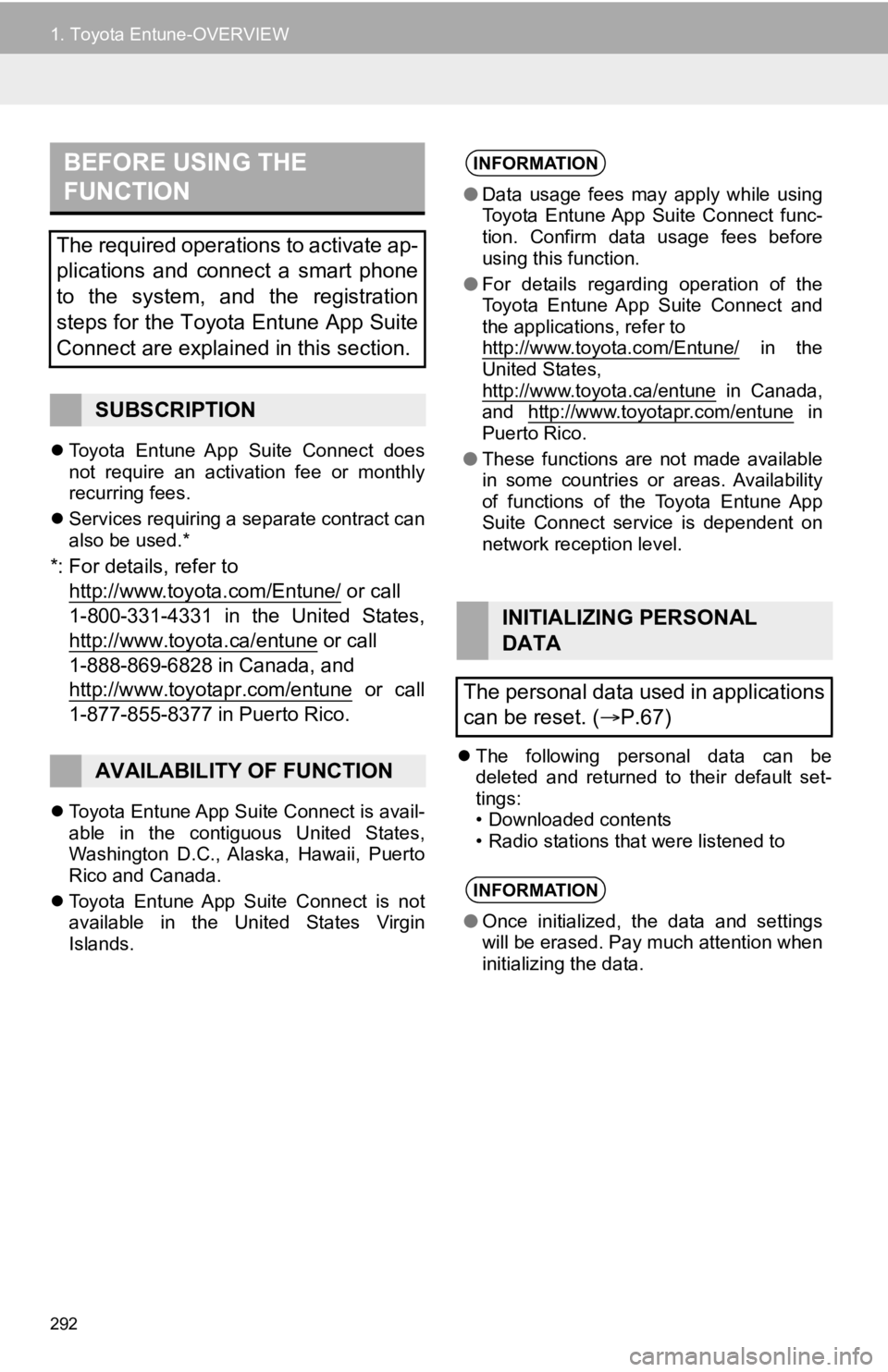
292
1. Toyota Entune-OVERVIEW
Toyota Entune App Suite Connect does
not require an activation fee or monthly
recurring fees.
Services requiring a separate contract can
also be used.*
*: For details, refer to
http://www.toyota.com/Entune/
or call
1-800-331-4331 in the United States,
http://www.toyota.ca/entune
or call
1-888-869-6828 in Canada, and
http://www.toyotapr.com/entune
or call
1-877-855-8377 in Puerto Rico.
Toyota Entune App Suite Connect is avail-
able in the contiguous United States,
Washington D.C., Alaska, Hawaii, Puerto
Rico and Canada.
Toyota Entune App Suite Connect is not
available in the United States Virgin
Islands.
The following personal data can be
deleted and returned to their default set-
tings:
• Downloaded contents
• Radio stations that were listened to
BEFORE USING THE
FUNCTION
The required operations to activate ap-
plications and connect a smart phone
to the system, and the registration
steps for the Toyota Entune App Suite
Connect are explained in this section.
SUBSCRIPTION
AVAILABILITY OF FUNCTION
INFORMATION
●Data usage fees may apply while using
Toyota Entune App Suite Connect func-
tion. Confirm data usage fees before
using this function.
● For details regarding operation of the
Toyota Entune App Suite Connect and
the applications, refer to
http://www.toyota.com/Entune/
in the
United States,
http://www.toyota.ca/entune
in Canada,
and http://www.toyotapr.com/entune in
Puerto Rico.
● These functions are not made available
in some countries or areas. Availability
of functions of the Toyota Entune App
Suite Connect service is dependent on
network reception level.
INITIALIZING PERSONAL
DATA
The personal data used in applications
can be reset. ( P.67)
INFORMATION
●Once initialized, the data and settings
will be erased. Pay much attention when
initializing the data.
Page 297 of 326
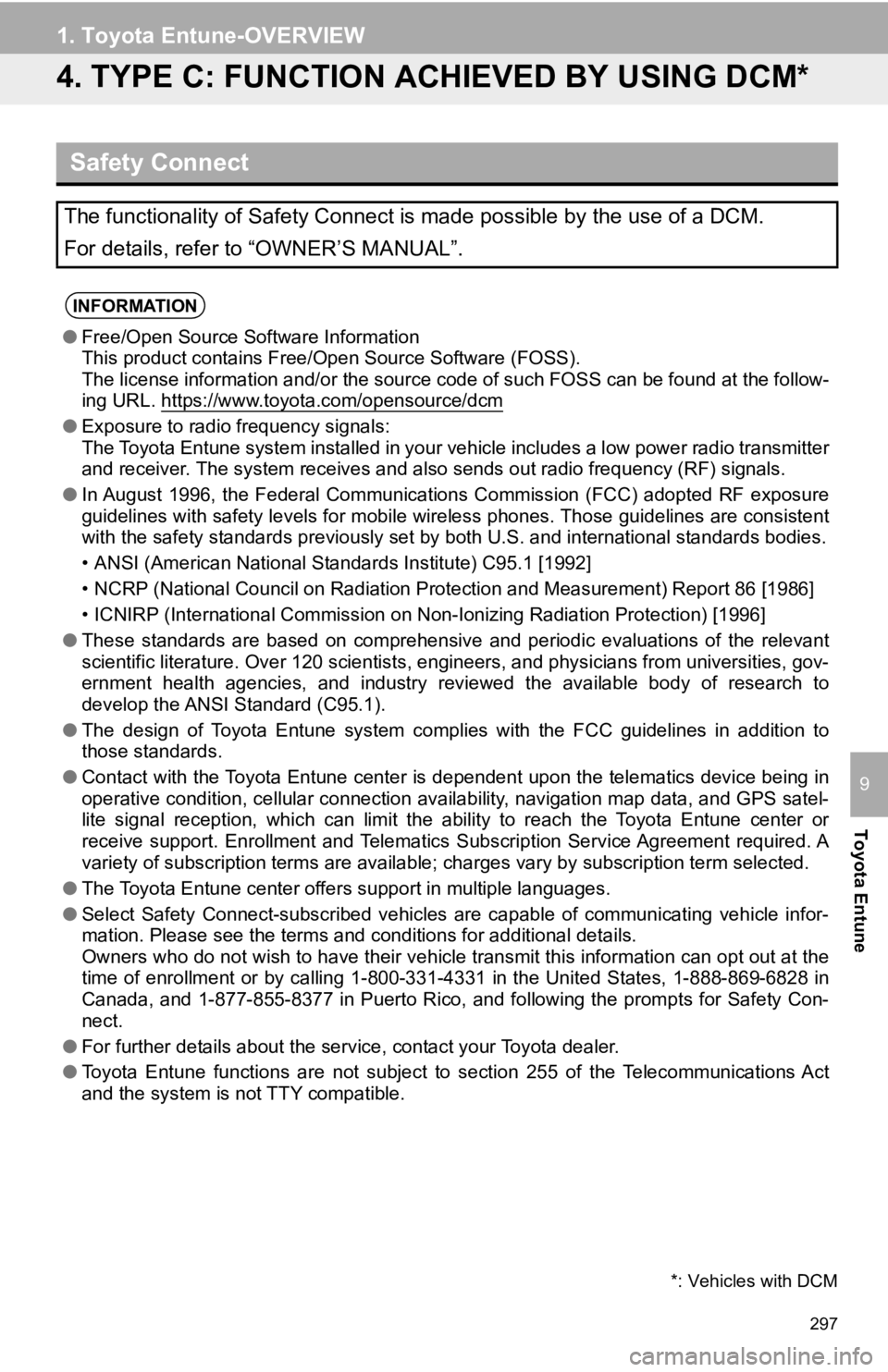
297
1. Toyota Entune-OVERVIEW
Toyota Entune
9
4. TYPE C: FUNCTION ACHIEVED BY USING DCM*
Safety Connect
The functionality of Safety Connect is made possible by the use of a DCM.
For details, refer to “OWNER’S MANUAL”.
INFORMATION
●Free/Open Source Software Information
This product contains Free/Open Source Software (FOSS).
The license information and/or the source code of such FOSS can be found at the follow-
ing URL. https://www.toyota.com/opensource/dcm
● Exposure to radio frequency signals:
The Toyota Entune system installed in your vehicle includes a l ow power radio transmitter
and receiver. The system receive s and also sends out radio frequency (RF) signals.
● In August 1996, the Federal Communications Commission (FCC) adopted RF exposure
guidelines with safety levels for mobile wireless phones. Those guidelines are consistent
with the safety standards previously set by both U.S. and inter national standards bodies.
• ANSI (American National Standards Institute) C95.1 [1992]
• NCRP (National Council on Radiation Protection and Measurement) Report 86 [1986]
• ICNIRP (International Commission on Non-Ionizing Radiation Pro tection) [1996]
● These standards are based on comprehensive and periodic evaluat ions of the relevant
scientific literature. Over 120 scientists, engineers, and physicians from universities, gov-
ernment health agencies, and industry reviewed the available bo dy of research to
develop the ANSI Standard (C95.1).
● The design of Toyota Entune system complies with the FCC guidelines in addition to
those standards.
● Contact with the Toyota Entune center is dependent upon the tel ematics device being in
operative condition, cellular connection availability, navigation map data, and GPS satel-
lite signal reception, which can limit the ability to reach the Toyota Entune center or
receive support. Enrollment and Telematics Subscription Service Agreement required. A
variety of subscription terms are available; charges vary by subscription term selected.
● The Toyota Entune center offers support in multiple languages.
● Select Safety Connect-subscribed vehicles are capable of communicating vehicle infor-
mation. Please see the terms and conditions for additional deta ils.
Owners who do not wish to have their vehicle transmit this info rmation can opt out at the
time of enrollment or by calling 1-800-331-4331 in the United S tates, 1-888-869-6828 in
Canada, and 1-877-855-8377 in Puerto Rico, and following the prompts for Safety Con-
nect.
● For further details about the service, contact your Toyota deal er.
● Toyota Entune functions are not subject to section 255 of the T elecommunications Act
and the system is not TTY compatible.
*: Vehicles with DCM
Page 323 of 326
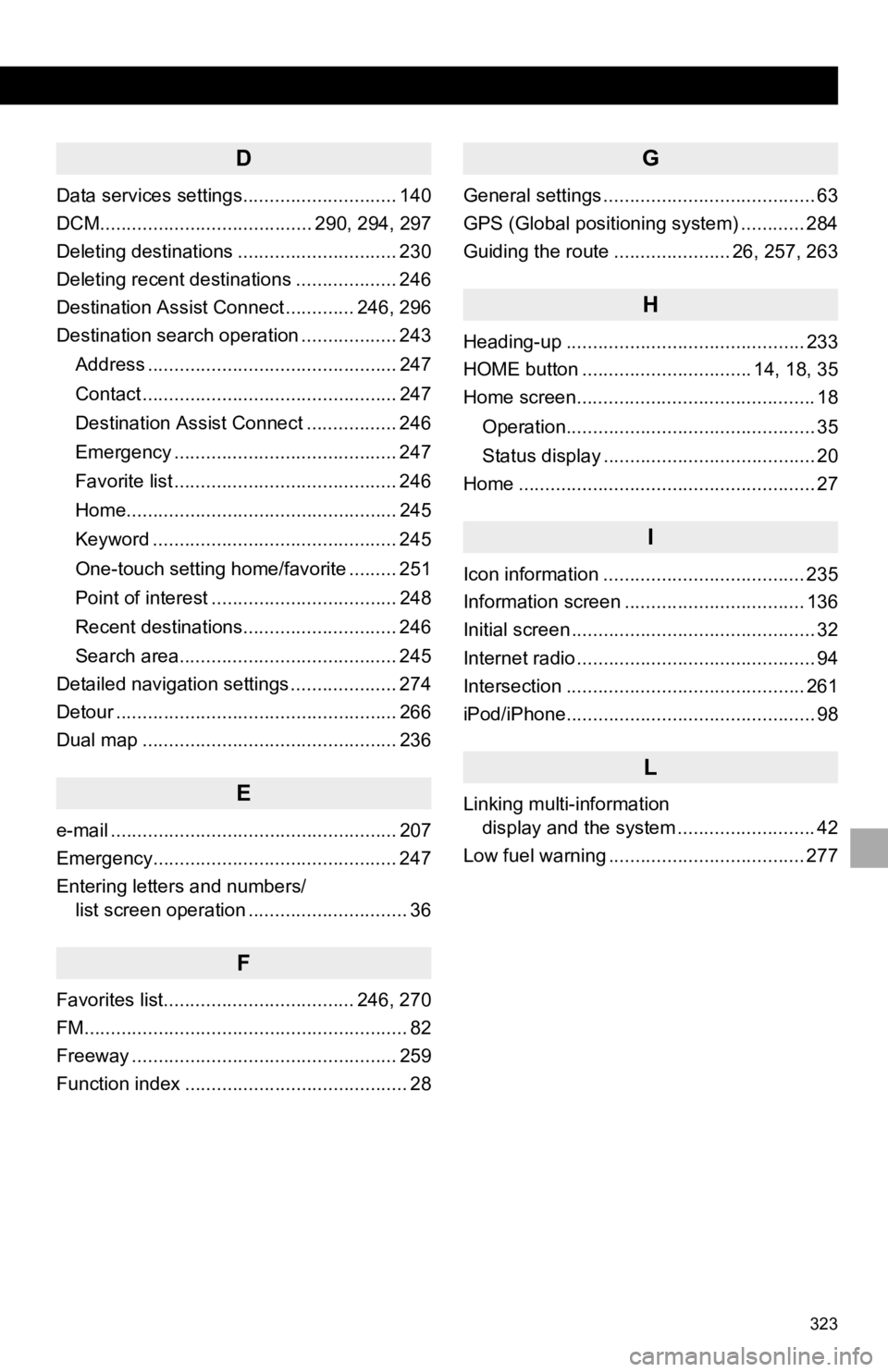
323
D
Data services settings............................. 140
DCM........................................ 290, 294, 297
Deleting destinations .............................. 230
Deleting recent destinations ................... 246
Destination Assist Connect ............. 246, 296
Destination search operation .................. 243Address ............................................... 247
Contact ................................................ 247
Destination Assist Connect ................. 246
Emergency .......................................... 247
Favorite list .......................................... 246
Home................................................... 245
Keyword .............................................. 245
One-touch setting home/favorite ......... 251
Point of interest ................................... 248
Recent destinations............................. 246
Search area......................................... 245
Detailed navigation settings .................... 274
Detour ..................................................... 266
Dual map ................................................ 236
E
e-mail ...................................................... 207
Emergency.............................................. 247
Entering letters and numbers/ list screen operation .............................. 36
F
Favorites list.................................... 246, 270
FM............................................................. 82
Freeway .................................................. 259
Function index .......................................... 28
G
General settings ........................................ 63
GPS (Global positioning system) ............ 284
Guiding the route ...................... 26, 257, 263
H
Heading-up ............................................. 233
HOME button ................................ 14, 18, 35
Home screen............................................. 18
Operation............................................... 35
Status display ........................................ 20
Home ........................................................ 27
I
Icon information ...................................... 235
Information screen .................................. 136
Initial screen .............................................. 32
Internet radio ............................................. 94
Intersection ............................................. 261
iPod/iPhone............................................... 98
L
Linking multi-information display and the system .......................... 42
Low fuel warning ..................................... 277
Page 324 of 326
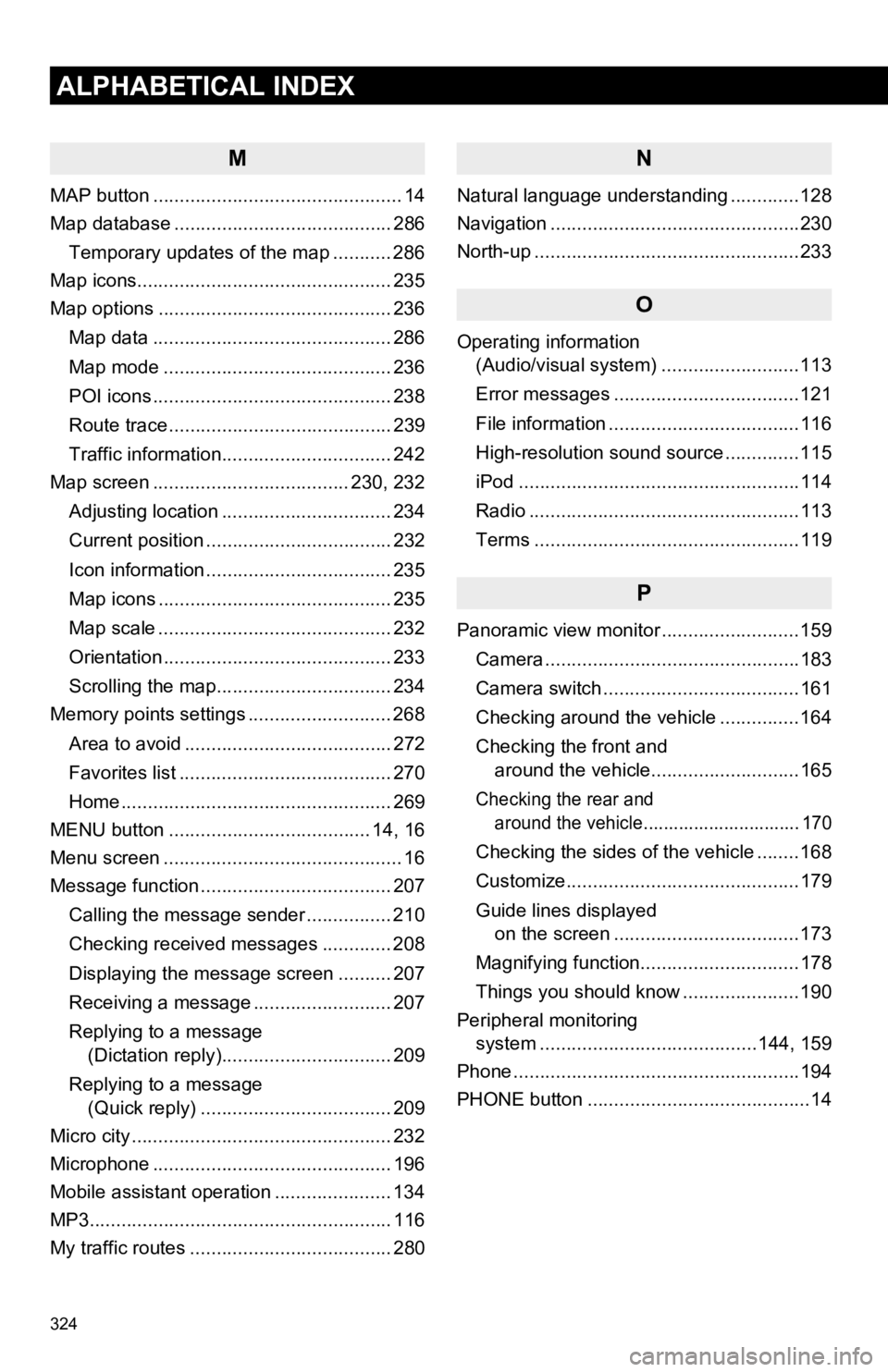
324
ALPHABETICAL INDEX
M
MAP button ............................................... 14
Map database ......................................... 286Temporary updates of the map ........... 286
Map icons................................................ 235
Map options ............................................ 236
Map data ............................................. 286
Map mode ........................................... 236
POI icons ............................................. 238
Route trace .......................................... 239
Traffic information................................ 242
Map screen ..................................... 230, 232
Adjusting location ................................ 234
Current position ................................... 232
Icon information ................................... 235
Map icons ............................................ 235
Map scale ............................................ 232
Orientation ........................................... 233
Scrolling the map................................. 234
Memory points settings ........................... 268
Area to avoid ....................................... 272
Favorites list ........................................ 270
Home ................................................... 269
MENU button ...................................... 14, 16
Menu screen ............................................. 16
Message function .................................... 207
Calling the message sender ................ 210
Checking received messages ............. 208
Displaying the message screen .......... 207
Receiving a message .......................... 207
Replying to a message (Dictation reply)................................ 209
Replying to a message (Quick reply) .................................... 209
Micro city ................................................. 232
Microphone ............................................. 196
Mobile assistant operation ...................... 134
MP3......................................................... 116
My traffic routes ...................................... 280
N
Natural language understanding .............128
Navigation ...............................................230
North-up ..................................................233
O
Operating information (Audio/visual system) ... .......................113
Error messages ...................................121
File information ....................................116
High-resolution sound source ..............115
iPod .....................................................114
Radio ...................................................113
Terms ..................................................119
P
Panoramic view monitor ..........................159
Camera ................................................183
Camera switch .....................................161
Checking around the vehicle ...............164
Checking the front and around the vehicle............................165
Checking the rear and around the vehicle............................... 170
Checking the sides of the vehicle ........168
Customize............................................179
Guide lines displayed on the screen ...................................173
Magnifying function..............................178
Things you should know ......................190
Peripheral monitoring system ............. ............................144, 159
Phone ......................................................194
PHONE button ..........................................14
Page 325 of 326
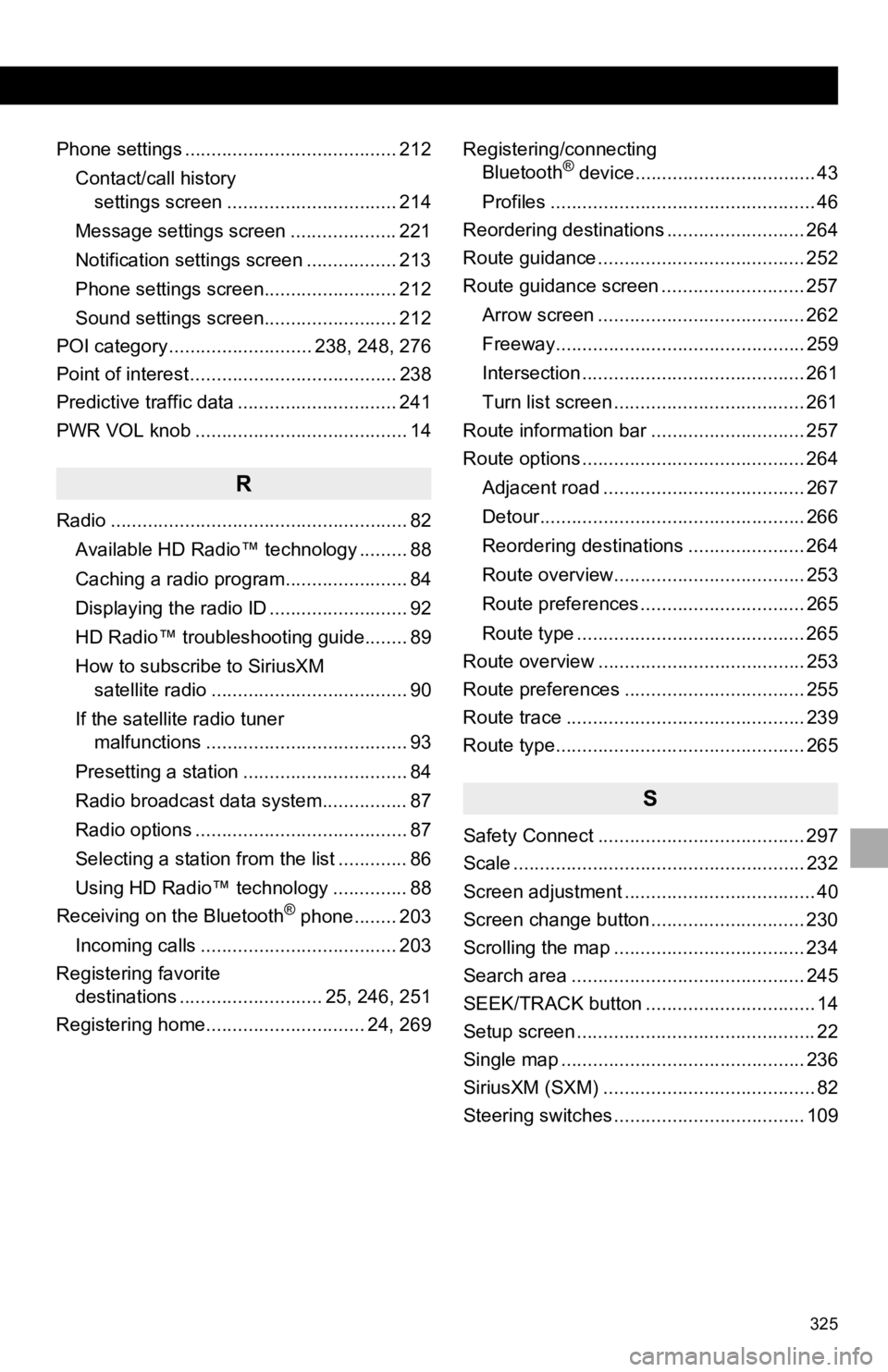
325
Phone settings ........................................ 212Contact/call history settings screen ................................ 214
Message settings screen .................... 221
Notification settings screen ................. 213
Phone settings screen......................... 212
Sound settings screen......................... 212
POI category ........................... 238, 248, 276
Point of interest ....................................... 238
Predictive traffic data .............................. 241
PWR VOL knob ........................................ 14
R
Radio ........................................................ 82
Available HD Radio™ technology ......... 88
Caching a radio program....................... 84
Displaying the radio ID .......................... 92
HD Radio™ troubleshooting guide........ 89
How to subscribe to SiriusXM satellite radio ..................................... 90
If the satellite radio tuner malfunctions ...................................... 93
Presetting a station ............................... 84
Radio broadcast data system................ 87
Radio options ........................................ 87
Selecting a station from the list ............. 86
Using HD Radio™ technology .............. 88
Receiving on the Bluetooth
® phone........ 203
Incoming calls ..................................... 203
Registering favorite destinations ........................... 25, 246, 251
Registering home.............................. 24, 269 Registering/connecting
Bluetooth
® device.................................. 43
Profiles .................................................. 46
Reordering destinations .......................... 264
Route guidance ....................................... 252
Route guidance screen ........................... 257
Arrow screen ....................................... 262
Freeway............................................... 259
Intersection .......................................... 261
Turn list screen .................................... 261
Route information bar ............................. 257
Route options .......................................... 264
Adjacent road ...................................... 267
Detour.................................................. 266
Reordering destinations ...................... 264
Route overview.................................... 253
Route preferences ............................... 265
Route type ........................................... 265
Route overview ....................................... 253
Route preferences .................................. 255
Route trace ............................................. 239
Route type............................................... 265
S
Safety Connect ....................................... 297
Scale ....................................................... 232
Screen adjustment .................................... 40
Screen change button ............................. 230
Scrolling the map .................................... 234
Search area ............................................ 245
SEEK/TRACK button ................................ 14
Setup screen ............................................. 22
Single map .............................................. 236
SiriusXM (SXM) ........................................ 82
Steering switches .................................... 109