maintenance TOYOTA AVALON HYBRID 2020 Accessories, Audio & Navigation (in English)
[x] Cancel search | Manufacturer: TOYOTA, Model Year: 2020, Model line: AVALON HYBRID, Model: TOYOTA AVALON HYBRID 2020Pages: 326, PDF Size: 7.79 MB
Page 29 of 326
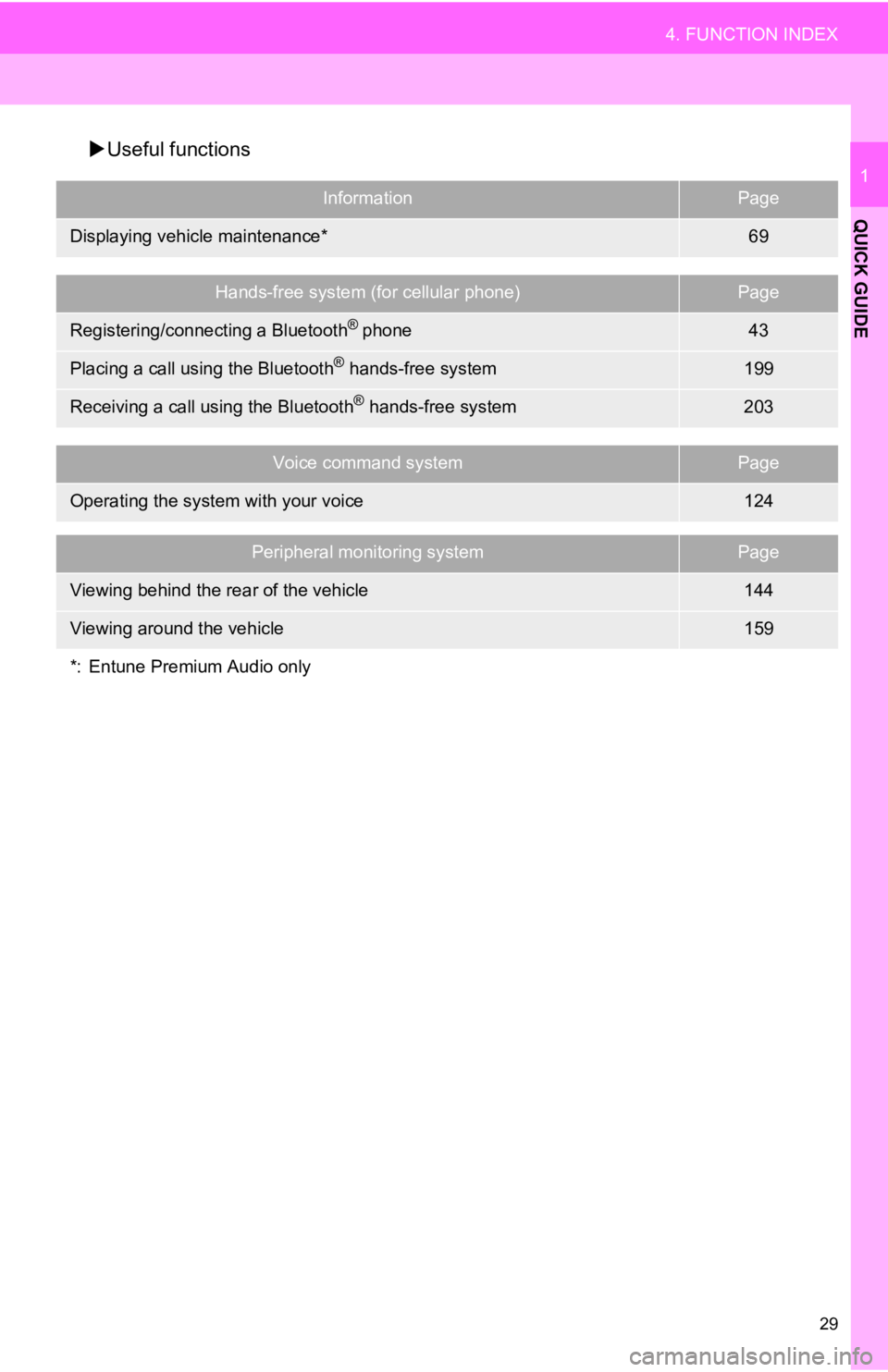
29
4. FUNCTION INDEX
QUICK GUIDE
1
Useful functions
InformationPage
Displaying vehicle maintenance*69
Hands-free system (for cellular phone)Page
Registering/connecting a Bluetooth® phone43
Placing a call using the Bluetooth® hands-free system199
Receiving a call using the Bluetooth® hands-free system203
Voice command systemPage
Operating the system with your voice124
Peripheral monitoring systemPage
Viewing behind the rear of the vehicle144
Viewing around the vehicle159
*: Entune Premium Audio only
Page 31 of 326
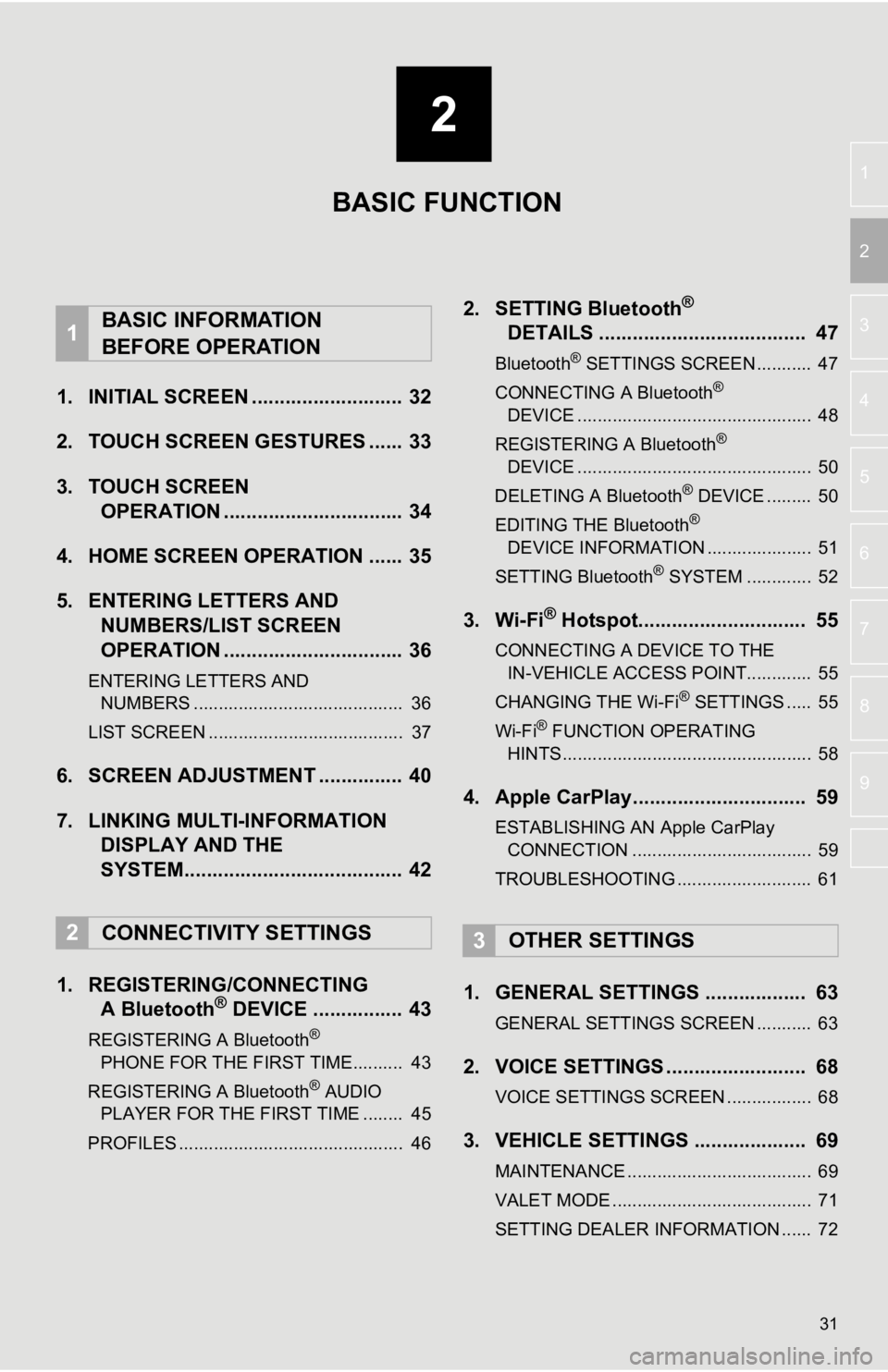
2
31
3
4
5
6
7
8
9
1
2
1. INITIAL SCREEN ........................... 32
2. TOUCH SCREEN GESTURES ...... 33
3. TOUCH SCREEN OPERATION ................................ 34
4. HOME SCREEN OPERATION ...... 35
5. ENTERING LETTERS AND NUMBERS/LIST SCREEN
OPERATION ................................ 36
ENTERING LETTERS AND
NUMBERS .......................................... 36
LIST SCREEN ....................................... 37
6. SCREEN ADJUSTMENT ............... 40
7. LINKING MULTI-INFORMATION DISPLAY AND THE
SYSTEM....................................... 42
1. REGISTERING/CONNECTING A Bluetooth
® DEVICE ................ 43
REGISTERING A Bluetooth®
PHONE FOR THE FIRST TIME.......... 43
REGISTERING A Bluetooth
® AUDIO
PLAYER FOR THE FIRST TIME ........ 45
PROFILES ............................................. 46
2. SETTING Bluetooth®
DETAILS ..................................... 47
Bluetooth® SETTINGS SCREEN ........... 47
CONNECTING A Bluetooth®
DEVICE ............................................... 48
REGISTERING A Bluetooth
®
DEVICE ............................................... 50
DELETING A Bluetooth
® DEVICE ......... 50
EDITING THE Bluetooth®
DEVICE INFORMATION ..................... 51
SETTING Bluetooth
® SYSTEM ............. 52
3. Wi-Fi® Hotspot.............................. 55
CONNECTING A DEVICE TO THE IN-VEHICLE ACCESS POINT............. 55
CHANGING THE Wi-Fi
® SETTINGS ..... 55
Wi-Fi® FUNCTION OPERATING
HINTS .................................................. 58
4. Apple CarPlay............................... 59
ESTABLISHING AN Apple CarPlay
CONNECTION .................................... 59
TROUBLESHOOTING ........................... 61
1. GENERAL SETTINGS .................. 63
GENERAL SETTINGS SCREEN ........... 63
2. VOICE SETTINGS ......................... 68
VOICE SETTINGS SCREEN ................. 68
3. VEHICLE SETTINGS .................... 69
MAINTENANCE ..................................... 69
VALET MODE ........................................ 71
SETTING DEALER INFORMATION ...... 72
1BASIC INFORMATION
BEFORE OPERATION
2CONNECTIVITY SETTINGS3OTHER SETTINGS
BASIC FUNCTION
Page 32 of 326
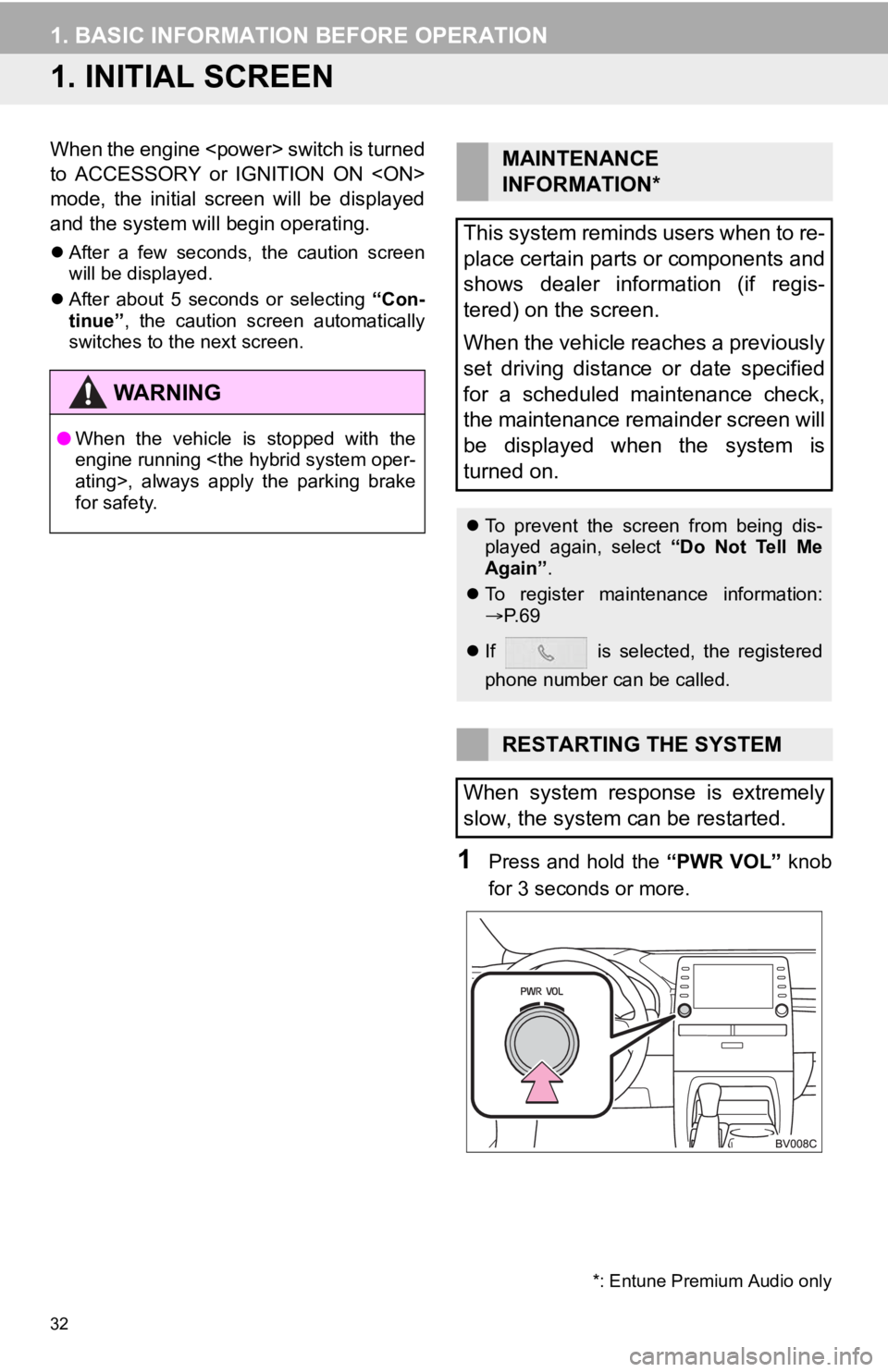
32
1. BASIC INFORMATION BEFORE OPERATION
1. INITIAL SCREEN
When the engine
to ACCESSORY or IGNITION ON
mode, the initial screen will be displayed
and the system will begin operating.
After a few seconds, the caution screen
will be displayed.
After about 5 seconds or selecting “Con-
tinue” , the caution screen automatically
switches to the next screen.
1Press and hold the “PWR VOL” knob
for 3 seconds or more.
WA R N I N G
● When the vehicle is stopped with the
engine running
for safety.
MAINTENANCE
INFORMATION*
This system reminds users when to re-
place certain parts or components and
shows dealer information (if regis-
tered) on the screen.
When the vehicle reaches a previously
set driving distance or date specified
for a scheduled maintenance check,
the maintenance remainder screen will
be displayed when the system is
turned on.
To prevent the screen from being dis-
played again, select “Do Not Tell Me
Again” .
To register maintenance information:
P. 6 9
If is selected, the registered
phone number can be called.
RESTARTING THE SYSTEM
When system response is extremely
slow, the system can be restarted.
*: Entune Premium Audio only
Page 69 of 326
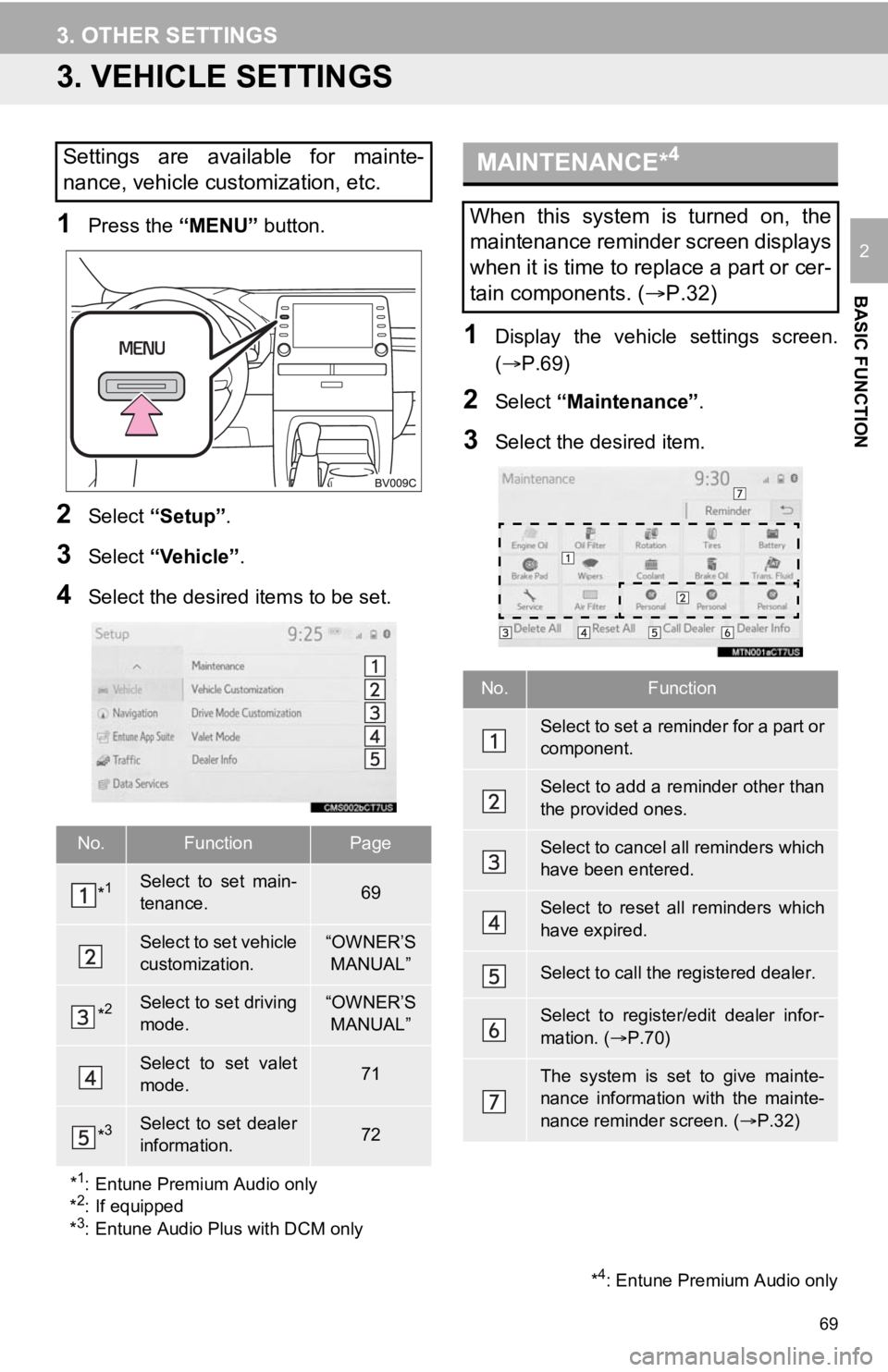
69
3. OTHER SETTINGS
BASIC FUNCTION
2
3. VEHICLE SETTINGS
1Press the “MENU” button.
2Select “Setup” .
3Select “Vehicle”.
4Select the desired items to be set.
1Display the vehicle settings screen.
(P.69)
2Select “Maintenance” .
3Select the desired item.
Settings are available for mainte-
nance, vehicle customization, etc.
No.FunctionPage
*1Select to set main-
tenance.69
Select to set vehicle
customization.“OWNER’S
MANUAL”
*2Select to set driving
mode.“OWNER’S MANUAL”
Select to set valet
mode.71
*3Select to set dealer
information.72
*
1: Entune Premium Audio only
*2: If equipped
*3: Entune Audio Plus with DCM only
MAINTENANCE*4
When this system is turned on, the
maintenance reminder screen displays
when it is time to replace a part or cer-
tain components. ( P.32)
No.Function
Select to set a reminder for a part or
component.
Select to add a reminder other than
the provided ones.
Select to cancel all reminders which
have been entered.
Select to reset all reminders which
have expired.
Select to call the registered dealer.
Select to register/edit dealer infor-
mation. (P.70)
The system is set to give mainte-
nance information with the mainte-
nance reminder screen. ( P.32)
*4: Entune Premium Audio only
Page 70 of 326
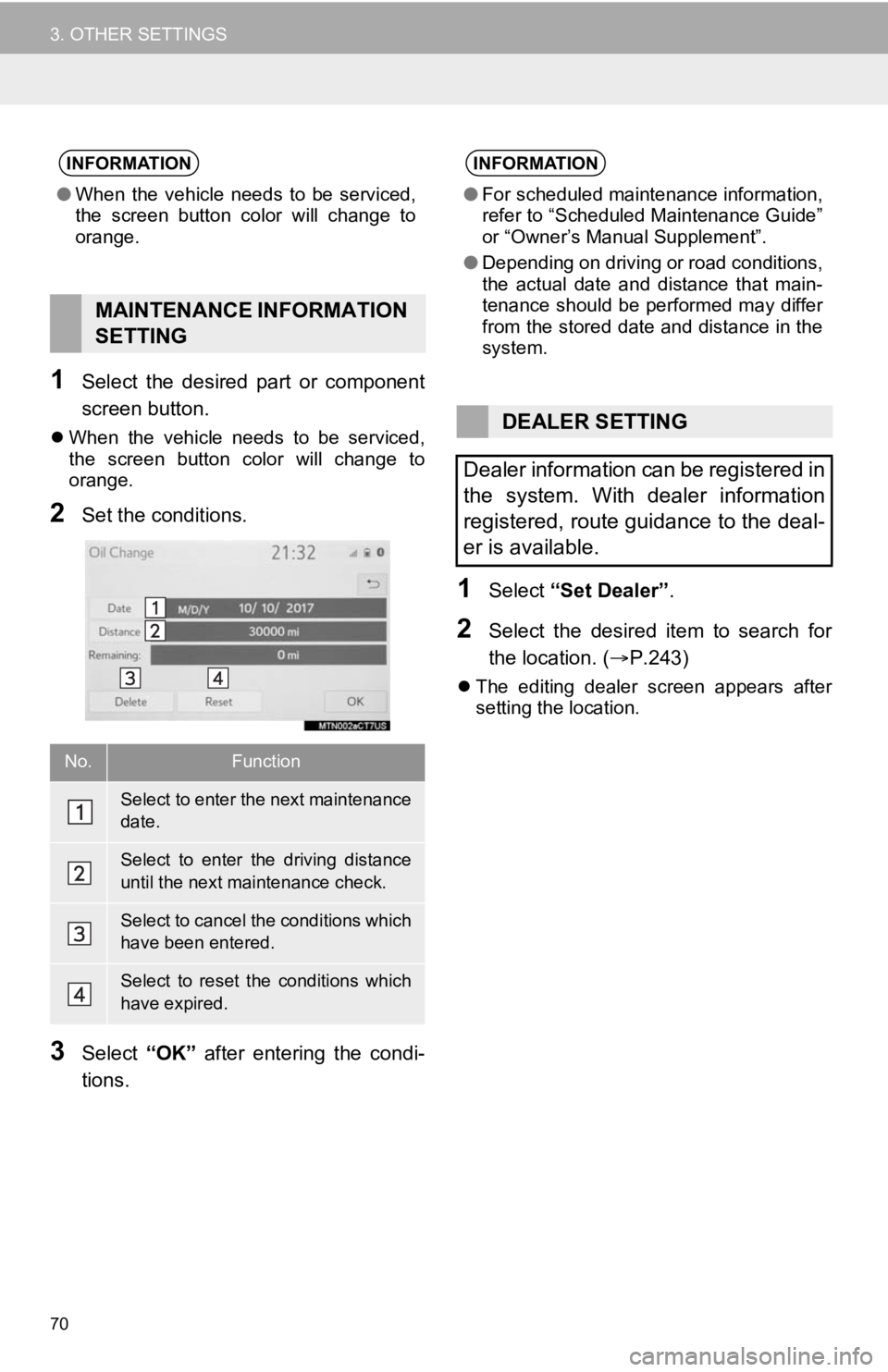
70
3. OTHER SETTINGS
1Select the desired part or component
screen button.
When the vehicle needs to be serviced,
the screen button color will change to
orange.
2Set the conditions.
3Select “OK” after entering the condi-
tions.
1Select “Set Dealer” .
2Select the desired item to search for
the location. ( P.243)
The editing dealer screen appears after
setting the location.
INFORMATION
●When the vehicle needs to be serviced,
the screen button color will change to
orange.
MAINTENANCE INFORMATION
SETTING
No.Function
Select to enter the next maintenance
date.
Select to enter the driving distance
until the next maintenance check.
Select to cancel the conditions which
have been entered.
Select to reset the conditions which
have expired.
INFORMATION
●For scheduled maintenance information,
refer to “Scheduled Maintenance Guide”
or “Owner’s Manual Supplement”.
● Depending on driving or road conditions,
the actual date and distance that main-
tenance should be performed may differ
from the stored date and distance in the
system.
DEALER SETTING
Dealer information can be registered in
the system. With dealer information
registered, route guidance to the deal-
er is available.
Page 295 of 326
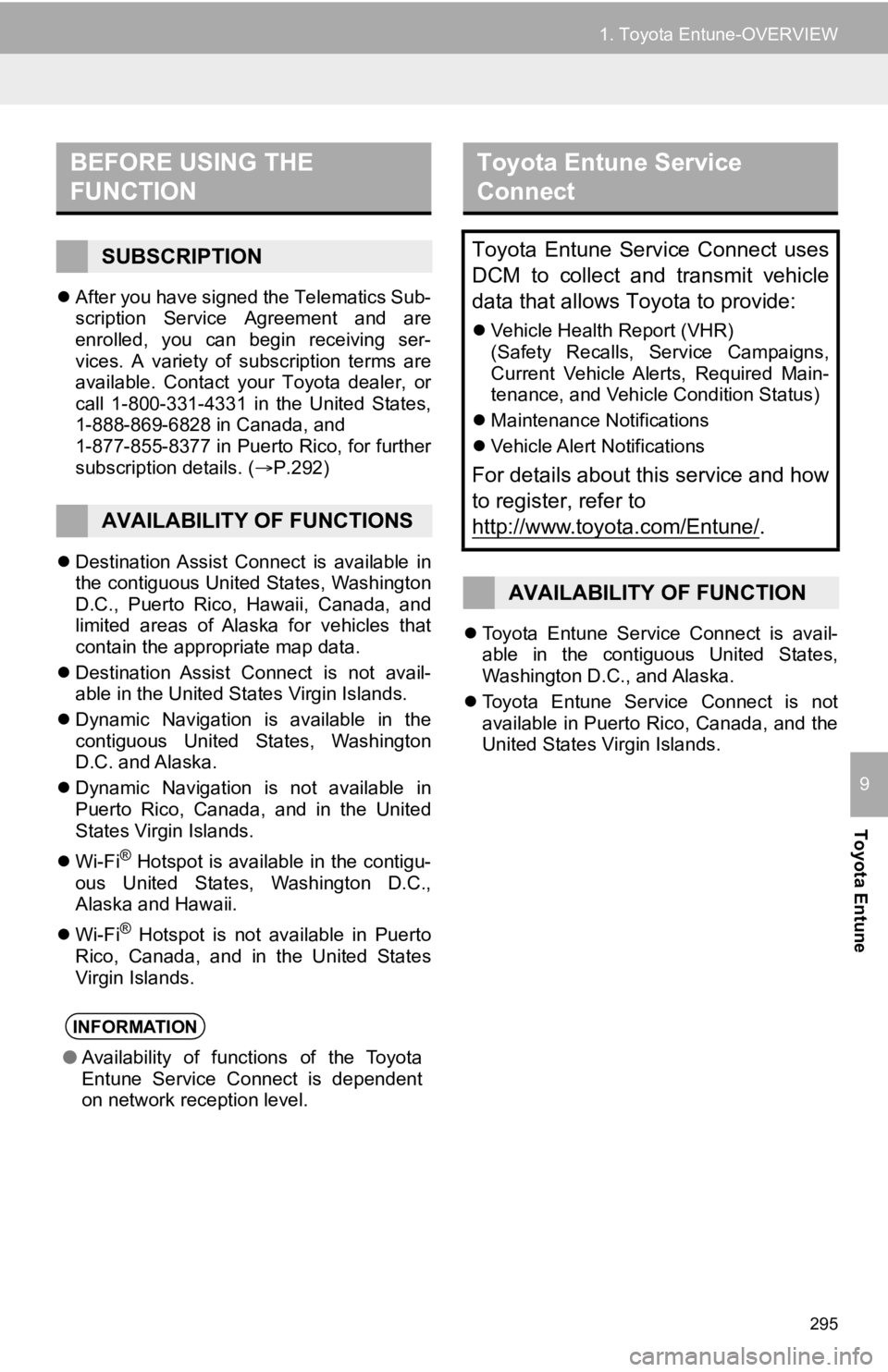
295
1. Toyota Entune-OVERVIEW
Toyota Entune
9
After you have signed the Telematics Sub-
scription Service Agreement and are
enrolled, you can begin receiving ser-
vices. A variety of subscription terms are
available. Contact your Toyota dealer, or
call 1-800-331-4331 in the United States,
1-888-869-6828 in Canada, and
1-877-855-8377 in Puerto Rico, for further
subscription details. ( P.292)
Destination Assist Connect is available in
the contiguous United States, Washington
D.C., Puerto Rico, Hawaii, Canada, and
limited areas of Alaska for vehicles that
contain the appropriate map data.
Destination Assist Connect is not avail-
able in the United States Virgin Islands.
Dynamic Navigation is available in the
contiguous United States, Washington
D.C. and Alaska.
Dynamic Navigation is not available in
Puerto Rico, Canada, and in the United
States Virgin Islands.
Wi-Fi
® Hotspot is available in the contigu-
ous United States, Washington D.C.,
Alaska and Hawaii.
Wi-Fi
® Hotspot is not available in Puerto
Rico, Canada, and in the United States
Virgin Islands.
Toyota Entune Service Connect is avail-
able in the contiguous United States,
Washington D.C., and Alaska.
Toyota Entune Service Connect is not
available in Puerto Rico, Canada, and the
United States Virgin Islands.
BEFORE USING THE
FUNCTION
SUBSCRIPTION
AVAILABILITY OF FUNCTIONS
INFORMATION
● Availability of functions of the Toyota
Entune Service Connect is dependent
on network reception level.
Toyota Entune Service
Connect
Toyota Entune Service Connect uses
DCM to collect and transmit vehicle
data that allows Toyota to provide:
Vehicle Health Report (VHR)
(Safety Recalls, Service Campaigns,
Current Vehicle Alerts, Required Main-
tenance, and Vehicle Condition Status)
Maintenance Notifications
Vehicle Alert Notifications
For details about this service and how
to register, refer to
http://www.toyota.com/Entune/
.
AVAILABILITY OF FUNCTION
Page 326 of 326
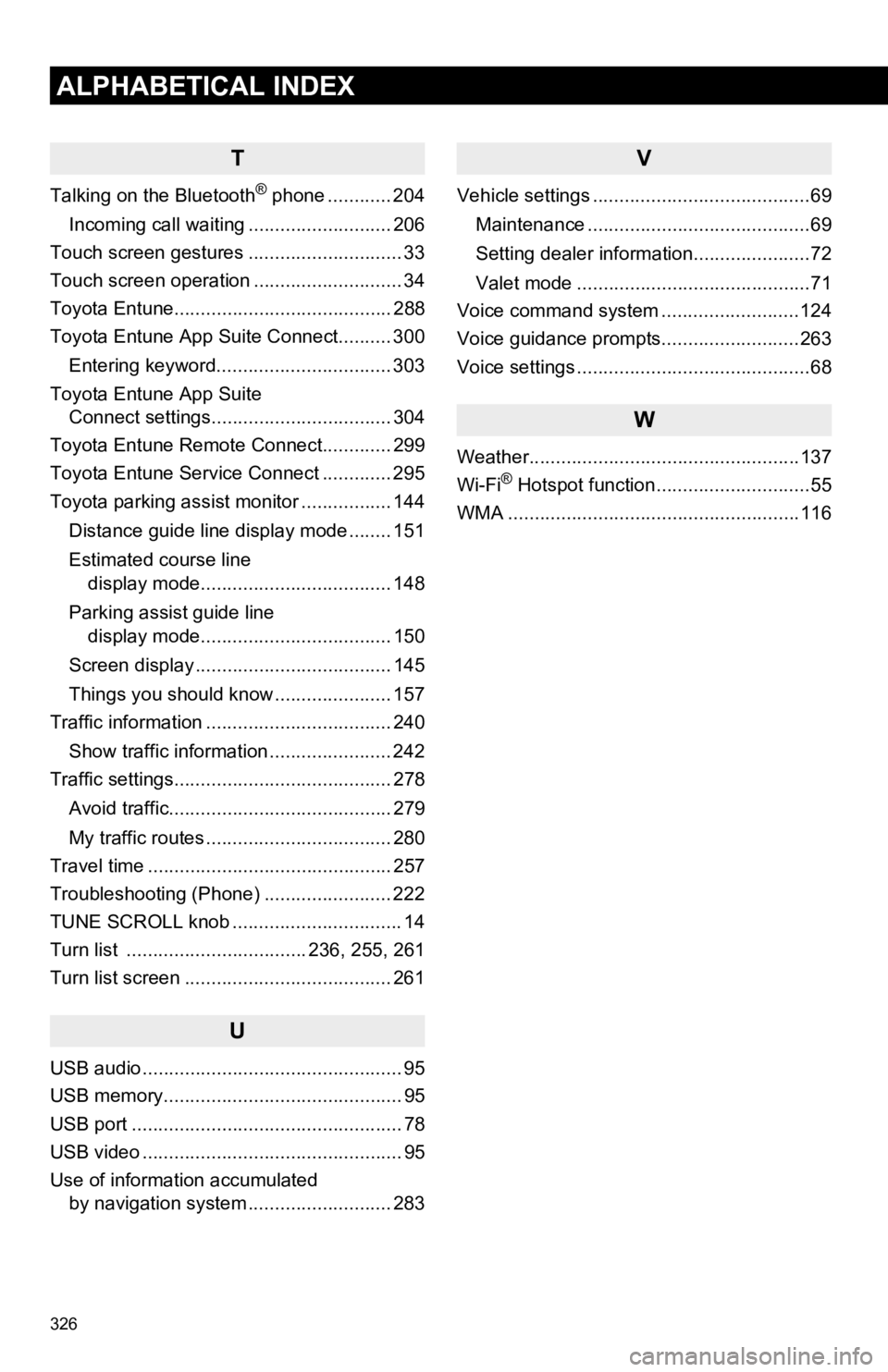
326
ALPHABETICAL INDEX
T
Talking on the Bluetooth® phone ............ 204
Incoming call waiting ........................... 206
Touch screen gestures ............................. 33
Touch screen operation ............................ 34
Toyota Entune......................................... 288
Toyota Entune App Suite Connect.......... 300
Entering keyword................................. 303
Toyota Entune App Suite Connect settings.................................. 304
Toyota Entune Remote Connect............. 299
Toyota Entune Service Connect ............. 295
Toyota parking assist monitor ................. 144
Distance guide line display mode ........ 151
Estimated course line display mode.................................... 148
Parking assist guide line display mode.................................... 150
Screen display ..................................... 145
Things you should know ...................... 157
Traffic information ................................... 240
Show traffic information ....................... 242
Traffic settings......................................... 278
Avoid traffic.......................................... 279
My traffic routes ................................... 280
Travel time .............................................. 257
Troubleshooting (Phone) ........................ 222
TUNE SCROLL knob ................................ 14
Turn list .................................. 236, 255, 261
Turn list screen ....................................... 261
U
USB audio ................................................. 95
USB memory............................................. 95
USB port ................................................... 78
USB video ................................................. 95
Use of information accumulated by navigation system ..... ...................... 283
V
Vehicle settings .........................................69
Maintenance ..........................................69
Setting dealer information......................72
Valet mode ............................................71
Voice command system ..........................124
Voice guidance prompts..........................263
Voice settings ............................................68
W
Weather...................................................137
Wi-Fi® Hotspot function.............................55
WMA .......................................................116